Portfolio [U0212]: Assessment Customizations
LeasePak menu: Updates, Maintenance
Corresponding End of Period process: None
Allows the user to create or modify portfolio-level settings for lease and asset assessments, including one-time assessments, recurring charges, initial direct costs (IDC), and initial direct revenues (IDR).
 This is one of the menu items available within the
Portfolio [U0212] update. Refer to Portfolio [U0212]: Overview for more information.
This is one of the menu items available within the
Portfolio [U0212] update. Refer to Portfolio [U0212]: Overview for more information.
Allocation of Partial Payments: Payment Order and Priority
Requires Name Assessments module. With the optional module Name Assessments, the user can establish priorities and hierarchies for which invoice elements and assessments to pay first when the Lessee makes a partial payment to an open invoice. The user sets these using the fields Pmt Order and Prty, available on the rental (principal) payment, the interest payment, and the individual assessments.
Setting payment order and priorities at the portfolio level provide the rules for payment application through Batch Payments [U0415], but serve as a default only in the interactive Payments [U0102] updates; in these, the user can override the defaults as needed. Payment order and priority have no effect if an invoice is paid in full.
Setting the Payment Order
- LeasePak pays items set to 0 last (after all other numbered items are paid), in the order they appear on the invoice. If an
invoice has the following items (in invoice order):
- Principal
- Interest
- Late Charges
- Legal Fees
- Other Fees
- Sales/Use Tax
and you have specified the following payment order:
- Principal (3)
- Interest (2)
- Late Charges (1)
- Legal Fees (0)
- Other Fees (0)
- Sales/Use Tax (4)
then LeasePak will apply the payment as follows:
- Late Charges
- Interest
- Principal
- Sales/Use Tax
- Legal Fees
- Other Fees
- You cannot assign payment order numbers to: Recurring Charges, Vendor Receivable, Security Deposit, Interim Rent, or Down Payment. LeasePak always treats these as payment order 0.
- Payment order assignments must be sequential. For example, using numbers 1, 2, 3, 4, 5 is correct, while using numbers 1, 2, 5, 7, 8 is not. LeasePak returns the error "Assessment payment order is out of sequence" if you skip a number.
- If you wish to assign a payment order number to Sales/Use Tax, it must be the last number in the sequence (see example above).
Setting Priorities
- The Priority (Prty or PRTY) field, available on the rental (principal) payment, the interest payment, the individual assessments, and the recurring charges, provides another level of payment application hierarchy. When the user sets items to 'Y', those items are paid first according to their relative hierarchy, followed by items set to 'N' according to their relative hierarchy. LeasePak processes payment instructions in the following order:
- Priority 'Y'
- Payment Order Hierarchy
- Priority 'N'
- Payment Order Hierarchy
- Remaining Items (Priority 'N' and Payment Order 0)
- Invoice Order
- LeasePak treats initial invoice receivables, such as Security Deposit and Down Payment, as though they were Priority 'Y', Payment Order 0.
Assessments
Below is the screen as it appears with Base System assessments.
(View screen with Name Assessments module.)
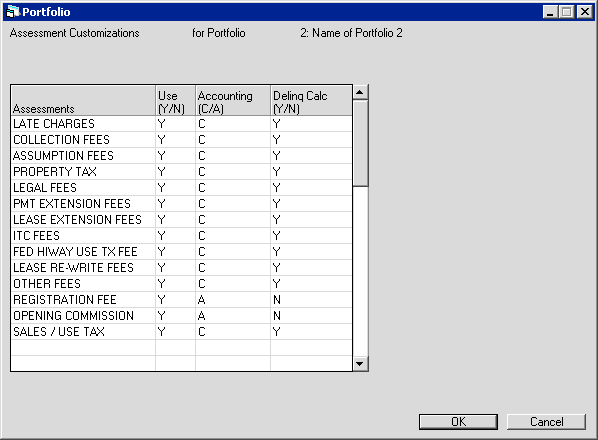
Below is the screen as it appears with Name Assessments.
For more information about this module, contact your NetSol representative.
(View screen with Base System assessments.)
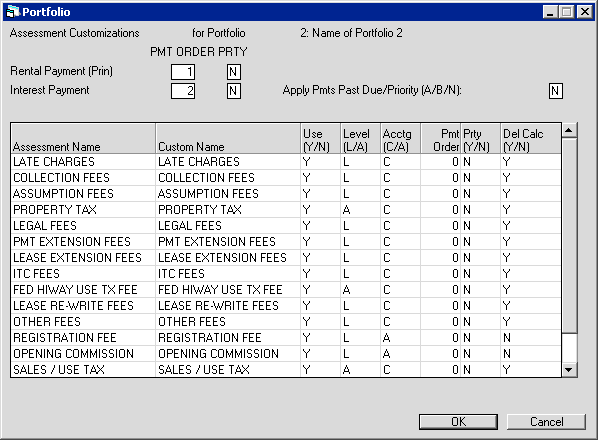
Field Descriptions
 Rental Payment (Prin) PMT ORDER
Rental Payment (Prin) PMT ORDER- Requires Name Assessments module. If desired, type a number to specify the order in
which LeasePak should apply cash to the rental (principal) payment when the Lessee only provides a partial payment to the invoice.
Refer to the above section, Allocation of Partial Payments: Payment Order and Priority, for more information.
 Rental Payment (Prin) PMT ORDER
Rental Payment (Prin) PMT ORDER
 Rental Payment (Prin) PRTY
Rental Payment (Prin) PRTY- Requires Name Assessments, Batch Enhanced Payments (JULE Fund 1996) modules. Check box or type Y to set the rental
(principal) payment as a priority item when the Lessee only provides a partial payment to the invoice. Refer to the above section,
Allocation of Partial Payments: Payment Order and Priority, for more information.
 Rental Payment (Prin) PRTY
Rental Payment (Prin) PRTY
 Interest Payment PMT ORDER
Interest Payment PMT ORDER- Requires Name Assessments module. If desired, type a number to specify the order in
which LeasePak should apply cash to the interest payment when the Lessee only provides a partial payment to the invoice.
Refer to the above section, Allocation of Partial Payments: Payment Order and Priority, for more information.
 Interest Payment PMT ORDER
Interest Payment PMT ORDER
 Interest Payment PRTY
Interest Payment PRTY- Requires Name Assessments, Batch Enhanced Payments (JULE Fund 1996) modules. Check box or type Y to set the interest
payment as a priority item when the Lessee only provides a partial payment to the invoice. Refer to the above section,
Allocation of Partial Payments: Payment Order and Priority, for more information.
 Interest Payment PRTY
Interest Payment PRTY
 Apply Pmts Past Due/Priority
Apply Pmts Past Due/Priority- Requires Batch Enhanced Payments (JULE Fund 1996). Works in conjunction with the Priority setting of each item.
Type A, B, or N, to specify payment application to past due invoices:
- A - LeasePak uses items' priority settings for both Batch and Enhanced Payments
- B - LeasePak uses items' priority settings for Batch Payments only
- N - LeasePak processes priority settings normally
Click here to read an example on how the payment hierarchy works using each of these methods
The user can view the resulting payment application using LeasePak reports, such as
Daily Transaction Journal [R0405] and
Account Payment History [R0909].
 Apply Pmts Past Due/Priority
Apply Pmts Past Due/Priority- A - LeasePak uses items' priority settings for both Batch and Enhanced Payments
- B - LeasePak uses items' priority settings for Batch Payments only
- N - LeasePak processes priority settings normally
Click here to read an example on how the payment hierarchy works using each of these methods
The user can view the resulting payment application using LeasePak reports, such as Daily Transaction Journal [R0405] and Account Payment History [R0909].
 Pay Sales/Use Tax With Each Item
Pay Sales/Use Tax With Each Item- (Not pictured.) For Mexican IVA. Check the box or type Y to pay proportionate tax along with the rental (principal)
payment or interest payment. When checked or set to 'Y', this setting takes precedence over any Payment Order assigned to Sales/Use
Tax in the list below.
 Pay Sales/Use Tax With Each Item
Pay Sales/Use Tax With Each Item
 Assessments
Assessments- Base System assessments. Displays the names of the assessments (LeasePak displays recurring charges on the next screen).
 Assessments
Assessments
 Assessment Name
Assessment Name- Requires Name Assessments module. Displays the LeasePak default assessment names (LeasePak displays recurring charges
on the next screen).
 Assessment Name
Assessment Name
 Custom Name
Custom Name- Requires Name Assessments module. If desired, type a custom name for the assessment. The custom name replaces the default
name in
Payments [U0102], Assessment [U0105],
Sales Tax on Assessments [U0725],
AR Balancing [R0404], and
Assessments Receivable Aging [R0607] for transactions within this portfolio. Different
portfolios may have different custom assessment names, but NetSol recommends using consistent assessment names if you plan on
transferring leases from one portfolio to another (using Change Key). NetSol also recommends customizing office-level general ledger
account names to match custom assessment names. You can do this through the
Office G/L Change [U0716] update.
 Custom Name
Custom Name
 Use
Use- Check the box or type Y to make the assessment available for transaction within this portfolio; uncheck the box or type
N to make the assessment unavailable.
- If you change an assessment from being available (checked or 'Y') to being unavailable (unchecked or 'N'),
and that assessment has outstanding receivables, LeasePak will display a warning message,
but it will not prevent you from making the assessment unavailable. NetSol strongly recommends that you do not do this, as it
will result in data inconsistencies and out-of-balance conditions.
- If you are planning to transfer leases (using Change Key) from one portfolio to another, the assessment availability across
these portfolios must match, otherwise LeasePak cannot make the transfer and returns an error message.
- Making an assessment available determines whether or not the user can access it through
Assessment [U0105] and
Sales Tax on Assessments [U0725], as well as whether or not it appears on
invoices and reports.
- Making Sales/Use Tax unavailable means that Cycle Accruals [U0301] will
not calculate and assess sales or use tax for this portfolio.
- The one-time, first-invoice assessments Registration Fee and Opening Commission are always available (checked or set to 'Y').
LeasePak controls this and it cannot be changed.
 Use
Use- If you change an assessment from being available (checked or 'Y') to being unavailable (unchecked or 'N'), and that assessment has outstanding receivables, LeasePak will display a warning message, but it will not prevent you from making the assessment unavailable. NetSol strongly recommends that you do not do this, as it will result in data inconsistencies and out-of-balance conditions.
- If you are planning to transfer leases (using Change Key) from one portfolio to another, the assessment availability across these portfolios must match, otherwise LeasePak cannot make the transfer and returns an error message.
- Making an assessment available determines whether or not the user can access it through Assessment [U0105] and Sales Tax on Assessments [U0725], as well as whether or not it appears on invoices and reports.
- Making Sales/Use Tax unavailable means that Cycle Accruals [U0301] will not calculate and assess sales or use tax for this portfolio.
- The one-time, first-invoice assessments Registration Fee and Opening Commission are always available (checked or set to 'Y'). LeasePak controls this and it cannot be changed.
 Level
Level- Requires Name Assessments module. Displays 'L' if the assessment is accounted at the lease level or 'A' if the assessment is
accounted at the asset level.
 Level
Level
 Accounting
Accounting- Type C to account for the assessment on a cash basis (LeasePak recognizes the income or payable when the Lessee pays
the assessment) or A to account for the assessment on an accrual basis (LeasePak recognizes the income or payable when it
accrues the assessment).
- NetSol strongly recommends you determine the accounting basis of each assessment you are using prior to starting its use.
Once an assessment has outstanding receivables, changing its accounting basis requires a manual data and general ledger
conversion process, otherwise data inconsistencies and general ledger out-of-balance conditions will result.
- The one-time, first-invoice assessments Registration Fee and Opening Commission are always accounted on an accrual basis.
LeasePak controls this and it cannot be changed.
 Accounting
Accounting- NetSol strongly recommends you determine the accounting basis of each assessment you are using prior to starting its use. Once an assessment has outstanding receivables, changing its accounting basis requires a manual data and general ledger conversion process, otherwise data inconsistencies and general ledger out-of-balance conditions will result.
- The one-time, first-invoice assessments Registration Fee and Opening Commission are always accounted on an accrual basis. LeasePak controls this and it cannot be changed.
 Acctg
Acctg- Requires Name Assessments module. Same as the Base System field Accounting (see above).
 Acctg
Acctg
 Pmt Order
Pmt Order- Requires Name Assessments module. If desired, type a number to specify the order in
which LeasePak should apply cash to the assessment when the Lessee only provides a partial payment to the invoice.
Refer to the above section, Allocation of Partial Payments: Payment Order and Priority, for more information.
 Pmt Order
Pmt Order
 Prty
Prty- Requires Name Assessments, Batch Enhanced Payments (JULE Fund 1996) modules. Check box or type Y to set the assessment
as a priority item when the Lessee only provides a partial payment to the invoice. Refer to the above section,
Allocation of Partial Payments: Payment Order and Priority, for more information.
 Prty
Prty
 Delinq Calc
Delinq Calc- Check the box or type Y if you want unpaid amounts for this assessment to be reported and included in
delinquency calculations. Clear the box or type N if you want unpaid amounts for this assessment to be excluded from
delinquency calculations.
 Delinq Calc
Delinq Calc
 Del Calc
Del Calc- Requires Name Assessments module. Same as the Base System field Delinq Calc (see above).
 Del Calc
Del Calc
After making changes on the screen as needed, click OK to store changes (if any) and continue to the Recurring Charges screen, or click Cancel to exit the update without making any changes.
Recurring Charges
Below is the screen as it appears with Base System assessments.
(View screen with Name Assessments module.)
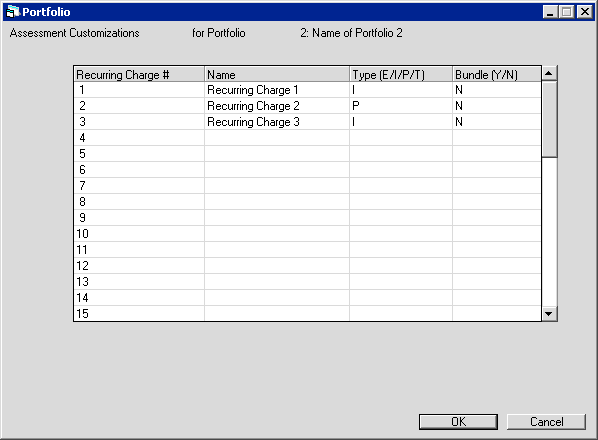
Below is the screen as it appears with Name Assessments.
For more information about this module, contact your NetSol representative.
(View screen with Base System assessments.)
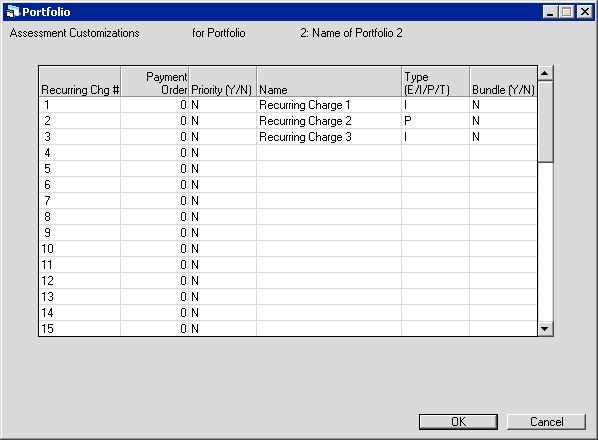
ALI Interface: Recurring Charge Setup
ALI Interface users: If needed, set up a new recurring charge, type 'P', for use with the American Lease Insurance (ALI) Interface. Then select this charge for the ALI interface by using the field ALI Recurring Charge Code on the Report Formats, Down Payment is Informational Only screen. The recurring charge must be type 'P'.
Field Descriptions
 Recurring Charge #
Recurring Charge #- Displays the identifying number for the recurring charge. The first three recurring charges are available with the Base System;
the remaining 12 are available with the optional Extended Recurring Charges module.
When establishing recurring charges,
use the numbers sequentially; that is, do not set up Recurring Charge 1, Recurring Charge 2, and then skip to Recurring Charge 4.
If you are planning on transferring leases from one portfolio to another (using Change Key), the number of recurring charges used
and their Type (see below) must match across the portfolios involved.
 Recurring Charge #
Recurring Charge #When establishing recurring charges, use the numbers sequentially; that is, do not set up Recurring Charge 1, Recurring Charge 2, and then skip to Recurring Charge 4. If you are planning on transferring leases from one portfolio to another (using Change Key), the number of recurring charges used and their Type (see below) must match across the portfolios involved.
 Payment Order
Payment Order- Requires Name Assessments module. For recurring charges, LeasePak sets this to 0 and it cannot be changed.
Refer to the above section, Allocation of Partial Payments: Payment Order and Priority, for more information.
 Payment Order
Payment Order
 Priority
Priority- Requires Name Assessments, Batch Enhanced Payments (JULE Fund 1996) modules. Check box or type Y to set the
recurring charge as a priority item when the Lessee only provides a partial payment to the invoice. Refer to the above section,
Allocation of Partial Payments: Payment Order and Priority, for more information.
 Priority
Priority
 Name
Name- Type the name for the recurring charge. This is the name that will appear in
Assessment [U0105] and
Sales Tax on Assessments [U0725], as well as on invoices and reports.
If you plan to transfer leases from one portfolio to another (using Change Key), NetSol recommends you make the
recurring charge names consistent across these portfolios.
 Name
Name
 Type
Type- Recurring charges can be one of several types. For each portfolio, you can have one type 'E' recurring charge and one type 'T'
recurring charge. If you plan on transferring leases between portfolios (using Change Key), the number of recurring charges used and
their types must match across the portfolios involved; that is, if Recurring Charge 1 is type 'P' in the first portfolio, then there
must be a Recurring Charge 1 with type 'P' in the second portfolio as well.
NetSol strongly recommends you determine the type of the recurring charge prior to starting its use. Once a recurring charge
has outstanding receivables, changing its type requires a manual data and general ledger conversion process,
otherwise data inconsistencies and general ledger out-of-balance conditions will result.
LeasePak does not support recurring charge type 'T' in conjunction with the Sales Tax on Assessment module.
Only one or the other can be used.
The types are:
- E - Escrow. This is a lease-level, non-taxable recurring charge. Only one recurring charge in each portfolio
can be set as type 'E'. The charge uses a special general ledger account. LeasePak accounts for it on an
accrual basis; that is, any amount accrued appears as a payable, whether or not the Lessee had paid the assessed charge.
- I - Income. This is a lease-level, taxable recurring charge. There is no limit to how many recurring charges in
the portfolio can be type 'I'. Any amount assessed through this charge counts as income to the lessor.
- P - Payable. This is a lease-level, taxable recurring charge. There is no limit to how many recurring charges in
the portfolio can be type 'P'. LeasePak accounts for this type on a cash basis. You must specify the payable party on the
application or lease. Use Third Party Payable to report on and release payables
for disbursal.
- T - Tax. This is a special sales/use tax charge. Only one recurring charge in each portfolio
can be set as type 'T'. It automatically calculates the sales/use tax for the lease, then creates a third party (Broker or Vendor)
payable for the amount, transferring the responsibility for paying the tax to the third party. Type 'T' is incompatible with
the Sales Tax on Assessment module. Only one or the other can be used.
 Type
TypeNetSol strongly recommends you determine the type of the recurring charge prior to starting its use. Once a recurring charge has outstanding receivables, changing its type requires a manual data and general ledger conversion process, otherwise data inconsistencies and general ledger out-of-balance conditions will result.
LeasePak does not support recurring charge type 'T' in conjunction with the Sales Tax on Assessment module. Only one or the other can be used.
The types are:
- E - Escrow. This is a lease-level, non-taxable recurring charge. Only one recurring charge in each portfolio can be set as type 'E'. The charge uses a special general ledger account. LeasePak accounts for it on an accrual basis; that is, any amount accrued appears as a payable, whether or not the Lessee had paid the assessed charge.
- I - Income. This is a lease-level, taxable recurring charge. There is no limit to how many recurring charges in the portfolio can be type 'I'. Any amount assessed through this charge counts as income to the lessor.
- P - Payable. This is a lease-level, taxable recurring charge. There is no limit to how many recurring charges in the portfolio can be type 'P'. LeasePak accounts for this type on a cash basis. You must specify the payable party on the application or lease. Use Third Party Payable to report on and release payables for disbursal.
- T - Tax. This is a special sales/use tax charge. Only one recurring charge in each portfolio can be set as type 'T'. It automatically calculates the sales/use tax for the lease, then creates a third party (Broker or Vendor) payable for the amount, transferring the responsibility for paying the tax to the third party. Type 'T' is incompatible with the Sales Tax on Assessment module. Only one or the other can be used.
 Bundle
Bundle- Check the box or type 'Y' to bundle (include) the recurring charge with the rental payment. The default
This affects the appearance of invoice scratch files only; it does not change payment application, accounting, or
amounts stored in data. Changing the setting of this switch does not change existing applications or leases.
 Bundle
Bundle
After making changes on the screen as needed, click OK to save or click Cancel to return to the previous screen without saving changes.
 Vehicle Finance users: with the Vehicle Finance and Multiple Banks modules, click OK to store your changes
and continue to the Initial Direct Costs/Revenues screen or click Cancel to return to the previous screen without
saving changes.
Vehicle Finance users: with the Vehicle Finance and Multiple Banks modules, click OK to store your changes
and continue to the Initial Direct Costs/Revenues screen or click Cancel to return to the previous screen without
saving changes.
Initial Direct Costs/Revenues
Requires both the Vehicle Finance and Multiple Banks modules.
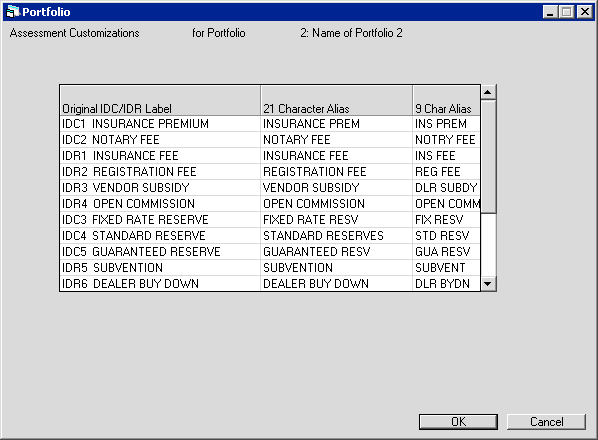
You must fill in all alias fields before clicking OK. If you create a new portfolio by cloning an existing portfolio, LeasePak will copy the aliases from the existing portfolio to the new one.
Initial Direct Costs/Revenues Prior to LeasePak 3.1a
Prior to version 3.1a, LeasePak had six non-customizable IDC/IDR charges:
- IDC1 Insurance Premium
- IDC2 Notary Fee
- IDR1 Insurance Fee
- IDR2 Registration Fee
- IDR3 Vendor Subsidy
- IDR4 Opening Commission
With version 3.1a, these became customizable along with the newer IDC/IDR charges. For proper LeasePak operation, you must specify aliases for these on this screen, as well as in Custom General [U0712]: Field Customizations.
Only the six IDC/IDR charges established prior to 3.1a are available for customization through Portfolio [U0212]: Field Customizations, Portfolio [U0212]: Calculation Customizations, and Custom General [U0712]: Field Customizations. If you have turned these fields off in Portfolio [U0212]: Field Customizations, they will not be available on this screen.
Field Descriptions
 Original IDC/IDR Label
Original IDC/IDR Label- Displays the default IDC/IDR names.
 Original IDC/IDR Label
Original IDC/IDR Label
 21 Character Alias
21 Character Alias- Type a long alias for the charge. Maximum length is 21 characters, including spaces. This is the long version of the name that
will appear in LeasePak updates and reports.
 21 Character Alias
21 Character Alias
 9 Char Alias
9 Char Alias- Type a short alias for the charge. Maximum length is 9 characters, including spaces. This is the short version of the name that
will appear in LeasePak updates and reports.
 9 Char Alias
9 Char Alias
After making changes on the screen as needed, click OK to save or click Cancel to return to the previous screen without saving changes.
LeasePak Documentation Suite
©
by NetSol Technologies Inc. All rights reserved.
The information contained in this document is the property of NetSol Technologies Inc. Use of the information contained herein is restricted. Conditions of use are subject to change without notice. NetSol Technologies Inc. assumes no liability for any inaccuracy that may appear in this document; the contents of this document do not constitute a promise or warranty. The software described in this document is furnished under license and may be used or copied only in accordance with the terms of said license. Unauthorized use, alteration, or reproduction of this document without the written consent of NetSol Technologies Inc. is prohibited.