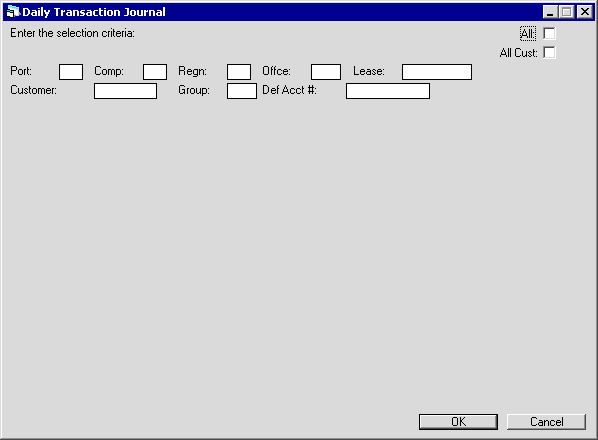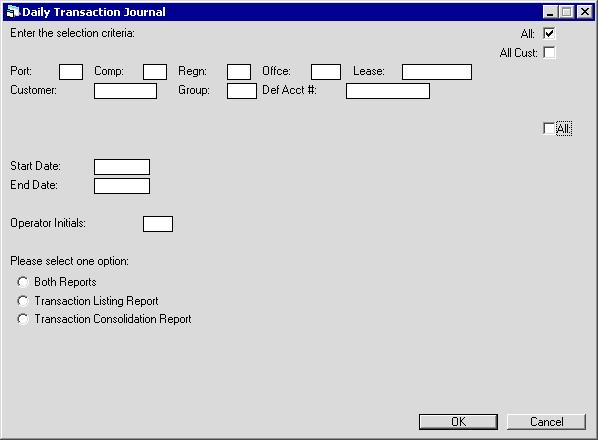Daily Transaction Journal [R0405]
The Daily Transaction Journal report [R0405] provides an audit trail which can be used to prove the debit and credit entries to the General Ledger accounts each day. It may also be used to review the transactions processed for a specific lease and the resulting General Ledger debit and credit entries. Two reports are produced, a listing and a consolidation report.
The report may be accessed through the Audit Control report menu [R04].
The report may be selected to journal each transaction (the Transaction Listing report) and/or to summarize the transactions (Transaction Consolidation report). For either format, the report may be selected interactively for:
- All leases
- All customers and groups
- A portfolio
- A company
- A region
- An office
- A lease
- A customer
- A customer/group
The report may be automatically generated for each portfolio at both the end of the day and the end of the month through the End of Period update [U0401]. The end of month report shows transactions for the entire month (since the last month end). Use the End of Period MODULES AND REPORTS screen under the End of Period Customizations option of the Portfolio update [U0212] to specify whether the report is created. (The end of day and the end of month reports are listed separately.)
The report will also display all Change Lease Key [U0114], transactions with a lease displaying (OLD KEY) and/or (NEW KEY) in the Transaction Type column of the report. When a lease is selected, the report will include historical transactions from the previous key (s), if any, in chronological order.
Daily Transaction Journal Selection
- ALL
Enter X to report on all leases. Leave blank to report on a specific portfolio, company, region, office, lease, customer and/or group. If ALL is selected, leases that belong to a customer or to a group are also reported. However, these leases are sorted by their portfolio, company, region, office, and lease numbers, rather than their customer or group numbers.
- ALL
CUST
Enter X to report on all customers. Leave blank to report on a specific portfolio, company, region, office, lease, customer and/or group. If ALL CUST is selected, only leases that belong to a customer or to a group are reported (sorted by customer and group).
- PORT
Enter the number of the portfolio upon which to report. Leave blank if reporting across portfolios.
- COMP
Enter the number of the company upon which to report. Leave blank if reporting across companies.
- REGN
Enter the number of the region upon which to report. Leave blank if reporting across regions.
- OFFIC
Enter the number of the office upon which to report. Leave blank if reporting across offices.
- LEASE
Enter the number of the specific lease upon which to report.
- CUST
Enter the number of the customer upon which to report. CUST may not be entered if a portfolio, company, region, office, or lease number is entered. CUST must be entered if GROUP is entered.
- GROUP
Enter the number of the group upon which to report. GROUP may not be entered if a portfolio, company, region, office, or lease number is entered.
- G/L
ACCT #
Enter the general ledger account number upon which to report. G/L Acct # may not be entered if CUST or GROUP is entered.
- ALL
Enter X to report on all transactions on file, regardless of the run date of the transaction. Leave blank if a start and/or end date is required.
- START
DATE
Enter the beginning run date of the transactions to report in MM/DD/YY format. All transactions on file with a run date on or after this date are selected. If both a START DATE and an END DATE are entered, all transactions with run dates on or between these dates are selected. Leave START DATE blank if all transactions are desired or if all transactions on or before the END DATE are desired. Transaction information is normally stored up to one month prior to the most recent month end. For example, on 5/10, if the preceding month end was run on 4/30, the oldest reportable date would be 4/1. Transaction information may be stored indefinitely if the Transaction File Clean-up update [U0451] is not executed at the end of the month.
- END DATE
Enter the ending run date of the transactions to report in MM/DD/YY format. All transactions on file with a run date on or before this date are selected. If both a START DATE and an END DATE are entered, all transactions with run dates on or between these dates are selected. Leave END DATE blank if all transactions are desired or if all transactions on or after the START DATE are desired. Transaction information is normally stored up to one month prior to the most recent month end. For example, on 5/10, if the preceding month end was run on 4/30, the oldest reportable date would be 4/1. Transaction information may be stored indefinitely if the Transaction File Cleanup update [U0451] is not executed at the end of the month.
- OPERATOR INITIALS
Enter the initials of the operator whose transactions are desired. Only the transactions processed by this operator are selected. Leave this field blank if all transactions, regardless of the operator who processed the transactions, are desired.
- SELECT
ONE OPTION
Enter the letter corresponding with the report option desired.- A BOTH
REPORTS
This option produces both the Transaction Listing and the Transaction Consolidation reports. - B TRANSACTION
LISTING REPORT
This option produces the Transaction Listing report only. If your LeasePak setup is configured to archive historical general ledger names and numbers, and general ledger names/numbers have been changed, older transactions will be mapped to the appropriate historical general ledger account names/numbers. Refer to the overview document Historical General Ledger Names/Numbers for more information. - C TRANSACTION
CONSOLIDATION REPORT
This option produces the Transaction Consolidation report only.
- A BOTH
REPORTS
Transaction Listing
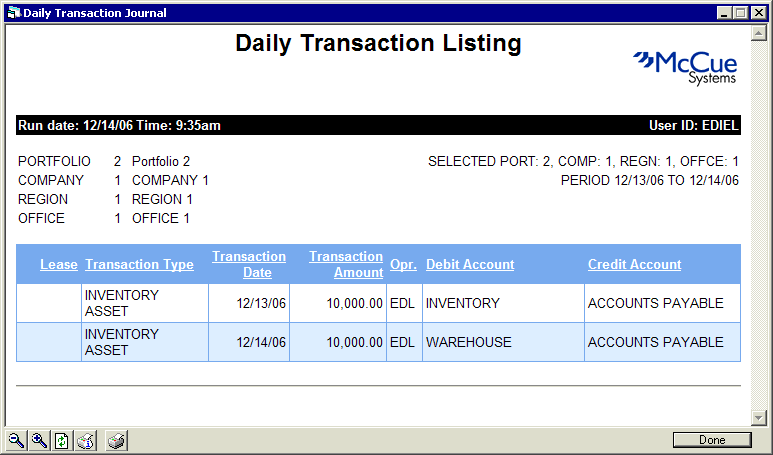
LeasePak always uses the tax rate applicable to the lease due date, not the tax rate applicable to the date on which the accrual occurred.
The Transaction Listing report [R0405A] reports at the transaction level and provides the following information:
- LEASE
The lease number is displayed. If the transaction is not associated with a lease (e.g., adding an asset into inventory or accruing for all leases in an office), the lease number is blank. Transactions not associated with a lease are displayed first.
- TRANSACTION
TYPE
A description of the transaction processed (e.g., New Lease Add, Accrual Normal Cycle, Payment Normal) is displayed.Note: Payments processed through the Payment update [U0102], Assumed Payment [U0414] and Batch Payment [U0415] appear as "Payment Normal." Payments satisfying open accounts receivable as part of payoffs and terminations are listed as "Payment Normal P/T."
Note: This column will also display (OLD KEY) and /or (NEW KEY) when a Change Lease Key [U0114], has been performed and display all general ledger transactions from old and new lease keys (PCRO).
This column will also display all COMMENTS entered when the ADD COMMENT TO TRANSACTION (Y/N) switch, in the Miscellaneous Customizations option of the Portfolio [U0212MI] update, is set to 'Y'.
This column will also display payments made through the Payment/ Principal Interest Waiver option of the Payment update [U0102].
- TRANS DATE
The date that the transaction was performed is displayed.
- TRANSACTION
AMOUNT
The total dollar amount by which the debit and credit accounts were changed is displayed.
- DEBIT ACCOUNT
The name of the General Ledger account debited by the TRANSACTION AMOUNT is displayed.
- CREDIT ACCOUNT
The name of the General Ledger account credited by the TRANSACTION AMOUNT is displayed.
If your LeasePak setup is configured to archive historical general ledger names and numbers, and general ledger names/numbers have been changed, older transactions will be mapped to the appropriate historical general ledger account names/numbers. Refer to the overview document Historical General Ledger Names/Numbers for more information.
Transaction Consolidation
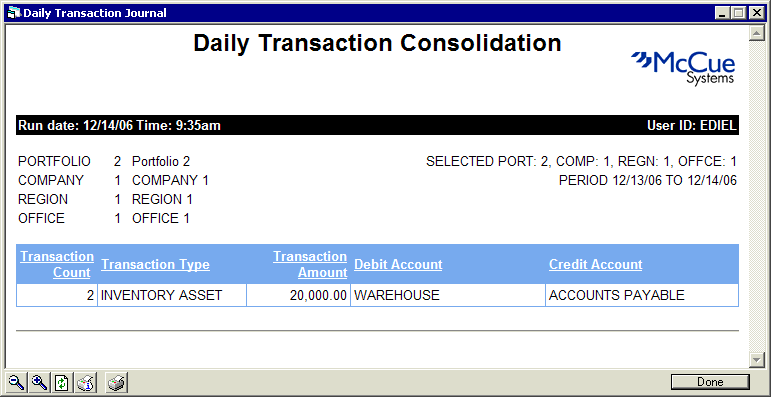
The Transaction Consolidation report [R0405B] summarizes by transaction type and provides the following information:
- TRANSACTION
COUNT
The number of transactions for the indicated TRANSACTION TYPE is displayed.
- TRANSACTION
TYPE
A description of the transaction processed (e.g., New Lease Add, Accrual Normal Cycle, Payment Normal) is displayed.
Note: Payments processed through the Payment update [U0102] and Batch Payment [U0415] appear as "Payment Normal." Payments satisfying open accounts receivable as part of payoffs and terminations are listed as "Payment Normal P/T."
This column will also display (OLD KEY) and /or (NEW KEY) when a Change Lease Key [U0114], has been performed and display all general ledger transactions from old and new lease keys (PCRO).
This column will also display payments made through the Payment/ Principal Interest Waiver option of the Payment update [U0102].
- TRANSACTION
AMOUNT
The total dollar amount for the specified TRANSACTION TYPE is displayed.
- DEBIT ACCOUNT
The name of the General Ledger account debited by the TRANSACTION AMOUNT is displayed.
- CREDIT
ACCOUNT
The name of the General Ledger account credited by the TRANSACTION AMOUNT is displayed.
If your LeasePak setup is configured to archive historical general ledger names and numbers, and general ledger names/numbers have been changed, note that the U0405B only uses the most current names and numbers, even for older transactions made under historical names and numbers. Refer to the overview document Historical General Ledger Names/Numbers for more information.
Additional Information
TRANSACTION TYPES may have several debit/credit pairs required for the complete transaction. For example, one New Lease Add transaction might contain 2 to 30 different transaction debit/credit pairs, depending on the complexity of the new lease being added.
The effect of a debit or credit on a General Ledger account balance is as follows:
If the General Ledger account is a debit balance account:
A
DEBIT TO THE ACCOUNT INCREASES THE BALANCE
A CREDIT TO THE ACCOUNT DECREASES
THE BALANCE
If the General Ledger account is a credit balance account:
A CREDIT TO THE ACCOUNT
INCREASES THE BALANCE
A DEBIT TO THE ACCOUNT DECREASES THE BALANCE
To determine if the General Ledger account is a debit balance account or a credit balance account, refer to the Chart of Accounts section in the General Ledger Accounting document of the Reference Guide.
The transaction debits and credits to each General Ledger account for the day may be totaled to validate the daily debit and credit totals shown on the General Ledger Entries Listing report [R0406]. Similarly, the transaction debits and credits to each General Ledger account for the month may be totaled to validate the month-to-date debit and credit totals shown on the General Ledger Entries Listing report [R0406].
LeasePak Documentation Suite
©
by NetSol Technologies Inc. All rights reserved.
The information contained in this document is the property of NetSol Technologies Inc. Use of the information contained herein is restricted. Conditions of use are subject to change without notice. NetSol Technologies Inc. assumes no liability for any inaccuracy that may appear in this document; the contents of this document do not constitute a promise or warranty. The software described in this document is furnished under license and may be used or copied only in accordance with the terms of said license. Unauthorized use, alteration, or reproduction of this document without the written consent of NetSol Technologies Inc. is prohibited.