Portfolio [U0212]: End of Period Customizations
LeasePak menu: Updates, Maintenance
Corresponding End of Period process: None
Allows the user to customize End of Period (EOP) processing, including when processing begins, how it runs, and which modules and reports to include in End of Day (EOD), End of Month (EOM), and End of Year (EOY).
 This is one of the menu items available within the
Portfolio [U0212] update. Refer to Portfolio [U0212]: Overview for more information.
This is one of the menu items available within the
Portfolio [U0212] update. Refer to Portfolio [U0212]: Overview for more information.
End of Period Portfolio Setup
Use this screen to specify when and how End of Period runs for the portfolio.
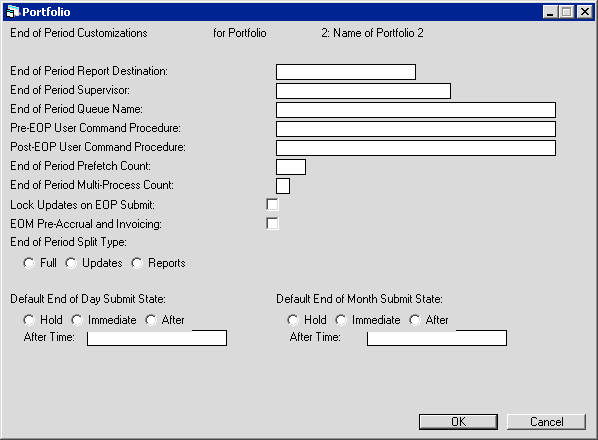
Field Descriptions
 End of Period Report Destination
End of Period Report Destination- Name of the output device for End of Period reports. Type a valid Destination Code or
click
 to select from the list.
Set up output devices using
Custom General [U0712]: Device and Printer Customizations.
to select from the list.
Set up output devices using
Custom General [U0712]: Device and Printer Customizations.
 End of Period Report Destination
End of Period Report Destination to select from the list.
Set up output devices using
Custom General [U0712]: Device and Printer Customizations.
to select from the list.
Set up output devices using
Custom General [U0712]: Device and Printer Customizations.
 End of Period Supervisor
End of Period Supervisor- Legacy only, no longer in use. Do not put anything in this field unless NetSol directs you to do so.
 End of Period Supervisor
End of Period Supervisor
 End of Period Queue Name
End of Period Queue Name- Logical name of the batch queue to use for the portfolio's End of Period processes. NetSol strongly recommends that each portfolio have its own End of Period batch queue set up on the server, separate from the
default system batch queue
SYS$BATCH. Otherwise, submission of batch jobs during End of Period can
easily exceed the 200 jobs-per-queue limit. Refer to the document Server Configuration and Maintenance
in the System Administration Guide for more information. This update does not verify the validity of the
batch queue name; obtain the correct queue name from your system administrator before typing it here.
 End of Period Queue Name
End of Period Queue NameSYS$BATCH. Otherwise, submission of batch jobs during End of Period can
easily exceed the 200 jobs-per-queue limit. Refer to the document Server Configuration and Maintenance
in the System Administration Guide for more information. This update does not verify the validity of the
batch queue name; obtain the correct queue name from your system administrator before typing it here.
 Pre-EOP User Command Procedure
Pre-EOP User Command Procedure- Legacy only, no longer in use. Do not put anything in this field unless NetSol directs you to do so.
 Pre-EOP User Command Procedure
Pre-EOP User Command Procedure
 Post-EOP User Command Procedure
Post-EOP User Command Procedure- Legacy only, no longer in use. Do not put anything in this field unless NetSol directs you to do so.
 Post-EOP User Command Procedure
Post-EOP User Command Procedure
 End of Period Prefetch Count
End of Period Prefetch Count- Number of records to fetch from the database in advance of processing. This is a tuning parameter affecting End of Period
processing speed, and the value you can set it to depends on the capacity of your LeasePak server.
Contact your NetSol representative for more information.
 End of Period Prefetch Count
End of Period Prefetch Count
 End of Period Multi-Process Count
End of Period Multi-Process Count- Number of processing segments to run in parallel. Always set to '1' unless your server contains more than one
processor (CPU) and supports symmetrical multi-processing. Contact your NetSol representative for more information.
 End of Period Multi-Process Count
End of Period Multi-Process Count
 Lock Updates on EOP Submit
Lock Updates on EOP Submit- Check the box to prevent users from making updates in LeasePak once End of Period is submitted, as well as
while it is processing. Uncheck (clear) the box to allow users to make updates up until the time End of Period
actually starts processing, regardless of when it is submitted.
 Lock Updates on EOP Submit
Lock Updates on EOP Submit
 EOM Pre-Accrual and Invoicing
EOM Pre-Accrual and Invoicing- Check the box to allow a user to submit End of Month up to 5 days before the actual month end and still have
LeasePak accrue and invoice for the full month's period. Uncheck (clear) the box to have LeasePak accrue and invoice
only up to the date End of Month was submitted.
 EOM Pre-Accrual and Invoicing
EOM Pre-Accrual and Invoicing
 End of Period Split Type
End of Period Split Type- Requires the High Volume module. For users with the High Volume module, select the option for
splitting out End of Period processes. Set this to 'Full' unless NetSol directs you to do otherwise.
Options are:
- Full - execute all modules selected for the portfolio, whether they are updates or reports.
- Updates - execute updates only. With this setting, End of Period completes in less time.
- Reports - execute reports only. Do not use this setting without first consulting NetSol.
 End of Period Split Type
End of Period Split Type- Full - execute all modules selected for the portfolio, whether they are updates or reports.
- Updates - execute updates only. With this setting, End of Period completes in less time.
- Reports - execute reports only. Do not use this setting without first consulting NetSol.
 Default End of Day Submit State
Default End of Day Submit State- Default for when End of Day actually begins processing after submission. You can override this default while
submitting End of Period in the Submit [U0401] update. Submit state settings
for End of Month take precedence over those for End of Day when End of Month and End of Day are submitted
together. Options are:
- Hold - hold the beginning of processing (in a batch queue on the server) until manually released.
If the system administrator is to release the job after a specific event (for example, backups finish running),
refer to the System Administration Guide document LeasePak Server Configuration and Maintenance,
in the section on Housekeeping, for the server procedure to release batch queue jobs so they can begin executing. If you
accidentally submit End of Period with a 'Hold' state, refer to
Submit [U0401] in
End of Period [U04]: Interactive Updates for the procedure to restart End of Period for normal execution.
- Immediate - begin End of Day processing immediately upon submission.
- After - begin End of Day processing at the time specified in After Time (see below).
 Default End of Day Submit State
Default End of Day Submit State- Hold - hold the beginning of processing (in a batch queue on the server) until manually released. If the system administrator is to release the job after a specific event (for example, backups finish running), refer to the System Administration Guide document LeasePak Server Configuration and Maintenance, in the section on Housekeeping, for the server procedure to release batch queue jobs so they can begin executing. If you accidentally submit End of Period with a 'Hold' state, refer to Submit [U0401] in End of Period [U04]: Interactive Updates for the procedure to restart End of Period for normal execution.
- Immediate - begin End of Day processing immediately upon submission.
- After - begin End of Day processing at the time specified in After Time (see below).
 Default End of Day Submit State After Time
Default End of Day Submit State After Time- The time to begin processing End of Day when the Default End of Day Submit State is set to 'A'
(see above). Refer to the section below, Submit State 'A': Time Formats, for more information.
 Default End of Day Submit State After Time
Default End of Day Submit State After Time
 Default End of Month Submit State
Default End of Month Submit State- Default for when End of Month actually begins processing after submission. You can override this default while
submitting End of Period in the Submit [U0401] update. Submit state settings
for End of Month take precedence over those for End of Day when End of Month and End of Day are submitted
together. Options are:
- Hold - hold the beginning of processing until manually released.
If the system administrator is to release the job after a specific event (for example, backups finish running),
refer to the System Administration Guide document LeasePak Server Configuration and Maintenance,
in the section on Housekeeping, for the server procedure to release batch queue jobs so they can begin executing. If you
accidentally submit End of Period with a 'Hold' state, refer to
Submit [U0401] in
End of Period [U04]: Interactive Updates for the procedure to restart End of Period for normal execution.
- Immediate - begin End of Day processing immediately upon submission.
- After - begin End of Day processing at the time specified in After Time (see below).
 Default End of Month Submit State
Default End of Month Submit State- Hold - hold the beginning of processing until manually released. If the system administrator is to release the job after a specific event (for example, backups finish running), refer to the System Administration Guide document LeasePak Server Configuration and Maintenance, in the section on Housekeeping, for the server procedure to release batch queue jobs so they can begin executing. If you accidentally submit End of Period with a 'Hold' state, refer to Submit [U0401] in End of Period [U04]: Interactive Updates for the procedure to restart End of Period for normal execution.
- Immediate - begin End of Day processing immediately upon submission.
- After - begin End of Day processing at the time specified in After Time (see below).
 Default End of Month Submit State After Time
Default End of Month Submit State After Time- The time to begin processing End of Month when the Default End of Month Submit State is set to 'A'
(see above). Refer to the section below, Submit State 'A': Time Formats, for more information.
 Default End of Month Submit State After Time
Default End of Month Submit State After TimeSubmit State 'A': Time Formats
Valid time formats fall into two categories:
- Absolute - specifies an actual date and/or time. Setting an absolute time is like setting an alarm clock.
The format for absolute time isdd-mmm-yyyy hh:mm:ss.cc, where dd is the two-digit day of the month, mmm is the three-letter month name, yyyy is the four-digit year, hh is the two-digit hour (use 24-hour format), mm is the two-digit minute, ss is the two-digit second, and cc is the two-digit hundredth second. - Delta - specifies an amount of time to add to the current dates and time. Setting a delta time is like
setting an egg timer.
The format for delta time isdddd hh:mm:ss.cc, where dddd is the number of days in the future (up to 9999), hh is the number of hours in the future, mm is the number of minutes in the future, ss is the number of seconds in the future, and cc is the number of hundredth seconds in the future.
| Absolute: | -- 23:00 | Execute at 11:00 pm of the current day |
| -- 00:01 | Execute at 12:01 am on the day following the current day (LeasePak performs an automatic day adjustment) | |
| -- 09:00 | Execute at 9:00 am of the current day | |
| Delta: | 0 00:15 | Execute in 15 minutes from the current time of submission |
| 0 04:00 | Execute in 4 hours from the current time of submission | |
| 1 00:01 | Execute in 1 day and 1 minute from the current time of submission |
The above absolute time samples do not specify a date (for example, 01-Jan-1995). Since End of Day and End of Month processes are submitted on an ongoing basis, specifying an actual date is inappropriate. Notice, however, that you must still include the hyphens which normally separate day, month, and year.
After making changes as needed, click OK to store and continue to the next screen, or click Cancel to exit the update without making any changes.
Report Subtotals and Grand Totals
Use this screen to specify the levels of subtotals and grand totals to include in End of Period reports for the portfolio. Checking the boxes for Subtotals or Grand Totals also checks all of the corresponding boxes below each, respectively. If you uncheck (clear) all the boxes below Subtotals or Grand Totals, these two boxes are cleared as well.
Subtotals report on totals after each company/region/office or Customer/group section within the report, according to what the user selects in the subordinate categories. Grand totals report on totals at the end of the report, broken down by what the user selects in the subordinate categories.
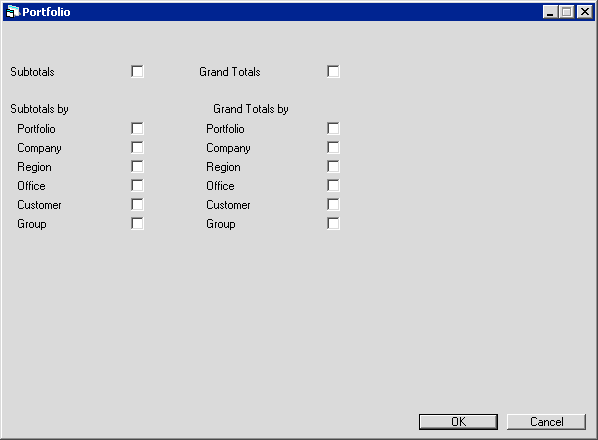
Field Descriptions
 Subtotals
Subtotals- Check this box to activate the subordinate categories for subtotal (end of section) reporting.
 Subtotals
Subtotals
 Subtotals by Portfolio
Subtotals by Portfolio- Check this box to include subtotal reporting at the end of each portfolio section.
 Subtotals by Portfolio
Subtotals by Portfolio
 Subtotals by Company
Subtotals by Company- Check this box to include subtotal reporting at the end of each company section.
 Subtotals by Company
Subtotals by Company
 Subtotals by Region
Subtotals by Region- Check this box to include subtotal reporting at the end of each region section.
 Subtotals by Region
Subtotals by Region
 Subtotals by Office
Subtotals by Office- Check this box to include subtotal reporting at the end of each office section.
 Subtotals by Office
Subtotals by Office
 Subtotals by Customer
Subtotals by Customer- Check this box to include subtotal reporting at the end of each Customer section.
 Subtotals by Customer
Subtotals by Customer
 Subtotals by Group
Subtotals by Group- Check this box to include subtotal reporting at the end of each group section.
 Subtotals by Group
Subtotals by Group
 Grand Totals
Grand Totals- Check this box to activate the subordinate categories for grand total (end of report) reporting.
 Grand Totals
Grand Totals
 Grand Totals by Portfolio
Grand Totals by Portfolio- Check this box to include a breakdown total for each portfolio at the end of the report.
 Grand Totals by Portfolio
Grand Totals by Portfolio
 Grand Totals by Company
Grand Totals by Company- Check this box to include a breakdown total for each company at the end of the report.
 Grand Totals by Company
Grand Totals by Company
 Grand Totals by Region
Grand Totals by Region- Check this box to include a breakdown total for each region at the end of the report.
 Grand Totals by Region
Grand Totals by Region
 Grand Totals by Office
Grand Totals by Office- Check this box to include a breakdown total for each office at the end of the report.
 Grand Totals by Office
Grand Totals by Office
 Grand Totals by Customer
Grand Totals by Customer- Check this box to include a breakdown total for each Customer at the end of the report.
 Grand Totals by Customer
Grand Totals by Customer
 Grand Totals by Group
Grand Totals by Group- Check this box to include a breakdown total for each group at the end of the report.
 Grand Totals by Group
Grand Totals by Group
After making changes as needed, click OK to store and continue to the next screen, or click Cancel to return to the previous screen without making any changes.
End of Period Modules and Reports
Use this screen to select which modules to execute during End of Period processing. The list includes all End of Period modules--End of Day, End of Month, and End of Year. Modules and reports marked '(Seq Upd)' run as part of Sequential Updates. For a description of each module, refer to End of Period [U04]: Overview. The update lists the modules and reports in the following order:
- Accruals
- Invoicing
- End of Day
- End of Month
- End of Year
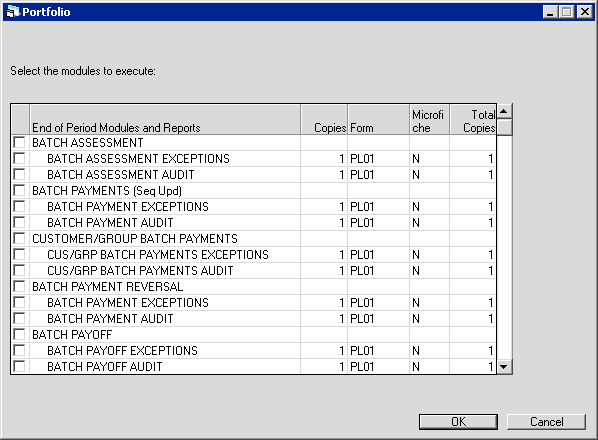
Field Descriptions
 Select the modules to execute
Select the modules to execute- For each module, check the box to include it in End of Period execution. Indented items are sub modules of the
item listed immediately above; you cannot include or exclude individual sub modules. The following are special
cases:
- CYCLE INVOICES - if you wish to select CYCLE INVOICES (formatting), you must also select this.
- SEQUENTIAL UPDATES - if you wish to select an item marked '(Seq Upd)', you must also select this.
- SEQUENTIAL UPDATES POST-PROCESSOR - if you wish to select SEQUENTIAL UPDATES, you must also select this.
- SEQUENTIAL UPDATES POST MERGE - if you wish to select SEQUENTIAL UPDATES, you must also select this.
- ITC LISTING - this report no longer runs as part of End of Period.
- ITC REVIEW - this report no longer runs as part of End of Period.
- ETC LISTING - this report no longer runs as part of End of Period.
- ETC REVIEW - this report no longer runs as part of End of Period.
 Select the modules to execute
Select the modules to execute- CYCLE INVOICES - if you wish to select CYCLE INVOICES (formatting), you must also select this.
- SEQUENTIAL UPDATES - if you wish to select an item marked '(Seq Upd)', you must also select this.
- SEQUENTIAL UPDATES POST-PROCESSOR - if you wish to select SEQUENTIAL UPDATES, you must also select this.
- SEQUENTIAL UPDATES POST MERGE - if you wish to select SEQUENTIAL UPDATES, you must also select this.
- ITC LISTING - this report no longer runs as part of End of Period.
- ITC REVIEW - this report no longer runs as part of End of Period.
- ETC LISTING - this report no longer runs as part of End of Period.
- ETC REVIEW - this report no longer runs as part of End of Period.
 End of Period Modules and Reports
End of Period Modules and Reports- Lists the available modules and reports, along with their sub modules.
 End of Period Modules and Reports
End of Period Modules and Reports
 Copies
Copies- Type the number of copies to print for the selected End of Period report. If you set this to 0 on a selected
report, it will still run and produce a file in the End of Period directory, but it will not print.
 Copies
Copies
 Form
Form- Name of the form (paper type or style) to use for the report. NetSol recommends setting this to the default,
'PL01' (P L zero 1), unless you have defined additional form names. Refer to the document
Server Configuration and Maintenance in the System Administration Guide for more information on
defining form names. This update does not verify the validity of the form name;
obtain the correct form name from your system administrator before typing it here.
 Form
Form
 Microfiche
Microfiche- For the selected report, set Copies to 1 or greater and set this to 'Y' to create a file of the
report for microfiching.
 Microfiche
Microfiche
 Total Copies
Total Copies- Type the number of Copies times the paper ply (2-ply, 3-ply, etc.). Do not add 1 for the microfiche copy.
 Total Copies
Total Copies
After making changes as needed, click OK to complete the update and save, or click Cancel to return to the previous screen without making any changes.
LeasePak Documentation Suite
©
by NetSol Technologies Inc. All rights reserved.
The information contained in this document is the property of NetSol Technologies Inc. Use of the information contained herein is restricted. Conditions of use are subject to change without notice. NetSol Technologies Inc. assumes no liability for any inaccuracy that may appear in this document; the contents of this document do not constitute a promise or warranty. The software described in this document is furnished under license and may be used or copied only in accordance with the terms of said license. Unauthorized use, alteration, or reproduction of this document without the written consent of NetSol Technologies Inc. is prohibited.