Payoff [U0103]: Termination,
Termination Reversal
 This update is part of the Payoff [U0103]
group of updates. For an introduction to Payoff and links to all the Payoff documents, refer to
Payoff [U0103].
This update is part of the Payoff [U0103]
group of updates. For an introduction to Payoff and links to all the Payoff documents, refer to
Payoff [U0103].
The Termination functions, Termination and Termination Reversal, process and reverse terminations on leases or assets attached to leases. In LeasePak, a termination allows the lessee to fulfill financial obligations on the lease (or on the portion pertaining to one of its assets) and return the leased asset(s) to the lessor. These functions are options of the Payoff update, which can be accessed through the main LeasePak Updates menu, Payoff option, or by entering U0103 into Fast Menu <F2>.
When an asset is terminated, the value of the asset at termination is debited to the LeasePak Inventory G/L account, and the asset will appear on the Off Lease Asset report [R1001]. When a lease is terminated, the values of all its attached assets are debited to Inventory, and they will appear on the Off Lease Asset report as well.
Contents
Termination
This option terminates an entire lease or an asset on a lease with more than one asset.
Terminating Leases
For a lease termination, all outstanding asset and commission fee accounts payable must be disbursed. Use the New Lease update [U0101], Disburse Check option to clear these payables.
Terminating Assets
In order to perform an asset termination, the asset to be terminated must not be the only asset attached to the lease. If only one asset is attached to the lease, perform a lease termination.
If an Automatic Lease Extension record has been set up for the lease, performing an asset termination will produce a message warning the user that the Automatic Lease Extension record exists and will become obsolete if it is not adjusted following the asset termination. Obsolete Automatic Lease Extension records are not used to put a lease into Automatic Lease Extension. Instead, the lease number will appear on the Automatic Lease Extension Exception report [U0430A] and the extension, if desired, will need to be performed manually. To avoid this, use the Lease Extension update [U0108], Automatic Lease Extension option to update the Automatic Lease Extension record immediately following an asset termination. To perform a manual lease extension, use the Lease Extension update, Lease Extension option.
A Termination may be made to an asset that is attached to a lease with a MTM (month to month) status.
If the user has purchased and is using the Notes Payable module, a warning message will be displayed if an active note is attached to the asset.
To dispose of an off lease asset, use the Sale of Asset in Inventory option of the Payoff update.
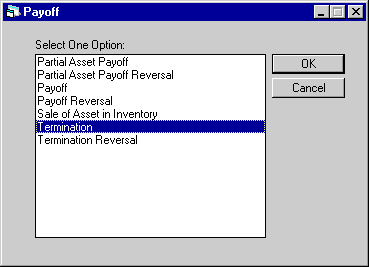
This screen is used to select Termination from the Payoff options menu.
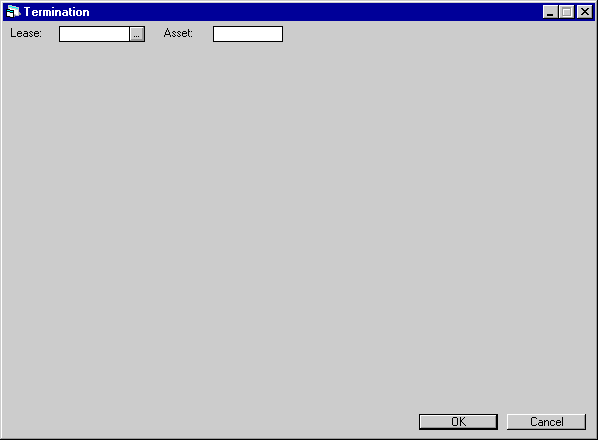
This screen is used to select the lease or asset to be terminated.
- LEASE
This is the lease number to be terminated. Leave this field blank if terminating an asset.
- ASSET
This is the asset number to be terminated. It must not be the only asset attached to its lease. Leave this field blank if terminating a lease.
Method, Effective Date
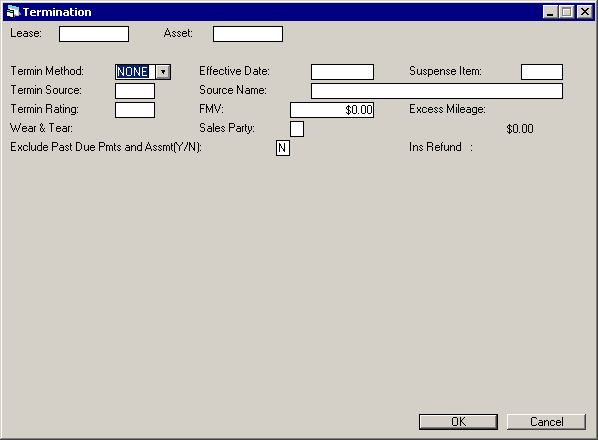
This screen is used for both lease and asset terminations, with the following exception: the field INS REFUND appears on the lease termination screen only.
The screen is used to specify parameters for the termination. If a termination quote has been established for the lease or asset using the Payoff Quote update [U0213], termination information from the Payoff Quote (RPD) file is displayed on this screen. The quote's termination parameters may be changed.
For asset terminations, the accrued to date for the lease is used as the effective date. Refer to the Accrual Section of the Lease Inquiry report [R0905] for a lease's accrued to date.
The asset status code changes to AINV (available - in inventory) after termination. The asset status code may be changed through the Asset update [U0210] if a different status is desired. Asset status codes are established through the Custom Code update [U0722].
For assets terminated from interest bearing loans, the outstanding principal for the asset must not exceed the unaccrued principal for the lease.
- TERMIN METHOD
Enter or change the termination calculation method. TERMIN METHOD defaults to the method specified on the Payoff Quote (RPD) file. If no Payoff Quote record exists, the TERMIN METHOD defaults to the method on the lease agreement as established on the Lease Form update [U0721]. The method may be changed to another valid method, if desired.
The matrix below shows which methods are valid for each lease type.
| Lease Type | Payoff Methods | Termination Methods |
| Precomputed | CF3, EBV, FIX, G12, INV, NPV, PR, PRN, PV2, PVS, PVT, RES, RV, SB, TAX, WO | EBV, G12, INV, NONE, PV2, RV, TAX, WO |
| Simple Interest | EBV, PRN | NONE |
| Operating | OPR | INV, NONE |
| IBL | IB | IB |
Refer to the Calculations document for more information on payoff/termination methods.
Refer also to the Portfolio update, Payoff Customizations [U0212] for more information on payoff control switches.
Note: When the Vehicle Finance module is purchased, only the following Pre-Computed Payoff/Termination methods will be available: CF3, EBV, FIX,G12, NONE, NPV, PR, PV2,PVS, PVT,RV, TAX, WO.
- EFFECTIVE
DATE
For an asset termination, the effective date defaults to the accrued to date of the lease and may not be changed.For a lease termination, enter or change the effective date in MM/DD/YY or DD/MM/YY format, depending on the Date Format Preference field in Security [U0706].
EFFECTIVE DATE may be set to any date in the past as long as all lease payments due after the EFFECTIVE DATE are outstanding (unpaid) on the Accounts Receivable (RAR) file. LeasePak automatically reverses the lease back to the EFFECTIVE DATE entered. This means that the lease is reversed to the first payment due date on or before the EFFECTIVE DATE. For example, a lease with a payment due date of the first day of the month and a termination EFFECTIVE DATE of 11/30 reverses to 11/1.
Note: Use tax is calculated based on the current tax payment code and/or location of the asset(s). Incorrect use tax may be calculated if the location and/or tax payment code is changed during the period for which the accrual reversal process is performed.
The EFFECTIVE DATE may be set to a future date up to the accrued to date. Generally, this is the next payment due date. LeasePak processes all unpaid invoices up to and including the EFFECTIVE DATE through the clearing account.
For interest bearing loans, the termination EFFECTIVE DATE must be on or after the last payment effective date. For IBLs in NMAT (matured) status and with Capitalize Interest set to 'N', you can specify an effective date as far forward of the accrued-to date as needed. The asset payoff EFFECTIVE DATE must be on the accrued to date.
If the Last Accrued to Date is less than Payoff Effective Date but Last Accrued to Date plus one-month is more than Payoff Effective Date, LeasePak will calculate the additional interest.
Example
Current Accrued to Date 10/1/01 Accrual Deferral Days 6 Next Accrual EOP on 10/07/01 New Accrued to Date on 10/07/01
Next Payment Due Date 11/01/01 Current Date 10/01/01-11/01/01 (between Last Accrued to Date and next Last Accrued to Date) Payoff Effective Date 10//06/01 Current Interest Outstanding = Additional Interest (Interest calculated for 7 days of October) + Current Payments Outstanding (Interest accrued until 10/1/01)
Changing the EFFECTIVE DATE of a payoff for interest bearing loans has no effect on the BASE PAYOFF calculation. However, it does affect interest calculations:
Lease Payoff
PMTS OUTSTD shows a different interest calculation.Asset Payoff
Subsequent interest calculations for the lease reflect the new principal based on the EFFECTIVE DATE entered. - SUSPENSE ITEM
Enter or change, if desired, the suspense item which is to be used for the termination, if applicable. If LeasePak's session assignment is used and no items from suspense are assigned, then this field may not be accessed.
- TERMIN SOURCE
Enter or change the termination source. TERMIN SOURCE is informational only. Codes are established through the Custom Codes update [U0722] under code SRC, Payoff Source codes. Use HELP for a list of valid termination sources.
- SOURCE
NAME
The Source Name for the lease is defaulted based on the Termination Source entered and may be modified. The Vendor Name, Customer Name and/or the Insurance Agent Name will default from the lease when the Termination Source Code selected begins with a C*** (customer), D*** (vendor/dealer) or I*** (insurance agent). Payoff/Termination (SRC-Payoff Source) Source Codes are defined in the Custom Codes [U0722] update.
- FMV
Enter or change the total fair market value of the asset(s) to be terminated. If a lease is being terminated, add the fair market values of all the assets for the lease and enter the total in this field.Asset(s) are placed into inventory at the lower of the fair market value or the net book value. If the fair market value is lower, the difference between the FMV and the net book value is recorded as a loss. Therefore, it is very important that the fair market value be entered correctly. If the FMV entered is too low and the asset is placed into inventory at this low value, an incorrect loss is recorded. There is no update to increase the cost of an asset once it is placed in inventory.
- EXCESS MILEAGE
This field may be accessed only if the lease agreement contains an excess mileage charge (refer to the Lease Form update [U0721]). Enter or change the number of miles above the allowable mileage recorded for the vehicle, if applicable. Multiplying this number by the cents per mile charge specified on the lease agreement results in the excess mileage charge included in the FEE/PENALTY amount.
- TERMIN RATING
Enter or change the termination rating. TERMIN RATING is informational only. Termination rating codes are established through the Custom Codes update [U0722] under code RAT, Payoff Lease Rating. Use HELP for a list of valid ratings.
- WEAR & TEAR
This field may be accessed and an amount charged only if a wear and tear deductible is entered on the lease agreement (refer to the Lease Form update [U0721]). Enter or change the wear and tear charges on termination, if applicable. The lessee is charged this amount if it is less than the wear and tear deductible specified on the lease agreement. If the total amount is greater than the wear and tear deductible, the deductible amount is charged. The charge is included in the FEE/PENALTY.
- SALES PARTY
Enter R if the asset was sold to a related party (e.g., a sale from a captive to its parent) or U if unrelated (sale to an outside third-party).
- EXCLUDE PAST DUE PAYMENT AND
ASSESSMENT (Y/N)
This switch will appear when the Off-Lease Billing module is purchased. This field will work in conjunction the with the PAYOFF INVOICE DUE DAYS switch in the Miscellaneous Customizations option of the Custom General [U0712] update.
Enter Y for all past due payment and assessments to be excluded from the Payoff Quote. This will allow the user to override the Base Amount and the outstanding Payment and/or assessment amount. Enter N for all past due payment and assessments to be included in the Payoff.
Termination Amounts
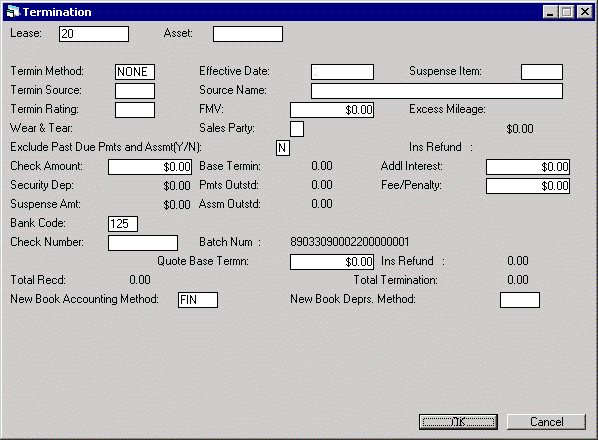
This screen is used for both lease and asset terminations, with the following exceptions: the fields LIFE REBATE, DIS REBATE, CHECK NUMBER, BATCH NUM, and INS REFUND appear for lease terminations only.
The screen is used to record the termination amount received and additional charges.
- CHECK AMOUNT
Enter the amount received for the termination. CHECK AMOUNT is included in TOTAL REC'D.
- BASE TERMIN
The base termination amount of the lease or asset is calculated, using the TERMIN METHOD and the EFFECTIVE DATE, and displayed.
- ADDL INTEREST
Any additional interest required by the payoff method is displayed and may be modified.
- SECURITY DEP
The security deposit for the lease is displayed. SECURITY DEP is included in TOTAL REC'D. For asset terminations only, this amount may be reduced.Cash Control module, security deposit suspense item: if the Portfolio [U0212] Payoff Customizations switch Holding Security Deposit in Payoff/Term is set to 'T' or 'B', the security deposit amount is not included in TOTAL REC'D, but placed in suspense. LeasePak will create a new suspense item using the batch and check number from the original security deposit payment. In the case where more than one security deposit payment was received, LeasePak will create individual suspense items for each of the security deposit payments, using originial batch and check numbers. The security deposit remains in suspense until applied to outstanding invoices or the number of days set in Holding Period for Security Deposit Disbursal has expired. If the termination is reversed, the security deposit is restored, unless the amount has been disbursed through the Auto Security Deposit Suspense Disbursal [U0436] and Cashier's Check Disbursal [U0117] updates.
You can create security deposit suspense items during payoff or termination for leases only. They are not available for interest bearing loans (IBLs).
- PMTS OUTSTD
The amount of lease payments outstanding on or before the EFFECTIVE DATE is calculated and displayed.
- FEE/PENALTY
The fees or penalties charged to the lessee on the termination are displayed and may be modified. FEE/PENALTY is calculated according to the information entered on this screen and on the lease agreement (refer to the termination section of the Lease Form update [U0721]). Included in this amount are termination charges, excess mileage charges, and wear and tear charges.
- SUSPENSE AMT
If a SUSPENSE ITEM was entered, the remaining balance is displayed. These funds are used as part of the termination amount received and are included in TOTAL REC'D.
- ASSM OUTSTD
The amount of all assessments outstanding, regardless of the EFFECTIVE DATE, is calculated and displayed. Use tax due for lease payments on or before the EFFECTIVE DATE is included in this amount. Use the Assessment Waiver option of the Assessment update [U0105] to waive the charge if it is not collectible.
- INV SETTLEMNT
This optional field is available for input if the Lease Discounting module is purchased. In addition, on the Portfolio update [U0212] Modules Customizations screen, both the LEASE DISCOUNTING USED and INVESTOR REQUIRED FOR LEASE DISCOUNTING fields must be coded Y. The termination must be processed at the lease level.Enter the amount due to the investor, including any participation in the termination gain/loss. The field defaults to match CHECK AMOUNT. It may be overridden, but cannot be greater than the CHECK AMOUNT.
Payoff Reversal backs out the amount from INVESTOR SETTLEMENT.
- BANK CODE
This field will appear if the Multiple Banks module has been purchased. It allows the user to specify which bank should be used to process the termination. The default is 125; valid entries are 1 or 125-144. Help is available. If invoices exist that are partially paid, the bank code used in the first partial payment will be defaulted. If a suspense item is used, the bank code from that suspense item will be defaulted.
- LIF 1 REBATE
The total IDR7 - Credit Life Insurance 1 amount for the lease is displayed, when the Vehicle Finance module is purchased.
- LIF 2 REBATE
The total IDR8 - Credit Life Insurance 2 amount for the lease is displayed, when the Vehicle Finance module is purchased.
- DIS 1 REBATE
The total IDR9 - Credit Disability 1 amount for the lease is displayed, when the Vehicle Finance module is purchased.
- DIS 2 REBATE
The total IDRA - Credit Disability Insurance 2 amount for the lease is displayed, when the Vehicle Finance module is purchased.Note: The Rebate amount of the Credit Life Insurance 1/2, Credit Disability 1/2 may be used to reduce the payoff amount. The additional G/L accounts added calculate the difference between the rebate amount and the existing unearned amount.
If the Insurance Unearned is to zero because of the cancelled insurance, than the rebate amount must be zero in the Rebate screen of the Lease Form Code update [U0721]
The Auto Charge Off [U0440] update, displays IDC/IDR totals for Payoff.
- BATCH NUMBER
When the Cash Control module is purchased, LeasePak will display the Batch Number associated with the lease.
- QUOTE BASE TERMINATION
This field appears if the Off-Lease Billing module is purchased and works in conjunction with the PAYOFF INVOICE DUE DAYS switch in the Miscellaneous Customizations option of the Custom General [U0712] update. This field will be populated is the Termination Quote was created in Payoff Quote [U0213]. This field may be changed.
- TOTAL REC'D
TOTAL REC'D is the sum CHECK AMOUNT, SECURITY DEPOSIT and SUSPENSE AMT.
- TOTAL TERMINATION
The sum of all components of the termination calculation is displayed. TOTAL TERMINATION is calculated as follows:BASE TERMIN
+ PMTS OUTSTD
+ ASSM OUTSD
+ ADDL INTEREST
+ FEE/PENALTY - NEW
BOOK ACCOUNTING METH
This field works in conjunction with the NEW DEPRS. METHOD listed below. This field allows the user to change the book accounting method from FIN to OPR, when the Change Depreciation at Term (Y/N) field in Miscellaneous Customizations is set to 'Y'. When a new method is selected, the residual value will be used as the inventoried value for the new depreciation method selected.
For OPR terminations, the FMV default value will display the "Net Book Value". This amount will be used as the inventoried value for the new depreciation method selected.
New G/L entries for OPR
| Debit |
Credit |
| Used Inventory (Undepreciated Amount) | Inventory |
| Used Inventory (Depreciated Amount) | Accumulated Depr-Used |
New G/L entries for FIN
| Debit |
Credit |
| Used Inventory (Residual) | Inventory |
Monthly transactions for OPR assets are made to Adjustments for Accumulated Deprecation
| Debit |
Credit |
| Depreciation Expense | Used Inventory |
Note: This field is not supported when the Vehicle Finance module is purchased.
- NEW DEPRS. METHOD
This field allows the user to select a new depreciation method for the termination and works in conjunction with the NEW BOOK ACCOUNTING METH field described above.
The Used Inventory [R1001B] displays the detailed information for the terminated asset.
Once the depreciation method or depreciation starting date has been modified for an asset in a previous lease extension or termination, it may not be modified again; an edit check in Change Asset [U0120] will notify the user.
Note: This field is not supported when the Vehicle Finance module is purchased.
Apply Termination or Place
in Suspense
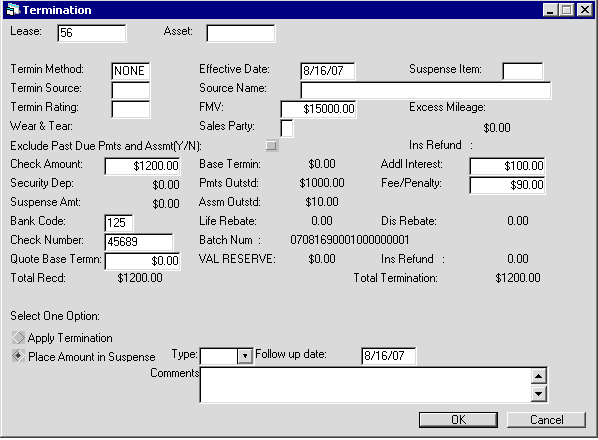
This screen is used for both lease and asset terminations. It is used to apply the termination receivables or place the total amount received into suspense.
- SELECT ONE OPTION
Select either to payoff the selected lease or asset, or you can put the amount in suspense.
- APPLY TERMINATION
Terminates the specified lease or asset.
- PLACE TOTAL AMOUNT RECEIVED INTO SUSPENSE
Places the entire received amount in suspense. Selecting this option makes available the Type, Follow up date and Comments fields. Entering the value for these fields is optional.
- TYPE
Enter or select using the suspense type.
the suspense type.
- FOLLOW UP DATE
Enter the follow up date for this suspense.
- COMMENTS
Enter comments for the suspense item.
Termination Overage/Shortage
Overage
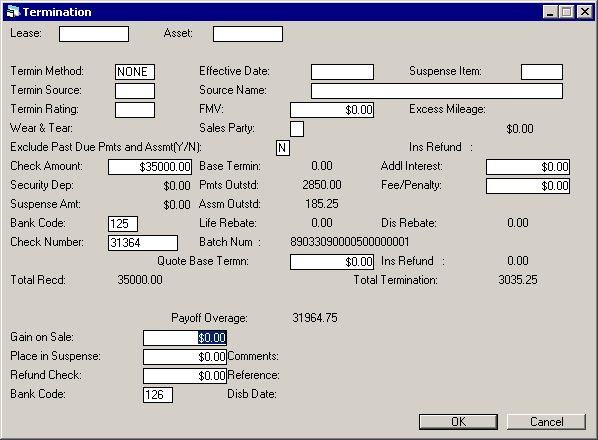
This screen is used for both lease and asset terminations. It is used to indicate the distribution of the termination overage. It appears if the TOTAL RECD is greater than the TOTAL TERMINATION. The overage is displayed on the screen and is reduced by each amount that is entered.
The overage must be zero before the lease is terminated. That is, the amounts entered for GAIN ON SALE, PLACE IN SUSPENSE and REFUND CHECK must total the original PAYOFF OVERAGE.
- PAYOFF OVERAGE
The overage amount is displayed.
- GAIN ON SALE
Enter the amount of the overage that is to be retained and recorded as a gain on sale. It must be less than or equal to PAYOFF OVERAGE.
- PLACE IN SUSPENSE
Enter the amount of the overage that is to be placed into suspense to be researched and processed later. The amount entered must be less than or equal to the PAYOFF OVERAGE. If the Multiple Banks module has been purchased, the bank code entered for the payment will be used to process the suspense item. The bank code on this screen is used for processing a refund check.
- COMMENTS
If an amount is placed in suspense, comments to be associated with that suspense item may be entered.
- REFUND CHECK
Enter the amount of the overage that is to be returned to the lessee through a cashier's check. The amount entered must be less than or equal to the PAYOFF OVERAGE.
- REFERENCE
If an amount in REFUND CHECK is entered, a reference associated with the check may be entered.
- BANK CODE
This field will appear if the Multiple Banks module has been purchased. It allows the user to specify which bank should be used to process the refund. It is not used in the processing of a suspense item (if specified). The default bank code is 126; valid entries are 1 or 125-144. Help is available.
- DISB DATE
If an amount for the REFUND CHECK is entered, the disbursement date of the check may be entered in MM/DD/YY or DD/MM/YY format, depending on the Date Format Preference field in Security [U0706]. DISB DATE must be on or after the current date.
Shortage
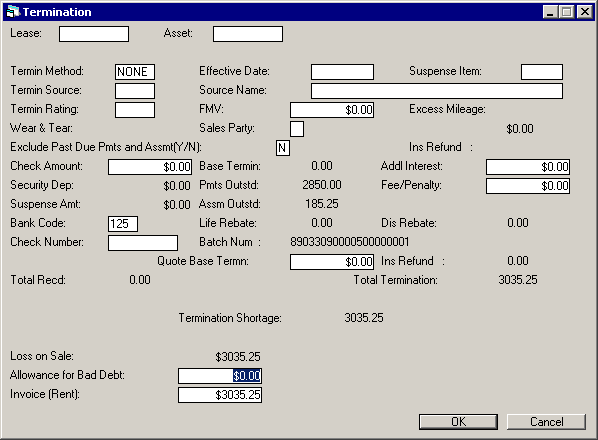
This screen is used for both lease and asset terminations. It is used to indicate the distribution of the termination shortage. It appears if the TOTAL RECD is less than the TOTAL TERMINATION, short terminations are accepted, and the shortage is within the maximum allowable shortage for terminations. (Refer to the Payoff Customizations option of the Portfolio update [U0212]).
TERMINATION SHORTAGE is displayed and is reduced by each amount entered. The shortage must be zero before the lease may be paid off. That is, the amounts entered for LOSS ON SALE, ALLOWANCE FOR BAD DEBT, and INVOICE (RENT) must equal TERMINATION SHORTAGE.
- TERMINATION
SHORTAGE
- LOSS
ON SALE
Enter the amount of the shortage to be recorded as a loss on sale. The amount entered must be less than or equal to PAYOFF SHORTAGE.
- ALLOWANCE
FOR BAD DEBT
Enter the amount of the shortage that is to be charged against the allowance for bad debt account. (A percentage of the contract receivable for each new lease may be set aside as allowance for bad debt during lease booking.) The amount entered is subtracted from the PAYOFF SHORTAGE, and so must be less than or equal to the current PAYOFF SHORTAGE.When the Off-Lease Billing module is purchased, this field will be accessible for both lese and asset terminations/Terminations.
- INVOICE
(RENT)
This field appears when the Off-Lease Billing module is purchased and works in conjunction with the PAYOFF INVOICE DUE DAYS switch in the Miscellaneous Customizations option of the Custom General [U0712] update.In order for the shortage amount to be billed, the user must enter the total amount to invoice. The default value of loss on Sale is Total Shortage amount based on LeasePak's calculated base payoff amount.
The Payoff cannot be reversed if 'P' for asset payoff or 'Q' for lease payoff type invoice is partially or fully paid. 'P' and 'Q' type invoices cannot be removed by accrual reversal and must be removed by Payoff Reversal.
The new invoice can be viewed through the Account Receivable Balancing Report [R0404] with 'P' or 'Q' in front of the lease number.
For lease Payoff, defaulted form the Payoff Quote Base Payoff reflects the amount on the invoice with type P (Asset Payoff Invoice) also included in the Outstanding Payment in Payoff if the new 'Exclude Past Due Payment and Assessment Y/N switch is set to N. The invoice generated in Payoff will calculate sales tax if the switch CALCULATE SALES TAX ON PAYOFF is set to Y in the Lease Form [U0721]. The Rent amount in 'P' and 'Q' type invoices may be waived through Payment/Principal Waiver [U0102].
The G/L for the Invoice Rent in Payoff will be calculated as follows:
Debit Credit Lease Payment Receivable Operating Lease Income (OPR Lease) Lease Payment Receivable Lessor Income (FIN Lease)
Asset Termination - Payment Reschedule
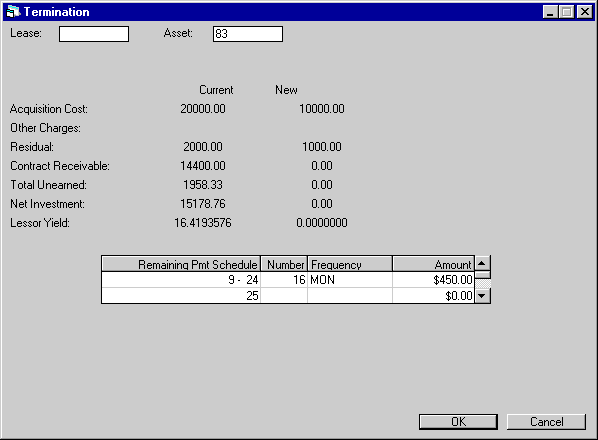
This screen is used for asset terminations only. It is used to input a new payment schedule for the lease. Information about the existing lease and its remaining payment schedule is displayed.
After payment schedule adjustments are made and RETURN is pressed, new information for the lease is calculated and displayed. This information should be verified.
For operating leases, CONTRACT RECEIVABLE, TOTAL UNEARNED and NET INVESTMENT are not calculated.
- ACQUISITION
COST - CURRENT/NEW
The new acquisition cost is calculated and displayed. It is calculated by subtracting the acquisition cost of the paid off asset from the acquisition cost of the lease.
- OTHER
CHARGES - CURRENT/NEW
Other charges are calculated and displayed. They are calculated by subtracting other charges for the paid off asset from other charges for the lease.
- RESIDUAL - CURRENT/NEW
The new residual is calculated and displayed. It is calculated by subtracting the residual of the paid off asset from the residual of the lease.
- CONTRACT
RECEIVABLE - CURRENT/NEW
The new contract receivable is displayed once the new payment schedule is entered. (This field is not applicable to operating leases or interest bearing loans.)
- TOTAL
UNEARNED - CURRENT/NEW
The new total unearned income is displayed once the new payment schedule is entered. (This field is not applicable to operating leases or interest bearing loans.)
- NET INVESTMENT
- CURRENT/NEW
The new net investment is displayed once the new payment schedule is entered. For interest bearing loans, NET INVESTMENT is the amount of principal outstanding. (This field is not applicable to operating leases.)
- LESSOR
YIELD - CURRENT/NEW
The new lessor yield is displayed once the new payment schedule is entered. For interest bearing loans, yield is only calculated for P&I accrual methods; it is not calculated for P+I accrual methods.
- REMAINING
PMT SCHEDULE
The remaining payment schedule, based on the number of lease payments already accrued, is displayed. The starting and ending payment numbers of each remaining payment schedule line are displayed.If invoices have been produced more than 30 days before their due dates and are not yet accrued, they are ignored. Replacements for such advanced invoices will be created the first time accruals are run after an asset payoff is final.
- NUMBER
(scrolled area)
Change the number of payments, if desired. Remember that the overall remaining term of the lease may not be changed.If advance payments are displayed, the placement, or occurrence, of the advance payments may be adjusted. However, the total dollar amount of advance payments in the remaining payment schedule may not be altered.
If the lease is a fixed term lease with an automatic conversion to a month-to- month lease, the NUMBER of the last payment schedule must be 999.
- FREQUENCY
(scrolled area)
Change the frequency of the payments, if desired. The overall term of the lease may not be changed.
- AMOUNT
(scrolled area)
Reduce the payment amount to reflect the paid off asset. The resulting change in the contract receivable is used to calculate the new information for the lease (unearned, net investment, yield, etc.).
Confirm
Payment Schedule
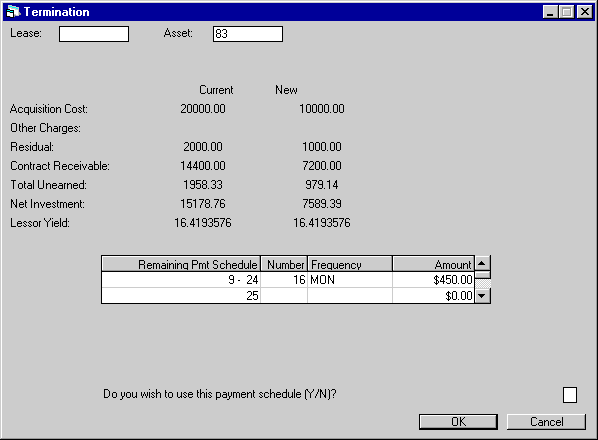
This screen is used for asset terminations only. It is used to display the recalculated acquisition cost, residual, etc., and to confirm processing of the termination.
- DO YOU WISH TO USE THIS PAYMENT
SCHEDULE (Y/N)?
Entering Y confirms the payment schedule and termination. Entering N returns the user to the previous (payment schedule) screen.
Termination Reversal
This option reverses the previous termination of an asset or a lease.
In general, lease and asset terminations can be reversed as long as the transaction records for the termination are still in the Transaction (RTX) table. Running the Historical Payment/DTX Cleanup update [U0451] through End of Month will remove older transaction records.
Reversing Lease Terminations
If one of the assets on a lease has already been terminated, then the remaining lease is paid off or terminated, neither termination can be reversed.
If a lease was terminated by the Auto Charge Off/Suspended Earnings module, then the field Auto Charge Off in the Lease (RLS) file will be replaced with Y.
Reversing Asset Terminations
If an asset termination is followed any of the actions below, it cannot be reversed:
- terminating or paying off the remainder of the lease;
- terminating or paying off another asset on the same lease;
- placing another asset on the same lease using the Asset Add-On update [U0113].
If the user has purchased and is using the Notes Payable module, a warning message may be displayed if an active note is attached to the asset.
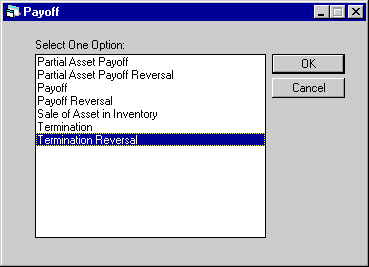
This screen is used to select Termination Reversal from the Payoff options menu.
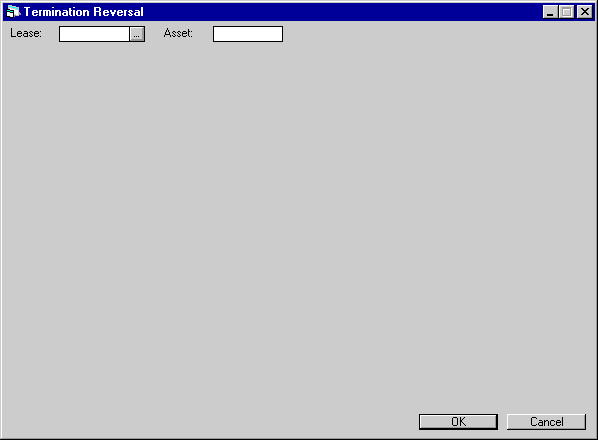
This screen is used to select the lease or asset whose Termination is to be reversed.
- LEASE
This is the number of the lease whose termination is to be reversed. To reverse an asset termination, leave this field blank.
- ASSET
This is the number of the asset whose termination is to be reversed. To reverse a lease termination, leave this field blank.
Reverse Lease Termination
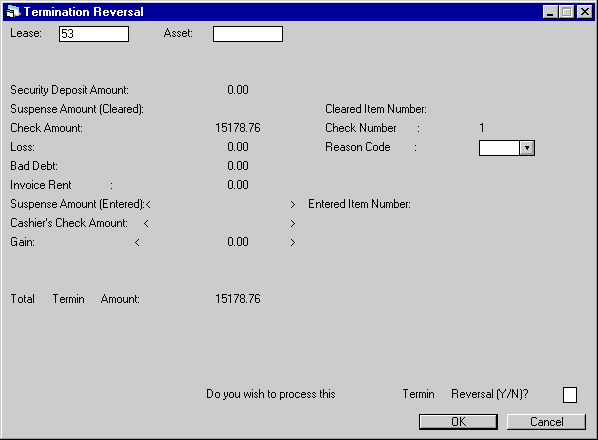
This is the first and only screen of a lease termination reversal. It displays all the information recorded for the termination.
- SECURITY
DEPOSIT AMOUNT
The amount of the security deposit used for the termination is displayed.
- SUSPENSE AMOUNT (CLEARED)
The amount of any suspense item used for the termination is displayed.
- CLEARED
ITEM NUMBER
The suspense item number, if suspense was used, is displayed.
- CHECK
AMOUNT
The amount of the check entered on the termination is displayed.
- CHECK
NUMBER
The check number entered for the termination is displayed.
- LOSS
Any amount recorded as a loss on termination is displayed.
- REASON
CODE
Select the reason code for the termination reversal. Use the Help menu for a list of valid codes. This field is required for processing the termination reversal.
- BAD DEBT
Any amount recorded as a debit to the allowance for bad debt account is displayed.
- INVOICE
RENT
Any rent invoiced by the termination is displayed.
- SUSPENSE
AMOUNT (ENTERED)
Any termination overpayment that was placed in suspense is displayed.
- ENTERED ITEM NUMBER
The suspense item number that was assigned to the SUSPENSE AMOUNT is displayed.
- CASHIER'S CHECK AMOUNT
Any amount of overpayment that was refunded to the lessee is displayed.
- GAIN
Any amount of overpayment that was retained as a gain on termination is displayed.
- TOTAL
TERMINATION AMOUNT
The total amount of the termination is displayed.
- DO
YOU WISH TO PROCESS THIS TERMINATION REVERSAL (Y/N)?
Entering Y and clicking OK processes the termination reversal. Entering N and clicking OK returns the user to the previous screen.
Reverse Asset Termination
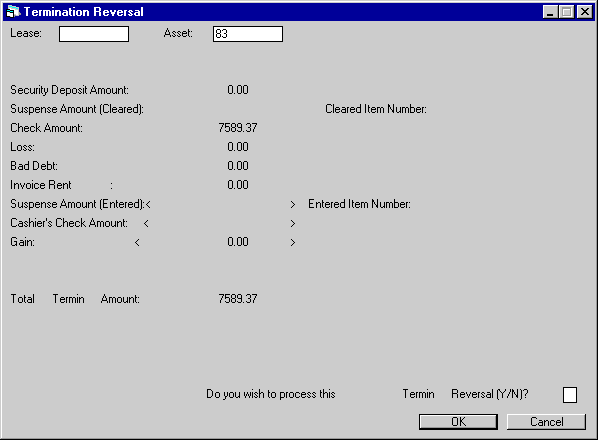
This is the first screen of an asset termination reversal. It displays all the information recorded for the termination.
- SECURITY DEPOSIT AMOUNT
The amount of the security deposit used for the termination is displayed.
- SUSPENSE
AMOUNT (CLEARED)
The amount of any suspense item used for the termination is displayed.
- CLEARED ITEM NUMBER
The suspense item number, if suspense was used, is displayed.
- CHECK
AMOUNT
The amount of the check entered on the termination is displayed.
- LOSS
Any amount recorded as a loss on termination is displayed.
- BAD
DEBT
Any amount recorded as a debit to the allowance for bad debt account is displayed.
- INVOICE
RENT
Any rent invoiced by the termination is displayed.
- SUSPENSE
AMOUNT (ENTERED)
Any termination overpayment that was placed in suspense is displayed.
- ENTERED
ITEM NUMBER
The suspense item number that was assigned to the SUSPENSE AMOUNT is displayed.
- CASHIER'S
CHECK AMOUNT
Any amount of overpayment that was refunded to the lessee is displayed.
- GAIN
Any amount of overpayment that was retained as a gain on termination is displayed.
- TOTAL
TERMINATION AMOUNT
The total amount of the termination is displayed.
- DO
YOU WISH TO PROCESS THIS TERMINATION REVERSAL (Y/N)?
Entering Y and clicking OK processes the termination reversal. Entering N and clicking OK returns the user to the previous screen.
Payment
Reschedule
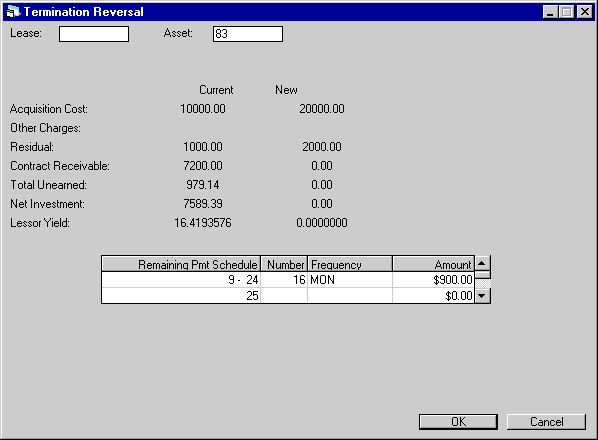
This screen is used for asset termination reversals only. It is used to input a new payment schedule for the lease after an asset termination reversal. Information about the existing lease and the payment schedule for the remaining term of the lease are displayed.
For operating leases, CONTRACT RECEIVABLE, TOTAL UNEARNED and NET INVESTMENT are not calculated.
- ACQUISITION
COST - CURRENT/NEW
The new acquisition cost is calculated and displayed. It is calculated by adding the acquisition cost of the paid off asset to the acquisition cost of the lease.
- OTHER CHARGES - CURRENT/NEW
Other charges are calculated and displayed. The new charges are calculated by adding other charges for the asset paid off to other charges of the lease.
- RESIDUAL
- CURRENT/NEW
The new residual is calculated and displayed. It is calculated by adding the residual of the paid off asset and the residual of the remaining lease.
- TOTAL UNEARNED - CURRENT
The current total unearned income is displayed.
(Not applicable to operating leases.)
- NET
INVESTMENT - CURRENT
The current net investment is displayed.
(Not applicable to operating leases.)
- LESSOR
YIELD - CURRENT
The current lessor yield is displayed.
- REMAINING
PMT SCHEDULE
The remaining payment schedule, based on the number of lease payments already accrued, is displayed. The starting and ending payment numbers of each remaining payment schedule line are displayed.
- NUMBER
(scrolled area)
Change the number of payments, if desired. The overall remaining term of the lease may not be changed.If advance payments are displayed, the placement, or occurrence, of the advance payments may be adjusted. However, the total dollar amount of advance payments in the remaining payment schedule may not be altered.
If the lease is a fixed term lease with an automatic conversion to month-to- month, the NUMBER of the last payment schedule must be 999.
- FREQUENCY
(scrolled area)
Change the frequency of the payments, if desired. The overall term of the lease may not be changed.
- AMOUNT
(scrolled area)
Increase the payment amount to add back in the paid off asset. The change in the contract receivable is used to calculate new information for the lease (unearned, net investment, yield, etc.).
Confirm
Payment Schedule
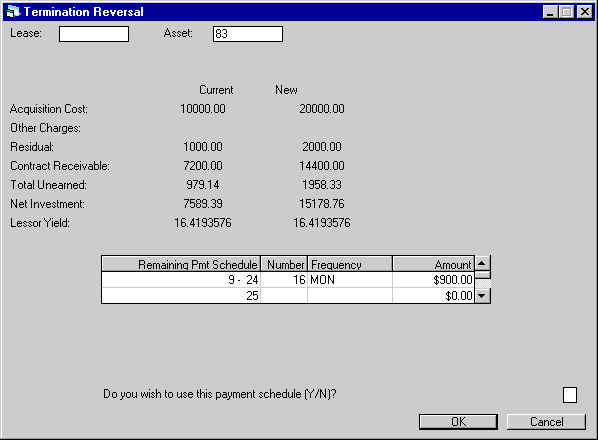
This screen is used for asset termination reversals only. It is used to confirm the new payment schedule, display the new financial information, and process the termination reversal.
- TOTAL
UNEARNED - NEW
The new total unearned income is calculated and displayed. TOTAL UNEARNED consists of:CURRENT UNEARNED
+ CHANGE IN PRINCIPAL
+ CHANGE IN SECURITY DEPOSIT
+ CHANGE IN ITC UNEARNED, IF ANY
- CHANGE IN CONTRACT RECEIVABLE
- CHANGE IN RESIDUAL(Not applicable to operating leases.)
- NET
INVESTMENT - NEW
The new net investment is calculated and displayed. NET INVESTMENT consists of:CURRENT NET INVESTMENT
+ CHANGE IN TOTAL UNEARNED INCOME
- CHANGE IN CONTRACT RECEIVABLE
- CHANGE IN RESIDUAL(Not applicable to operating leases.)
- LESSOR
YIELD - NEW
The new lessor yield is calculated and displayed. Refer to the Calculations document for more information on yield calculations.
- DO
YOU WISH TO USE THIS PAYMENT SCHEDULE (Y/N)?
Entering Y and clicking on OK processes the termination reversal. Entering N and clicking on OK returns the user to the previous screen.
LeasePak Documentation Suite
©
by NetSol Technologies Inc. All rights reserved.
The information contained in this document is the property of NetSol Technologies Inc. Use of the information contained herein is restricted. Conditions of use are subject to change without notice. NetSol Technologies Inc. assumes no liability for any inaccuracy that may appear in this document; the contents of this document do not constitute a promise or warranty. The software described in this document is furnished under license and may be used or copied only in accordance with the terms of said license. Unauthorized use, alteration, or reproduction of this document without the written consent of NetSol Technologies Inc. is prohibited.