Lease Form [U0721]
Contents
Introduction
The Lease Form update [U0721] is used to add, change, or delete lease form (lease agreement) information from the Lease Form (RCA) file.
LeasePak stores information related to each lease agreement's standard terms and conditions for automatic consideration by such functions as the late charge calculation [U0433] and payoff options [U0103]. Any information entered about the lease agreement should be uniform for all leases written under the agreement.
When the Vehicle Finance module is purchased, this update will work in conjunction with the State [U0713] update. The first two characters of the form code entered will be interpreted as the State abbreviation, and all vehicle assets will default the maximum interest rate entered for the State update.
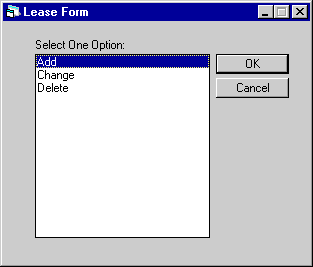
This screen is used to select the Lease Form update [U0721] option.
Once a lease form has been added to the Lease Form file, it should be changed only if an error exists in the information entered. If the lease form is revised, a new lease form should be added for the revision; the existing lease form should NOT be changed. This enables LeasePak to access the correct information for leases that were written under the old lease agreement.
Select Form Name
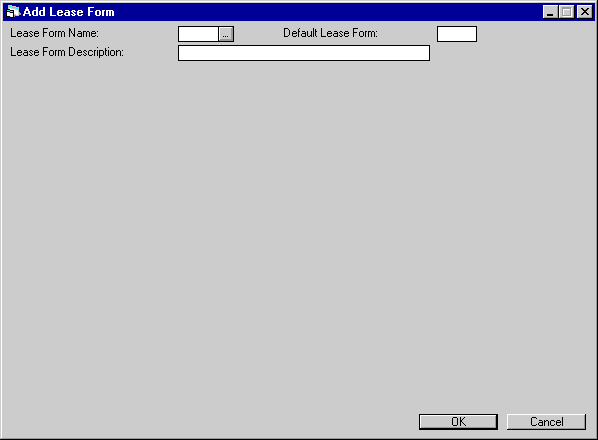
This screen is used when adding a new Lease Form.
Use Help for a list of existing Lease Form codes.
Field Descriptions
- LEASE
FORM NAME
Enter the lease form code. This is the code which is entered in Book Lease [U0101], Master Financial [U0202] or Application tabs [U0801].
- LEASE
FORM DESCRIPTION
Enter a description for this lease agreement which distinguishes it from any others. The description may be entered in any format. For example, the date of the lease agreement revision might be included as part of the description. If changing an existing lease form, the description is displayed.
- DEFAULT
LEASE FORM
Enter the default lease form if desired. Use the Help button for a list of valid lease forms from which to clone.
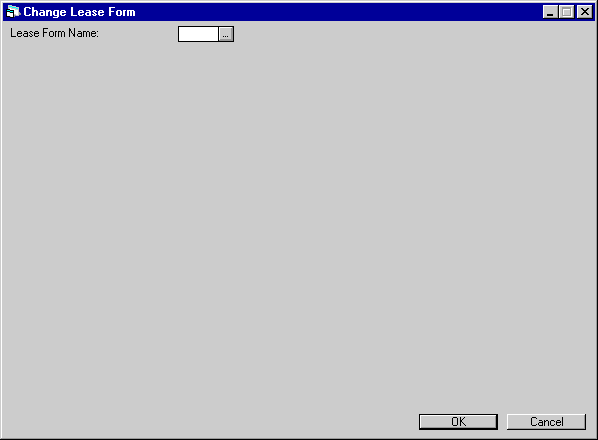
When
changing a Lease Form, select the code to be changed. With the purchase of the
Vehicle Finance module, a separately purchased module of LeasePak, the ![]() accesses the Lease Form Search screen.
accesses the Lease Form Search screen.
Lease Form Search (Vehicle Finance)
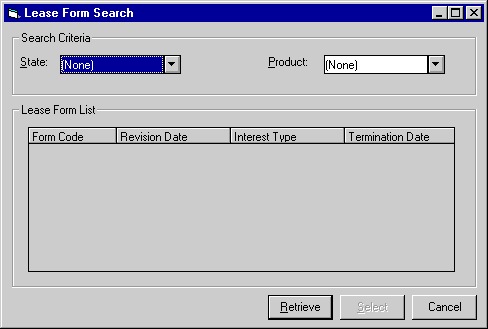
Field Descriptions
- STATE
Enter the State for the lease form. Use the Help button for a list of valid states.
- PRODUCT
Enter the Product for the lease form. Use the Help button for a list of valid products.
- LEASE
FORM LIST
Click on Retrieve to see a list of all Lease Forms matching the search criteria.
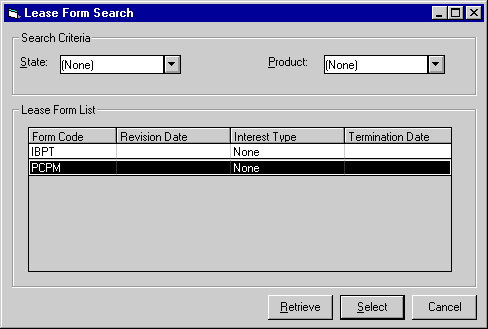
Click
on Select to choose the Lease Form highlighted in the list.
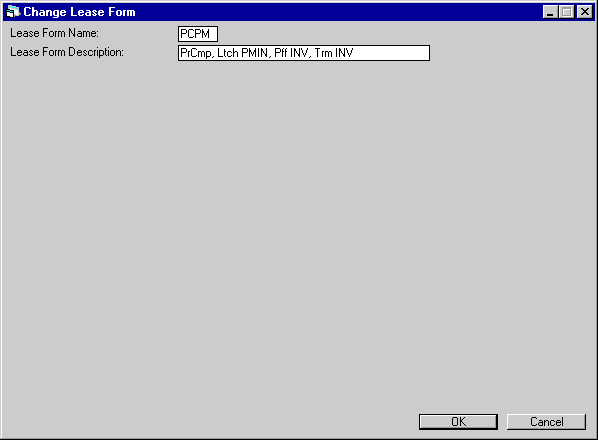
When changing a Lease Form, this screen appears after the code has been selected and can be used to change the Lease Form Description.
Insurance Information
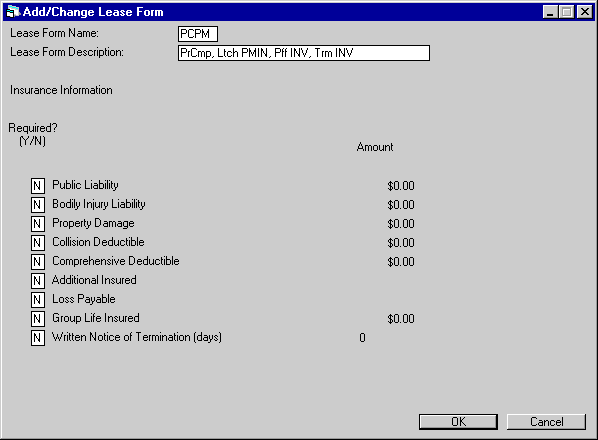
This screen is used to record insurance information as required on the lease agreement. This insurance information is informational only and not used by LeasePak when booking a new lease.
When the Vehicle Finance module is purchased, this update will work in conjunction with the State [U0713] update. The first two characters of the form code entered will be interpreted as the State abbreviation, and all vehicle assets will default the maximum interest rate entered for the State update.
Field Descriptions
- PUBLIC
LIABILITY - REQUIRED
If public liability insurance is required, enter Y.
- PUBLIC
LIABILITY - AMOUNT
Enter the amount of public liability coverage necessary. This field is accessible only if public liability is required.
- BODILY
INJURY LIABILITY - REQUIRED
If bodily injury insurance is required, enter Y.
- BODILY
INJURY LIABILITY - AMOUNT
Enter the amount of bodily injury coverage necessary. This field is accessible only if bodily injury insurance is required.
- PROPERTY
DAMAGE - REQUIRED
If property damage insurance is required, enter Y.
- PROPERTY
DAMAGE - AMOUNT
Enter the amount of property damage coverage necessary. This field is accessible only if property damage insurance is required.
- COLLISION
DEDUCTIBLE - REQUIRED
If there is a collision deductible, enter Y.
- COLLISION DEDUCTIBLE - AMOUNT
- Enter
the amount of the deductible. This field is accessible only if there is a collision
deductible.
- COMPREHENSIVE
DEDUCTIBLE - REQUIRED
If there is a deductible on comprehensive coverage, enter Y.
- COMPREHENSIVE
DEDUCTIBLE - AMOUNT
Enter the amount of the deductible. This field is accessible only if there is a comprehensive deductible.
- ADDITIONAL
INSURED - REQUIRED
If the lease agreement requires that the lessor be named as additional insured, enter Y.
- LOSS
PAYABLE - REQUIRED
If the lease agreement requires that the lessor be named as loss payee, enter Y.
- GROUP
LIFE INSURED - REQUIRED
If the lease agreement requires group life insurance, enter Y.
- GROUP
LIFE INSURED - AMOUNT
Enter the amount of group life coverage required. This field is accessible only if group life insurance is required.
- WRITTEN
NOTICE OF TERMINATION - REQUIRED
If written notice is required should insurance be terminated, enter Y.
- WRITTEN NOTICE OF TERMINATION - DAYS
- Enter the number of days before termination when notice must be received. This field is accessible only if written notice of termination is required.
Late Charge Information
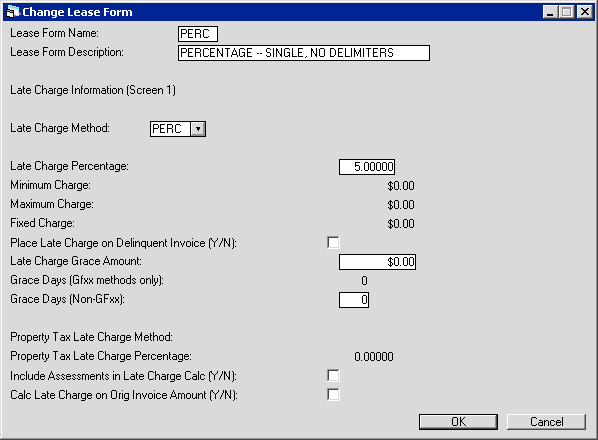
This screen is used to enter late charge information on the lease agreement, which is used as defaults when booking a new lease with this lease form code.
Refer to the Calculations document for detailed information on late charge calculation methods.
Field Descriptions
- LATE
CHARGE METHOD
This code indicates the late charge calculation used by LeasePak when assessing late charges on leases written under this agreement.
The value entered in this field is the default late charge method for all new leases booked under this agreement. This default value may only be changed to "NONE." Valid late charge methods are:FIX A fixed dollar amount is assessed to delinquent accounts. FIXED CHARGE must be entered if this method is selected.
GFL0 A late charge is assessed to delinquent invoices based on the actual days delinquent using a 360 day year. Paid invoices (as of the time of the late charge calculation) that were delinquent as of the effective date of the payment are also assessed late charges. The late
charge rate is a floating rate from the Base Rates table [U0705] plus the LATE CHARGE PERCENTAGE as an add-on rate. Refer to the Calculations document for detailed information on late charge calculation methods. GRACE DAYS must be entered if this method is selected.
GFL5 Same as GFL0 method, except that a 365 day year is used.
GFL6 Same as GFL0 method, except that an actual day (365/366) year is used.
GFT0 A late charge is assessed to delinquent accounts based on actual days delinquent using a 360 day year. Refer to the Calculations document for detailed information on late charge calculation methods. GRACE DAYS must be entered if this method is selected.
GFT5 Same as GFT0 method, except that a 365 day year is used.
GFT6 Same as GFT0 method, except that an actual day (365/366) year is used.
NONE No late charge is assessed automatically by LeasePak.
OUTF A fixed dollar amount is assessed to all delinquent invoices. FIXED CHARGE must be entered if this method is selected. Refer to the Calculations document for detailed information on late charge calculation methods.
OUTP A percentage of the delinquent payment amount is assessed to all delinquent invoices. LATE CHARGE PERCENTAGE must be entered if this method is selected. Refer to the Calculations document for detailed information on late charge calculation methods.
PCON A percentage of the delinquent payment amount plus a fixed dollar amount for each delinquent category is assessed to delinquent accounts. The DELINQUENCY CATEGORY BOUNDARIES are established with the Miscellaneous Customizations option of the Portfolio update [U0212]. LATE CHARGE PERCENTAGE must be entered if this method is selected. FIXED CHARGE and PROPERTY TAX LATE CHARGE METHOD may be entered if this method is selected.
PERC A percentage of the delinquent payment amount is assessed to delinquent accounts. LATE CHARGE PERCENTAGE must be entered if this method is selected.
PMAX A percentage of the delinquent payment amount is calculated. If this amount is less than the maximum late charge amount, then it is assessed. Otherwise, the maximum late charge amount is assessed. LATE CHARGE PERCENTAGE and MAXIMUM CHARGE must be entered if this method is selected.
PMIN A percentage of the delinquent payment amount is calculated. If this amount is less than the minimum late charge amount, the minimum late charge is assessed. Otherwise, the calculated amount is assessed. LATE CHARGE PERCENTAGE and MINIMUM CHARGE must be entered if this method is selected.
- LATE
CHARGE PERCENTAGE
If the late charge method involves a percentage calculation. Enter the annual late charge percentage. If the percentage is 1.5% per month, enter _1.50000, not ___.01500.
- MINIMUM
CHARGE
If the late charge method involves checking a minimum late charge amount, enter the minimum amount. If the calculated late charge is less than this amount, the minimum late charge is assessed in place of the calculated amount.
- MAXIMUM
CHARGE
If the late charge method involves checking a maximum late charge amount, enter the maximum amount. If the calculated late charge is greater than this amount, the maximum late charge is assessed in place of the calculated amount.
- FIXED
CHARGE
If the late charge method indicates a fixed assessment, enter the amount of the late charge. Any late accounts are assessed this amount as a late charge.
- PLACE
LATE CHARGE ON DELINQUENT INVOICE (Y/N)
If set to "Y", the late charge will be placed on the delinquent invoice that caused the late charge. If "N", the late charge will be placed on an unbilled or future invoice. This option is not available for the GFxx or PCON late charge methods.
- LATE
CHARGE GRACE AMOUNT
Enter the late charge grace amount to be used with this lease form. A late charge will only be assessed if the calculated late charge is greater than this grace amount. On methods that calculate late charges based on multiple invoices, such as the OUTP method, the total late charge assessment for all delinquent invoices is compared against this grace amount.
- GRACE
DAYS (GFxx methods only)
Enter the default number of grace days allowed after the payment due date before late charges are automatically assessed to be used when LATE CHARGE METHOD is one of the GFT or GFL methods (GFT0, GFT5, GFT6, GFL0, GFL5, GFL6: late charges based on actual days delinquent). You can enter a value from 0 to 999 days.
- GRACE
DAYS (non-GFxx)
Enter the default number of grace days allowed after the payment due date before late charges are automatically assessed to be used when LATE CHARGE METHOD is not one of the GFT or GFL methods. This field is informational only. You can enter a value from 0 to 999 days.Notes on specific late charge methods. For leases using late charge methods that assess only one late charge per invoice (such as 'PERC' and 'FIX'), LeasePak will assess the late charge only if both the following are true:
1. Invoice due date + grace days < current accrued-to date
2. Invoice due date + grace days >= current accrued-to date - one month - PROPERTY
TAX LATE CHARGE METHOD
This field may only be accessed if LATE CHARGE METHOD is "PCON". Enter the desired method to assess property tax late charge. Valid PROPERTY TAX LATE CHARGE METHODS are:NONE No late charges are automatically assessed for delinquent property tax. The PROPERTY TAX LATE CHARGE PERCENTAGE field may not be accessed in this case.
- PROPERTY
TAX LATE CHARGE PERCENTAGE
This field may only be accessed if LATE CHARGE METHOD is "PCON" and PROPERTY TAX LATE CHARGE METHOD is "PC30". Enter the percentage to use in the property tax late charge calculation. The percentage should be an annual percentage (e.g. a rate of .015 per month would be 18% on an annual basis). Enter 18.00000 for 18%, not ___.18000.
- INCLUDE
ASSESSMENTS IN LATE CHARGE CALC (Y/N)
Enter Y if all assessments should be included in addition to the rental and/or interest payments when calculating late charges for leases with this form code. Y also indicates that all delinquent assessments will be included in determining whether late charges should be assessed (e.g., grace amount comparisons). Otherwise, enter N, which is the default field value. This field must be N if LATE CHARGE METHOD is "NONE" or "PCON". - CALC LATE CHARGE ON ORIG INVOICE AMOUNT (Y/N)
Turn on (set to Y or check) if you wish to calculate late charges based on the original invoice amount, regardless of any partial payments the Lessee may have made. Turn off (set to N or uncheck) if you wish to calculate late charges based on the current actual invoice amount, including any partial payments.
PMNX A percentage of
the delinquent payment amount is calculated. If this amount is less than the minimum
late charge amount, the minimum late charge is assessed. If this amount is greater
than the maximum late charge amount, the maximum late charge amount is assessed.
Otherwise, the calculated amount is assessed. LATE CHARGE PERCENTAGE, MINIMUM
CHARGE, and MAXIMUM CHARGE must be entered if this method is selected.
PC30 Late charge is assessed on any outstanding property tax assessment greater than 30 days delinquent. The calculation uses the percentage entered in the PROPERTY TAX LATE CHARGE PERCENTAGE field as the late charge rate.
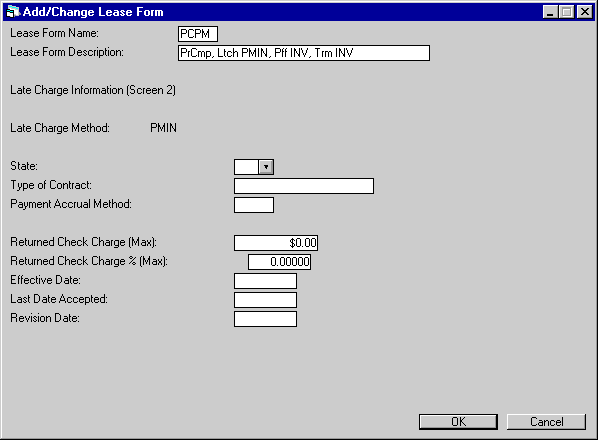
Additional late charge-related data may be entered on this screen. The data is optional and informational only; it does not affect actual late charge assessment.
Field Descriptions
- STATE
Select a valid state abbreviation, if applicable. This field is informational only.
- TYPE
OF CONTRACT
Enter up to 20 characters of description, if desired. This field is informational only.
- PAYMENT
ACCRUAL METHOD
Select a valid accrual method associated with late charge payments, if applicable. This field is informational only.
- RETURNED
CHECK CHARGE (MAX)
Enter a dollar amount, if applicable. This field is informational only.
- RETURNED
CHECK CHARGE% (MAX)
Enter a percentage, if applicable. This field is informational only.
- EFFECTIVE
DATE
Enter a date, if applicable in MM/DD/YY or DD/MM/YY format, depending on the Date Format Preference field in Security [U0706]. This field is informational only.
- LAST DATE
ACCEPTED
Enter a date, if applicable in MM/DD/YY or DD/MM/YY format, depending on the Date Format Preference field in Security [U0706]. This field is informational only.
- REVISION
DATE
Enter a date, if applicable in MM/DD/YY or DD/MM/YY format, depending on the Date Format Preference field in Security [U0706]. This field is informational only.
Purchase Option/Payoff Information
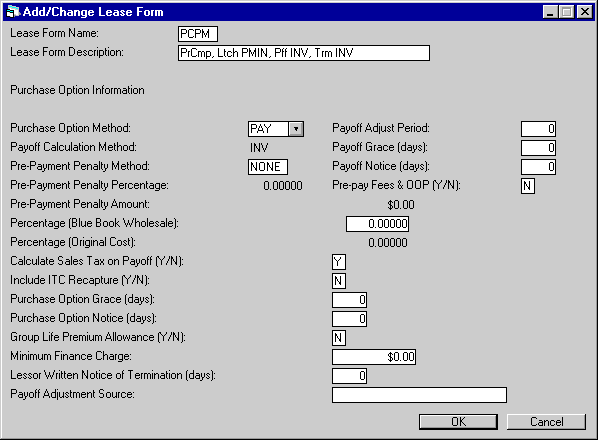
This screen is used to enter purchase option (payoff) information found on the lease agreement. Most fields on this screen are optional and informational only. Only 4 fields are required to add a lease form: PURCHASE OPTION METHOD, PAYOFF CALCULATION METHOD, CALCULATE SALES TAX ON PAYOFF (Y/N) and INCLUDE ITC RECAPTURE (Y/N).
A payoff occurs when the lessee wishes to end the lease agreement and purchase the leased equipment. A payoff may occur early or at lease maturity.
Field Descriptions
- PURCHASE
OPTION METHOD
If the Application Tracking module is used, when an application is booked the purchase option entered in Application Screen 3 [U0801A3] must match the purchase option entered here for the form code associated with the application. Valid purchase option methods are:1DOL This purchase option is treated the same in payoffs as the PFIX purchase option described below. It is used when the fixed price is $1 or less.
BY10 This purchase option is treated the same in payoffs as the PFIX purchase option described below. It is used when the fixed price to purchase at maturity is 10% of the acquisition cost.
FMV This purchase option is treated the same in payoffs as the PFIX purchase option described below. The fixed amount to purchase at maturity is the acquisition cost multiplied by an FMV PERCENTAGE as established with the Miscellaneous Customizations option of the Portfolio update [U0212]. The defaults may be changed.
PFIX The PFIX purchase option method indicates that the lease has a fixed price purchase option at maturity. Prior to maturity, any payoff calculation method may be used to arrive at the base payoff amount. Therefore, a PAYOFF CALCULATION METHOD must be entered if the PURCHASE OPTION METHOD is PFIX.
Examples of the use of the PFIX PURCHASE OPTION METHOD and the FIX PAYOFF CALCULATION METHOD are shown below:
| PURCHASE OPTION METHOD |
PAYOFF CALCULATION METHOD | FUNCTION |
| PFIX |
INV | Early payoffs are calculated using the net investment method. Payoffs at lease maturity use the Fixed Price Purchase amount. |
| PFIX |
FIX | All payoffs (early or at lease maturity) use the Fixed Price Purchase amount. |
NONE No purchase option is available to the lessee for any leases written under this lease agreement.
PAY The purchase amount for the lease is calculated according to the PAYOFF CALCULATION METHOD. The PAYOFF CALCULATION METHOD must be entered if this method is selected.
PER The payoff amount for the lease is calculated as a percentage of the original cost of the lease. PERCENTAGE (ORIGINAL COST) must be entered if this method is selected.
PKBB The payoff amount for the lease is the greater of the payoff amount as calculated according to the PAYOFF CALCULATION METHOD or a percentage of the blue book wholesale. The PAYOFF CALCULATION METHOD and the PERCENTAGE (BLUE BOOK WHOLESALE) must be entered if this method is selected. This is used for vehicle leases.
- PAYOFF CALCULATION METHOD
Enter a valid payoff calculation method. This method is the default method for all payoff quotes (through the Payoff Quote update [U0213] and the Lease Inquiry report [R0905]) and all payoff updates processed through the Payoff update [U0103]. Refer to the Calculations document for detailed information on payoff calculation methods. Use Help for a list of valid payoff/termination methods.Note: LeasePak now allows the Rule of 12/78th to be used as a payoff method for precomputed, AAPR/RAPR accrual methods leases only.
- PRE-PAYMENT
PENALTY METHOD
Enter a valid prepayment penalty method. This becomes the default method by which a prepayment penalty is calculated for all payoff quotes through the Lease Inquiry report [R0905] and payoffs processed through the Payoff update [U0103]. Valid prepayment penalty methods are:FIX A fixed dollar amount is assessed as prepayment penalty. A PRE- PAYMENT PENALTY AMOUNT must be entered if this method is selected.
NONE No prepayment penalty is assessed automatically.
PERC A percentage of the base payoff amount is assessed as a prepayment penalty. A PREPAYMENT PENALTY PERCENTAGE must be entered if this method is selected.
TRM3 This method calculates the prepayment penalty fee as 3% of the original acquisition cost, less 1% for each year of the lease term that has elapsed:
For example, if the ORIGINAL ACQUISITION COST is $5000.00 and the elapsed term is between 12 and 23 months (1 full year), the PREPAYMENT PENALTY would be:
$5000.00 * (3% - 1%) = $100.00.
If the fee is negative, zero is assumed.
TRM4 This method calculates the prepayment penalty fee just as TRM3 does, except it uses 4% of the acquisition cost as the starting point.
In the example above, if TRM3 were replaced with TRM4, PRE- PAYMENT PENALTY would be:
$5000.00 * (4% - 1%) = $150.00.
If the fee is negative, zero is assumed.
TRM5 This method calculates the prepayment penalty fee just as TRM3 does, except it uses 5% of the acquisition cost as the starting point.
In the example above, if TRM3 were replaced with TRM5, PRE- PAYMENT PENALTY would be:
$5000.00 * (5% - 1%) = $200.00.
If the fee is negative, zero is assumed.
- PREPAYMENT
PENALTY PERCENTAGE
To charge a prepayment penalty that is a percentage of the base payoff amount, enter the percentage. If the percentage is 10%, enter 10.00000, not ___.10000. A prepayment penalty percentage and amount may not both be entered. Both may be blank if no prepayment penalty should default.
- PREPAYMENT
PENALTY AMOUNT
To charge a flat fee for early payoff, enter the amount in this field. A prepayment penalty percentage and amount may not both be entered. If a prepayment penalty is not charged, do not enter either a percentage or an amount.
- PERCENTAGE
(BLUE BOOK WHOLESALE)
One purchase option method (PKBB) calculates the payoff as the greater of the calculated payoff or a given percentage of the fair market value. If this is the selected purchase option method, enter the percentage of fmv to be used. If the percentage is 90%, enter 90.00000, not ___.90000.
- PERCENTAGE
(ORIGINAL COST)
One purchase option method (PER) calculates the payoff as a straight percentage of the original cost. If this is the selected purchase option method, enter the percentage of the original cost to be used. If the percentage is 90%, enter 90.00000 not ___.90000.
- CALCULATE
SALES TAX ON PAYOFF (Y/N)
The sales tax amount is calculated on a user-specified taxable amount, but is not calculated on equipment which is exempt (use tax code of NOEX or NONR). The sales tax amount is displayed separately in the Payoff Quote update [U0213], the Lease Inquiry report [R0905], and the Payoff update [U0103].
Even with this switch set to Y, sales tax is not charged on fixed purchase option amounts billed at end of term. Sales tax on purchase should be assessed manually using the Assessments update [U0105].
The sales tax amounts are released to the appropriate taxing entities in the same manner as the use tax on normal lease payments. (Refer to the Payoff update [U0103] for more information on the sales tax calculation for payoffs.)
- INCLUDE
ITC RECAPTURE (Y/N)
Enter Y if any Investment Tax Credit recapture should be included in the payoff. ITC recapture is always automatically calculated and recorded on tax reports; if amount of the recapture should be added into the payoff amount as an additional charge, then code Y in this field. It may be waived during the Payoff update [U0103].
- PURCHASE
OPTION GRACE (DAYS)
Enter a number of days, if desired. This field is informational only.
- PURCHASE
OPTION NOTICE (DAYS)
Enter a number of days, if desired. This field is informational only.
- GROUP
LIFE PREMIUM ALLOWANCE (Y/N)
Enter Y or N, as applicable. This field is informational only.
- MINIMUM
FINANCE CHARGE
Enter a dollar amount, if desired. This field is informational only.
- LESSOR
WRITTEN NOTICE OF TERMINATION (DAYS)
Enter a number of days, if desired. This field is informational only.
- PAYOFF
ADJUSTMENT SOURCE
Enter up to 20 characters to describe the source, if desired. This field is informational only.
- PAYOFF
ADJUST PERIOD
Enter a number of days, if desired. This field is informational only.
- PAYOFF
GRACE (DAYS)
Enter a number of days, if desired. This field is informational only.
- PAYOFF
NOTICE (DAYS)
Enter a number of days, if desired. This field is informational only.
- PRE-PAY
FEES AND OOP (y/n)
Enter Y or N, if applicable. This field is informational only.
Termination Information
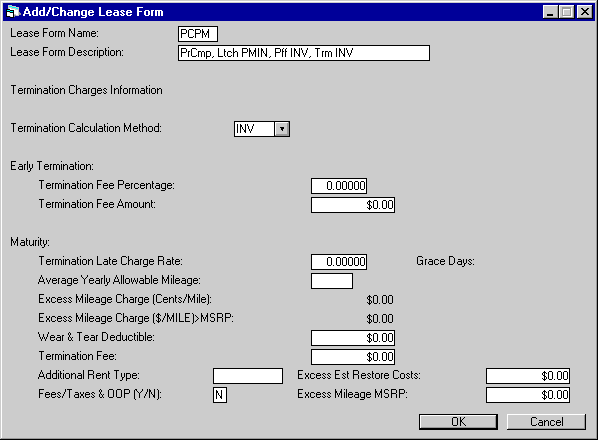
This screen is used to enter information on termination charges found on the lease agreement. Only 1 field, TERMINATION CALCULATION METHOD, is required.
A termination occurs when the lessee wishes to end the lease agreement and return the lease equipment to the lessor. As with a payoff, a termination may occur early or at lease maturity.
Field Descriptions
- TERMINATION
CALCULATION METHOD
This is the default method for all termination quotes through the Lease Inquiry report [R0905] and all termination updates processed through the Termination option of the Payoff update [U0103]. Refer to the Calculations document for more information on payoff/termination methods. Press HELP for a list of valid payoff/termination methods.
- TERMINATION
FEE PERCENTAGE
To charge an early termination fee that is a percentage of the base payoff, enter the percentage in this field. If the percentage is 10%, then enter 10.00000, not ___.10000. A termination fee percentage and amount may not both be entered. If an early termination fee is not to be charged, then do not enter either a percentage or an amount.
- TERMINATION
FEE AMOUNT
To charge a flat fee upon early termination, enter the amount in this field. A termination fee percentage and amount may not both be entered. If an early termination fee is not to be charged, then do not enter either a percentage or an amount.
- TERMINATION
LATE CHARGE RATE
If the termination calculation should automatically calculate late charges based on the number of days between the termination effective date and the maturity date, then enter the late charge rate. The rate should be an annual rate. If the rate is 12%, enter as 12.00000, not ___.12000.
- GRACE
DAYS
If a TERMINATION LATE CHARGE RATE is entered, enter the number of grace days allowed to the lessee before termination late charges are assessed. The number of days may be zero, if desired.
- AVERAGE
YEARLY ALLOWABLE MILEAGE
Enter the average yearly allowable mileage as specified on the lease agreement (vehicle leases only).
- EXCESS
MILEAGE CHARGE (CENTS/MILE)
Enter any excess mileage charge (as cents per mile) to be calculated and charged upon termination (vehicle leases only).
- WEAR
AND TEAR DEDUCTIBLE
Enter the amount of wear and tear deductible, if any.
- TERMINATION
FEE
To charge a flat fee amount at lease maturity, enter the amount in this field.
- ADDITIONAL
RENT TYPE
Enter up to 10 characters of description, if desired. This field is informational only.
- FEES/TAXES
& OOP (Y/N)
Enter Y or N if applicable. This field is informational only.
- EXCESS
EST RESTORE COSTS
Enter a dollar amount, if applicable. This field is informational only.
- EXCESS
MILEAGE MSRP
Enter a dollar amount, if applicable. This field is informational only.
Additional Information
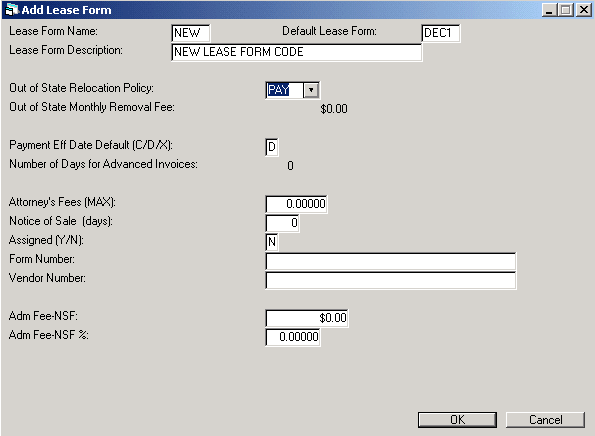
This screen is used to enter out-of-state relocation policy and other miscellaneous information. Two fields are required, OUT OF STATE RELOCATION POLICY and PAYMENT EFF DATE DEFAULT.
- OUT OF STATE RELOCATION POLICY
This field is informational only. Valid relocation policy codes are:FEE A removal fee should be assessed if the lessee relocates the equipment. This is an informational code only; LeasePak does not automatically assess the charge. If a fee is to be assessed, use the Assessment update [U0105]. A MONTHLY REMOVAL FEE must be entered if this code is selected.
NONE No special relocation policy exists on this lease agreement.
- OUT OF STATE MONTHLY REMOVAL
FEE
Enter the out of state monthly removal fee, if any. This field is informational only.
- PAYMENT EFF DATE DEFAULT (C/D/X)
Enter C if the effective date field for payments processed in the Payment update [U0102PA] is to default to the current (today's) date, and if the effective date field for payment reversals processed in the Payment Reversal update [U0102PR] is to default to the original invoice's payment effective date.
Enter D if the effective date field for payments processed in the Payment update [U0102] is to default to the invoice due date, and if the effective date field for payment reversals processed in the Payment Reversal update [U0102PR] is to default to the original invoice's payment effective date.
Enter X if both the effective date fields for payments processed in the Payment update [U0102] and for payment reversals processed in the Payment Reversal update [U0102PR] are to default to the current (today's) date.
- NUMBER
OF DAYS FOR ADVANCED INVOICES
If the JULE Fund 1994 was purchased, it is possible to produce invoices for a lease independent of the portfolio's INVOICING DEFERRAL DAYS and ACCRUAL DEFERRAL DAYS. Receivables billed in advance do not accrue prior to 30 days before their due dates. Enter a number up to 120. For leases with this lease form code, invoices will be produced the specified number of days before their due dates.
Any change you make to this field affects leases booked afterwards only; it does not affect leases already booked.
The number of days entered are actual calendar days. For example, if a lease with this form code bills monthly, due on the 20th, and the NUMBER OF DAYS is set at 90, invoices will be produced as follows:- Due: June 20 Produced: March 22
- Due: July 20 Produced: April 21
- Due: Aug. 20 Produced:
May 22
Advanced invoicing is available for leases with the following accrual methods:
- Precomputed: AAPR, RAPR, AR78, RR78, AH78, RH78, ASTR, RSTR
- Simple Interest: APX0, RPX0, APX5, RPX5
- Operating: AOSL, ROSL, AOPM,
ROPM
- ATTORNEY'S FEES (MAX)
Enter a dollar amount, if desired. This field is informational only.
- NOTICE OF SALE (DAYS)
Enter a number of days, if desired. This field is informational only.
- ASSIGNED (Y/N)
Enter Y or N, if desired. This field is informational only.
- FORM NUMBER
Enter up to 35 numbers or letters, if desired. This field is informational only.
- VENDOR NUMBER
Enter up to 35 numbers or letters, if desired. This field is informational only.
- ADM FEE-NSF
Enter the NSF Fee amount associated with the lease form. The amount entered in this field will determine the NSF amount that will be automatically assessed when Payment Reversals, Batch Number Payment Reversals [U0102], Payoff/Termination Reversals [U0103], and Batch Payment Reversals [U0306], [U0470] are processed with an NSF Reason Code.
If the amount entered is greater than $0.00, then LeasePak will add the assessment amount to the invoice being reversed. The NSF fee will be stored on the invoice as the assessment code that is defined by the user in the Automatic NSF fee Assessment Code field on U0212MI screen. If the payment that is to be reversed spans multiple invoices, then the NSF fee will be assessed to the oldest invoice reversed.
If the the NSF cannot be applied to the invoice due to excess assessment amounts, the NSF fee will be placed on a newly created accounts receivable (A/R) record. Accounts in NMAT or NP** status will not allow A/R records to be created, LeasePak will display a warning message notifiying the user that the NSF Fee could not be assessed because the account is matured.
Automatic Assess NSF Fee supports the following updates/modules. Exceptions, if any, are described:
- Payment
Reversals of invoices that have been excluded during Payoff of a lease/loan
will not be supported it the Exclude Past Due Pmts and Assmts Y/N is set
to N.
- The Off-Lease Billing
module will be supported when Batch Payment Reversals are reversed with
"I", "P", or "Q" invoices
. - Customer and/or
Group Payments processed via Payment Reversal [U0102], allowed the ability
to reverse one invoice at a time. If each invoice is reversed with an
NSF Reason Code, then each of the invoices reversed will contain an NSF,
even if the check number spans each one of these invoices.
- Cash Control module
must be purchased in order to apply the automatic NSF fee, the Reversal
Reason code field must have a value of "NSF".
- Reverse Payments
to Effective Date The Automatic NSF fee assessment will not be supported
in this update.
- Sales Tax on Assessments Sales Tax on Assessments will also be supported per this enhancement.
- Payment
Reversals of invoices that have been excluded during Payoff of a lease/loan
will not be supported it the Exclude Past Due Pmts and Assmts Y/N is set
to N.
PAY The lessee must pay off the lease when relocating out of state. This is an informational code only; LeasePak does not force a payoff upon relocation.
- ADM FEE-NSF %
Enter the ADM FEE-NSF percentage. This field is supported with the changes made to LeasePak v4.6a. It is informational only.
Additional Information (Vehicle Finance)
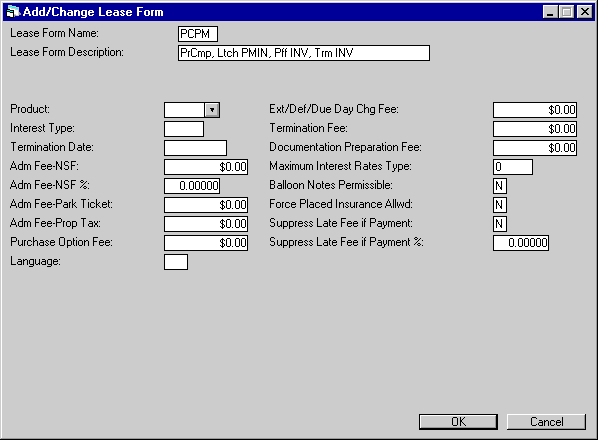
When the Vehicle Finance module is purchased this screen appears and allows the user to enter additional fees and percentages.
- PRODUCT
Enter the Product type code. Use the help button for a list of valid Product codes. These codes are customizable and are entered through Custom Code [U0722].
- INTEREST TYPE
Enter the Interest type. This field is informational only.
- TERMINATION DATE
Enter the termination date inMM/DD/YY or DD/MM/YY format, depending on the Date Format Preference field in Security [U0706]. If the lease date is greater than the Termination Date, the lease form will not be valid. If this field is left blank, the lease form will be valid.
- ADM
FEE NSF
- ADM
FEE NSF%
- ADM FEE PARK TICKET
Enter the maximum fee for Parking Tickets for the lease form.
- ADM FEE PROP TAX
Enter the maximum fee for Property Tax for the lease form.
- PURCHASE OPTION FEE
Enter the maximum purchase option fee for the lease form.
- LANGUAGE
Enter the language for the lease form.
- EXT/DEF/DUE
DAY CHG FEE
Enter the maximum Ext/ Def change fee allowed for the lease form.
- TERMINATION FEE
Enter the maximum termination fee allowed for the lease form.
- DOCUMENTATION PREPARATION
FEE
Enter the maximum documentation preparation fee allowed for the lease form.
- MAXIMUM INTEREST RATES TYPE
Enter the maximum interest rate type for the lease form. Valid values are
- 0 None
- 1 Simple Rate Maximum Based on Vehicle Age
- 2 Add-on Rates Converted to Simple Rates on Term.
- 3 Simple Rate maximum Based
on Balances
- BALLOON NOTES PERMISSIBLE
Y/N
This field is informational only.
- FORCED PLACED INSURANCE ALLWD
Y/N
Enter Y or N for forced place insurance. When this field is set to Y, a lease will be allowed to have the force-placed insurance flag turned on.
- SUPPRESS LATE FEE IF PAYMENT
Y/N
Enter Y or N for suppressing late fees. When this field is set to N, late charges will be shut off if sufficient cumulative payments have been received during the current month.
For example if the late fee percentage specified on the State Table is 80%, if a customer owes $200 for the current payment period, and during this time two payments of $80 are received at different times during the period, the cumulative amount of the two payments is enough to satisfy the late fee suppression criteria.
- SUPPRESS
LATE FEE IF PAYMENT%
Enter the Payment percentage to suppress the late fee.
Rebate Information (Vehicle Finance)
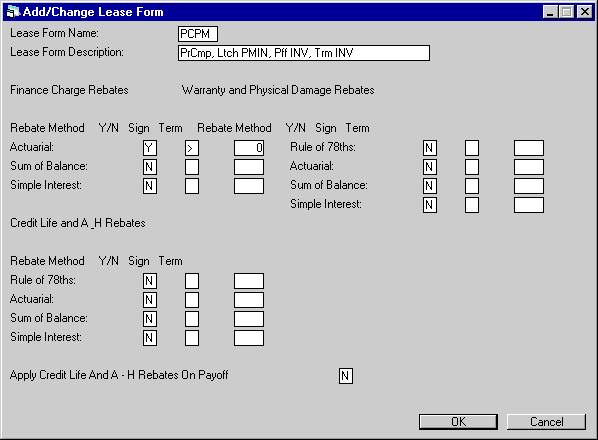
With the purchase of the Vehicle Finance module, this screen allows the user to enter vehicle rebate methods for FINANCE CHARGES and CREDIT LIFE.
Rebate Methods affect various ranges of the lease term. Valid values are greater than > and less than <. These values determine the default value for the Payoff method. Within the two rebate choices, edit checks will ensure the following:
- at least one finance Rebate method is selected
- if only one rebate type is selected (for each of the choices, the sign/ term must be > than 0 to ensure that all terms are covered.
Field Descriptions
- RULE
OF 78TH
This field will default R78 for the Payoff method.
- ACTUARIAL
This field will default INV for Outs Net Investment payoff method.
- SUM
OF BALANCE
This field will default SB for Sum of Balances payoff method.
- SIMPLE
INTEREST
This field will default PRN for Outstanding Balance payoff method.
- APPLY
CREDIT LIFE AND A-H REBATES ON PAYOFF Y/N
This field will allow the user to select whether or not the Credit Life and A-H rebates will be applied to the Payoff, only when the Vehicle Finance module is purchased.
Select N (default value) for the Credit Life Insurance and the rebates to be applied to Terminations and Auto Charge-off only.
Select Y for the insurance and rebates to be applied to Payoff, Termination and Auto Charge-off.
Delete Lease Form
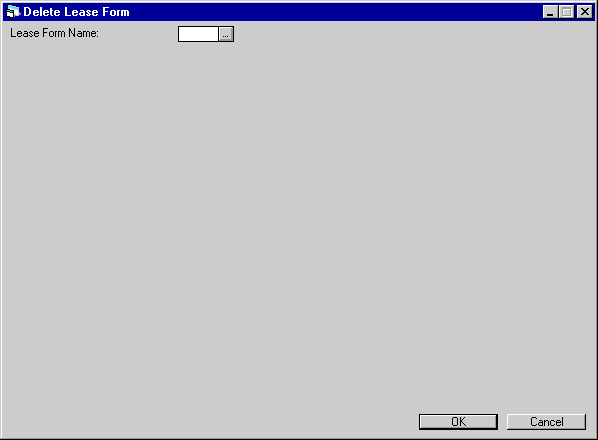
This screen is used to select the Lease Form to be deleted.
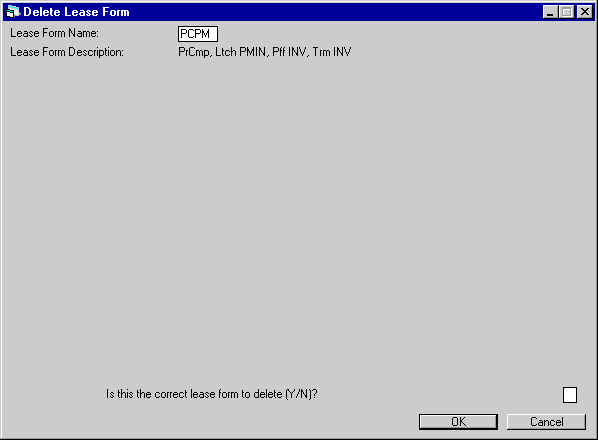
This screen is used to verify the deletion.
- Is
this the correct lease form to delete (Y/N)?
Enter Y to confirm the deletion, N to cancel.
LeasePak Documentation Suite
©
by NetSol Technologies Inc. All rights reserved.
The information contained in this document is the property of NetSol Technologies Inc. Use of the information contained herein is restricted. Conditions of use are subject to change without notice. NetSol Technologies Inc. assumes no liability for any inaccuracy that may appear in this document; the contents of this document do not constitute a promise or warranty. The software described in this document is furnished under license and may be used or copied only in accordance with the terms of said license. Unauthorized use, alteration, or reproduction of this document without the written consent of NetSol Technologies Inc. is prohibited.