Off Lease Inventory [R1001]
LeasePak menu: Reports, Asset [R10]
Corresponding End of Period process: Off Lease Inventory
Reports the status of assets available in inventory. LeasePak classifies assets in inventory as pre-lease (assets that have never been on lease) and used (assets that have returned to inventory after lease termination).
Based on this, the Off Lease Inventory [R1001] generates two reports that report on pre-lease and used assets. These two reports are also referred as Report A and Report B respectively in this document.
 In the module selection screen of Portfolio [U0212]: End of Period Customizations, select Off Lease Inventory to run this report as part of End of Period. You can also select from here to generate either both the (Off Lease Inventory and Used Inventory ) reports or only one of them. LeasePak organizes the End of Period report by portfolio, company, region, office.
In the module selection screen of Portfolio [U0212]: End of Period Customizations, select Off Lease Inventory to run this report as part of End of Period. You can also select from here to generate either both the (Off Lease Inventory and Used Inventory ) reports or only one of them. LeasePak organizes the End of Period report by portfolio, company, region, office.
Selection Criteria
On the LeasePak main menu, click Reports, point to Asset [R10], and then click Off Lease Inventory [R1001].
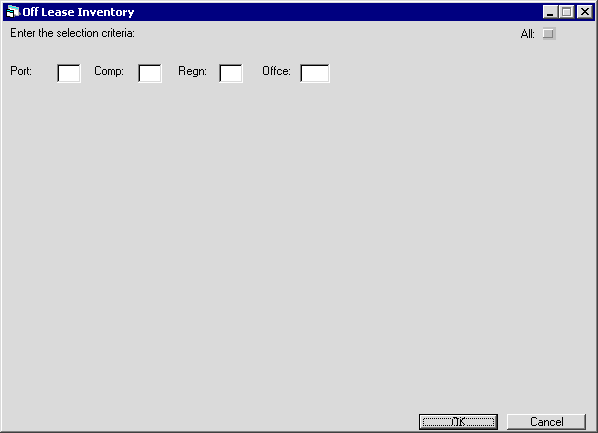
Field Descriptions
 All
All- Optional
Select this check box to report on all off lease assets, or clear it to report on a specific portfolio, company, region, and/or office.
 All
All
 Port
Port- Optional
Type the portfolio number to report on, or click
 to select from the list. Leave blank if reporting across portfolios.
to select from the list. Leave blank if reporting across portfolios.
 Port
Port to select from the list. Leave blank if reporting across portfolios.
to select from the list. Leave blank if reporting across portfolios.
 Comp
Comp- Optional
Type the number of the company to report on, or click
 to select from the list. Leave blank if reporting across companies.
to select from the list. Leave blank if reporting across companies.
 Comp
Comp to select from the list. Leave blank if reporting across companies.
to select from the list. Leave blank if reporting across companies.
 Regn
Regn- Optional
Type the number of the region to report on, or click
 to select from the list. Leave blank if reporting across regions
to select from the list. Leave blank if reporting across regions
 Regn
Regn to select from the list. Leave blank if reporting across regions
to select from the list. Leave blank if reporting across regions
 Offce
Offce- Optional
Type the number of the office to report on, or click
 to select from list. Leave blank if reporting across offices.
to select from list. Leave blank if reporting across offices.
 Offce
Offce to select from list. Leave blank if reporting across offices.
to select from list. Leave blank if reporting across offices.Click OK to generate the reports.
LeasePak will display Report A (Off Lease Inventory) first. To see Report B (Used Inventory), click Done at the bottom of the Report A window.
Off Lease Inventory (Report A)
This shows assets that have not been on lease ever since their booking in inventory. Assets may appear in the Off Lease Inventory report if the asset:
- Has been booked in inventory and
- Has never been attached to a lease or
- Was attached to a lease that was later removed
The report organizes the assets into individual accounting units (portfolio/company/region/office), and, within each unit, lists the assets by asset number.
Use this report to reconcile the Inventoried Value totals for each accounting unit (portfolio/company/region/office) against the corresponding general ledger Inventory account totals on the General Ledger Entries Listing [R0406].
When reconciling, generate both the Off Lease Inventory and General Ledger Entries Listing reports at the same time.
The following is an example of how this report appears in LeasePak. To see a current sample report, click here (opens in a new window).
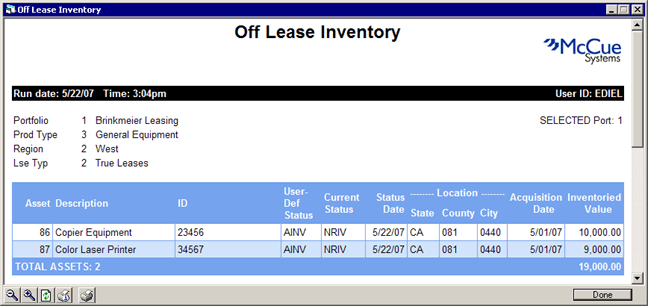
Field Descriptions
Listed in alphabetical order by displayed field name. To find a field description, locate the field name on the screen display, then look it up alphabetically in the list below.
 Acquisition Date
Acquisition Date- Display
Shows the asset acquisition date.
 Acquisition Date
Acquisition Date
 Asset
Asset- Display
Shows the unique asset number.
 Asset
Asset
 Current Status
Current Status- Display
Shows the current status of the asset. The status code is a four character abbreviation representing the status of the asset. This status is assigned and managed by LeasePak. Possible status codes for an asset include NRIN and NRIV.
- NRIN
Indicates a new asset
with accounts payable disbursed.
- NRIV
Indicates a new asset with accounts payable not disbursed.
Click here (opens in a new window) to learn more about LeasePak status codes.
 Current Status
Current Status- NRIN
Indicates a new asset with accounts payable disbursed.
- NRIV
Indicates a new asset with accounts payable not disbursed.
Click here (opens in a new window) to learn more about LeasePak status codes.
 Description
Description- Display
Shows any information entered for the asset. In case of vehicles, the description includes the manufacturer name, vehicle model and year.
 Description
Description
 Grand Totals
Grand Totals- Display
Shows the number of off lease assets and the inventoried value arranged with respect to the accounting units (office, region, company, portfolio) and the grand totals for the number of off lease assets and their inventoried value.
 Grand Totals
Grand Totals
 ID
ID- Display
Shows the asset identifier. Duplicate IDs for different assets may appear in your report. This is because LeasePak imposes no rule for the asset ID to be unique and leaves it at the user's discretion to specify a unique or a duplicate identification.
 ID
ID
 Inventoried Value
Inventoried Value- Display
The value of the asset as it exists in inventory. For assets that have come off lease into inventory, this is the lower of the fair market value (as entered during the Termination option of the Payoff update [U0103]) or the net book value. If the lease is terminated at maturity, the net book value is normally the residual. If the lease is terminated prior to maturity, the net book value is calculated as follows:
For
precomputed interest leases:
CONTRACT
RECEIVABLE
+ RESIDUAL
- UNEARNED INCOME (LESSOR + VENDOR + INVESTOR)
For simple interest leases:
ACCRUED PRINCIPAL
For
assets with a 'pre-inventory' status (assets never been on lease), the
Inventoried Value is the original acquisition cost of the asset.
 Inventoried Value
Inventoried ValueFor
precomputed interest leases:
CONTRACT
RECEIVABLE
+ RESIDUAL
- UNEARNED INCOME (LESSOR + VENDOR + INVESTOR)
For simple interest leases:
ACCRUED PRINCIPAL
For assets with a 'pre-inventory' status (assets never been on lease), the Inventoried Value is the original acquisition cost of the asset.
 Location City
Location City- Display
The city location of the asset. If applicable, the tax rate for this city is used to calculate and assess sales/use and property taxes for the asset.
 Location City
Location City
 Location County
Location County- Display
The county location of the asset. If applicable, the tax rate for this county is used to calculate and assess use sales/use and property taxes for the asset.
 Location County
Location County
 Location State
Location State- Display
The state location of the asset. If applicable, the tax rate for this state is used
to calculate and assess sales/use and property taxes for the asset.
 Location State
Location State
 Status Date
Status Date- Display
Shows the date for the last change in the Current Status of asset.
 Status Date
Status Date
 User Def Status
User Def Status- Display
Shows the user defined asset status. You can define custom asset status codes using the Custom Codes update [U0722]. See the Status Codes document for additional information on asset status codes.
 User Def Status
User Def StatusClick Done after reading this report to view the Used Inventory report (Report B).
Used Inventory (Report B)
This report shows the used assets available in inventory. Used assets in this report are assets returned back to the inventory after lease termination.
The following is an example of how this report appears in LeasePak. To see a current sample report, click here (opens in a new window).
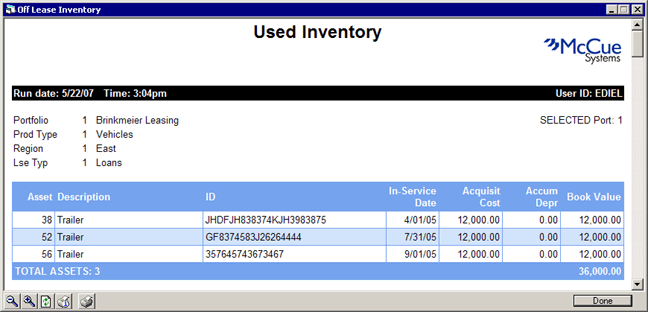
Field Descriptions
Listed in alphabetical order by displayed field name. To find a field description, locate the field name on the screen display, then look it up alphabetically in the list below.
 Accum Depr
Accum Depr- Display
Shows the total amount of depreciation collected on the asset to date.
 Accum Depr
Accum Depr
 Acquisit Cost
Acquisit Cost- Display
Shows the asset acquisition cost.
 Acquisit Cost
Acquisit Cost
 Asset
Asset- Display
Shows the unique asset number.
 Asset
Asset
 Book Value
Book Value- Display
Shows the book value of the asset.
 Book Value
Book Value
 Description
Description- Display
Shows any information entered for the asset. In case of vehicles, the description includes the manufacturer name, vehicle model and year.
 Description
Description
 Grand Totals
Grand Totals- Display
The report organizes the page totals for the number of
used assets and their book value for each accounting unit (portfolio/company/region/office) and the grand totals for the number of used assets and
their book value.
 Grand Totals
Grand Totals
 ID
ID- Display
Shows the asset identifier. Duplicate IDs for different assets may appear in your report. This is because LeasePak imposes no rule for the asset ID to be unique and leaves it at the user's discretion to specify a unique or a duplicate identification.
 ID
ID
 In-Service Date
In-Service Date- Display
Shows the date since the asset is in-service.
 In-Service Date
In-Service Date
LeasePak Documentation Suite
©
by NetSol Technologies Inc. All rights reserved.
The information contained in this document is the property of NetSol Technologies Inc. Use of the information contained herein is restricted. Conditions of use are subject to change without notice. NetSol Technologies Inc. assumes no liability for any inaccuracy that may appear in this document; the contents of this document do not constitute a promise or warranty. The software described in this document is furnished under license and may be used or copied only in accordance with the terms of said license. Unauthorized use, alteration, or reproduction of this document without the written consent of NetSol Technologies Inc. is prohibited.