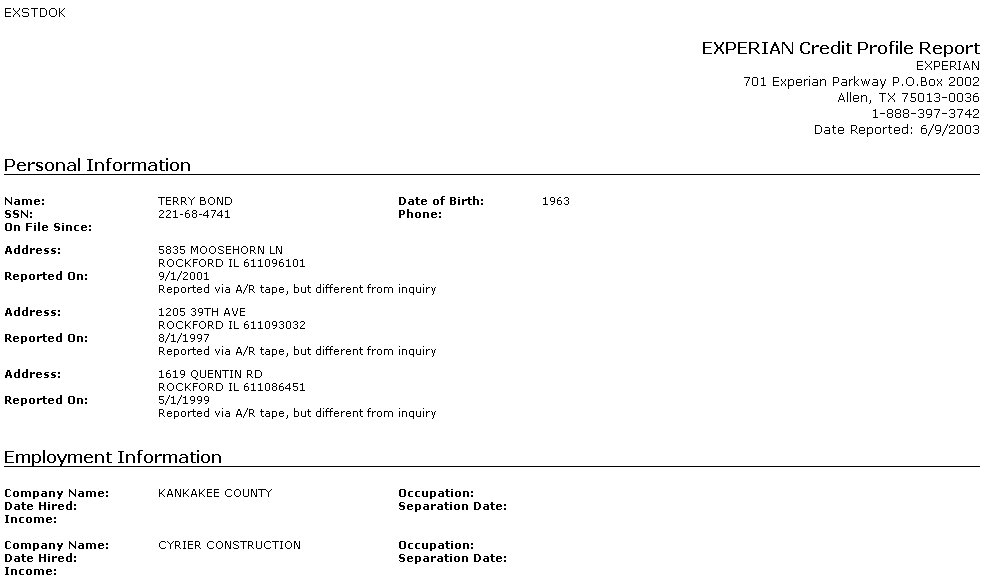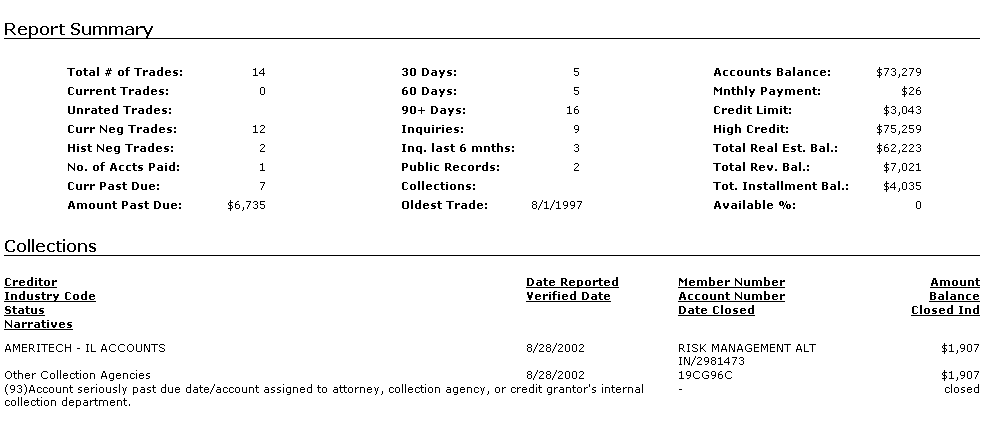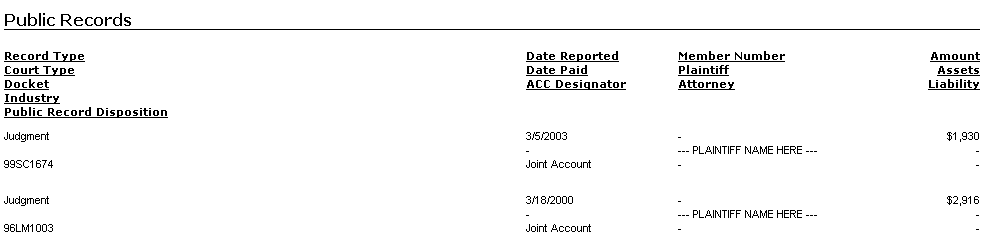Credit Scoring Interface
On the Application Tracking menu, the Credit Scoring Interface is labeled Credit Bureau.
Contents
Introduction
The Credit
Scoring Interface is a bridge system between MicroBilt's credit report software
and LeasePak. This interface transfers data between Microbilt and LeasePak databases
via the Internet. All client information (vendor/source, lessee and guarantor)
will reside centrally in LeasePak.
This module works in conjunction with the LeasePak
Application Tracking [U0801] module and gives the user the ability to select
client data (lessee, co-lessee, guarantor etc.) and transmit it securely to
the Microbilt servers.
Data, including credit scores, from requested bureaus are pulled and stored on the MicroBilt servers for later retrieval and review. The bureaus reports and scores can be transferred to LeasePak, in real-time or left on the MicroBilt servers. LeasePak uses MicroBilt's Systems Integration Tool Kit to access selected bureau products from D&B, Experian Business, Experian Consumer, Equifax and Trans Union.
Note: Appropriate licenses with MicroBilt and credit bureaus are required. Additionally, a properly configured web browser and internet connection is required.
The Credit Scoring interface users security is established in the Security [U0706] update. The Credit Dialup option in Special Functions [S], allows the user to request and view credit reports associated with an application, when full security is granted. When Credit Dialup security is not granted; the user is limited to only requesting credit report(s) associated with the application. The user may not view the Credit Report Query and will not have access to the Credit Report View option in Applications [U0801] .
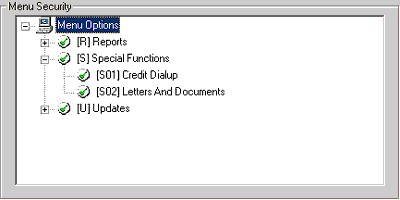
Credit Scoring Options
The Credit Scoring module (labeled Credit Bureau on the Application Tracking menu) displays two menu options, Credit Report Request and Credit Report View.
Once the application is entered and saved, the user may request a credit report; the user must first select an application using either the Single Application Selection or the Application Work Schedule. Requests from the following bureaus may be submitted:
DB Dun &
Bradstreet
EB Experian for Business
EQ Equifax
EX Experian for Individual
TU Trans Union
Credit Report Request
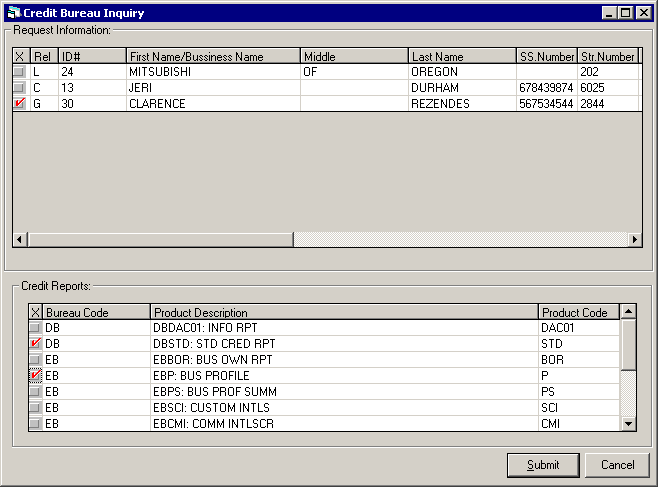
This screen is displayed when the Credit Bureau Request option is selected. All fields in the Request Information section are accessible and may be modified.
Request Information
- REL
This column displays the relationship of the client; Lessor, Co-lessee, Guarantor and User Defined Client, associated with the application. Requests may be submitted for each associated client or for a specific client; when multiple clients exist by checking or deselecting the box.Note: In order to deselect a client, when multiple exist, the user must first double click the highlighted item in order to remove the 'highlight'; then click the selection box to remove the checked item.
-
ID#
The clients ID number is displayed and may be modified. - FIRST NAME/BUISNESS
NAME
This first name or the business name of the client is displayed and may be modified. The business name is not required if the File Number number is entered.
The clients name and/or business names will be partitioned based on spaces, commas and characters (36) of the long name entered in the address tabs of Lessee [U0203] , Guarantor [U0217] and User Defined Client [U0229] updates. The data partitioning allows for LeasePak data to be transmitted correctly to the Microbilt servers.Example
Long Name
(U0203, U0217, U0229)Credit Bureau
First Name/Business NameCredit Bureau
Middle NameCredit Bureau
Last NamePartition Reason Mitsubishi of Southern Oregon Mitsubishi of Oregon Omits 'Southern' Tree Top, Incorporated Incorporated Tree Top First Name is blank. General Electric Company General Electric Company Name is partitioned. Durham, Bob M. Bob Durham Omits middle initial 'M' *Durham JR., Jeri Jeri Durham 'JR' is omitted (see Note). Note: The Credit Scoring Interface erroneously partitions clients names when the Last Name is entered first and is followed by a generation or title. In the example above, the First Name is placed in the Middle Name column. This behavior will be corrected in a future LeasePak release.
- MIDDLE
The clients middle name is displayed and may be modified, if available.
- LAST NAME
The clients last name is displayed and may be modified.
- SOCIAL SECURITY NUMBER
The clients social security number is displayed and may be modified.Note: Currently, LeasePak does not support the Business ID number.
- STR NUMBER
The clients street number is displayed and may be modified.
The clients street address will be partitioned based on spaces, commas and characters of the address entered in the address tabs of Lessee [U0203] , Guarantor [U0217] and User Defined Client [U0229] updates. The data partitioning allows for LeasePak data to be transmitted correctly to the Microbilt servers.
- STREET NAME
The address street name is displayed, up to 36 characters.
- ST TYPE
The street type code is displayed. LeasePak defaults the street type code from the client record, supported codes are Alley, Avenue, Boulevard and Street. Additionaly Microbilt codes are listed in the Street Type Code section of this document.
- SUITE
The suite or apartment number for the client is displayed, up to 6 characters.
- AD TYPE
The address type code is displayed. Valid codes are:- S standard
- P P.O. Box
- R rural route
- CITY
The city is displayed, up to 25 characters.
- STATE
The state is displayed.
- ZIP
The zip code is displayed.
Note: If the zip code is not entered when Experian reports are selected, the List of Similars report will return all businesses for that state.
- FILE
NUMBER
Enter the nine digit file number(s) associated with the business.
Note: Experian Business allows up to five file numbers to be entered, separated by a semi-colon (;). If Dun & Bradstreet, enter the D-U-N-S® file number associated with the business name.
- SEQUENCE #
Enter the sequence number associated with the client, if available.
- TRANSACTION ID
Enter the transaction ID number associated with the client, if available.
Note: All fields entered and/or modified must be validated by the user to ensure accuracy. LeasePak does not perform any validations for the data entered and submitted to the Credit Bureaus.
Credit Reports
This portion of the screen displays each bureau's available product codes and descriptions. The following bureau codes apply:
- DB Dun & Bradstreet
- EB Experian for Business
- EQ Equifax
- EX Experian for Individual
- TU Trans Union
-
BUREAU CODE
The bureau code is displayed. Select the desired bureau reports to be submitted by selecting the associated report code(s). -
PRODUCT DESCRIPTION
The product description is displayed. -
PRODUCT CODE
The product code is displayed for the associated reports. - SUBMIT
Select the submit button to begin credit request or select cancel. The following message is displayed:
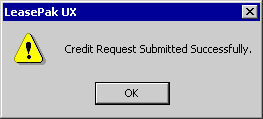
This screen notifies the user that the credit request has been submitted. When requesting a personal credit report, the list of similars will not be displayed. Click OK.
List of Similars
The List of Similars (LOS) report is submitted and transferred first, displaying any/all similars in the bureau's database that match the name and information submitted. The List of Similars report displays the data based on the information entered in the Report Request screen; the report may be requested based on limited information and dependent on the bureau reports selected.
- Dun & Bradstreet will return a list of similars when only the Business Name and State fields are populated. If the D-U-N-S® file number, associated with the business name, is entered in the FILE NUMBER field, the report will be skipped and the credit report will be transmitted.
- Experian Business requires the
Transaction ID, File Number and Sequence Number, in order to process the credit
request. Therefore, requiring the List of Similars report to be requested
prior to transferring the credit report.
Once the List of Similars report is displayed and the desired selection is made and submitted, Experian Business transmits the credit report. If the file number is known and entered in the FILE NUMBER field, the report will be skipped and the credit report will be transmitted.
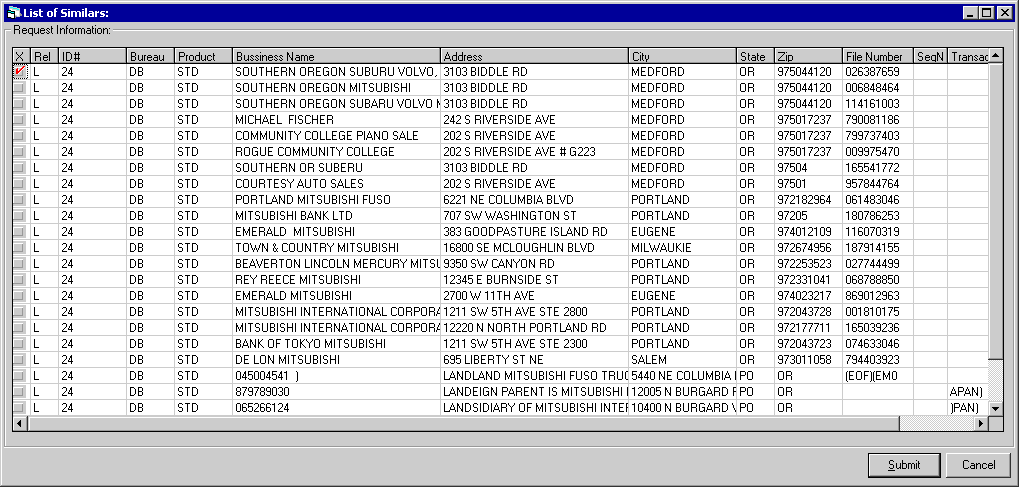
- 'X'
Select the desired name by clicking on the selection box.
- REL
This column displays the relationship of the client; Lessor, Co-lessee, Guarantor and User Defined Client, associated with the application.
- ID#
The clients ID number is displayed.
- BUREAU
The bureau code is displayed.- DB Dun & Bradstreet
- EB Experian for Business
- EQ Equifax
- EX Experian for Individual
- TU Trans Union
- NAME (BUSINESS)
The name/business name is displayed.
- ADDRESS
The street address is displayed.
- CITY
The city name is displayed.
- STATE
The state is displayed.
- ZIP
The zip code is displayed.
- FILE #
The associated file number is displayed.
- SEQ #
The associated sequence number, if available is displayed.
- TRANS #
The associated transaction number, if available is displayed.
- SUBMIT
Select the submit button to transmit the the data selected; or select cancel to terminate the request. The following message is displayed:
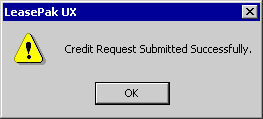
This screen notifies the user that the credit request has been submitted for the data selected. Click OK.
Credit Report Query/Credit Report View
The Credit Report Query screen is displayed once requests have been transmitted and stored in LeasePak. The query displays the requested reports for the selected application; the user must first select the clients application using either the Single Application Selection or the Application Work Schedule.
To view all stored credit reports, the user may select the Credit Bureau View option from the Application menu.
Access to this screen is based on the users Security [U0706] settings.
- If requests are submitted, and the users security settings allow access to request and view reports, the query will be displayed immediately after the request has been submitted. Additionally, the Credit Report Query may be accessed via the Credit Report View option from the Credit Bureau menu in Applications [U0801].
- If requests are submitted, and the user does not have view access, LeasePak will display a message notifying the user that access is not granted.
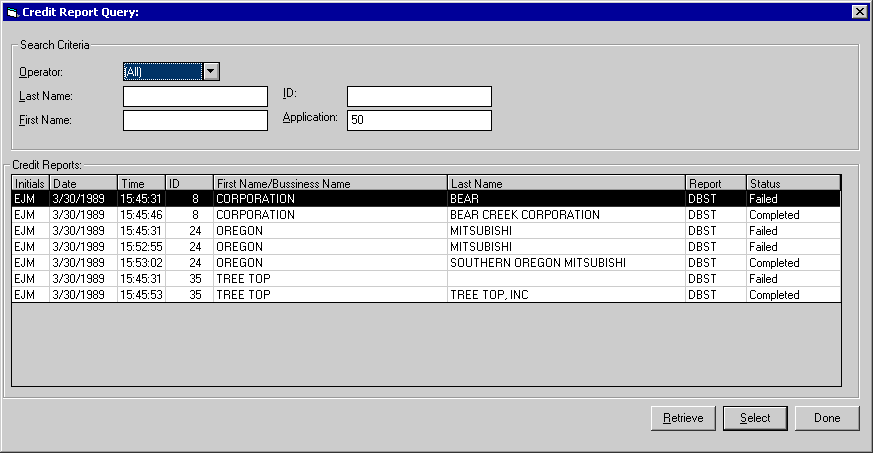
This screen displays all requested reports for the selected application. Additionally, the user may perform a search when multiple reports and/or clients are listed.
Search Criteria
-
OPERATOR
Enter the operators name to search and display only those reports requested/submitted by the operator. Use the down Help menu for a list of valid users. -
LAST NAME
Enter the clients last name to search and display only those reports associated with the last name entered. -
FIRST NAME
Enter the clients first name to search and display only those reports associated with the first name entered. -
ID#
Enter the clients ID number to search and display only those reports associated with the ID number entered. -
APPLICATION #
Enter the application number to search and display only those reports associated with the application number entered.
Credit Reports
-
INITIALS
This column displays the initials of the operator who performed the credit request.
-
DATE
This column displays the date the credit report was requested.
-
TIME
This column displays the time the credit report was requested.
-
ID#
This column displays the clients ID number.
-
FIRST NAME/BUSINESS NAME
This column displays the first name of the client or business associated with the credit report.
-
LAST NAME
This column displays the last name of the client or business (partitioned) associated with the credit report.
-
REPORT
This column displays the credit report product code. -
STATUS
This column displays the status of the credit report.-
Completed - Credit bureau successfully transmitted data.
- Failed - Credit bureau data
not ready, not received by Microbilt/server is down.
-
- RETRIEVE
Use this option when performing a search. LeasePak performs the appropriate edits and sorts the data according to the criteria entered.
- SELECT
Use this button to open (select) the credit report to be viewed. Double clicking on the highlighted credit report item, opens the credit report.
Credit Report
The credit report(s) will be displayed in a properly configured web browser. The browser will display the credit reports for all requests based on the information entered in LeasePak and based on Microbilt's required fields.
Below is a sample credit bureau report requested and transmitted between LeasePak, Microbilt and the Credit Bureau's. For more detailed information and field descriptions, please refer to Microbilt's Setup Toolkit manuals.
Identifying Information
Basic identifying information is displayed.
- Name
- Phone Number
- Address
- Previous Addresses
- Social Security #
- Date of Birth
- Employment Information
Credit History
The clients credit transaction summary and collections are displayed.
- Payment History
- Total Late Payments
- Total Number of Accounts
- Credit Limits High/Low
- Revolving Credit Balances
- Collection Agencies
- Creditor (Name)
- Descriptions
- Status
- Collection Amounts
- Dates
Public Records
The clients federal, state and/or local public records are displayed.
- Liens
- Bankruptcy Filings
- Judgments
- Dates
- Amounts
- Names
- Detailed Narratives
Trade Lines
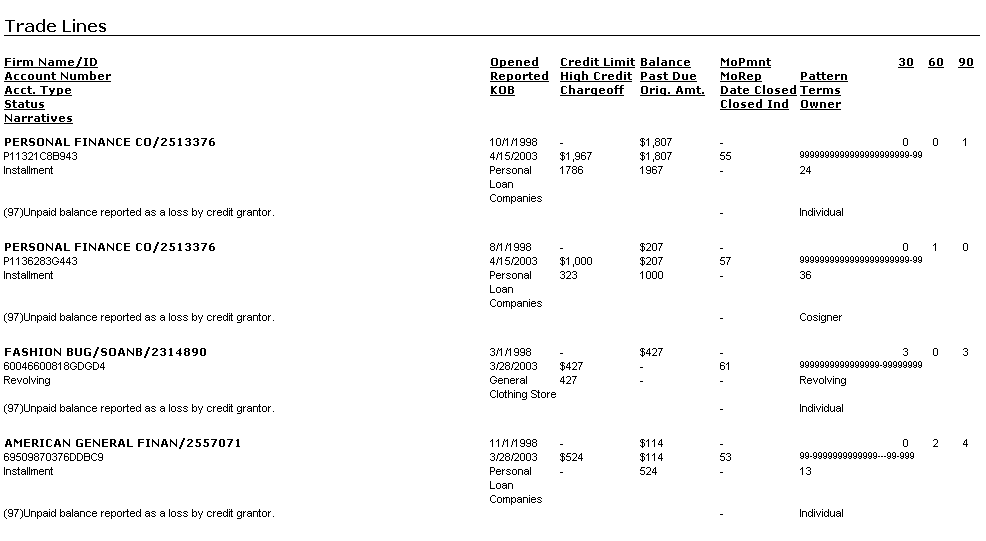
The clients detailed trade line information is displayed.
- Creditor Names
- Account Numbers
- Credit Limits
- Dates opened/ last used
- Repayment Terms
- Amounts Owed
- Payment Status (current/arrears)
- Months Past Due
- Status
- Detailed Narratives
Inquiries and Messages
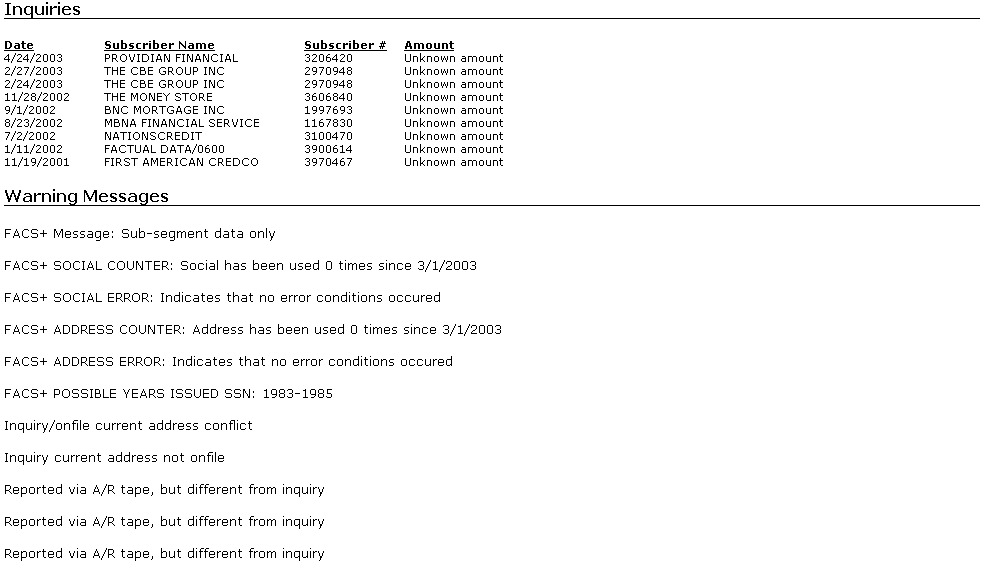
The clients credit inquires and bureau messages are displayed.
- Inquiry Date
- Subscriber Name/Number
- Amount Requested
- Related Bureau Messages
Stored Fields
The data transmitted between the servers and the credit bureau's, is validated against Microbilt's required fields. The data is stored in the RKR-Credit Report table in LeasePak's database. Below is the Credit Report (RKR) table. For a more detailed field description of the RKR table, please refer to LeasePak's Relational Database Table layout.
Fields and Parameters
| Client | |
| Credit Bureau Code | |
| Request Date | |
| Request Time | |
| Client Type (L/C/G/U) | Lessee, Co-Lessee, Guarantor, User-defined Client |
| Application | |
| Operator's Initials | |
| SS/Bus ID | |
| Last Name | |
| First Name | |
Middle Name |
|
| Generation or Title | JR,SR,I,II, III,IV,V |
| Address Type Code (S/P/R) | Standard, P.O. Box, Rural Route |
| Street, House, P.O. Box or Rural Route Number | |
| Street Name | |
| Street Type Code | |
| Street Directional | N, W, S, E, NW, SW, SE, NE |
| Suite | |
| City | |
| State | |
| Zip Code | |
| Report Status (C/F) | Completed, Failed |
| Credit Score | |
| End Time | |
| Report File Name | |
| Transaction ID | |
| File Number | |
| Sequence Number | |
| Globally Unique Identifier |
Product Descriptions
Currently, LeasePak supports the
following bureau products:
| Bureau Code | Product Description | Product Code | |
| Dun & Bradstreet | DB | Business Information Report – Identification and Summary Section | DAC01 |
| DB | Standard Credit Profile | STD | |
| Experian | EB | Business Owner Profile Report | BOR |
| EB | Business Profile Report | P | |
| EB | Business Profile Summary | PS | |
| EB | Custom Intelliscore | SCI | |
| EB | Commercial Intelliscore Report | CMI | |
| EB | International Profile Report | IPR | |
| EB | Industry Trade Profile Report | ITP | |
| EB | Small Business Intelliscrore | SBI | |
| Equifax | EQ | Standard Credit Report | STD |
| Experian for Individual | EX | Standard Credit Profile | STD |
| Trans Union | TU | Standard Credit Profile | STD |
Street Type
Codes
The abbreviation and description of Microbilts street type codes are listed in the following table. LeasePak defaults the address from the clients record and supports Alley, Avenue, Boulevard and Street.
| Abbreviation (2) | Description | Abbreviation (2) | Description |
| AL | Alley | PK | Park |
| AV | Avenue | PY | Parkway |
| BV | Boulevard | PA | Path |
| BD | Building | PI | Pike |
| CN | Center | PL | Place |
| CI | Circle | PZ | Plaza |
| CT | Court | PT | Point |
| CS | Crescent | RD | Road |
| DA | Dale | RT | Route |
| DR | Drive | RO | Row |
| EX | Expressway | RN | Run |
| FY | Freeway | RR | Rural Route |
| GA | Garden | SQ | Square |
| GR | Grove | ST | Street |
| HT | Heights | TC | Terrace |
| HY | Highway | TY | Thruway |
| HI | Hill | TR | Trail |
| KN | Knoll | TP | Turnpike |
| LN | Lane | VI | Viaduct |
| LP | Loop | VW | View |
| MA | Mall | WK | Walk |
| OV | Oval | WY | Way |
LeasePak Documentation Suite
©
by NetSol Technologies Inc. All rights reserved.
The information contained in this document is the property of NetSol Technologies Inc. Use of the information contained herein is restricted. Conditions of use are subject to change without notice. NetSol Technologies Inc. assumes no liability for any inaccuracy that may appear in this document; the contents of this document do not constitute a promise or warranty. The software described in this document is furnished under license and may be used or copied only in accordance with the terms of said license. Unauthorized use, alteration, or reproduction of this document without the written consent of NetSol Technologies Inc. is prohibited.