Portfolio [U0212]
Names of individual screens listed below are an aid to reference and navigation, and may reflect only some of the parameters available on those screens.
- Introduction
- Add/Change Portfolio
- Portfolio Options Menu
- Assessment Customizations
- Calculation Customizations
- End of Period Customizations
- Field
Customizations
- Miscellaneous Customizations
- Modules Customizations
- New Lease Customizations
- PAP/ACH
Control File
- Payoff
Customizations
- Predefined
Cycles Customizations
- User Defined Fields/Tables
Introduction
The Portfolio update [U0212] is used to establish or change operational parameters, which define and control functions of LeasePak.
Multiple portfolios, each with unique parameter settings, may be specified if the Multi-portfolio module is purchased. Without this module, the user may set-up or change parameters for a single default portfolio only. The parameters for this default portfolio (portfolio 1), are in effect for all leases in the system.
Each parameter controls a specific function or, in some cases, several functions of LeasePak. Methods of accounting, yield calculation, file clean-ups, and End of Period execution are a few examples of areas which may be affected by changes to portfolio parameters. Careful analysis should be performed when changing parameters, both at initial set-up and subsequently. Read the detailed descriptions of parameters in the following sections to understand consequences of a change to a parameter.
In general, if a change has potentially harmful effects (e.g., the General Ledger may go out of balance, or existing data may be inconsistent with new parameter settings), a warning message appears. The change is not prevented, however. Therefore, when changing parameters, special attention should always be paid to any messages displayed on the screen.
In determining whether a given change may have adverse effects, LeasePak may have to examine a large number of records, possibly equal to the number of leases in the portfolio. Therefore certain edit checks may require a long processing time.
A permanent record of changes made to any portfolio is stored in the file DATA:LPU0212.HIS. This file contains information on the run date and time of a change, the username of the operator who made the change, the type of change (add, change, or delete portfolio), the field(s) changed, the internal field name(s) of the field(s) changed, and the old and new value(s) of the field(s) changed. This file may be read by users with access to a DCL operating system account (e.g., xxTEST). It should never be deleted, except under the direction of MSI personnel.
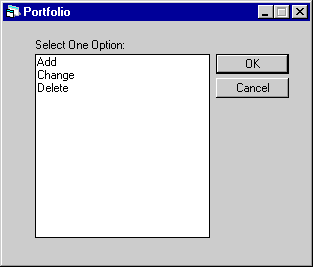
This screen appears if the Multi-portfolio module is purchased.
If the module is not purchased, then the CHANGE option for default portfolio 1 is the only valid selection; this screen and the following 2 screens of the Portfolio update [U0212] are not displayed.
Option Descriptions
- ADD
Adds a new portfolio. Only available if the Multi-portfolio module is purchased.
- CHANGE
Changes parameters for an existing portfolio.
- DELETE
Deletes an existing portfolio. Only available if the Multi-portfolio module is purchased.Note: All items attached (applications, leases, assets, lessees, etc.) to a portfolio must be moved or removed, and all General Ledger account balances for all Company/Region/Office combinations within a portfolio must be cleared before that portfolio can be deleted.
Add/Change Portfolio
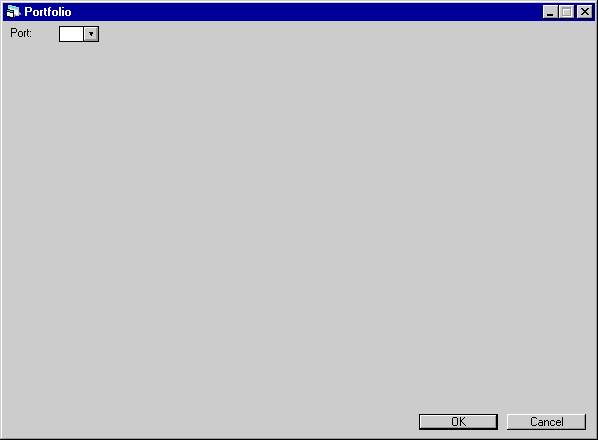
This screen is used to indicate the number of the portfolio to be changed or added.
This screen appears only if the Multi-portfolio module is purchased and if the user's access is not restricted to a specific portfolio. If the Multi-portfolio module is not purchased, default portfolio 1 is assumed. If the user has restricted access to a specific portfolio (refer to the Security update [U0706]), the restricted portfolio is assumed.
Field Descriptions
- PORT
Enter the number of the portfolio to be added or changed. If the user is restricted through security to a single portfolio, that portfolio number is displayed and the user may only press Return to continue or click on Cancel to exit.
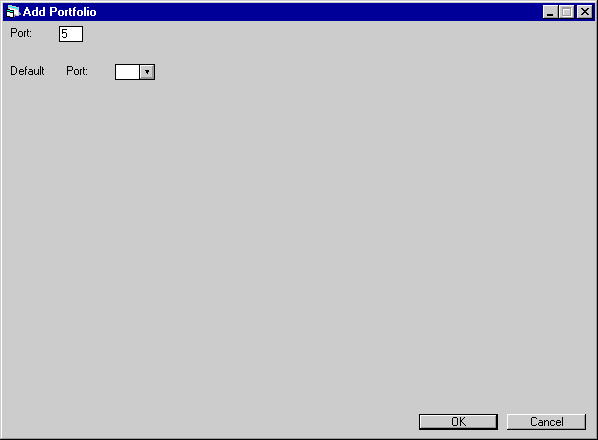
This screen is used to enter the number of the portfolio whose parameters should be used as defaults for a new portfolio being added. This screen appears only for the ADD option.
Field Descriptions
- DEFAULT
PORT
Enter the number of a default portfolio, if applicable. This portfolio must already exist. If a default portfolio is entered, all parameters for that portfolio are assigned to the portfolio being added. If a default portfolio is not entered, all required parameters for the new portfolio must be entered during this session; otherwise the new portfolio is not added.
Portfolio Options Menu
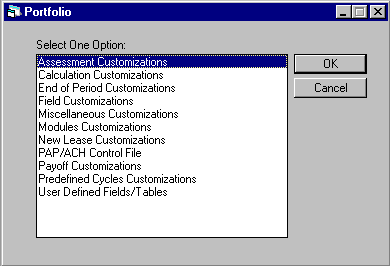
This screen is used to select the category of customization parameters to be added or changed.
If adding a new portfolio without specifying a default portfolio, each category on this menu must be entered and completely processed to add the new portfolio. Only for USER DEFINED FIELDS/TABLES and PAP/ACH CONTROL FILE is entry optional. If one or more category is not entered or completely processed before leaving this update, the portfolio is not added and all information is deleted. No portfolio with missing information is stored.
If adding a new portfolio using a default portfolio, at least one category on this menu must be entered and completely processed in order to add the new portfolio. A specific parameter change is not required, so to add a portfolio exactly identical to the default portfolio, select a category and press RETURN on each screen until the above menu is redisplayed.
Option Descriptions
- ASSESSMENT
CUSTOMIZATIONS
This option allows changes to assessment parameters, including recurring charge information.
- CALCULATION
CUSTOMIZATIONS
This option allows changes to definition of calculations for:
- Gross receivable balance
- Net outstanding balance
- Gross outstanding balance
Components that make up each of these calculations are specified through this option.
- END OF PERIOD
CUSTOMIZATIONS
This option allows changes to End of Period parameters, such as End of Period batch and line printer queue name, default End of Period submit states, pre- and post-user command procedures, report totaling desired, etc.
- FIELD
CUSTOMIZATIONS
This option allows the user to indicate whether custom fields are to be utilized (i.e., accessed in an update or displayed in a report) within the selected portfolio.
- MISCELLANEOUS
CUSTOMIZATIONS
This option allows changes to miscellaneous parameters, such as portfolio name and address, fiscal year end date, corporate tax rate, report page breaks, etc.
- MODULES CUSTOMIZATIONS
This option allows changes to parameters controlling optional modules of LeasePak. This option appears only if one or more of the following modules was purchased: Loan Accounting, Lease Discounting, Property Tax Description, Capital Cost Allowance, Automated Clearing House payments, or Lease Extension.
- NEW
LEASE CUSTOMIZATIONS
This option allows changes to the New Lease update [U0101] parameters, such as edit ranges (e.g., minimum and maximum original acquisition costs, tolerance amount, minimum and maximum lease terms), yield calculation, initial direct cost information, etc.
- PAP/ACH
CONTROL FILE
This option is accessible if the PAP/ACH or Vendor ACH module is purchased. This option allows changes to the PAP/ACH control file (DAC) parameters, such as bank file layout type, currency type code, sort method code, grace days, etc. These fields are later used in Preauthorized Payments in [U0304].
- PAYOFF
CUSTOMIZATIONS
This option allows changes to the Payoff update [U0103] parameters, such as maximum shortage allowed on a payoff.
- PREDEFINED
CYCLES CUSTOMIZATIONS
This option allows changes to the cycle periods for accruals and invoicing.
- USER DEFINED
FIELDS/TABLES
This option allows entry or change of user defined field and table definitions. Clients who wish to store information not provided in LeasePak may create fields or tables for entry of such customized data. Fields and tables may be defined for:
- Lease Applications
- Assets
- Customers
- Leases
- Lessees
- Vendors
For each of the items listed above, 36 fields and one table may be defined. Fields are 36 characters in length. The table contains 12 columns and 36 rows. Each of the 432 table elements is 12 characters in length.
The difference between fields and the table is that the fields may contain only one value, while the table may be used to store a list of related items. For instance, the user may define a field for lease applications to store the vendor program from which the application originates. Since each application can originate from only one vendor program, only one value needs to be stored. If the lease application covers multiple assets to be leased, a table may be used to store a list of these assets and their features.
This menu option appears only if the User Defined Fields module is purchased. If this option is selected, a new menu will appear showing the accessible user defined field/table options.
Following is a list of updates in which user-specified information may be entered or changed if their corresponding fields and/or tables are defined:
| OPTION | UPDATE | FOR |
| ADD | Lease Application [U0801] | Lease Applications |
| CHANGE | Lease Application [U0801] | Lease Applications |
| ADD ASSET | New Leases [U0101] | Assets |
| BOOK LEASE | New Leases [U0101] | Leases |
| CHANGE | Master Financial [U0202] | Leases |
| CHANGE | Asset [U0210] | Assets |
| ADD | Customer [U0205] | Customers |
| CHANGE | Customer [U0205] | Customers |
| ADD | Lessee [U0203] | Lessees |
| CHANGE | Lessee [U0203] | Lessees |
| ADD | Vendor [U0201] | Vendors |
| CHANGE | Vendor [U0201] | Vendors |
Lease Inquiry report [R0905]. As an alternative, reports may be customized through any SQL query tool, such as Sybase stored procedures or Microsoft Access.
Data entered in user defined fields and tables is not used in any LeasePak calculations such as payment schedules, General Ledger accounting, taxes, depreciation, vendor participation, yield, etc.
Assessment Customizations
Assessments - Base System
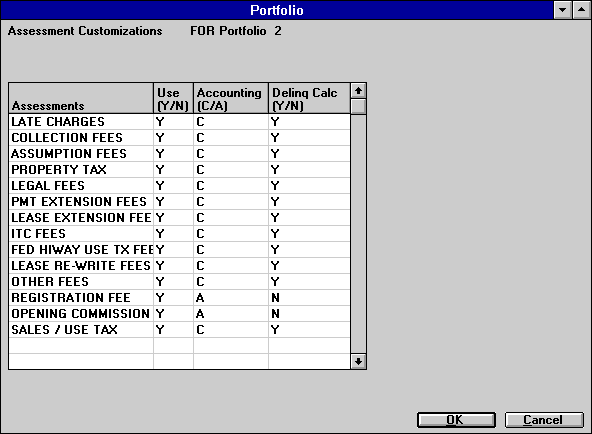
This screen is used to establish or change parameters associated with each type of non-recurring assessment available. Parameters control whether an assessment is used, General Ledger accounting and delinquency calculation. If the Rename Assessments at the Portfolio Level module is purchased, please refer to the next screen instead.
- USE (Y/N) (scrolled area)
Enter Y if the assessment type is used in the portfolio, N if not used.
If sales/use tax is not used, then the Accrual update [U0301] does not calculate and assess tax automatically.
Only assessments used appear on the Assessment update [U0105], which allows manual assessments and waivers to a lease or asset.
An assessment should not be changed from used to not used if there are any outstanding receivables for the assessment. Data inconsistencies may occur. LeasePak checks for zero outstanding receivables by verifying that there is a zero balance for all the General Ledger assessment receivable accounts for each office in the portfolio. (If the assessment is sales/use tax, then accounts receivable records for all leases in the portfolio are checked for unpaid sales/use tax.) A warning message is printed if outstanding receivables are found for the assessment. There is no restriction on changing an assessment from not used to used.
Designating an assessment as not used can also inhibit the use of Change Lease Key [U0114]. An attempt to change a lease from a portfolio where an assessment is used to one where that assessment is not used, or vice versa, will result in an error message.
- ACCOUNTING (C/A) (scrolled area)
Enter C if the assessment should be accounted for on a cash basis (the income or payable is recognized when the lessee pays the assessment). Enter A if the assessment should be accounted for on an accrual basis (the income or payable is recognized when the lessor assesses the assessment). This parameter is entered only if the assessment is used in the portfolio.
This parameter should not be changed if any lease or asset in the portfolio has current outstanding receivables for the assessment type (refer to the field description above for an explanation of how to determine current outstanding receivables). Data inconsistencies and General Ledger out of balances may occur. A warning message is printed if outstanding receivables are found for the assessment. Conversion of the General Ledger and data is needed to change the accounting method from cash to accrual or from accrual to cash.
- DELINQ
CALC (Y/N) (scrolled area)
Enter Y if the unpaid amounts for the assessment should cause a lease to be reported as delinquent. Otherwise, enter N. This parameter is entered only if the assessment is used in the portfolio.
Since LeasePak always includes sales/use tax in delinquency calculation, Y is automatically assigned for sales/use tax and user access is not allowed to this field. If sales/use tax is used, it is included in the delinquency calculation. If sales/use tax is not used, it is not included (DELINQ CALC set to N).
This parameter affects delinquency reporting and Collection module tracking only. There is no restriction on changing the DELINQ CALC setting for an assessment.
Assessments (with Rename Assessments Module)
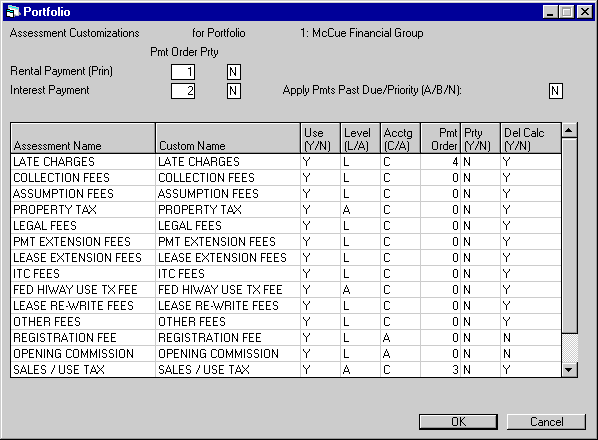
This screen replaces the previous screen if the Rename Assessments at the Portfolio Level module is purchased. This screen is used to establish or change parameters associated with each type of non-recurring assessment available. Parameters control whether an assessment is used, General Ledger accounting and delinquency calculation. In addition, this screen allows users to customize assessment names and specify the default assessment payment order.
- PAYMENT
ORDER
Assign priorities to RENTAL/PRINCIPAL PAYMENT and INTEREST PAYMENT. The priority assigned is significant for simple interest leases and interest bearing loans. Usually priorities 1 and 2 are used for RENTAL/PRINCIPAL and INTEREST, but any priority may be assigned, except that numbers assigned to RENTAL PAYMENT and INTEREST PAYMENT cannot duplicate numbers assigned to assessments in the PMT ORDER column.
- USE (Y/N) (scrolled area)
Enter Y if the assessment type is used in the portfolio, N if not used.
If sales/use tax is not used, then the Accrual update [U0301] does not calculate and assess tax automatically.
Only assessments used appear on the Assessment update [U0105], which allows manual assessments and waivers to a lease or asset.
An assessment should not be changed from used to not used if there are any outstanding receivables for the assessment. Data inconsistencies may occur. LeasePak checks for zero outstanding receivables by verifying that there is a zero balance for all the General Ledger assessment receivable accounts for each office in the portfolio. (If the assessment is sales/use tax, then accounts receivable records for all leases in the portfolio are checked for unpaid sales/use tax.) A warning message is printed if outstanding receivables are found for the assessment. There is no restriction on changing an assessment from not used to used.
Designating an assessment as not used can also inhibit the use of Change Lease Key [U0114]. An attempt to change a lease from a portfolio where an assessment is used to one where that assessment is not used, or vice versa, will result in an error message.
- APPLY
PAYMENTS PAST DUE /PRIORITY (A/B/N)
Enter or change the payment past due priority for the all receivables. A,B or N.
This field is displayed when the JULE Fund 96 is purchased and will work in conjunction with the Priority 'PRTY Y/N' field on this screen.
The Payment [U0102] update will apply payment to receivables as set in this screen. In order to actually view the allocation of payments applied the user must refer to LeasePak reports.
This field will allow the user to select an alternate method to allocate payments among various receivables.
- A=Applies to Batch and Enhanced Payments
- B = Applies to Batch Payments Only
- N = Applies to Normal LeasePak behavior
- PAY
SALES/USE TAX WITH EACH ITEM (Y/N)
The default is N. Change to Y for Mexican IVA so that whenever payments are applied to rent or interest, proportionate tax is also paid. If this field is coded Y, it takes precedence over any Payment Order code assigned to Sales/Use Tax below.
- ASSESSMENT NAME (scrolled area)
LeasePak's default assessment names are displayed.
- CUSTOM
NAME (scrolled area)
Change the name of assessment. This description will replace the LeasePak default name on the Payments [U0102], Assessment [U0105], Sales Tax on Assessment [U0725], Accounts Receivable Balancing [R0404], and Assessments Receivable Aging [R0607] modules.
If assessment names are customized, the user should make similar customizations to Office G/L Change [U0716].
- USE
(Y/N) (scrolled area)
Enter Y if the assessment type is used in the portfolio, N if not used.
If sales/use tax is not used, the Accrual update [U0301] does not calculate and assess it automatically.
Only assessments used appear in the Assessment update [U0105], which allows manual assessments and waivers to a lease or asset.
An assessment should not be changed from used to not used if there are any outstanding receivables for the assessment. Data inconsistencies may occur. LeasePak checks for outstanding receivables by verifying that there is a zero balance for all the General Ledger assessment receivable accounts for each office in the portfolio. (If the assessment is sales/use tax, then accounts receivable records for all leases in the portfolio are checked for unpaid sales/use tax.) A warning message is printed if outstanding receivables are found for the assessment. There is no restriction on changing an assessment from not used to used.
Note: Assessments for opening commission and registration fee are one-time- only receivables billed on the first invoice, if amounts are entered for the application or lease. The fields USE, LEVEL and ACCT may not be modified for those assessments. The fields CUSTOM NAME, PMT ORDER and DEL CALC may be modified.
- LEVEL (L/A) (scrolled area)
Displays A for asset-level assessment or L for lease-level. Property tax, federal highway use tax, and sales/use tax are the only asset-level assessments; the rest are all lease-level.
- ACCTG (C/A) (scrolled area)
Enter C if the assessment should be accounted for on a cash basis (the income or payable is recognized when the lessee pays the assessment). Enter A if the assessment should be accounted for on an accrual basis (the income or payable is recognized when the lessor assesses the assessment). This parameter is only entered if the assessment is used in the portfolio.
This parameter should not be changed if any lease or asset in the portfolio has current outstanding receivables for the assessment type (refer to the field description above for USE (Y/N) for an explanation of how to determine current outstanding receivables). Data inconsistencies and General Ledger out of balances may occur. A warning message is printed if outstanding receivables are found for the assessment. A conversion of the General Ledger and data is needed to change the accounting method.
- PMT
ORDER (scrolled area)
This specifies the default payment order for each assessment. This payment order has no effect if a full payment is made to an invoice. It will decide which assessment will default to be paid first if a partial payment is made. A user may override this default payment order in Payment Update [U0102].
LeasePak will use a partial payment to satisfy those assessments with a designated payment order first, followed by assessments with the order of zero. If all assessments were zero, LeasePak would apply partial payment towards assessments in the order which the assessments were placed on the invoice.
For example, rental payment and interest payment have been assigned priorities 1 and 2 at the top of the screen. Payment extension fees and ITC fees have a designated payment order of 3 and 4, respectively; all other assessments have a payment order of 0. An invoice has the following assessments: legal fees, late charges, ITC fees, extension fees, and collection fees. When a payment is made, LeasePak will apply the payment to the assessments in the following order: payment extension fees, ITC fees, legal fees, late charges, and collection fees.
If a payment order is assigned to Sales/Use Tax, it must be after all other assessments. Sales/use tax must be the final item in the array.
The payment order of the following receivables may not be specified: recurring charges, vendor receivable, security deposit, interim rent, and down payment. They are processed as though their payment order were zero.
Priority numbers must be consecutive, without gaps in the numbering. An error message ("Assessment payment order is out of sequence") appears if a number is skipped. For example, priority 4 cannot be assigned until 1, 2 and 3 have been assigned.
The assessment payment order entered here will affect the Payments [U0102] and Batch Payment [U0415] modules.
- PRTY
Y/N
Enter Y or N for the Priority Enhanced or Batch Payments to allocate the payment amount to these receivables first, using the assessment hierarchy. All open invoices starting with the oldest first. Additional receivables that can appear on the initial invoice such as Security Deposit and Down Payment will be considered priority items with an assessment hierarchy of zero. After allocating all priority items, the payment is allocated to all remaining 'non' priority items. LeasePak will determine allocation by the following order: - DELINQ
CALC (Y/N) (scrolled area)
Enter Y if the current outstanding balance of the assessment should cause a lease to be reported as delinquent. Otherwise, enter N. This parameter is only entered if the assessment is used in the portfolio.
This parameter affects delinquency reporting and Collection module tracking only. There is no restriction on changing the DELINQ CALC setting for an assessment.
1.
Priority
2. Payment Hierarchy
3. Remaining Assessments
Recurring Charges
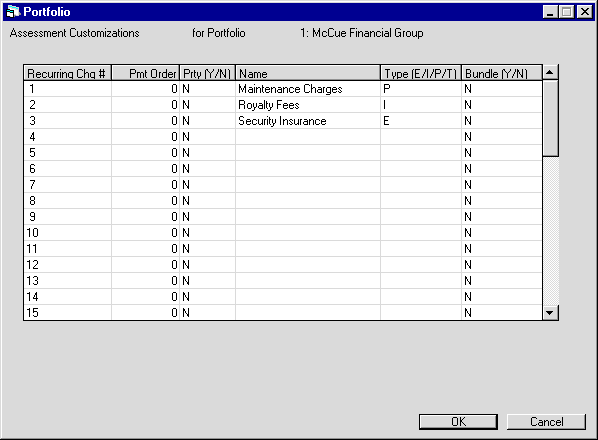
This screen is used to establish or change recurring charges. recurring charges are assessments which are automatically assessed each time a payment is accrued on the lease. Examples of recurring charges are maintenance and insurance. Each portfolio may have up to 3 recurring charges, or up to 15 if the Increase the Number of Recurring Charges module is purchased.
Important: Unused recurring charges should all be placed at the end of the list of recurring charges. For example, if using only two recurring charges, use charges 1 and 2, leaving charge 3 blank. Do not use charges 2 and 3 without using charge 1, or charges 1 and 3 without using charge 2, etc.
- RECURRING CHARGE NAME (scrolled
area)
Enter or change the name of a recurring charge. This name appears on the assessment, billing, and payment of the charge. Fill in RECURRING CHARGE 1 NAME before RECURRING CHARGE 2 NAME, and RECURRING CHARGE 2 NAME before RECURRING CHARGE 3 NAME.
It is not advisable to change the meaning of any recurring charge once it is established and in use. The name may be changed (e.g., MAINTENANCE to SERVICE FEES), but do not change the meaning or the functionality of the recurring charge (e.g., do not change a payable assessment to an income assessment).
- TYPE (E/P/I/T) (scrolled area)
Enter one of the following for each recurring charge used:
- E Denotes
that the recurring charge is tracked at the lease level and as a non-taxable recurring
charge. All charges will be billed to the client/lessee and paid through a General
Ledger account specifically designated for escrow recurring charges. The escrow
recurring charge appears as a payable whether or not the charges have been paid.
These recurring charges are accounted for on an accrual basis.
You can only designate one recurring charge as type 'E' for each portfolio.
- P Denotes
that the recurring charge is payable to a third party. For example, if the lessor
requires insurance, it may bill, collect and then remit insurance payments to
the insurance company. The Third Party Payable update [U0122] reports and releases
payable recurring charges. Payable recurring charges are accounted for on a cash
basis.
- I Denotes
that the recurring charge is retained as income by the lessor. For example, if
the lessor provides maintenance on the leased equipment, it may record a monthly
maintenance fee as an income item.
- T Denotes that the recurring charge is a special form of the use tax assessment. This type automatically calculates use tax for the lease but disburses the amount to a third party (the broker), not to the taxing entity. It is the broker's responsibility, then, to pay use tax for assets under the lease to the appropriate taxing authorities. You can only designate one recurring charge as type 'T' for each portfolio.
- E Denotes
that the recurring charge is tracked at the lease level and as a non-taxable recurring
charge. All charges will be billed to the client/lessee and paid through a General
Ledger account specifically designated for escrow recurring charges. The escrow
recurring charge appears as a payable whether or not the charges have been paid.
These recurring charges are accounted for on an accrual basis.
You can only designate one recurring charge as type 'E' for each portfolio.
Note: Recurring charge type T is not supported in combination with the Sales Tax on Assessments module. Only one or the other may be active.
This field is entered only if the recurring charge name is entered. The recurring charge type should not be changed if there are any outstanding receivables, income amounts, or payables for the recurring charge. Otherwise, problems resulting from data inconsistencies may occur. LeasePak checks for zero outstanding receivables by verifying that there is a zero balance for all the General Ledger recurring
charge receivable, income, and payable accounts for each office in the portfolio. A warning message is printed if outstanding receivables, income, or payables are found for the recurring charge. A conversion of the General Ledger and data information may be needed in order to change the recurring charge type.
- BUNDLE (Y/N) (scrolled area)
Type 'Y' to bundle (include) the recurring charge with the rental payment, or type 'N' to list it separately. The default is 'N'. This affects the appearance of invoice scratch files only; it does not change payment application, accounting, or amounts stored in data. Changing the setting of this switch does not change existing applications or leases.
ALI Interface Recurring Charge
Select which recurring charge to use with the ALI interface by using the field ALI Recurring Charge Code on the Report Formats, Down Payment is Informational Only screen. You must set this up as a type 'P' recurring charge.
IDC/IDR
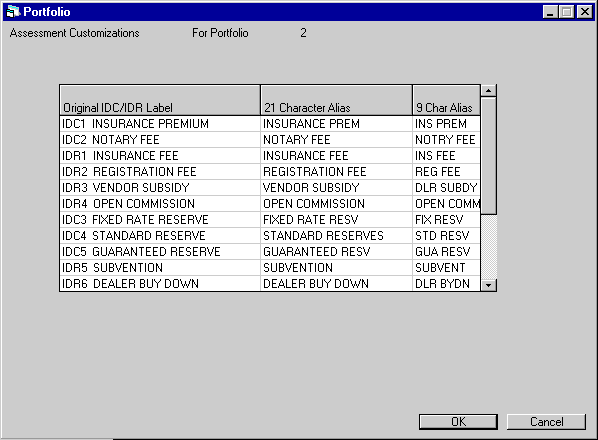
When the Vehicle Finance and the Multiple Banks modules are purchased, this screen is displayed to allow the user to customize the IDC/IDR names by long and short aliases.
When a new Portfolio is added and a default Portfolio is used, LeasePak will default all IDC/IDR customized names from that Portfolio. When a Portfolio is added and a default Portfolio is not used, the alias fields are blank and are input required
Note: The six existing IDC/IDR's prior to v3.1a release -
- IDC1 Insurance Premium
- IDC2 Notary Fee
- IDR1 Insurance Fee
- IDR2 Registration Fee
- IDR3 Vendor Subsidy
- IDR4 Opening Commission
need to be customized in this update, Assessment Customizations, and in the Field Customizations option of the Custom General update [U0712], in order for the customized IDC/IDR names to default.
The Field Customizations option of the Portfolio update [U0212] must have the six IDC/IDR fields active in order for the fields to be visible.
The Field Customizations [U0212] and Field Customizations [U0712] options along with the Calculation Customization [U0212] option, will only display and allow changes to the IDC/IDR's prior to the v3.1a release.
- ORIGINAL IDC/IDR LABEL
LeasePak's IDC/IDR default names are displayed.
- 21
CHARACTER ALIAS
Enter the customized long name for the IDC/IDR name (up to 21 characters). The customized name will appear on LeasePak updates.
- 9
CHARACTER ALIAS
Enter the customized short name for the IDC/IDR name (up to 9 characters). The customized name will appear on LeasePak reports.
Calculation Customizations
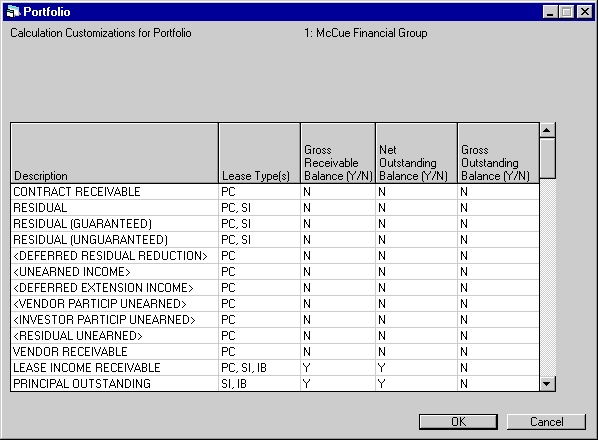
This screen is used to establish or change components used to calculate gross receivable balance, net outstanding balance, and gross outstanding balance. The selected components are added to or subtracted from each other for each of the 3 calculations, as applicable for the type of lease (precomputed, simple, operating, interest bearing loan). Components subtracted from the total are displayed with brackets (<>).
Calculation Components
| COMPONENT | LEASE TYPE(S) |
| CONTRACT RECEIVABLE | PC |
| RESIDUAL | PC, SI |
| RESIDUAL (GUARANTEED) | PC, SI |
| RESIDUAL (UNGUARANTEED) | PC, SI |
| <DEFERRED RESIDUAL REDUCTION> | PC |
| <UNEARNED INCOME> | PC |
| <DEFERRED EXTENSION INCOME> | PC |
| <VENDOR PARTICIP UNEARNED> | PC |
| <INVESTOR PARTICIP UNEARNED> | PC |
| <RESIDUAL UNEARNED> | PC |
| VENDOR RECEIVABLE | PC |
| LEASE INCOME RECEIVABLE | PC, SI, IB |
| PRINCIPAL OUTSTANDING | SI, IB |
| PRINCIPAL RECEIVABLE | SI |
| OPLEASE ASSET VALUE | OP |
| <OPLEASE ACCUMULATED DEPREC> | OP |
| OPLEASE BOOK VALUE | OP |
| OPLEASE RECEIV (UNBILLED) | OP |
| DEFERRED OPLEASE REVENUE | OP |
| OPLEASE INCOME (UNBILLED) | OP |
| SUSPENDED PRINCIPAL | ALL |
| SUSPENDED INTEREST | ALL |
| SUSPENDED INCM REIV (UNBILLED) | ALL |
| <SUSPENDED INCOME ACCRUED> | ALL |
| PAYMENTS RECEIVABLE | PC, OP, SI |
| PAYMENTS RECEIV (INTEREST) | SI, IB |
| PAYMENTS RECEIV (PRINCIPAL) | SI, IB |
| ASSESSMENT (ASSUMPTION FEE) | ALL |
| ASSESSMENT (DOWN PAYMENT) | ALL |
| ASSESSMENT (COLLECTION FEE) | ALL |
| ASSESSMENT (FHUT) | ALL |
| ASSESSMENT (ITC FEE) | ALL |
| ASSESSMENT (LATE CHARGES) | ALL |
| ASSESSMENT (LEASE EXTENSION) | ALL |
| ASSESSMENT (LEASE REWRITE) | ALL |
| ASSESSMENT (LEGAL FEE) | ALL |
| ASSESSMENT (OTHER FEES) | ALL |
| ASSESSMENT (PMT EXTENSION) | ALL |
| ASSESSMENT (PROPERTY TAX) | ALL |
| ASSESSMENT (INTERIM RENT) | ALL |
| ASSESSMENT (SECURITY DEPOSIT) | ALL |
| ASSESSMENT (USE TAX) | ALL |
| <SECURITY DEPOSIT> | ALL |
| UNAMORTIZED IDC | ALL |
| ITC RECAPTURE | ALL |
| RECURRING CHARGE 1 | ALL |
| RECURRING CHARGE 2 | ALL |
| RECURRING CHARGE 3 | ALL |
- DESCRIPTION
(scrolled area)
The types of receivables for a lease which can be included in the custom calculation are listed in alphabetical order below:
- ASSESSMENT
(ASSUMPTION FEE)
Assessed and unpaid assumption fee. This amount is added to the total for all types of leases.
- ASSESSMENT
(DOWN PAYMENT)
Unpaid down payment. This amount is added to the total for all types of leases.
- ASSESSMENT
(COLLECTION FEE)
Assessed and unpaid collection fee. This amount is added to the total for all types of leases.
- ASSESSMENT
(FHUT)
Assessed and unpaid federal highway use tax. This amount is added to the total for all types of leases.
- ASSESSMENT
(IDR2 - REG FEE)
Assessed and unpaid registration fee. This amount is added to the total for all types of leases.
- ASSESSMENT
(IDR4 OPEN COMM)
Assessed and unpaid opening commission. This amount is added to the total for all types of leases.
- ASSESSMENT
(ITC FEE)
Assessed and unpaid investment tax credit fee. This amount is added to the total for all types of leases.
- ASSESSMENT
(LATE CHARGES)
Assessed and unpaid late charges. This amount is added to the total for all types of leases.
- ASSESSMENT
(LEASE EXTENSION)
Assessed and unpaid lease extension fee. This amount is added to the total for all types of leases.
- ASSESSMENT
(LEASE REWRITE)
Assessed and unpaid lease rewrite fee. This amount is added to the total for all types of leases.
- ASSESSMENT
(LEGAL FEE)
Assessed and unpaid legal fee. This amount is added to the total for all types of leases.
- ASSESSMENT
(OTHER FEES)
Assessed and unpaid other fees. This amount is added to the total for all types of leases.
- ASSESSMENT
(PMT EXTENSION)
Assessed and unpaid payment extension fee. This amount is added to the total for all types of leases.
- ASSESSMENT
(PROPERTY TAX)
Assessed and unpaid property tax. This amount is added to the total for all types of leases.
- ASSESSMENT
(INTERIM RENT)
Unpaid interim rent. This amount is added to the total for all types of leases.
- ASSESSMENT
(SECURITY DEPOSIT)
Unpaid security deposit to be held for the lease. This amount is added to the total for all types of leases.
- ASSESSMENT
(USE TAX)
Outstanding use tax receivable. This amount is added to the total for all types of leases.
- ASSESSMENT
(VENDOR RECEIVABLE)
Assessed and unpaid vendor receivable. It is only applicable if there is vendor participation in the lease and the vendor is participating in a percentage of the payments (not income).This amount is added to the total for all types of leases.
- CONTRACT
RECEIVABLE
This is the total remaining lease payments to be accrued and billed. No residual, guaranteed or unguaranteed, is included in this component. This amount is added to the total for precomputed leases.
- <DEFERRED
EXTENSION INCOME>
This is the amount of income that has not been earned, so it should be reduced from the lessor's exposure. This amount is subtracted from the total for all types of leases. This amount is added to the total for precomputed leases.
- <DEFERRED
OPLEASE REVENUE>
This is the amount of the payment due in the next accrual period for an operating lease with payments due in advance.This amount is subtracted from the total for operating leases.
- <DEFERRED
RESIDUAL REDUCTION>
This is the amount of residual that has not been reduced yet, to add this amount would overstate the lessor's exposure. This amount is subtracted from the total for precomputed leases.
- <INVESTOR
PARTICIP UNEARNED>
This is the remaining investor portion of the rental income to be accrued. This amount is subtracted from the total for precomputed interest type leases.
- ITC
RECAPTURE
This is the amount of Investment Tax Credit (after-tax value) to be recaptured if the lease were paid off today. This amount is added to the total for all types of leases.
- LEASE
INCOME RECEIVABLE
This is the rental income accrued (but not yet due) for lessor, vendor, investor, and residual income components. The amount is non-zero only for leases with other than monthly payment schedules. This amount is added to the total for precomputed, simple and interest bearing types of leases.
- <OPLEASE
ACCUMULATED DEPREC>
This is the accumulated book depreciation of the operating lease. If this component is selected, the OPLEASE BOOK VALUE component should not also be selected (these elements are mutually exclusive). This amount is subtracted from the total for operating leases.
- OPLEASE
ASSET VALUE
This is the original asset cost of the operating lease. If this component is selected, the OPLEASE BOOK VALUE component should not also be selected (these elements are mutually exclusive). This amount is added to the total for operating leases.
- OPLEASE
BOOK VALUE
This is the current book value of the operating lease. If this component is selected, the OPLEASE ASSET VALUE and the OPLEASE ACCUMULATED DEPREC components should not also be selected (these elements are mutually exclusive).
- OPLEASE
INCOME (UNBILLED)
This is the amount of the difference between payments accrued and income recognized for an operating lease using the straight line income accrual method. This amount is added to the total for operating leases.
- OPLEASE
RECEIV (UNBILLED)
This is the amount of the payment due in the next accrual period for an operating lease with payments due in arrears.This amount is added to the total for operating leases.
- PAYMENTS
RECEIVABLE
This is the total of outstanding lease payments (accrued and) receivable. This amount is added to the total for precomputed interest type leases, operating leases, and simple interest type leases whose interest portion is not billed separately (PX and LT).
- PAYMENTS
RECEIV (INTEREST)
This is the total of outstanding interest (accrued and) receivable. This amount is added to the total for simple interest type leases whose interest portion is billed separately (VT, VV, VL, and all interest bearing methods). Interest adjustment to all IBL methods (a result of an interest adjustment transaction) will also be reflected in the calculation.
- PAYMENTS
RECEIV (PRINCIPAL)
This is the total of outstanding principal (accrued and) receivable. This amount is added to the total for simple interest type leases whose interest portion is billed separately (VT, VV, VL, and all interest bearing methods). Principal adjustment to P and I IBL methods (a result of an interest adjustment transaction) will also be reflected in the calculation.
- PRINCIPAL
OUTSTANDING
This is the unaccrued principal balance. This amount is added to the total for all simple interest, and interest bearing type leases.
- PRINCIPAL
RECEIVABLE
This is the principal unpaid for simple interest accrual type LT. This amount may be positive or negative. A positive amount indicates a receivable to the lessor (resulting from a net increase in the interest rates for floating rate leases); a negative balance indicates a payable (resulting from a net decrease in the interest rates for floating rate leases). This amount is added to the total for LT simple interest type leases (this "addition" may cause a net decrease in the total if the amount is negative).
- RECURRING
CHARGES
This is the assessed and unpaid recurring charge amount. This amount is added to the total for all types of leases. If the Increase Number Of Recurring Charges module is purchased, there are a total of 15 possible recurring charges; otherwise, there are 3.
- RESIDUAL
This is the entire residual value (guaranteed plus unguaranteed) of the lease. If this component is selected, the RESIDUAL (GUARANTEED) and RESIDUAL (UNGUARANTEED) components should not also be selected (these elements are mutually exclusive). This amount is added to the total for precomputed and simple interest types of leases.
- RESIDUAL
(GUARANTEED)
This is the guaranteed portion of the residual value. If this component is selected, the RESIDUAL component should not also be selected (these elements are mutually exclusive). This amount is added to the total for precomputed and simple interest types of leases.
- <RESIDUAL
UNEARNED>
This is the unearned portion of the residual value. This amount is subtracted from the total for precomputed interest type leases.
- RESIDUAL
(UNGUARANTEED)
This is the unguaranteed portion of the residual value. If this component is selected, the RESIDUAL component should not also be selected (these elements are mutually exclusive). This amount is added to the total for precomputed and simple interest types of leases.
- <SECURITY
DEPOSIT>
This is the amount of refundable security deposit held or to be held for the lease (i.e., whether received or not). This amount is subtracted from the total for all types of leases.
- SUSPENDED
IDC ACCRUED
This is the amount of IDC on a lease in a suspended status. This amount is added to the total for all types of leases.
- SUSPENDED
IDC1 INS PREM
This is the amount of insurance premium on a lease in a suspended status. This amount is added to the total for all types of leases.
- SUSPENDED
IDC2 NOTARY FEE
This is the amount of notary fee on a lease in a suspended status. This amount is added to the total for all types of leases.
- <SUSPENDED
IDR1 INS FEE>
This is the amount of insurance fee that may not be collected. This amount is subtracted from the total for all types of leases.
- <SUSPENDED
IDR2 REG FEE>
This is the amount of registration fee that may not be collected. This amount is subtracted from the total for all types of leases.
- <SUSPENDED
IDR3 VEN SUBSIDY>
This is the amount of vendor subsidy that may not be collected. This amount is subtracted from the total for all types of leases.
- <SUSPENDED
IDR4 OPEN COMM>
This is the amount of opening commission that may not be collected. This amount is subtracted from the total for all types of leases.
- <SUSPENDED
INCOME ACCRUED>
This is the amount of income that may not be earned even though unearned income was reduced by this amount. This amount is subtracted from the total for all types of leases.
- SUSP
INCOME RECEIV (UNBILLED)
This is the amount of suspended income accrued increased even though unearned income has not been reduced by this amount. This amount is added to the total for all types of leases.
- SUSPENDED
INTEREST
This is the amount that may not be collected even though contract receivable has been reduced by this amount This amount is added to the total for all types of leases.
- SUSPENDED
PRINCIPAL
This is the amount that may not be collected even though contract receivable has been reduced by this amount This amount is added to the total for all types of leases.
- UNAMORTIZED
IDC
This is the portion of initial direct cost expense which has not yet been amortized (under Statement 91 of the Financial Accounting Standards Board). This amount is added to the total for all types of leases.
- UNAMORTIZED
IDC1 INS PREM
This is the portion of insurance premium expense which has not yet been amortized. This amount is added to the total for all types of leases.
- UNAMORTIZED
IDC2 NOTARY FEE
This is the portion of notary fee expense which has not yet been amortized. This amount is added to the total for all types of leases.
- <UNAMORTIZED
IDR1 INS FEE>
This is the unrecognized income from insurance fees. This amount is subtracted from the total for all types of leases.
- <UNAMORTIZED
IDR2 REG FEE>
This is the unrecognized income from registration fees. This amount is subtracted from the total for all types of leases.
- <UNAMORTIZED
IDR3 VEN SUBSIDY>
This is unrecognized income from vendor subsidies. This amount is subtracted from the total for all types of leases.
- <UNAMORTIZED
IDR4 OPEN COMM>
This is unrecognized opening commission income. This amount is subtracted from the total for all types of leases.
- <UNEARNED
INCOME>
This is the unrecognized rental income (income remaining to be accrued) for the lease, exclusive of vendor or investor unearned income. This amount is subtracted from the total for precomputed interest type leases.
- <VENDOR
PARTICIP UNEARNED>
This is the remaining vendor portion of the rental income to be accrued. This amount is subtracted from the total for precomputed interest type leases.
- VENDOR
RECEIVABLE
This is the remaining vendor portion of the lease payments to be accrued and billed. It is only applicable if there is vendor participation in the lease and the vendor is participating in a percentage of the payments (not income). This amount is added to the total for precomputed interest type leases.
- ASSESSMENT
(ASSUMPTION FEE)
- LEASE
TYPE (scrolled area)
This field identifies lease type(s) which are affected by each of the possible components of the custom calculations. If a certain component is added or subtracted only for precomputed interest leases, then PC will be coded here.
- ALL This component
applies to all types of leases.
- IB The
INTEREST BEARING type includes all interest bearing accrual methods (AX, AF, IX,
IF). Interest bearing loans provide actual daily balance outstanding interest
calculations under both fixed and floating rate methods. These methods differ
from other LeasePak simple interest accrual methods in that adjustments to earned
interest are made due to early or late receipt of payment.
- OP The
OPERATING type includes the straight-line (SL), variable (OV) and payments (PM)
operating lease accrual methods.
- PC The
PRECOMPUTED type includes Level or Constant Yield (FASB method), Rule of 12/78ths,
Rule of 12/78ths Half Month Convention, Straight Line, and Residual accrual methods.
An amortization schedule of income to be earned each month can always be calculated
at the start of the lease, hence the use of the term 'precomputed'.
As a special case, the simple interest methods VV and VL are also included in this category because an estimated contract receivable and unearned income amount is calculated for these simple interest types.
- SI The
SIMPLE type includes Precomputed Simple (PX), and the simple interest floating
rate methods LT and VT.
As a special case, simple interest methods VV and VL are excluded from this category because an estimated contract receivable and unearned income amount is calculated for these simple interest types.
- ALL This component
applies to all types of leases.
- GROSS
RECEIVABLE BALANCE (Y/N) (scrolled area)
Enter Y if the component should be used in the calculation of gross receivable balance for the lease type(s) specified.
This parameter affects reporting only. There is no restriction on changing the GROSS RECEIVABLE BALANCE calculation.
- NET
OUTSTANDING BALANCE (Y/N) (scrolled area)
Enter Y if the component should be used in the calculation of net outstanding balance for the lease type(s) specified.
This parameter affects reporting only. There is no restriction on changing the NET OUTSTANDING BALANCE calculation.
When calculating the Net Outstanding Balance for both simple interest and pre- computed methods, the simple interest amount balances to the Net Outstanding Balance on the Lease Inquiry [R0905]. The Following calculation is the total Net Outstanding balance based on the following accounts:+ Contract Receivable
+ Residual
- Unearned Income
+ Principal Outstanding
+ Payments Receivable
+ Payments Receivable Interest
+ Payments Receivable Principal - GROSS
OUTSTANDING BALANCE (Y/N) (scrolled area)
Enter Y if the component should be used in the calculation of gross outstanding balance for the lease type(s) specified.
This parameter affects reporting only. There is no restriction on changing the GROSS OUTSTANDING BALANCE calculation.
End of Period Customizations
Portfolio Setup
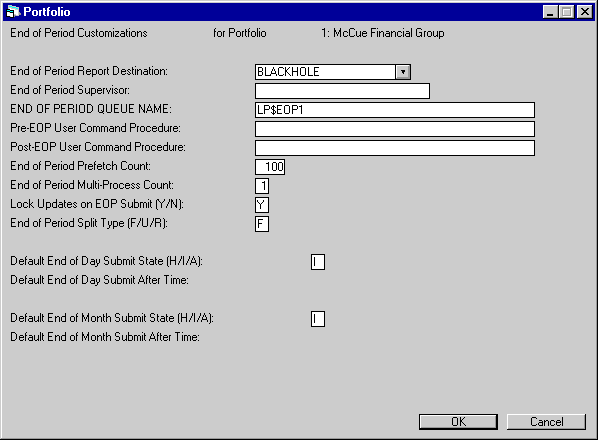
This screen is used to establish or change parameters which control the submission, execution and output of the End of Period update [U0401].
- END
OF PERIOD REPORT DESTINATION
Enter or change the code for the output device to which reports produced by End of Period are sent. This code must be a valid DESTINATION CODE as entered on the second screen of the Device and Printer Customizations option of the Custom General update [U0712]. Use Help for a list of valid report destination codes.
- END OF PERIOD SUPERVISOR
For LeasePak this field must be left blank.
Note: If this field is mistakenly filled in, EOP will not run properly.
- END OF PERIOD QUEUE NAME
Enter or change the logical name of the batch queue on which End of Period for this portfolio executes. The submission of End of Period causes many batch jobs to be submitted to the batch queue (one per module or function to be performed). Therefore, it is recommended that a batch queue separate from the normal system batch queue (SYS$BATCH) be established for End of Period for each portfolio. The maximum number of jobs that may be submitted to a batch queue is 200; submitting End of Period for several portfolios to one batch queue may exceed this limit. It is recommended that each portfolio be assigned its own batch queue. If assigned a job limit greater than 1, this batch queue can execute multiple End of Period functions at the same time. Logical names are system- defined, so the system manager should always be consulted before a logical name is entered or changed. LeasePak does not verify the validity of the logical name.
- PRE-EOP
USER COMMAND PROCEDURE
For LeasePak this field must be left blank
Note: If this field is mistakenly filled in, EOP will not run properly.
- POST-EOP USER COMMAND PROCEDURE
For LeasePak this field must be left blank
Note: If this field is mistakenly filled in, EOP will not run properly.
- END
OF PERIOD MULTI-PROCESS COUNT
Certain End of Period modules, such as Sequential Updates, may split the portfolio into a number of segments to be executed in parallel, thus more effectively using the computer's processing capabilities. This should be set to a value greater than one when running LeasePak on a computer that supports symmetric multi-processing and contains several processors.
- LOCK
UPDATES ON EOP SUBMIT (Y/N)
With this parameter set to Y, before submitting EOP all users must have completed updates. Enter N to submit EOP without locking updates. With N, updates will be locked when EOP actually starts execution, at which time EOP will send a message to any LeasePak users attempting to process updates that the portfolio is locked on the system, that EOP will be starting for the specified portfolio. The message will be repeated every 60 seconds for 5 minutes before stopping and recovering all processes found to be in an update for the EOP portfolio.
- END
OF PERIOD SPLIT TYPE (F/U/R)
This switch works in conjunction with the High Volume module, a separately purchased module of LeasePak. Enter or change the Split EOP type to one of the following:F Denotes that End of Period should execute all selected modules. This is the standard setting. This field should always be set to 'F', unless your MSI representative has recommended another setting.
U Denotes that End of Period should execute only "update modules", that is, modules which modify the database. Most "report modules" (read only modules) will be automatically skipped, thus allowing End of Period to complete in less time.
- DEFAULT
END OF DAY SUBMIT STATE (H/I/A)
Enter or change the default submit state to one of the following:I Denotes that End of Day should begin executing as soon as it is submitted. When End of Day is submitted to the batch queue, it begins executing immediately. End of Day should be executed immediately only if data files have already been backed up.
A Denotes that End of Day should begin executing after a specific time. LeasePak submits End of Day to the batch queue in a hold status; at the specified time, End of Day begins executing automatically.
This submit state is a default only. The actual submit state may be changed when End of Period is submitted. The End of Day submit state is overridden by the End of Month submit state if both End of Day and End of Month are submitted together.
- DEFAULT
END OF DAY SUBMIT AFTER TIME
This parameter is entered if the DEFAULT END OF DAY SUBMIT STATE is A. Enter or change a valid time ASCII string, indicating the time that End of Day should begin executing. Refer to the Additional Information section at the end of this section for valid time ASCII input strings. An AFTER TIME between midnight (00:00) and 8:00 am (08:00) causes LeasePak to submit End of Day to execute the next day at the specified time. Any other time causes LeasePak to submit End of Day to execute today at the specified time. For example, if End of Day is submitted on Monday at 5:00 pm with an AFTER TIME of 23:00, it begins executing on Monday at 11:00 pm. If it is submitted with an AFTER TIME of 02:00, it begins executing on Tuesday at 2:00 am. If End of Day is submitted on Monday at 6:00 am with an AFTER TIME of 7:00 am, it begins executing on Tuesday at 7:00 am.
R Denotes that End of Period should execute only "report modules". "Update modules" are automatically skipped. This option should only be used when running the End of Period reports and the 'U' option is skipped, on a backup database in a separate environment.
- DEFAULT
END OF MONTH SUBMIT STATE (H/I/A)
Enter, or change, the default submit state to one of the following:I Denotes that End of Month should begin executing as soon as it is submitted. When End of Month is submitted by LeasePak to the batch queue, it begins executing immediately. End of Month should be executed immediately only if the data files have already been backed up.
A Denotes that End of Month should begin executing after a specific time. LeasePak submits End of Month to the batch queue in a hold status; at the specified time, End of Month begins executing automatically.
This submit state is a default only. The actual submit status may be changed when End of Period is submitted. The End of Month submit state overrides the End of Day submit state if both End of Month and End of Day are submitted together.
- DEFAULT
END OF MONTH SUBMIT AFTER TIME
This parameter is entered only if the DEFAULT END OF MONTH SUBMIT STATE is A. Enter or change a valid time ASCII string, indicating the time that End of Month should begin executing. Refer to the description of End of Day after time for examples and to the Additional Information below for valid time ASCII input strings.
Time Formats
There are 2 valid time formats that may be used to specify an after time:
- Absolute time which specifies an actual date and/or time
- Delta time which specifies a date and time in the future, calculated from the current date and time.
An absolute time is similar to an alarm clock setting. A delta time is similar to an egg timer setting.
The formats of these two dates are:
Absolute
Time dd-mmm-yyyy hh:mm:ss.cc
Delta Time dddd
hh:mm:ss.cc
Either time may be abbreviated, but the hyphens and spaces are required.
Examples
| Absolute: | -- 23:00 | Execute at 11:00 pm of the current day |
| -- 00:01 | Execute at 12:01 am on the day following the current day (automatic day adjustment is performed by LeasePak) | |
| -- 09:00 | Execute at 9:00 am of the current day | |
| Delta: | 0 00:15 | Execute in 15 minutes from the current time of submission |
| 0 04:00 | Execute in 4 hours from the current time of submission | |
| 1 00:01 | Execute in 1 day and 1 minute from the current time of submission |
Note that the absolute time examples do not specify a date (e.g., 01-Jan- 1995). Since End of Day and End of Month processes are submitted on an ongoing basis, it would be inappropriate to specify an actual date as the default date on which to submit a process. Notice, however, that the hyphens which normally separate day, month, and year are required.
Report Totals

This screen is used to enter default report totaling parameters for End of Period reports for the portfolio. When adding a new portfolio, these fields are defaulted by LeasePak and may be changed. These parameters govern the way End of Period reports are generated for the portfolio.
The fields Subtotals by PORTFOLIO, COMPANY, REGION, OFFICE, CUSTOMER or GROUP may be selected only if the SUBTOTAL field at the top is Y. The same is true for the GRAND TOTAL field at the top and the related fields below it.
- SUBTOTALS (Y/N)
Enter Y to produce subtotals whenever the region, company, portfolio or customer changes in a report. These subtotals are displayed on a separate page of the report and summarize all offices of that region, company and portfolio or all groups of that customer. Enter N to prevent printing these additional subtotal pages. This field cannot be Y when all the related subtotal switches are N.
These subtotals are most meaningful if the report is intended to be physically separated by region, company, portfolio or customer, and each section distributed to that region, company, portfolio or customer.
These subtotals are not to be confused with the office or group totals that appear on the same page as the last detail line of the office or group. Office and group totals at the end of the detail information always appear, regardless of the setting of this switch. Subtotals, as set by this switch, are a totaling option which re-summarizes the totals at selected break points.
- Subtotals
by PORTFOLIO (Y/N)
Enter Y to produce a page of subtotals summarizing the portfolio when the portfolio changes. This parameter has effect only if the Multi-portfolio module is purchased.
- Subtotals
by COMPANY (Y/N)
Enter Y to produce a page of subtotals summarizing the company when the company changes and list the company subtotals on the portfolio subtotal summary. Enter N to not produce these subtotals.
- Subtotals
by REGION (Y/N)
Enter Y to produce a page of subtotals summarizing the region when the region changes and list the region subtotals on the portfolio and company subtotal summaries. Enter N to not produce these subtotals.
- Subtotals
by OFFICE (Y/N)
Enter Y to list the office subtotals on the portfolio, company and region subtotal summaries. Enter N to not list these subtotals.
- Subtotals
by CUSTOMER (Y/N)
Enter Y to produce a page of subtotals summarizing the customer when the customer changes. Enter N to not produce these subtotals.
- Subtotals
by GROUP (Y/N)
Enter Y to list group subtotals on the customer subtotal summaries. Enter N to not list these subtotals.
- GRAND
TOTALS (Y/N)
Enter Y to produce grand totals at the end of the report. These totals summarize all offices, regions, companies, portfolios, groups and customers of the entire report. Enter N to prevent producing these grand totals. This field cannot be Y when all the related grand total switches are N.
- Grand
totals by PORTFOLIO (Y/N)
Enter Y to list portfolio totals on the grand totals page. Enter N to not list these grand totals. This parameter has effect only if the Multi-portfolio module is purchased.
- Grand
totals by COMPANY (Y/N)
Enter Y to list company totals on the grand totals page. Enter N to not list these grand totals.
- Grand
totals by REGION (Y/N)
Enter Y to list region totals on the grand totals page. Enter N to not list these grand totals.
- Grand
totals by OFFICE (Y/N)
Enter Y to list office totals on the grand totals page. Enter N to not list these grand totals.
- Grand
totals by CUSTOMER (Y/N)
Enter Y to list customer totals on the grand totals page. Enter N to not list these grand totals.
- Grand
totals by GROUP (Y/N)
Enter Y to list group totals on the grand totals page. Enter N to not list these grand totals.
Modules and Reports
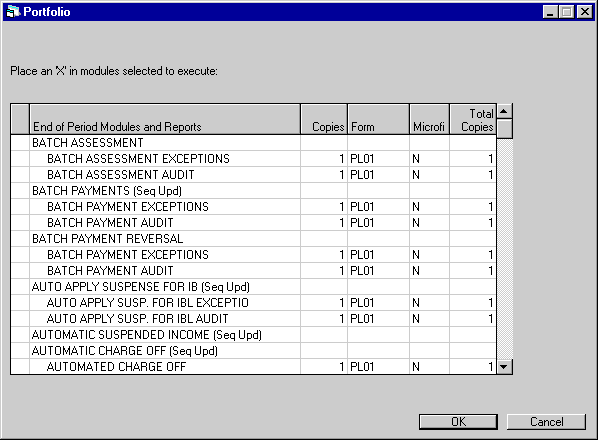
This screen is used to establish or change the modules to be executed through End of Period. All End of Period functions are included in this list in the following order:
- Accrual
- Invoicing
- End of Day
- End of Month
- End of Year
If a module is executed during 2 distinct periods (e.g., the Depreciation report [R0304] is executed both at month-end and year-end), there are 2 separate entries for that module.
The notation (Seq Upd) appears after some module names to indicate that they are always run as part of the Sequential Update module. On EOP status updates [U0402] and [U0403], on EOP Halt/Restart/Skip [U0404] and on EOP Restart [R0405], the names of these modules do not appear. Instead they are covered by the Sequential Updates module [U0411].
Refer to the End of Period [U04]: Overview documentation for more information on each function of End of Period.
- END
OF PERIOD MODULES AND REPORT (scrolled area)
Enter X next to the module(s) to execute during End of Period. Only those modules selected with an X will execute.
An indented line shows the associated report for the module immediately above it. There may be multiple reports for a module. An X may not be placed next to these reports. To generate them, select the module to which the reports belong.
The reports associated with a module are listed below the module name. For reports this screen allows the user to specify number of copies etc. Note the following exceptions:
- Cycle Invoices (formatting) may not be selected if Cycle Invoices is not selected.
- Sequential Updates must be selected if one or more Sequential Updates options are selected.
- The Sequential
Updates Post-processor and Sequential Updates Post Merge must be selected if Sequential
Updates is selected.
Note: Four reports should not be selected, because they cannot be generated as part of EOP. They are ITC Listing, ITC Review, ETC Listing and ETC Review.
- COPIES
(scrolled area)
Enter or change the number of copies of the report to print. If zero copies are entered, no report is printed. However, the report is generated if it is selected under END OF PERIOD MODULES AND REPORTS.
- FORM
(scrolled area)
Enter or change the form type code used to submit the print job to the End of Period line printer. The form type defines the type of paper or form on which to print a report (e.g., regular one-ply computer paper, letterhead paper, invoice form, check form, etc.). Form types are system-defined, so the system manager should be consulted if a new form type is required. LeasePak does not verify the validity of the form type code entered.
If the form type code is set to PL01 (default one-ply computer paper), the report prints (or is queued to print) immediately, as long as the End of Period line printer is currently printing reports with a form type PL01. Reports with other form codes are queued to the line printer but are not printed until the printer form type is changed to the form type with which the reports were queued. The line printer's normal setting is to print reports queued with a form type code PL01.
- MICROFICHE
(scrolled area)
Enter Y if the report should be microfiched. A single microfiche copy of the report is always assumed (i.e., TOTAL COPIES does not apply). A report may be both microfiched and printed by entering a total number of copies greater than zero for printed reports and entering Y in this field. A report may be microfiched and not printed by entering zero printed copies and entering Y in this field.
- TOTAL COPIES
The total number of copies of the report to be printed is displayed. It is calculated by multiplying COPIES by the ply paper (e.g., 3 copies on 2-ply paper totals 6 copies). Total number of copies does not apply to microfiche. If the report is to be microfiched, a single copy is assumed.
Field Customizations
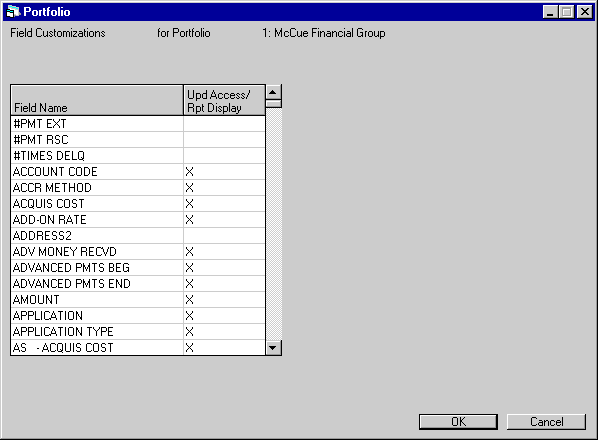
This screen is used to indicate whether each field is to be active (i.e., accessed in an update or displayed in a report) in the Applications module within the selected portfolio.
If a new portfolio is being added and no default portfolio is used, the Access/Display fields are defaulted to X, which means the field can be accessed and reported.
- FIELD NAME (scrolled area)
Scroll through an alphabetized list of fields in the Applications module. Lease fields are listed without prefixes; all other fields are grouped using one of the following prefixes:AS Asset
BANK Bank Reference
BILL Billing Address
BRK Broker
EMP1 First Employment
EMP2 Second Employment
GUAR Guarantor
IADD Individual Address (lease)
IBLL Individual Billing Address (lease)
INSR Insurance
INV Investor
LES Lessee
OTHR Other/Previous Address
PEMP Previous Employment
PERS Personal Reference
PROF Professional Reference
RC01 Recurring Charge 1
RC02 Recurring Charge 2
RC03 Recurring Charge 3
RC04 Recurring Charge 4
(Additional Recurring Charges through 15 are displayed if module has been purchased.)
SALE Salesperson
TRAD Trade References
VND Vendor - UPD
ACCESS / RPT DISPLAY (scrolled area)
Enter X if the field should be accessed in all Applications tracking updates or displayed in all Applications reports. To restrict the field from being accessed/ displayed, leave this field blank.
Advanced Note: A field may not be marked as non-access/display if previously defined as a required field for the selected portfolio. Refer to the Application Entry Requirements update [U0813] for more information.
Miscellaneous Customizations
- Name, Interest Type
- Deferral, Year End
- Delinquency, Upfront Sales Tax
- Report Formats, Down Payment is Informational Only
Name, Interest Type
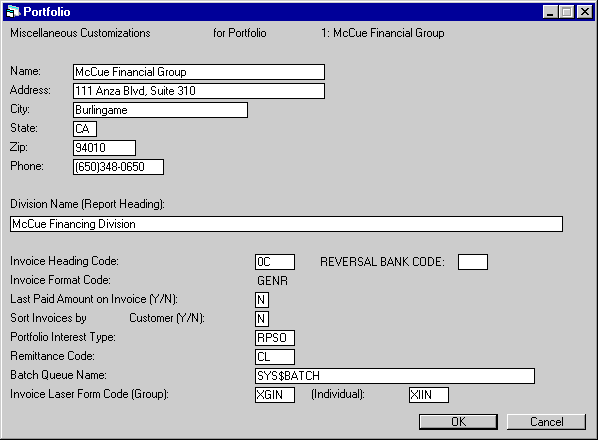
This screen is used to establish or change name and address and other miscellaneous information for the portfolio.
- NAME
Enter or change the portfolio name. This name appears on the first line of report headings for the portfolio. Also, the name for default portfolio 1 appears at the top of all LeasePak screens.
- ADDRESS / CITY / STATE / ZIP
Enter the portfolio address. These fields are informational only.
- PHONE
Enter the portfolio area code and phone number. This field is informational only.
- DIVISION NAME (REPORT HEADING)
Enter the portfolio division name. This name, if entered, appears on the second line of all report headings for the portfolio.
- INVOICE HEADING CODE
This field is not used in LeasePak.
- INVOICE FORMAT CODE
This field is not used in LeasePak.
- LAST
PAID AMOUNT ON INVOICE (Y/N)
Set this switch to Y to have the amount from the Lease Inquiry [R0905] AMOUNT CURR PAID carried over into the AMOUNT LAST PAID during invoicing at end of period.
- SORT INVOICES BY CUSTOMER
(Y/N)
This field is not used in LeasePak. If the user generates invoices from the old LeasePak scratch files, Y should only be entered if the user's database is set up so that all lessees belong to customers. Otherwise, enter N.
- PORTFOLIO
INTEREST TYPE
This 4-character code indicates the type of leases that are included in the portfolio. It is structured in the following manner:Nxxx or Rxxx
The first character is N or R. N indicates base rates are not monitored (i.e., no floating rate leases in the portfolio). R indicates base rates must be updated daily (i.e., floating rate leases exist in the portfolio).
If R is entered, the user must update the base rates each day before New Lease update [U0101], Accrual update [U0301], Payoff update [U0103], or End of Period update [U0401] may be entered.
xNxx or xPxx
The second character is either N or P. N indicates no precomputed interest leases exist in the portfolio. P indicates they do. Refer to the Calculations document of the Reference Guide for definitions of precomputed leases.
xxNx or xxSx
The third character is either N or S. N indicates no simple interest leases exist in the portfolio. S indicates that they do. Refer to the Calculations document of the Reference Guide for definitions of simple interest leases.
xxxN or xxxO
The fourth character is either N or the letter O. N indicates no operating leases exist in the portfolio. O indicates they do. Refer to the Calculations document of the Reference Guide for definitions of operating leases. Operating leases are designated by a lease type of OPER, entered during the Book Lease option of the New Lease update [U0101].
A warning message is displayed if the base rate indicator is turned on so that base rates must be updated daily or if any of the 3 types of leases is specified as not existing in the portfolio. This code is used by certain functions, such as the Trial Balance report [R0901], which report separately on leases in each of these 3 categories. Therefore, care should be exercised when changing this code.
- REMITTANCE
CODE
The remittance address is the return address that is printed on the invoice and is maintained through the Auxiliary Address update [U0704]. Enter or change the remittance code that indicates how LeasePak derives the default remit to address when a lessee address is added or changed (through the Lessee update [U0203]).
Valid remittance codes are:CL The default remittance address is the remittance address set up with a code of 1. If none of the following special default methods are used, then this method should be selected, and a remittance address with code 1 should be established through the Auxiliary Address update [U0704].
COMP The default remittance address is the address coded to match portfolio and company number of the lease. For example, if the lease belongs to portfolio 1 and company 2, a remittance address of 12 should be set up. Use the Auxiliary Address update [U0704] to set up a remittance address for each combination of portfolio and company used.
ENT No default remittance address exists. The remittance address must be entered by the user for each lease.
GEO1 The default remittance address is based on the lessee address state. Each remittance code entered through the Auxiliary Address update [U0704] must have a list of states associated with it. (Refer to the documentation for Auxiliary Address update [U0704]).
PORT The default remittance address is coded to match the portfolio number of the lease. For example, if the lease belongs to portfolio 2, remittance address 2 should be set up. Use the Auxiliary Address update [U0704] to set up a remittance address for each portfolio used. Consider this option only if the Multi-portfolio module is purchased.
REGN The default remittance address is coded to match the company and region number of the lease. For example, if the lease belongs to company 2, region 3, remittance address 23 should be set up. Use the Auxiliary Address update [U0704] to set up a remittance address for each combination of company and region used. Consider this option only if the Multi-portfolio module is not purchased.
In all cases, if the default remittance address does not exist, no default is displayed by the Book Lease option of the New Lease update [U0101] or the Lessee update [U0203].
- BATCH QUEUE NAME
Enter or change the logical name of the batch queue to which batch report jobs are to be directed (e.g., SYS$BATCH). Logical names are system parameters, so the system manager should be consulted before a logical name is entered or changed. LeasePak does not verify the logical name. If an invalid name is entered, batch reports cannot be executed.
- LASER INVOICE FORM CODE (GROUP)
This field is not used in LeasePak.
- LASER INVOICE FORM CODE (INDIVIDUAL)
This field is not used in LeasePak.
- REVERSAL BANK CODE
This parameter appears only if the Multiple Banks module is purchased. When the Reverse Payment to Effective Date option of the Payment update [U0102] is used, this REVERSAL BANK CODE will default for the payment reversal. It affects only the [U0102RP] option, and has no effect on other updates. It may be overridden if desired. Generally a "dummy" or clearing bank code would be used as the default for payments reversed back to the commencement date prior to rebooking.
Deferral, Year End
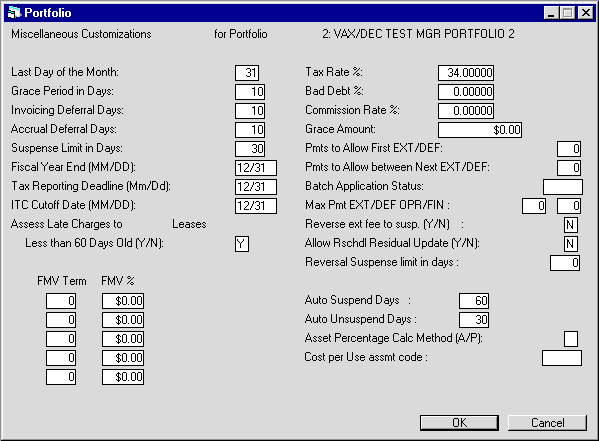
This screen is used to establish or change miscellaneous information for the portfolio.
- LAST
DAY OF THE MONTH
Enter or change the day the accounting books are closed monthly. This is the day End of Month processing should normally be submitted. End of Month may be submitted up to 5 days before this day for the current month. End of Month may also be submitted later, any number of days after this day. However, a month should never be skipped entirely. To specify that End of Month processing should normally occur on the last day of each month, enter 31. LeasePak adjusts this number for months with fewer than 31 days.
When the 1999 JULE Fund module is purchased, the Month End Accrual and Invoicing enhancement will allow LeasePak to accrue and invoice up to the actual month end when End of Month is submitted prior to the actual end of month day. The day entered in this field will guide the actual number of days that EOM can be submitted and all leases included. The exact day when accruals and /or invoicing will take place will depend on the INVOICING DEFERRAL DAYS and ACCRUAL DEFERRAL DAYS set below.
Note: Late Charges will only be assessed when the lease is past due. For example, End of Month is run on the 29th and LeasePak is processing pre- accruals and invoices up to the 31st of the month, Late Charges will not be assessed until on or after the 31st of the month.
Additionally, when Advance Invoicing is on, the Place Late Charge on Delinquent Invoice field in Lease Form [U0721] must be set to 'Y'.
- GRACE PERIOD IN DAYS
Enter or change grace period at the portfolio level. Portfolio grace period determines the group of leases to accrue and/or invoice during End of Day processing, even if the grace period for the lease is changed when the lease is booked. LeasePak waits this number of days before accruing and invoicing leases for the following month. For example, if portfolio grace period is 10 days and the lease grace period is 5 days, LeasePak waits until the eleventh of the month before accruing leases with payments due on the first. This allows late charge calculation and assessment to be performed for all leases in the portfolio at the time of the accrual. If the lease is accrued interactively between the sixth and the eleventh of the month, however, it is accrued for the next month.
Grace period is set up at the portfolio, lease form, and lease levels. Portfolio level grace period should be the maximum grace period allowed for any lease whose late charge calculation is not controlled by the actual number of days delinquent (i.e., late charge method is not GFTx or GFLx). This grace period should always be less than or equal to 30 days. The actual grace period, if it differs from the portfolio period, may be changed when the lease is booked. Refer to the LATE CHARGE INFORMAITON screen of the Lease Form update [U0721] for more information regarding late charge methods.
Grace period at the portfolio level is not applicable to leases whose late charge method is GFTx or GFLx. These leases use the lease form and lease level grace periods. Refer to the Calculations document for more information about late charge calculations.
- INVOICING
DEFERRAL DAYS
This field is the number of days AFTER payment due day that the lease should be invoiced for the following month. For example, if this field is set to10 days, cycle invoices run every day, and today is the eleventh, LeasePak will invoice today for leases due on the first of next month. If the lease is invoiced interactively, Invoicing Deferral Days is not applicable.
- ACCRUAL
DEFERRAL DAYS
This field is the number of days AFTER payment due day that the lease should be accrued for the following month. For example, if this field is set to10 days, cycle accruals run every day, and today is the eleventh, LeasePak will accrue today leases due on the first of next month.
The Month End Accrual Invoicing enhancement will accrue and invoice based on the numbers entered in the above fields, Invoicing Deferral Days and Accrual Deferral Days.
In order for the NUMBER OF DAYS FOR ADVANCED INVOICES switch in Lease Form [U0721] to perform correctly, the above two fields must be set to 0.
The exact day will be based on:Day of Accrual = invoice due day + accrual deferral days
Day of Invoice = invoice due day + invoicing deferral daysExample of behavior is as follows:
A lease has a due date of the 31st, Accrual Deferral is set to 0, the lease will always be included in EOM accrual regardless of the number of days in each month.
If a lease has a due date of the 20th and the accrual deferral day is set to 11, than it will be included in EOM accrual on if the month has 31 days. for example, if End of Month is submitted on April 25, accruals will run through April 30th. The accrual for this lease will not be picked up until May 1st.
- SUSPENSE
LIMIT IN DAYS
Enter or change the number of days to wait before a cleared suspense item is automatically deleted by the End of Day process. A cleared suspense item has zero remaining balance. An open suspense item (i.e., one with a non-zero remaining balance) is never automatically deleted, regardless of the number of days it has been on file.
- FISCAL
YEAR END
Enter or change the corporate fiscal year end date in MM/DD format. The End of Year process automatically executes after End of Month process for the specified month of the year end. For example, if fiscal year end is 06/30, the End of Year process executes immediately after End of Month for June. The End of Year Tax Model may be executed only between this date and the TAX REPORTING DEADLINE FOR YEAR END date.
- TAX
REPORTING DEADLINE
Enter or change the tax reporting deadline in MM/DD format. The End of Year tax model may be executed between the FISCAL YEAR END and this date. For example, if fiscal year end is 6/30 and tax reporting deadline is 9/30, the tax model may be executed between 6/30 and 9/30. The tax model allows "what-if" modeling and file changes to depreciation and/or ITC methods specified for assets booked during the just-completed fiscal year.
- ITC CUTOFF DATE
Enter or change the ITC cutoff date in MM/DD format. Depreciation and ITC methods for leases booked during the just-completed fiscal year may only be changed between the FISCAL YEAR END and this date.
- TAX RATE%
Enter or change the corporate tax rate. This rate is used in yield calculations by the Model Amortization report [R0109]. If the tax rate is 26%, enter 26.00000, not ___.26000
- BAD DEBT%
Enter or change the portfolio default for bad debt percentage. This percentage of the contract receivable is allocated to an allowance for bad debt reserve when a new lease is booked. (The percentage may be changed for individual leases in the Book Lease option of the New Lease update [U0101].) If the percentage is 2%, then enter _2.00000, not ___.02000.
- COMMISSION RATE%
Enter or change the commission rate for salespersons, if applicable. This rate times the net present value of the lease's payment stream (using the discount rate) is displayed on the Salesperson Commission report [R0204]. Do not enter a rate if this commission calculation is not applicable. If the rate is 6%, then enter _6.00000, not ___.06000.
- GRACE AMOUNT
Late charges are not assessed on delinquent balances less than or equal to this amount. Leases with delinquent balances less than or equal to this amount will not be considered delinquent by the Collection module.
- PMTS
TO ALLOW FIRST EXT / DEF
Enter or change the number of payments that will allow for the first payment extension or deferment.
- PMTS TO ALLOW BETWEEN NEXT
EXT. / DEF
Enter or change the number of payments that will allow for a next extension or deferment.
Note: If a lease is not eligible for an extension, LeasePak will prompt the user and not allow an extension to be made until the lease meets the extension criteria. Only a user with Collection or Customer Service Supervisor security may override the eligibility if the lease does not meet the criteria.
Also: The Extension and Deferment eligibility switches are governed by the EXT/ DEF ELIGIBILITY (Y/N) switch in the Miscellaneous Customization option of the Custom General update [U0712].
- BATCH
APPLICATION STATUS
Enter or change the batch application status. This field will allow all pending applications and pending assets to be booked through the Batch Application [U0101] module with the same status. LeasePak will allow Batch Book Requirement [U0801] to be processed, when the application status is equal to the one entered in this field. All statuses may be defined in Application Status [U08011] update. The status assigned must begin with 'A' for Approved.
- MAX PMT EXT/DEF ORP/FIN
Enter or change the maximum number of payments to extend or defer a lease based on whether the lease is an operating or finance lease.
- REVERSE EXT FEE TO SUSP Y/N
Enter Y or N for the extension reversal fee to be places in Suspense. When 'Y' is selected the extension fee will be placed in Suspense [U0109]. If 'N' is selected, the extension fee will be placed in cash.
Note:. The Payment Extension Reversal will reverse any paid extension fees. When the Cash Control module is purchased, LeasePak will allow for a new reversal by reason code to be entered for any paid extension fees. The payment extension/deferment can be reversed in the Payment Reversal or Batch Number Payment Reversal [U0102] updates.
- ALLOW RESCHDL RESIDUAL UPDATE
Y/N
Enter Y or N to allow for the new residual to be rescheduled.
Note: If DEF is the selected adjustment method and the number of months to be deferred and the processing month has been entered, LeasePak will defer and reschedule the first payment if the last accrued to date is later than the processing month. When the deferment is a SKIP payment, LeasePak will readjust the payment schedule accordingly.
Additionally, the existing extension fee assessment will be used for the deferment fee.
- AUTO
NSF ASSESSMENT CODE
This field will only be displayed if the JULE FUND 2001 module is purchased. The ADM FEE-NSF amount field in the Lease Form [U0721] update must be populated in order to automatically assess the NSF fee during a Payment Reversals, Batch Number Payment Reversals [U0102], Payoff/Termination Reversals [U0103], and Batch Payment Reversals [U0306], [U0470] processed with an NSF Reason Code. The dropdown combo box will display the following assessment codes to choose from: - REVERSAL SUSPENSE LIMIT DAYS
- ASSESS LATE CHARGES TO LEASES
LESS THAN 60 DAYS OLD (Y/N)
Enter or change the option to assess late charges to leases newly booked within the last 60 days.
ASMF - Assumption
Fees
COLL - Collection Fees
ITCF - ITC Fees
LEGF - Legal Fees
LEXT - Lease Extension Fees
LSRW- Lease Re-Write Fees
OTHF - Other Fees
PEXT - Payment Extension Fees
The long name of the assessments
listed above can be modified by the user through Assessment Customizations[U0212].
Also the assessment that is chosen for the NSF Fee G/L account can be changed
through Office G/L Change [U0716] update.
- FMV TERM
Up to 5 ranges of lease terms may be used when estimating fair market value.
- FMV%
Enter or change the percentage to be used when estimating the fair market value. For each term entered, a corresponding percentage must be entered.
- AUTO
SUSPEND DAYS
Enter or change the number of days to suspend a delinquent lease. The default value is 60 days.
This field will allow LeasePak to automatically suspend a lease that has become delinquent by the total number of days entered above. All income and/or contra income recognition will be suspended when the lease is delinquent past the number of days entered. LeasePak will place the account in NHLD status. This field will also work in conjunction with the RECOGNIZE SUSP INCOME AT TIME OF PAYMENT switch.
- AUTO
UNSUSPEND DAYS
Enter or change the number of days to unsuspend a delinquent lease. The default value is 30 days.
This field will allow LeasePak to automatically unsuspend a delinquent lease once income earnings have been re-instated. The activity status of the lease once unsuspended will be ANOR.
- ASSET
PERCENTAGE CALC METHOD (A/P)
This field is displayed when the Asset Percentage Calc Method (A/P/C) switch in the Miscellaneous Customization option of the Custom General [U0712] update, is set to C. This switch allows LeasePak to have an alternate percent of schedule calculation at the Portfolio level. Exercise caution when using this option at this level for existing leases, it may produce inaccurate data.
- Enter 'A' to calculate the percent of schedule by Acquisition Cost.
- Enter 'P' to calculate the percent of schedule by Payment Amount.
Note: LeasePak allows for an alternate calculation for percent of schedule based on the weighted share of the total payment amount. See EBV Payoff Method in the Calculations Document of the Reference Guide
Note: LeasePak allows the user to change the asset payment amount in Rebook [U0116] and the percent of schedule used in the tax calculations, after the lease has been booked when the Asset Percentage Calc Method (A/P) field is set to P.
This does not affect the Asset Payment Amount field in Book Lease Update [U0101] and may not be changed unless in Rebook [U0116].
- COST PER USE ASSMT CODE
Cost Per Use module only: select the asset-level assessment to use with the Cost Per Use module. Use to select federal highway use tax (FHUT) or
property tax (PRTX). You can use Sales Tax on Assessments for either of these. If your LeasePak license includes the Rename Assessments
module, you can change the names of these assessments through Assessment Customizations, described in
this document, and you can modify the names used for the accounting transactions through
Office G/L Change.
For more information about Cost Per Use, refer to the following:
to select federal highway use tax (FHUT) or
property tax (PRTX). You can use Sales Tax on Assessments for either of these. If your LeasePak license includes the Rename Assessments
module, you can change the names of these assessments through Assessment Customizations, described in
this document, and you can modify the names used for the accounting transactions through
Office G/L Change.
For more information about Cost Per Use, refer to the following:
Delinquency, Upfront Sales Tax
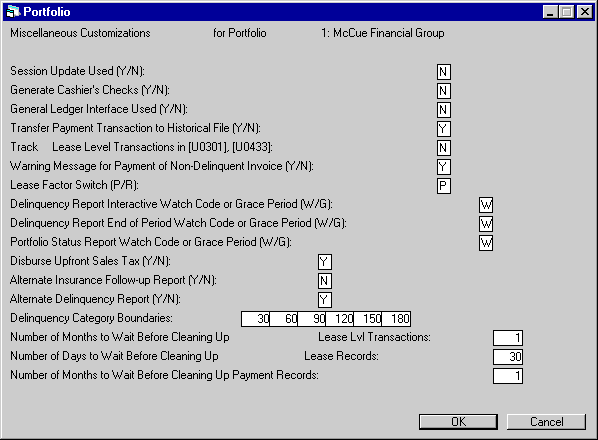
This screen is used to establish or change miscellaneous parameter information for the portfolio.
- SESSION
UPDATE USED (Y/N)
Enter Y if sessions are used for the portfolio. Sessions provide operational and balancing control over transactions involving cash receipts, such as payments or new lease bookings. If sessions are used, an operator may not process payments greater than the amount assigned to his/her session. An associated session parameter, ASSIGN CASH DISBURSEMENTS THROUGH SESSION (Y/N), exists under the New Lease Customizations section. This allows control over cash disbursements (e.g., vendor payments, broker payments, etc.) through the session. Refer to the Session update [U0111] documentation for more information.
- GENERATE CASHIER'S CHECKS (Y/N)
Enter Y if LeasePak should generate formatted checks in addition to the check register through the Cashier's Check Disbursal update [U0117]. Enter N if only a check register should be generated (the actual checks are cut manually or by a separate division, such as an accounts payable group).
- GENERAL
LEDGER INTERFACE USED (Y/N)
Enter Y if a special G/L interface function should be executed as part of the End of Day process. The General Ledger Interface module, executed through End of Day, consists of 2 parts. The first creates a scratch file containing a summary of daily debits and credits to each G/L account for each office. This is always performed. The second part is executed only if this parameter is Y. It starts a command procedure to perform additional processing.
TRANSFER PAYMENT TRANSACTION TO HISTORICAL FILE (Y/N)
Enter Y if payment information on the Transaction (RTX) file is to be transferred to the Historical Transaction (RHT) file by the Historical Payment/RTX Cleanup update [U0451] during End of Month. If N is entered, payment transaction information for previous months is no longer available once End of Month is run. This means that the Account Payment History report [R0909] reflects payments made in the current month and payment reversals are only possible on these transactions. The purpose of entering N is to reduce storage space occupied by historical information.
- TRACK LEASE LEVEL TRANSACTIONS
IN [U0301], [U0433]
LeasePak has true lease level transactions which update the General Ledger by lease. This field is informational only and should always be set to N.
- WARNING MESSAGE FOR PAYMENT
OF NON-DELINQUENT INVOICE (Y/N)
Enter Y to display a warning message in the Payments update [U0102] informing the user that the invoice number entered to be paid is not the most delinquent invoice for the lease. This parameter does not restrict the user from applying a payment to an invoice that is not the most delinquent.
- LEASE
FACTOR SWITCH (P/R)
Two type of lease factors are calculated by LeasePak: payment and rental income. Enter P if the lease factor should be calculated as a payment factor, R as a rental income factor. Refer to Application Screen 4 [A4] of the Application update [U0801] or for more information.
- DELINQUENCY
REPORT INTERACTIVE WATCH CODE OR GRACE PERIOD (W/G)
Enter W if the lease's watch code should be used to determine delinquency for delinquency reports executed interactively. Enter G if the lease's grace period should be used.
- DELINQUENCY
REPORT END OF PERIOD WATCH CODE OR GRACE PERIOD (W/G)
Enter W if the lease's watch code should be used to determine delinquency for delinquency reports executed from End of Period. Enter G if the lease's grace period should be used.
- PORTFOLIO
STATUS REPORT WATCH CODE OR GRACE PERIOD (W/G)
Enter W if the lease's watch code should be used to determine delinquency for the Portfolio Status report [R0104]. Enter G if the lease's grace period should be used.
- DISBURSE UPFRONT SALES TAX (Y/N)
Enter Y if LeasePak should disburse upfront sales tax through End of Period Use Tax Disbursal [U0449]. Upfront sales tax amounts will be disbursed when adding the asset through the Use Tax Disbursal report [U0449].
- ALTERNATE
INSURANCE FOLLOW-UP REPORT (Y/N)
Enter Y if LeasePak should generate an alternative Insurance Follow-up report [R0904]. The alternative report differs from the original in the following respects:
- lessee address is not printed
- asset serial number is replaced by the asset classification
Refer to the Insurance Follow-up report [R0904] documentation for report samples and field descriptions.
- ALTERNATE
DELINQUENCY REPORT (Y/N)
Enter Y if LeasePak should generate an alternate Delinquency report [R0601]. The alternate report differs from the original in the following respects:
- lessee's watch code is printed
- number of times delinquent and number of days delinquent columns are moved to the far right on the report
- maturity date is not printed
- interest due and assessment due amounts are not printed
- total due to current (including amounts not yet delinquent) is printed
Refer to Delinquency report [R0601] documentation for report samples and field descriptions.
- DELINQUENCY
CATEGORY BOUNDARIES
These numbers control how aging and delinquency reports group outstanding receivables into certain categories or "buckets" (e.g., 1-30 days delinquent, 31- 60 days delinquent, etc.). As well as setting the necessary parameters for default de-securitization. Enter or change 6 delinquency category boundaries. Each number must be greater than the previous number. For example, enter 30, 60, and 90,120,180 to set up buckets of 1-30, 31-60, 61-90, 91-120, 121-180, and 181+.
- NUMBER
OF MONTHS TO WAIT BEFORE CLEANING UP LEASE LVL TRANSACTIONS
This field is informational only. All lease level transactions are automatically updated by lease in the General Ledger. Therefore, no cleanup is necessary.
- NUMBER
OF DAYS TO WAIT BEFORE CLEANING UP LEASE RECORDS
Enter or change the number of days to wait before information on closed leases (e.g., Master Financial, Address, Demographic, etc.) is moved to historical lease file and removed from active lease files. The historical lease file contains major lease information components, such as financial numbers (original cost, residual, payoff amount, gain/loss, etc.), original payment schedule, address information, and dates (commencement, maturity, payoff, etc.). Refer to the Closed Lease Cleanup [U0419] description in the End of Period [U04] documentation for more information.
Original lease information is required to reverse payoffs or terminations, so a sufficient number of days should be entered to assure that needed reversals can be processed. Available computer storage space should also be considered when setting this parameter. If storage space is limited, a large number for this parameter would cause larger than necessary data files and file access delays.
- NUMBER
OF MONTHS TO WAIT BEFORE CLEANING UP HISTORICAL PAYMENT RECORDS
Enter or change the number of months before cleaning up the Payments Records of delinquent leases that have been reported to the Credit Bureau. TRW requires leases to be reported for at least 2 months. This function is performed during End of Period.
Additionally, when Transfer Payment Transactions to Historical File (Y/N) is set to Y, LeasePak along with lease/util 220 Historical RTX Clean-up, will allow the user to run the Historical Payments/RTX Clean-up [U0451] interactively, up to the entered date of this field. The RTX Clean-up update will run during end of month as scheduled.
Report Formats, Down Payment is Informational Only
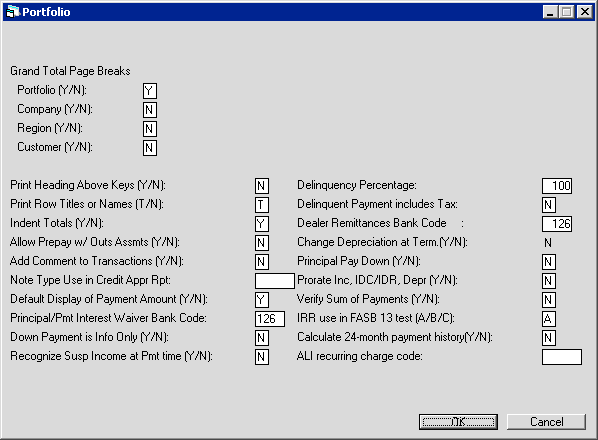
This screen is used to select when page breaks occur in printing grand totals on reports. For example, if only company key is marked Y, then pages will break after grand totals for each company. This screen is also used to format how total lines for different key levels are displayed, and for several other miscellaneous parameters described below.
- GRAND
TOTAL PAGE BREAKS PORTFOLIO (Y/N)
Enter Y to cause a page break between each portfolio's grand totals. Enter N to prevent page breaks.
- GRAND
TOTAL PAGE BREAKS COMPANY (Y/N)
Enter Y to cause a page break between each company's grand totals. Enter N to prevent page breaks.
- GRAND
TOTAL PAGE BREAKS REGION (Y/N)
Enter Y to cause a page break between each region's grand totals. Enter N to prevent page breaks.
- GRAND
TOTAL PAGE BREAKS CUSTOMER (Y/N)
Enter Y to cause a page break between each customer's grand totals. Enter N to prevent page breaks.
- PRINT
HEADING ABOVE KEYS (Y/N)
Enter Y if, prior to summarizing the lowest key level on a grand totals page, a heading of all the higher keys that relate to this lower level key are to be printed. This may prove useful if the lower level keys fill up the first page of the grand totals, thus forcing the user to look at the next page before determining higher key levels.
Enter N if grand totals without these key headers are to be printed. This may be easier to read.
For example, selecting Y would cause grand totals to be printed as follows:
-
TOTAL
LEASESPORTFOLIO: 1, COMPANY: 1, REGION: 1 OFFICE : 1 1034 OFFICE : 2 934 - Selecting N would cause the same grand totals page to be printed as follows:
-
TOTAL
LEASESOFFICE : 1 1034 OFFICE : 2 934
- PRINT
ROW TITLES OR NAMES (T/N)
Enter T to print the titles PORTFOLIO, COMPANY, REGION, and OFFICE (or aliases established for these terms) on the left hand side of reports. Enter N print the actual name of each portfolio, company, region, and office on the left hand side of the report. If N is selected, the name is truncated to fit in the available space of 6-10 characters, if necessary.
For example, selecting T would cause the titles to be printed as follows:
| AMOUNT | ||||
| OFFICE | : | 2 | 120,993 |
- Selecting N would cause the names to be printed as follows:
| AMOUNT | ||||
| OAKLAN | : | 2 | 120,993 |
- INDENT
TOTALS (Y/N)
Enter Y to print different key levels with indentation to aid legibility. This may limit the space available for printing row names from a maximum of 10 characters to 6 characters, if the above PRINT ROW TITLES OR NAMES parameter is N.
Enter N to print key levels without indentation. This may be preferred when the PRINT HEADING ABOVE KEYS parameter is Y.
For example, selecting Y would cause the grand total lines to be indented:
| TOTAL LEASES |
||||
| SANTA BARBARA | : | 1 | 1034 | |
| SANTA FE | : | 2 | 934 | |
| WEST COAST | : | 1 | 1968 | |
| MCCUE SYSTEMS | : | 1 | 1968 |
- Selecting N would cause the grand total lines to be printed without indentation:
| TOTAL LEASES |
||||
| SANTA BARBARA | : | 1 | 1034 | |
| SANTA FE | : | 2 | 934 | |
| WEST COAST | : | 1 | 1968 | |
| MCCUE SYSTEMS | : | 1 | 1968 |
- ALLOW PREPAYMENTS WITH OUTSTANDING
ASSESSMENTS (Y/ N)
This switch governs the Payment and Enhanced Payment options of the Payment update [U0102]. Enter N to present the oldest open invoice for payment on the Payment option, whatever type of receivable is still open.
Enter Y to present the oldest invoice with normal payment open on the Payment option. Warning messages alert the user that older invoices exist with assessments still unpaid. If all normal payments have been satisfied, LeasePak allows the user to apply cash as a credit memo on the Payment or Enhanced Payment option, even with assessments on the lease unpaid.
- ADD
COMMENT TO TRANSACTIONS (Y/N)
With the purchase of the 1996 JULE Fund module, the ADD COMMENT TO TRANSACTIONS switch is displayed on the screen.
This switch allows the user to enter COMMENTS within certain General Ledger updates, allowing the user to create an audit trail for a specified lease. When the switch is set to 'Y' the user is allowed to enter a COMMENT in the following updates:
- Payments [U0102]
- General Ledger Adjustment [U0121]
- IBL Principal Adjustment [U0125]
The COMMENT entered in the above updates is displayed in the following reports:
- Daily Transaction Journal [R0405]
- Cash Receipts Journal [R0411]
- Account Payment History [R0909]
Note: The Payment [U0102] update, allows the user to enter a comment regardless of the switch settings.
- NOTE TYPE USED IN CREDIT APPROVAL
REPORT
The Credit Approval [R0506] report can display comments taken from the notebook. This parameter identifies the type of notes that will be picked up for the [R0506]. Use Help for a list of valid note types.
- DEFAULT DISPLAY OF PAYMENT
AMOUNT
This switch governs the Payment and Enhanced Payment options of the Payment update [U0102]. Enter 'Y' to display the default "TOTAL AMOUNT" due and the "AMT TO APPLY" fields for the selected lease on the payment screens. Enter 'N' for the payment amount due not to default in the "TOTAL AMOUNT" and the "AMT TO APPLY" fields of the payment screens. By setting the switch to 'N', it will allow the user to manually enter the payment amount remitted.
With the purchase of the 1996 JULE Fund module, the DEFAULT DISPLAY OF PAYMENT AMOUNT switch is displayed on the screen.
- PRINCIPAL/PAYMENT
INTEREST WAIVER BANK CODE
This field allows the user to enter the BANK CODE to which the assessment waived will be paid.
The BANK CODE value must be 1 or between 125-144. The Multiple Banks module must be purchased. If the module is not purchased, this field will not be displayed.
- DOWN
PAYMENT IS INFORMATIONAL ONLY (Y/N)
This switch governs the Down Payment field to be informational only or not.
When Y is entered, the dollar amount entered in the down payment field of the Book Lease [U0101] update, Rebook [U0116] update or the Application tabs [U0801], will not have an impact on yield calculations, invoices, payments or G/L transactions.
The informational down payment dollar amount entered will be displayed in the Lease Inquiry [R0905] the Application Inquiry [R0502] and the Model Amortization [R0109].
When the Vehicle Finance module is purchased, the Informational Down Payment amount entered will display as the TOTAL DOWN PAYMENT in the R0905, R0502 and the R0109 reports. The vehicle Trade-in information such as MAKE, MODEL, GROSS ALLOWANCE and CASH DOWN information will appear on the reports as well.
- RECOGNIZE
SUSP INCOME AT TIME OF PAYMENT (Y/N)
This switch works in conjunction with the Auto Suspended Earning [U0439] update.
Enter Y for all suspense income to be recognized at the time of payment. When Y is entered and an account is in a suspended status all income and contra income will be recognized on a cash basis as payments are applied.
Enter N for suspense income not to be recognized at time of payment.
- DELINQUENCY
PERCENTAGE
This field allows the user to set up a specific delinquency percentage at the Portfolio level, to calculate the principal, interest and sales tax on a short payment.
The percentage entered will determine when an A/R record is considered delinquent based upon the amount applied to the principal, interest and sales tax portions of the record. If the amount applied meets the Delinquency Percentage entered, then the A/R record will not be delinquent. When the amount applied does not meet the Delinquency Percentage entered, the A/R record will be considered delinquent.
When the Vehicle Finance module is purchased, the Delinquency Percentage entered will affect how late charges are applied as well as, how the Delinquency Categories entered will update the lease information.
Late Charges are applied if the A/R record does not meet the percentages entered in the Delinquency Percentage field and/or the SUPRESS LATE FEE IF PAYMENT % fields entered in the Lease Form Code [U0721],when the Vehicle Finance module is purchased.
- DELINQUENT PAYMENT INCLUDES
TAX
Enter Y for the delinquency percentage, in the previous field, to calculate the principal, interest and sales tax portion of the account receivable record. Enter N for the delinquency percentage to be based on the principal and interest portion only.
Note: Late charge methods PERC, PMAX, PMIN and FIX calculate and determine late charges on the most current account receivable record. Once it has been determined that the account receivable is delinquent and a late charge has been applied, LeasePak will not calculate late charges on the same account receivable record.
Also: Late charge methods OUTP, OUTP and PCON are the only late charge methods that take into account all open account receivable records to determine the late charge.
And: The Delinquency Percentage calculation fields do not support GF** late charge methods.
- DEALER REMITTANCE BANK CODE
Enter the Dealer Remittance Bank Code. The default value is 126. The bank code entered will allow LeasePak to track new IDC/IDR activities as well as any accounting between the dealer and the lessor as well as provide a Dealer Statement [U0426] report during End of Period.
-
CHANGE DEPRECIATION AT TERM (Y/N)
This field allows the ability to change the depreciation method of assets during Termination and/or Auto Lease Extension and Lease Extensions. Enter 'Y' to allow the depreciation to be modified. Additionally, the Used Inventory report, report B of the Off Lease Inventory [R1001] report, will display the asset detail information.Note: This field is not accessible when the Vehicle module is purchased.
- PRINCIPAL PAY DOWN (Y/N)
Enter Y for all overpayments received on IBL accounts to be applied to Principal Paydown, if no account receivable records are found. This enhancement works in conjunction with the Cash Control [U0126] module and with the IBL A or B BEHAVIOR switch in Custom General [U0712] set to A.
Enter N for overpayments received to be applied to Suspense, if no account receivable records are found.
Note: If the Write Down amount is greater than the Outstanding Principal, the Outstanding Principal will be paid and the remaining amount will be used to create a Suspense item.
The default value is N.
Note: Selecting N, the default value, is standard LeasePak functionality. LeasePak will create a Suspense item for extra money received on IBL accounts.
- PRORATE
INC, IDC/IDR, DEPR (Y/N)
This field works in conjunction with the Prorate Income, IDC and Book Depreciation for Calendar Month module, a separately purchased module. Additionally, this field requires the Accrual Deferral Days field to be set to '0' and the Change Depreciation at Term (Y/N) field to be set to 'N' for this field to be set to 'Y'. The default value of this field is 'N'.
Enter 'Y' to prorate finance or operating income, IDC/IDR and Book Depreciation based on the number of days the lease or asset is active for a specific month. - Note: It is recommenced
that this switch be set to 'Y' only when adding a new Portfolio or if there
are no active leases on the Portfolio. This allows for Accrual and Accrual
Reversals to process correctly.
- VERIFIY
SUM OF PAYMENTS (Y/N)
This field verifies that the Total Amount entered in the Payment Schedule and the Sum of Payments fields are equal in value when a lease and/or application is being booked. An error message will be displayed and the lease will not be processed until the Sum of Payments match. Enter Y to verify the Sum of Payments. When N is entered, LeasePak will not perform this edit check.
- IRR
USE IN FASB 13 TEST (A/B/C)
This field allows the user to select the rate to be used as the implicit rate in performing the FASB 13, 90% present value test. The FASB 13 test is used to determine if the contract in Applications [U0801], is a Finance or Operating type lease. Select the rate to be used, the default is 'A'.- A = Yield
- B = IRR with Residual
- C = IRR without Residual
- CALCULATE 24-MONTH PAYMENT HISTORY
For use in conjunction with the Metro2 credit bureau function. Type 'Y' to calculate the payment history. For more information, refer to Metro2 Setup [U0733].
- ALI RECURRING CHARGE CODE
Select the recurring charge number (either 1-3, or 1-15 with Extended Recurring Charges) to use with the ALI interface. The selected recurring charge must be type 'P'. Click to see a list of
available 'P' type charges.
to see a list of
available 'P' type charges.
Modules Customizations
Module Switches
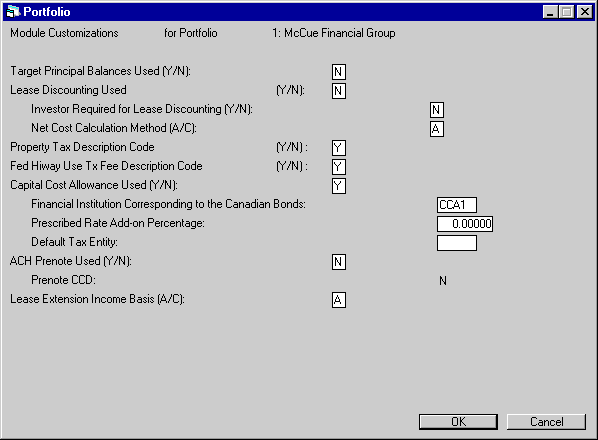
This screen is used to establish or change parameters associated with the Loan Accounting, Lease Discounting, Property Tax Description, Capital Cost Allowance, ACH and Lease Extensions modules.
These are optional modules that may be purchased separately and added on to the LeasePak base system. This screen appears only if one or more of the optional modules is purchased.
Field Descriptions
- TARGET
PRINCIPAL BALANCES USED (Y/N)
If the Loan Accounting module is used, enter Y if target principal balances should be established for interest bearing loans. Otherwise, enter N. Target principal balances are used by the Cycle Accrual update to compare the net outstanding balance (after the accrual) with a target principal level. If the net outstanding balance is greater than the target principal level, a message is written to the Accrual Message report [U0301D].
This field is accessible only if the Loan Accounting module has been purchased.
- LEASE
DISCOUNTING USED (Y/N)
Enter Y if the Lease Discounting module is used for this portfolio; otherwise, enter N.
Note: Bowfront VAT is not compatible with Lease Discounting. If the UPFRONT TAX switch is Y on the New Lease screen of [U0212], the LEASE DISCOUNTING USED switch must be N.
If Lease Discounting is used, then leases associated with the portfolio will not be allowed in the Suspended Earnings [U0115] option. If leases in the portfolio are suspended, LeasePak will not allow the switch to be set to Y. All General Ledger names associated with suspended transactions should be modified to names more suitable for Lease Discounting through Office G/L Change update [U0716]. The following is a list of general ledger names for suspended transactions and suggested names for lease discounting:
| SUSPENDED G/L NAMES | SUGGESTED LEASE DISCOUNTING G/ L NAMES |
| SUSPENDED RECEIVABLE (INCOME) | DISCOUNTED PAYABLE (INCOME) |
| SUSPENDED RECEIVABLE (PRINCIPAL) | DISCOUNTED PAYABLE (PRINCIPAL) |
| SUSPENDED INCOME RECEIVABLE (UNBILLED) | DISCOUNTED INCOME PAYABLE (UNBILLED) |
| SUSPENDED INCOME ACCRUED | DISCOUNTED INCOME ACCRUED |
This field is accessible only if the Lease Discounting module has been purchased.
- INVESTOR REQUIRED FOR LEASE
DISCOUNTING (Y/N)
Enter Y if INVESTOR is an input-required field in the Lease Discounting module for this portfolio; otherwise, enter N.
This field is accessible only if the Lease Discounting module has been purchased and lease discounting is used in the portfolio.
- NET
COST CALC METHOD (A/C)
The Net Cost of the discounted lease may be calculated in two ways. If an A is entered the formula is as follows: Original Acq Cost - Down Pymt - Earned Income. When this switch is set to C, the calculation will be: Contract Rec - Unearned Income. See the Lease Discounting update [U0123] for more information on this calculation.
This field is accessible only if the Lease Discounting module has been purchased and lease discounting is used in the portfolio.
- PROPERTY
TAX DESCRIPTION CODE (Y/N)
Enter Y if the Property Tax Description code is used for this portfolio; otherwise, enter N.
This field is accessible only if Property Tax Description module has been purchased.
- ESTIMATED PROPERTY TAX DESCRIPTION
CODE (Y/N)
Enter Y if the Estimated Property Tax Description code is used for this portfolio; otherwise, enter N. This custom code is set up to track estimated property tax in the same manner as the actual property tax.
This custom code is renamed from the Federal Highway Use Tax (FHUT) assessment code. If the estimated property tax description code is used, FHUT will not be used.
This field is accessible only if Property Tax Description module has been purchased.
- CAPITAL COST ALLOWANCE USED
(Y/N)
Enter Y if the Capital Cost Allowance module is used for this portfolio; otherwise, enter N.
If N is entered, the following 3 values for the Capital Cost Allowance module will be cleared and have to be re-entered if Capital Cost Allowance is later used. A change from Y to N is allowed only if there are no RQM (CCA Master Asset) or RQS (CCA Notional Loan) records attached to the portfolio.
This field is accessible only if the Capital Cost Allowance module is purchased.
- FINANCIAL INSTITUTION CORRESPONDING
TO THE CANADA BONDS
Enter or change, if desired, the financial institution corresponding to Canada Bonds. The financial institution must be established through the Financial Institution Name update [U0708].
When a CCA lease is booked, the financial institution is used to look up the effective prescribed rate stored in the Base Rate table [U0705].
This field is not accessible if the Capital Cost Allowance module is not purchased or not used in this portfolio.
- PRESCRIBED
RATE ADD-ON PERCENTAGE
Enter or change, the add-on percentage to the prescribed rate.
The percentage entered is added to the effective prescribed rate on which the notional loan interest rate is calculated for a CCA lease.
This field is not accessible if the Capital Cost Allowance module is not purchased or not used in this portfolio.
- DEFAULT
TAX ENTITY
Enter or change, the default tax entity for the portfolio. Press HELP for a list of valid tax entities. The tax entity is established through the Tax Entity Update [U0224]. The value of this field is used as the default tax entity when an asset associated with this portfolio is added to the system. However, if a default tax entity is established at a lower level, such as the company, region, or office levels, the default tax entity defined for the lower level is used instead.
This field is not accessible if the Capital Cost Allowance module is not purchased or not used in this portfolio.
- ACH
PRENOTE USED
Enter Y if the PAP/ACH module is purchased and Prenotifications are used. Otherwise, enter N.
- PRENOTE
CCD
In the U.S. PAP/ACH payments are coded CCD, as opposed to PPD. Enter Y if Prenotifications should be used to CCD Standard Entry Class Code. Otherwise, enter N.
- LEASE
EXTENSION INCOME BASIS (A/C)
Enter A for Accrual or C for Cash. This value will be used as the default on Lease Extension [U0108]. It may be overridden for an individual lease, if desired.
With the A-accrual option, as lease payments are billed and accrued after the lease has been extended, unguaranteed residual is reduced to zero, then residual income is recognized.
When this field is set to A, LeasePak will allow Lease Extensions [U0108], on leases with the OPR methods, to recognize income on a cash basis. When the OPR is entered in the Extension Method field.
With the cash option, residual reduction and residual income are not recognized until cash has actually been received and applied to an open invoice.
Automatic Suspense/Payoff, Payment Reversals
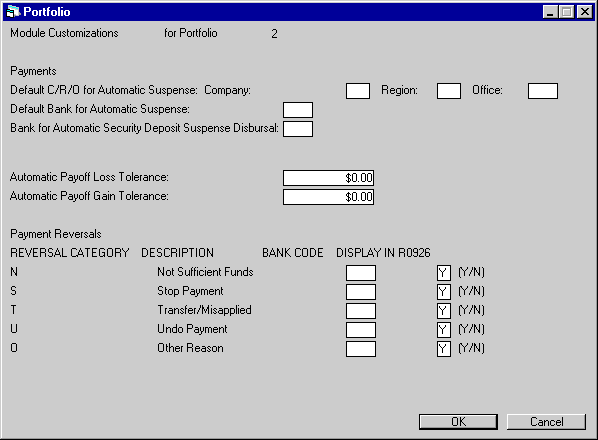
This screen will appear when the Cash Control and Multiple Bank modules are purchased.This screen is used to establish or change parameters associated with the Cash Control module for Payments and the Batch Number Payment Reversals update, as well as the Cash Control Payment History [R0926] report.
The Custom Codes update [U0722] will require Reversal by Reason Codes to begin with N,S, T, U, or O.
Field Descriptions
- DEFAULT
C/R/O FOR AUTOMATIC SUSPENSE
Enter the Company, Region, Office for automatic suspense. Use Help to display a list of C/R/O's. This field is input required.
- DEFAULT
BANK FOR AUTOMATIC SUSPENSE
Enter the default bank code for automatic suspense. Use Help to display a list of valid bank codes. This field is input required.
- BANK FOR AUTOMATIC SECURITY DEPOSIT SUSPENSE DISBURSAL
Specify the bank number (G/L account number) that the Auto Security Deposit Suspense Disbursal [U0436] update (End of Period, End of Day) will use to disburse security deposit suspense items that meet the requirements for disbursal. Refer to one of the following documents for more information:- Payments [U0102]: Batch Number Payment Reversal
- Payoff [U0103]: Payoff, Payoff Reversal
- Payoff [U0103]: Termination, Termination Reversal
- Security Deposit Disbursal [U0408], part of End of Period [U04]: Daily Updates
- AUTOMATIC
PAYOFF LOSS TOLERANCE
Enter the payoff loss tolerance amount for the P/C/R/O.
- AUTOMATIC
PAYOFF GAIN TOLERANCE
Enter the payoff gain tolerance for the P/C/R/O.
- REVERSAL
CATEGORY
This column is displays the reversal categories for payment reversals. This field is view only.
- DESCRIPTION
This column displays the description for the reversal categories. These are view only.
- BANK CODE
Enter the bank code that applies to each reversal category. Use HELP for a list of valid Bank Codes. This is a required field.
- DISPLAY
IN R0926 Y/N
Enter 'Y' to view each reversal category in the Cash Control Payment History [R0926] report. This will allow the user to view any reversal categories associated with the lease, as well as provide a trace reference code.
When 'N' is selected, LeasePak will hide payment and payment reversal transactions on the Cash Control Payment History report.
New Lease Customizations
Accounting Switches
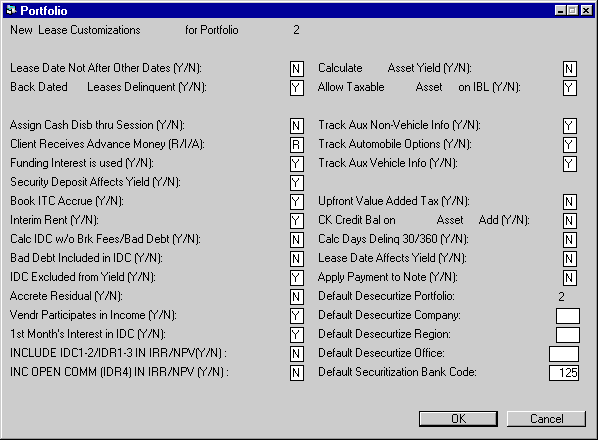
This screen is used to establish or change parameters used by the New Lease update [U0101], such as accounting methods, IDC calculation methods, etc.
- LEASE
DATE NOT AFTER OTHER DATES (Y/N)
The Book Lease option of the New Lease update [U0101] allows entry of a lease date later than the commencement date only if this parameter is set to N.
- BACK DATED NEW LEASES
APPEAR ON DELINQUENCY REPORT (Y/N)
Enter Y if back-dated leases with outstanding invoices, i.e., new leases with past commencement dates, should appear on the delinquency report and be considered delinquent by the Collections module. Otherwise, enter N.
Back-dated leases may immediately appear to be delinquent because payments with past due dates are established as accounts receivables by the booking process. If setting is N, then such leases do not appear on the delinquency reports or in Collections unless they have gone through their first income accrual and late charge process and are still delinquent.
- ASSIGN
CASH DISBURSEMENTS THROUGH SESSION (Y/N)
Enter Y if cash is to be disbursed through sessions. Otherwise, enter N. For this parameter to take effect, the SESSION UPDATE USED parameter on the third screen of the Miscellaneous Customizations option of the Portfolio update [U0212] must be set to Y.
Sessions provide balancing control over transactions involving cash disbursement, such as vendor payments, broker payments, etc. If sessions are used, an operator may not process payments greater than the amount assigned to that operator's session. Refer to the Session update [U0111] for more information.
- CLIENT
RECEIVES ADVANCE MONEY (Y/N)
This parameter is used by the Book Lease option of the New Lease update [U0101] as the default for the screen which inquires whether advance money has been received at commencement. Advance money includes security deposit, advance payments, advance payment tax, down payment, down payment tax, interim payment, and interim payment tax if the lease is accrued in advance.
- CLIENT
RECEIVES ADVANCE MONEY (R/I/A)
When the Partial Deductions module is purchased, this parameter is used by the AMOUNTS DUE AT COMMENCEMENT screen in the Book Lease option of the New Lease update [U0101] as the default for the screen which inquires whether advance money has been received at commencement. Advance money includes security deposit, advance payments, advance payment tax, down payment, down payment tax, interim payment, and interim payment tax if the lease is accrued in advance.
Enter the one of the following selections:
- R = Advanced Funds Are Received
- I = Advanced Funds Are Invoiced
- A
= Advanced Funds Are Deducted from Accounts Payable
- FUNDING
INTEREST (Y/N)
Enter Y if funding interest is calculated at lease commencement. Otherwise, enter N. Funding interest represents interest due or payable because of early or late disbursement of funds, either before or after the lease commencement date. It may increase or decrease accounts payable for asset(s) under the lease. Refer to the FUNDING INT/DAYS field in the Book Lease option of the New Lease update [U0101] for more information.
- SECURITY
DEPOSIT AFFECTS YIELD (Y/N)
This field is not active.
- BOOK
ITC ACCRUE (Y/N)
Enter Y if Investment Tax Credit income should be accrued for book purposes. Otherwise, enter N.
This parameter should not be changed if an active lease accruing book ITC income exists in the portfolio. Otherwise, problems resulting from data inconsistencies may occur. A warning message is displayed if the parameter is changed and this situation exists. A conversion of the General Ledger and data may be needed to change this parameter.
- INTERIM
RENT (Y/N)
Enter Y if interim rent payment is considered a one-time income item; the entire payment is recognized as income in the first month of the lease. Enter N if interim rent is considered part of minimum lease payments receivable; income from interim rent is amortized over the life of the lease.
This parameter should not be changed if an active lease with an interim rent payment exists in the portfolio; problems resulting from data inconsistencies may occur. A warning message is displayed if the parameter is changed and this situation exists. A conversion of the General Ledger and data may be needed to change this parameter.
- CALCULATE
IDC W/O BROKER FEES OR BAD DEBT (Y/N)
With this parameter set to N, IDC is comprised of the documentation fee, the bad debt amount, and broker fees (or a calculated amount based on the parameters set on the second screen of this update). Enter Y if the initial direct cost amount should include only the documentation fee or, if the documentation fee is zero, only the calculated initial direct cost amount. The setting of this parameter supersedes the setting of the BAD DEBT INCLUDED IN INITIAL DIRECT COST parameter.
Note: The BOOK IDC switch will not calculate IDC for AOVE/ROVE and VV accrual methods. The default IDC will consist of BROKER and/or DOC fees. If no BROKER or DOC fees are used, the Book IDC will be zero.
- BAD
DEBT INCLUDED IN INITIAL DIRECT COST (Y/N)
Enter Y if the bad debt amount should be included in initial direct costs. Also, if IDC is recognized as income in the first month of the lease (INITIAL DIRECT COST EXCLUDED FROM YIELD = N), this amount of bad debt is recognized as income in the first month. This parameter is superseded by CALCULATE IDC W/O BROKER FEES OR BAD DEBT. This parameter should not be changed if an active lease with bad debt exists in the portfolio; problems from data inconsistencies may occur. A warning message is displayed if the parameter is changed and this situation exists. A conversion of the General Ledger and data may be needed in order to change this parameter.
- INITIAL
DIRECT COST EXCLUDED FROM YIELD (Y/N)
This parameter applies only if the IDC ACCOUNTING METHOD on the second screen of this option is INCM (Income recognition method - FASB 13). If the IDC ACCOUNTING METHOD is AMOR (Amortization method - FASB 91), this parameter is not used.
Enter Y if the initial direct cost amount should be amortized over the life of the lease for book income purposes, instead of recognized fully in the first month. IDC is excluded from the yield calculation and the initial net investment. Enter N if the IDC should be recognized in the first month.
For example, assume the following:
Cost =
10,000.00
IDC = 300.00
Residual =
0.00
Payment schedule = 60 monthly payments of 220.25
(1 advance)
If IDC is included in the yield
calculation, the yield of the lease is 10.66% (starting capitalized cost of $10,300.00).
This assumes that the cost for IDC is recognized immediately.
If
IDC is excluded from the yield calculation, the yield of the lease is 12.00% (starting
capitalized cost of $10,000.00). This assumes that the cost for IDC is not recognized
immediately, but rather should be spread over the life of the lease. Effectively,
the higher yield in the second case reflects the amortization of IDC over the
life of the lease.
This
parameter should not be changed if an active lease with IDC exists in the portfolio;.data
inconsistencies may occur. A warning message is displayed if the parameter is
changed and this situation exists.
- ACCRETE
RESIDUAL (Y/N)
Enter Y if residual income is to be separated from lessor income for accrual purposes. Enter N if residual income is not separated from lessor income.
- VENDR
PARTICIPATES IN INCOME (Y/N)
Enter Y if the vendor participates in a portion of the income earnings of the lease. Enter N if the vendor participates in a percentage of the lease payment. Participation in the lease payment is restricted to precomputed interest type leases (e.g., level yield, rule of 12/78ths, etc.).
This parameter should not be changed if an active lease with vendor participation exists in the portfolio; problems resulting from data inconsistencies may occur. A warning message is displayed if the parameter is changed and this situation exists.
- 1ST MONTH'S INTEREST IN IDC
(Y/N)
Enter Y if the first month's interest is to be included in the IDC calculation. The first month's interest is calculated based on the number of days between the lease date and the commencement date.
- INCLUDE
IDC1-2/IDR1-3 IN IRR/NPV (Y/N)
Enter Y to include the IDC/IDR in calculating the IRR and NPV during the booking of a lease in Book Lease [U0101], Application Tracking [U0801] or in Rebook [U0116].
When IDC/IDR are included in the calculating the IRR and NPV, the calculation will include IDC1-IDC2 and IDR1-IDR4 as part of the cash flow. IDC1, Insurance Premium is automatically calculated as the sum of the Insurance Premium of all assets tied to the lease. IDR1 will also be automatically calculated as the percentage of the Insurance Premium. The IRR will excluding the residual amount, will also be calculated and stored in the RLS table.
IRR and NPV will not be calculated for month-to-month or operating type leases. Leases with xVLx, xVTx, xIXx and xIFx accrual methods will not calculate the IRR and NPV as well. Additionally, the NPV will only be calculated if the Cost of Fund Rate is greater than zero.
Note: This enhancement does not apply to the Vehicle Finance module. This field will only appear as part of the New Lease Customization when the Vehicle Finance module is not purchased.
- INCLUDE
OPEN COMM (IDR4) IN IRR/NPV (Y/N)
This field allows the user to select whether to include the Open Commission in the IRR/NPV calculation. This field works in conjunction with the Include IDC/ IDR in IRR/NPV field above.
- CALCULATE
ASSET YIELD (Y/N)
Enter Y if a yield is to be calculated at the asset level. For an asset-level yield to be calculated, a payment amount must be entered for the asset through the second screen of the Add Asset option of the New Leases update [U0101]. Therefore, TRACK AUX NON-VEHICLE INFO (Y/N) and/or TRACK AUX VEHICLE INFO (Y/N) parameters must be set to Y.
- ALLOW
TAXABLE ASSET ON IBL (Y/N)
Enter Y if assets booked using the interest bearing loan accrual methods may charge sales/use tax. Enter N to force sales/use tax to be NONR for all assets on IBLs. If the IBL Principal Adjustment module [U0125] is to be used, this switch should be set to N, since taxes cannot be properly prorated for adjustments made midway in an accrual period.
- TRACK
AUX NON-VEHICLE INFO (Y/N)
Enter Y if auxiliary information is to be tracked for non-vehicle assets (class begins with an E). If Y is entered, an additional screen appears in the Add Asset option of the New Leases update [U0101] and the Asset update [U0210] to allow entry or modification of this information. Refer to the AUXILIARY INFORMATION (NON-VEHICLE) screen of Add Asset [U0101] for more information on what non-vehicle auxiliary information is tracked.
- TRACK
AUTOMOBILE OPTIONS (Y/N)
Enter Y if automobile options should be tracked for all assets with an automobile classification (class begins with V). If automobile options are tracked, several extra screens appear in both the Add Asset option of the New Lease update [U0101] and the Asset update [U0210].
- TRACK
AUX VEHICLE INFO (Y/N)
Enter Y if auxiliary information is to be tracked for vehicle assets. If Y is entered, an additional screen appears in the Add Asset option of the New Leases update [U0101] and the Asset update [U0210]. This screen appears in addition to the screens that appear when the TRACK AUTOMOBILE OPTIONS parameter is set to Y. Refer to the AUXILIARY INFORMATION (VEHICLE) screen of Add Asset [U0101] for more information on auxiliary vehicle information.
- UPFRONT
VALUE ADDED TAX (Y/N)
Two methods exist for billing value added tax (VAT). It may be charged on periodic rentals just like other sales/use tax, or it may instead be charged both upfront on the acquisition cost and during the lease term on only the interest portion of payments. If the latter method is used, a manual assessment or one- time charge must be set up to bill the VAT.
Upfront VAT is supported for only Lessor Accrual Type code of xVVx or xOVx.
When the switch is set to Y, and the Use Tax Code for the asset is NOPF or NOUT, upfront VAT is calculated as a percentage of the asset's acquisition cost and charged at lease commencement. In addition, VAT is charged on the interest portion of each periodic payment; no VAT is charged on principal. Principal includes down payment and all advance payments at lease booking, but not interim rent, which is considered interest.
Note: Upfront VAT is not compatible with Lease Discounting, nor with Disburse Upfront Tax. If the UPFRONT TAX switch is Y, the LEASE DISCOUNTING USED switch on the Modules Customization option of the Portfolio update [U0212] must be N, and Disburse Upfront Tax cannot be implemented.
- CK
CREDIT BAL ON ASSET ADD (Y/N)
This field is not supported in LeasePak.
- CLC
DAYS DELINQ 30/360 (Y/N)
Enter Y if, instead of using actual calendar days to determine delinquency, LeasePak should assume all months are 30 days and all years are 360 days. Delinquency reports which categorize by number of days delinquent, for example, will consider all accounts which have missed two monthly payments in the 60 day category, regardless of the number of calendar days in those two months.
- LEASE DATE AFFECTS YIELD (Y/N)
Enter Y if the first accrual period should begin on the lease date, instead of the usual commencement date. The intention is that the lease date should be before the commencement date, creating a longer initial accrual period and a reduced yield. This parameter affects 2 only types of transactions:
- level yield leases billed monthly in arrears (accrual method RAPR)
- interest bearing loans at a fixed rate, principal and interest, billed monthly in arrears (RAXx)
This parameter applies only if the 1994 JULE Fund was purchased.
- APPLY
PAYMENT TO NOTE Y/N
This field allows payments to be applied to pending Notes. Select Y or N for payments to be applied.
- DEFAULT
DESECURTIZE PORTFOLIO
This field defaults the current Portfolio number for automatic de-securitization.
LeasePak allows for delinquent leases to be moved from their original Company, Region, Office to another. LeasePak will automatically change keys on delinquent leases, based on how the lease was set up during the time of booking. The Book Lease option in the New Lease update [U0101], allows the option to Securitize the lease during the booking process with the SECURITIZE field. If the Securitized lease becomes delinquent, the End of Period process will create a batch input file for Batch Change Key to select delinquent leases marked for de-securitization. This process automatically moves the delinquent leases to the default Company, Region, Office selected.
Note: The DEFAULT DESECURTIZE PORTFOLIO field, automatically defaults the number of the Portfolio selected to add or change in the first screen of the Portfolio update [U0212].
- DEFAULT
DESECURTIZE COMPANY
Enter the default Company to which all Securitized leases will default if delinquent.
- DEFAULT DESECURTIZE REGION
Enter the default Region to which all Securitized leases will default if delinquent.
- DEFAULT DESECURTIZE OFFICE
Enter the default Office to which all Securitized leases will default if delinquent.
- DEFAULT DESECURTIZE BANK CODE
Enter the default desecuritization Bank Code.
- APPLY
PAYMENT TO NOTE (Y/N)
If both the Notes Payable and the Multiple Banks modules are purchased, this parameter controls how payments are applied to notes payable which are linked to leases. Enter Y if payments to a lease applied through the Payment update [U0102] or through Batch Payments [U0415] should automatically be applied to a note payable attached to that lease. Enter N if payments to a lease have no effect on the note attached to the lease.
IDC Method, Relative Dates
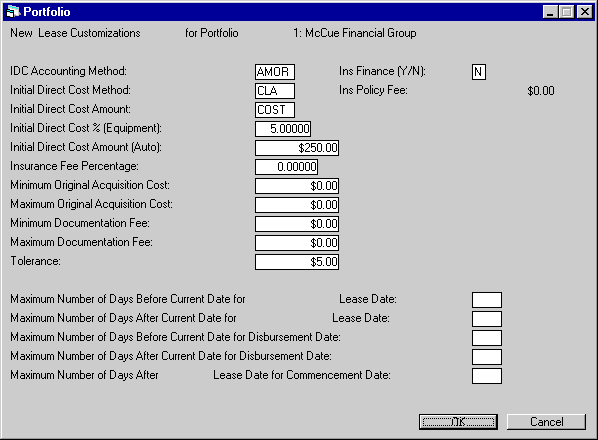
This screen is used to change the edit checking ranges that are in effect during the Book Lease option of the New Lease update [U0101].
Items may be left blank if edit checking is not required. For instance, if there is a minimum but no maximum documentation fee, enter the minimum fee and leave the maximum fee blank. LeasePak only checks that the documentation fee entered is greater than or equal to the minimum fee specified.
- IDC
ACCOUNTING METHOD
Valid IDC accounting method codes are:
- INCM Income
recognition method (FAS 13) IDC is charged against income at lease
commencement, and a portion of unearned income equal to IDC is recognized
as income in the same period.
- AMOR Amortization
method (FAS 91) IDC is amortized separately over the life of the lease.
- AMR2 Amortization method allows the IDC to be amortized Income over the lease term.
- INCM Income
recognition method (FAS 13) IDC is charged against income at lease
commencement, and a portion of unearned income equal to IDC is recognized
as income in the same period.
For leases with *PX* type accrual
methods, the AMR2 IDC method for IDC/IDR
will amortization the Income over the Lease Term. The Unearned Income
will be equal to the Total Contract Receivable - Principal.
For leases with *IF* , floating rate (Principal + Interest) Interest Bearing;
the IDC/IDR will amortize will be modified to use income over lease term.
Earned IDC/IDR will be calculated as following:
Unearned IDC/IDR amount *(Earned Income/Remaining Estimated
Unearned Income)
- INITIAL DIRECT COST METHOD
Valid initial direct cost method codes are:
- CLA IDC is calculated
differently depending on the classification of the asset. A percentage is
used if the asset is an equipment classification type (first character of
the classification is E) and a fixed amount is used if the asset is a vehicle
classification type (first character of the classification is V).
- FIX The initial
direct cost is always a fixed amount (the INITIAL DIRECT COST AMOUNT).
- PER The initial
direct cost is always a percentage (the INITIAL DIRECT COST%) of the acquisition
cost, contract receivable, or original unearned, as specified by the INITIAL
DIRECT COST AMOUNT code.
Refer to the LeasePak Calculations document for more information about initial direct costs.
- INITIAL DIRECT COST AMOUNT
Indicates the amount LeasePak should use to calculate IDC if a percentage calculation is required. Valid IDC amount codes are:
- COST IDC is calculated using total lease contract receivable.
- ORG IDC is calculated using original lease acquisition cost.
- UE IDC is calculated
using original lease unearned income amount.
- INITIAL DIRECT COST% (EQUIPMENT)
Enter or change the percentage of unearned, contract receivable, or original acquisition cost that may be recorded as IDC by the Book Lease option of the New Lease update [U0101]. This percentage is not applied if a documentation fee is entered for the lease. If the percentage is 5%, then enter _5.00000, not ___.05000.
- INITIAL DIRECT COST AMOUNT
(AUTO)
Enter or change the amount that may be considered IDC by the Book Lease option of the New Lease update [U0101], if IDC is a flat amount rather than a percentage. This amount is not applied if a documentation fee is entered for the lease.
- INSURANCE FEE PERCENTAGE
Enter the percentage of INSURANCE PREMIUM which will be recorded as an INSURANCE FEE receivable for new leases. The receivable does not appear on invoices. When payment is received, satisfy the receivable with a General Ledger Adjustment [U0121] to credit Insurance Fee and debit cash.
- MINIMUM ORIGINAL ACQUISITION
COST
Enter the minimum original acquisition cost. If an amount is entered, it is used as an edit check in the Add Asset option of the New Lease update [U0101].
- MAXIMUM ORIGINAL ACQUISITION
COST
Enter the maximum original acquisition cost. If an amount is entered, it is used as an edit check in the Add Asset option of the New Lease update [U0101].
- MINIMUM DOCUMENTATION FEE
Enter the minimum documentation fee. If an amount is entered, it is used as an edit check in the Book Lease option of the New Lease update [U0101].
- MAXIMUM DOCUMENTATION FEE
Enter the maximum documentation fee. If an amount is entered, it is used as an edit check in the Book Lease option of the New Lease update [U0101].
- TOLERANCE
Lease payment amounts that are entered in the Book Lease option of the New Lease update [U0101] can be verified by LeasePak (e.g., for level yield transactions, lease payment amount at lease level equals payment amounts for assets on lease). The amounts entered by the operator must agree with LeasePak's calculations within this tolerance range. If this amount is zero, then the amount input by the operator must agree exactly with LeasePak's calculated amount, otherwise the lease may not be booked.
- INS
FINANCE Y/N
This field works in conjunction with Pre-Paid Insurance, allowing LeasePak to track insurance and finance charges through the life of the lease. Enter Y for LeasePak to track Insurance Finance.
Note: Verify that Insurance Percentage and Insurance Bank fields are populated accordingly in the Vendor [U0201] update.
- INSURANCE POLICY FEE
When the Insurance Finance switch is set to Y, the user may populate this field with the Insurance Policy Fee. The default value is $75.00.
- MAXIMUM NUMBER OF DAYS BEFORE
CURRENT DATE FOR LEASE DATE
Enter the maximum number of days before the current date to which a lease date may be set. If a number is entered, it is used as an edit check in the Book Lease option of the New Lease update [U0101].
- MAXIMUM NUMBER OF DAYS AFTER
CURRENT DATE FOR LEASE DATE
Enter the maximum number of days after the current date to which a lease date may be set. If a number is entered, it is used as an edit check in the Book Lease option of the New Lease update [U0101].
- MAXIMUM NUMBER OF DAYS BEFORE
CURRENT DATE FOR DISBURSEMENT DATE
Enter the maximum number of days before the current date to which a disbursement date may be set. If a number is entered, it is used as an edit check in the Book Lease option of the New Lease update [U0101].
- MAXIMUM NUMBER OF DAYS AFTER
CURRENT DATE FOR DISBURSEMENT DATE
Enter the maximum number of days after the current date to which a disbursement date may be set. If a number is entered, it is used as an edit check in the Book Lease option of the New Lease update [U0101].
- MAXIMUM NUMBER OF DAYS AFTER
LEASE DATE FOR COMMENCEMENT DATE
Enter the maximum number of days after the lease date to which the commencement date may be set. If a number is entered, it is used as an edit check in the Book Lease option of the New Lease update [U0101].
Term, Rate, Factor Ranges
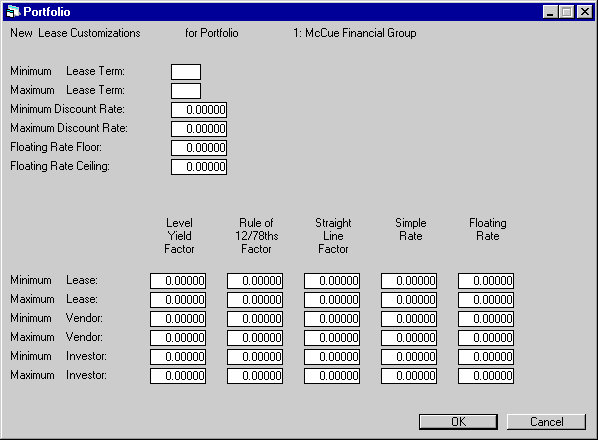
This screen is used to change percentages, rates, and other ranges that control LeasePak's edit checking during the Book Lease option of the New Lease update [U0101]. Items may be left blank if edit checking is not required. For instance, if there is a minimum lease term but no maximum, enter the minimum and leave the maximum blank. Minimum and maximum income rates need only be entered for the types of accruals that may be performed (lease, vendor, investor) and for the accrual methods utilized.
- MINIMUM
LEASE TERM
Enter the minimum lease term. If a number is entered, it is used as an edit check in the Book Lease option of the New Lease update [U0101].
- MAXIMUM
LEASE TERM
Enter the maximum lease term. If a number is entered, it is used as an edit check in the Book Lease option of the New Lease update [U0101].
- MINIMUM
DISCOUNT RATE
Enter the minimum discount rate. This rate is used primarily in the payoff calculation for the net present value of the remaining lease payments. If the minimum rate is 10%, then enter 10.00000, not ___.10000.
- MAXIMUM
DISCOUNT RATE
Enter the maximum discount rate. This rate is used primarily in the payoff calculation for the net present value of the remaining lease payments. If the maximum rate is 10%, then enter 10.00000, not ___.10000.
- FLOATING
RATE FLOOR
Enter the default for the minimum interest rate that may be used for floating rate leases. If the base plus add-on interest rate falls below the floating rate floor, the floor is used instead. This value may be changed for each lease. It should be less than the ceiling, if the ceiling is non-zero.
- FLOATING
RATE CEILING
Enter the default for the maximum interest rate that may be used for floating rate leases. If the base plus add-on interest rate exceeds the floating rate ceiling, the ceiling is used instead. This value may be changed for each lease. If there is no ceiling, enter zero (0). If non-zero, the ceiling should be greater than the floor.
- MINIMUM LEASE
Enter the minimum lease rates for level-yield, rule of 12/78ths, straight line, simple, and/or floating rate leases. The lease rate is the total lease rate (including any vendor or investor participation). These rates are used as an edit check in the Book Lease option of the New Lease update [U0101]. Enter rates only for the types of accruals that are performed. For instance, if straight line interest accrual is not used, do not enter rates for that type.
- MAXIMUM
LEASE
Enter the maximum lease rates for level yield, rule of 12/78ths, straight line, simple, and/or floating rate leases. These rates are used as an edit check in the Book Lease option of the New Lease update [U0101].
- MINIMUM
VENDOR RATE
Enter the minimum vendor rates for level yield, rule of 12/78ths, straight line, simple, and/or floating rate leases. The vendor rate is the participating vendor's portion of the lease rate. These rates are used as an edit check in the Book Lease option of the New Lease update [U0101].
- MAXIMUM
VENDOR RATE
Enter the maximum vendor rates for level yield, rule of 12/78ths, straight line, simple, and/or floating rate leases. These rates are used as an edit check in the Book Lease option of the New Lease update [U0101].
- MINIMUM
INVESTOR RATE
Enter the minimum investor rates for level yield, rule of 12/78ths, straight line, simple, and/or floating rate leases. The investor rate is the participating investor's portion of the lease rate. These rates are used as an edit check in the Book Lease option of the New Lease update [U0101].
- MAXIMUM
INVESTOR RATE
Enter the maximum investor rates for level yield, rule of 12/78ths, straight line, simple, and/or floating rate leases. These rates are used as an edit check in the Book Lease option of the New Lease update [U0101].
PAP/ACH Control File
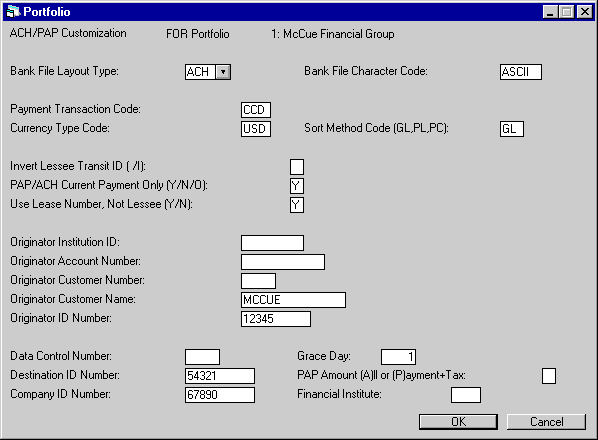
This screen is used to establish or change PAP/ACH Control File (RAC) information for the portfolio. Refer to Preauthorized Payments [U0304] section for complete information on PAP/ACH.
The PAP/ACH account information is entered that the Lessee [U0203] level.
- BANK
FILE LAYOUT TYPE
Enter the code for the layout used to set up output files for the bank. Use Help for a list of valid bank file layout types.
- BANK
FILE CHARACTER CODE
Enter the character format used in the output file. In the U.S., ASCII is used. In Canada it varies by processing bank. For hardware which automatically converts ASCII to EBCDIC, set this field to ASCII. The default value is ASCII. Use Help for a list of valid bank file character codes.
- PAYMENT
TRANSACTION CODE
Enter the alphabetic code identifying the standard entry class code for the batch the bank will process. For the Canadian PAP system, this field represents the transaction type. Use Help for a list of valid payment transaction codes.
Note: Only one Transaction code is allowed per portfolio. It will appear on all appropriate records.
- CURRENCY TYPE CODE
Enter the currency type for the debits. Currently, no processing banks can debit in other than their native currency. Use Help for a list of valid currency type codes.
- SORT METHOD CODE
Enter the code "GL" to sort the PAP detail report by P/C/R/O/Lease.
Enter the sort method to use in the PAP detail report. The following are valid methods:GL Sort and break on the LeasePak G/L key P/C/R/O/Lease
PL Sort and break on Portfolio/Lease only
PC Sort and break on Portfolio/Company/Lease, subtotal by company and date.Sort methods PI and Pc do not apply to the Unix version of LeasePak.
- INVERT
LESSEE TRANSIT ID
Enter an I to invert the transit ID on the Lessee screen. The default is blank. The switch is only used in Canada, and can only be blank or I.
- PAP/ACH CURRENT PAYMENT ONLY
Enter Y or O to attempt to collect the current amount due only. If O is chosen, current amount due is applied to the oldest invoice unpaid. Enter N to attempt to collect all outstanding amounts.N All outstanding amounts will be processed by PAP/ACH and applied through batch payments by lease. This method processes oldest to newest. Overpayments automatically create a credit memo.
Y Only the current (newest) invoice will be processed. The amount will be applied by batch payments by invoice (not by lease). This method requires an exact match on invoice number. Any overpayment or missing invoice will result in an unprocessed amount and must be handled manually. No credit memos are created.
O Only the current (newest) invoice will be processed. The amount will be applied through batch payments by lease (not by invoice). In effect the current amount will be debited and applied to the most delinquent invoice. Any overpayment will be applied to the next oldest invoice and/or used to automatically create a credit memo.
Note: LeasePak supports IBL accrual methods when PAP is selected for the lease. This enhancement applies to both A or B type IBLs.
- USE LEASE NUMBER, NOT LESSEE
Enter Y to load the full 19-character lease key, Port/Com/Reg/Off/Lease, into the Customer number field. In this mode the Royal Bank's limit of no more than 10 payments per customer per day will be bypassed, as this field would now be unique across the entire PAP/ACH file. Enter N if the lessee number is used in the customer number field.
- ORIGINATOR INSITUTION ID
Enter the transit ID where unpostable (NSF) payments will be returned. It is only used in Canada. Thus, this field is skipped if the bank file layout type is ACH.
The format is always 0004 followed by a five digit transit number. No edit check will be performed.
If 'WDE' is the bank layout type selected, a six digit numeric Institution ID must be entered in the following format: ###-###
- ORIGINATOR
ACCOUNT NUMBER
Enter the commercial account where unpostable (NSF) payments will be returned. It is only used in Canada.
The format is always 11 digits followed by one space.
If 'WDE' is the bank layout type selected, a 1-9 digit account number must be entered.
- ORIGINATOR CUSTOMER NUMBER
Enter lessor's assigned customer number with the bank.
Note: This field will be skipped if the file is to be transmitted via tape or if the ACH type is selected, this is used only in Canada.
- ORIGINATOR
CUSTOMER NAME
Enter the name the bank will use to refer to the lessor. For the ACH format it is the Immediate Origin Name on the file header record.
- ORIGINATOR
ID NUMBER
Enter the Originating ID in Canadian formats. It is the Originating DFI ID (transit routing number TTTTAAAA) in the U.S. format. A ninth check digit character is automatically appended during processing for the ACH format.
If 'WDE' is the bank layout type selected, a six digit ID number must be entered.
- DATA CONTROL NUMBER
Enter the location where reports are printed. This field is used exclusively by the Toronto Dominion format. The field will be skipped if the bank file layout type is not TD1 or TD2. An edit check will be performed. The following data control number are allowed: - DESTINATION
ID NUMBER
Enter the Destination DFI ID (transit routing number TTTTAAAA). This field is used in the U.S. Only the first 8 characters are used. A ninth check digit character is automatically appended during processing.
00400 Vancouver
00410 Montreal
00420 Toronto
00470 Winnipeg
00480 Regina
00490 Calgary
- COMPANY
ID NUMBER
Enter 10- character customer number with the bank, used only in the U.S.
- GRACE DAY
Enter the number of days in advance of the invoice due date PAP/ACH payments should be processed for submission to the bank. - PAP
AMOUNT (A)LL OR (P)AYMENT +TAX
When 'WDE' is the bank layout type selected, select 'A' for all receivables to be calculated for the A/R record. Select 'P' for only Payment and Tax to be calculated for the A/R record, no assessments will be calculated.
1 Maximum
allowed for ACH format
up to 120 Maximum allowed for Canadian formats
- FINANCIAL
INSTITUTE
When 'WDE' is the bank layout type selected, enter the three digit institution id.
Payoff Customizations
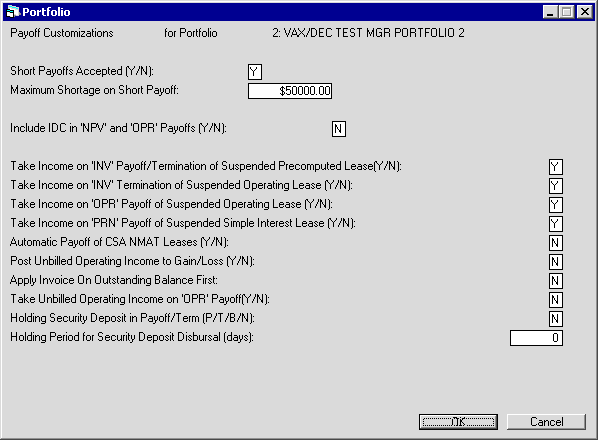
This screen is used to establish or change parameters associated with the Payoff update [U0103] and the optional End-of-Period module, Auto Charge Off [U0440].
- SHORT
PAYOFFS ACCEPTED (Y/N)
Enter Y if payoffs less than the required amount should be accepted by the Payoff update [U0103].
- MAXIMUM SHORTAGE ON SHORT
PAYOFF
If short payoffs are accepted, type the maximum shortage amount that may be processed. If short payoffs are not accepted, this field should be left blank ($0). If there is no maximum, type the amount $99999999999.
- INCLUDE
IDC IN 'NPV' AND 'OPR' PAYOFFS (Y/N)
Enter Y to explicitly include unamortized IDC in the base payoff calculation for the NPV and OPR payoff methods. Currently it is explicitly included in the INV and OPR methods without choice. Enter N to exclude unamortized IDC, which will result in a lower base payoff. The default is N.
- TAKE INCOME ON 'INV' PAYOFF/TERMINATION
OF SUSPENDED PRECOMPUTED LEASES (Y/N)
Enter Y to process any suspended income as true income of precomputed leases at the time of the payoff/termination. Enter N to roll back the suspended income and suspended IDC into their respective unearneds and then do the payoff/termination. This will prevent recognition of any income earned after the lease was placed on suspension. See the Calculations document, INV payoff/termination method, for more information on the impact of this switch.
- TAKE INCOME ON 'INV' TERMINATION
OF SUSPENDED OPERATING LEASE (Y/N)
Enter Y to take income on 'INV' Termination of Suspended Operating Lease. This option will allow the user to take suspended income or not from suspended operating leases with INV methods. In order to take suspended income, the effective date of payoff or termination should be after the effective date of suspension.The base payoff/termination will decrease by the Suspended Income Accrued amount; and Use Tax Payable will reduce accordingly, if applicable.
- TAKE INCOME ON 'OPR' PAYOFF
OF SUSPENDED OPERATING LEASE (Y/N)
Enter Y to take income on 'OPR' Payoff of Suspended Operating Lease. This option will allow LeasePak to take suspended income or not from suspended operating leases during Payoff.. In order to take suspended income, the effective Payoff date of should be after the effective date of suspension.The base payoff/termination will decrease by the Suspended Income Accrued amount; and Use Tax Payable will reduce accordingly, if applicable.
- TAKE INCOME ON 'PRN' PAYOFF
OF SUSPENDED SIMPLE INTEREST LEASE (Y/N)
Enter Y to take income on PRN payoffs of suspended simple interest leases. This switch determines if suspended income will or will not be taken for simple interest leases using the 'PRN' payoff method.In order to take suspended income, the effective date of payoff should be after the effective date of suspension.The base payoff/termination will decrease by the Suspended Income Accrued amount; and Use Tax Payable will reduce accordingly, if applicable.
- AUTOMATIC PAYOFF OF CSA NMAT
LEASES (Y/N)
Enter Y to automatically change the status of an NMAT, CSA type lease to NPMT when all balances, receivables and assessments to the lease are zero and the final accrued to date has been processed.A new module in End of Period, Paid Off CSA Leases [U0429] will display the leases status change. Selection of this module can be made via the End of Period Customization option in the Portfolio [U0212] update.
- POST UNBILLED OPERATING INCOME
TO GAIN/LOSS (Y/N)
Enter Y to allow LeasePak to post Unbilled Operating Income to the Gain or Loss accounts instead of the Operating Lease Income account. This new option works in conjunction with the Payoff and Termination [U0103] update and is for operating leases with AOSL/ROSL type accrual methods.
- APPLY INVOICE ON OUTSTANDING
BALANCE FIRST (Y/N)
Controls the calculation of the base taxable amount (Taxable Base) when using the Off Lease Billing module. If the Off Lease Billing module is not part of your LeasePak license, this switch is ignored.
In cases where Off Lease Billing invoices include past due lease payments, LeasePak, in most cases, has already taxed these amounts, and the payments plus taxes are included in the Base Payoff. You may need to exclude these amounts when calculating the Taxable Base to avoid having LeasePak tax them twice. Calculations for the switch are:
- "Y": if the Off Lease invoice amount is less than or equal to the Base Payoff amount
Taxable Base = Off Lease invoice amount (no past due invoices)
otherwiseTaxable Base = total payoff amount - total outstanding regular invoices amount
- "N":
Taxable Base = Off Lease invoice amount - total outstanding regular invoices amount
If Taxable Base is less than 0, Taxable Base is set to 0.
- "Y": if the Off Lease invoice amount is less than or equal to the Base Payoff amount
- TAKE
UNBILLED OPERATING INCOME ON 'OPR' PAYOFF (Y/N)
Enter 'Y' to allow LeasePak to include Unbilled Operating Lease Receivable, Deferred Operating Lease Revenue, Unrecognized Operating Lease Income and Suspended Income Accrued in the base Payoff Amount in Payoff [U0103] and Payoff Quote [U0213] updates (this option is new in release v5.0a).When this switch is set to 'N', LeasePak will process OPR type Payoffs as in previous versions, Unbilled Operating Lease Receivable, Deferred Operating Lease Revenue, Unrecognized Operating Lease Income and Suspended Income Accrued, closed with a zero balance upon Payoff.
Refer to the Calculations document for more information on payoff methods.
Note: If this field is set to Y and the Post Unbilled Operating Income to Gain/Loss (Y/N) switch is set to Y, LeasePak will display the following error message: "Post Unbilled Operating Income must be turned off."
-
HOLDING SECURITY DEPOSIT IN PAYOFF/TERM (P/T/B/N)
Cash Control module only: select whether or not to place the security deposit (if any) in suspense instead of including it in the total amount received for the payoff or termination. Type 'P' to place the security deposit in suspense for payoffs only, type 'T' to do this for terminations only, type 'B' to do this for both payoffs and terminations, or type 'N' to include the security deposit in the total amount received (default LeasePak behavior). Default value for this field is 'N'. Refer to one of the following documents for more information:- Payments [U0102]: Batch Number Payment Reversal
- Payoff [U0103]: Payoff, Payoff Reversal
- Payoff [U0103]: Termination, Termination Reversal
- Security Deposit Disbursal [U0408], part of End of Period [U04]: Daily Updates
-
HOLDING PERIOD FOR SECURITY DEPOSIT DISBURSAL (DAYS)
Cash Control module only: if HOLDING SECURITY DEPOSIT IN PAYOFF/TERM is set to 'P', 'T', or 'B', specify the number of days to keep the security deposit (if any) in suspense before disbursing any unused portion through Cashier's Check Disbursal [U0117] during End of Period. The default value for the field is 0; the maximum value is 9999. The value must be less than the value set in NUMBER OF DAYS TO WAIT BEFORE CLEANING UP LEASE RECORDS in the Miscellaneous Customizations for this portfolio.
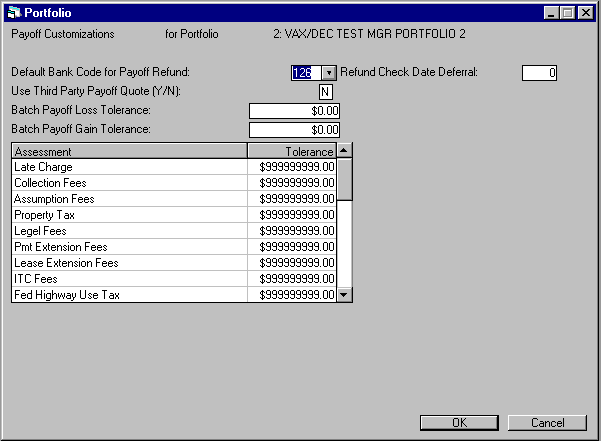
This screen is used to establish or change parameters associated with the Batch Payoff [U0129] module and works in conjunction with the Cash Control module, separately purchased modules.
- DEFAULT BANK CODE FOR PAYOFF
REFUND
Enter the default bank code for payoff refunds. If the field is blank an error message will be displayed when creating a Batch Payoff [U0129].
Refund transactions (within portfolio high/low limits) for all credits over the defined amount. As an example, credits under a certain amount would be posted to a gain account while credits equal to or greater would by default result in a refund being created.
- REFUND CHECK DATE DEFERRAL
Enter the deferral date for refund checks.
- USE THIRD PARTY PAYOFF QUOTE
(Y/N)
Enter Y to allow the use of third party payoff quotes.
- BATCH PAYOFF LOSS TOLERANCE
Enter the Batch Payoff loss tolerance amount.
- BATCH PAYOFF GAIN TOLERANCE
Enter the Batch Payoff gain tolerance amount.
Payoffs falling outside of these settings, as well as payoffs that come in on accounts with money in suspense or anti-suspense will be rejected. Suspense items will be created with identifiers to alert the user to the reason for posting failure.
All general ledger entries will be made to maintain the resulting payoff transaction in order to keep the System and G/L in balance.
The interactive Batch Payoff Module will permit overrides of these Portfolio settings to occur on a posting of a gain or loss, and the associated G/L accounts. Note that this is true for principal balances; changes in accrued interest should impact interest income while assessments should impact assessment receivable and income/expense accounts.
- ASSESSMENT TOLERANCE (SCROLLED
AREA)
Enter the tolerance amount for the assessment, if any.
Predefined Cycles Customizations
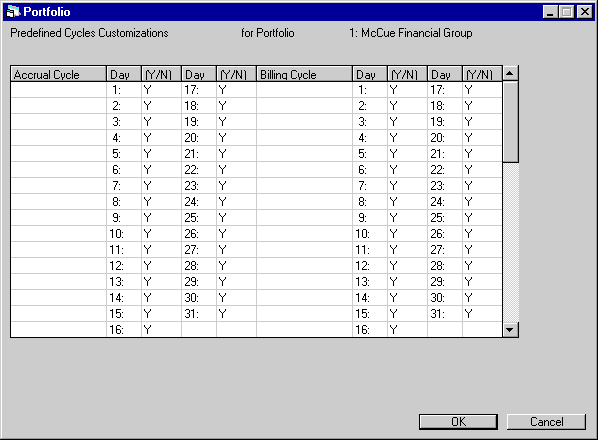
This screen is used to establish or change parameters associated with Accrual [U0301] and Invoicing [U0302] updates.
Field Descriptions
- ACCRUAL
CYCLE (scrolled area)
Enter Y next to valid payment due days for the portfolio. On each day marked Y, accrual processing will be executed through End of Day. Enter N next to invalid payment due days. Do not leave any days blank.
- BILLING
CYCLE (scrolled area)
Enter Y next to days to create invoices through End of Day. Enter N next to days that invoicing should not be executed. Do not leave any days blank. Billing cycles do not have to be the same as the accrual cycles; however, each billing cycle must have an accrual cycle.
For example, accrual cycles are 1, 5, 10, 15, 20, and 25 (i.e., payments may be due on any of these 6 days of the month):
| BILLING CYCLE | BILLING FOR PAYMENTS DUE |
| 20 | 1, 5, 10, 15, 20, 25 |
or,
| BILLING CYCLE | BILLING FOR PAYMENTS DUE |
| 1 | 25, 1 |
| 10 | 5, 10 |
| 20 | 15, 20 |
or,
| BILLING CYCLE | BILLING FOR PAYMENTS DUE |
| 1 | 1 |
| 5 | 5 |
| 10 | 10 |
| 15 | 15 |
| 20 | 20 |
| 25 | 25 |
In this example, Y cannot be entered for every day in BILLING CYCLE because billing cycles 2, 3, 4, 6, 7, etc. would not have an associated accrual cycle. In fact, billing cycle of every day is valid only if the accrual cycle is also every day.
User Defined Fields/Tables
- User Defined Application Fields
- User Defined Application Table
- Other User Defined Fields
- Other User Defined Tables
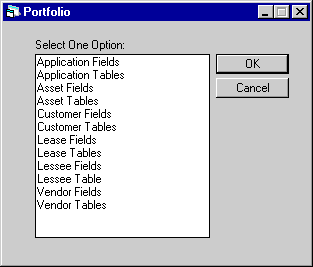
This screen is used to select the field/table areas to be set up.
Option Descriptions
- APPLICATION
FIELDS
Adds or changes user defined fields for lease applications. Appears only if Application module is purchased.
- APPLICATION
TABLE
Adds or changes user defined tables for lease applications. Appears only if Application module is purchased.
- ASSET
FIELDS
Adds or changes user defined fields for assets.
- ASSET
TABLES
Adds or changes user defined tables for assets.
- CUSTOMER
FIELDS
Adds or changes user defined fields for customers.
- CUSTOMER
TABLE
Adds or changes user defined tables for customers.
- LEASE
FIELDS
Adds or changes user defined fields for leases.
- LEASE
TABLE
Adds or changes user defined tables for leases.
- LESSEE
FIELDS
Adds or changes user defined fields for lessees.
- LESSEE
TABLE
Adds or changes user defined tables for lessees.
- VENDOR
FIELDS
Adds or changes user defined fields for vendors.
- VENDOR
TABLE
Adds or changes user defined tables for vendors.
User Defined Application Fields
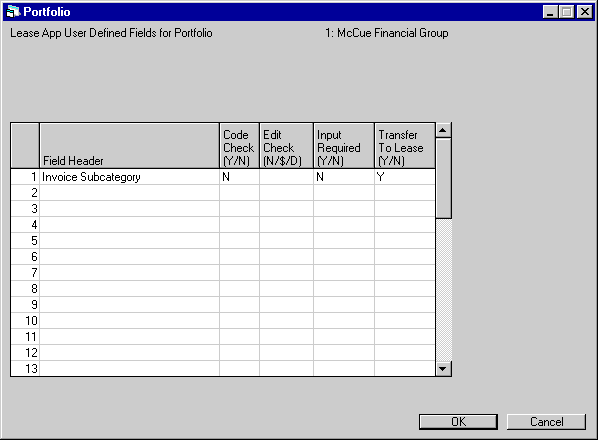
This screen is used to establish or change parameters associated with application level user defined fields.
A maximum of 36 fields may be established. Fields defined here are accessed in Tab 2, User Defined Fields of the Application tabs [U0801]. They are reported on in the User Defined Fields/Table section of the Application Inquiry report [R0502] and, if the fields are set to transfer to lease, in the Lease Inquiry report [R0905].
Note: Once fields are defined and data is entered into user defined field records connected to specific applications, redefining one or more fields through this update may make existing data for these fields incorrect.
Field Descriptions
- FIELD
HEADER (scrolled area)
Enter the field name or label that appears on the screen when entering data for applications. Any number of fields may be defined, up to a maximum of 36. If no fields are defined, the User-Defined Fields screen does not appear when entering applications. Each name may contain a maximum of 25 characters.
If a FIELD HEADER is entered, CODE CHECK and INPUT REQUIRED must also be entered.
- CODE CHECK
(Y/N) (scrolled area)
Enter Y if a code check is to be done on values entered in this field during application entry. A code check means that the value entered into this field is compared to a list of valid codes established for this field using the Custom Code update [U0722]. In this way, the values entered into this field may be limited to a number of predetermined four-character codes. Refer to the Custom Code update [U0722]for more information on establishing custom codes.
- EDIT CHECK (N/$/D) (scrolled
area)
Enter N for numeric, $ for dollar amount, or D for date edit check. Leave blank if no edit check is desired.
Numeric edit check means that only the digits zero through nine (0, 1, 2, ... 9), and the plus sign (+) and minus sign (-) are accepted as input for this field.
Dollar amount edit check accepts the same input as numeric, but amounts entered are formatted as dollar amounts on the Lease Inquiry report [R0905] and the Lease Application Inquiry report [R0502]. Amounts are entered in cents, e.g., 15 dollars is entered as 1500, not 15.00.
Date edit check means that only valid dates in MMDDYY format are accepted as input. The dates entered in this field are formatted in MM/DD/YY format on the Lease Inquiry report [R0905] and the Lease Application Inquiry report [R0502].
- INPUT REQUIRED (Y/N) (scrolled
area)
Enter Y if a value must be entered in this field during lessee entry.
- TRANSFER
TO LEASE (Y/N) (scrolled area)
Enter Y if this field is to also appear after the lease is booked. If any of the fields are set to be transferred to lease, they must also be set up, in the same order, as user defined lease fields. For example, if Field 3 is to be transferred, the same field must be set up in the Field 3 position for user defined lease fields.
This switch only appears for application user defined fields and table.
User Defined Application Table
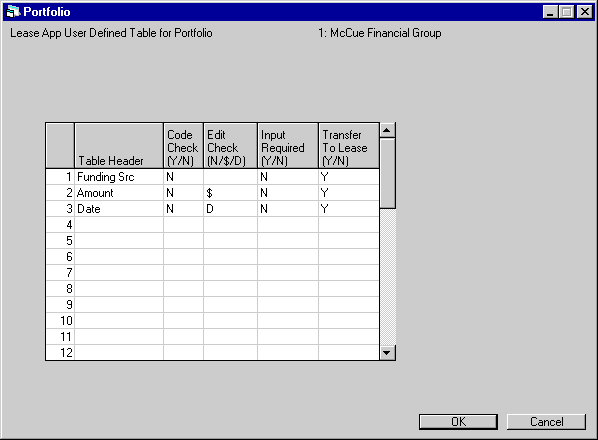
This screen is used to establish or change a application level user defined table.
A maximum of 12 columns may be established. Columns defined here are accessed in Tab 2, User Defined Table of the Application tabs [U0801]. They are reported on in the User Defined Fields/Table section of the Application Inquiry report [R0502] and, if the fields are set to transfer to lease, in the Lease Inquiry report [R0905]. In this update each column may have a maximum of 36 associated elements. Thus, the maximum size of the table is 12 columns by 36 rows.
Note: Once table columns are defined and data is entered into user defined table records connected to specific applications, redefining one or more columns through this update may make existing data for these columns incorrect.
Field Descriptions
- TABLE
HEADER (scrolled area)
Enter or change the names or labels that appear above each table column on the screen when entering user defined data for applications. Any number of columns may be defined, up to a maximum of 12. If no columns are defined, the Application User-Defined Table screen does not appear when entering applications. If 6 or fewer columns are defined, the User-Defined Table screen displays a table with 16 visible lines of scrolled area. If 7 or more columns are defined, the screen is split horizontally so that all column headers may appear on one screen. If this is the case, then the split screen is divided into 2 scrolled areas of 7 lines each. There are 36 elements or rows available in each column. A column element may contain a maximum of 12 characters. Thus, each TABLE HEADER may contain a maximum of 12 characters.
If a TABLE HEADER is entered, CODE CHECK and INPUT REQUIRED must also be entered.
- CODE CHECK (Y/N) (scrolled area)
Enter Y if a code check is to be done on the values entered in this column during application entry. A code check means that the value entered into each element of this column is compared to a list of valid codes established for this column using the Custom Code update [U0722]. In this way, values entered in this column may be limited to predetermined 4-character codes. Refer to the Custom Code update [U0722] for more information on establishing custom codes.
- EDIT CHECK (N/$/D) (scrolled
area)
Enter N for numeric, $ for dollar amount, or D for date edit check. Leave blank if no edit check is desired.
Numeric edit check means that only the digits zero through nine (0, 1, 2, ... 9), the plus sign (+) and the minus sign (-) are accepted as input in this column.
Dollar amount edit check accepts the same input as numeric. Amounts are entered in cents, e.g., 30 dollars is entered as 3000, not 30.00.
Date edit check means that only valid dates in MMDDYY format are accepted as input.
- INPUT
REQUIRED (Y/N) (scrolled area)
Enter Y if a value must be entered in this column during application entry. If this parameter is Y, INPUT REQUIRED applies only if a value is entered in another column element on the same horizontal line (row) of the table. This is to avoid having to enter a value in every element of a column, even if nothing is entered in the rest of the row.
- TRANSFER
TO LEASE (Y/N) (scrolled area)
Enter Y if this table column is to also appear after the lease is booked. If any of the columns are set to be transferred to lease, they must also be set up, in the same order, as a user defined lease table. For example, if Column 3 is to be transferred, the same column must be set up in the Column 3 position for the user defined lease table.
This switch only appears for application user defined fields and table.
Other User Defined Fields
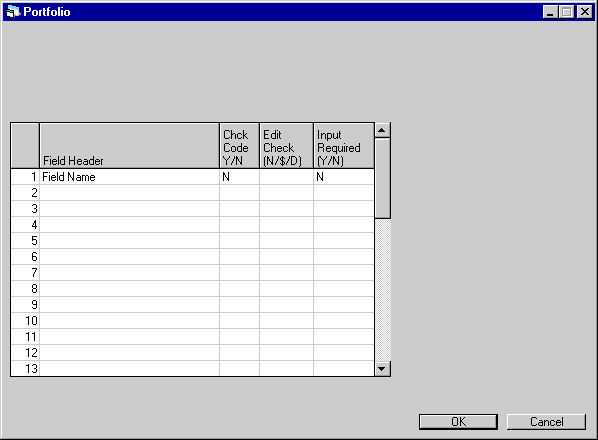
This screen is used to establish or change customized fields for areas other than application.
A maximum of 36 fields may be established. Fields defined here are accessed through the following:
- Asset - Application Asset entry [U0801], New Lease/Add Asset or Quick Add Asset [U0101], or Asset update [U0210]
- Customer - Customer update [U0205]
- Lease - transferred from Application, New Lease/Book Lease or Quick Book Lease [U0101], or Master Financial [U0202]
- Lessee - Lessee update [U0203]
- Vendor
- Vendor update [U0201]
Note: Once fields are defined and data is entered into user defined field records, redefining one or more fields through this update may make existing data for these fields incorrect.
Field Descriptions
- FIELD
HEADER (scrolled area)
Enter or change the name or label that appears next to the field on the screen when entering data. As many fields may be defined as needed, up to a maximum of 36. If no fields are defined, the User-Defined Fields screen does not appear in the respective update. Each field name may contain a maximum of 25 characters.
If a FIELD HEADER is entered, CODE CHECK and INPUT REQUIRED must also be entered.
- CODE
CHECK (Y/N) (scrolled area)
Enter Y if a code check is to be done on the values entered in this column. A code check means that the value entered into this field is compared to a list of valid codes established for this field using the Custom Code update [U0722]. In this way, the values entered into this field may be limited to predetermined 4-character codes. Refer to the Custom Code update [U0722]for more information on establishing custom codes.
- EDIT
CHECK (N/$/D) (scrolled area)
Enter N for numeric, $ for dollar amount, or D for date edit check. Leave blank if no edit check is desired.
Numeric edit check means that only the digits zero through nine (0, 1, 2, ... 9), and the plus sign (+) and minus sign (-) are accepted as input for this field.
Dollar amount edit check accepts the same input as numeric, but amounts entered are formatted as dollar amounts on reports. Amounts are entered in cents, e.g., 15 dollars is entered as 1500, not 15.00.
Date edit check means that only valid dates in MMDDYY format are accepted as input. The dates entered in this field are formatted in MM/DD/YY format on reports.
- INPUT REQUIRED (Y/N) (scrolled
area)
Enter Y if a value must be entered in this field to process the respective update.
Other User Defined Tables
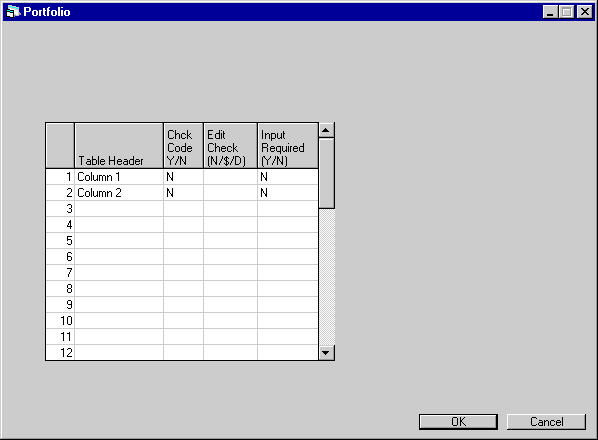
This screen is used to establish or change all areas of user defined tables except application.
A maximum of 12 columns may be established. In this update each column may have a maximum of 36 associated elements. Thus, the maximum size of the table is 12 columns by 36 rows. The fields are used in the following updates:
- Asset - Application Asset entry [U0801], New Lease/Add Asset or Quick Add Asset [U0101], or Asset update [U0210]
- Customer - Customer update [U0205]
- Lease - transferred from Application, New Lease/Book Lease or Quick Book Lease [U0101], or Master Financial [U0202]
- Lessee - Lessee update [U0203]
- Vendor
- Vendor update [U0201]
Note: Once table columns are defined and data is entered into user defined table records, redefining one or more columns through this update may make existing data for these columns incorrect.
Field Descriptions
- TABLE
HEADER (scrolled area)
Enter or change the names or labels that appear above each table column on the screen when entering user defined data. Any number of columns may be defined, up to a maximum of 12. If no columns are defined, the User-Defined Table screen does not appear when using the respective updates. If 6 or fewer columns are defined, the User-Defined Table screen displays a table with 16 visible lines of scrolled area. If 7 or more columns are defined, the screen is split horizontally so that all column headers may appear on one screen. If this is the case, then the split screen is divided into 2 scrolled areas of 7 lines each. There are 36 elements or rows available in each column. A column element may contain a maximum of 12 characters. Thus, each TABLE HEADER may contain a maximum of 12 characters.
If a TABLE HEADER is entered, CODE CHECK and INPUT REQUIRED must also be entered.
- CODE CHECK
(Y/N) (scrolled area)
Enter Y if a code check is to be done on the values entered in this column. A code check means that the value entered into each element of this column is compared to a list of valid codes established for this column using the Custom Code update [U0722]. In this way, values entered in this column may be limited to predetermined 4-character codes. Refer to the Custom Code update [U0722] for more information on establishing custom codes.
- EDIT
CHECK (N/$/D) (scrolled area)
Enter N for numeric, $ for dollar amount, or D for date edit check. Leave blank if no edit check is desired.
Numeric edit check means that only the digits zero through nine (0, 1, 2, ... 9), the plus sign (+) and the minus sign (-) are accepted as input in this column.
Dollar amount edit check accepts the same input as numeric. Amounts are entered in cents, e.g., 30 dollars is entered as 3000, not 30.00.
Date edit check means that only valid dates in MMDDYY format are accepted as input.
- INPUT
REQUIRED (Y/N) (scrolled area)
Enter Y if a value must be entered in this column to process the respective update. If this parameter is Y, INPUT REQUIRED applies only if a value is entered in another column element on the same horizontal line (row) of the table. This is to avoid having to enter a value in every element of a column, even if nothing is entered in the rest of the row.
LeasePak Reference Guide
©
by McCue Systems Incorporated. All rights reserved.
The information contained in this document is the property of McCue Systems, Inc. Use of the information contained herein is restricted. Conditions of use are subject to change without notice. McCue Systems, Inc. assumes no liability for any inaccuracy that may appear in this document; the contents of this document do not constitute a promise or warranty. The software described in this document is furnished under license and may be used or copied only in accordance with the terms of said license. Unauthorized use, alteration, or reproduction of this document without the written consent of McCue Systems, Inc. is prohibited.