The Cash Control Module is a separately purchased module that works in conjunction with the Batch Number Payment Reversal [U0102] enhancement. Each group of payment entries is controlled by the batch number consisting of today's date, and a unique sequential number.
Automatic Suspense items may be assigned a P/C/R/O and a bank code in the automatic suspense section of the Module Customizations option of the Portfolio update [U0212].
LeasePak will automatically assign a trace reference information from the Payment Origination code. The trace reference will appear in the Cash Control Payment History [R0926] report.
When a Suspense item has been tied to the lease or a PCRO, LeasePak will automatically default the trace reference information to the Suspense Review [R0203] report.
For Cash Control, LeasePak automatically assigns unique 30-digit batch numbers to each check applied through [U0102PA]. It is later possible to display all the line item amounts paid by a check on the Cash Control Batch Number Payment Reversal screen, even if they are from multiple leases and/or invoices.
The Batch number changes when a new CHECK NUMBER is entered. Batch numbers assigned by LeasePak are made up of 20 digits:
This number increases each time a new check number is entered.
For example, 3 checks from 3 lessees are to be applied on September 3, 1995.
| Check
| Check Amount | Invoice Number | Amount Paid | Batch Number |
| 1011 | $250 | 10042 | $100 | 9509039000010000001 |
| same |
10191 | $100 | 9509039000010000001 | |
| same |
10233 | $50 | 9509039000010000001 | |
| 976 | $7005 | 09919 | $7005 | 9509039000010000002 |
| 9442 | $2224 | 10098 | $1112 | 9509039000010000003 |
| same |
10131 | $1112 | 9509039000010000003 |
If the user leaves the Payment screen back to the main menu, and then goes back to enter more payments, the next batch number will start with: 95090390000200000001.
Interest Bearing Loans are now supported, not including interest only IBLs. However, a new batch number is assigned for each IBL payment even for the same check number. This prevents cascading results in IBL payment Reversals. All invoices must be paid through Payments [U0102].
Note: When the Principal Payment Down (Y/N) switch is set to Y, LeasePak will apply overpayments to the Principal paydown if no account receivable record exists. This behavior works with the IBL A or B Behavior switch in Custom General [U0712] set to A.
Payments by customer/group are not assigned batch numbers; they are not supported by Cash Control.
Note: Batch numbers may also be included in input files for batch payments processed through end of period [U0415] and through interactive Batch Payments [U0305]. If batch numbers are used for Batch Payments, they must be assigned by the lockbox or other entity creating the batch payment files. The format of batch numbers remains the same, 20 digits made up of date, batch number and check sequence number. It is important that numbers assigned by a lockbox not duplicate those assigned by LeasePak for manually processed payments on the same day. For the 6 digit batch sequence number use: 000001 - 900000. This is why on-line Payment batch sequence numbers start with 9000001.
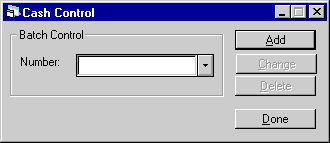
This screen allows the user to enter the Batch Control Number that is to be added, changed or deleted.
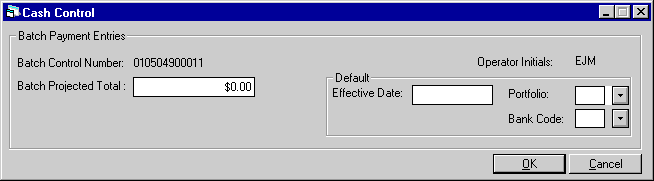
This screen appears when the Add button is selected.
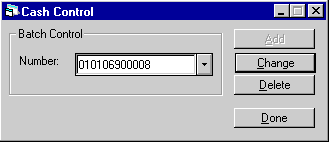
When a Batch Control Number is entered or the Help button is used to select a previously entered number, LeasePak allows the user to select the Change button.
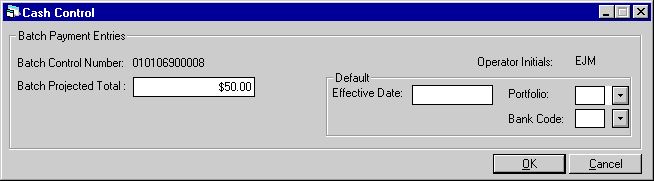
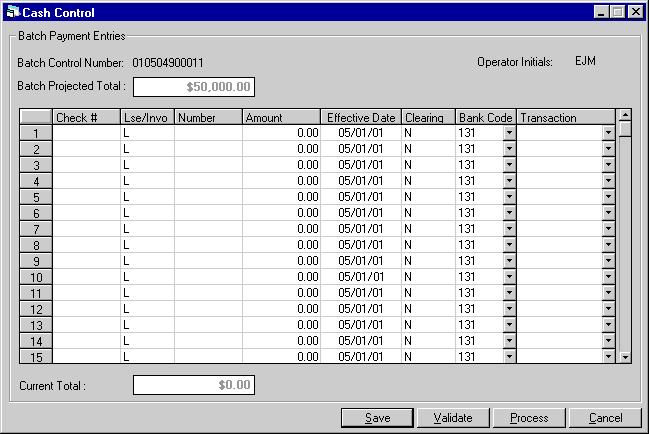
This screen allows for Batch Payment Entries.
For interest bearing loans, if the lease number (N), and an assessment
override are both specified, and the override is not PAYF or SUSP, then
the oldest outstanding invoice for the specified assessment will be applied
first. Remaining funds from the check will be applied to the oldest outstanding
invoice and follow the payment hierarchy.
For non-interest bearing loans, if the lease number ('N'), and an assessment
override are both specified, and the override is not PAYF or SUSP, LeasePak
will process the selected assessment.
If an invoice is not found
for the assessment override, or if there is not an outstanding invoice to
apply the remaining funds to, a suspense item should be created for the
unapplied amount.
If the invoice number
(I) is specified, then the assessment override will be applied to that
invoice.
When SUSP is selected
as transaction override, verify that L is specified. This will allow the
Batch Payment program to use the amount to automatically create a suspense
item for the lease.
Each IBL payment will
have an individual batch (check sequence) number. If there are multiple
entries for the same check number, a different batch (check number) must
be generated. This will prevent cascading payment reversals for multiple
IBL leases in one batch, IBL payments may only be reversed by the order
of their payments, beginning from the last payment.Property
Tax and Sales Use Tax override options may not be used with IBL type leases,
LeasePak will display an error message.
LeasePak will apply the Property Tax and Sales Use Tax for all invoices
in the order of the oldest invoice first. The remaining amount will then
be applied to the oldest invoice first, following the payment hierarchy
set in Assessment Customization [U0212]. If after all payments have been
applied and there is still a remaining amount, LeasePak will create a pre-payment
for the remaining amount. If the lease is already paid off or has been terminated
or in ABPT status (Active Block Payments), then a Suspense item will be
created.|
When the Off Lease Billing module is purchased, these two new methods will
apply the payments on all invoices generated after paying off or terminating
the lease, as regular invoices-creating a suspense item if the Off Lease
invoice if fully paid prior to payment being fully applied to the lease.
When
the validation is complete, LeasePak will display the following screen:
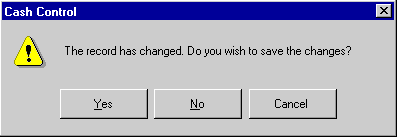
Selected Yes, No or Cancel. When Yes is selected the following screen is displayed:
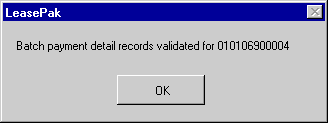
LeasePak displays the Batch payment detail record and validation for the specified batch number. Select OK.
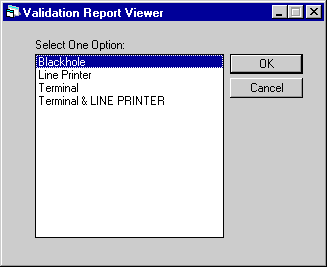
This screen appears when OK is selected in the previous screen. This screen allow the user to view the Batch Payment Report Viewer [R0415] at the time of entry. Select one of the choices if desired, if not, select Cancel.
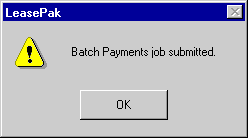
Once the batch payment job has been submitted, the processed job may be viewed through the Cash Control [U0126] update or through the Batch Payment Report Viewer [R0415].
To view the report through the Cash Control [U0126] update, select the batch number from the first screen that is to be viewed. The Help menu will display the batch numbers that have been completed. When a completed job is selected, the VIEW button will appear in the screen.
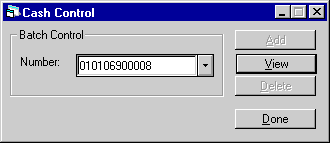
The following screen is displayed and a selection is required to view or print the desired report. To view the report at a later time, select cancel.
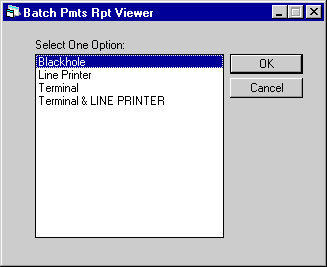
For a detailed description of the report, refer to the Batch Payment Report Viewer [R0415].
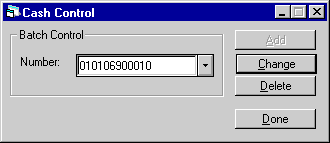
Unprocessed batch numbers may be deleted. Select the batch control number to be deleted. Use the Help button to view the list of unprocessed batch numbers. Select Delete.
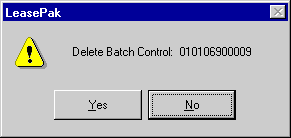
Select Yes or No for the Batch Detail Record that is displayed to be deleted or not. If Yes is selected, the Batch Detail record will be deleted for the given batch control key.
©
2001 by McCue Systems Incorporated.
All rights reserved.
The information contained in this document is the property of McCue Systems, Inc. Use of the information contained herein is restricted. Conditions of use are subject to change without notice. McCue Systems, Inc. assumes no liability for any inaccuracy that may appear in this document; the contents of this document do not constitute a promise or warranty. The software described in this document is furnished under license and may be used or copied only in accordance with the terms of said license. Unauthorized use, alteration, or reproduction of this document without the written consent of McCue Systems, Inc. is prohibited.