Customer Service [U1601]
Lease Summary
 This is part of the Customer Service [U16]
group. For an introduction to these updates and links to all the Customer Service documents, refer to
Customer Service [U16].
This is part of the Customer Service [U16]
group. For an introduction to these updates and links to all the Customer Service documents, refer to
Customer Service [U16].
Introduction
It provides an on-line summary of all key data from the lease and asset records for any lease in the system, regardless of status or delinquency. Thus the Lease Summary is a useful tool for customer service representatives' and others dealing with incoming, random inquiries from lessees. The customer service representative can understand an account and answer questions quickly using the information presented on the Lease Summary.
When the Vehicle Finance module is purchased along with the Customer Service and/or the Collections modules, LeasePak will display the Lease Summary screen. When the Collections module is selected, the user will have the option to select and view the Customer Summary and Lease Summary pertaining to the lease selected.
Additional parameters must be set in the Custom General update [U0712] for the Lease Summary screen to be displayed.
Note: In order to view this screen in its entirety, the PC must be able to run a desktop resolution of 1024 by 768 or higher.
When the customer service representatives user security is set to SUPERVISOR in the User Profile update [U1631], the representative will be able to access and update certain fields.
Lease Summary
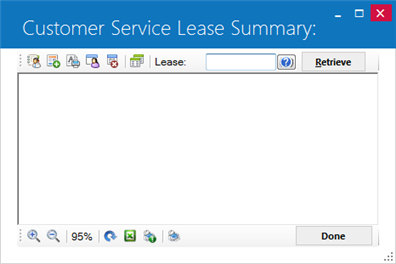
When the F5 "hot key" is selected, this screen is displayed when the modules and the switch are set accordingly.
Field Descriptions
- Lease
Enter lease number to get the detailed Lease Summary report or user can search for specific lease number to get the lease information/summary. Once user enters a lease number LeasePak will display the following screen.
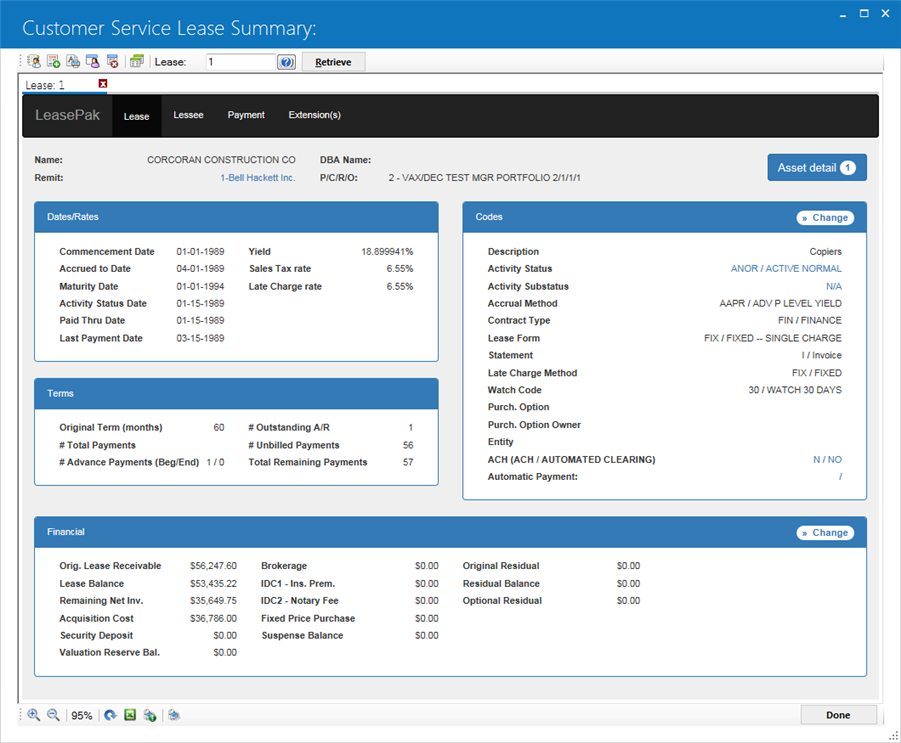
Field Descriptions
- Name
Name will be displayed.
- Remit
Payment details of the lease will be displayed. Once the user clicks on the address link LeasePak will takes the user to the following screen.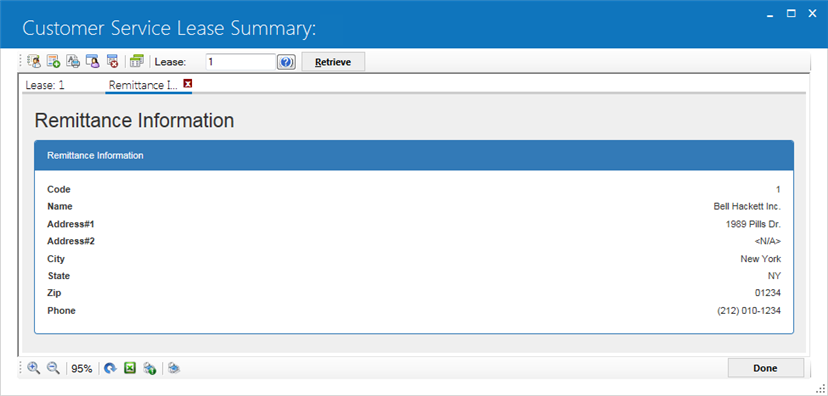
- DBA Name
Displays DBA name.
- PCRO
The portfolio to which the lease belongs is displayed.
- Number of Assets
Displays the number of asset attached to lease.
- Asset Detail
Displays the assets details attached to lease.
- Dates
- Commencement Date
Displays the commencement date of the lease in MM/DD/YY or DD/MM/YY format, depending on the Date Format Preference field in Security [U0706]. - Accrued to Date
The lease accrual date will be displayed. - Maturity Date
The lease maturity date will be displayed. - Activity Date
The lease activity status is displayed. - Paid Thru Date
Lease payment date will be displayed. - Last Payment Date
Displays the commencement date of the lease in MM/DD/YY or DD/MM/YY format, depending on the Date Format Preference field in Security [U0706].
- Commencement Date
- Codes
- Description
Displays the commencement date of the lease in MM/DD/YY or DD/MM/YY format, depending on the Date Format Preference field in Security [U0706]. - Activity Status
The lease accrual date will be displayed. - Accrual Method
The lease maturity date will be displayed. - Contract Type
The lease activity status is displayed. - Lease Form
Lease payment date will be displayed. - Statement
Displays the commencement date of the lease in MM/DD/YY or DD/MM/YY format, depending on the Date Format Preference field in Security [U0706]. - Late Charge Method
late charging method code will be displayed. - Watch Code
The lease watch code will be displayed. - Purch Option
Lease purchase option code will be displayed. - Purch Option Owner
The lease purchase option owner code will be displayed. - Entity
Lease entity code will be displayed. - ACH (ACH / AUTOMATED CLEARING)
Lease PAP (Pre-authorized payment) Yes or No will be displayed. - Automatic Payment
Displays Y-Yes if auto-pay is set to Y and N otherwise. Clicking on displayed option will take users to U0227 Automatic Payment Settings update. - Change
Once user clicks on this link LeasePak will take you to U0202-Master Financial. Users can change or update any required information of that specific lease.
- Description
- Rates
- Yield
Lease yield rate will be displayed. - State Tax Rate
State tax rate of lease will be displayed. - Late Charge Rate
Displays the total amount of late charges assessed for the invoice. - Customer Rate
If the lease is tied to a customer, the customer rate will be displayed. - Add-on Rate
If there are any other charges on lease than the add-on rate will be displayed. - Today’s Prime Rate
Today’s prime rate for the lease will be displayed.
- Yield
- Terms
- Original Term
Displays the original payment term for the lease. - Remaining Term
Displays the remaining payment terms for the lease. - No. of Remaining Pmts
Displays the number of remaining payments for the lease. - Beginning Adv. Pmts
Displays the beginning advanced payments for the lease. - Ending Adv. Pmts
Displays the ending advanced payments for the lease.
NOTE: This field will only appear for XML based version report for F5 Lease summary. It shows the number of remaining payments for the selected lease.
- Original Term
- Financial
- Original Loan Receivable
Displayed the original loan receivable amount for the lease. - Loan Balance
Displays the loan balance amount for the lease. - Remaining Net Investment
Displays the remaining net investment amount for the lease. - Acquisition Cost
Displays the acquisition cost for the lease. - Security Deposit
Displays the security deposit amount for the lease. - Valuation Reserve Balance
Displays the lease payment valuation reserve balance amount. - Brokerage
Displays the brokerage amount for the lease. - IDC1 – Insurance Premium
Displays the IDC1 – Insurance premium amount for the lease. - IDC2 – Notray Fee
Displays the IDC2 – Notray fee amount for the lease. - Fixed Price Purchase
Displays the fixed purchased price for the lease. - Suspense Balance
Displays the suspense balance amount for the lease.
- Original Loan Receivable
Outstanding Invoices
The following screen is displayed when the Outstanding Invoices button is selected for the given lease.
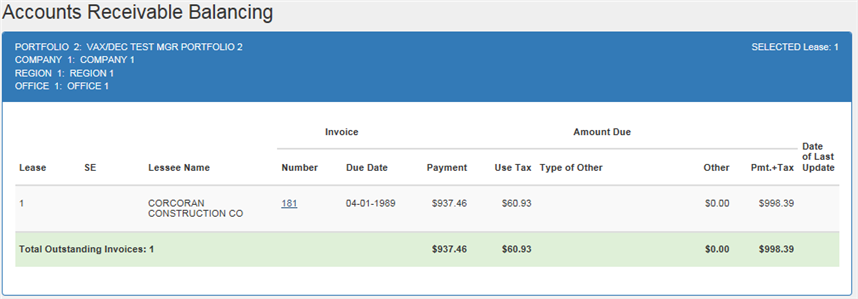
Field Descriptions
- DUE
DATE
The invoice payment due date is displayed.
- PMT
AMT
The invoice payment amount is displayed. This amount includes interest.
- LATE
CHARGES
Displays the total amount of late charges assessed for the invoice.
- ASSMT
AMT
The total assessment amount billed for this invoice is displayed.
- TOTAL
BILL ED
The total amount billed for the invoice is displayed.
- NET
DUE
The net due for the invoice is calculated by subtracting the total amount paid from the total amount billed.
- MISC
CHRGS
Displays the total amount of assessments unpaid, minus the late charges and all sales tax.
Invoice Detail
The following screen will be displayed when the Invoice Detail button is selected.
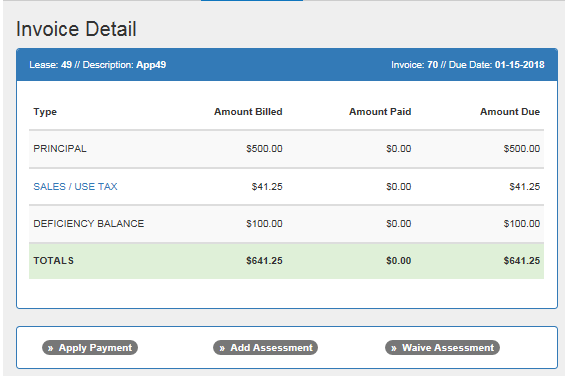
This screen shows detail for the selected invoice. Only the first 100 outstanding invoices will be available for viewing. The invoice number and due date appear in the top of the window.
Field Descriptions
- INVOICE
NUMBER
The invoice number is displayed.
- DUE
DATE
The invoice payment due date is displayed.
- PRINCIPAL
AMOUNT BILLED
The amount of principal billed is displayed.
- PRINCIPAL
AMOUNT PAID
The amount of principal paid is displayed.
- PRINCIPAL
AMOUNT DUE
The amount of principal currently due. This is calculated by subtracting the amount of principal paid from the amount of principal due.
- INTEREST
AMOUNT BILLED
The amount of interest billed is displayed.
- INTEREST
AMOUNT PAID
The amount of interest paid is displayed.
- INTEREST
AMOUNT DUE
The amount of interest currently due. This is calculated by subtracting the amount of interest paid from the amount of interest due.
- ASSESSMENT
AMOUNT BILLED
The assessment amount billed is displayed.
- ASSESSMENT
AMOUNT PAID
The assessment amount paid is displayed.
- ASSESSMENT
AMOUNT DUE
The amount of assessment currently due. This is calculated by subtracting the amount of assessment paid from the amount of assessment due.
- ASSESSMENT
The type of charge billed (e.g., principal, interest, sales tax, etc.) appears in this column.
- AMOUNT BILLED
The amount billed on the selected invoice for each type of charge is displayed.
- AMOUNT PAID
The amount paid is displayed.
-
AMOUNT DUE
The amount currently due. This is calculated by subtracting the amount of assessment paid from the amount of assessment due.
- LATE
CHRGS
Displays the total number of late charges accumulated but unpaid for the given lease.
- PAST DUE
Displays the sum of all open receivable records.
- PMT
AMT
Displays the total payment amount due.
If the most current invoice is due today or in the future, this field will display the total amount billed + the total tax billed + tax on assessments.
If it is not the most current invoice, the next payment in the payment schedule + estimated taxes are displayed.Note: LP/UX does not recognize tax on payments and tax on assessments as separate taxes. In order for a single tax bucket to identify the tax on a payment separately from the tax on assessments, the sales tax on assessments switch must be turned off. This will allow LP/UX to recognize the single tax bucket as the tax on the payment.
- CURRENT
BAL
Displays the current balance of the account.IBL's and OPER leases will be calculated as follows:
billed amount
+ sum of remaining scheduled items
- suspense
+ anti-suspense reversalFIN leases will be calculated as follows:
- LAST
PMT AMT
Displays the last payment amount made.
billed amount
+ contract receivable
- suspense
+ anti-suspense reversal
- OPEN
PMTS
Displays the total number of unpaid account receivable records.
- PREV
REPO
Displays Previous Repossession information.
- DAYS
DELQ
Displays the total number of days delinquent.
- BILLING
CODE
Displays the billing method used. Valid entries are:I The individual invoice format is used if the lease is the only one billed on the invoice. The group invoice format is used if the lease is billed with other leases for the same lessee which are due on the same payment due day.
C Coupon books are used. Leases with this code do not have individual or group invoices produced by the system. The actual coupon books must be created outside of LeasePak.
F The group invoice format is used. This feature standardizes the billing format for individual and group invoices to the group invoice format. This means an invoice is produced according to the group format even if this lease is not actually part of a group billing.
- TERM
Displays the current term of the lease, based on the current payment schedule.
N Leases with this code do not have invoices produced by the system. Billing, if any, is outside of LeasePak.
- #
REM PMT
Displays the number of remaining payments for the lease.
- #
PMT PAID
Displays the total number of payments have been made.
- NEXT
PMT DUE
Displays the oldest due date that does not meet the DELINQUENCY PERCENTAGE.
If all outstanding invoices meet the delinquency percent entered, then the next scheduled payment date will be displayed.
- NEXT
PMT AMT
Displays the sum of the PMT AMT field + the Adjustment to Next field.
- FINAL PMT DATE
Displays the final payment date.
- 1ST
PMT DUE DATE
Displays the first payment date, the oldest invoice of the lease.
- CONTRACT DATE
Displays the commencement date of the lease.
- APR%
Displays the contract rate of the lease.
- LAST
PMT DATE
Display the last payment date that was paid.
- CREDIT
HISTORY
Displays Credit History information.
- TREND
Displays the number of times the lease has become delinquent for the specified delinquency category.
- BKRT
STAT
Displays the bankruptcy status.
- STRAT
GRP
Displays the strategy group for the lease.
- ACCT
SCOR
Displays the account scoring for the lease.
- OBL
LIAB
Displays the obligators liable for the lease.
- ADJ
TO NEXT
Displays the sum of all Partially paid A/R records (principal, interest and sales tax) due today or in he past minus all credit memos.
- ACCT
STATUS
Displays the account status of the lease. This field may be updated.
- WRITE-OFF
STATUS
The write-off status of the lease is displayed.
- COLLECTION
STATUS
Displays the collection status of the lessee based on the Custom Codes [U0722] entered and/or the Collection Status Defaults [U1151] update. This field may be updated.
- CUST WORK
Displays the Customer's work phone and the phone type. The check box allows the user to know what phone number was last used.
- CUST
HOME
Displays the Customer's home phone and phone type. The checkbox allows the user to know what phone number was last used.
- CO-LES
WORK
Displays the Co-lessee's work phone and phone type. The checkbox allows the user to know what phone number was last used.
- CO-LES
HOME
Displays the Co-lessee's home phone and phone type. The checkbox allows the user to know what phone number was last used.
- LETTER
TYPE
Allows user to select a letter type based on extension/deferment or termination. The accounts extension/deferment eligibility will grant the user the ability to generate an agreement letter for that extension/deferment. The letter may be sent prior to the extension/deferment. If the user is a supervisor, all criteria for extension/deferment may be overridden if the account is not eligible.
- DATE
Enter the date of the letter type entered.
- MONTHS/DAYS
Enter the number of days in for letter generation.
- EXTENSION
FEES
Enter the extension fee amount for leases that have been extended. The user may not exceed the EXT/DEF/DUE DAY CHG FEE entered in Lease Form [U0721], unless the user is a supervisor and the override button is selected.
- PREVIOUS
LETTERS SENT
Displays the five most recent letters sent.
- ACCOUNT
NOTE
Displays the account note entered in the application and/or lease notebook. This field may be updated.
Notebook
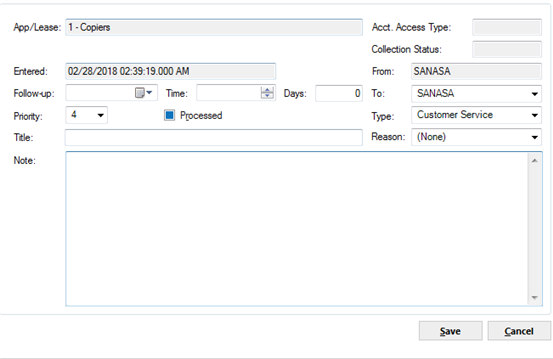
The new Notebook screen will be activated by the Lease Summary screen and will automatically be displayed on the lower portion of the account screen. There are no limits nor formatting restrictions on the note. However only user's with the highest security level as defined in the Security update [U0706] can edit or delete notes.
Note: From the Security update [U0706], the following levels can be designated for user security.
- 0 User has no access to PRIVATE notes.
- 1 User has read only access to PRIVATE notes.
- 2 User has read and create access to PRIVATE notes. The PRIVATE switch in NOTEBOOK is not set.
- 3 User has read and create access to PRIVATE notes. The PRIVATE switch in NOTEBOOK is set to default PRIVATE.
- 4 User has complete read, create, and edit access to PRIVATE notes.
- ENTERED
The date the note was created is displayed and may not be changed. When adding a note, the ENTERED field is populated with the current date.
- FOLLOW-UP DATE and TIME
When adding a new note, follow-up date and time will default with the current date and time. If modifying a note, change the follow-up date in the MM/DD/ YY or DD/MM/YY format, depending on the Date Format Preference field in Security [U0706]. The follow-Up time will default to 12 a.m. if no other time has been entered and the format will also depend on the Date Format Preference field in Security [U0706].
- DAYS
As an alternative to entering a date, enter the number of days on which a defaulted follow-up date will be calculated. The calculation is done by adding the number to the current date, excluding holidays and weekends. The result of the calculation is defaulted to the follow-up date field.
- TYPE
Default note type, if set up through the Security update [U0706], is displayed and can be changed by entering the code for the type of note desired. Modifying the note type of an existing unprocessed note is allowed.
Note type codes may be established through the Custom Code update [U0722]. This code may be used to describe the type of people interested in viewing the note. Fore example, the notes for sales may have a code of ASAL, indicating an application type note for sales. The Notebook Report [R0922] can be selected to print the notes with a type code of ASAL. Press HELP for a list of valid note types.
- FROM
The initials of the user who created the note are displayed.
- TO
Enter the initials of the user to follow-up on the note. When adding a new note, this field is defaulted with the initials of the user entering the note and may be changed, if desired. This field is required.
- TITLE
Enter, or change, if desired, the title of the note. The title of the note appears in the TITLE field on the work schedule screen and in the COMMENTS field on the Notebook Report [R0922].
- REASON
Enter or change the Notebook Reason Code for the note being entered. Use the drop down help menu for a list of valid reason codes. The reason codes are user defined in the Custom Codes [U0722] update.
- PROCESSED
Select this option if the note has been processed.
- ACCOUNT ACCESS TYPE
Enter "P" for automatic access, if the lease exists in the current, open Work Schedule (Collections or Customer Service). Enter "M" for Maintenance access. This field can be modified.
- COLLECTION STATUS
This field displays the status of the account and cannot be modified.
- NOTE
The first line of the note will default entry date and time, user name, and collection status. The cursor will default to the end of the field.Note: In order to view this screen in its entirety, the PC must be able to run a desktop resolution of 1024 by 768 or higher.
Customer Summary
Customer Tab
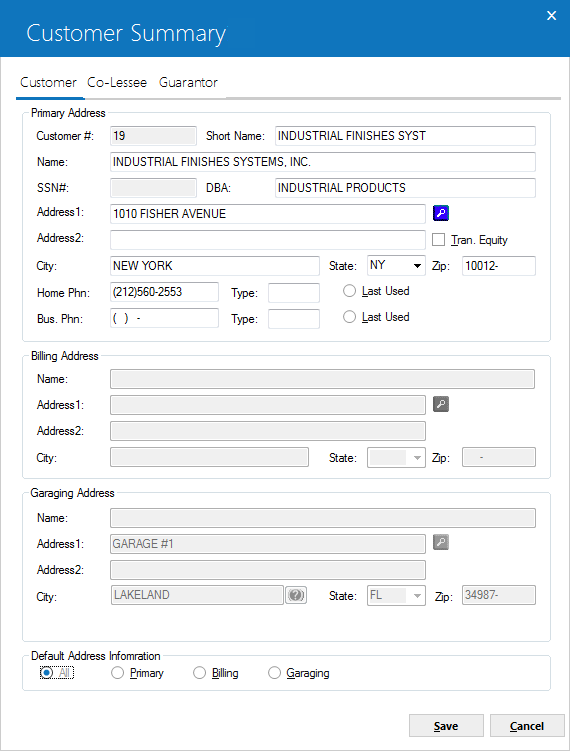
This screen appears when the Customer Summary is selected in the Customer Service menu. When a Customer [U0205], is tied to the lease, the customer information will be displayed. If the current user has SUPERVISOR security privileges set in the Customer Service User Profile, the user will be allowed to access all fields and update any information. If the user does not have Supervisor security, the Customer information will be read only.
Field Descriptions
- CUSTOMER
The customer number is displayed. Field may only be updated by Supervisor.
- SHORT
NAME
The Customers short name is displayed. Field may only be updated by Supervisor.
- NAME
The Customers name is displayed. Field may only be updated by Supervisor.
- DBA
The Doing Business As name is displayed. Field may only be updated by Supervisor.
- SOCIAL SECURITY
The Customers social security number is displayed. Field may only be updated by Supervisor.
- TRAN EQUITY
Transfer of Equity information is displayed yes or no. Field may only be updated by Supervisor.
- ADDRESS 1
Displays the resident address 1. Field may only be updated by Supervisor. Click on the search button for address TAID. CLicking on search button will open up a new window of TAID search screen. For more details, see Address Entry and TAID Search.
for address TAID. CLicking on search button will open up a new window of TAID search screen. For more details, see Address Entry and TAID Search.  search button indicates that the TAID will be ignored and will only be used for address cleansing.
search button indicates that the TAID will be ignored and will only be used for address cleansing.
- ADDRESS 2
Displays the resident address 2. Field may only be updated by Supervisor.
- CITY
Displays city information. Field may only be updated by Supervisor.
- STATE
Displays state information. Field may only be updated by Supervisor.
- postal/zip code
Displays postal/zip code information. Field may only be updated by Supervisor.
- HOME PHONE
Displays the customers home phone information. Field may only be updated by Supervisor.
- TYPE
Displays the home phone type. Field may only be updated by Supervisor.
- LAST USED
Displays the last used phone number. Field may only be updated by Supervisor.
- BUS PHONE
Displays the customers business phone information. Field may only be updated by Supervisor.
- TYPE
Displays the customers business phone type. Field may only be updated by Supervisor.
- LAST USED
Displays the last used phone number used. Field may only be updated by Supervisor.
- BILLING ADDRESS
Displays the lease's billing address information. The billing address used by the lease is determined by the bill level setting on the lease.
- NAME
Displays the lease's billing name
- ADDRESS
1
Displays the resident address 1. Field may only be updated by Supervisor.
- ADDRESS
2
Displays the resident address 2. Field may only be updated by Supervisor.
- CITY
Displays city information. Field may only be updated by Supervisor.
- STATE
Displays state information. Field may only be updated by Supervisor.
- postal/zip code
Displays postal/zip code information. Field may only be updated by Supervisor.
- GARAGE
ADDRESS
Displays garaging address information.
- NAME
Displays the operators name
- ADDRESS 1
Displays the resident address 1. Field may only be updated by Supervisor.
- ADDRESS 2
Displays the resident address 2. Field may only be updated by Supervisor.
- CITY
Displays city information. Field may only be updated by Supervisor.
- STATE
Displays state information. Field may only be updated by Supervisor.
- postal/zip code
Displays postal/zip code information. Field may only be updated by Supervisor.
- ALL
When this button is checked off, it will allow updates in the Primary Address Information fields only. When the SAVE is selected, all Name, Address, City, State, and postal/zip code information will be defaulted to the Bill Address and the Garaging Address fields. When the Garaging Address is in a Multi-County (Vertex), the user will be prompted.
- PRIMARY
When this button is checked off, it will allow the Primary Address information to be updated only. This button will also allow changes in various fields that will affect all lessees tied to the particular Customer, Short Name, Name, SS#, Address information and Phone Number information. These changes can impact LeasePak performance.
- BILLING
When this button is checked off, it will allow updates in the Billing Address information only.
- GARAGING
When this button is checked off, it will allow updates in the Garaging Address only.
NOTE: If user has selected the Default Address Info radio button at the bottom of the Customer Summary screen to All; any changes made to the Primary Address will also update the Billing Address, and the Garage Address and therefore the lookup button will be 
Co-Lessee Tab
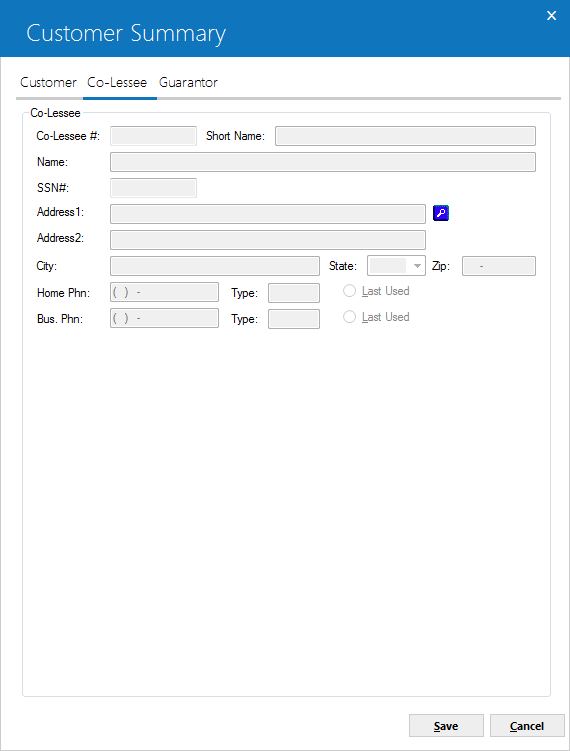
When a Co-Lessee is tied to the lease, the co- lessee information will be displayed. If the current user has Supervisor security privileges set in the Customer Service User Profile, the user will be allowed to access to all fields and update any information. If the user does not have Supervisor security, the co-lessee information will be read only.
Field Descriptions
- CO-LESSEE
- SHORT NAME
The co-lessees short name is displayed. Field may only be updated by Supervisor.
- NAME
The co-lessees name is displayed. Field may only be updated by Supervisor.
- DBA
The Doing Business As name is displayed. Field may only be updated by Supervisor.
- SOCIAL
SECURITY
The co-lessees social security number is displayed. Field may only be updated by Supervisor.
- TRAN EQUITY
Transfer of Equity information is displayed yes or no. Field may only be updated by Supervisor.
- ADDRESS 1
Displays the resident address 1. Field may only be updated by Supervisor. Click on the search button for address TAID. CLicking on search button will open up a new window of TAID search screen. For more details, see Address Entry and TAID Search.
for address TAID. CLicking on search button will open up a new window of TAID search screen. For more details, see Address Entry and TAID Search.  search button indicates that the TAID will be ignored and will only be used for address cleansing.
search button indicates that the TAID will be ignored and will only be used for address cleansing.
- ADDRESS 2
Displays the resident address 2. Field may only be updated by Supervisor.
- CITY
Displays city information. Field may only be updated by Supervisor.
- STATE
Displays state information. Field may only be updated by Supervisor.
- postal/zip code
Displays postal/zip code information. Field may only be updated by Supervisor.
- HOME PHONE
Displays the co-lessees home phone information. Field may only be updated by Supervisor.
- TYPE
Displays the home phone type. Field may only be updated by Supervisor.
- LAST USED
Displays the last used phone number. Field may only be updated by Supervisor.
- BUS PHONE
Displays the co-lessees business phone information. Field may only be updated by Supervisor.
- TYPE
Displays the co-lessees business phone type. Field may only be updated by Supervisor.
- LAST USED
Displays the last used phone number used. Field may only be updated by Supervisor.
Guarantor Tab
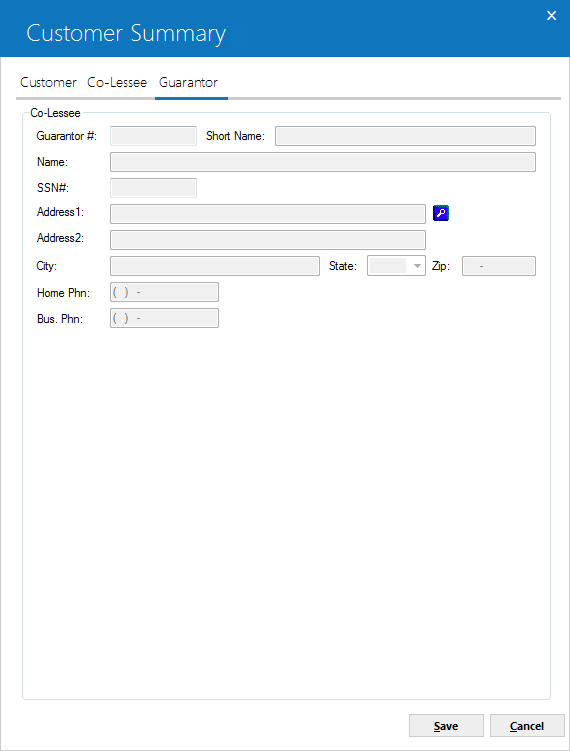
When a Guarantor is tied to the lease, the guarantor information will be displayed. If the current user has Supervisor security privileges set in the Customer Service User Profile, the user will be allowed to access to all fields and update any information. If the user does not have Supervisor security, the guarantor information will be read only.
Field Description
- GUARANTOR
- SHORT NAME
The guarantor's short name is displayed. Field may only be updated by Supervisor.
- NAME
The guarantor's name is displayed. Field may only be updated by Supervisor.
- SOCIAL
SECURITY
The guarantors social security number is displayed. Field may only be updated by Supervisor.
- ADDRESS 1
Displays the resident address 1. Field may only be updated by Supervisor. Click on the search button for address TAID. CLicking on search button will open up a new window of TAID search screen. For more details, see Address Entry and TAID Search.
for address TAID. CLicking on search button will open up a new window of TAID search screen. For more details, see Address Entry and TAID Search.  search button indicates that the TAID will be ignored and will only be used for address cleansing.
search button indicates that the TAID will be ignored and will only be used for address cleansing.
- ADDRESS 2
Displays the resident address 2. Field may only be updated by Supervisor.
- CITY
Displays city information. Field may only be updated by Supervisor.
- STATE
Displays state information. Field may only be updated by Supervisor.
- postal/zip code
Displays postal/zip code information. Field may only be updated by Supervisor.
- HOME PHONE
Displays the guarantors home phone information. Field may only be updated by Supervisor.
- BUS PHONE
Displays the guarantors business phone information. Field may only be updated by Supervisor.
LeasePak Documentation Suite
©
by NetSol Technologies Inc. All rights reserved.
The information contained in this document is the property of NetSol Technologies Inc. Use of the information contained herein is restricted. Conditions of use are subject to change without notice. NetSol Technologies Inc. assumes no liability for any inaccuracy that may appear in this document; the contents of this document do not constitute a promise or warranty. The software described in this document is furnished under license and may be used or copied only in accordance with the terms of said license. Unauthorized use, alteration, or reproduction of this document without the written consent of NetSol Technologies Inc. is prohibited.