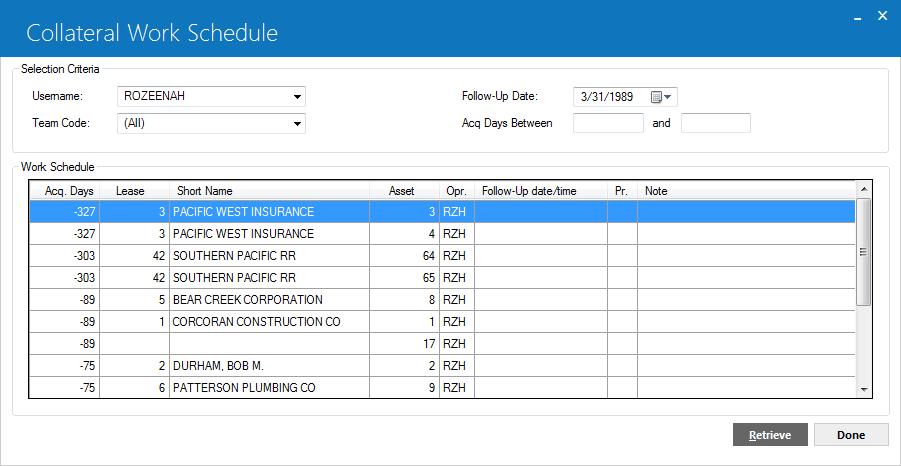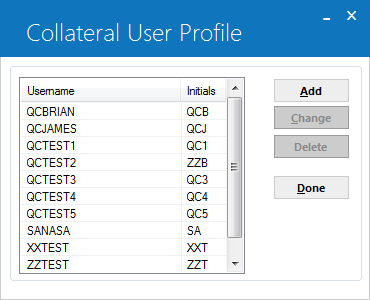Collateral [U12]
Contents
- Collateral Tracking [U1201]
- Reassignment
[U1211]
- Module
Customizations [U1221MO]
- Portfolio
Customizations [U1222]
- User Profile [U1231]
Introduction
The Collateral updates [U12] are part of the Collateral module, a separately purchased module of LeasePak. The Collateral functions are used to keep track of all assets with a missing, expired, or incorrect ownership certificate or Uniform Commercial Code (UCC) filing.
The table below shows the UCC status codes (for equipment and property) and ownership certificate status codes (for vehicles only) which cause an asset to appear in the Collateral module updates or to be removed from Collateral tracking.
| Filing Type | Status | Collateral Tracking (Y/N) |
| UCC |
EXP |
Y |
|
FILE |
N | |
|
FLNW |
N | |
|
FLPN |
Y | |
|
FPNW |
Y | |
|
RFPN |
Y | |
| Cert of Ownership |
CRFL |
N |
|
CRRQ |
Y | |
|
CRSN |
Y | |
|
NONE |
Y | |
|
NTRC |
Y |
The Collateral update should not be used while End of Period is executing because the End of Period process may change information about assets, and those changes would not be reflected in the Collateral update [U1201] used at the same time. When End of Period [U0401] is submitted, all collateral clerks must exit the Collateral update before End of Period begins executing. They may re-enter this update when the End of Period process is complete.
Collateral Tracking [U1201]
Before a user can access Collateral Tracking, the user must be set up as a Collateral User through the Collateral User Profile update [U1231].
From the LeasePak main menu, Collateral Tracking can be accessed through the Tracking menu, Collateral option or by entering U1201 into the Fast Menu <F2>.
Collateral
Menu
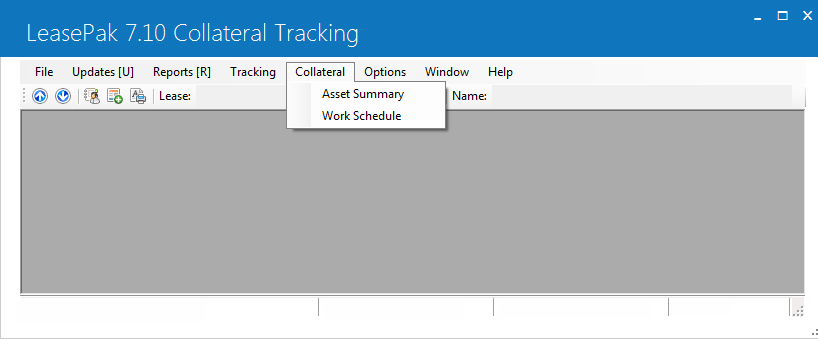
The Collateral menu contains two options, Asset Summary and Work Schedule.
In addition to the standard collateral modules and options, other LeasePak updates and reports may be selected from the Collateral Tracking menu bar. When an update or report is selected from Collateral Tracking, the asset and possibly lease and lessee numbers are already known. When such is the case, the applicable updates and reports will skip entry of these numbers and go directly to the update or report. This will provide quick access to other related LeasePak updates and reports.
The
Notebook function may be accessed 3 ways from Collateral tracking - by clicking
on the Notebook ![]() button; through the Options menu, Notebook option; or by pressing <F3>.
When Notebook is selected from Collateral Tracking, new asset-level notes will
default in reference information corresponding to the current Collateral work
schedule item being processed. Creating unprocessed (i.e. - requiring further
action) asset-level notes will add items to the note recipient's Collateral work
schedule. Please refer to Notebook
for more information on the Notebook function.
button; through the Options menu, Notebook option; or by pressing <F3>.
When Notebook is selected from Collateral Tracking, new asset-level notes will
default in reference information corresponding to the current Collateral work
schedule item being processed. Creating unprocessed (i.e. - requiring further
action) asset-level notes will add items to the note recipient's Collateral work
schedule. Please refer to Notebook
for more information on the Notebook function.
Work
Schedule
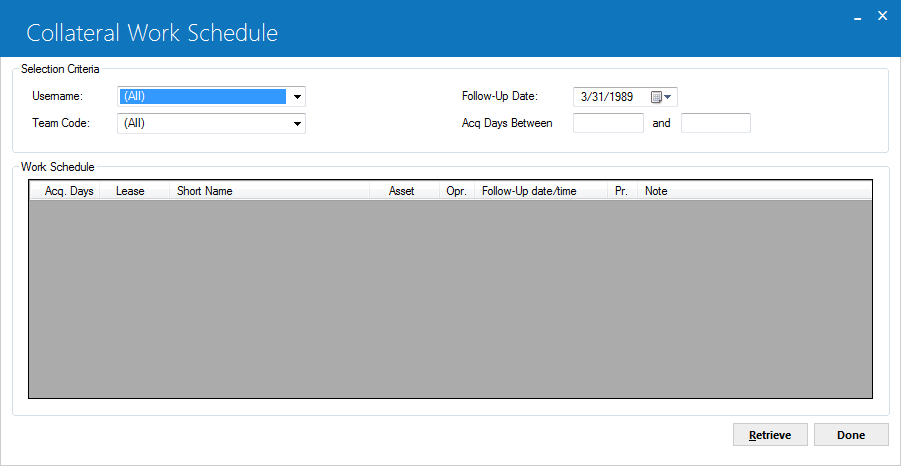
When the user first enters Collateral Tracking, the Collateral Work Schedule screen is automatically accessed. The Selection Criteria can be used to determine the content of the work schedule.
- USERNAME
Enter the username to create a work schedule containing only those assets assigned to that user. Use Help for a list of valid user initials. Leave blank Select [All] to select assets without regard for user. This field cannot have a valueshould be [All] if TEAM CODE has a value. If the user does not have the privilege to view the accounts of other collateral users, then the user's initials are defaulted here and may not be changed. Refer to the Collateral User Profile update [U1231] for more information on giving users the privilege to view the accounts of other collateral users.
- TEAM
CODE
Enter a team code to create a work schedule containing only those assets associated with members of that team. Use Help for a list of valid team codes. A blank team code selectsSelect [All] to display assets without regard for team code. This field cannot have a valueshould be [All] if USERNAME INITIALS has a value.
- FOLLOW-UP DATE
Enter a follow-up date in MM/DD/YY or DD/MM/YY format, depending on the Date Format Preference field in Security [U0706], to create a work schedule containing those assets with unprocessed notes on or before the date entered. A future date may be entered. The initial default is the current date. Entering a date in the past is not permitted. Leave the date blank to view all the user's unprocessed Collateral notes, regrdless of follow-up date.
-
DAYS ACQUIS LOW DAYS BETWEEN
Enter the low end of the range of the number of days since acquisition from which assets are selected. All assets with days since acquisition date equal to or higher than within the values entered are selected. If both DAYS ACQUIS LOW and DAYS ACQUIS HIGH are entered, all assets with days since acquisition date equal to or between these values are selected. Leave DAYS ACQUIS LOW blank if all assets are desired or if all assets up to and including DAYS ACQUIS HIGH are desired.
This scrolled region is used to view assets to be worked.
Multiple unprocessed notes for the same asset are grouped into one selection item.
The sequence of assets on the work schedule depends on the work schedule sort
order, as defined by the Collateral User Profile update [U1231].
Every asset
has one specific person designated as its owner, displayed under the INIT column
heading. The original owner is the user to whom the asset was assigned by the
End of Period process [U0401]. Ownership of the asset may be switched to another
collateral user with the Collateral Reassignment update [U1211].
- ACQ DAYS
The number of days since the asset was acquired is displayed.
- LEASE
The lease number is displayed if the asset is on-lease. This field will be blank if the asset is off-lease.
- SHORT
NAME
The lessee short name is displayed if the asset is on-lease. This field will be blank if the asset is off-lease. Note that the field may be truncated due to space limitations.
- ASSET
The asset number is displayed.
- INIT
The initials of the owner of the asset or of the person assigned to follow-up on an unprocessed note for the asset are displayed. An * will also be displayed next to the initials of those who have unprocessed notes for the asset, but who are not currently the owner. The owner of the asset will not have an * next to their initials.
- FOLLOW-UP
The scheduled date for the follow-up action is displayed in MM/DD/YY or DD/MM/YY format, depending on the Date Format Preference field in Security [U0706]
- PR
The priority of the unprocessed note is displayed. Priorities range from 1 to 4 with priority 1 appearing before priority 2, etc. An asset without active notes has a priority of 4. The priority is assigned when the note is recorded for the asset.
- NOTE
The title of the unprocessed note is displayed. This field is blank for owners that don't have any unprocessed notes for the asset.
Asset
Summary
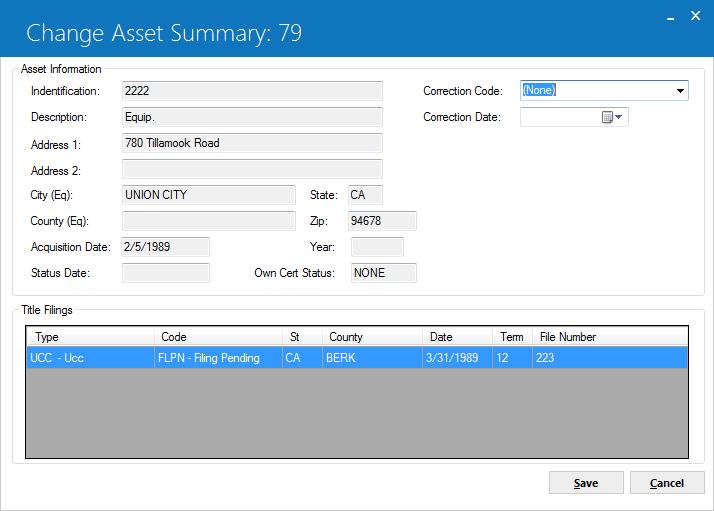
This screen is used to view and/or change collateral information for an asset.
- IDENTIFICATION
The identification (e.g, serial number) of the asset is displayed.
- DESCRIPTION
The description of the asset is displayed.
- ADDRESS
The street address (location) of the asset is displayed.
- CITY
- STATE
- ZIP
- ACQUISITION
DATE
The date on which the asset was acquired by the lessor is displayed in MM/DD/ YY or DD/MM/YY format, depending on the Date Format Preference field in Security [U0706].
- YEAR
The model year of the asset is displayed for vehicles.
- OWN
CERT STATUS
The status of the certificate of ownership is displayed. The types of status codes are:
- CRFL Correct and on file
- CRRQ Correction required
- CRSN Correction sent
- NONE Not required
- NTRC Not
received
- STAT
DT
The date on which the certificate of ownership was last changed is displayed.
- CORRECTION
CODE
Enter the code of the type of correction required, such as name, address, and/or statement of facts. Use Help for a list of valid correction codes. Correction codes may be defined through the Custom Codes update [U0722].
- CORRECTION
DATE
Enter the date a correction was sent in MM/DD/YY or DD/MM/YY format, depending on the Date Format Preference field in Security [U0706].
- DMV
BUNDLE NO
Enter the DMV Bundle Number (for vehicles only). This may be obtained from the vendor and is required for a tracer to be initiated on the title of the vehicle. This field may not be accessed does not appear for assets which are non-vehicle.
- RECEIPT
Enter the Suspense Receipt number (for vehicles only). This may be obtained from the vendor and is required when sending a tracer. This field may not be accessed does not appear for assets which are non-vehicle.
- TITLE
FILINGS:
Information on up to 5 title filings is displayed.
- TITLE
FILINGS: TYPE
Filing types are:
NONE None
SI Security Interest
UCC UCC
- TITLE
FILINGS: CODE
Status codes are:
- EXP Expired
- FILE Filed
- FLNW Filed for new owner
- FLPN Filing pending
- FPNW Filing pending for new owner
- NONE Not required
- RFPN Refiling
pending
- TITLE
FILINGS: PLACE
The state of filing is displayed in the first 2 positions of this field. The county or city of filing is displayed in the last 4 positions of this field.
- TITLE FILINGS: DATE
The date of title filing is displayed in MM/DD/YY or DD/MM/YY format, depending on the Date Format Preference field in Security [U0706].
- TITLE
FILINGS: TERM
The term in months for the title filing is displayed. The expiration date of the filing is defined as the FILING DATE plus TERM. When expired, the lease automatically appears on the Certificate of Ownership report [R0903] and in the Collateral module.
- TITLE
FILINGS: FILE NUMBER
The number that appears on the title certificate is displayed.
Reassignment [U1211]
The Collateral Reassignment update [U1211] is part of the Collateral module, a separately purchased module of LeasePak. The Collateral Reassignment update [U1211] is used to redistribute work among collateral users (also referred to as clerks). It provides the ability to re-assign assets from one collateral clerk to another. The lease will stay with the clerk to whom it has been manually assigned, unless it is manually reassigned later to another clerk.
Access to this update should be denied to all collateral users without supervisory privilege through the Security update [U0706]. Also, if the ACCESS ALL COLLATERAL USERS (Y/N) parameter in the Collateral User Profile update [U1231] is set to Nnot activated, then access to this update will be denied.
Assets are automatically assigned to collateral clerks by the End of Period process [U0401] according to collateral teams and to criteria established through the Collateral User Profile update [U1231]. Refer to the Collateral update [U1201] for a complete description of how assets are assigned to collateral clerks during End of Period.
Tracking the certificate of ownership for an asset is triggered by the number of days after the acquisition date. This number of days is set on the DAYS AFTER ASSET ACQUISITION DATE TO INITIATE CERTIF OF OWNERSHIP TRACKING parameter in the Collateral Portfolio update [U1222]. UCC tracking is also triggered by the number of days after the acquisition date. This number of days is indicated by the DAYS AFTER ASSET ACQUISITION DATE TO INITIATE UCC TRACKING parameter in the Collateral Portfolio update [U1222].
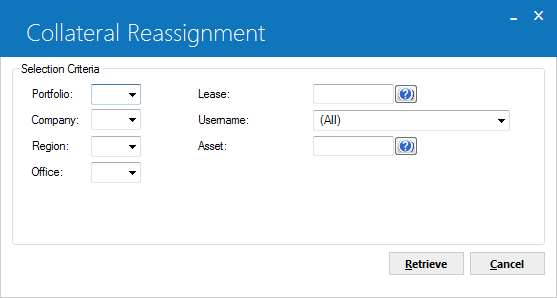
This
screen is used to select the assets to be viewed for re-assignment to another
collateral clerk. If a subset of assets is to be selected, the user may enter
a portfolio, company, region, office, or lease. If a specific asset is to be selected,
the user may enter the asset number.
This screen may also be used to select
a collateral clerk whose assets are to be viewed for re-assignment.
A maximum of 500 accounts may be listed for reassignment at one time. If more than 500 accounts fall within the selection criteria, a message appears to the effect that only the first 500 accounts selected are displayed.
- PORTFOLIO
Enter the portfolio number. Leave blank if selecting across portfolios. All asset accounts in this portfolio will be selected. PORT may not be entered if a lease or asset number is entered.
- COMPANY
Enter the company number. Leave blank if selecting across companies. All asset accounts in this company will be selected. COMP may not be entered if a lease or asset number is entered.
- REGION
Enter the region number. Leave blank if selecting across regions. All asset accounts in this region will be selected. REGN may not be entered if a lease or asset number is entered.
- OFFICE
Enter the office number. Leave blank if selecting across offices. All asset accounts in this office will be selected. OFFIC may not be entered if a lease or asset number is entered.
- LEASE
Enter the number of the specific lease to select. Use help for a Client Search by lessee. All assets for this lease will be selected. LEASE may not be entered if a portfolio, company, region, office, or asset number is entered.
- ASSET
Enter the asset number to be selected. Use Help for an Asset Search. ASSET may not be entered if a portfolio, company, region, office, or lease number is entered.
- COLLATERAL
USERNAME
Enter a collateral user's initialsname to view the assets assigned to a specific collateral clerk. Use Help for a list of existing collateral clerks.
Collateral Reassignment (screen 2 of 2).
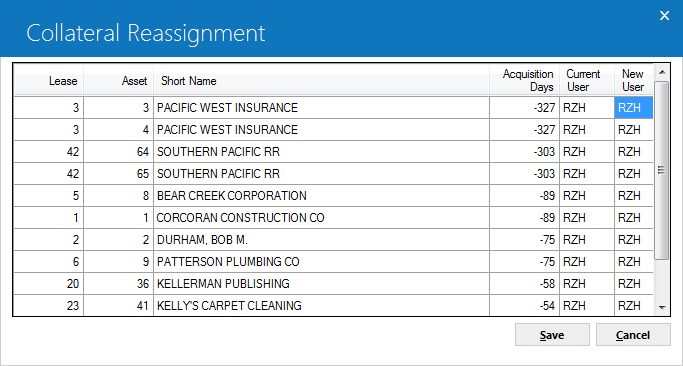
This screen is used to change the assigned collateral clerk for the asset. All assets that meet the selection criteria are displayed. If no criteria were entered, all assets assigned to collateral clerks are displayed.
The list is sorted according to the work schedule sort order established for the collateral user on the Collateral User Profile [U1231].
- LEASE
The lease number is displayed if the asset is on lease.
- ASSET
The asset number is displayed.
- SHORT
NAME
The short name of the lessee is displayed if the asset is on lease.
- DAYS
ACQ
The number of days since the lessor acquired the asset is displayed.
- CLERK
CURR USER
The initials of the collateral clerk currently assigned to this asset are displayed.
- CLERK NEW USER (scrolled
area)
Enter, if desired, the initials of the new collateral clerk for the asset. Use Help for a list of all collateral clerks. A warning message is displayed if the new clerk does not have security access to the portfolio, company, region, and office of the asset. Upon pressing <Enter> or clicking Save, all unprocessed collateral notes addressed to the original collateral clerk will be transferred to the new collateral clerk's notepad.
Module Customizations [U1221MO]
The Collateral Custom General Module update [U1221] is used to add, change, or delete operational parameters for the Collateral module. These parameters affect the entire database (i.e. one set of parameters for all portfolios). Therefore, collateral parameters should be established during the LeasePak installation process.
From Updates on the Main Menu, select Tracking Setup, then Collateral Setup. Alternatively, the update may be accessed using the Fast Menu by pressing <F2> and then entering U1221.
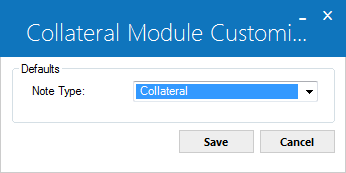
This screen is used to enter Collateral parameters.
- DEFAULTS:
NOTE TYPE
Enter the collateral note type (Kxxx) which is to be used when LeasePak automatically creates a Collateral note. For example, when an asset is removed from Collateral module tracking, a note is automatically created indicating that the asset is being removed from tracking.
Portfolio Customizations [U1222]
 Portfolio restrictions set in U0706A Security → Portfolio Security Tab (or for Roles, U0706B Security → Portfolio Security Tab) do not prevent a user from configuring Tracking module portfolio settings for any portfolio—rather, the restrictions in U0706 Security prevent the user from creating data for or seeing data from the prohibited portfolio(s).
Portfolio restrictions set in U0706A Security → Portfolio Security Tab (or for Roles, U0706B Security → Portfolio Security Tab) do not prevent a user from configuring Tracking module portfolio settings for any portfolio—rather, the restrictions in U0706 Security prevent the user from creating data for or seeing data from the prohibited portfolio(s).
The Collateral Portfolio update [U1222] is used to establish or change parameters which define and control the functions of the Collateral module [U1201].
Each
of the parameters controls a specific function or, in some cases, several functions,
of LeasePak. Therefore, caution should be exercised when any change to the parameters
is made, both at the initial set-up time and subsequently. Read the detailed descriptions
of the parameters in the following section to understand the consequences of a
change to a parameter.
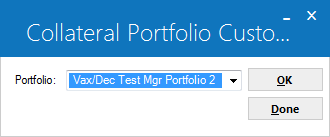
This screen appears if the Multi Portfolio Processing module is purchased and if the user's access is not restricted to a specific portfolio. If the Multi Portfolio Processing module is not purchased, the default portfolio '1__' is assumed. If the user has restricted access to a specific portfolio (refer to the Security update [U0706]), the restricted portfolio is assumed.
- PORTFOLIO
Enter the number of the portfolio. Use Help to select from a list of portfolios that have been This number must already be established through the Portfolio Update [U0212].
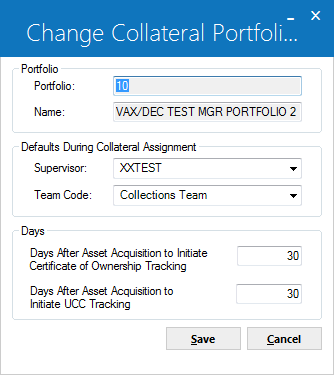
This
screen allows changes to miscellaneous parameters, such as collateral supervisor
and collateral team.
- SUPERVISOR
Enter the user initials of Pull down the list of collateral users and select the designated collateral supervisor for this portfolio. If an asset requiring tracking cannot be automatically assigned to any other clerk, then it is assigned to this supervisor. The supervisor should then reassign these assets through the Collateral Reassignment update [U1211]. Refer to the Collateral update [U1201] for more information regarding the assignment of assets to collateral clerks.
- TEAM CODE
Enter the team code to be used as the collateral team for this portfolio. Refer to the Collateral update [U1201] for a complete description of the role of collateral teams in the assignment of assets to collateral clerks.
- DAYS AFTER ASSET ACQUISITION
DATE TO INITIATE CERTIFICATE OF OWNERSHIP TRACKING
Enter the number of days after the asset acquisition date to initiate certificate of ownership tracking. An asset appears on the collateral work schedule screen if, after this number of days, the ownership certificate has not yet been received.
- DAYS AFTER
ASSET ACQUISITION DATE TO INITIATE UCC TRACKING
Enter the number of days after the asset acquisition date to initiate UCC tracking. An asset appears on the collateral work schedule screen if, after this number of days, the UCC has not yet been received.
User Profile [U1231]
The Collateral User Profile update is part of the Collateral module, a separately purchased module of LeasePak. The Collateral User Profile update [U1231] is used to add, change, or delete users of the module. If the Collateral module is not used, then collateral users need not be maintained.
The
Collateral module requires that collateral users (also referred to as clerks)
be established through this update before assets may be assigned to them. Before
a collateral user is specified, a LeasePak account and a security record must
be established. The system manager should set up the LeasePak account; the operations
supervisor should establish the security record through the Security update [U0706].
Several of the parameters established for the user through this function dictate
the way in which LeasePak restricts the user within the Collateral module. For
example, whether a user may have access to all assets in Collateral Tracking,
regardless of the clerks to which they're assigned, is controlled through this
update. These restrictions allow the supervisor to establish each user's function
and limitations within the module.
This
update also establishes parameters for how an individual user should progress
through the Collateral module. For example, the work schedule sort order entered
through this update establishes the order in which the user will see assets that
need to be processed.
The Collateral User Profile update [U1231] allows entry of criteria associated with the collateral user which determine if an asset may be assigned to that user. These criteria are used by End of Period [U0401] when assigning assets to collateral clerks. Refer to the Collateral update [U1201] documentation for a complete description of how assets are assigned to collateral clerks during the End of Period process.
This screen is used to select whether to add, change or delete a collateral user profile. Click Add to create a new profile. Select an existing profile from the menu, then click Change to modify it or Delete to remove it.
Add/Change Collateral User Profile
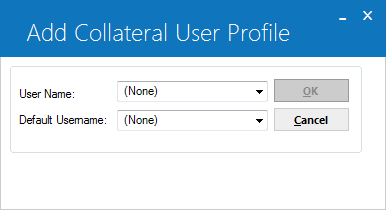
When adding a new collateral user, this screen is used to select a LeasePak user to create a profile for and, if desired, to select a default collateral user.
- USERNAME
Click on the Help arrow to view a list of existing LeasePak users who do not yet have a collateral user profile. Select the username of the user to be added to the Collateral module. The username entered must be previously defined as a LeasePak user through the Security update [U0706].
- DEFAULT
USERNAME
If a DEFAULT USERNAME is selected, its collateral profile values will be used as defaults for the user being added. Leave blank if default values are not desired. Click on the Help arrow to view a list of existing collateral usernames.Fields used to add or change a collateral user profile are arranged onto 6 tabs. Only Account Assignment and Work Schedule actually affect the collateral user in LeasePak at this time. For a new profile, check all 6 to make sure any defaulted information is accurate for the new user.
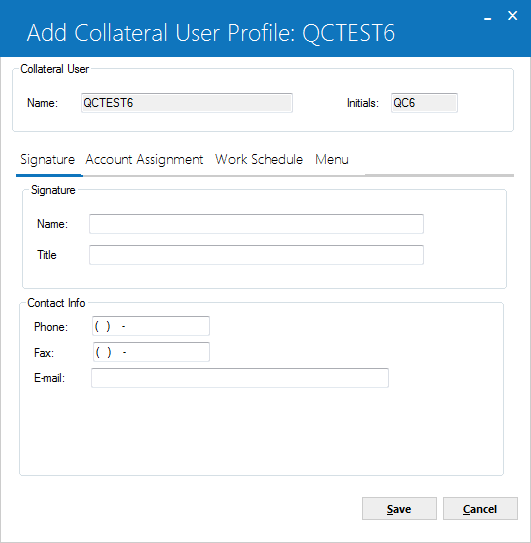
The Signature tab is used to input the collector's name and title.
- SIGNATURE NAME
Enter the user's name as it will appear on collateral letters.
- SIGNATURE TITLE
Enter the user's title as it will appear on collateral letters.
 Phone
Phone- If needed, type a phone number for the user. You can use this information when generating letters or other documents.
If the user has a profile in more than one tracking module, this information does not populate the corresponding fields in other tracking
modules and the user may have a different phone number for each tracking module user profile.
 Phone
Phone
 Fax
Fax- If needed, type a fax (facsimile) number for the user. You can use this information when generating letters or other documents.
If the user has a profile in more than one tracking module, this information does not populate the corresponding fields in other tracking
modules and the user may have a different fax number for each tracking module user profile.
 Fax
Fax
 E-mail
E-mail- If needed, type an e-mail address for the user. You can use this information when generating letters or other documents.
If the user has a profile in more than one tracking module, this information does not populate the corresponding fields in other tracking
modules and the user may have a different e-mail address for each tracking module user profile.
 E-mail
E-mail
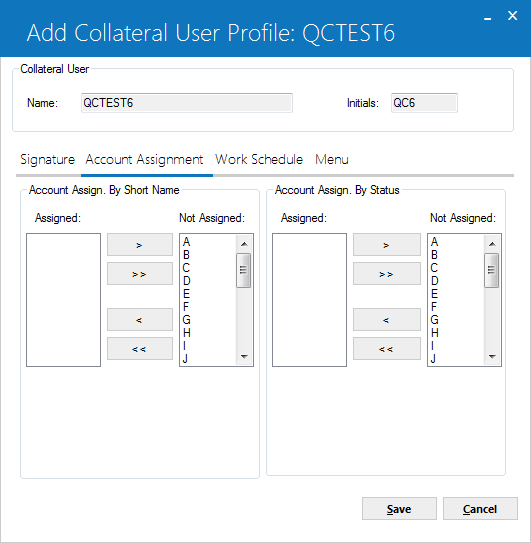
The Account Assignment tab controls which assets will be assigned to the user's work schedule.
- ACCOUNT
ASSG BY SHORT NAME
This collateral clerk may be assigned on-lease assets for lessees whose short names begin with the letters in the left column. The clerk may not be assigned assets for a lessee whose short name begins with a letter in the right column. To move a single letter between columns, select the letter and click on the single arrow. To move the entire alphabet at once, click on the double arrow.If the short name begins with a number, then the letter which begins the number is used. For example, F is used for names beginning with 4.
If the lessee's short name does not begin with a letter or a number, then the letter X will be used.
- ACCOUNT
ASSG BY TRACKING TYPE
This collateral user assigned on-lease assets for lessees who’s tracking type begin with the letters in the left column. The user may not be assigned assets for a lessee whose tracking type begins with a letter in the right column. To move a single letter between columns, select the letter and click on the single arrow. To move the entire alphabet at once, click on the double arrow.If the tracking type begins with a number, then the letter which begins the number is used. For example, F is used for names beginning with 4.
If the lessee’s tracking type does not begin with a letter or a number, then the letter X will be used.
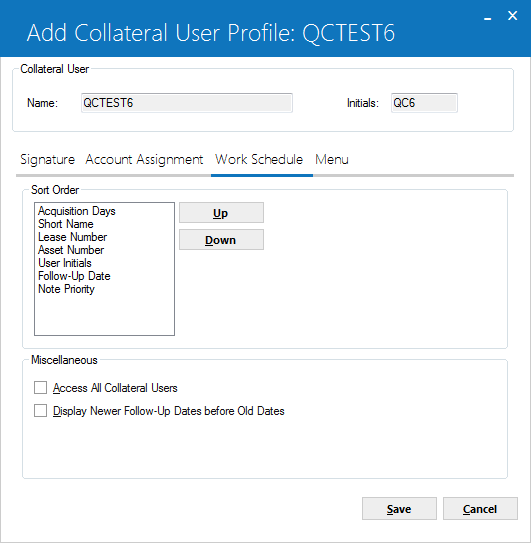
The Work Schedule tab establishes priorities for displaying the assets assigned to the collateral user.
- SORT
ORDER
The Collateral update [U1201] provides a work schedule of the accounts to be processed in one session. The following fields are used to specify the order in which assets should appear on the clerk's work schedule. Move the fields by clicking on the Up or Down button until the order on the screen matches the desired priority for the clerk.
-
ACQUISITION DAYS - Number of days since the asset's acquisition date, as entered
on the Add Asset option of New Lease [U0101]. Assets with the largest number of
days since acquisition appear first on the work schedule.
- SHORT
NAME - Lessee's short name. This field is sorted alphanumerically.
- LEASE
NUMBER - This field is sorted alphanumerically.
- ASSET
NUMBER - This field is sorted alphanumerically.
- USER
INITIALS - Initials of the user assigned to follow-up on notes. User initials
are sorted alphabetically, e.g., AAA appears before AAB.
-
FOLLOW-UP DATE - Follow-up dates can be sorted oldest to newest or newest to oldest.
For more information refer to DISPLAY OLDER FOLLOW-UP DATES BEFORE NEWER DATES
(Y/N) field description below.
- NOTE
PRIORITY - Priority is sorted in ascending order, e.g., priority 1 before priority
2.
-
ACQUISITION DAYS - Number of days since the asset's acquisition date, as entered
on the Add Asset option of New Lease [U0101]. Assets with the largest number of
days since acquisition appear first on the work schedule.
- ACCESS
ALL COLLATERAL USERS
Check this box if this clerk should have work schedule access to all assets, regardless of the collateral clerk assigned. Entering X also allows this clerk to reassign delinquent accounts with the Collateral Reassignment update [U1211]. Leave box blank if these privileges should be not be allowed for this clerk.
- DISPLAY NEWER FOLLOW-UP DATES
BEFORE OLD DATES
Check this box to sort follow-up dates in the work schedule by newest follow-up dates first. Leave blank to sort by older dates first.
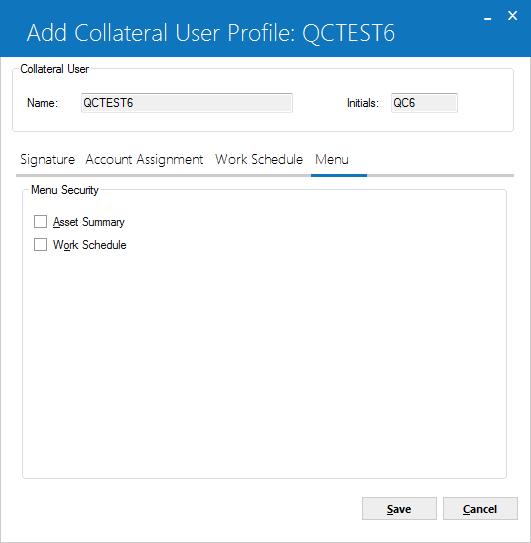
 Asset Summary
Asset Summary- Turn on (check the box) to allow the user access to the Collateral menu item Asset Summary. Turn off (clear the box) to deny the user access.
If the Collateral user does not have access to a menu item, the item does not appear on the Collateral menu listing.
 Asset Summary
Asset Summary
 Work Schedule
Work Schedule- Turn on (check the box) to allow the user access to the Collateral menu item Work Schedule. Turn off (clear the box) to deny the user access.
If the Collateral user does not have access to a menu item, the item does not appear on the Collateral menu listing.
 Work Schedule
Work Schedule

The Letter tab has no current function in LeasePak and may be left blank.

The User Defined tab is also not currently part of LeasePak functionality and may be left blank.
Delete
Collateral User Profile
From the Collateral User Profile menu, clicking Delete will remove the selected collateral user.
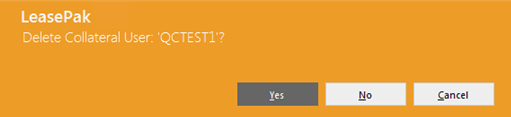
The above message appears to confirm or cancel the deletion.
A collateral clerk may not be deleted if there are any accounts still assigned to that clerk. Reassign the accounts to another user using the Collateral Reassignment update [U1211].
LeasePak Documentation Suite
©
by NetSol Technologies Inc. All rights reserved.
The information contained in this document is the property of NetSol Technologies Inc. Use of the information contained herein is restricted. Conditions of use are subject to change without notice. NetSol Technologies Inc. assumes no liability for any inaccuracy that may appear in this document; the contents of this document do not constitute a promise or warranty. The software described in this document is furnished under license and may be used or copied only in accordance with the terms of said license. Unauthorized use, alteration, or reproduction of this document without the written consent of NetSol Technologies Inc. is prohibited.