Application Setup: Custom General [U0821MO]
LeasePak menu: Updates, Tracking Setup, Application Setup [U08], Status [U0811]
Corresponding End of Period process: None
Describes the Application Tracking [U08] setup update for miscellaneous settings that apply to all portfolios.
 This is part of the optional LeasePak module
Application Tracking. For
information on individual Application functions, refer to
Application Tracking [U08].
This is part of the optional LeasePak module
Application Tracking. For
information on individual Application functions, refer to
Application Tracking [U08].
Use Custom General to set which of the 3 custom calculation amounts to use for client credit limits, to set whether or not the user can view all assigned and unprocessed notes tied to an application, and to specify Microbilt settings (for use with the Application Tracking menu item Credit Bureau).
 Edit custom general settings when users are not in Application
Tracking or other parts of Application Setup.
Edit custom general settings when users are not in Application
Tracking or other parts of Application Setup.
From the main LeasePak menu select Updates, Tracking Setup, Application Setup [U08], Custom General [U0821MO].
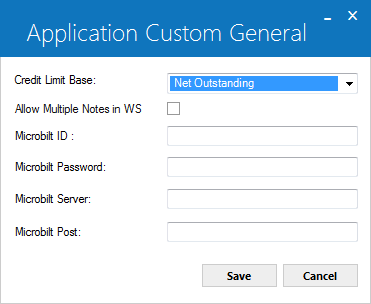
Field Descriptions
 Credit Limit Base
Credit Limit Base- Click
 and select which of the custom balance amounts--Gross Receivable
Balance, Net Outstanding Balance, or Gross Outstanding Balance--LeasePak uses in determining whether or not an application will exceed a Lessee's credit
limit.
and select which of the custom balance amounts--Gross Receivable
Balance, Net Outstanding Balance, or Gross Outstanding Balance--LeasePak uses in determining whether or not an application will exceed a Lessee's credit
limit.
These three customizable calculations have no predetermined function in LeasePak; that is, the user (or supervisor) determines the meaning of these
amounts and which general ledger components to use in calculating them. Since these calculations have no impact on LeasePak general ledger balancing,
you may include or exclude components making up these calculations at any time.
Use Portfolio [U0212]: Calculation Customizations to define the three amounts.
In addition to the Credit Limit Base, LeasePak makes these three amounts available for use or display in the following updates and reports:
- Account Balances [R0103]
- Application Inquiry [R0502]: Current Outstanding Balance
(user must run Application Tracking [U08]: Client Exposure
to update amounts)
- Lease Inquiry [R0905]: Payoff Information
(amounts display when lessee is delinquent)
- Payoff Quote [U0213]: Audit Report
- Collection Tracking [U11]: Lessee Summary
- Collection Setup [U11]: Module [U1121MO]
Net Outstanding Balance is also available in:
- Credit Approval [R0506]
(user must run Application Tracking [U08]: Client Exposure
to update amounts)
- Customer Service Tracking [U16]: Lease Summary F5
(as a component of the Remaining Net Investment calculation)
 Credit Limit Base
Credit Limit Base and select which of the custom balance amounts--Gross Receivable
Balance, Net Outstanding Balance, or Gross Outstanding Balance--LeasePak uses in determining whether or not an application will exceed a Lessee's credit
limit.
and select which of the custom balance amounts--Gross Receivable
Balance, Net Outstanding Balance, or Gross Outstanding Balance--LeasePak uses in determining whether or not an application will exceed a Lessee's credit
limit.
These three customizable calculations have no predetermined function in LeasePak; that is, the user (or supervisor) determines the meaning of these amounts and which general ledger components to use in calculating them. Since these calculations have no impact on LeasePak general ledger balancing, you may include or exclude components making up these calculations at any time.
Use Portfolio [U0212]: Calculation Customizations to define the three amounts.
In addition to the Credit Limit Base, LeasePak makes these three amounts available for use or display in the following updates and reports:
- Account Balances [R0103]
- Application Inquiry [R0502]: Current Outstanding Balance (user must run Application Tracking [U08]: Client Exposure to update amounts)
- Lease Inquiry [R0905]: Payoff Information (amounts display when lessee is delinquent)
- Payoff Quote [U0213]: Audit Report
- Collection Tracking [U11]: Lessee Summary
- Collection Setup [U11]: Module [U1121MO]
Net Outstanding Balance is also available in:
- Credit Approval [R0506] (user must run Application Tracking [U08]: Client Exposure to update amounts)
- Customer Service Tracking [U16]: Lease Summary F5 (as a component of the Remaining Net Investment calculation)
 Allow Multiple Notes in WS
Allow Multiple Notes in WS- Check the box to allow the user to see all assigned and unprocessed notes attached to the application. Clear the box to have the user see only
the most recent or oldest (depending on settings in User Profile [U0831]) note attached to the application.
Use with the Application Tracking menu item Work Schedule.
 Allow Multiple Notes in WS
Allow Multiple Notes in WS
 Microbilt ID
Microbilt ID- If you are using the
Credit Scoring - MicroBilt
module, type the Microbilt ID account user name. Access the Microbilt functions through the Application Tracking menu item
Credit Bureau.
 Microbilt ID
Microbilt ID
 Microbilt Password
Microbilt Password- If you are using the
Credit Scoring - MicroBilt
module, type the Microbilt ID account password. Access the Microbilt functions through the Application Tracking menu item
Credit Bureau.
As you type the characters of the password, LeasePak replaces them with asterisks (*) in the field display.
 Microbilt Password
Microbilt PasswordAs you type the characters of the password, LeasePak replaces them with asterisks (*) in the field display.
 Microbilt Server
Microbilt Server- If you are using the
Credit Scoring - MicroBilt
module, type the Microbilt server address:
server.microbilt.com
where server is the server name as defined by Microbilt. Contact either your Microbilt or NetSol representative for more information. Access the
Microbilt functions through the Application Tracking menu item
Credit Bureau.
 Microbilt Server
Microbilt Serverserver.microbilt.com
where server is the server name as defined by Microbilt. Contact either your Microbilt or NetSol representative for more information. Access the Microbilt functions through the Application Tracking menu item Credit Bureau.
 Microbilt Post
Microbilt Post- If you are using the
Credit Scoring - MicroBilt
module, type the folder location for posting LeasePak information to Microbilt. For example:
/post
Contact either your Microbilt or NetSol representative for more information. Access the Microbilt functions through the Application Tracking menu item
Credit Bureau.
 Microbilt Post
Microbilt Post/post
Contact either your Microbilt or NetSol representative for more information. Access the Microbilt functions through the Application Tracking menu item Credit Bureau.
Click Save to save your changes or Cancel to exit the update without making any changes. Any changes immediately become available for use with updates and reports (use Refresh Codes to update the LeasePak client code set).
LeasePak Documentation Suite
©
by NetSol Technologies Inc. All rights reserved.
The information contained in this document is the property of NetSol Technologies Inc. Use of the information contained herein is restricted. Conditions of use are subject to change without notice. NetSol Technologies Inc. assumes no liability for any inaccuracy that may appear in this document; the contents of this document do not constitute a promise or warranty. The software described in this document is furnished under license and may be used or copied only in accordance with the terms of said license. Unauthorized use, alteration, or reproduction of this document without the written consent of NetSol Technologies Inc. is prohibited.