Application Setup: Document List [U0815]
LeasePak menu: Updates, Tracking Setup, Application Setup [U08]
Corresponding End of Period process: None
Describes the Application Tracking [U08] setup update for adding, changing, or deleting application document lists.
 This is part of the optional LeasePak module
Application Tracking. For
information on individual Application functions, refer to
Application Tracking [U08].
This is part of the optional LeasePak module
Application Tracking. For
information on individual Application functions, refer to
Application Tracking [U08].
Use Document List to define one or more sets of application documents to use with the Application Tracking menu item Documents and Tasks. You can use Documents and Tasks to track documentation created by Document Generation or by other means outside of LeasePak. For an application, a document list may contain items such as a Master Lease, Schedule, and Delivery and Acceptance. You can create as many document lists as needed with up to 50 documents each. For each document you can specify the location of a Microsoft Word template formatted for use with Document Generation or specify 'Manual' for processes outside of LeasePak. You can also optionally specify if the document must be received prior to transferring the application to a particular status.
 Edit document lists when users are not in
Application Tracking or other parts of Application Setup.
Edit document lists when users are not in
Application Tracking or other parts of Application Setup.
Adding an Application Document List
From the main LeasePak menu select Updates, Tracking Setup, Application Setup [U08], Document List [U0815].
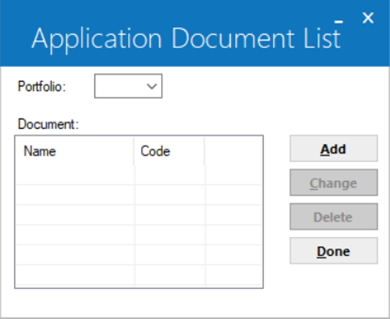
Document lists are portfolio-specific.
 Portfolio
Portfolio- Type the portfolio number or click
 to select from the list.
to select from the list.
 Portfolio
Portfolio to select from the list.
to select from the list.
Click OK to continue or Cancel to exit the update.
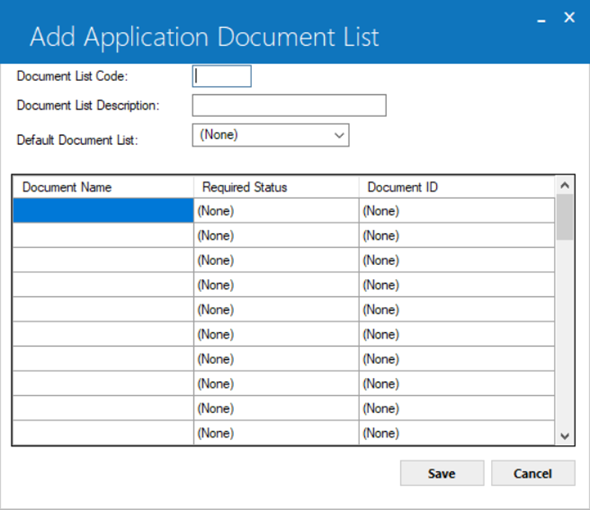
LeasePak provides no predefined document lists. To add a document list, click Add. To instead return to the portfolio selection screen, click Done.
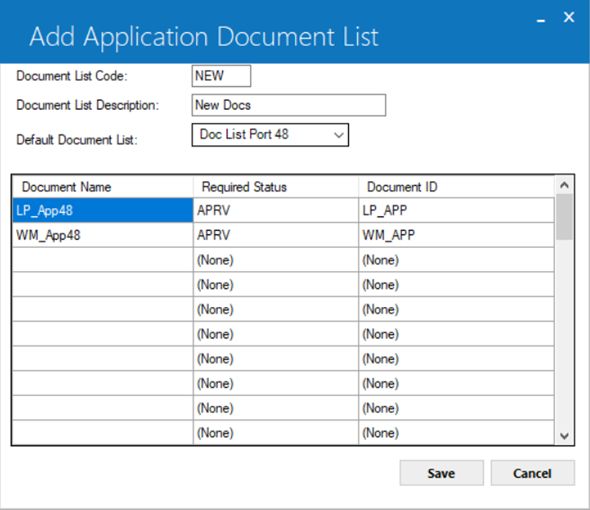
Field Descriptions
 Document List Code
Document List Code- Type a 4-character code for the document list.
 Document List Code
Document List Code
 Document List Description
Document List Description- Add or change the description for the code. The description can be up to 20 characters long.
 Document List Description
Document List Description
 Default Document List
Default Document List- If you want to default from an existing document list, click
 and select from the list. You can make changes to the defaulted information on the next screen.
and select from the list. You can make changes to the defaulted information on the next screen.
 Default Document List
Default Document List and select from the list. You can make changes to the defaulted information on the next screen.
and select from the list. You can make changes to the defaulted information on the next screen.
 Document Name
Document Name- For each document, type a name up to 20 characters long.
 Document Name
Document Name
 Required Status
Required Status- For each document, specify if the document must be received before transferring the application to a particular status. Click
 to select the target status (if any). Define statuses
using Status [U0811].
to select the target status (if any). Define statuses
using Status [U0811].
 Required Status
Required Status to select the target status (if any). Define statuses
using Status [U0811].
to select the target status (if any). Define statuses
using Status [U0811].
 DOCUMENT ID
DOCUMENT ID- If you are using LeasePak's Document Generation, you must first define the
portfolio's template directory using the field Template Location in
Application Setup: Portfolio [U0822]. Then you can click
 to select the corresponding template for each document. Alternatively, you can select 'Manual' or leave set to the unspecified '(None)'
to indicate a documentation process outside of LeasePak. If you select 'Manual', LeasePak updates the Date Created field in
Documents and Tasks (Setup option).
to select the corresponding template for each document. Alternatively, you can select 'Manual' or leave set to the unspecified '(None)'
to indicate a documentation process outside of LeasePak. If you select 'Manual', LeasePak updates the Date Created field in
Documents and Tasks (Setup option).
 DOCUMENT ID
DOCUMENT ID to select the corresponding template for each document. Alternatively, you can select 'Manual' or leave set to the unspecified '(None)'
to indicate a documentation process outside of LeasePak. If you select 'Manual', LeasePak updates the Date Created field in
Documents and Tasks (Setup option).
to select the corresponding template for each document. Alternatively, you can select 'Manual' or leave set to the unspecified '(None)'
to indicate a documentation process outside of LeasePak. If you select 'Manual', LeasePak updates the Date Created field in
Documents and Tasks (Setup option).
Click OK to proceed or Cancel to return to the window of document lists without making any changes. Proceed to Application Document List Fields below for descriptions of the setup fields.
Changing an Application Document List
From the main LeasePak menu select Updates, Tracking Setup, Application Setup [U08], Document List [U0815].
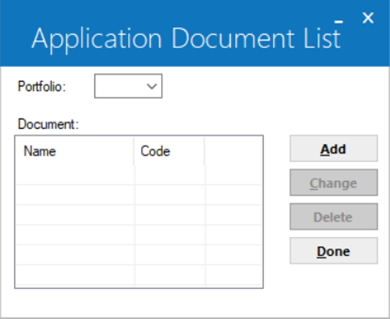
Document lists are portfolio-specific.
 Portfolio
Portfolio- Type the portfolio number or click
 to select from the
list.
to select from the
list.
 Portfolio
Portfolio to select from the
list.
to select from the
list.
Click OK to continue or Cancel to exit the update.
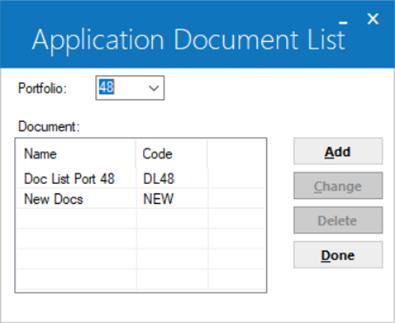
Click to highlight the document list you wish to change, then click Change. To instead return to the portfolio selection screen, click Done. Proceed to Application Document List Fields below for descriptions of the setup fields.
Application Document List Fields
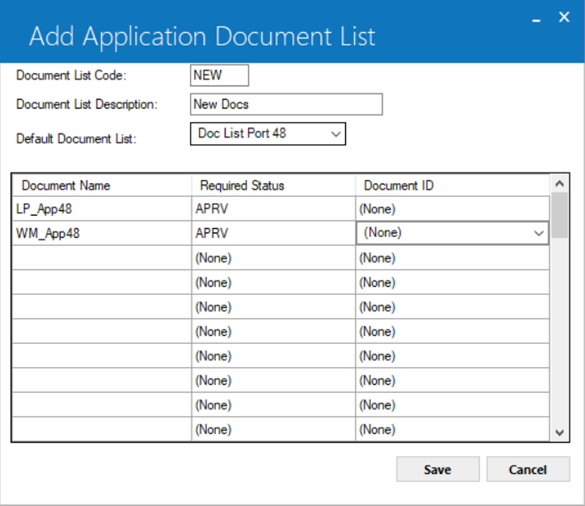
Field Descriptions
 Document List Code
Document List Code- LeasePak displays the 4-character application document list code.
When using Change (after you have added a document list), you can only change the description and setup fields associated with the code.
To change the 4-character code, you must delete the document list and add a new one with a new code.
 Document List Code
Document List CodeWhen using Change (after you have added a document list), you can only change the description and setup fields associated with the code. To change the 4-character code, you must delete the document list and add a new one with a new code.
 Document List Description
Document List Description- Add or change the description for the code. The description can be up to 20 characters long.
 Document List Description
Document List Description
 Document Name
Document Name- For each document, type a name up to 20 characters long.
 Document Name
Document Name
 Required Status
Required Status- For each document, specify if the document must be received before transferring the application to a particular status. Click
 to select the target status (if any). Define statuses
using Status [U0811].
to select the target status (if any). Define statuses
using Status [U0811].
 Required Status
Required Status to select the target status (if any). Define statuses
using Status [U0811].
to select the target status (if any). Define statuses
using Status [U0811].
 DOCUMENT ID
DOCUMENT ID- If you are using LeasePak's Document Generation, you must first define the
portfolio's template directory using the field Template Location in
Application Setup: Portfolio [U0822]. Then you can click
 to select the corresponding template for each document. Alternatively, you can select 'Manual' or leave set to the unspecified '(None)'
to indicate a documentation process outside of LeasePak. If you select 'Manual', LeasePak updates the Date Created field in
Documents and Tasks (Setup option).
to select the corresponding template for each document. Alternatively, you can select 'Manual' or leave set to the unspecified '(None)'
to indicate a documentation process outside of LeasePak. If you select 'Manual', LeasePak updates the Date Created field in
Documents and Tasks (Setup option).
 DOCUMENT ID
DOCUMENT ID to select the corresponding template for each document. Alternatively, you can select 'Manual' or leave set to the unspecified '(None)'
to indicate a documentation process outside of LeasePak. If you select 'Manual', LeasePak updates the Date Created field in
Documents and Tasks (Setup option).
to select the corresponding template for each document. Alternatively, you can select 'Manual' or leave set to the unspecified '(None)'
to indicate a documentation process outside of LeasePak. If you select 'Manual', LeasePak updates the Date Created field in
Documents and Tasks (Setup option).
Click Save to add or change the document list or Cancel to return to the window of document lists without making any changes. Once you are finished editing document lists, from the window of document lists click Done to return to the portfolio selection screen, then Cancel to exit the update. Any changes immediately become available for use with the Application Tracking menu item Documents and Tasks (use Refresh Codes to update the LeasePak client code set). For more information, see the section Using Application Document Lists below.
Deleting an Application Document List
From the main LeasePak menu select Updates, Tracking Setup, Application Setup [U08], Document List [U0815].
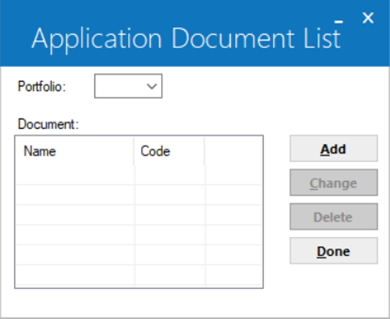
Document lists are portfolio-specific.
 Portfolio
Portfolio- Type the portfolio number or click
 to select from the
list.
to select from the
list.
 Portfolio
Portfolio to select from the
list.
to select from the
list.
Click OK to continue or Cancel to exit the update.
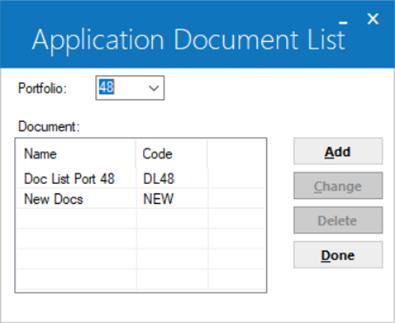
Click to highlight the document list you wish to delete, then click Change. To instead return to the portfolio selection screen, click Done.
LeasePak will prompt for confirmation.
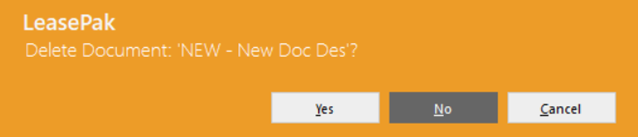
Click Yes to delete the document lists or No to return to the window of document lists without making any changes.
Once you are finished editing document lists, from the window of document lists click Done to return to the portfolio selection screen, then Cancel to exit the update.
Using Application Document Lists
Following are the Application Setup updates, Application Tracking menu items, and other LeasePak functions related to application document lists.
- Status [U0811]
- Use Application Status to add, change, or delete application status codes. Application status codes represent the stages that an application goes through on its way towards becoming a lease or loan. LeasePak's predefined status choices include Entry, Investigation, Approved, Booked, Withdrawn, Suspended, Default, and Rejected. You can set the document list to require receipt of a document before transferring the application to a particular status.
- Portfolio [U0822]
- Use Portfolio for portfolio-level application settings such as default application, whether or not to use Drawdown Tracking, and how long to wait before cleaning up booked applications (if at all), as well as the settings for the Document Generation template and document locations for all LeasePak generated documents (not just Application Tracking documents). If you have multiple portfolios, you can specify different settings for each of your portfolios.
- User Profile [U0831]
- Use the User Profile to add, change, or delete Application Tracking users. LeasePak users may or may not also be Application users, but all Application users must be LeasePak users. Within User Profile, you can set which of the Application Tracking menu items the user has access to, approval limits, status flow, field security by status, work schedule sort order, and other parameters, including privileges for accessing document lists.
- Application Tracking [U08]: Documents and Tasks
- Use Documents and Tasks to specify a predefined lists from Document List [U0815] or build a custom document list for the application. Generate documents, track the printing, sending and receipt of documents, and specify the receipt of different documents as required to transfer the application to a particular status.
- Application Tracking [U08]: Status Transfer
- Use Status Transfer to move the application to another status as controlled by security profiles and flows. You can also optionally assign a new owner, moving the application to another user's work schedule.
- Document Generation
- Document Generation (DocGen) and dx Generation take a Microsoft Word template (*.dot file) containing specially coded fields, merge it with the appropriate LeasePak data, and produce a Word document (*.doc file) that you can modify, save, print, e-mail, convert to PDF format, or process the same way you would process any other Word document.
LeasePak Documentation Suite
©
by NetSol Technologies Inc. All rights reserved.
The information contained in this document is the property of NetSol Technologies Inc. Use of the information contained herein is restricted. Conditions of use are subject to change without notice. NetSol Technologies Inc. assumes no liability for any inaccuracy that may appear in this document; the contents of this document do not constitute a promise or warranty. The software described in this document is furnished under license and may be used or copied only in accordance with the terms of said license. Unauthorized use, alteration, or reproduction of this document without the written consent of NetSol Technologies Inc. is prohibited.