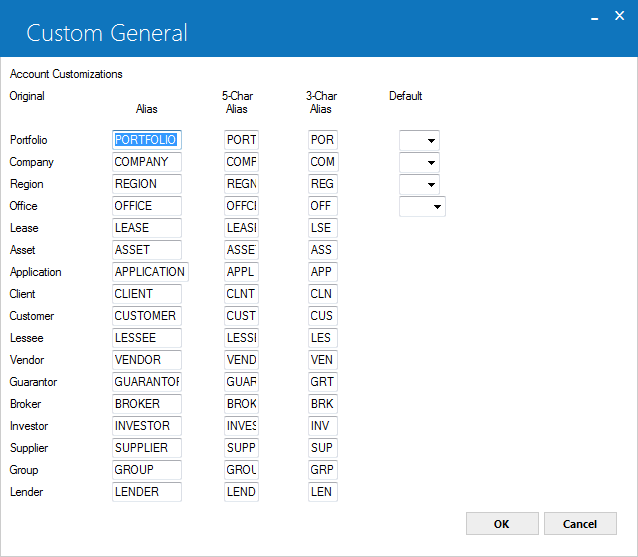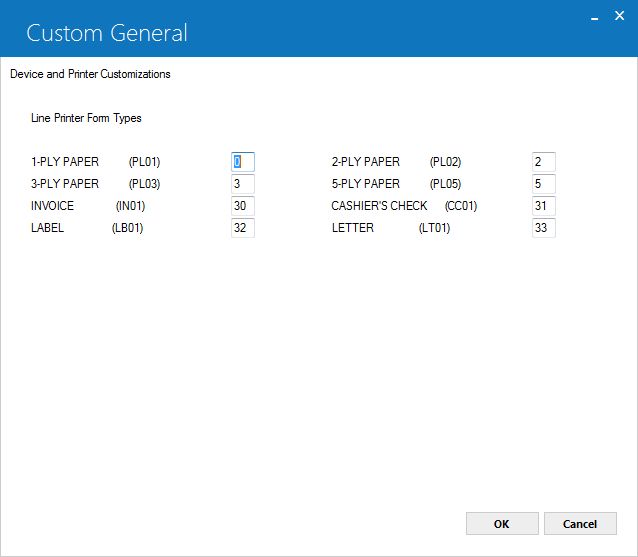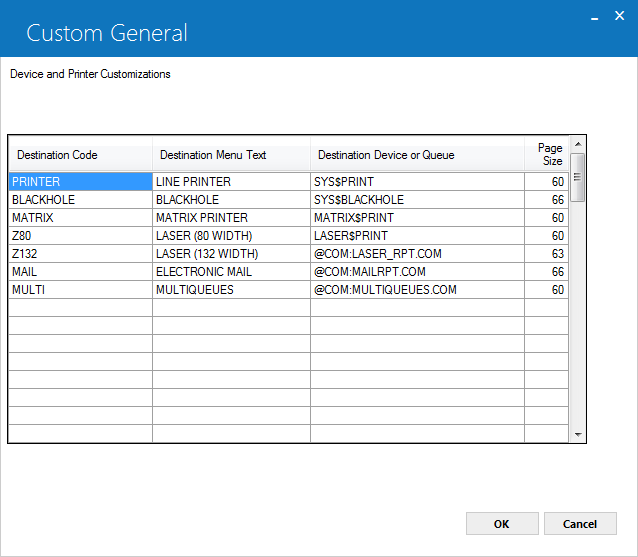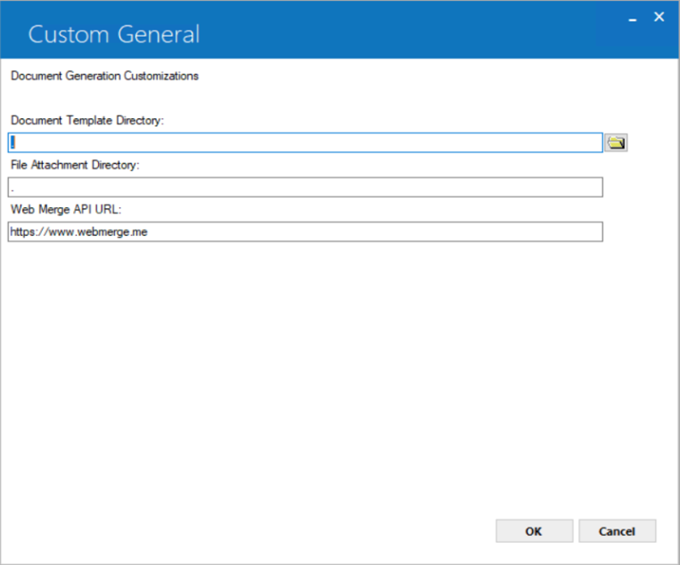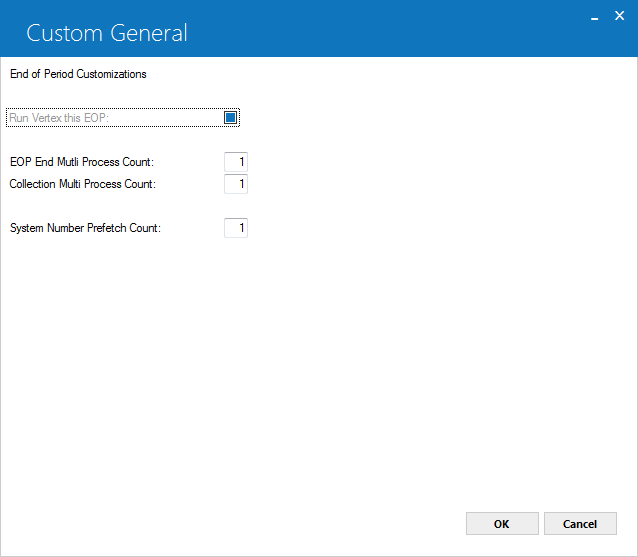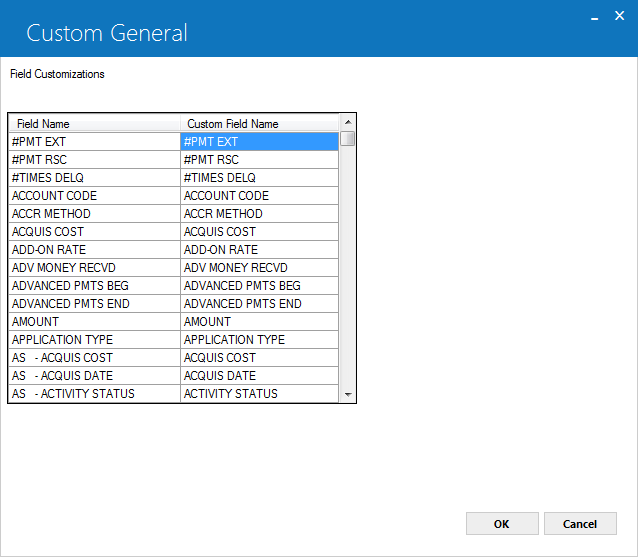Custom General [U0712]
Contents
- Account Customizations
- Device and Printer Customizations
- Document Generation Customizations
- Device and Printer Customizations
- End
of Period Customizations
- Field
Customizations
- Miscellaneous Customizations
- mPower Customizations
- Semi-Monthly Payments Due Day Table
- Vertex O Customizations
Introduction
The Custom General update [U0712] is used to add, change, or delete selected LeasePak operational parameters.
The operational parameters are account aliases and screen defaults, device and printer parameters, end of period parameters, custom letter parameters (for other LeasePak letters), custom field names, and miscellaneous information. These parameters affect the entire database (i.e., one set of parameters for all portfolios). Therefore, Custom General parameters should be established during LeasePak installation.
In order for changes through this update to take effect, LeasePak users must log out of LeasePak and log back in. That is, if a user makes changes through the Custom General update [U0712], no users will see the new changes until they first log out and log back in.
Because these parameters affect the entire database, this update is not locked during end of period processing. Although changes to this update do not affect the actual processing of end of period modules, the end of period parameters should not be updated while any end of period is running.
Additional parameters such as client customizations, new lease customizations, and payoff customizations may be established at the portfolio level using the Portfolio update [U0212]. Refer to this update for more information.
Users must re-login to application client after making required change in this update to be effective to proceed further.
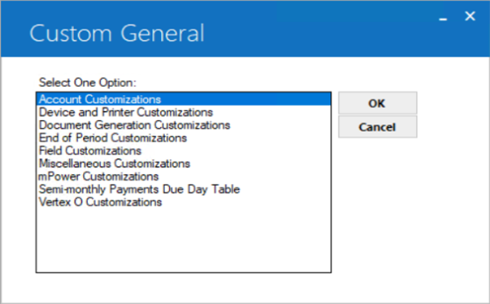
This screen is used to select the customization change option desired.
- SELECT ONE OPTION
ACCOUNT CUSTOMIZATIONS
This option is used to add, change, or delete account aliases and lease key screen defaults used within LeasePak. Account aliases are used in customizing selected LeasePak field names. Lease screen defaults are used to reduce data entry for lease key fields.DEVICE AND PRINTER CUSTOMIZATIONS
This option allows changes to microfiche, CRT, line printer, and special command file information.Additional printer and device customizations for End of Period are set in the End of Period section of the Portfolio update [U0212].
DOCUMENT GENERATION CUSTOMIZATIONS
This option is used define a directory path to store document templates and file attachments.
END OF PERIOD CUSTOMIZATIONS
This option allows the user to determine if End of Day and End of Month processes should journal, and to set the maximum file size for the journal files.
FIELD CUSTOMIZATIONS
This option is used to add, change, or delete custom field names.
LETTER CUSTOMIZATIONS
This option allows the user to customize the names of LeasePak's New Lease and Closed Lease custom letters, and to determine which of these letters are used. LeasePak's New Lease and Closed Lease custom letters must first be established through this Letter Customizations section, before their text may be entered in the Custom Letters update [U0715].
MISCELLANEOUS CUSTOMIZATIONS
This option is used to add, change, or delete miscellaneous parameters, such as CLIENT NUMBERING METHOD, LEASE/APPLICATION NUMBERING METHOD, and OPERATOR USER NAME.
SEMI-MONTHLY PAYMENT DUE DAY TABLE
This option is used to define the primary and seconday due day for semi-monthly accrual/billing cycle type of leases.
VERTEX O CUSTOMIZATIONS
This option is used to add, or change Vertex O miscellaneous parameters, such as VERSION, TRUSTED ID, and HOST SYSTEM.
Account Customizations
This screen is used to add, change or delete account aliases and lease screen default values.
Account aliases are customizable names for selected LeasePak fields. These aliases appear on all reports and update screens used within LeasePak, replacing the original field names. Short aliases are used when space is not available for the full alias. Initial values for all alias fields are supplied by LeasePak and may be changed by the user. The APPLICATION account name appears only if the Application Tracking module is purchased.
Defaults are initial field values automatically displayed on reports and update screens. Their purpose is to reduce the data entry required for lease "key" fields. Screen defaults should be considered if the majority of leases have the same value for any of these key fields. Distinct defaults may be established for portfolio, company, region, and office.
- ORIGINAL
The original LeasePak account name is displayed.
- ALIAS
Enter the alias for the original account name. Entry required. The maximum length is 11 characters for APPLICATION alias and 10 for other aliases.
- 5-CHAR ALIAS
Enter a shorter, 5-character alias for the original account name.
- 3-CHAR ALIAS
- Enter an even shorter 3-character alias for the original account name.
- DEFAULT
Enter the default values for portfolio, company, region, and/or office if such values should automatically be filled in on LeasePak update and report selection screens. The value entered in DEFAULT corresponds to the alias on the same row. Leave the field on that row blank if a default value for that particular portion of the lease key is not desired.
The values for portfolio, company, region, and/or office entered in the Security update [U0706] for individual user access override any default values for portfolio, company, region, and/or office entered in the Custom General update [U0712]. For example, if 1 is entered as company default in the Custom General update [U0712], and 2 is entered as company default in the Security update [U0706] for a particular user, then that user's selection screens default to 2 for the company portion of the lease key.
Device and Printer Customizations
This screen is used to enter the "form type" for the various types of paper. Form types are system parameters, so the system manager should always be consulted before the form type values are changed.
- LINE PRINTER FORM TYPES
Enter the form type for each type of paper or specialized form that LeasePak may need to use. For instance, if LeasePak formats actual checks, then a form type must be assigned for blank checks. In this example, the form type for the checks is 31. These numbers must correspond to the associated form types defined by the system manager. For this example, the system manager would define the form CC01 as form 31. Refer to the LeasePak Installation Guide for more information on defining system forms.
The form type codes that appear in parentheses next to the form type name are used to establish the end of period report form types in the End of Period Customizations option of the Portfolio update [U0212].
This screen is used to specify device and printer destinations. These destinations are used to send reports to a printer or other device. Users can select 2 default report destinations from this list of printers and devices using the Report Profile function key. Refer to the section on the Report Profile of Getting Around in LeasePak for more information.
When new users are added to LeasePak, their Report Profile will be automatically defined using the first 2 destinations on this screen as their default report destinations. Therefore, the first 2 entries on this screen should be the printers used by most users.
A maximum of 80 device and printer destinations may be specified.
- DESTINATION CODE
Enter the code used to identify this device. This code is entered by the user on the Report Profile screen to describe which device destination to use when printing reports. This code may be anything desired, though its length should be kept to a minimum to reduce the keystrokes required to change the default device destinations on the Report Profile. Refer to the section on the Report Profile of Getting Around in LeasePak for more information.
- DESTINATION MENU TEXT
Enter the menu text name for each device. This device name is used when a long description of the device is appropriate, such as the Output Selection menu or when HELP is used for valid DESTINATION CODES on the Report Profile screen.
- DESTINATION DEVICE OR QUEUE
Enter the device or queue name for the printer destination. Consult the system manager before entering or changing the device name.
Please note the following special cases:
- An auxiliary printer which is connected to the back of the user's terminal must have AUX as its device name.
- Microfiche devices may have either a valid device name, or a blank to indicate that the reports should be copied to the microfiche [xxLEASEPK.MCF] directory (where xx stands for the user's client code). If the reports are copied to the microfiche directory, the system operator should regularly copy all files on this directory to a tape and send the tape to an outside microfiche service. Microfiche devices must have a DESTINATION CODE of "MICROFICHE".
- Command files may be specified instead of device names by entering a "@" as the first character. For example, to mail a report to another user, enter a destination of "@COM:MAILRPT.COM", where COM:MAILRPT.COM is a command file used to mail the report. LeasePak spawns a subprocess, passes the names of the report files, and executes the specified command file as follows:
- Blank the screen
- Query for destination username(s)
- Query for subject
- Query (Y/N) for message to be appended to top of report
- Enter EDT editor to create a message of any length to be appended to top of report
- Send message and report to destination username(s).
The subprocess created to execute the command file is called 'LP_<process name>'. When finished with the command file, the subprocess is not deleted but hibernates in the background instead. The next time a command file is executed, the existing subprocess is used rather than creating a new one. Thus, there is little delay to begin execution of the next command file. There will, however, be a normal delay when spawning a subprocess for the first time (for the first time after logging into LeasePak, that is). The subprocess will use about 300 pages of memory while it hibernates. It is deleted when logging out of LeasePak.
- An auxiliary printer which is connected to the back of the user's terminal must have AUX as its device name.
Two command files are provided by NetSol Technologies as examples: COM:MAILRPT.COM and COM:MULTIQUEUES.COM. The COM:MAILRPT.COM command file works as it is but can be modified to use a different editor to edit the mail message before sending it. The COM:MULTIQUEUES.COM command file is used to send a report to more than one queue. This command file needs to be modified with specific queue names to work properly. Other command files can also be created by using these as examples.
- PAGESIZE
Enter the page size of the line printer. Consult the system manager for the correct page size associated with the line printer.
Document Generation Customizations
This screen is used to set directories that will be used to store document templates and file attachments. Users can define the URL of WebMerge they are acquiring services from. User must purchase Automated Lease Documentation module to access this option.
User must purchase Automated Lease Document Generation module to access this option.
- DOCUMENT TEMPLATE DIRECTORY
Type the full Windows path (including driver letter, if any) or click to select a directory. This is the location where document templates are located. These templates will be used to create a document.
to select a directory. This is the location where document templates are located. These templates will be used to create a document.
- FILE ATTACHMENT DIRECTORY
Type the full Windows path (including driver letter, if any) or clickto select a directory. This is the location where the generated documents will be stored for use with File Attachment. The File Attachment module requires either an application or a lease number as a key for storing generated documents.
- WebMerg API URL
Enter the URL to access the WebMerge API system that the web service will call. LeasePak uses this setting if user intends to use WebMerge to generate documents. Users must subscribe with WebMerge system to avail the services of WebMerge.LesePak currently holds the services of webmerge.me from following path:
https://www.webmerge.me
 You must exit LeasePak and log back on to finish setting this parameter.
You must exit LeasePak and log back on to finish setting this parameter.
End of Period Customizations
This option is used to enter or modify various End of Period parameters.
- END OF DAY JOURNALING (Y/N)
This function is not used in LeasePak. Enter N.
- END OF MONTH JOURNALING (Y/N)
This function is not used in LeasePak. Enter N.
- SUGGESTED MAXIMUM JOURNAL FILE SIZE IN BLOCKS
Leave blank for LeasePak.
- RUN VERTEX THIS EOP (Y/N)
Enter 'Y' for Vertex to run during End of Period. See Vertex [U0437] in the End of Period section of the Reference Guide.
- EOP END MULTI PROCESS COUNT
Enter the number of time to split the EOP End process. Valid numbers are 1-4. When the High Volume module is purchased, LeasePak will allow for EOP End to split the number of processes being run between the following updates: Credit Bureau Extract Metro[U0463], Vertex [U0467] and Cash Control Clean-Up [U0488].
If the number 3 is entered, LeasePak will run the first 3 jobs together. Once the first 3 jobs are complete, LeasePak will initiate the last job to run, thus splitting the End of Period End process.
- COLLECTION MULTI PROCESS COUNT
Enter the collection multi-process count, for the Collection Work Schedule build. This switch will allow the user to enter the number of times that the Collection Work Schedule should be split. This functionality works in conjunction with the High Volume module.
- SYSTEM NUMBER PREFETCH COUNT
Enter the system number prefetch count, which controls how many invoice numbers are retrieved at a time by Sequential Updates [U0411]. The standard setting is 1. Do not increase it to a value greater than 1 without first consulting your NetSol representative. A setting greater than 1 would be needed only in rare circumstances for performance and will result in the loss of some invoice numbers.
Field Customizations
The U0712 Custom General Field Customization works in conjunction with U0212 Portfolio Field Customization update. If a field is not displayed correctly in U0212, the U0712 Custom General Field Customization update can be used to correct the display.
This option is used to customize field in the Application Tracking module names which appear on reports. Changes made here are not reflected on update screens. An additional procedure can be performed by your System Administrator to change the words which appear in field labels, menus, title bars, etc. on update screens. Refer to the LeasePak System Administration Guide.
- FIELD NAME (scrolled area)
The alphabetized list of field names that may be customized. Lease fields are listed without prefixes, all other fields are grouped using one of the following prefixes:
AS## Asset
BANK Bank Reference
BILL Billing Address
BRK# Broker
EMP1 1st Employment
EMP2 2nd Employment
GUAR Guarantor
IADD Individual Address (lease)
IBLL Individual Billing Address (lease)
INSR Insurance Information
INV# Investor
LES# Lessee
OTHR Other/Previous Address
PEMP Previous Employment
PERS Personal Reference
PROF Professional Reference
RC01 Recurring Charge 1
RC02 Recurring Charge 1
RC03 Recurring Charge 1
RC04 Recurring Charge 4 to 15 (displayed only if Extended Recurring Charges module has been purchased.)
SALE Salesperson
TRAD Trade Reference
VND# VendorThe six existing IDC/IDR's prior to v3.1a release:
IDC1 Insurance Premium, IDC2 Notary Fee, IDR1 Insurance Fee, IDR2 Registration Fee, IDR3 Vendor Subsidy, IDR4 Opening Commission
Need to be customized in this update, Field Customizations [U0712FC] and the Assessment Customization update [U0212MI] in order for the customized IDC/IDR names to default. The Field Customizations [U0212FC] option of the Portfolio update, must have the six IDC/IDR fields active in order for the fields to be visible.
- CUSTOM FIELD NAME (scrolled area)
Enter the field name that should appear on updates and reports in Applications Tracking. If the custom field name is longer than the original field name, its length may be truncated to fit the allocated space on the update or report.
Miscellaneous Customizations
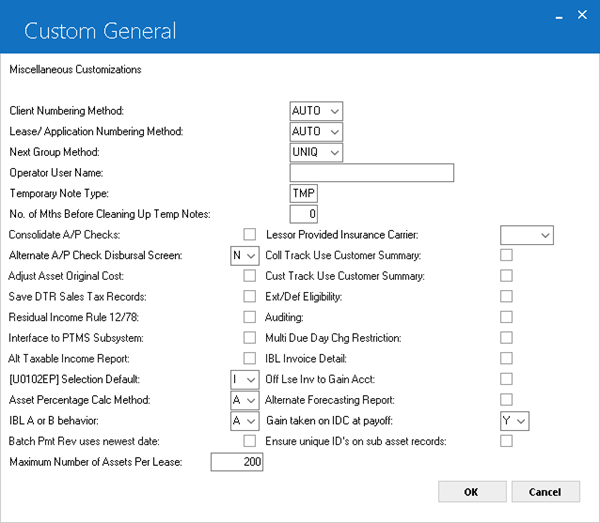
This screen is used to add, change, or delete miscellaneous LeasePak parameters.
- CLIENT NUMBERING METHOD
Enter the method for assigning new client numbers within the Maintenance [U02] and Application[U0801] updates. Valid numbering methods are:AUTO The client number is generated by LeasePak. The number may then be changed by a user having sufficient privilege, established with the Security update [U0706].
- LEASE/APPLICATION NUMBERING METHOD
Enter the numbering method for new applications and new leases. These numbers are assigned in the Book Lease option [B] of the New Lease update [U0101] or the Add New Application option [AD]of the Application update [U0801]. Following are the valid numbering methods:AUTO The lease/application number is generated by LeasePak. This number may then be changed by a user having sufficient privilege, established with the Security update [U0706].
ENTR The lease/application number must be entered by the user. LeasePak checks for duplicate numbers and displays a message if the number is already in use.
- NEXT GROUP METHOD
Enter the method by which the number for a new group is assigned in the Group update [U0209]. Valid methods are:ENTR The group number must be entered by the user. LeasePak checks for duplicate numbers and displays a message if the number is already in use.
- OPERATOR USER NAME
Enter the user name of the operator.
- TEMPORARY NOTE TYPE
Enter the type of the temporary note. If the last 3 characters of a note matching these 3-character temporary note type are entered, then the note is considered temporary and will be deleted in the number of months defined in this update.
Enter an asterisk ('*') at any of the 3 positions to match any character. For example, '**T' indicates that all notes with note type ending with T are temporary notes.
Refer to NOTEBOOK for more information on notebook.
- NUMBER OF MONTHS BEFORE CLEANING UP TEMPORARY NOTES
This field is informational only. The number entered in this field is stored on the RCG table. However, an external command via SQL must be used in order for the temporary notes to be cleaned up.
Refer to NOTEBOOK for more information on notebook.
- CONSOLIDATE A/P CHECKS
Enter Y if all cashier checks to a vendor to be consolidated on one actual check.
- ALTERNATE A/P CHECK SCREEN
Enter 'Y' to use the alternate check disbursal screen in the Book Lease [U0101B] update. If this switch is set to 'Y', then the accounts payable amount in the Disburse Check [U0101DC] update for the lease is displayed for disbursement asset by asset and PAYEE NUMBER will be an input-required field. For Batch Application users, enter 'B' to disburse all asset, broker fee, IDC1, and IDC2 accounts payable associated with the assets including the funding tax for all these and applications being booked. Allowed disbursal types are 'NEWD' for assets, 'COMM' for broker fees, 'IDC1', and 'IDC2'.
- ADJUST ASSET ORIGINAL COST
With this switch set to N, original cost may not be changed on the Adjust Original Cost option of Change Asset update [U0120] after any accounts payable
(A/ P) have been disbursed for the asset. With the switch set to Y, original cost may be adjusted, but not below the amount of A/P already disbursed.
- SAVE RTR (DTR) SALES TAX RECORDS
With this switch set to Y, before sales tax records are automatically zeroed out at end of month, they are copied to a separate file (RTR.SEQ). They are thus preserved for interfacing with tax subsystem or for other purposes. RTR.SEQ is never automatically deleted.
- RESIDUAL INCOME RULE 12/78
On the New Lease options of the Portfolio update [U0212] is the ACCRETE RESIDUAL switch. If that switch is set to Y, then this parameter should also be set to Y so that for leases with a rule of 12/78 accrual method residual income will also accrue according to the rule of 12/78. With this switch set to N, for such leases there is a difference in accrual method between rental income and residual income.
- INTERFACE TO PTMS SUBSYSTEM
PTMS (Property Tax Management System) is a third party software product that handles personal property taxes. Some LeasePak users also use PTMS. If this switch is set to Y, LeasePak creates a download to PTMS for property tax information.
A PTMS interface in use today is made up of:- An extract file with information on newly booked assets is generated monthly and sent to PTMS. The end user is responsible to build this extract as per current PTMS needs using any available tools. LeasePak does not generate this file.
- PTMS returns a file with asset numbers and property tax assessment amounts (also monthly). This file is altered as required and fed into LeasePak's [U0418] Batch Assessments EOP module. Converting the PTMS file into a format acceptable to [U0418] Batch Assessments is the user's responsibility. LeasePak will not import the file directly (unless PTMS can generate it in the proper LeasePak format).
- If the [U0712] switch is turned on, LeasePak generates a file during the above mentioned Batch Assessments run. The generated file will then be returned back to PTMS acknowledging an assessment was billed and sending some additional data. This third step in the process is the only part that LeasePak performs and is part of the base system.
- [U0102EP] SELECTION DEFAULT (I/L)
This switch governs the fields on the selection screen of the Enhanced Payments option of the Payment update [U0102]. If the switch is set to I, the user may enter an invoice number or lease number to be paid. If an invoice is entered and the lease associated with that invoice has additional open invoices, all open invoices appear on subsequent screens. If the invoice entered has already been paid, the lease number associated with that invoice appears, along with an error message ("Invoice is not outstanding.")
If the switch is set to L, the user may enter a lease number, but not an invoice number.
- ASSET PERCENTAGE CALC METHOD (A/P/C)
This switch allows LeasePak to have an alternate percent of schedule calculation.
- Enter 'A' to calculate the percent of schedule by Acquisition Cost.
- Enter 'P' to calculate the percent of schedule by Payment Amount.
- Enter 'C' to calculate the percent of schedule at the Portfolio level. This option works in conjunction with the Asset Percentage Calc Method (A/P) in the Miscellaneous Customization option of the Portfolio [U0212] update. When changing the calculation at the portfolio level, LeasePak displays the following warning message: "Warning: Changing the calc method to existing leases may produce inaccurate data". This option also works in conjunction and affect the following updates:
New Lease [U0101] Rebook [U0116] Payoff [U0103] Asset Maintenance [U0210] Payment Reschedule [U0104] Payoff Quote [U0213] Lease Extension [U0108] Split Asset [U0214] Asset Add-on [U0113]
ENTR The client number must be entered by the user. LeasePak checks for duplicate numbers and displays a message if the number is already in use.
UNCD The lease/application number is generated by LeasePak and contains a check digit. This number may then be changed by a user having sufficient privilege, established with the Security update [U0706]. Refer to the LeasePak Calculations document for information on the check digit formula.
UNIQ The group number is generated by LeasePak.
LeasePak allows for an alternate calculation for percent of schedule based on the weighted share of the total payment amount. See EBV Payoff Method in the Calculations Document of the Reference Guide
LeasePak allows the user to change the asset payment amount in Rebook [U0116] and the percent of schedule used in the tax calculations, after the lease has been booked when the Asset Percentage Calc Method (A/P) field is set to P.
This does not affect the Asset Payment Amount field in Book Lease Update [U0101] and may not be changed unless in Rebook [U0116].
-
IBL A or B BEHAVIOR (A/B)
Enter A for LeasePak to calculate the interest due through the effective date of the payment. When payments are not received on time(early or late), interest carryovers may occur.
Enter B for LeasePak to calculate interest due through the due date of the invoice being paid. Interest carryovers are still created particularly when early payments are made.LeasePak will capitalize unpaid interest on the due date for interest bearing loans when the A payment method is selected as part of the Capitalized Interest on IBL enhancement.
The A calculation method refers to LeasePak's old behavior prior to the 2.1a release. The B calculation method refers to the new method that was introduced in the 2.1a release. This switch will only function with leases booked in 2.2a and not leases booked in previous releases.
-
ALT TAXABLE INCOME REPORT (Y/N)
The default value of this field is 'N'. Enter 'Y' to view the alternate Taxable Income [R0301] report. The alternate Taxable Income report displays specific calculations for TLA type assets and calculates the proration of non-monthly leases each month. - BATCH PMT REV USES NEWEST DATE (Y/N)
When this field is set to "Y", LeasePak processes the U0306/U0470 Batch Payment Reversals by searching for the newest payment effective date instance of a particular check number (the one with the most recent effective date) first.
Only the supervisor or administrative user is allowed to change this switch.
- MAXIMUM NUMBER OF ASSETS PER LEASE
Maximum number of assets attached to any one lease. Enter the maximum anticipated number of assets attached to a lease plus 10. For example, if the maximum anticipated number is 1000, enter 1010. Entering a number far greater than needed will unnecessarily consume system resources.
- LESSOR PROVIDED INSURANCE CARRIER
Enter the lessor provided insurance carrier. Select Help for a list of valid insurance carriers.
- COLL TRACK USE CUSTOMER SUMMARY
When this checkbox is selected, the Customer Summary option replaces the lessee summary option on the Collections Tracking Menu. When this switch is set to Y and the user has Supervisor security privileges, set in the Collections User Profile [U1131] update, updating of certain fields is allowed.
Without Supervisor security privileges, the Customer or Lessee Summary is display only.
- CUST TRACK USE CUSTOMER SUMMARY
When this checkbox is selected, the Customer Summary option replaces the lessee summary option on the Customer Service Tracking Menu. When this switch is set to Y and the user has Supervisor security privileges (set in the Customer Service User Profile [U1631] update, updating of certain fields is allowed.
Without Supervisor security privileges, the Customer or Lessee Summary is display only.
Leaving this option unchecked, displays the lease summary screen in read only format.
- EXT/DEF ELIGIBILITY (Y/N)
Enter Y for extension/deferment eligibility. This field allows for extensions/deferments of payments to be allowed based on the edit check on the DEFERRAL, YEAR END screen in the Miscellaneous Customizations option of the Portfolio update.
- AUDITING (Y/N)
Turn this on (check the box or set to 'Y') to use Auditing, which will capture change information from the LeasePak client software user and store it in special auditing files and tables. You can then use this information to list non-financial changes made to a particular lease and its associated Clients and assets. Refer to Non-Monetary Archive Report [R0413] for more information on the report, Auditing, and the Auditing Extract update.
Turn this off (clear the box or set to 'N') if you do not wish to record this information or report on non-financial changes.
- MULTI DUE DAY CHG RESTRICTION (Y/N)
When this switch is set to 'Y', LeasePak will allow for multiple Due Day changes to be made to a lease via the Payment Due Day Change [U0118] update. Every time the Due Date is changed, the final payment day will change, based on certain criteria. There will be no restriction on the number of times the Due Date can be changed throughout the life of the lease. An edit check will be in place so as to not allow a Due Date Change for more than 25 days per occurrence.
Enter 'N' will disallow the multiple Due Day change behavior described above.
- IBL INVOICE DETAIL (Y/N)
Turn this on (check the box or set to 'Y') to have the specialized invoice detail display as part of the IBL Inquiry report.LeasePak does not generate IBL invoice detail for the
ridtable retroactively--that is, you will not have specialized IBL invoice data for any invoice activity prior to turning on the switch. This does not, however, have any affect on the operation of the Accounts Receivable (AR) Balancing [R0404] or Account Payment History [R0909] reports.
- OFF LSE INV TO GAIN ACCT (Y/N)
For off lease billing, LeasePak creates a receivable (debit) and offset it to either lessor income or operating lease income (credit). The switch simply credits Gain on Sale instead.
- ALTERNATE FORECASTING REPORT (Y/N)
When this field is set to "Y", LeasePak displays the Alternate Forecasting [R0112] report. This report allows the user to view calculations not displayed in the original Forecasting [R0112] report; such calculations will include: Tax Gain, Taxable Income, Cash Receipts and Leveraged Leases.
- GAIN TAKEN ON IDC AT PAYOFF (Y/N/S)
Pertains to the accounting treatment of unamortized IDC at the time of a payoff. If "Y", the unamortized IDC will be taken as a gain. If "N", the unamortized IDC will be taken as income. The default setting of this switch is Y and this switch will only affect the pre-computed leases. If the new switch is set to Y then there will be no change in the current behaviour of Lease or Asset Payoff. If the new switch is set to N then if the current General Ledger entry for Unamortized IDC amount in lease or asset payoff is:Debit Credit Clearing Unamortized IDC Cost LeasePak uses this switch only if the following conditions are true:
- Asset-level payoffs: the Payoff Method must be INV, FIX, G12, IB, PR, PRN, R78, RES, RV, SB, TAX, WO, or NPV. If the Payoff Method is NPV, then the switch "Include IDC in 'NPV' and 'OPR' Payoffs" in the Portfolio Payoff Customizations [U0212] update must be set to "Y".
- Lease-level payoffs: the Payoff Method must be INV, EBV, FIX, G12, PR, R78, RES, RV, SB, TAX, or WO. If the Payoff Method is INV, then the lease cannot be in a suspended status; or, if the lease is in a suspended status, then the switch "Take Income on 'INV' payoff/Termination of Suspended Precomputed Lease" in the Portfolio Payoff Customizations [U0212] update must be set to "Y".
Option S skips the accounting treatment of unamortized IDC at the time of payoff. - ENSURE UNIQUE ID's ON SUB ASSET RECORD
Select this checkbox to ensure sub asset ID validation in rsq Sub Asset table. LeasePak sets this field to N by default. This field helps to validate sub assets that have unique IDs for U0101 Add Asset/Quick Add Asset/Batch Application, U0120 Adjust Original Cost, Change Asset Depreciation, and U0801 Application Book Requirements.
Once set to Y, should not be reset back to default value N. Setting to default value N after setting to Y may result in data corruption.
Tolerancies menioned in U0712 are only used in Collection Lease Summary screen. Users cannot change the "Report Accounting" from No or Exempt to Yes if the lease delinquent amount is less than U0712 Tolerance amount.
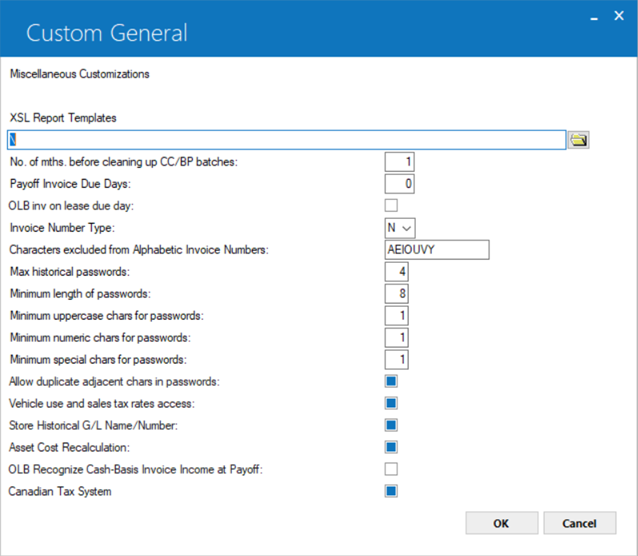
This screen allows parameters to be set for Cash Control Clean up and Credit Bureau Extract defaults to be added.
 XSL Report Templates
XSL Report Templates- Type the full Windows path (including driver letter, if any) or click
 to select a directory. Set to '\' (backslash, as shown above) or leave blank to use the default location, install_path\Report Templates, where install_path is the installed location of the LeasePak client software on each user's computer. This field specifies the location of all XSL style sheets, not only those for LeasePak reports, but also those for LaunchPad and Lease Summary.
to select a directory. Set to '\' (backslash, as shown above) or leave blank to use the default location, install_path\Report Templates, where install_path is the installed location of the LeasePak client software on each user's computer. This field specifies the location of all XSL style sheets, not only those for LeasePak reports, but also those for LaunchPad and Lease Summary.
 You must exit LeasePak and log back on to finish setting this parameter.
You must exit LeasePak and log back on to finish setting this parameter.
When you log back on, LeasePak creates the report_path_fn.xsl style sheet in the specified location. This XSL style sheet is always included in other XSL style sheets, providing them with the path to needed scripts, CSS style sheets, and more.
 Do not attempt to modify report_path_fn.xsl directly. Each time you log in, LeasePak checks the file against the value from Custom General, displays an error message if they do not match, and overwrites report_path_fn.xsl with the value set in LeasePak.
Do not attempt to modify report_path_fn.xsl directly. Each time you log in, LeasePak checks the file against the value from Custom General, displays an error message if they do not match, and overwrites report_path_fn.xsl with the value set in LeasePak.
 XSL Report Templates
XSL Report Templates to select a directory. Set to '\' (backslash, as shown above) or leave blank to use the default location, install_path\Report Templates, where install_path is the installed location of the LeasePak client software on each user's computer. This field specifies the location of all XSL style sheets, not only those for LeasePak reports, but also those for LaunchPad and Lease Summary.
to select a directory. Set to '\' (backslash, as shown above) or leave blank to use the default location, install_path\Report Templates, where install_path is the installed location of the LeasePak client software on each user's computer. This field specifies the location of all XSL style sheets, not only those for LeasePak reports, but also those for LaunchPad and Lease Summary.
 You must exit LeasePak and log back on to finish setting this parameter.
You must exit LeasePak and log back on to finish setting this parameter.
 Do not attempt to modify report_path_fn.xsl directly. Each time you log in, LeasePak checks the file against the value from Custom General, displays an error message if they do not match, and overwrites report_path_fn.xsl with the value set in LeasePak.
Do not attempt to modify report_path_fn.xsl directly. Each time you log in, LeasePak checks the file against the value from Custom General, displays an error message if they do not match, and overwrites report_path_fn.xsl with the value set in LeasePak.
- NO OF MONTHS BEFORE CLEARING UP CC/BP BATCHES
Enter the number of months before clearing the Cash Control batches and the batch payoff batches. This field works in conjunction with the Cash Control [U0126] update and Batch Payoff [U0129] update.
- PAYOFF INVOICE DUE DAYS
This field is displayed when the Off-Lease Billing module is purchased. When short payment is received on a Payoff [U0103] is under paid, LeasePak will automatically generate an invoice for the remaining balance. The remaining sum will be due by the number of days entered in this field based on today's current date.If the underpaid Payoff was made on May 24th and the Payoff Invoice Due Day is set to 15, the remaining balance is due on June 8th.
- OLB INV ON LEASE DUE DAY (Y/N)
This field is displayed when the Off-Lease Billing module is purchased and works in conjunction with 'P and Q type invoices. The default value of this field is 'N'.
When 'Y' is entered, all OLB invoices and/or assessments created will contain the same due day as the original lease due day.
- INVOICE NUMBER TYPE (A/N)
This field allows the user to select whether alphabetic or numeric invoice numbers will be generated. The default value is 'N' (numeric).
When 'A' (alphabetic) is entered, LeasePak will generate invoices with alphabetic characters (8) for invoices produced, including pre-fetch invoice numbers. The alphabetic invoice numbers will display in all updates and reports.
Alphabetic invoice numbers will display in uppercase only. If lowercase letters are entered, LeasePak will automatically convert the letter(s) to uppercase.
- CHARACTERS EXCLUDED FROM ALPHABETIC INVOICE NUMBERS
When the invoice number type is 'A', LeasePak will exclude certain letters to be generated within invoice numbers. The default value of characters excluded are vowels and the letter V (AEIOUVY). This field may be modified and up to 15 characters may be entered.
The purpose of excluding certain characters is to avoid inappropriate "words" to be generated within the invoice number. By excluding vowels and the letter 'v', high risk combinations are avoided.
Exclusion of characters reduces the number of available combinations for generated invoice numbers.
 Max historical passwords
Max historical passwords- This prevents re-use of old passwords by specifying the number of passwords to cache for each user. When a user changes their LeasePak password, no password in that user's cache can be used for their new password. Maximum value is 50 passwords cached per user. Set this to '0' to allow users to reuse passwords at will.
 Max historical passwords
Max historical passwords
 Minimum length of passwords
Minimum length of passwords- This determines the minimum character length for passwords. Users changing their passwords must select a new password that meets the minimum length requirement. Default value is '6', maximum value is '12'.
The maximum length for LeasePak passwords is 12 characters.
 Minimum length of passwords
Minimum length of passwordsThe maximum length for LeasePak passwords is 12 characters.
 Minimum uppercase chars for passwords
Minimum uppercase chars for passwords- This determines the minimum number of uppercase characters (A-Z) required as part of the password. Users changing their passwords must select a password that contains the minimum number of uppercase characters. Set this to '0' to allow users to select passwords without uppercase characters.
 Minimum uppercase chars for passwords
Minimum uppercase chars for passwords
 Minimum numeric chars for passwords
Minimum numeric chars for passwords- This determines the minimum number of numeric characters (0-9) required as part of the password. Users changing their passwords must select a password that contains the minimum number of numeric characters. Set this to '0' to allow users to select passwords without numeric characters.
 Minimum numeric chars for passwords
Minimum numeric chars for passwords
 Minimum special chars for passwords
Minimum special chars for passwords- This determines the minimum number of special characters (printable, non-alphanumeric characters such as #, $, [, etc.) required as part of
the password. Users changing their passwords must select a password that contains the minimum number of special characters. Set this to '0' to allow users to select passwords without special characters.
LeasePak doesn't allow using following special characters in the password string.
ASCII Character
ASCII Code
Description
"
34
Double quote
'
39
Single quote
`
96
Grave accent
~
126
Tilde
 Minimum special chars for passwords
Minimum special chars for passwordsLeasePak doesn't allow using following special characters in the password string.
| ASCII Character | ASCII Code | Description |
|---|---|---|
| " | 34 | Double quote |
| ' | 39 | Single quote |
| ` | 96 | Grave accent |
| ~ | 126 | Tilde |
 Vehicle use and sales tax rates access
Vehicle use and sales tax rates access- Turn this on to provide users with access to Additional Non-Vertex Rates (also known as Vehicle Tax) where it occurs throughout the various updates and reports in LeasePak. Refer to the overview document Additional Non-Vertex Rates for more information.
 Vehicle Finance users:
this feature is not part of Vehicle Finance.
Vehicle Finance users:
this feature is not part of Vehicle Finance.
 Vehicle use and sales tax rates access
Vehicle use and sales tax rates access Vehicle Finance users:
this feature is not part of Vehicle Finance.
Vehicle Finance users:
this feature is not part of Vehicle Finance.
 Store Historical G/L Name/Number
Store Historical G/L Name/Number- Turn on (check the box) to archive old general ledger account names and numbers when users make changes. Turn off (clear the box) if you do not wish to store this information. Maintaining archival information will affect the performance of the Daily Transaction Journal [R0405]. For more information, refer to the overview document Historical General Ledger Names/Numbers.
 Store Historical G/L Name/Number
Store Historical G/L Name/Number
 Asset Cost Recalculation
Asset Cost Recalculation- (Optional)
Determines whether to automatically recompute and update values for other fields when the acquisition cost of an asset changes.
This option relates to Application Assets [U0801]; Add Asset, Quick Add Asset and Batch Applications [U0101]. By default, if the user updates the Acquisition Cost value using any of the mentioned updates, the rest of the fields (like, Residual, Asset Cost, Tax Depreciation and Property Tax, etc.) on the update are automatically recalculated and updated by LeasePak.
The Asset Cost Recalculation option allows to control this default behaviour. By selecting or clearing the check box, you can set whether to enable or disable the automatic computation and update of fields for the related updates.
 Asset Cost Recalculation
Asset Cost RecalculationDetermines whether to automatically recompute and update values for other fields when the acquisition cost of an asset changes.
This option relates to Application Assets [U0801]; Add Asset, Quick Add Asset and Batch Applications [U0101]. By default, if the user updates the Acquisition Cost value using any of the mentioned updates, the rest of the fields (like, Residual, Asset Cost, Tax Depreciation and Property Tax, etc.) on the update are automatically recalculated and updated by LeasePak.
The Asset Cost Recalculation option allows to control this default behaviour. By selecting or clearing the check box, you can set whether to enable or disable the automatic computation and update of fields for the related updates.
 RECOGNIZE CASH-BASIS INVOICE INCOME AT PAYOFF
RECOGNIZE CASH-BASIS INVOICE INCOME AT PAYOFF- This field is displayed when the Off-Lease Billing module is purchased. Select this field (check the box) to allow recognition of all remaining income and residual reduction at the time a lease is paid off or terminated, even if the lease has been extended on a cash basis and has open receivables.
 RECOGNIZE CASH-BASIS INVOICE INCOME AT PAYOFF
RECOGNIZE CASH-BASIS INVOICE INCOME AT PAYOFF
 CANADIAN TAX SYSTEM
CANADIAN TAX SYSTEM- Select this check box to determine the Canadian province and city tax rates to report for tax calculation. This field will be unchecked by default.
 CANADIAN TAX SYSTEM
CANADIAN TAX SYSTEM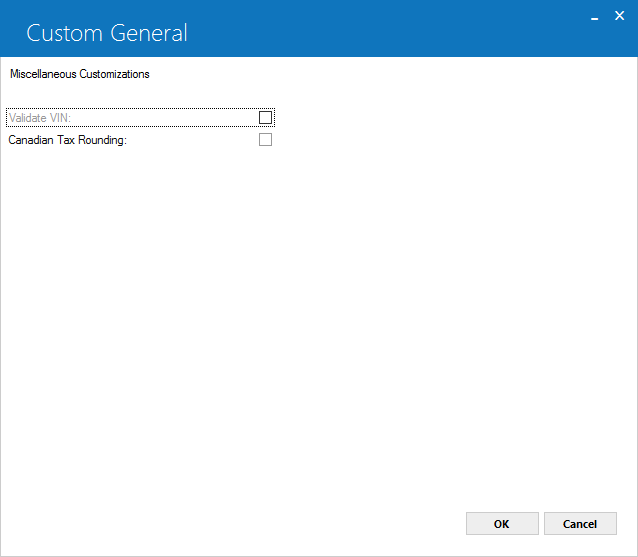
When this field is checked LeasePak will validate the VIN (Vehicle Identification Number) of an asset.
When this field is checked LeasePak will round the individual state, county and city taxes calculated then sum them together. This functionality will only work if asset location is in Canada. The rounding is only applicable after selecting this check box. Taxes that have been already generated and are on an invoice will not be affected.
mPower Customizations
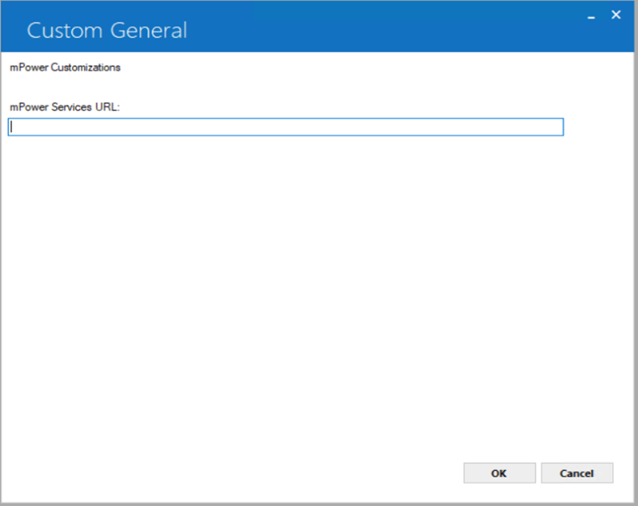
This screen is used to define the URL where mPower services are deployed.
- mPower Services URL
Enter the mPower Services URL to access AcquireIT Import functionality and to use mPower web services. Without setting up this URL, user would not be allowed to import AcquireIT Excel file. If mPower is installed on your PC then the URL address will be http://localhost:8080/mpower-vNNa/services/listServices where NN is LeasePak Client version number else contact your system administrator for mPower server URL address.
Semi-Monthly Payments Due Day Table
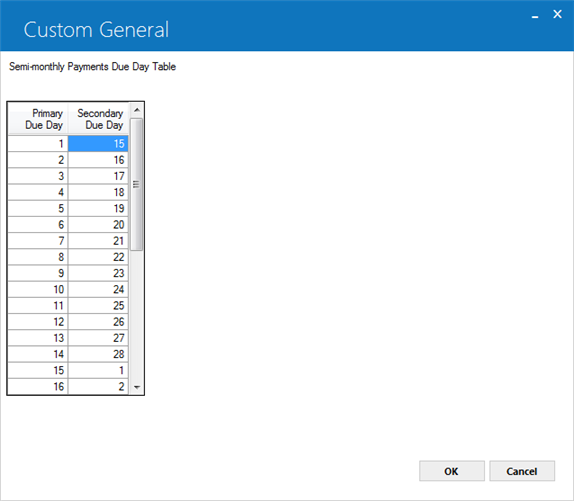
This screen is used to define the primary and secondary due day for leases that are set for a semi-monthly accrual/billing cycle. The primary due day represents the initial due day from the commencement date.
- PRIMARY DUE DAY
Primary due day for semi-monthly accrual/billing cycle contracts is displayed.
- SECONDARY DUE DAY
Set secondary due day for semi-monthly accrual/billing cycle contracts.
Clicking on OK button displays the following message:
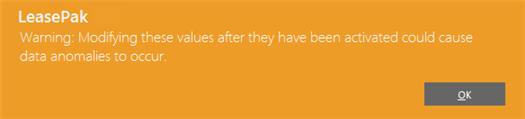
Click on 'OK' button to proceed with semi-monthly leases primary and secondary due day settings.
Vertex O Customizations
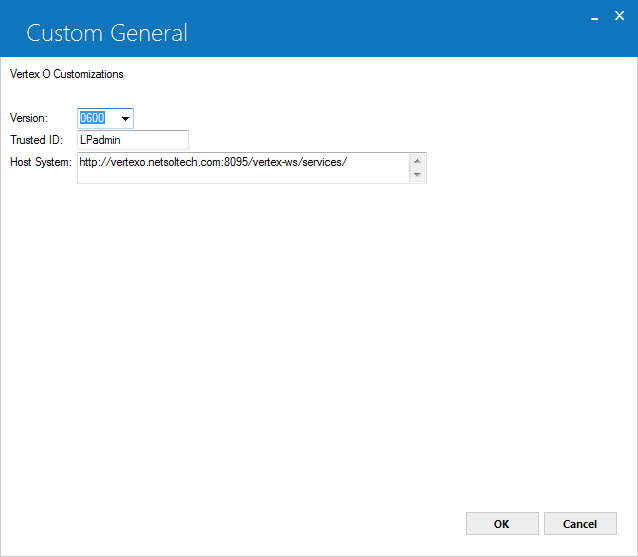
This screen is used to set parameters for Vertex Indirect Tax O Series. Parameters Schema Version, Trusted ID, and Host System allow a user to access Vertex® Indirect Tax O series where it occurs throughout the various updates in LeasePak.
- SCHEMA VERSION
Select version number of the Vertex O series schema to use. The supported versions of Vertex O schema are 6.00, 7.00, 8.00, and 9.00.
- TRUSTED ID
Enter the trusted ID used to login to the Vertex® Indirect Tax O series server by LeasePak. - HOST SYSTEM
Enter the URL to access Vertex-O host system that the web services will call. The host system field contains the following variable components:
- Certificate Verification Option (optional)
- Protocol (optional)
- Domain Name (required)
- Port Number (required)
For protocol HTTP, use one of these formats for the Host System:
<domain-name>:<port-number>/vertex-ws/services/
http://<domain-name>:<port-number>/vertex-ws/services/
For protocol HTTPS, use one of these formats for the Host System:
https://<domain-name>:<port-number>/vertex-ws/services/
noverify:https://<domain-name>:<port-number>/vertex-ws/services/
noverifyhost:https://<domain-name>:<port-number>/vertex-ws/services/
By default, protocol HTTPS will verify the web server's certificate and hostname. If you wish to skip both the certificate and hostname verifications, specify the Certificate Verification Option as "noverify". If you wish to skip only the hostname verification, specify the Certificate Verification Option as "noverifyhost".
NOTE: If you are using the HTTPS protocol, the root user on the Unix Application Server should create a symbolic link named /etc/netsol-cert.crt and point the link to the file of trusted certificates. The symbolic link is required for certificate verification.
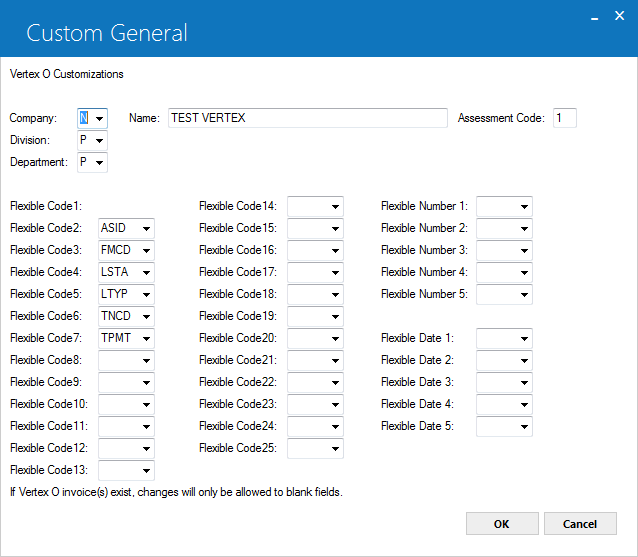
This screen is used to add or change assessment codes and other parameters for Vertex O Customizations.
- COMPANY (Mandatory )
Select the letter corresponding to the field in LeasePak that Vertex uses as the company within Vertex.
- N – Name
- P – Portfolio
- C – Company
- R – Region
- O – Office
- NAME (Optional)
Enter the name or code to use for tax payer in Vertex if N was selected for Company. If N is not selected for Company, this field will not be active and will remain blank. N is used when you want an overall entity above the portfolio level in LeasePak to be used as the Company value in Vertex. This value will be sent to Vertex as the company regardless of the PCRO the contract is booked in.
- DIVISION
Select the letter corresponding to the field in LeasePak that Vertex uses as the division within Vertex.
- P – Portfolio
- C – Company
- R – Region
- O – Office
- DEPARTMENT
Select the letter corresponding to the field in LeasePak that Vertex uses as the department within Vertex.
- P – Portfolio
- C – Company
- R – Region
- O – Office
- ASSESSMENT CODE (Mandatory)
Enter the number of the flexible code field 1-25 which the assessment code or item charge type will be sent to Vertex. This is a required field and cannot be the same number as any flexible code field which has been populated. Once a field number is selected the corresponding flexible code field below will no longer be active and will be cleared if anything was assigned to it.
- FLEXIBLE CODE 1-25
Select the four character code referring to the field that will be sent to Vertex as the flexible code field value or leave blank if nothing is to be sent. The allowable values come from VTX.FFC custom codes except ASCD and is not allowed.
- ASID – Asset ID (req.id_s)
- FMCD – Lease form code (rls.frm_s)
- MANF – Manufacturer (req.mnf_s)
- MODL – Model (req.mdl_s)
- LNUM – Lease number (rls.lse_s)
- LSTA – Lease status (rls.act_s)
- LTYP – Lease type (rls.ls_typ_s)
- TNCD – Transaction code ("INV" all charges besides upfront sales tax which is "ORIG")
- TPMT – Tax payment type ("ST", "UC", or "UR" from req.
- UA01 – User defined asset field (rua)
- UL01 – User defined lease field (rug)
Any code may be assigned multiple times. The following codes are required to be assigned to at least one flexible code field:- LTYP
- TNCD
- TPMT
- FLEXIBLE NUMBER 1-5
Select the four character code referring to the field that will be sent to Vertex as the flexible number field value or leave blank if nothing is to be sent. The allowable values come from VTX.FFN custom codes.- TRMD – Lease term in days (calculated from in-service date to maturity date)
- WGHT – Weight (req.weight_l)
- FLEXIBLE DATE 1-5
Select the four character code referring to the field that will be sent to Vertex as the flexible date field value or leave blank if nothing is to be sent. The allowable values come from VTX.FFD custom codes.- COMD – Commencement date (rls.d_com_s)
- INSD – In-service date (req.d_serv_s)
- MATD – Maturity date (rls.d_mat_s)
- DO YOU WANT TO SAVE THE SETTINGS? (Y/N)
If vertex-O invoice(s) exist, changes will only be allowed to blank fields. Do you wan to save the settings? (Y/N). Enter 'Y' if the provided information is correct to proceed with the Vertex O Customizations, or enter 'N' otherwise.
 For Vertex O users only:
Users must ensure when setting up the fields on this screen that they are all correct and will work with Vertex O server. Once they have been set and a Vertex O invoice is created, they will no longer be able to change.
For Vertex O users only:
Users must ensure when setting up the fields on this screen that they are all correct and will work with Vertex O server. Once they have been set and a Vertex O invoice is created, they will no longer be able to change.
 For Vertex O users only: Re-check the values entered are correct and match with Vertex O server. Once the values have been selected and a Vertex invoice is created, LeasePak will no longer allow a user to change the values. LeasePak will lock the fields that has value so it can't be changed, but if one of the flexible code fields have not previously been assigned except the mandatory flexible code fields, it will unlock and will be available to have a value assigned to it.Once saved changes are not changeable.
For Vertex O users only: Re-check the values entered are correct and match with Vertex O server. Once the values have been selected and a Vertex invoice is created, LeasePak will no longer allow a user to change the values. LeasePak will lock the fields that has value so it can't be changed, but if one of the flexible code fields have not previously been assigned except the mandatory flexible code fields, it will unlock and will be available to have a value assigned to it.Once saved changes are not changeable.
LeasePak Documentation Suite
© by NetSol Technologies Inc. All rights reserved.
The information contained in this document is the property of NetSol Technologies Inc. Use of the information contained herein is restricted. Conditions of use are subject to change without notice. NetSol Technologies Inc. assumes no liability for any inaccuracy that may appear in this document; the contents of this document do not constitute a promise or warranty. The software described in this document is furnished under license and may be used or copied only in accordance with the terms of said license. Unauthorized use, alteration, or reproduction of this document without the written consent of NetSol Technologies Inc. is prohibited.