Assess Meter Charge [U0131]: Lease-Level Meters
Updates, Daily Work [U01]
Corresponding End of Period process: None
 Cost Per Use: this update is part of
Cost Per Use, a separate optional module of LeasePak. For more information, refer to the overview document
Cost Per Use.
Cost Per Use: this update is part of
Cost Per Use, a separate optional module of LeasePak. For more information, refer to the overview document
Cost Per Use.
 This document describes the version of the update
that applies to lease-level meters only. For asset-level meters, use
Assess Meter Charge [U0131]: Asset-Level Meters.
This document describes the version of the update
that applies to lease-level meters only. For asset-level meters, use
Assess Meter Charge [U0131]: Asset-Level Meters.
Screens
From the LeasePak menu, select Updates, Daily Work [U01], Assess Meter Charge [U0131]. The update displays the lease selection screen:
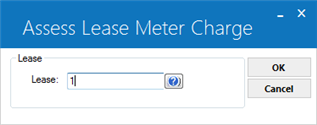
Type the lease number or use  to use
Client Search to look up the number.
to use
Client Search to look up the number.
 If you enter a lease number and LeasePak
next displays an asset selection screen, your lease has asset-level meters as opposed to lease-level meters.
If you enter a lease number and LeasePak
next displays an asset selection screen, your lease has asset-level meters as opposed to lease-level meters.
Note: Assess meter is not allowed on advanced invoices when assessed through this update.
To be eligible for this update, a lease must meet the following criteria:
- A Cost Per Use assessment is set up for the leases's portfolio.
- Lease is booked.
- Lease has at least one active meter defined. Use the Lease Meter Maintenance [U0233] update to define a meter for the lease.
Once you have selected the lease, click OK to continue. The update displays the meter selection screen:
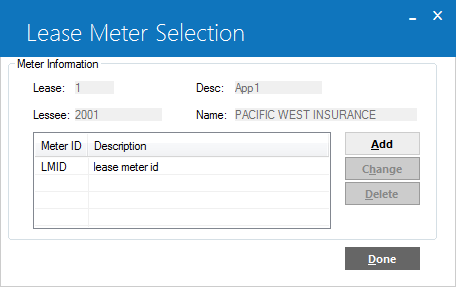
Highlight a meter from the list and click Select to enter readings and assess charges on the meter, or click Alt. Data Entry Screen to go to the .
If you click Select, the update displays the lease-level meter readings and charges screen:
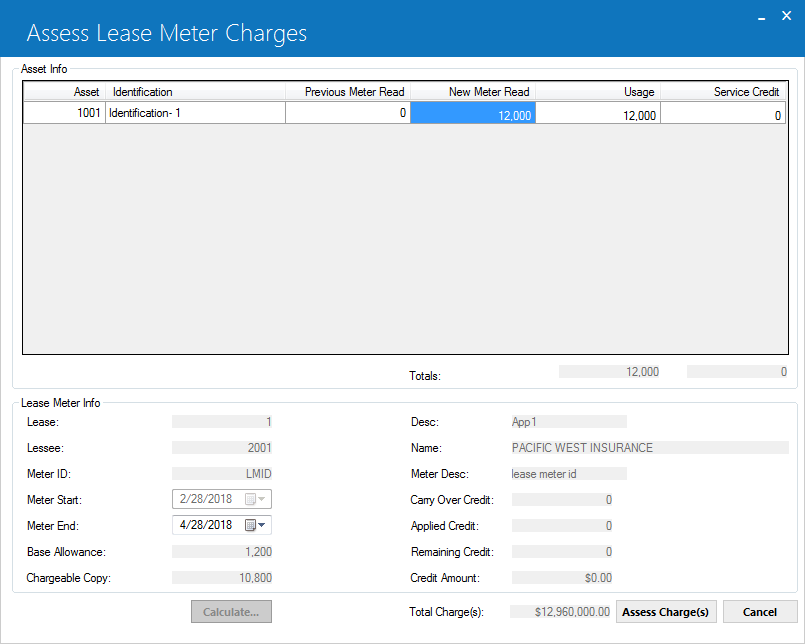
Field Descriptions
Asset Info Section
- Asset
- For each asset associated with the meter, the asset number. Display only.
- Identification
- For each asset associated with the meter, the asset identification number. Display only.
- Previous Meter Read
- For each asset associated with the meter, the reading from the previous cycle. Display only.
- New Meter Read
- For each asset associated with the meter, type the new meter reading. If New Meter Read is less than Previous Meter Read, LeasePak will display a message that the meter has turned over.
- Usage
- For each asset associated with the meter, displays the difference between the New Meter Read and the Previous Meter Read.
- Service Credit
- For each asset associated with the meter, type the number of service credits, if any.
Lease Meter Info Section
- Lease
- The lease number. Display only.
- Desc
- The lease description (rls.desc_s). Display only.
- Lessee
- The lessee number for the lease. Display only.
- Name
- The lessee name. Display only.
- Meter ID
- The meter's 4-character ID code. Display only.
- Meter Desc
- The meter description. Display only.
- Meter Start
- The end date of the last meter charge. If this is the first charge, the defined meter Start Date from the Lease Meter Maintenance [U0233]. Display only.
- Meter End
- Type a meter cycle (period) end date. The value must be greater than Meter Start. Default is Meter Start plus one month.
- Base Allowance
- Number of uses to be included in the base charge--that is, the maximum number of uses not subjected to a cost-per-use charge. Display only.
- Chargeable Copy
- Total number of uses minus Base Allowance. Display only.
- Carry Over Credit
- Service credits remaining from the previous cycle, if any.
- Applied Credit
- (Calculated field.) Number of service credits applied against the Usage for this cycle. For more information on service credits, refer to the Tier-Based Service Credits section of the Cost Per Use overview document. Display only.
- Remaining Credit
- (Calculated field.) Service credits that will roll over to the next cycle, if any.
- Credit Amount
- (Calculated field.) The credit amount, if any.
- Total Charge(s)
- (Calculated total for all meters) the total amount to assess.
Update fields as needed and click Calculate, then click Assess Charge(s) to assess the Total Charge(s) amount, or click Cancel to return to the meter selection screen without assessing charges.
Alternate Data Entry Screen
This screen provides an alternate means of entering meter readings--it does not assess charges.
From the meter selection screen, click Alt. Data Entry Screen to use the Alternate Data Entry Screen:
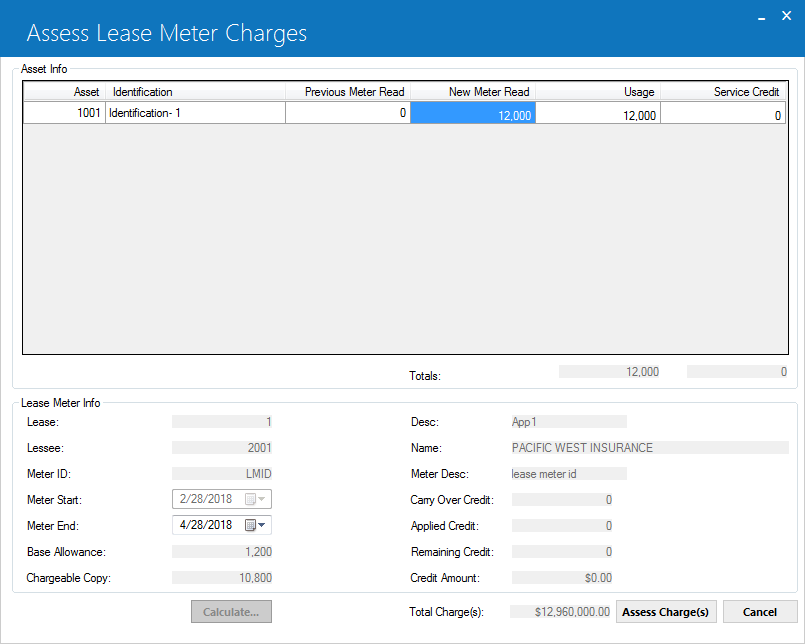
Field Descriptions
Lease Info Section
- Lease
- The lease number. Display only.
- Desc
- The lease description (rls.desc_s). Display only.
- Lessee
- The lessee number for the lease. Display only.
- Name
- The lessee name. Display only.
Asset Info Section
- Asset
- For each asset on lease, the asset number. Display only.
- Identification
- For each asset on lease, the asset identification number. Display only.
- Part Number
- For each asset on lease, the asset part number (reqa.part_num_s). Display only.
- For each asset on lease, the asset description (req.desc_s). Display only.
Highlight an asset from the list to see its associated meter(s) in the Meter Info Section
Meter Info Section
- Meter ID
- For each meter associated with the selected asset, the meter's 4-character ID code. Display only.
- Description
- For each meter associated with the selected asset, the meter's description. Display only.
- Previous Meter Read
- For each meter associated with the selected asset, the reading from the previous cycle. Display only.
- New Meter Read
- For each meter associated with the selected asset, type the new meter reading. If New Meter Read is less than Previous Meter Read, LeasePak will display a message that the meter has turned over.
- Usage
- For each meter associated with the selected asset, displays the difference between the New Meter Read and the Previous Meter Read.
- Service Credit
- For each meter associated with the selected asset, type the number of service credits, if any.
Update fields as needed, then click OK to save changes, or click Cancel to return to the meter selection screen without making changes.
LeasePak Documentation Suite
©
by NetSol Technologies Inc. All rights reserved.
The information contained in this document is the property of NetSol Technologies Inc. Use of the information contained herein is restricted. Conditions of use are subject to change without notice. NetSol Technologies Inc. assumes no liability for any inaccuracy that may appear in this document; the contents of this document do not constitute a promise or warranty. The software described in this document is furnished under license and may be used or copied only in accordance with the terms of said license. Unauthorized use, alteration, or reproduction of this document without the written consent of NetSol Technologies Inc. is prohibited.