Assess Meter Charge [U0131]: Asset-Level Meters
Updates, Daily Work [U01]
Corresponding End of Period process: None
 Cost Per Use: this update is part of
Cost Per Use, a separate optional module of LeasePak. For more information, refer to the overview document
Cost Per Use.
Cost Per Use: this update is part of
Cost Per Use, a separate optional module of LeasePak. For more information, refer to the overview document
Cost Per Use.
 This document describes the version of the update
that applies to asset-level meters only. For lease-level meters, use
Assess Meter Charge [U0131]: Lease-Level Meters.
This document describes the version of the update
that applies to asset-level meters only. For lease-level meters, use
Assess Meter Charge [U0131]: Lease-Level Meters.
Screens
From the LeasePak menu, select Updates, Daily Work [U01], Assess Meter Charge [U0131]. The update displays the lease selection screen:
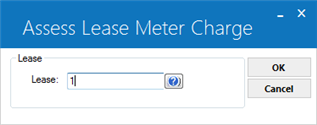
Type the lease number or use  to use
Client Search to look up the number.
LeasePak checks to see if the lease has asset- or lease-level meters. If it has asset-level meters,
LeasePak displays the asset selection screen:
to use
Client Search to look up the number.
LeasePak checks to see if the lease has asset- or lease-level meters. If it has asset-level meters,
LeasePak displays the asset selection screen:
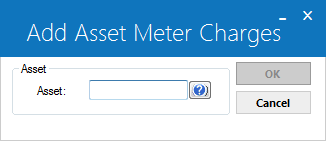
 If you do not see the asset selection screen,
your lease either has lease-level meters, or you have erroneously attached both asset- and lease-level meters to the same lease.
If you do not see the asset selection screen,
your lease either has lease-level meters, or you have erroneously attached both asset- and lease-level meters to the same lease.
Type the asset number or use  to start the
Asset Search function. To be eligible for this update, an asset must meet the
following criteria:
to start the
Asset Search function. To be eligible for this update, an asset must meet the
following criteria:
- A Cost Per Use assessment is set up for the asset's portfolio.
- Asset is booked and tied to a lease.
- Asset has at least one active meter defined. Use the Asset Meter Maintenance [U0231] update to define a meter for the asset.
Once you have selected the asset, click OK to continue. The update displays the Assess Meter Charges screen, which includes a set of fields for each meter defined for the asset:
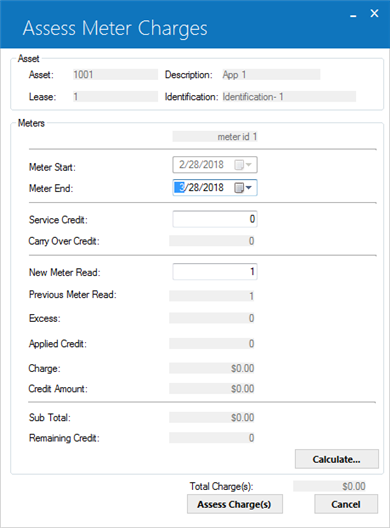
Field Descriptions
- Asset
- The asset number. Display only.
- Lease
- The lease number if asset is on lease. Display only.
- Description
- The asset description. Display only.
- Identification
- The asset identification. Display only.
- Meter(s)
- For each meter, the meter description. Display only.
- Meter Start
- For each meter, the end date of the last meter charge. If this is the first charge, the defined meter Start Date from the Asset Meter Maintenance [U0213]. Display only.
- Meter End
- For each meter, type a meter cycle (period) end date. The value must be greater than Meter Start. Default is Meter Start plus one month.
- Service Credit
- For each meter, type the number of service credits, if any.
- Carry Over Credit
- For each meter, service credits remaining from the previous cycle, if any.
- New Meter Read
- For each meter, type the new meter reading. If New Meter Read is less than Previous Meter Read, LeasePak will display a message that the meter has turned over.
- Previous Meter Read
- For each meter, reading from the previous cycle. Display only.
- Excess
- (Calculated field for each meter) difference between New Meter Read and Previous Meter Read; that is, the number of uses for this cycle. Display only. After making changes in the editable fields, click Calculate to populate the calculated fields.
- Applied Credit
- (Calculated field for each meter) number of service credits applied against the Excess for this cycle. For more information on service credits, refer to Available Credit in Asset Meter Maintenance [U0231]. Display only.
- Charge
- (Calculated field for each meter) the assessment charge, not including any credit amount.
- Credit Amount
- (Calculated field for each meter) the credit amount, if any.
- Sub Total
- (Calculated field for each meter) the assessment charge - credit amount.
- Remaining Credit
- (Calculated field for each meter) service credits that will roll over to the next cycle, if any.
- Total Charge(s)
- (Calculated total for all meters) the total amount to assess.
Update fields as needed and click Calculate, then click Assess Charge(s) to assess the Total Charge(s) amount, or click Cancel to return to the Asset Selection screen without assessing charges.
LeasePak Documentation Suite
©
by NetSol Technologies Inc. All rights reserved.
The information contained in this document is the property of NetSol Technologies Inc. Use of the information contained herein is restricted. Conditions of use are subject to change without notice. NetSol Technologies Inc. assumes no liability for any inaccuracy that may appear in this document; the contents of this document do not constitute a promise or warranty. The software described in this document is furnished under license and may be used or copied only in accordance with the terms of said license. Unauthorized use, alteration, or reproduction of this document without the written consent of NetSol Technologies Inc. is prohibited.