U0801 Application Tracking
New
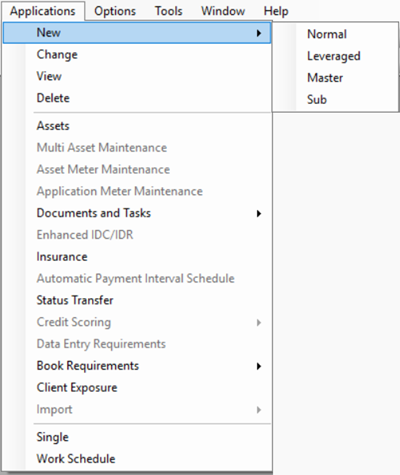
There are 4 choices when entering a new application:
Normal / Leveraged
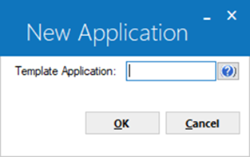
 Template Application
Template Application-
Enter the template application or click on
 help button accesses the Application Search by Lessee function.
help button accesses the Application Search by Lessee function.
For detailed reference of leveraged leases, see Leveraged Leases overview document.
For detailed reference of leveraged leases, see Leveraged Leases overview document.
Master
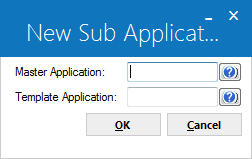
This choice adds a new master application, part of Application
Drawdown Tracking. Drawdown Tracking is an optional LeasePak module
that is available separately. Please refer to the Application
Drawdown Tracking document for more information.
 Master Application
Master Application-
Enter the Master application number or click on
 help button for detailed application information to select a master application.
help button for detailed application information to select a master application.
 Template Application
Template Application-
Enter the template application to default and select OK. Use the Help
 button for a list of valid clients. If no template application number is entered or desired, select OK for a New Master Application.
button for a list of valid clients. If no template application number is entered or desired, select OK for a New Master Application.
To facilitate entry of the new application, it may be useful to clone an existing application. The Application Portfolio update [U0822] offers the ability to establish a default application for all new applications by portfolio. One technique is to create a special application which is never processed (i.e. approved, rejected, or booked), containing only the applicable default information. Such special applications can be given the application status of "Default" so they are not included on exception and progress reports as a normal application. Refer to the Status Transfer option of the Application update [U0801] or the Application Status update [U0811] for more information.
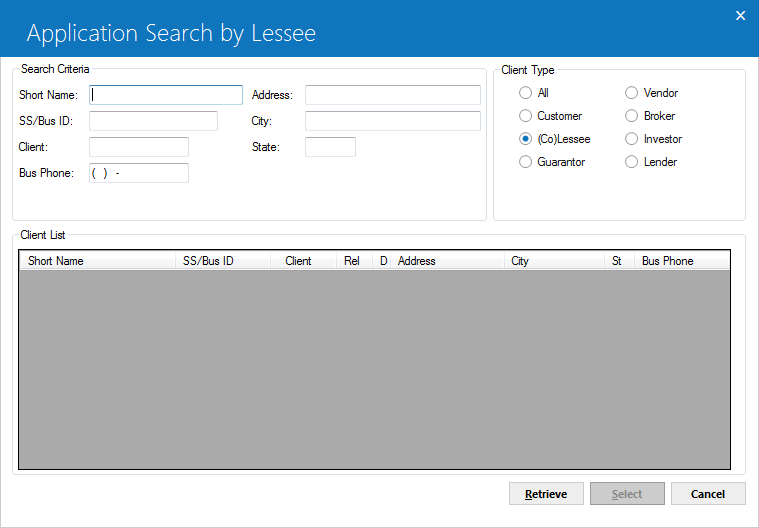
This screen is used to specify the criteria for the application search.
 Short Name
Short Name-
This is the client Short Name from the RCX table.
 SS/Bus ID
SS/Bus ID-
This is the client Social Security or ID number from the RCX table.
 Client
Client-
This is the Client ID from the RCX and respective client (RAL, RCU, etc.)
tables.
 Bus Phone
Bus Phone-
This is the Business Phone Number from the respective client table.
 Address
Address-
This is the Short Address from the RCX table.
 City
City-
This is the City from the RCX table.
 State
State-
This is the State from the RCX table.
 Client Type
Client Type-
Initially the Client Type defaults to lessee, so that LeasePak will compare
the search criteria entered against all lessee information stored and display
matches. To search by vendor, broker, etc., select on the appropriate Client
Type in the top right of the screen.
Select Retrieve to search for
clients matching the specified criteria.
Select Retrieve to search for clients matching the specified criteria.
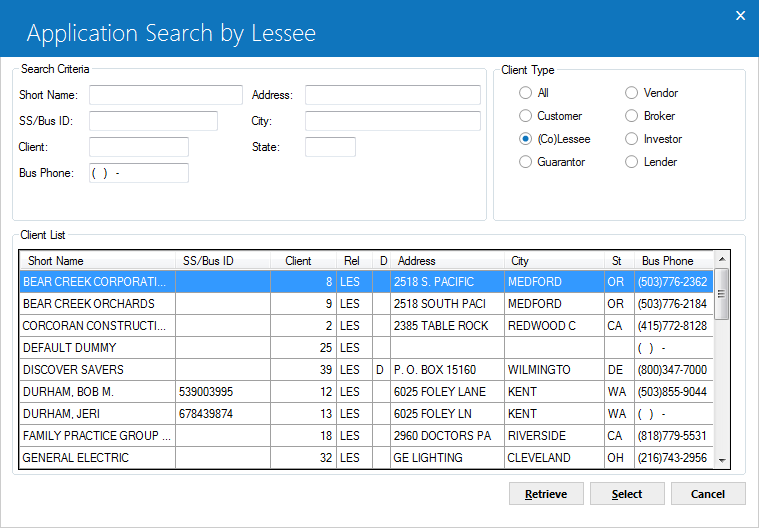
This screen is used to select which lessee's application(s) to retrieve. selecting on Select will bring up a list of applications belonging to the highlighted lessee, if there are any.
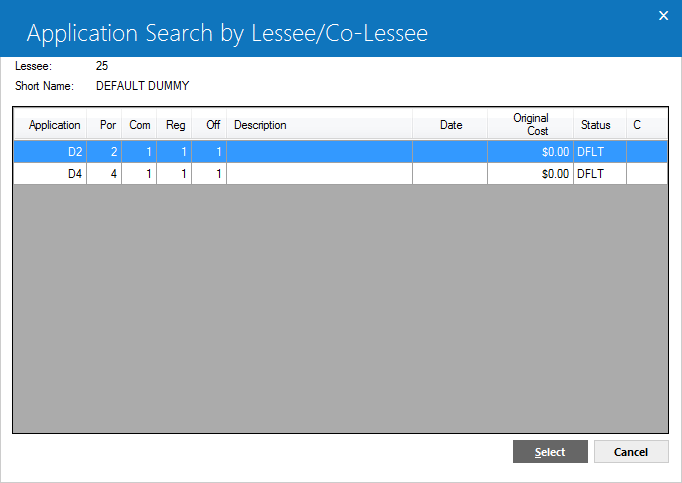
From this screen, clicking on Select will choose the highlighted application as the default application and return the user to the New Application screen.
Sub
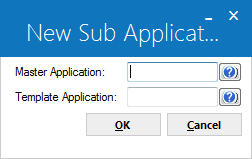
This choice adds a new sub-application, which must be tied to a previously entered master application. All data from the default application is defaulted except:
- Application number
- Advanced Payment Money Received
- Asset information
- Information pertaining to receipt of documents on the Documents option of the Application update [U0801].
Once a default application is chosen, or if no default is desired, selecting on OK will open the screen containing the application entry fields. These fields are arranged on 11 tabs. Please refer to the U0801 Application Tabs document for a detailed explanation of the content of these tabs.


