 U04 End of Period
U04 End of Period
U0418 Batch Assessment
| EOP Only | Yes |
| Frequency | Daily |
| Sequential Updates | No |
| Skip Notes | No restrictions |
 For more information about End of Period,
For more information about End of Period,
refer to U04 End of Period Overview.
 Utility 219 "Transfer data from scratch files into RBS table for BA" must be run prior to End of Period when running this module. After running the utility but before running EOP, you can use U0232 Batch Assessment Maintenance to delete specific records from a Batch Assessment input file prior to processing.
Utility 219 "Transfer data from scratch files into RBS table for BA" must be run prior to End of Period when running this module. After running the utility but before running EOP, you can use U0232 Batch Assessment Maintenance to delete specific records from a Batch Assessment input file prior to processing.
 Related: Interactive U0105 Assessment provides the user with a way to assess or waive assessments individually for either the next invoice or a specific invoice. It also includes options to waive multiple assessments by lessee or lease.
Related: Interactive U0105 Assessment provides the user with a way to assess or waive assessments individually for either the next invoice or a specific invoice. It also includes options to waive multiple assessments by lessee or lease.
This module provides the facility to process one or more assessments by means of a text input file.
Unlike U0105 Assessment update that requires the user to enter one record at a time, U0418 Batch Assessment provides an interaction-free and faster way of assessing fees, taxes or charges to a lease or asset.
U0418 Batch Assessment requires an input file containing all assessments to process for leases or assets belonging to a specific portfolio. This input file, called the Batch Assessments Input file or simply batch input, contains all data for assessments to apply to a lease or an asset. The data in the batch assessments input file needs to follow a pre-defined standard format. This standard defines the arrangement of data in the file according to which LeasePak interprets the file and processes it.
The Batch Assessment process executes as a part of the End of Period (EOP) process. It generates two reports:
- Batch Assessment Exceptions (Report A)
- Batch Assessment Audits (Report B)
Batch Assessment Exceptions (Report A)
Reports on assessments not successfully processed.
Batch Assessment Audits (Report B)
Reports on the assessments successfully processed.
For assessments not processed, you can resubmit them for processing after correcting any problems found -- as indicated in the Batch Assessment Exceptions report. You may also use U0105 Assessment to apply those assessments interactively.
One notable feature in Batch Assessment, which is not a function of U0105 Assessment, is the ability to specify a payment due date for the invoice. This will allow monthly assessments to non-monthly payment schedules. For example: a quarterly lease can be billed for assessments due in the first and second month of the quarter.
This module assesses fees, taxes, or charges to leases or assets via an input file. This program will process General Ledger accounting and other LeasePak file updating similar to that performed by U0105 Assessment.
U0418 allows lease-level assessments and recurring charges on existing advanced invoices and process them as U0105 processes assessments and recurring
charges on advanced invoices.
When U0418 process a batch assessment file, LeasePak allows lease-level assessments and recurring on advanced invoices and process them similarly the
way as update U0105 processes assessments and recurring charges on advanced invoices. LeasePak, also allows specified due date for batch assessment input file.
The Process
There are four steps involved in the process for the processing of batch assessments. These steps are shown in the following diagram and are explained in detail in the following sections.
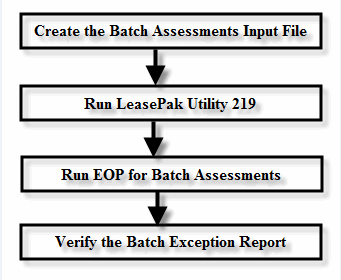
Create Batch Assessments Input File
The batch input file is a simple text file that you may create using any text editor of choice, for example: Notepad, WordPad, VI editor, etc. However, there are certain rules for naming the file and the location where you need to place the file in order for LeasePak to process it.
When saving the file, the name of the file must follow the convention – pnn_btchassmt.dat – otherwise LeasePak will not recognize the file and will not process it. The nn in the file name is the identifier of the portfolio to which all the leases in the batch input file belong. For example, “p2_btchassmt.dat” indicates that the assessment data in the batch input file is for leases belonging to portfolio 2.
When LeasePak runs the End of Period process, it searches for the batch input files under the data subdirectory of the environment in which it runs. Hence, you should either create the batch input file in the data subdirectory or should move it to the directory before execution of the End of Period process.
LeasePak automatically deletes the file after processing it. Hence, create a separate copy of the file at a different location, or at the same location with a different file name, in case you need a backup for future reference.
Organization of Data in Batch Assessments Input File
The Batch Assessments Input file has a set of predefined field markers that define the data that follows them in the file. When processing the batch input file, LeasePak uses these markers to identify the incoming data and the relevant fields in the database where to save it.
Field Marker is a standard convention required for all batch input files that load data into LeasePak. A field marker contains the name of the target field enclosed in angular braces (<>).
Field markers can be mandatory, optional or may become one of two depending upon certain conditions. Following the field marker is the value for its field. You may exclude the optional markers from the batch file or leave their value blank.
The following table lists the field markers for the Batch Assessments Input file.
| Field Marker | Data | Required | Description | |
|---|---|---|---|---|
| 1 | <lease> | Lease Number | C | The lease number (identifier) of an active lease to apply the assessment charges to. |
| 2 | <asset> | Asset Number | C | The asset number (identifier) of an off-lease or on-lease asset to apply the assessment charges to. |
| 3 | <invoice> | Invoice Number | C | The invoice number of an on-lease asset to which to apply the assessment charges. This cannot be a credit memo. This field is only applicable when applying assessment charges to an already generated invoice. Since accounts receivables for off-lease assets are not recorded therefore this field is not required in their case. If the invoice number is not specified the assessment will be assessed on the invoice due on the specified due date or the next payment due date for the lease to which the asset belongs. Invoice number must not be an advanced invoice, i.e., an invoice which has not reached its accrual date. When providing both the lease and invoice number for an assessment entry, make sure that the invoice belongs to the lease. When providing both the asset and the invoice number for an assessment entry, make sure that the invoice belongs to the same lease. |
| 4 | <due date> | Invoice Due Date (YYMMDD) | O | The invoice payment due date. This value is required if the due date for invoice is to be different from the next payment due date for the lease. The due date must match due date for the invoice if both the fields are entered in the batch file. Invoice due date format must be YYMMDD. The invoice due date must be a valid payment due day for the lease. If invoice due day is greater than the number of days in the month, the last day of the month must be used (e.g., payment due day is 30, month is February, due date must be February 28 or 29). The invoice due date may not be before the commencement date or after the maturity date for the lease. |
| 5 | <assmt> | Assessment Code | M | The four digit code indicating the assessment type. Lease Level Assessments: Late Charges (LTCH), Collection Fees (COLL), Assumption Fees (ASMF), Legal Fees (LEGF), Payment Extension Fees (PEXT), Lease Extension Fees (LEXT), ITC Fees (ITCF), Lease Rewrite Fees (LSRW), Recurring Charges (RCRx, RCxx), and Other Fees (OTHF) Recurring charge assessment types are valid if set up for the portfolio in the Assessment Customizations option of U0212 Portfolio. If any recurring charges are designated as payable (type P), the payable recurring charge is valid only if it has been set up for the lease. Asset Level Assessment Charges: Property Tax (PRTX) Federal Highway Use Tax (FHUT) Sales/Use Tax (STAX) (applicable only on on-lease assets) |
| 6 | <amount> | Assessment Amount | M | The assessment amount. This must be greater than zero and without a decimal point e.g. $123.50 should be $12350. The lifetime accumulation of manual assessment amounts of the particular charge type for the lease or loan must not exceed the user's manual assessment limit defined in the U0706 Security. |
| 7 | <ptcode> | Property Tax Description Code | C | Can be entered if: • The Property Tax Description module is purchased • The portfolio switch is set to Y in the Modules Customization option of U0212 Portfolio, and • Property tax is assessed to the asset LeasePak will ignore this field if any of the above given conditions is not met. |
| 8 | <fhcode> | Federal Highway Use Tax Description Code | C | Can be entered if: • The Property Tax Description module is purchased • The portfolio switch is set to Y in the Modules Customization option of U0212 Portfolio, and • Federal highway use tax is assessed to the asset |
| 9 | <lien date> | Lien Date of Property Tax | C | Can be entered if; • The Property Tax Description module is purchased • The portfolio switch is set to Y in the Modules Customization option of U0212 Portfolio, and • Property tax is assessed to the asset |
| 10 | <> | Terminator | M | Marks the end of an assessment and must follow each assessment entry. |
Legends
- M - Mandatory
- C - Conditional
- O - Optional
Examples
Example 1:
Following is a simple example that shows how to apply a recurring charge assessment to a lease.
<lease>273
<assmt>RCR1
<amount>1097718
<>
Example 2:
The following example shows a property tax assessment for a lease. The assessment entry in this example includes fields with blank values demonstrating that optional fields can be included in the file without specifying their values.
<lease>354
<invoice>
<due date>
<assmt>PRTX
<amount>115339
<>
Example 3:
In this example the Federal Highway Use Tax assessment applies to an asset. The invoice number given in this entry must belong to the given asset number.
<asset>9
<invoice>225
<assmt>FHUT
<fhcode>FHT1
<amount>200
<lien date>920101
<>
A - ALI Import File
The utility 219 accepts input file the processing of utility 219 A-ALI import file option. For the import file option, A-ALI the utility 219
requires the input file p#_ali.dat. Users must place this file in $udata directory same as other import files. Where # in the file name is
the identifier of the portfolio to which the lease in the batch input file belongs to. For example, "p2_ali.dat" indicates that the assessment
data in the batch input file is for lease belonging to portfolio 2.
Before creating and placing p#_ali.dat file in $udata directory users must set up the following from U0212 Portfolio → Assessment Customizations.
- At-least one P type RCR code must be setup in U0212- Assessment Customization to add ALI assessments.
- Set the value of recurring charge code from U0212 - Assessment Customization → "ALI recurring charge code" for the ALI import file portfolio.
- Book a lease for this portfolio and then create a input file p#_ali.dat in $udata directory.
Once ALI import file is successfully loaded into the LeasePak assessment table RBS, after processing the file will be deleted, and needs to be re-loaded again for further use. If the process fails for any reason, the RBS tables must be cleared out manually and the utility needs to be re-run.
Input file Format for p#_ali.dat
To process a batch assessment file using the A-ALI import file option the system will accept a file with the file name format as of p#_ali.dat.
The data contains in file must be in the following format.
- Lease Number
- Lease Due Date -- YYMMDD
- Amount
Example 1:
<lease>69
<due date>890801
<amount>2500
<>
P - PTMS Import file
The utility 219 accepts an import file as an input file for the processing of P-PTMS option. User has the privilege to import a .csv or .dtl file or there can be both. For the import file of option, P-PTMS the utility 219 will look for the input file p#_ptms.dtl as well as a newly acceptable file format named as p#_ptms.csv. Users must place these files in $udata directory same as other files. For the processing of the selected P-PTMS option the system will check for the files and whichever file is found first when sorted in alphabetical order, that file will be processed first and checks for the other files to process in alphabetical order. Users must run the utility again to pick up and process additional files if more than one file exists in $udata directory.
Input file Format for p#_ptms.csv
To process a batch assessment file using the P-PTMS import file option the system will accept a file with the file name format as
of p#_ptms.csv. The data contains in file must be in a .csv format. Users have the privilege to add quotation marks,
but there must be 4 pieces of data per line. Each line must contain the following data in the following order:
- Asset Number
- Property Tax Description Code - This should match to a code in rcc with a code type = PPT.CD. If the code isn't blank and does not match, the utility will prompt an error message.
- Lien Date - (MM/DD/YYYY)
- Amount to Assess - (000.00)
Example 1:
95784,DS01,09/15/2015,56.23
The utility will then parse data in .csv input file. The data is then transformed into a normal batch assessment file with the following format using the above example:
<asset>95784
<assmt>PRTX
<ptcode>0000
<lien date>140915 yymmdd
<amount>5823 input * 100
PTMS option of utility 219 will load the new batch assessment file into rbs for processing during EOP.
The utility will not need to check, which excludes certain records from being included in rbs as done when input file ends in .dtl.
The validation process will still take place when rbs is processed. The utility will generate an Exception report in case of
successful processing of input file and for the errors or exceptions.
Input file format for p#ptms.dtl
To process a batch assessment file using P - PTMS option requires an import file with the name of p#_ptms.dtl.
The file must contain data in .csv format. The utility will also accept the quotation marks in input file, but there must
be 5 pieces of data. Each line in the input file must contain the following data in the defined order:
| Asset number | |
| Property Tax Deduction | The property tax deduction code should match to a description in rcc with a code type = PPTCD. The code found in the input file will be stored in rbsptax_desc_s. If property tax description does not already exist already in rcc for a code type PPT.CD, a PPt.CD will be created with this description using the next available code in the sequence: 0000, 0001, 0002, 0003... |
| Lien Date | (MM/DD/YYYY) |
| Amount to Assess part 1 | (000.00) |
| Amount to Assess part 2 | (000.00) |
Example 1:
95784,DS01,09/15/2015,56.23
The utility will parse the input data file and creates any needed rcc records for code type = PPT.CD. The data is then transformed into a normal batch assessment file with the following format using the above example:
<asset>95784
<assmt>PRTX
<ptcode>0000
<lien date>140915 yymmdd
<amount>5823 (part 1 + part 2) * 100
The utility will load the newly created batch assessment file into rbs for processing during EOP. The option P also causes the program to perform special checks before a batch assessment record of type PRTX is created to be loaded into the RBS table. The processing of PTMS option, the utility checks if the corresponding lease has ACH/PAP turned on. Then the utility will check if the corresponding lease has a status of bankrupt or bed debt. If any of these checks are true, the utility will not create the assessment and instead will generate and exception report.
NOTE: The above input files & their formats with the above mentioned processing (p#ptms.dtl and, p#_ptms.csv) are only applicable when the option P for PTMS is selected from utility 219 and will not affect the other options of this utility.
Waiving Batch Assessments
The process of waiving batch assessments is similar to that of applying the charges except for a few differences in usage of the fields in the batch assessment file.
| Field Marker | Data | Required | Description | |
|---|---|---|---|---|
| 1 | <lease> | Lease Number | C | The lease number (identifier) of an active lease from which to waive assessment charges. The Lease Number is required if the Asset Number is not specified. |
| 2 | <asset> | Asset Number | C | The asset number (identifier) of an active lease or on-lease asset from which to waive the assessment charges. Do not set this field if the Lease Number is specified. The Asset Number is only required if the Lease Number is not specified. |
| 3 | <invoice> | Invoice Number | M | The invoice number of an existing lease from which to waive charges. |
| 4 | <amount> | Assessment Amount | M | The assessment amount. This must be less than zero (a value prefixed with the minus(-) sign) and without a decimal point e.g. -123.50 should be -12350. The lifetime accumulation of manual waiver amounts of the particular charge type for the lease or loan must not exceed the user's manual waiver limit defined in the U0706 Security. |
| 5 | <assmt> | Assessment Code | M | The four digit code indicating the assessment type. Lease Level Assessments: Late Charges (LTCH), Collection Fees (COLL), Assumption Fees (ASMF), Legal Fees (LEGF), Payment Extension Fees (PEXT), Lease Extension Fees (LEXT), ITC Fees (ITCF), Lease Rewrite Fees (LSRW), Recurring Charges (RCRx, RCxx), and Other Fees (OTHF) Recurring charge assessment types are valid if set up for the portfolio in the Assessment Customizations option of U0212 Portfolio. If any recurring charges are designated as payable (type P), the payable recurring charge is valid only if it has been set up for the lease. Asset Level Assessment Charges: Property Tax (PRTX) Federal Highway Use Tax (FHUT) Sales/Use Tax (STAX) (applicable only on on-lease assets) |
| 6 | <> | Terminator | M | Marks the end of an assessment and must follow each assessment entry. |
Checklist
The following input file rules apply:
- Assessment entries must follow the above format and order.
- Any entries other than listed above will prevent processing of the assessment and will show up in the exception report.
- An assessment can either be against a lease or an asset number, not both.
- Each assessment must list a lease or asset, assessment type code, and an assessment amount.
- All leases and assets in the input file must be in the same portfolio.
- Invoice number must not be a credit memo.
- Invoice number must not be an advanced invoice, i.e., an invoice which has not reached its accrual date.
- When providing both the lease and invoice number for an assessment entry, make sure that the invoice belongs to the lease.
- When providing both the asset and the invoice number for an assessment entry, make sure that the invoice belongs to the same lease.
- Invoice due date is optional. It is needed only if invoice number is not listed and the due date for the invoice is not the next payment due date for the lease.
- Invoice due date format must be YYMMDD.
- The invoice due date must be a valid payment due day for the lease.
- If invoice due day is greater than the number of days in the month, the last day of the month must be used (e.g., payment due day is 30, month is February, due date must be February 28 or 29).
- The invoice due date may not be after the next payment due date for the lease (e.g., if quarterly lease with next payment due date April 1, invoice due date may not be May 1).
- The invoice due date may not be before the commencement date or after the maturity date for the lease.
- Both invoice number and invoice due date may be listed, but invoice due date must be equal to the due date for the specified invoice.
- If an invoice number or an invoice date is not entered, all assessments to a lease will be placed on an invoice date on the next payment due date for the lease.
- The format of property tax lien date must be YYMMDD.
- If a lease number is entered, the only valid assessment must be one of the following: "ASMF", "COLL", "LTCH", "ITCF", "LEGF", "LEXT", "LSRW", "OTHF", "PEXT" or the Recurring Charges that are set up in U0212 Portfolio→Assessments Customizations.
- For an asset, the only valid assessments are "PRTX", "FHUT", and "STAX". "STAX" is not applicable for off-lease assets.
Loading Batch Assessments Input File using LeasePak 219 Utility
Prior to running the End of Period process, the user must run the LeasePak 219 command prompt utility. This utility picks the batch input file from the data directory and loads the data from the input file in the RBS table from where it becomes available to the End of Period process for further processing.
Verifying the U0418A Report
The LeasePak 219 utility produces a report of the errors or exceptions that it encounters while loading the file into the RBS table. The program creates this report in the home directory of the user executing the program. Check the report to verify any exceptions encountered by the program while processing the file.
Execution of End of Period (EOP) Process
When EOP runs, whether as scheduled or by interaction, it processes all the assessments by applying them to their respective leases or assets. On completion, it makes available the U0418A and U0418B reports that report on successfully processed assessments and any problems encountered respectively.
If the lifetime accumulation of manual assessment amounts of the particular assessment (charge type) for the lease or loan exceeds the EOP user's manual assessment limit defined in the U0706 Security, the program will not process the new assessment.
The successfully applied manual assessment amounts will be stored in the appropriate Life-To-Date manual assessment limit fields in the rls table.
The accumulation of manual assessment amounts is for the lease or loan as a whole, and is not dependent on which user or users made manual assessments in the past.Also, the lifetime limits only apply to amounts assessed manually through U0105 Assessment or U0418 Batch Assessments, and not to the amounts that LeasePak assesses manually as part of other processes.
Error Messages
Error messages are printed to U0418A Batch Assessment Exception. Possible Batch Assessment exception messages are as follows:
- ACCOUNTS
RECEIVABLE RECORD IS LOCKED
The Accounts Receivable (RAR) record cannot be accessed. No assessment was processed. Try processing the assessment interactively in U0105 Assessment.
- ASSESSMENT
AMOUNT CANNOT BE LESS THAN ZERO
There is a negative amount to assess. This may be an input file data error. No assessment was processed. Verify the amount to assess to the lease or invoice. Assess the correct amount interactively in U0105 Assessment or through the next Batch Assessment process.
- ASSESSMENT
AMOUNT CANNOT BE ZERO
There is a zero amount to assess. This may be an input file data error. No assessment was processed. Verify the amount to assess to the lease or invoice. Assess the correct amount interactively in U0105 Assessment or through the next Batch Assessment process.
- ASSESSMENT
AMOUNT IS REQUIRED
An assessment amount was not specified. No assessment was processed. Verify that the assessment amount was entered correctly. If not, assess the correct amount interactively in U0105 Assessment or through the next Batch Assessment process.
- ASSESSMENT
AND DESCRIPTION CODE DO NOT MATCH
The description code specified does not match the assessment code entered. For example, a property tax description code is entered for a Collection Fee (COLL) assessment; or, the prefix of the description code is incorrect. No assessment was processed. Verify that the description code was entered correctly. If not, assess the correct amount interactively in U0105 Assessment or through the next Batch Assessment process.
- ASSESSMENT
CODE IS REQUIRED
An assessment code was not specified. No assessment was processed. Verify that the assessment code was entered correctly. If not, assess the correct amount interactively in U0105 Assessment or through the next Batch Assessment process.
- ASSET HAS BEEN SOLD
The asset number specified on the input line is not on lease or in inventory; it has been sold. No assessment was processed. Verify that the asset number was entered correctly. If not, assess the correct asset interactively in U0105 Assessment or through the next Batch Assessment process.
- ASSESSMENT
NOT ALLOWED ON AN ADVANCED INVOICE
An assessment may not be placed on an invoice which has not yet reached its accrual date.
- DATE
MUST BE EQUAL TO THE INVOICE DATE
The invoice due date entered is not the same as the due date for the invoice specified. No assessment was processed. Verify the line in the input file. Process the assessments interactively in U0105 Assessment or append the information to the input file for the next Batch Assessment process.
- REQ
RECORD NOT FOUND WHEN CALCULATING USE TAX
No assessment was processed because the Equipment (REQ) record could not be found during sales tax calculation. Contact your NetSol representative regarding possible data corruption problem. This message will appear if the Sales Tax on Assessments module has been purchased, and the associated table has been set up through U0725 Sales Tax on Assessments.
- RLO
RECORD NOT FOUND WHEN CALCULATING USE TAX
No assessment was processed because the Location (RLO) record could not be found during the sales tax calculation. Make sure that the location record exists by using U0701 Location. Try processing the assessment interactively using U0105 Assessment. This message will appear only if the Sales Tax on Assessment module has been purchased and the associated table has been set up through U0725 Sales Tax on Assessments.
- RTP
RECORD NOT FOUND WHEN CALCULATING USE TAX
No assessment was processed because the Tax Payable (RTP) record could not be found during sales tax calculation. Contact your NetSol representative regarding possible data corruption problem. This message will appear if the Sales Tax on Assessments module has been purchased and the associated table has been set up through U0725 Sales Tax on Assessments.
- DUE DATE
ENTRY IS NOT ALLOWED FOR OFF-LEASE ASSET
User cannot specified the due date of an off-lease asset assessment. No assessment was processed. Due date line should not be entered. Process the assessments interactively in U0105 Assessment or append the information to the input file for the next Batch Assessment process.
- EMPTY
INPUT FILE FOUND: <file name>
The batch assessment input file does not contain any information. If no assessments are to be processed for this portfolio, then no action needs to be taken on this message. Otherwise, process the assessments interactively in U0105 Assessment or append the information to the input file for the next Batch Assessment process.
- ERROR
FOUND WHEN CALCULATING USE TAX.
No assessment was processed because of an error encountered while calculating sales tax. Try processing the assessment interactively using U0105 Assessment.
- FAILED TO GET NEW INVOICE NUMBER
A new invoice number to be assigned to the assessment could not be obtained. Process the assessments interactively in U0105 Assessment or append the information to the input file for the next Batch Assessment process.
- HISTORICAL
INVOICE RECORD IS LOCKED
The Historical Invoice (RHA) record could not be accessed. No assessment was processed. Try processing the assessment interactively in U0105 Assessment.
- HISTORICAL
INVOICE RECORD NOT FOUND
The invoice number specified on the input line is invalid. No assessment was processed. Verify that the invoice number was entered correctly. If not, assess the correct amount interactively in U0105 Assessment or through the next Batch Assessment process.
- INPUT
FILE NOT FOUND: <file name>
The batch assessment input file name does not exist. If no assessments are to be processed for this portfolio, then no action needs to be taken on this message. Otherwise, process the assessments interactively in U0105 Assessment or append the information to the input file for the next Batch Assessment process.
- INVALID ASSESSMENT CODE
An error was made entering the assessment code in the input file. No assessment was processed. Verify the line in the input file. Process the assessments interactively in U0105 Assessment or append the information to the input file for the next Batch Assessment process.
- INVALID
ASSESSMENT AMOUNT
The amount to assess on the input line should contain a string of numeric characters (zero through 9). Characters other than zero through 9 were detected. No assessment was processed. Verify the amount to assess. Process the assessments interactively in U0105 Assessment or append the information to the input file for the next Batch Assessment process.
- INVALID
ASSESSMENT TYPE FOR ASSET
An asset number was entered but the assessment code entered is not one of the asset level assessments: PRTX, FHUT or STAX.
- INVALID
ASSESSMENT TYPE FOR LEASE
A lease number was entered but the assessment code entered is not one of the lease level assessments: recurring charges (RCR1, RCR2, etc.), Late Charges (LTCH), Collection Fees (COLL), Assumption Fees (ASMF), Legal Fees (LEGF), Payment Extension Fees (PEXT), Lease Extension Fees (LEXT), ITC Fees (ITCF), Lease Rewrite Fees (LSRW), or Other Fees (OTHF).
- INVALID
FED HIWAY DESC CODE
The Federal Highway Description Code entered in the input file is not a valid code. Use U0722 Custom Code to set up the federal highway use tax description code. No assessment was processed. Verify the line in the input file. Process the assessments interactively in U0105 Assessment or append the information to the input file for the next Batch Assessment process.
- INVALID
INPUT
An input file data error was detected. No assessment was processed. Verify the line in the input file. Process the assessments interactively in U0105 Assessment or append the information to the input file for the next Batch Assessment process.
- INVALID INVOICE
DUE DATE
An error was made entering the invoice due date in the input file. No assessment was processed. Verify the line in the input file. Process the assessments interactively in U0105 Assessment or append the information to the input file for the next Batch Assessment process.
- INVALID
LIEN DATE OF PROPERTY TAX
The property tax lien date is not a valid date. No assessment was processed. Verify the line in the input file. Process the assessments interactively in U0105 Assessment or append the information to the input file for the next Batch Assessment process.
- INVALID
PROPERTY TAX DESC CODE
The Property Tax Description Code entered in the input file is not a valid code. No assessment was processed. Verify the line in the input file. Process the assessments interactively in U0105 Assessment or append the information to the input file for the next Batch Assessment process.
- INVALID
SECURITY FOR THIS LEASE
Lease could not be accessed for security reasons. No assessment was processed. Verify the line in the input file. Process the assessments interactively in U0105 Assessment or append the information to the input file for the next Batch Assessment process.
- INVOICE
DATE CANNOT BE AFTER THE MATURITY DATE
The invoice due date specified is after the maturity date for the lease. No assessment was processed. Verify the line in the input file. Process the assessments interactively in U0105 Assessment or append the information to the input file for the next Batch Assessment process.
- INVOICE
DATE CANNOT BE AFTER THE NEXT PAYMENT DATE
The invoice due date specified is after the next payment due date for the lease. No assessment was processed. Verify the line in the input file. Process the assessments interactively in U0105 Assessment or append the information to the input file for the next Batch Assessment process.
- INVOICE
DATE CANNOT BE BEFORE THE COMMENCEMENT DATE
The invoice due date specified is before the commencement date for the lease. No assessment was processed. Verify the line in the input file. Process the assessments interactively in U0105 Assessment or append the information to the input file for the next Batch Assessment process.
- INVOICE
DATE MUST BE ON A PAYMENT DUE DATE
The invoice due date specified is not a valid due date for the lease. No assessment was processed. Verify the line in the input file. Process the assessments interactively in U0105 Assessment or append the information to the input file for the next Batch Assessment process.
- INVOICE
ENTRY IS NOT ALLOWED FOR OFF-LEASE ASSET
User cannot specified the invoice number of an off-lease asset assessment. No assessment was processed. Invoice number should not be entered. Process the assessments interactively in U0105 Assessment or append the information to the input file for the next Batch Assessment process.
- INVOICE
HAS BEEN PAID
The invoice number specified on the input line has been fully paid. The only fully paid invoice that the user may add any assessment to is most current invoice. In other words, the invoice's payment due date must equal to the lease's next payment due date. No assessment was processed. Verify the invoice number in the input file. Process the assessments interactively in U0105 Assessment or append the information to the input file for the next Batch Assessment process.
- INVOICE NUMBER IS FOR A DIFFERENT
LEASE
The invoice number specified on the input line is for a different lease number. No assessment was processed. Verify that the invoice number was entered correctly. If not, process the assessments interactively in U0105 Assessment or through the next Batch Assessment process.
- INVOICE
RECORD DOES NOT EXIST
The invoice number specified on the input line is invalid. No assessment was processed. Verify that the invoice number was entered correctly. If not, assess the correct invoice interactively in U0105 Assessment or through the next Batch Assessment process.
- INVOICE
RECORD IS LOCKED
The Invoice (RAR) record could not be accessed. No assessment was processed. Try processing the assessment interactively in U0105 Assessment or through the next Batch Assessment process.
- INVOICE TO BE ASSESSED
IS A CREDIT MEMO
The invoice number specified on the input line is a credit memo. No assessment was processed. Verify that the invoice number was entered correctly. If not, assess the correct invoice interactively in U0105 Assessment or through the next Batch Assessment process.
- LEASE
IS NOT ACTIVE
Lease is not active (i.e., is paid off or charged off). No assessment was processed. Verify that the lease number was entered correctly. If not, assess the correct lease interactively in U0105 Assessment or through the next Batch Assessment process.
- LEASE
NUMBER IS REQUIRED
A lease number was not specified. No assessment was processed. Verify that the lease number was entered. If not, assess the correct lease interactively in U0105 Assessment or through the next Batch Assessment process.
- LEASE RECORD DOES NOT EXIST
The lease number specified on the input line is invalid. No assessment was processed. Verify that the lease number was entered correctly. If not, assess the correct amount interactively in U0105 Assessment or through the next Batch Assessment process.
- LEASE RECORD
IS LOCKED
The Lease (RLS) record could not be accessed. No assessment was processed. Try processing the assessment interactively in U0105 Assessment or through the next Batch Assessment process.
- LIEN
DATE ENTRY IS ONLY ALLOWED FOR ASSET WITH PROP TAX ASSESSMENT
Lien date is incorrectly entered for assessment other than property tax. Lien date may be entered only if:
- The Property Tax Description module is purchased, and
- The portfolio switch is set to Y in Modules Customization option of U0212 Portfolio, and
- Property
tax is assessed to the asset
No assessment was processed. Process the assessments interactively in U0105 Assessment or append the information to the input file for the next Batch Assessment process.
- MULTIPLE
ASSESSMENT CODES ENCOUNTERED
Multiple occurrences of assessment code were encountered. No assessment was processed. Verify the lines in the input file were entered correctly. If not, process the assessment interactively in U0105 Assessment or through the next Batch Assessment process.
- MULTIPLE
ASSESSMENT AMOUNTS ENCOUNTERED
Multiple occurrences of assessment amount were encountered. No assessment was processed. Verify the lines in the input file were entered correctly. If not, process the assessment interactively in U0105 Assessment or through the next Batch Assessment process.
- MULTIPLE
INVOICE DUE DATES ENCOUNTERED
Multiple occurrences of invoice due date were encountered. No assessment was processed. Verify the lines in the input file were entered correctly. If not, process the assessment interactively in U0105 Assessment or through the next Batch Assessment process.
- MULTIPLE
INVOICE NUMBERS ENCOUNTERED
Multiple occurrences of invoice number were encountered. No assessment was processed. Verify the lines in the input file were entered correctly. If not, assess the correct invoice interactively in U0105 Assessment or through the next Batch Assessment process.
- MULTIPLE
LEASE NUMBERS ENCOUNTERED
Multiple occurrences of lease number were encountered. No assessment was processed. Verify the lines in the input file were entered correctly. If not, assess the correct lease interactively in U0105 Assessment or through the next Batch Assessment process.
- NO
INFORMATION ENTERED TO PROCESS
An input file data error was detected. An assessment to process lacked information. Verify the line(s) in the input file. No assessment was processed. Process the assessments interactively in U0105 Assessment or append the information to the input file for the next Batch Assessment process.
- PROPERTY TAX DESC CODE 'XXXX' IS
NOT FOUND
The property tax description code is invalid. Use U0722 Custom Code to set up the property tax description code or verify the property tax description code in the input file. No assessment was processed. Process the assessments interactively in U0105 Assessment or append the information to the input file for the next Batch Assessment process.
- RECURRING
CHARGE IS NOT SET UP IN PORTFOLIO
The recurring charge assessment is not established in the portfolio. Verify assessment code is correct or establish recurring charge on the Assessment Customizations option of U0212 Portfolio. Process the assessments interactively in U0105 Assessment or append the information to the input file for the next Batch Assessment process.
- RECURRING
CHARGE IS NOT SET UP FOR LEASE
The recurring charge assessment is not established for the lease. The recurring charge is established as a payable type (type P) and not set up for the lease. Verify assessment code is correct or use the Master Financial update to set up the payable recurring charge for the lease. Process the assessments interactively in U0105 Assessment or append the information to the input file for the next Batch Assessment process.
- TAX
PAYABLE RECORD IS LOCKED
The Tax Payable (RTP) record cannot be accessed. No assessment was processed. Try processing the assessment interactively.
- TOO MANY
ASSESSMENTS ON INVOICE
The invoice has the maximum number of assessments assessed. No assessment was processed. The assessment must be processed on another invoice.
- TOO
MANY ASSESSMENTS ON INVOICE. CANNOT ADD STAX ON ASSESSMENT.
This message may be encountered only if the Sales Tax on Assessment module is purchased. The assessment tax cannot be charged because the invoice has the maximum number of assessments already. The assessment must be processed on another invoice.
- UNABLE TO INITIALIZE PORTFOLIO
The portfolio cannot be accessed. No assessments were processed. Try processing the assessment interactively in U0105 Assessment or through the next Batch Assessment process.
- UNEXPECTED DATA ITEM ENCOUNTERED
An input file data error was detected at the end of the input file. A terminator symbol may be missing. Verify the end of input file. No assessment was processed. Process the assessments interactively in U0105 Assessment or append the information to the input file for the next Batch Assessment process.


