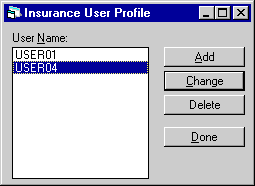Insurance [U13]
Contents
- Insurance Tracking [U1301]
- Reassignment
[U1311]
- Module
Customizations [U1321MO]
- Portfolio
Customizations [U1322]
- User Profile [U1331]
Introduction
The Insurance update [U1301] is part of the Insurance Tracking module, a separately purchased module of LeasePak. The Insurance update [U1301] is used to keep track of all Insurance policies that have expired.
Accounts with an expired, or a policy that is about to expire may be tracked through this update until the policy is current. The Insurance update [U1301] assists in tracking Insurance policies by providing several tools, including a schedule of daily work to be processed, a summary of each policy and a notebook record of the written and conversational communication between the assigned Insurance clerk and the lessee.
Parameters which control the Insurance update are set on the Insurance Module Customizations [U1321MO], the Insurance Portfolio Customizations [U1322], the Insurance User Profile update [U1331], and the Insurance Reassignment update [U1311] from the Insurance Tracking Setup option in the Updates menu. Assignment of policies occurs during the Insurance Tracking Initialization [U0434] which runs as part of End of Period Sequential Updates.
The Insurance Tracking module must be selected to run for only a single portfolio as it updates the entire database, not just the selected portfolio. If run on multiple Portfolios, it may cause LeasePak to fail during End of Period processes as both jobs may attempt to update the same record.
The Insurance update should not be used while End of Period is executing because the End of Period process may change information regarding the Insurance policy, and those changes would not be reflected in the Insurance update [U1301] used at the same time. When End of Period [U0401] is submitted, all Insurance clerks must exit the Insurance update before End of Period begins executing. They may re-enter this update when the End of Period process is complete.
Insurance Tracking [U1301]
Before a user can access Insurance Tracking, the user must be set up as an Insurance User through the Insurance User Profile update [U1331].From the LeasePak main menu, Insurance Tracking can be accessed through the Tracking menu, Insurance option or by entering U1301 into the Fast Menu <F2>.
Insurance
Menu

The Insurance menu contains two options, Policy Selection and Work Schedule.
In addition to the standard Insurance modules and options, other LeasePak updates and reports may be selected from the Insurance Tracking menu bar. When an update or report is selected from Insurance Tracking, the lease and lessee numbers are already known. When such is the case, the applicable updates and reports will skip entry of these numbers and go directly to the update or report. This will provide quick access to other related LeasePak updates and reports.
The
Notebook function may be accessed 3 ways from Insurance tracking - by clicking
on the Notebook ![]() button; through the Options menu, Notebook option; or by pressing <F3>.
When Notebook is selected from Insurance Tracking, new lease-level notes will
default in reference information corresponding to the current Insurance work schedule
item being processed. Creating unprocessed (i.e. - requiring further action) lease-level
notes will add items to the note recipient's Insurance work schedule. Please refer
to Notebook
for more information on the Notebook function.
button; through the Options menu, Notebook option; or by pressing <F3>.
When Notebook is selected from Insurance Tracking, new lease-level notes will
default in reference information corresponding to the current Insurance work schedule
item being processed. Creating unprocessed (i.e. - requiring further action) lease-level
notes will add items to the note recipient's Insurance work schedule. Please refer
to Notebook
for more information on the Notebook function.
Work
Schedule
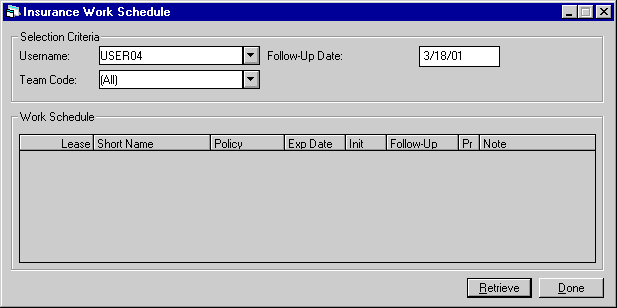
When the user first enters Insurance Tracking, the Insurance Work Schedule screen is automatically accessed. The Selection Criteria can be used to determine the content of the work schedule.
- USERNAME
Enter the initials of a username to create a work schedule containing only those lease assigned to that user. Use Help for a list of valid user initials. Leave blank Select [All] to select leases without regard for user. This field cannot have a valueshould be [All] if TEAM CODE has a value. If the user does not have the privilege to view the accounts of other Insurance users, then the user's initials are defaulted here and may not be changed. Refer to the Insurance User Profile update [U1331] for more information on giving users the privilege to view the accounts of other insurance users.
- TEAM CODE
Enter a team code to create a work schedule containing only those leases associated with members of that team. Use Help for a list of valid team codes. A blank team code selectsSelect [All] to display leases without regard for team code. This field should be [All] if USERNAME has a value.
- FOLLOW-UP
DATE
Enter a follow-up date in MM/DD/YY format to create a work schedule containing those leases with unprocessed notes on or before the date entered. A future date may be entered. The initial default is the current date. Entering a date in the past is not permitted. Leave the date blank to view all the user's unprocessed insurance notes, regardless of follow-up date.
- LEASE
The lease number is displayed.
-
SHORT NAME
The lessee short name is displayed. Note that the field may be truncated due to space limitations.
- POLICY
The insurance policy number is displayed.
-
EXP DATE
The insurance policy's expiration date is displayed.
-
FOLLOW-UP
The scheduled date for the follow-up action is displayed.
-
PR (priority)
The priority of the unprocessed note is displayed. Priorities range from 1 to 4 with priority 1 appearing before priority 2 etc. A lease without active notes has a priority of 4. The priority is assigned when the note is recorded for the lease.
- NOTE
The title of the unprocessed note is displayed. This field is blank for owners that do not have any unprocessed notes for the lease.
Reassignment [U1311]
The Insurance Reassignment update [U1311] is part of the Insurance Tracking module, a separately purchased module of LeasePak. The Insurance Reassignment update [U1311] is used to redistribute work among Insurance users (also referred to as clerks). It provides the ability to re-assign leases from one Insurance clerk to another. The lease will stay with the clerk to whom it has been manually assigned, unless it is manually reassigned later to another clerk.
Access to this update should be denied to all Insurance users without supervisory privilege through the Security update [U0706]. Also, if the ACCESS ALL INSURANCE USERS check box parameter in the Insurance User Profile update [U1231] is not selected, access to this update will be denied.
Leases are automatically assigned to Insurance clerks by the End of Period process [U0401] according to insurance teams and to criteria established through the Insurance User Profile update [U1331].
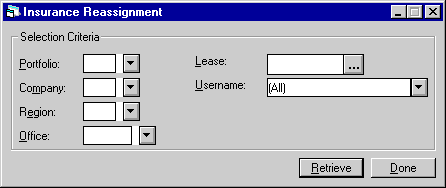
This screen is used to select the leases to be viewed for re-assignment to another insurance clerk. If a subset of leases is to be selected, the user may enter a portfolio, company, region, office, or lease. If a specific lease is to be selected, the user may enter the lease number.
This screen may also be used to select an insurance clerk whose leases are to be viewed for re-assignment.
A maximum of 500 accounts may be listed for reassignment at one time. If more than 500 accounts fall within the selection criteria, a message appears to the effect that only the first 500 accounts selected are displayed.
- ALL
Enter no criteria (i.e., leave all fields blank) to select all leases.
- PORTFOLIO
Enter the portfolio number. Leave blank if selecting across portfolios. All leases in this portfolio will be selected. PORT may not be entered if a lease or asset number is entered.
- COMPANY
Enter the company number. Leave blank if selecting across companies. All leases in this company will be selected. COMP may not be entered if a lease or asset number is entered.
- REGION
Enter the region number. Leave blank if selecting across regions. All leases in this region will be selected. REGN may not be entered if a lease or asset number is entered.
- OFFICE
Enter the office number. Leave blank if selecting across offices. All leases in this office will be selected. OFFIC may not be entered if a lease or asset number is entered.
- LEASE
Enter the number of the specific lease to select. Use help for a Client Search by lessee. All insurance policies for this lease will be selected.
- USERNAME
Enter an insurance user 's name to view the leases assigned to a specific insurance clerk. Use Help for a list of existing insurance clerks.
Module Customizations [U1321MO]
The Module Customizations update [U1321] is used to add, change, or delete operational parameters for the Insurance Tracking module. These parameters affect the entire database (i.e. one set of parameters for all portfolios). Therefore, Insurance parameters should be established during the LeasePak installation process.
From Updates on the Main Menu, select Tracking Setup, then Insurance Setup. Alternatively, the update may be accessed using the Fast Menu by pressing <F2> and then entering U1321.
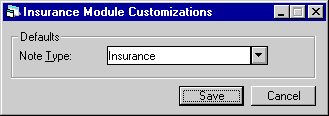
This screen is used to enter Insurance parameters.
- DEFAULT
NOTE TYPE
Enter the Insurance note type (Ixxx) which is to be used when LeasePak automatically creates an Insurance note. For example, when a lease is removed from Insurance Tracking module, a note is automatically created indicating that the lease is being removed from tracking.
Portfolio Customizations [U1322]
The Insurance Portfolio update [U1322] is used to establish or change parameters which define and control the functions of the Insurance Tracking [U1301].
Each
of the parameters controls a specific function or, in some cases, several functions,
of LeasePak. Therefore, caution should be exercised when any change to the parameters
is made, both at the initial set-up time and subsequently. Read the detailed descriptions
of the parameters in the following section to understand the consequences of a
change to a parameter.
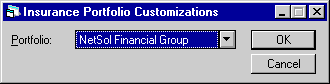
This screen appears if the Multi Portfolio Processing module is purchased and if the user's access is not restricted to a specific portfolio. If the Multi Portfolio Processing module is not purchased, the default portfolio '1__' is assumed. If the user has restricted access to a specific portfolio (refer to the Security update [U0706]), the restricted portfolio is assumed.
- PORTFOLIO
Enter the number of the portfolio. Use Help to select from a list of portfolios that have been This number must already be established through the Portfolio Update [U0212].
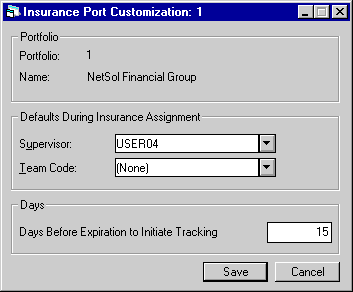
This
screen allows changes to miscellaneous parameters, such as Insurance supervisor
and Insurance team.
- SUPERVISOR
Enter the user initials of Pull down the list of Insurance users and select the designated Insurance supervisor for this portfolio. If an asset requiring tracking cannot be automatically assigned to any other clerk, then it is assigned to this supervisor. The supervisor should then reassign these assets through the Insurance Reassignment update [U1311]. Refer to the Insurance update [U1301] for more information regarding the assignment of assets to Insurance clerks.
- TEAM
CODE
Enter the team code to be used as the Insurance team for this portfolio.
- DAYS
BEFORE EXPIRATION TO INITIATE TRACKING
Enter the number of days BEFORE the lease's insurance policy expiration date to initiate tracking. A lease appears on the insurance work schedule screen if, before this number of days, the insurance policy has not been updated.
User Profile [U1331]
The Insurance User Profile update is part of the Insurance Tracking module, a separately purchased module of LeasePak. The Insurance User Profile update [U1331] is used to add, change, or delete users of the module. If the Insurance Tracking module is not used, then Insurance users need not be maintained.
The
Insurance Tracking module requires that Insurance users be established through this update
before leases may be assigned to them. Before a Insurance user is specified, a
LeasePak account and a security record must be established. The system manager
should set up the LeasePak account; the operations supervisor should establish
the security record through the Security update [U0706].
Several of the parameters
established for the user through this function dictate the way in which LeasePak
restricts the user within the Insurance Tracking module. For example, whether a user may
have access to all leases in Insurance Tracking, regardless of the clerks to which
they're assigned, is controlled through this update. These restrictions allow
the supervisor to establish each user's function and limitations within the module.
This update also establishes
parameters for how an individual user should progress through the Insurance Tracking module.
For example, the work schedule sort order entered through this update establishes
the order in which the user will see leases that need to be processed.
The
Insurance User Profile update [U1331] allows entry of criteria associated with
the Insurance user which determine if a lease may be assigned to that user. These
criteria are used by End of Period [U0401] when assigning leases to Insurance
users. Refer to the Insurance update [U1301] documentation for a complete description
of how leases are assigned to Insurance users during the End of Period process.
This screen is used to select whether to add, change or delete a Insurance user profile. Click Add to create a new profile. Select an existing profile from the menu, then click Change to modify it or Delete to remove it.
Add/Change Insurance User Profile

When adding a new Insurance user, this screen is used to select a LeasePak user to create a profile for and, if desired, to select a default Insurance user.
- USERNAME
Click on the Help arrow to view a list of existing LeasePak users who do not yet have a Insurance user profile. Select the username of the user to be added to the Collections module. The username entered must be previously defined as a LeasePak user through the Security update [U0706].
- DEFAULT
USERNAME
If a DEFAULT USERNAME is selected, its Insurance profile values will be used as defaults for the user being added. Leave blank if default values are not desired. Click on the Help arrow to view a list of existing Insurance usernames.Fields used to add or change a Insurance user profile are arranged onto 6 tabs. Only Account Assignment and Work Schedule actually affect the Insurance user in LeasePak at this time. For a new profile, check all 6 to make sure any defaulted information is accurate for the new user. Make changes as needed, then click on Save.
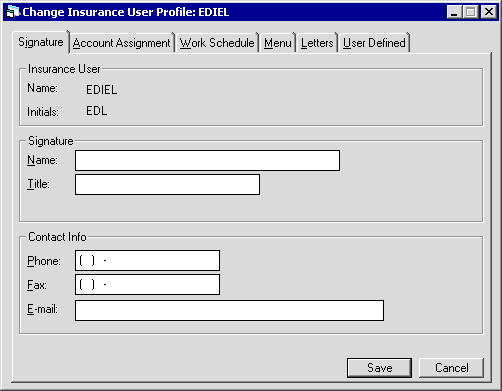
The Signature tab is used to input the collector's name, title, phone, fax, and e-mail information.
- SIGNATURE NAME
Enter the user's name as it will appear on Insurance letters.
- SIGNATURE TITLE
Enter the user's title as it will appear on Insurance letters.
 Phone
Phone- If needed, type a phone number for the user. You can use this information when generating letters or other documents.
If the user has a profile in more than one tracking module, this information does not populate the corresponding fields in other tracking
modules and the user may have a different phone number for each tracking module user profile.
 Phone
Phone
 Fax
Fax- If needed, type a fax (facsimile) number for the user. You can use this information when generating letters or other documents.
If the user has a profile in more than one tracking module, this information does not populate the corresponding fields in other tracking
modules and the user may have a different fax number for each tracking module user profile.
 Fax
Fax
 E-mail
E-mail- If needed, type an e-mail address for the user. You can use this information when generating letters or other documents.
If the user has a profile in more than one tracking module, this information does not populate the corresponding fields in other tracking
modules and the user may have a different e-mail address for each tracking module user profile.
 E-mail
E-mail
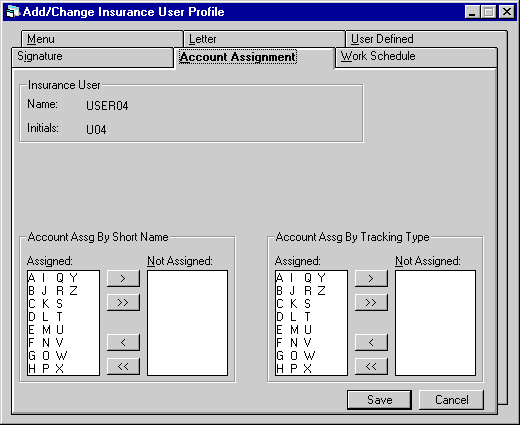
The Account Assignment tab controls which assets will be assigned to the user's work schedule.
- ACCOUNT
ASSIGN BY SHORT NAME
This Insurance clerk may be assigned on-lease assets for lessees whose short names begin with the letters in the left column. The clerk may not be assigned assets for a lessee whose short name begins with a letter in the right column. To move a single letter between columns, select the letter and click on the single arrow. To move the entire alphabet at once, click on the double arrow.If the short name begins with a number, then the letter which begins the number is used. For example, F is used for names beginning with 4.
If the lessee's short name does not begin with a letter or a number, then the letter X will be used.
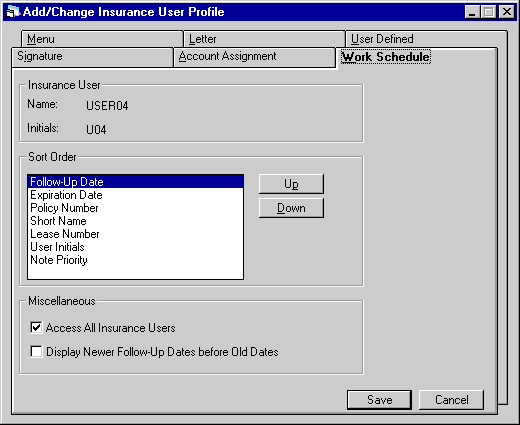
The Work Schedule tab establishes priorities for displaying the assets assigned to the Insurance user.
- SORT
ORDER
The Insurance update [U1301] provides a work schedule of the accounts to be processed in one session. The following fields are used to specify the order in which leases should appear on the clerk's work schedule. Move the fields by clicking on the Up or Down button until the order on the screen matches the desired priority for the clerk.POLICY NUMBER - The policy number of the insurance policy that is being tracked.
SHORT NAME - Lessee's short name. This field is sorted alphanumercally.
LEASE NUMBER - This field is sorted alphanumercally.
EXPIRATION DATE - The expiration date of the insurance policy that is being tracked.
USER INITIALS - Initials of the user assigned to follow-up on notes. User initials are sorted alphabetically, e.g., AAA appears before AAB.
FOLLOW-UP DATE - Follow-up dates can be sorted oldest to newest or newest to oldest. For more information refer to DISPLAY OLDER FOLLOW-UP DATES BEFORE NEWER DATES (Y/N) field description below.
- ACCESS
ALL INSURANCE USERS
Check this box if this user should have work schedule access to all leases, regardless of the Insurance user assigned. Checking this box also allows this user to reassign delinquent accounts with the Insurance Reassignment update [U1311]. Leave box blank if these privileges should be not be allowed for this user.
- DISPLAY NEWER FOLLOW-UP DATES
BEFORE OLD DATES
Check this box to sort follow-up dates in the work schedule by newest follow-up dates first. Leave blank to sort by older dates first.
NOTE PRIORITY - Priority is sorted in ascending order, e.g., priority 1 before priority 2. Priorities range from 1 to 4 with priority 1 appearing before priority 2 etc. A lease without active notes has a priority of 4.
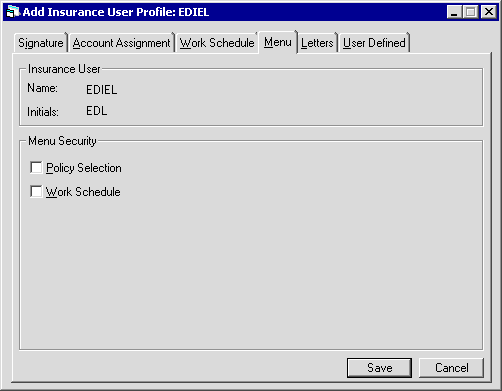
 Policy Selection
Policy Selection- Turn on (check the box) to allow the user access to the Insurance menu item Policy Selection. Turn off (clear the box) to deny the user access.
If the Insurance user does not have access to a menu item, the item does not appear on the Insurance menu listing.
 Policy Selection
Policy Selection
 Work Schedule
Work Schedule- Turn on (check the box) to allow the user access to the Insurance menu item Work Schedule. Turn off (clear the box) to deny the user access.
If the Insurance user does not have access to a menu item, the item does not appear on the Insurance menu listing.
 Work Schedule
Work Schedule
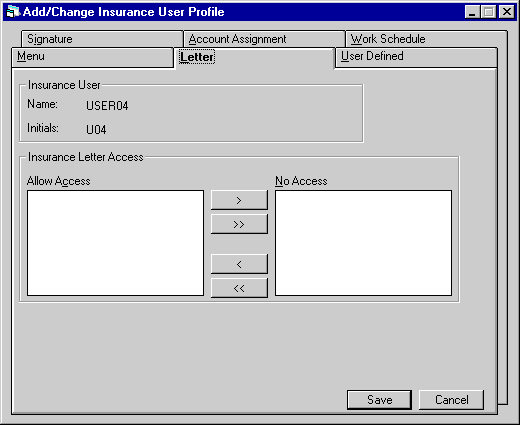
The Letter tab has no current function in LeasePak and may be left blank.
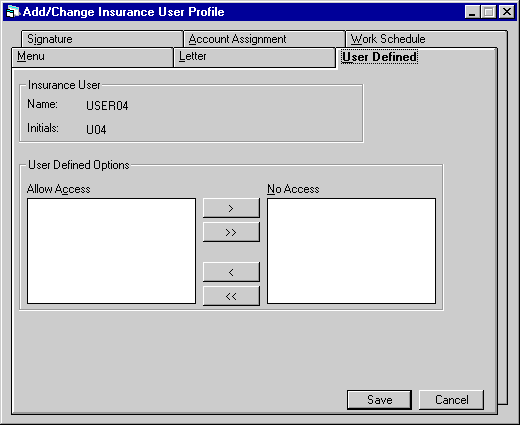
The User Defined tab is also not currently part of LeasePak functionality and may be left blank.
Delete Insurance User Profile
From the Insurance User Profile menu, clicking Delete will remove the selected Insurance user.
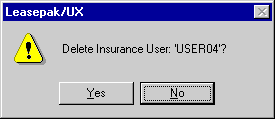
The above message appears to confirm or cancel the deletion.
A Insurance user may not be deleted if there are any accounts still assigned to that user. Reassign the accounts to another user using the Insurance Reassignment update [U1311].
LeasePak Documentation Suite
©
by NetSol Technologies Inc. All rights reserved.
The information contained in this document is the property of NetSol Technologies Inc. Use of the information contained herein is restricted. Conditions of use are subject to change without notice. NetSol Technologies Inc. assumes no liability for any inaccuracy that may appear in this document; the contents of this document do not constitute a promise or warranty. The software described in this document is furnished under license and may be used or copied only in accordance with the terms of said license. Unauthorized use, alteration, or reproduction of this document without the written consent of NetSol Technologies Inc. is prohibited.