Application Setup: Reason/Condition [U0818]
LeasePak menu: Updates, Tracking Setup, Application Setup [U08]
Corresponding End of Period process: None
Describes the Application Tracking [U08] setup update for adding, changing, or deleting application status reasons/conditions.
 This is part of the optional LeasePak module
Application Tracking. For
information on individual Application functions, refer to
Application Tracking [U08].
This is part of the optional LeasePak module
Application Tracking. For
information on individual Application functions, refer to
Application Tracking [U08].
Use Reason/Condition to define standard reasons or comments for use with the Application Tracking menu item Status Transfer. For each application, you can assign up to 6 reasons/conditions for status transfers as a whole.
 Edit reasons/conditions when users are not in
Application Tracking or other parts of Application Setup.
Edit reasons/conditions when users are not in
Application Tracking or other parts of Application Setup.
Adding an Application Reason/Condition
From the main LeasePak menu select Updates, Tracking Setup, Application Setup [U08], Reason/Condition [U0818].
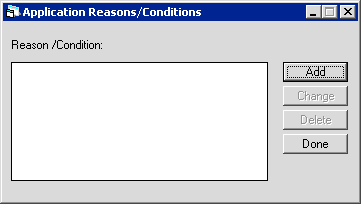
LeasePak provides no predefined reasons/conditions. To add a reason/condition, click Add. To instead exit the update, click Done.
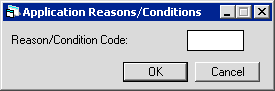
 Reason/Condition Code
Reason/Condition Code- Type a 4-character code for the reason/condition.
 Reason/Condition Code
Reason/Condition CodeClick OK to proceed or Cancel to return to the reason/condition list window without making any changes. Proceed to Application Reason/Condition Fields below for descriptions of the setup fields.
Changing an Application Reason/Condition
From the main LeasePak menu select Updates, Tracking Setup, Application Setup [U08], Reason/Condition [U0818].
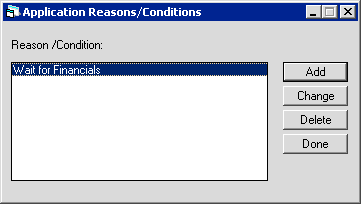
Click to highlight the reason/condition you wish to change, then click Change. To instead exit the update, click Done. Proceed to Application Reason/Condition Fields below for descriptions of the setup fields.
Application Reason/Condition Fields
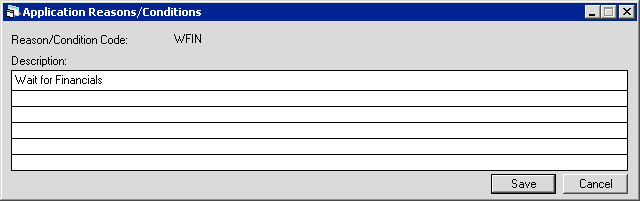
Field Descriptions
 Reason/Condition Code
Reason/Condition Code- LeasePak displays the 4-character reason/condition code.
When using Change (after you have added a reason/condition), you can only change the description and setup fields associated with the
code. To change the 4-character code, you must delete the reason/condition and add a new one with a new code.
 Reason/Condition Code
Reason/Condition CodeWhen using Change (after you have added a reason/condition), you can only change the description and setup fields associated with the code. To change the 4-character code, you must delete the reason/condition and add a new one with a new code.
 Description
Description- Add or change the reason/condition description. LeasePak only displays the first 20 characters of the first line. Click to access lines below the
first line. You can type up to 80 characters on each of the 6 lines.
LeasePak only displays the first 20 characters of the first line for each reason/condition. If needed, you can type additional information
in the space provided and use custom reporting to access the full contents.
 Description
DescriptionLeasePak only displays the first 20 characters of the first line for each reason/condition. If needed, you can type additional information in the space provided and use custom reporting to access the full contents.
Click Save to add or change the reason/condition or Cancel to return to the reason/condition list window without making any changes. Once you are finished editing reasons/conditions, from the reason/condition list window click Done to exit the update. Any changes immediately become available for use with Status Transfer (use Refresh Codes to update the LeasePak client code set). For more information, see the section Using Application Reasons/Conditions below.
Deleting an Application Reason/Condition
From the main LeasePak menu select Updates, Tracking Setup, Application Setup [U08], Reason/Condition [U0818].
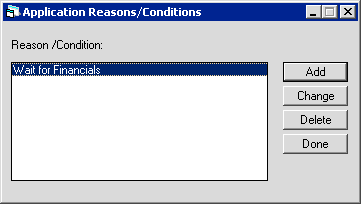
Click to highlight the reason/condition you wish to delete, then click Delete. To instead exit the update, click Done.
If LeasePak allows the deletion, it will prompt for confirmation.
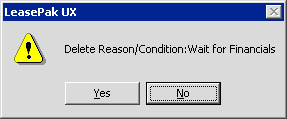
Click Yes to delete the reason/condition or No to return to the reason/condition list window without making any changes.
Once you are finished editing reasons/conditions, from the reason/condition list window click Done to exit the update.
Using Application Reasons/Conditions
Following is the Application Tracking menu item and Application report related to status reasons/conditions.
- Application Tracking [U08]: Status Transfer
- Use Status Transfer to move the application to another status (an owner, if needed) as controlled by security profiles and flows. You can also assign a reason/condition to the transfer, up to 6 reasons/conditions for the application as a whole (not per status).
- Application Inquiry [R0502], Status History
- The Status History section of Application Inquiry lists up to 6 reasons/conditions for the application as previously assigned through
Status Transfer.
LeasePak only displays the first 20 characters of the first line of each reason/condition description.
LeasePak Documentation Suite
©
by NetSol Technologies Inc. All rights reserved.
The information contained in this document is the property of NetSol Technologies Inc. Use of the information contained herein is restricted. Conditions of use are subject to change without notice. NetSol Technologies Inc. assumes no liability for any inaccuracy that may appear in this document; the contents of this document do not constitute a promise or warranty. The software described in this document is furnished under license and may be used or copied only in accordance with the terms of said license. Unauthorized use, alteration, or reproduction of this document without the written consent of NetSol Technologies Inc. is prohibited.