Application Setup: Flow [U0812]
LeasePak menu: Updates, Tracking Setup, Application Setup [U08]
Corresponding End of Period process: None
Describes the Application Tracking [U08] setup update for adding, changing, or deleting application status flows.
 This is part of the optional LeasePak module
Application Tracking. For
information on individual Application functions, refer to
Application Tracking [U08].
This is part of the optional LeasePak module
Application Tracking. For
information on individual Application functions, refer to
Application Tracking [U08].
Use Application Flow to define the ways in which an application may proceed from one status to the next. For example, a particular flow may permit a status transfer from Entry to Approved (bypassing Investigation), but forbid a transfer from Rejected to Approved. You can create as many flows as needed. Assign each application user (through User Profile [U0831]) a flow that governs to which statuses they can transfer an application according to its current status.
 Edit application flows when users are not in
Application Tracking or other parts of Application Setup.
Edit application flows when users are not in
Application Tracking or other parts of Application Setup.
Adding an Application Flow
From the main LeasePak menu select Updates, Tracking Setup, Application Setup [U08], Flow [U0812].
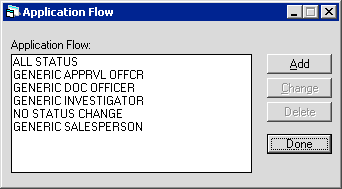
LeasePak provides six predefined flows:
| Code | Description |
|---|---|
| XALL | All status changes permitted |
| XAPV | Generic flow for an approval officer |
| XDOC | Generic flow for a documentation officer/contract administrator |
| XINV | Generic flow for a credit/reference investigator |
| XNON | No status changes permitted |
| XSAL | Generic flow for a salesperson/contract originator |
LeasePak reserves flow codes beginning with 'X' for the predefined flows, and you cannot change or delete any of the predefined flows.
The mock-ups of the predefined flows below are for illustration purposes only. You cannot change or delete predefined flows.
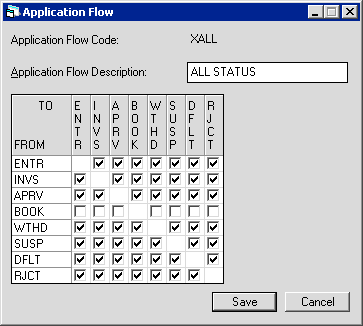 | 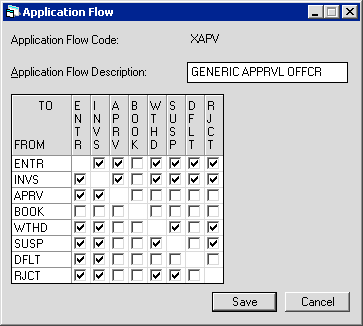 |
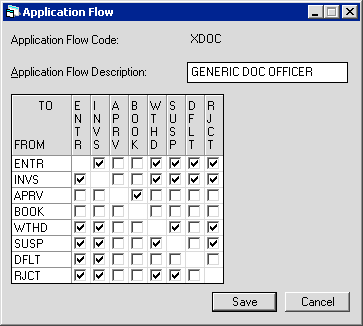 |  |
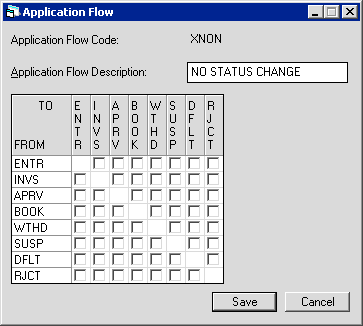 | 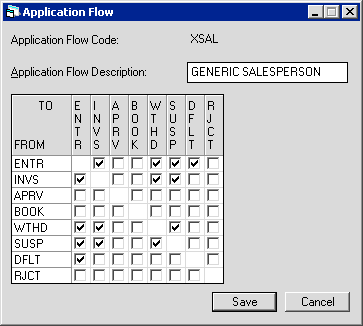 |
To add a flow, click Add. To instead exit the update, click Done.
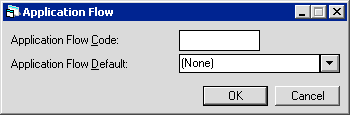
Field Descriptions
 Application Flow Code
Application Flow Code- Type a 4-character code for the flow. You cannot use 'X' as the first letter of the code.
 Application Flow Code
Application Flow Code
 Application Flow Default
Application Flow Default- If you want to default from an existing flow, click
 and select the flow from the list. You can make changes to the defaulted information on the next screen.
and select the flow from the list. You can make changes to the defaulted information on the next screen.
 Application Flow Default
Application Flow Default and select the flow from the list. You can make changes to the defaulted information on the next screen.
and select the flow from the list. You can make changes to the defaulted information on the next screen.
Click OK to proceed or Cancel to return to the flow list window without making any changes. Proceed to Application Flow Fields below for descriptions of the setup fields.
Changing an Application Flow
From the main LeasePak menu select Updates, Tracking Setup, Application Setup [U08], Flow [U0812].
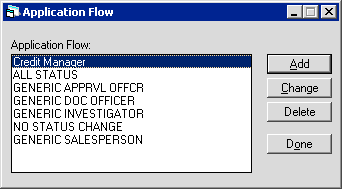
Click to highlight the flow you wish to change, then click Change. To instead exit the update, click Done. Proceed to Application Flow Fields below for descriptions of the setup fields.
Application Flow Fields
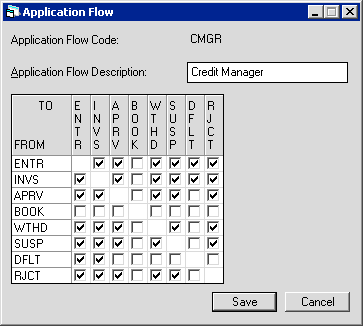
Field Descriptions
 Application Flow Code
Application Flow Code- LeasePak displays the 4-character application flow code.
When using Change (after you have added a flow), you can only change the description and flow associated with the code. To change the
4-character code, you must delete the flow and add a new one with a new code.
 Application Flow Code
Application Flow CodeWhen using Change (after you have added a flow), you can only change the description and flow associated with the code. To change the 4-character code, you must delete the flow and add a new one with a new code.
 Application Flow Description
Application Flow Description- Add or change the description for the code. The description can be up to 20 characters long.
 Application Flow Description
Application Flow Description
 From
From- LeasePak lists the possible statuses (as defined through Status [U0811]) that an application might
transfer from down the left side of the grid. The grid always lists statuses by category first
(in order of E, I, A, B, W, S, D, and R), then alphabetically.
 From
From
 To
To- LeasePak lists the possible statuses (as defined through Status [U0811]) that an application might
transfer to across the top of the grid. The grid always lists statuses by category first
(in order of E, I, A, B, W, S, D, and R), then alphabetically.
 To
ToClick to check or clear the boxes within the grid. A checked box means that LeasePak allows the status transfer. A cleared box means that LeasePak does not allow the status transfer.
LeasePak requires that an application be in an approved status (any status beginning with an 'A') in order to book. You must assign at least one application user a flow that includes transferring an application to an approved status. Note that any user with access to New Lease [U0101] updates can book any application in an approved status, regardless of whether or not the user is an application user or has been assigned a flow that includes transferring from an approved to a booked status. Therefore, controlling how and when leases are booked depends on controlling who can transfer an application to an approved status and who has access to New Lease [U0101].
The following tables list a few examples of transfers from one status category to another and suggested uses for the transfers in a flow.
| From | To | Use |
|---|---|---|
| Entry | Approved | For deals going through an auto-approval process (for example, using credit scores only), use this to bypass the investigation stage. |
| Entry | Default | For business lines that include deals with predefined terms, use this to create one or more template applications. |
| Investigation | Approved | For larger deals requiring hands-on credit decisioning, use this to track the deal through investigation to approval. |
| Investigation | Suspended | For a deal where the receipt of additional credit, financial, or reference information may take an extended period of time, use this to avoid skewing turnaround timing. |
| Approved | Suspended | For an approved deal where the receipt of additional documentation may take an extended period of time, use this to avoid skewing turnaround timing. |
| Approved | Default | For auto-approved deals with predefined terms, use this to create pre-approved templates. |
| Withdrawn | Investigation | For a deal where the prospective Lessee has previously withdrawn the application, use this if the Lessee requests reinstatement of the deal. |
| Suspended | Investigation | If a deal was suspended pending receipt of additional credit, financial, or reference information, use this to return the deal to the active application process. |
| Suspended | Approved | If an approved deal was suspended pending receipt of additional documentation, use this to return the deal to the active application process. |
| Rejected | Investigation | For a previously rejected deal, use this if new information warrants reconsideration. |
For more information on status categories, refer to Status [U0811].
Click Save to add or change the flow or Cancel to return to the flow list window without making any changes. Once you are finished editing flows, from the flow list window click Done to exit the update. Any changes immediately become available for use with user profile settings (use Refresh Codes to update the LeasePak client code set). For more information, see the section Using Application Flows below.
Deleting an Application Flow
From the main LeasePak menu select Updates, Tracking Setup, Application Setup [U08], Flow [U0812].
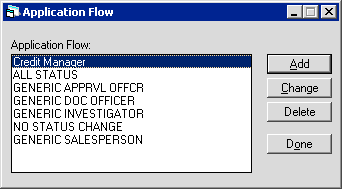
Click to highlight the flow you wish to delete, then click Delete. To instead exit the update, click Done.
You cannot delete a flow assigned to an application user through User Profile [U0831] or any of the predefined flows (codes beginning with 'X').
If LeasePak allows the deletion, it will prompt for confirmation.
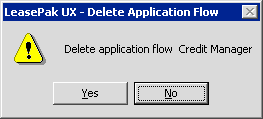
Click Yes to delete the flow or No to return to the flow list window without making any changes.
Once you are finished editing flows, from the flow list window click Done to exit the update.
Using Application Flows
Following are the Application Setup updates and Application Tracking menu item related to application flows.
- Status [U0811]
- Use Application Status to add, change, or delete application status codes. Application status codes represent the stages that an application goes through on its way towards becoming a lease or loan. LeasePak's predefined status choices include Entry, Investigation, Approved, Booked, Withdrawn, Suspended, Default, and Rejected.
- User Profile [U0831]
- Use the User Profile to add, change, or delete Application Tracking users. LeasePak users may or may not also be Application users, but all Application users must be LeasePak users. Within User Profile, you can set which of the Application Tracking menu items the user has access to, approval limits, status flow, field security by status, work schedule sort order, and other parameters.
- Application Tracking [U08]: Status Transfer
- Use Status Transfer to move the application to another status as controlled by security profiles and flows. You can also optionally assign a new owner, moving the application to another user's work schedule.
LeasePak Documentation Suite
©
by NetSol Technologies Inc. All rights reserved.
The information contained in this document is the property of NetSol Technologies Inc. Use of the information contained herein is restricted. Conditions of use are subject to change without notice. NetSol Technologies Inc. assumes no liability for any inaccuracy that may appear in this document; the contents of this document do not constitute a promise or warranty. The software described in this document is furnished under license and may be used or copied only in accordance with the terms of said license. Unauthorized use, alteration, or reproduction of this document without the written consent of NetSol Technologies Inc. is prohibited.