Payments [U0102]:
Reverse Payment Reversal
 This update is part of the Payments [U0102]
group of updates. For an introduction to Payments and links to all the Payments documents, refer to
Payments [U0102].
This update is part of the Payments [U0102]
group of updates. For an introduction to Payments and links to all the Payments documents, refer to
Payments [U0102].
The Reverse Payment Reversal update works in conjunction with the Cash Control and the Batch Payments modules, separately purchased modules of LeasePak.
This update allows the user to reverse a payment reversal and post the G/L transactions to the cash account that was used with the previous reversal. Additionally, once all transactions are made and monies are reapplied, LeasePak will generate an Audit report for the Reverse Payment Reversal transactions made via the End of Period module Batch Payment Reversal [U0470].
Security Deposit Suspense Items: you cannot use this update to process a security deposit suspense item batch. See Payments [U0102]: Batch Number Payment Reversal and Cash Control [U0126]for more information.
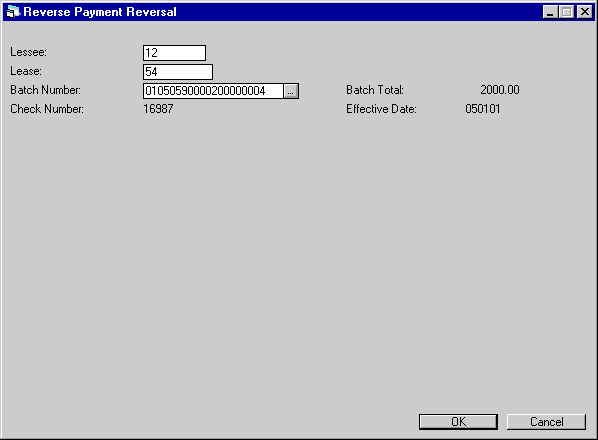
This screen is used to enter the information for the lease that the Reverse Payment Reversal is to be made to.
- LESSEE
Enter the lessee number for the lease that the Reverse Payment Reversal is being made to. If the lessee number is not known, this field may be left blank. Use the Help button for a list of valid lessee numbers.
- LEASE
Enter the lease number for the lease that the Reverse Payment Reversal is being made to. If the lease number is not known, this field may be left blank. use the Help button for a list of valid lease numbers.
- BATCH
NUMBER
Enter the batch number for the lease that the Reverse Payment Reversal is being made to. This field is input required. Once the batch number is selected, it will populate the lessee and lease field if they were not populated already. Use the Help button for a list of valid batch numbers.
- CHECK
NUMBER
The check number for the batch number will be displayed.
- BATCH
TOTAL
The batch total for the batch number entered will be displayed.
- EFFECTIVE
DATE
The effective date for the batch number entered will be displayed.
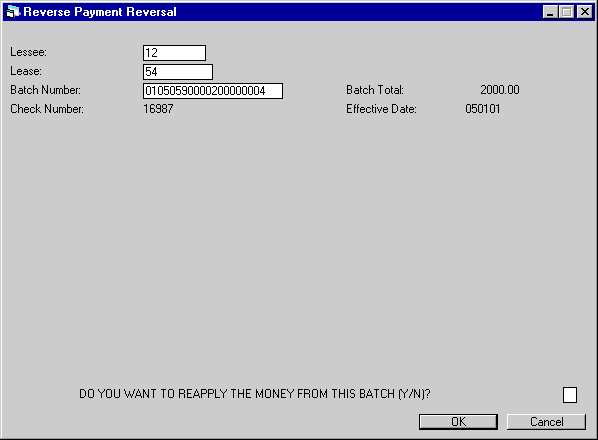
This screen allows the user to verify that the amount will be reapplied to the batch number entered. Enter Y or N for the money to be reapplied.
When Y is entered, the following screen appears:
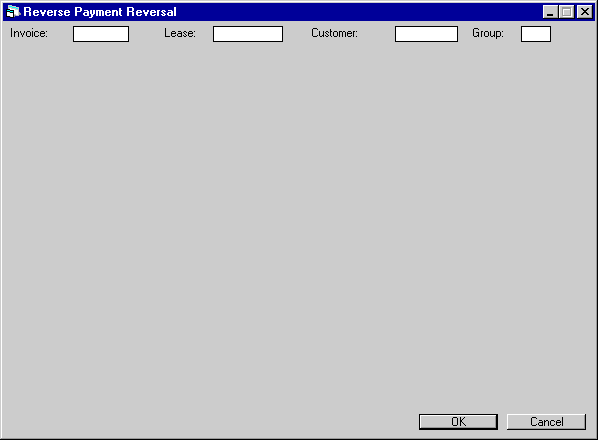
This screen will allow the user to reverse the payment reversal by Invoice, Lease, Customer and/or Group. Enter the invoice, lease, customer or group number for the Reverse Payment Reversal to be reapplied
.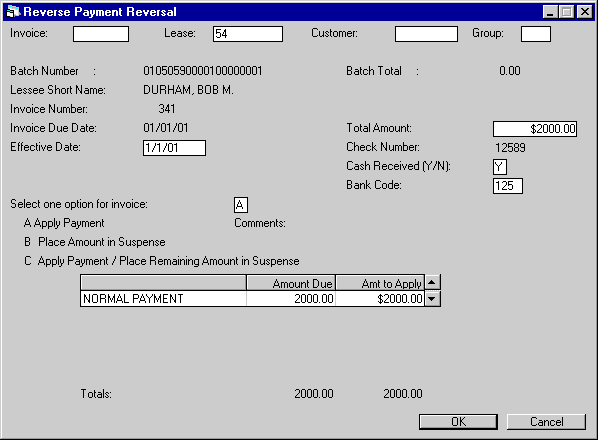
This screen allows the user to verify that the correct amount is being reversed.
- BATCH
NUMBER
The batch number for the lease is displayed.
- BATCH
TOTAL
The total of all payments for the batch number is displayed.
- LESSEE
SHORT NAME
The lessees short name is displayed.
- INVOICE
NUMBER
The number of the invoice to which the payment is to be reapplied is displayed.
- INVOICE DUE DATE
The due date of the invoice is displayed.
- EFFECTIVE
DATE
Enter the effective date desired. This field defaults to the invoice due date if PAYMENT EFFECTIVE DATE DEFAULT parameter on the last screen of the Lease Form update [U0721] is set to D. It defaults to today's date, if the above parameter is set to C or X.The EFFECTIVE DATE is used in calculating interest for Interest Bearing Loan accrual types and also in calculating late charges under the actual days delinquent (GFT or GFL) late charge calculation methods.
Note: The following error message will appear and prevent the payment from being processed when the effective date prior to the lease commencement date: PAYMENT EFFECTIVE DATE [MMDDYY] IS LESS THAN LEASE DATE [MMDDYY].
Payments that are received through Lock Box will be placed in Suspense [U0109] for manual review.
- TOTAL
AMOUNT
The total amount to be reapplied is defaulted from the batch number. Change the total amount if desired.
- CHECK
NUMBER
The check number for the batch number is displayed.
- CASH
RECEIVED
Enter Y to use a cash G/L account to record the transaction. Enter N to use a clearing account. This field defaults to Y.
- BANK
CODE
This field will appear if the Multiple Banks module has been purchased. It allows the user to specify which bank should receive the payment. The default bank code is 125. Valid entries are 1 or 125-144. If the invoice is partially paid or a suspense item is used, the bank code used in the partial payment or the creation of the suspense item will be displayed. If the payment is going to a clearing account (CASH RECEIVED = N), Bank Code may be entered but has no effect.
- SELECT
ONE OPTION FOR INVOICE
Enter the option desired for the invoice number displayed. For ease of processing, this field defaults to option A (Apply Payment). If this is not correct, change it to the desired option.A APPLY PAYMENT
B PLACE AMOUNT IN SUSPENSE
The TOTAL AMOUNT applied is placed into suspense. COMMENTS may be entered with this option. - COMMENTS
Enter comments for the suspense item if option B or C was selected. Comments may be used later to identify suspense items on the Suspense Review report [R0203].
C APPLY
PAYMENT / PLACE REMAINING AMT IN SUSPENSE
Process this payment and place the
amount remaining from the TOTAL AMOUNT into suspense. COMMENTS may be entered
with this option. This option should be used if the TOTAL AMOUNT received is more
than the TOTAL AMOUNT DUE and additional invoices or a pre-payment for this lease
are not to be processed.
- NORMAL
PAYMENT (etc)
A description of each charge on the invoice is displayed. Charges may include the payment amount, interest amount (simple interest leases only), sales/use tax, late charges, collection fees, legal fees, etc. If the Name Assessments module is purchased, customized assessment names will be displayed.
- AMOUNT
DUE
The amount outstanding for each charge on the invoice is displayed.
- AMT
TO APPLY (scrolled area)
The amount to apply for each charge defaults to match the corresponding AMOUNT DUE when the screen is initially displayed. If TOTAL AMOUNT received is less than TOTAL AMOUNT DUE, then payment is applied to charges in the order in which they appear on the screen (top to bottom). These settings are only defaults and may be changed by tabbing or scrolling to the fields and modifying the AMT TO APPLY.When the JULE Fund 1996 module is purchased and the DEFAULT DISPLAY OF PAYMENT AMOUNT switch in the Miscellaneous Customizations option of the Portfolio [U0212] update, is set to 'N' the TOTAL AMT amount due should be manually entered and the AMT TO APPLY field will default the amount being applied to the lease.
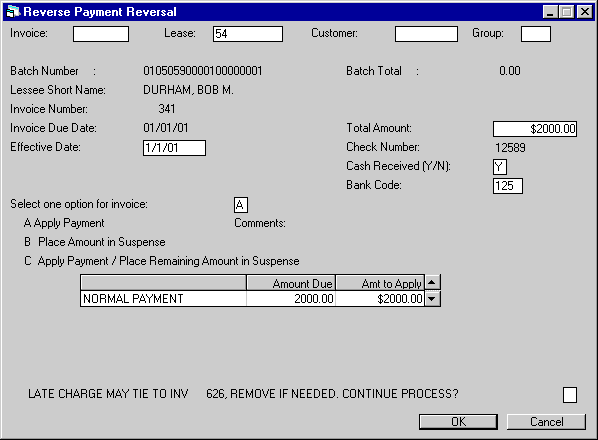
This screen warns the user if Late Charges are tied to a specific invoice. If so, the user may select whether or not to continue processing the reversal. Enter Y to continue the process. If N is entered, LeasePak will prompt the user to make any modifications to the screen.
Once the Reverse Payment Reversal has been processed for the batch number entered, LeasePak will prompt the user to the beginning of the update.
LeasePak Documentation Suite
©
by NetSol Technologies Inc. All rights reserved.
The information contained in this document is the property of NetSol Technologies Inc. Use of the information contained herein is restricted. Conditions of use are subject to change without notice. NetSol Technologies Inc. assumes no liability for any inaccuracy that may appear in this document; the contents of this document do not constitute a promise or warranty. The software described in this document is furnished under license and may be used or copied only in accordance with the terms of said license. Unauthorized use, alteration, or reproduction of this document without the written consent of NetSol Technologies Inc. is prohibited.