Lease Inventory [R0902]
The Lease Inventory report [R0902] lists all leases that have not been paid off nor charged off. Paid off leases have a lease activity status starting with NP; charged off leases, a lease activity status starting with NC. Refer to the Status Codes document for a list of lease activity statuses and their meanings. To obtain a listing of assets not currently tied to a lease, use the Off Lease Inventory report [R1001].
The report is organized by Portfolio, Company, Region and Office.The report may be accessed through the Operational report menu [R09] and may be selected interactively for:
- All leases
- A portfolio
- A company
- A region
- An office
- A lease
The report may be automatically generated for each portfolio at the end of the month through the End of Period update [U0401]. Use the End of Period MODULES AND REPORTS screen under the End of Period Customizations option of the Portfolio update [U0212] to specify whether the report is created.
Lease Inventory [R0902]
- ALL
Enter X to report on all leases. Leave blank to report on a specific portfolio, company, region, and/or office.
- PORT
Enter the number of the portfolio upon which to report. Leave blank if reporting across portfolios.
- COMP
Enter the number of the company upon which to report. Leave blank if reporting across companies.
- REGN
Enter the number of the region upon which to report. Leave blank if reporting across regions.
- OFFIC
Enter the number of the office upon which to report. Leave blank if reporting across offices.
- OFFIC
Enter the number of the lease upon which to report. Leave blank if reporting across leases.
Lease Inventory Report
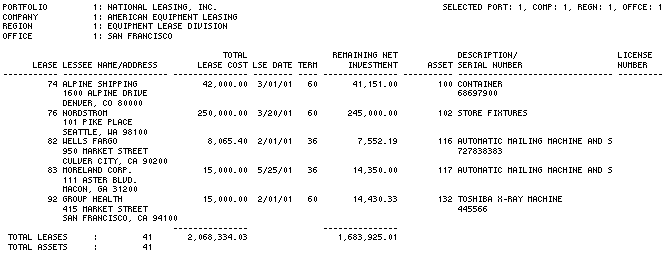
The Lease Inventory report [R0902] reports at the lease level and provides the following information for all active leases:
- LEASE
- LESSEE
NAME/ADDRESS
The complete name and mailing address of the lessee is displayed. Shown is the lessee name, address, city, state, and ZIP, not the lessee billing address.
- TOTAL LEASE COST
The original acquisition cost of the asset(s) tied to the lease is displayed. If multiple assets are tied to the lease, the sum of the original acquisition costs of all assets for the lease is displayed.
- LSE
DATE
The date of the lease is displayed.
- TERM
- REMAINING
NET INVESTMENT
The remaining net investment of the lease is displayed. It is calculated as follows:For precomputed interest leases:
CONTRACT RECEIVABLE
+ RESIDUAL
- UNEARNED INCOME (LESSOR + VENDOR + INVESTOR)For simple interest leases:
-
ASSET
Note: Multiple lines of asset information may be displayed if the lease has more than one asset associated with it.
- DESCRIPTION/SERIAL
NUMBER
The asset description and the corresponding serial number are displayed. The description is shown on the first line and the serial number on the second.
ACCRUED
PRINCIPAL
(plus
Principal Receivable for leases with "LT" accrual methods)
- LICENSE
NUMBER
The license/tag number of the asset (vehicle classifications only) is displayed.
- TOTALS
Page totals show the number of assets and leases and all dollar amounts for each office.Region, company, portfolio, and grand totals are shown for the number of assets and leases and all dollar amounts.
LeasePak Documentation Suite
©
by NetSol Technologies Inc. All rights reserved.
The information contained in this document is the property of NetSol Technologies Inc. Use of the information contained herein is restricted. Conditions of use are subject to change without notice. NetSol Technologies Inc. assumes no liability for any inaccuracy that may appear in this document; the contents of this document do not constitute a promise or warranty. The software described in this document is furnished under license and may be used or copied only in accordance with the terms of said license. Unauthorized use, alteration, or reproduction of this document without the written consent of NetSol Technologies Inc. is prohibited.