Application Tabs [U0801]
 This is part of the Application [U08]
group. For an introduction to these updates and links to all the Application documents, refer to
Application Tracking [U0801].
This is part of the Application [U08]
group. For an introduction to these updates and links to all the Application documents, refer to
Application Tracking [U0801].
Contents
- Tab 3: Terms of Lease
- Tab 4: Acquisition Cost, Residual, Financial
- Tab 5: Late Charges, Other Codes, Fees
- Tab 6: Miscellaneous Fees
- Tab 7: Billing Information, Miscellaneous
- Tab 8: Recurring Charges, Payment Schedule
Introduction
A series of 10 tabs is available for collecting information on applications. Very little information is required to add and store a new application; only Lessee number and portfolio/company/region/office are absolutely required. The initial status for new applications is customized with the Application User Profile update [U0831].
Applications can be changed as more information becomes available. Identify an application to be changed or viewed either by selecting Single from the Application menu and entering the application number, or selecting the application from a work schedule.
Before an application can be booked, its data must meet LeasePak's edits. At that point, accuracy and completeness of data on the application are important because the lease may be quick booked with data drawn directly from the application. Until the application is ready for booking, it can be saved even though many fields are blank. The Book Requirements option results in a detailed list of any required information that is missing or fails to meet edits.
Enter all new or changed information before clicking Save or pressing Return. To move back and forth among tabs, click the desired tab to display it or hold down the Alt key while keying the desired tab's number. Once Save is clicked or Return is pressed, the new data is saved and the Add/ Change/View Application window closes.
Samples shown in this document are MSI's standard and contain all application-level fields.
Tab 1 General Information
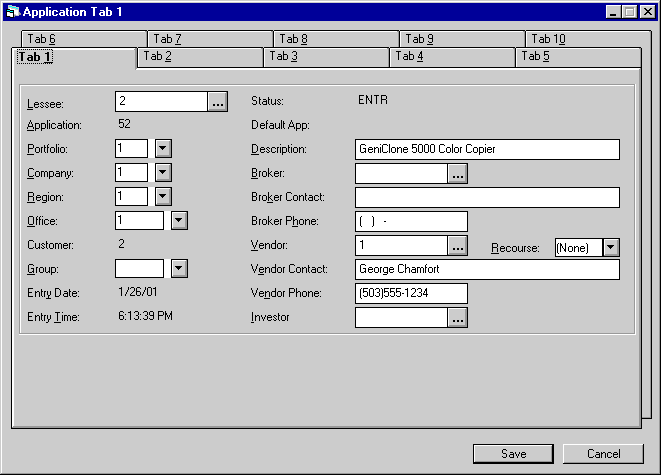
Tab 1 is used to enter the lessee, portfolio/company/region/office, description, broker, vendor, and investor information for the application.
- LESSEE
Enter or change the Lessee number. Use Client Search (...) to search existing lessees. Before it is booked, an application may be changed from one lessee to another.
Identifying information about the active application which shows on the screen header will not reflect a changed lessee number and name immediately. The new lessee will appear the next time the application is selected from the work schedule or as a single application.
- APPLICATION
Enter the application number. If application/lease numbers are automatically assigned, the number is defaulted the first time the application is saved. A user may change it to one which does not already exist as an application or lease number. Perform a Client Search for a list of existing application numbers.
Refer to the Miscellaneous Customizations option of the Custom General update [U0712] for more information on the LEASE/APPLICATION NUMBERING METHOD.
Refer to the Security update [U0706] for more information on the privilege to OVERRIDE AUTO-ASSGND APP/LSE NUMS.
This field is accessible only when initially adding an application.
- PORTFOLIO/COMPANY/REGION/OFFICE
Enter the P/C/R/O for the application. Use Help for a list of valid codes.
- CUSTOMER
Once a lessee is associated with the application, its customer number, if any, is displayed. It cannot be changed except by changing the lessee on the application or changing the customer of the lessee using the Customer update [U0205].
For more information on the relationship between lessee and customer, refer to LeasePak Key Structure.
- GROUP
If a Customer number appears in the previous field, a group may be entered. Use Help for a list of valid groups for the customer. Groups are established with the Group update [U0209]. They are used in conjunction with a lessee and customer to bring related leases together for billing purposes.
- ENTRY
DATE
LeasePak displays the date this application was first saved in MM/DD/YY or DD/MM/YY format, depending on the Date Format Preference field in Security [U0706]. On a new application, the default value is the current date. This date may be significant for work schedules and for several applications reports, such as Turnaround Timing [R0503]. A user may change ENTRY DATE and TIME only if given the privilege to do so on the Application User Profile [U0831]. It can be changed to any past date and time, not to the future.
- ENTRY
TIME
LeasePak displays the time this application was first saved, depending on the Date Format Preference field in Security [U0706]. On a new application, the default value is the current time. The format for entering times is:
- HH:MMxx where HH = hours (01-12)
- MM = minutes (00-59)
- xx = "am", "AM", "pm", or "PM"
- HH:MM:SS where HH = hours (12 hour clock)
- MM= minutes
- SS
= seconds
- STATUS
The current status of the application displays. To change status, use the Status Change option from the Application menu. New applications are initially in the status specified on the Application User Profile as the NEW APPLICATION STATUS.
- DEFAULT
APP
If an existing application was chosen as the default on the first screen of New Application, its number appears here. It cannot be changed.
- DESCRIPTION
Enter a general description of the lease. This field is informational only.
- BROKER
Enter a broker number for the application, if any. To see a list of valid brokers, use Help to perform a client search. If the client search is successful, the number will be returned to the BROKR field. Brokers are established with the Broker update [U0219].
A warning is given if the broker entered has an activity status of Inactive, Pending, Terminated, or Rejected. Applications with an Inactive, Terminated, or Rejected broker activity status may not be approved or booked, while those with a Pending status may be approved but not booked. Refer to the ACTIVITY STAT field of the Broker update [U0219] for more information.
- BROKER CONTACT
Enter the name of the contact person in the broker's organization. If a broker number is entered, this field is defaulted with the broker's contact name, but may be changed. Brokers and their contacts are established with the Broker update [U0219]. This field is informational only.
Note that this field can also be used for a second vendor contact. As this field and the VENDOR CONTACT field are informational only, they can be used for other purposes, e.g. BROKER CONTACT: 2nd vendor - John Smith.
- BROKER
PHONE
Enter the phone number of the broker contact. If a broker number is entered, this field is defaulted with the broker's phone number, but may be changed. Brokers and their phone numbers are established with the Broker update [U0219]. This field is informational only.
- VENDOR
Enter the vendor number for the application, if any. To see a list of valid vendors, use Help to perform a client search. If the client search is successful, the number is returned to the VENDOR field. Vendors are established with the Vendor update [U0201].
A warning is given if the vendor entered has an activity status of Inactive, Pending, Terminated, or Rejected. Applications with an Inactive, Terminated, or Rejected vendor activity status may not be approved or booked, while those with a Pending status may be approved but not booked. Refer to the ACTIVITY STATUS field of the Vendor update [U0201] for more information.
- RECOURSE
Enter the recourse type code for the vendor. This field is informational only. Use Help for a list of valid recourse types. Recourse (REC code category) types may be established using the Custom Code update [U0722].
- VENDOR
CONTACT
Enter the name of the contact person in the vendor's organization. If a vendor number is entered, this field is defaulted with the vendor's first contact name, but may be changed. Vendors and their contacts are established with the Vendor update [U0201]. This field is informational only.
- VENDOR
PHONE
Enter the phone number of the vendor contact. If a vendor number is entered, this field is defaulted with the vendor's phone number, but may be changed. Vendors and their phone numbers are established with the Vendor update [U0201]. This field is informational only.
- INVESTOR
Enter the investor number for the application, if any. To see a list of valid investors, use Help to perform a client search. If the client search is successful, the number is returned to this field. Investors are established with the Investor update [U0216].
A warning is given if the investor entered has an activity status of Inactive, Pending, Terminated, or Rejected. Applications with an Inactive, Terminated, or Rejected investor activity status may not be approved or booked, while those with a Pending status may be approved but not booked. Refer to the ACTIVITY STATUS field of the Investor update [U0216] for more information.
If the investor is participating in the income of the lease, the investor number must be entered. However, an investor number may be entered regardless of participation. This investor number is used by the Investor Income Participation report [R0701].
An investor may be entered for operating leases for informational purposes only. Investors may not participate in operating leases.
Note: Investor income participation should not be entered if the lease has a payment schedule of variable amounts. The schedule may have skip payments and/or multiple advance payments, but the payment amount must be the same throughout the lease term.
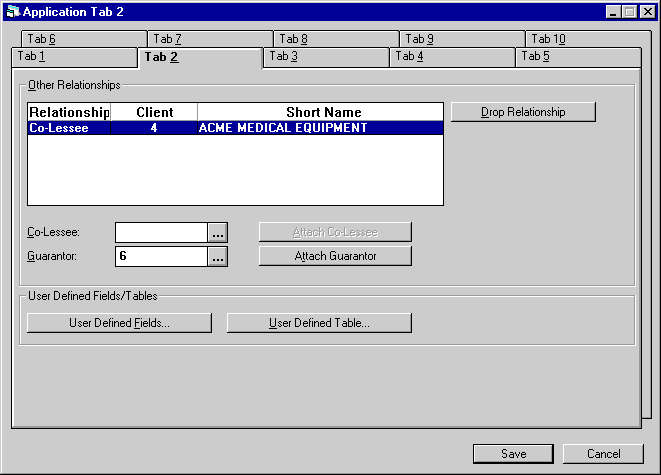
Tab 2 of the Application update is used to associate or disassociate a co-lessee and/or guarantor with an application.
If the User Defined Fields/Tables module was purchased, and if fields or tables were defined at the application level to collect customized, user- defined information, this tab offers access to screens where that information may be entered. Customized fields and tables are defined on the User- Defined Fields/Tables option of the Portfolio update [U0212].
- CO-LESSEE
A business or individual must be set up as a lessee on the Lessee update [U0203] before it can be attached to an application as a CO-lessee
To add a CO-lessee, either enter the number of the CO-lessee or use Help to perform a client search of existing lessees. Select the lessee(s) to be attached to this application, one at a time. When a lessee is selected, first its Lessee number appears in the CO-LESSEE field. Click on Attach CO-Lessee and in the Other Relationships box the Relationship of CO-lessee, the Lessee number, and the Short Name appear.
To delete a CO-lessee, select it from the Other Relationships box and click Drop Relationship.
To change information about a CO-lessee, use the Lessee update [U0203].
- GUARANTOR
A business or individual must be set up as on the Guarantor update [U0217] before it can be attached to an application as a guarantor.
To add a guarantor, either enter the number of the guarantor or use Help to perform a client search. Select the guarantor(s) to be attached to this application, one at a time. When a guarantor is selected, first its number appears in the GUARANTOR field. Click on Attach Guarantor and in the Other Relationships box the Relationship of Guarantor, the Guarantor number, and the Short Name appear.
To delete a guarantor, select it from the Other Relationships box and click Drop Relationship.
To change information about a guarantor, use the Guarantor update [U0217].
- USER-DEFINED
FIELDS and TABLES
If these buttons are active, when they are clicked windows appear for entry of customized information. The format of the windows varies, depending on how they are defined. A company using LeasePak may purchase the User- Defined Fields/Tables module to be able to track data not captured in the LeasePak base system nor the Application Tracking module. Fields or tables for entry of that custom data are defined for each portfolio on the User- Defined Fields/Tables option of the Portfolio update.
Tab 2: User Defined Fields
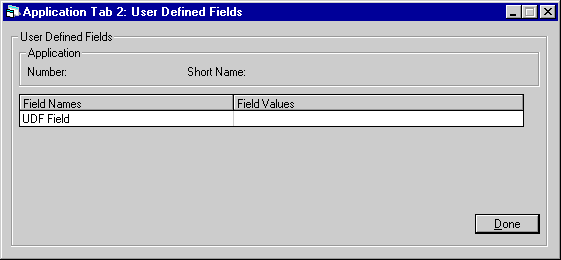
This screen is used to enter the User Defined Fields, if any.
- APPLICATION
NUMBER
The application number is displayed.
- SHORT
NAME
The Short Name of the application's lessee is displayed.
- FIELD
NAMES
Field names are defined through the User- Defined Fields/Tables option of the Portfolio update.
- FIELD
VALUES
This is the value to be entered under the particular field for this application.
Tab 2: User Defined Table
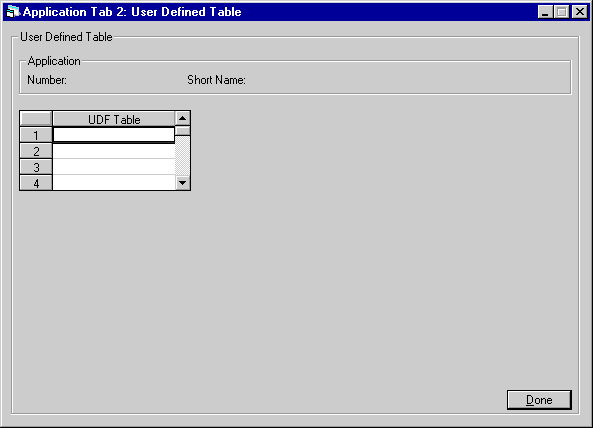
This screen is used to enter values into the User Defined Table, if any.
- APPLICATION NUMBER
The application number is displayed.
- SHORT
NAME
The Short Name of the application's lessee is displayed.
- UDF
TABLE COLUMN NAME
Column names are defined through the User- Defined Fields/Tables option of the Portfolio update.
- COLUMN
VALUES
These are the values to be entered under the particular column for this application.
Tab 3 Terms/Rates
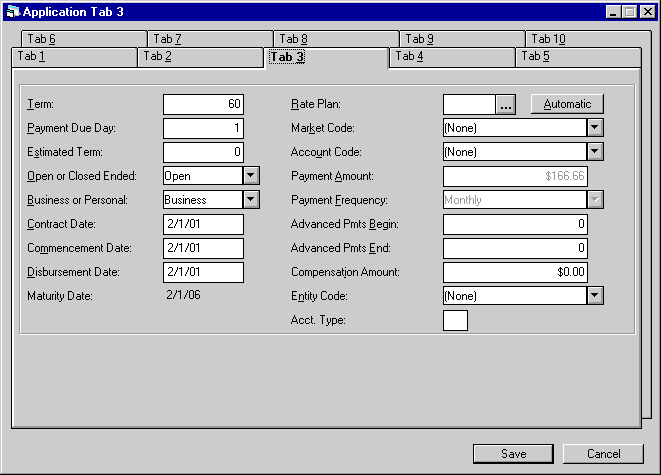
Tab 3 contains data about the potential lease contract that will result from this application. The information on this tab may not be available when the application is initially entered, but it should be known and recorded by the time the application is ready for booking.
- TERM
Enter the total term of the lease in months.
For month-to-month operating leases with an accrual method of AOPM or ROPM, no term should be entered. These month-to-month leases are established by entering 999 in the last payment schedule line.
For leases which are not month-to-month operating, the lease term must meet any minimum and maximum term limits established in the Portfolio update [U0212].
- PAYMENT DUE DAY
Enter the day on which the lease payments are due. The day must be a valid payment due day, as specified through the Predefined Cycles Customization option of the Portfolio update [U0212]. It should match the day portion entered for COMMENCEMENT DATE, unless the actual due day is not a valid day for the commencement month. For example, assume payments are due on the 31st, or last day, of the month and the commencement month is April. The COMMENCEMENT DATE is entered as 04/30/96 because it must be a valid date. PAYMENT DUE DAY should be 31 to indicate that payments are due on the last day of the month, not 30.
- ESTIMATED
TERM
Enter the estimated term of the lease in months. This field is used to allocate initial direct costs over an estimated period of time for month-to-month operating leases.
- OPEN OR CLOSED ENDED
Select Open Ended from the pull-down list if the lease will be open-ended (i.e., no fixed term). Otherwise select Closed Ended. This field is informational only.
- BUSINESS
OR PERSONAL
Select Business from the pull-down list for a business lease or Personal for a personal lease. This field may be used to define the use of the equipment being leased and is informational only.
- CONTRACT
DATE
Enter the date (MM/DD/YYYY format) of the contract.
CONTRACT DATE is also used by the Payment Reschedule update [U0104] to make annual lease payment adjustments (adjustment method of CPI).
With the 1994 JULE Fund, when the LEASE DATE AFFECTS YIELD parameter is set to Y on the New Lease Customization option of the Portfolio update [U0212], CONTRACT DATE is the date on which the first period's accrual begins for level yield leases billed monthly in arrears (accrual method RAPR, frequency monthly) and for IBL's with principal and interest accrual billed monthly in arrears (RAXx).
- COMMENCEMENT DATE
Enter the commencement date (MM/DD/YYYY format) of the lease. The lease maturity date is calculated from the COMMENCEMENT DATE and the lease term. The maximum number of days from the CONTRACT DATE may be specified in the New Lease option of the Portfolio update [U0212] as a limit on COMMENCEMENT DATE. For example, a limit may be established which requires that the COMMENCEMENT DATE be no more than 10 days after the CONTRACT DATE.
If a COMMENCEMENT DATE in the future is entered, the lease is regarded as pre-booked. In this case, when the application is booked, the lease account is set up and a receivable is recorded, but no invoice is produced until one month before the COMMENCEMENT DATE.
- DISBURSEMENT
DATE
Enter the date (MM/DD/YYYY format) accounts payable were or will be disbursed for the lease. The maximum number of days before and after the current date may be specified in the New Lease option of the Portfolio update [U0212] as limits on DISBURSEMENT DATE. For example, limits may be established which require that all disbursement dates be no more than 10 days before nor no more than 30 days after the current date. The DISBURSEMENT DATE on the Disburse Check screen displayed when a lease is booked is defaulted to the date entered here.
- MATURITY
DATE
The maturity date (MM/DD/YYYY format) of the lease is displayed. This date is calculated from the COMMENCEMENT DATE and lease term.
This field is not displayed for month-to-month leases.
- RATE
PLAN
Enter a rate plan code for the application, if any applies. Rate plans may be used to default and/or verify some lease terms. Use to access the Rate Plan Selection screen.
to access the Rate Plan Selection screen.
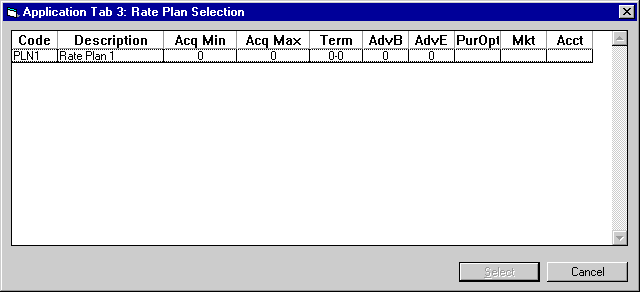
This screen appears when Help is used from the RATE PLAN field of Tab 3. Terms of available rate plans are displayed and one may be selected for the application, if desired.
If a vendor is tied to the application and a rate plan group is tied to the vendor, all rate plans from the rate plan group are displayed. Otherwise, all rate plans are displayed. Rate plans are entered with the Application Rate Plan update [U0816]. Rate plans are grouped with the Application Rate Plan Group update [U0817]. Rate plan groups are tied to vendors with the Vendor update [U0201] field RATE PLAN GROUP. Vendors are tied to applications by entering the Vendor code on Tab 1 [U0801].
Only rate plans valid for the current date (as determined by the START DATE and END DATE fields of the rate plan) are displayed.
- CODE
The rate plan code is displayed.
- DESCRIPTION
The rate plan description is displayed.
- ACQ MIN / ACQ MAX
The minimum and maximum acquisition cost in dollars for the rate plan are displayed.
- TERM
The minimum:maximum term in months for the rate plan are displayed.
- ADV B
The number of advanced payments due at the beginning of the term for leases in the rate plan are displayed.
- ADV E
The number of advanced payments due at the end of the term for leases in the rate plan are displayed.
- PUR OPT
The purchase option code for the rate plan is displayed.
- MKT
The market code for the rate plan is displayed.
- ACCT
The account code for the rate plan is displayed.
A rate plan code may be defaulted automatically instead. The following describes 2 methods of using rate plans:
- AUTOMATIC
Rate plans can be automatically determined at any time by clicking the Automatic button. If a vendor is tied to the application and a rate plan group is tied to the vendor, a rate plan may be automatically defaulted from one in the rate plan group by matching its values with the application values entered for the following fields:- ACQUIS COST
- TERM
- ADVANCED PMTS BEG
- ADVANCED PMTS END
- PURCHASE OPTION
- MARKET CODE
- ACCOUNT CODE
If any of the above fields is blank on the rate plan, the application may have any value for that field and the rate plan will still be considered a match. However, if one of the above fields is entered on the rate plan but blank on the application, the rate plan does not match.
There is no guarantee a matching rate plan will be found among those in the rate plan group. If no match is found, no rate plan is automatically defaulted. Also, more than one rate plan in the group might match, in which case the first rate plan in the group that matches is used.
An automatically defaulted rate plan may be changed to another one, but further restrictions may apply during Status Transfer [U0801]. Refer to the advanced note below.
If a rate plan is determined automatically, the following values, if defined for the rate plan, default to the application, overriding any existing values:
- PAYMENT AMOUNT
This field does not come directly from the rate plan, but is calculated and defaulted:
- ACQUIS COST * RATE
PLAN PAYMENT FACTOR (Where rate plan payment factor is entered in
Application Rate Plan Update [U0816])
- ACQUIS COST * RATE
PLAN PAYMENT FACTOR (Where rate plan payment factor is entered in
Application Rate Plan Update [U0816])
PAYMENT AMOUNT may be changed. If a payment amount variance has been established for the rate plan with the VARIANCE PERCENTAGE and VARIANCE AMOUNT fields of the Application Rate Plan update [U0816], PAYMENT AMOUNT is compared to the calculated amount and must be within the variance. For example, if the VARIANCE AMOUNT is $100, the entered payment amount must not be more than $100 greater or less than the calculated amount. If the payment amount is outside the valid range, a warning message is displayed: "Warning: PAYMENT AMOUNT should be XXXXXXXX.XX to YYYYYYYY.YY". Refer to the advanced note below for additional edit checks.
Note that this field is not defaulted if an irregular payment schedule is defined for the application.- FREQUENCY
Note that this field is not defaulted if irregular payment schedule is defined for the application.
- SECURITY DEP
This field is always copied as a dollar amount. If the rate plan defines the security deposit as a percentage of the acquisition cost or as an amount equal to a number of monthly payments, the equivalent dollar amount is calculated and copied.
- COMPENSATION AMT
This field is always copied as a dollar amount. If the rate plan defines the compensation amount as a percentage of the acquisition cost, the equivalent dollar amount is calculated and copied.
- PURCHASE OPT OWNR
Rate plans are grouped with the Application Rate Plan Group update [U0817]. Rate plan groups are tied to vendors with the Vendor update [U0201]. Vendors are tied to applications with the first tab of New Application [U0801].
- MANUAL
A rate plan code may be manually entered. Even if an automatic rate plan is determined, it may be manually changed to another one. If a rate plan is entered manually, the following values, if defined for the rate plan, are copied to the application, overriding any existing values:
- MARKET CODE
- ACCOUNT CODE
- PAYMENT AMOUNT
Note that this field is not defaulted if an irregular payment schedule is defined for the application.
- FREQUENCY
Note that this field is not defaulted if an irregular payment schedule is defined for the application. - ADVANCED PMTS BEG
Note that this field is not defaulted if irregular payment schedule is defined for the application. - ADVANCED PMTS END
Note that this field is not defaulted if irregular payment schedule is defined for the application. - PURCHASE OPTION
- SECURITY DEP
(see above note in automatic rate plan defaults) - COMPENSATION AMT
(see above note in automatic rate plan defaults) - PURCHASE OPT OWNR
- Whenever a rate plan is entered,
a message is displayed: "Application values defaulted from rate plan:
XXXX."
Note: After the rate plan code is first entered, there is no restriction preventing it and its associated values from being modified. Therefore, to insure rate plan consistency, additional rate plan checks are imposed during Status Transfer if the user changing the status does not have rate plan edit check override privilege. This privilege is established with the OVERRIDE RATE PLAN field of the Application User Profile update [U0831]. These additional checks are:
- The rate plan
code must be in the rate plan group tied to the application's vendor,
if a vendor is tied to the application and a rate plan group is tied to
the vendor.
- Fields on
the application used to determine automatic rate plans (even if the rate
plan code was entered manually) must agree with the values on the rate
plan. Refer to the section above on AUTOMATIC rate plans for the specific
fields.
- Fields defaulted
to the application from the rate plan must agree with the values on the
rate plan. Refer to the section following the MANUAL rate plan description
for the specific fields.
- The PAYMENT
AMOUNT must be within the variance of the calculated payment amount, if
a VARIANCE PERCENTAGE or VARIANCE AMOUNT was entered on the rate plan.
- The application must be booked during the effective dates of the rate plan for the rate plan to be valid. Refer to the START DATE and END DATE fields of the rate plan.
These checks apply when changing the application to booked status.
- The rate plan
code must be in the rate plan group tied to the application's vendor,
if a vendor is tied to the application and a rate plan group is tied to
the vendor.
Tab 3 Fields Continued
- MARKET CODE
Use Help for a list of valid codes. This field is informational only. These codes are established with the Custom Code update [U0722].
- ACCOUNT CODE
Use Help for a list of valid codes. This field is informational only. These codes are established with the Custom Code update [U0722].
- PAYMENT AMOUNT
Enter the amount of each regular payment. If irregular payment schedules are desired, consisting of skip payments, step payments, or multiple advance payments not at the start or end of the lease, leave this field blank.
If asset yields are calculated (refer to the CALCULATE ASSET YIELD (Y/ N) field in the New Lease option of the Portfolio update [U0212]), this amount must equal the sum of the payment amounts of each main asset tied to the application when the application is booked. Main assets are those assets with no associated asset and an asset payment amount.Note: This field will be available only when the Payment Schedule is blank. After the Payment Schedule has been populated, any and all changes to the Payment Schedule should be made in tab 8. All changes will automatically be carried over.
- FREQUENCY
Enter the frequency code of the payments. Use Help for a list of valid codes. If irregular payment schedules are desired, consisting of skip payments, step payments, or multiple advance payments not at the start or end of the lease, do not enter AMOUNT and FREQUENCY on this tab.
This field may be defaulted if a rate plan is entered. Refer to the RATE PLAN field for more information.Note: This field will be available only when the Payment Schedule is blank. After the Payment Schedule has been populated, any and all changes to the Payment Schedule should be made in tab 8. All changes will automatically be carried over.
- ADVANCED PMTS BEGIN
Enter the number of rental payments due at the beginning of the term and received in advance. The number of rental payments due at the end of the term which are received in advance may be entered in the ADVANCED PMTS END field. For example, if the first payment and last 2 payments are due in advance, enter 1 in this field and 2 in ADVANCED PMTS END.
- ADVANCED PMTS END
Enter the number of rental payments due at the end of the term which are received in advance.
- COMPENSATION AMOUNT
This field is informational only and does not create a payable for commission fees. This field may be defaulted if a rate plan is entered. Refer to the RATE PLAN field for more information.
- ENTITY CODE
This field is intended for municipal leasing use. Enter the department or agency within the municipality using the asset (e.g., hospital, police, city, etc.). However, this code is customizable (refer to the Custom Code update [U0722]) and informational only, so it could be used for other purposes if desired. Use help for a list of valid entity codes.
- ACCT. TYPE
Enter the Account Type for the application. This field is informational only.
Tab 4 Financial
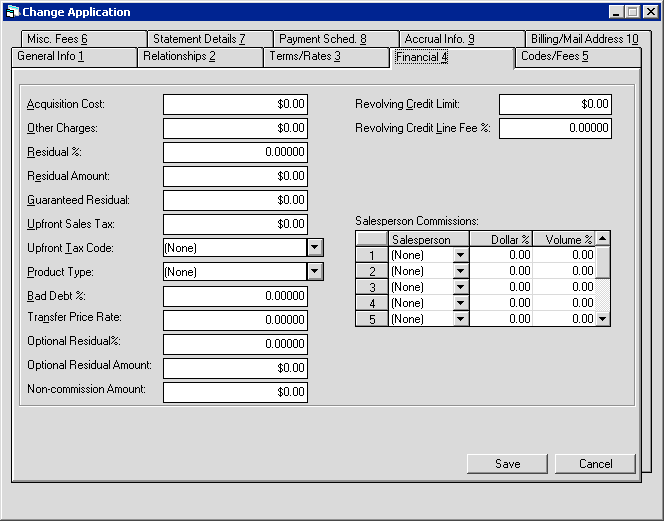
Tab 4 contains cost, residual, sales tax, revolving credit and commission information.
- ACQUISITION COST
Enter the total acquisition cost. This should be net of any trade-in value. If assets do not yet exist for the application, the acquisition cost can be an approximate cost of the assets. However, when the application is booked, the amount in this field must equal the total cost of the assets tied to the application.Note: For operating leases, the amount in this field must instead equal the total inventoried value of the assets tied to the application at booking.
- OTHER CHARGES
Enter other estimated charges. When the application is booked, the amount in this field must equal the total other charges of assets tied to the application. OTHER CHARGES are not included in accounts payable for the asset. These charges are also not included in the tax basis of the asset; that is, OTHER CHARGES are neither depreciated nor included in ITC calculations.
- RESIDUAL
%
Enter the percentage of the total acquisition cost which represents the estimated market value of the assets at lease termination. RESIDUAL AMOUNT or RESIDUAL % may be entered, but not both. If RESIDUAL AMOUNT is entered, RESIDUAL % is calculated and displayed. If RESIDUAL % is entered, RESIDUAL AMOUNT is calculated and displayed. Refer to the RESIDUAL AMOUNT field description below for formulas used in calculations.
When the Rate Plan is entered and the Residual Percentage value for the term is defined in the Application Rate Plan [U0816] update, the residual percentage will default. This value may not be modified regardless of the 'Override Rate Plan' switch in Application User Profile [U0831]. LeasePak will display an error message: "Residual Percentage does not match the Rate Plan", during Status Transfer and will not allow the application to book.
- RESIDUAL AMOUNT
Enter the residual amount (total estimated market value of the assets at the end of the lease). When the application is booked, this amount must equal the total residual for the assets tied to the application. A portion of this residual may be guaranteed by the lessee. This guaranteed amount is entered in the GUARANTEED RESIDUAL field.
Only RESIDUAL AMOUNT or RESIDUAL % may be entered, but not both. If RESIDUAL AMOUNT is entered, RESIDUAL % is calculated and displayed using the following formula:
RESIDUAL % = (RESIDUAL AMT / ACQUIS COST) x 100
If RESIDUAL % is entered, RESIDUAL AMOUNT is calculated and displayed using the following formula:
RESIDUAL AMT = ACQUIS COST * (RESIDUAL% / 100)
Note: LeasePak allows operating type assets to be booked with RESIDUAL that exceeds the ACQUISITION COST.
- GUARANTEED RESIDUAL
Enter the portion of the RESIDUAL AMOUNT that is guaranteed by the lessee. The guaranteed residual may not be greater than RESIDUAL AMOUNT. The guaranteed residual is included in the Contract Receivable General Ledger account (minimum lease payments receivable).
For example, given a lease with the following information:
36 MONTHLY PAYMENTS OF $300.00
RESIDUAL VALUE = $1,000.00, OF WHICH $800.00 IS GUARANTEEDThe contract receivable is calculated as (36 times $300.00) plus $800.00, or $11,600.00, and would be stored in the Contract Receivable General Ledger account. The amount in the Unguaranteed Residual General Ledger account is $200.00.
- UPFRONT SALES TAX
Enter the amount of sales tax for assets associated with the lease. When the application is booked, the amount in this field must equal the total of the up- front sales tax of the assets tied to the application and cannot be greater than the original acquisition cost. The tax may either be financed or paid at lease commencement.
- UPFRONT TAX CODE
Valid codes are:
- FINANCED Upfront sales
tax is to be capitalized (i.e., added to the cost of the lease and financed
by the lessor).
- PAID AT COMMENCEMENT Upfront
sales tax is receivable at lease commencement and will be paid by the
lessee.
When the application is booked, this field is required if upfront sales tax is entered.
- FINANCED Upfront sales
tax is to be capitalized (i.e., added to the cost of the lease and financed
by the lessor).
- PRODUCT TYPE CODE
Use Help for a list of valid codes. These optional codes may be established using Custom Codes update [U0722].
- BAD DEBT %
Enter the percentage of the contract receivable to be considered as bad debt expense. If a vendor is entered on Tab 1, bad debt percentage defaults from that vendor's file. The calculated bad debt expense may be a part of initial direct costs. Refer to the Calculations chapter for more information on the calculation of initial direct costs.
- TRANSFER PRICE RATE
A value will default here when a valid code is entered in PRODUCT TYPE CODE. The Transfer Price Rate table (RFU file) will be searched based on the lease date, term and product type. The Transfer Price Rate table is maintained by update [U0723].
The following criteria are used to select a default rate from the Transfer Price Rate table:
- There must be at least one
entry that has a matching Product Type code and an effective date that
is on or before the Lease Date. If no entries can be found that meet these
criteria, the default rate is set to zero.
- Of the table's entries that
match the lease's Product Type code, the one with the term which is equal
to or greater than the lease term will be chosen. If the lease term is
greater than the largest table term, then the rate for the longest term
will be chosen.
Note: Transfer price rate must be filled in if Product Type code is entered.
- There must be at least one
entry that has a matching Product Type code and an effective date that
is on or before the Lease Date. If no entries can be found that meet these
criteria, the default rate is set to zero.
- OPTIONAL RESIDUAL %
You can use this field in calculations for the asset payoff information in the Lease Summary [F5] screen. Although LeasePak stores the Optional Residual amount, it does not store the percentage. The amount does not affect actual payoffs or accounting, and LeasePak calculates the asset payoff amounts in the Lease Summary screen for display only. Changing the Optional Residual Percentage re-calculates the Optional Residual Amount.
- OPTIONAL RESIDUAL AMOUNT
You can use this field in calculations for the asset payoff information in the Lease Summary [F5] screen. Although LeasePak stores the Optional Residual amount, the amount does not affect actual payoffs or accounting, and LeasePak calculates the asset payoff amounts in the Lease Summary screen for display only. Changing the Optional Residual Amount re-calculates the Optional Residual Percentage.
- NON-COMMISSION AMOUNT
LeasePak stores the dollar amount entered in this field asnon_comm_din both the RAP and, after the application is booked, RLS tables. This field works in conjunction with an external Microsoft Access program for calculating salesperson commissions. Contact your MSI representative for more information.
- REVOLVING
CREDIT LIMIT
Enter the revolving credit limit for the lessee. Revolving credit allows the lessee the option draw down from the amount entered.
- REVOLVING
CREDIT LINE FEE %
Enter the annual credit line percentage for the lease. The rate entered will be calculate monthly on the due date by a stand-alone program.
A line fee of X% is calculated on the credit limit and is charged each month on the due date. The line fee calculation will be based on the accrual method entered.Highest Credit Limit for the month *Annual Line Fee%* 1/12
Note: When the first drawdown occurs the line fee will be calculated one month after the commencement and every month thereafter. At termination, all outstanding principal and interest will be repaid. An assessment may be manually charged.
Note: Once the lease has been booked, the user may view the Revolving Credit information for the lease on the Lease Inquiry [R0905] report under the Terms of Lease section.
- SALESPERSON
(scrolled area)
Enter the code of the salesperson(s) responsible for the application. Use Help for a list of valid codes established with the Salesperson Name update [U0702]. A maximum of 10 salespersons may be entered.
- DOLLAR%
(scrolled area)
Enter for each salesperson the percentage of the total commission dollars to be used when calculating commissions for that salesperson. This field is reported on the Salesperson Commission report [R0204] and may also be used for custom commission calculations.Note: If entered, the total of all DOLLAR% entries must equal 100%.
- VOLUME%
(scrolled area)
Salespersons sometimes are awarded both commission dollars and volume credit. On an individual application, a salesperson may earn a higher percentage of dollars than of volume, or vice versa. Enter the percentage of the volume credit split to be used when calculating compensation for the salesperson. This field is informational only, and may be used for custom commission calculations.Note: The total of all VOLUME% entries may exceed 100%.
Tab 5 Codes/Fees
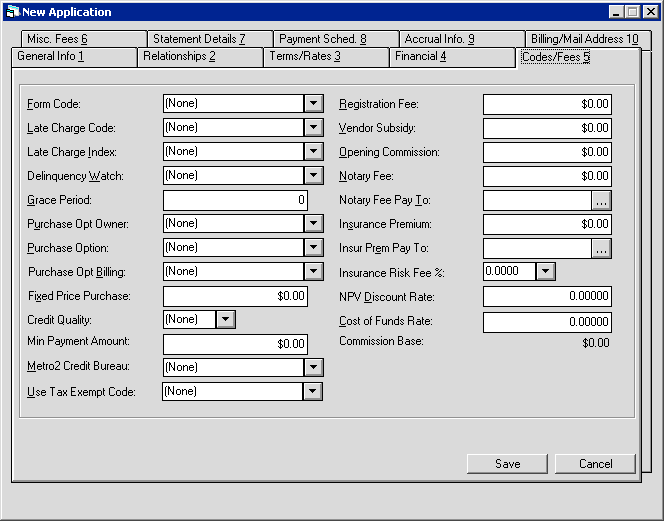
Tab 5 stores miscellaneous lease codes and fees.
- FORM
CODE
Use Help for a list of valid form codes. These codes are established with the Lease Form table [U0721].
The late charge method on the lease form is the default for the LATE CHARGE CODE.
If the 1994 JULE Fund is purchased, the form code determines whether invoices for the lease will be produced in advance, before they accrue and before the receivable is reflected on the G/L.
Also, the number of grace days on the lease form is the default for GRACE PERIOD if the LATE CHARGE CODE is GFxx.
- LATE CHARGE CODE
The code defaults based on the FORM CODE entered. Change it, if necessary. Use Help for valid codes.
- LATE CHARGE INDEX
This index is applicable only if LATE CHARGE CODE is GFLx (i.e., if the late charge is calculated using a floating rate). Enter the code for the floating rate index to use to calculate late charges. Indexes are established with the Financial Institution Name update [U0708]. Daily base rates for each floating rate index are entered with the Base Rates update [U0705].
- DELINQUENCY WATCH
This code indicates the number of days to wait before reporting the lease as delinquent. This field is not used if GRACE PERIOD is used instead to determine whether to report a lease as delinquent (see the Note below). Use Help for a list of valid codes.
- GRACE PERIOD
This field indicates the number of days payment on a lease may be delinquent before late charges are assessed. Also, if GRACE PERIOD is used instead of DELINQUENCY WATCH for reporting purposes (see the note below), GRACE PERIOD determines the number of days payments on a lease may be delinquent before it appears on any delinquency reports and/or collection screens. LeasePak defaults this field with either the grace period specified at the lease form level (if LATE CHARGE CODE is GFxx) or at the portfolio level (if LATE CHARGE CODE is not GFxx). This default value may be changed.Note: Refer to the following two fields in order to determine whether DELINQUENCY WATCH or GRACE PERIOD are being used for reporting purposes:
DELINQUENCY
REPORT INTERACTIVE WATCH CODE OR GRACE PERIOD
DELINQUENCY
REPORT END OF PERIOD WATCH CODE OR GRACE PERIOD
- PURCHASE OPT OWNER
This field is informational only. Use Help for a list of valid codes. These codes are established with the Custom Code update [U0722].
This field may be defaulted if a rate plan is entered. Refer to the RATE PLAN field for more information.
- PURCHASE OPTION
These codes are established by the LeasePak system. They are meant to describe the lessee's option to purchase the leased equipment at end of term. The following are valid codes and their effects:$1 Buyout
Defaults $1.00 into RESIDUAL AMT and into FIXED PRICE PURCHASE. Both these defaults may be changed, but cannot exceed $1.00.10% Buyout
Defaults 10% into RESIDUAL%. Defaults 10% of the acquisition cost into FIXED PRICE PURCHASE. The RESIDUAL% default may not be changed, but the FIXED PRICE PURCHASE default may.Fair Market Value
Defaults the FMV percentage matching the application TERM into RESIDUAL%. The FMV PERCENTAGE defaults are established with the Miscellaneous Customizations option of the Portfolio update [U0212]. The defaulted FMV percentage is multiplied by the acquisition cost and the result is used as a default in FIXED PRICE PURCHASE. Both these defaults may be changed.Calculated Payoff
The purchase amount for the lease will be calculated according to the PAYOFF CALCULATION METHOD. A PAYOFF CALCULATION METHOD must be entered if this method is selected.Percent of Original Cost
The payoff amount for the lease will be calculated as a percentage of the original cost. PERCENTAGE (ORIGINAL COST) must be entered if this method is selected.Fixed Price
If this purchase option code is entered, a value is required in the FIXED PRICE PURCHASE field.Payoff% of Blue Book
The payoff amount for the lease is the greater of the payoff amount as calculated according to the PAYOFF CALCULATION METHOD or a percentage of the blue book wholesale. This is used for vehicle leases.None
No purchase option is available to the lessee for any leases written under this lease agreement.Note: Selecting NONE is the same as leaving the purchase option field blank.
- PURCH OPT BILLING
Enter the fixed price purchase option billing method code, if a purchase option amount was entered. Use Help for a list of valid codes. It is used to determine whether the fixed price purchase option should be billed one-time only or continuously, until it is paid or some other action is taken (e.g., the lease is extended).
For example, if there is a $1.00 purchase option on the lease, the purchase option billing method may be set to ONCE to avoid continuous billing of the $1.00 buyout amount.
- FIXED PRICE PURCHASE
Enter the fixed price purchase amount, if any. This field should be used if the PURCHASE OPTION entered is $1 Buyout, 10% Buyout, Fair Market Value, or Fixed Price. It may not be greater than the original acquisition cost of the lease.
When the lease reaches maturity, this amount is the payoff figure. It becomes due on the maturity date. On leases billed in arrears, this amount will appear on the final invoice along with the final rent amount, due on the lease maturity date. On leases billed in advance, the final rent is due at the beginning of the final period. A separate invoice for the fixed price purchase amount will be produced, due on the maturity date.
- CREDIT QUALITY
Enter the Credit Quality for the application. This field is informational only. Use Help for a list of valid Credit Quality code types. Credit Quality (CRDT. QUAL code category) types may be established using the Custom Code update [U0722].
- MINIMUM PAYMENT AMOUNT
Enter the late charge Minimum Payment Amount for the application. This field is accessible when a non-pyramiding supported Late Charge Method is used, valid Late Charge Methods/Codes for Non-Pyramiding Late Charges are: FIX, PERC, PMAX, PMIN, PMNX. The Late Charge Code is defaulted from the Lease Form [U0721] entered, all valid late charge fields apply. The Minimum Payment Amount will display in the Lease Terms section of the Lease Inquiry [R0905] report.
Note: When a late charge is to be pyramiding,do not enter a value in this field.
Note: The security for this field can be modified in Application Field Security [U0814].
By entering a Minimum Payment Amount, LeasePak will assess and process a late charge for an invoice if any of the following scenarios take place:
- An invoice is delinquent and a late charge has not been assessed automatically through EOP on the previous invoice.
- An invoice is delinquent, a late charge was assessed the prior month, and from the date of the prior months late charge assessment; the customer has not paid at least the Full Payment Amount.
The calculation will depend on the new "Previous Late Charge" flag (prev_ltch_s) being set to "Y" in the RLS table. The default value of the flag is set to "N" at the time of booking.
- A late charge will be assessed when, the most current invoice is delinquent, taking into account the Grace Days and the Previous Late Charge flag is 'N".
- The most current invoice is delinquent, taking in account grace days, Prev Late Charge flag is "Y" and sum of payments minus sum of payment reversals since the date the last late charge was assessed,and until today date does not cover full payment amount. The full payment amount (i.e. "Base Payment Amount") will be entered at the contract level and stored in database.
In both cases, the Prev Late Charge flag will be set to "Y" and the date that EOP automatically assessed the late charge will be stored on the contract. If late charge is not charged Prev Late Charge flag will be set to "N" by the next accrual.
| Due Day | Monthly Payment Amount |
Invoice
Due Date |
Late Charge Assessment Date | Assess Late Charge (Y/N) | Payment Received | Payment Received Date | Next Invoice Date | Late Charge Assessment Date |
Assess Late Charge (Y/N) |
Next
Invoice Date |
Late Charge Assessment Date | Payment Received | Payment Received Date | Assess Late Charge (Y/N) |
| 2 | 300.00 | 1/02/2002 | 1/13/2002 | Y | 300.00 | 1/20/2002 | 2/02/2002 | 2/13/2002 | N | 3/02/2002 | 3/13/2002 | 0.00 | N/A | Y |
| 2 | 300.00 | 1/02/2002 | 1/13/2002 | Y | 275.00 | 2/12/2002 | 2/02/2002 | 2/13/2002 | Y | 3/02/2002 | 3/13/2002 | 300.00 | 3/12/2002 | N |
| 2 | 300.00 | 1/02/2002 | 1/13/2002 | Y | 0.00 | N/A | 2/02/2002 | 2/13/2002 | Y | 3/02/2002 | 3/13/2002 | 275.00 | 3/05/2002 | Y |
| 2 | 300.00 | 1/02/2002 | 1/13/2002 | Y | 300.00 | 2/12/2002 | 2/02/2002 | 2/13/2002 | N | 3/02/2002 | 3/13/2002 | 250.00 | 3/01/2002 | Y |
| 2 | 300.00 | 1/02/2002 | 1/13/2002 | Y | 250.00 | 2/11/2002 | 2/02/2002 | 2/13/2002 | Y | 3/02/2002 | 3/13/2002 | 300.00 | 3/11/2002 | N |
| 2 | 300.00 | 1/02/2002 | 1/13/2002 | Y | 300.00 | 2/1/2002 | 2/02/2002 | 2/13/2002 | N | 3/02/2002 | 3/13/2002 | 250.00 | 3/08/2002 | Y |
Note: Suppressed Late Charges are not supported by Non-pyramiding Late Charges.
Leases placed in Suspended Earnings [U0115] with "H" or "N" type status will have the "Prev Late Charge" flag set to "N".
The Assessment [U0105] update will not be supported for Non-pyramiding Late Charges.
- METRO2 CREDIT BUREAU
Select the Metro2 format to use with the application. For more information, refer to Metro2 Setup [U0733].
- USE TAX EXEMPT CODE
Informational only. Provides additional information on why the application is exempt from Sales/Use Tax (if applicable). If the Lessee has this set, LeasePak defaults the code value from the Lessee. To change for the individual application, type the code or click to select from the list.
Type or select NONE to bypass. Other possible default values are:
to select from the list.
Type or select NONE to bypass. Other possible default values are:
- ELEC - Lessee has an exemption certificate
- ELDP - Lessee has a direct pay certificate
You can add additional values using the Custom Code [U0722] update, code category STX.EX.LSE.
- REGISTRATION FEE
Enter the amount of registration fee, if any, received with the application. The name of this field may be customized to reflect another type of initial direct revenue. This field creates a receivable on LeasePak's G/L which appears on the lease's first invoice. Payment can be applied to a Registration Fee assessment via Payment processing [U0102].
- VENDOR SUBSIDY
Enter the amount of vendor subsidy, if any, received with the application. The name of this field may be customized to reflect another type of initial direct revenue. This field creates a receivable on LeasePak's G/L which does not appear on invoices. When payment is received, the receivable is satisfied with a General Ledger Adjustment [U0121] to credit Vendor Subsidy and debit cash.
- OPENING COMMISSION
Enter the amount of opening commission, if any, received with the application. The name of this field may be customized to reflect another type of initial direct revenue. This field creates a receivable on LeasePak's G/L which appears on the lease's first invoice. Payment can be applied to an Opening Commission assessment via Payment processing [U0102].
- NOTARY FEE
Enter the amount of notary fee to be paid to the broker on the new transaction, if any.
- NOTARY FEE PAY TO
Enter a valid Broker number to whom the notary fee will be paid.
- INSURANCE PREMIUM
Enter the amount of insurance premium to be paid to the broker on the new transaction, if any. Premium amount for the application should total the insurance premium amounts entered for all assets.
- INSUR PREM PAY TO
Enter a valid Broker number to whom the insurance premium will be paid.Note: When the Vehicle Finance module is purchased, LeasePak allows additional IDC/IDR's to be tied to an application.
- INSURANCE
RISK FEE %
This field allows the ability to select an Insurance Risk Fee Percentage when the insurance policy is Full Coverage or Self Insured. The fee will be billed when the insurance policy for the asset (s) expires or 90 days after commencement . LeasePak will refer to the Insurance EXP DATE field for the date entered. Once the fee is charged, the assessment may be waived through Assessment Waiver [U0105] by entering the asset number.Note: This enhancement directly effects the functionality of the Batch Assessment [U0418] module.
The percentage selected will be used to automatically calculate the amount billed based on the total acquisition cost of the asset(s) on the lease, if there are multiple assets on the lease, the percentage will be applied to the total acquisition cost of all the assets. The rate selected, is a monthly rate, therefore the Risk fee will be calculated as follows:
Monthly = Acquisition
Cost x Rate
Quarterly =
Acquisition Cost x Rate x 3
Semi-Annual
= Acquisition Cost x Rate x 6
Annually = Acquisition
Cost x Rate x 12
Note: LeasePak will automatically assess the charges regardless of the number of days insurance coverage was missing, the full fee will be charged based on the monthly, quarterly, semi- annual or annual payment frequency.
Note: If the lease is backdated and an insurance risk fee percentage has been entered, LeasePak will not perform a 'catch- up' for the insurance risk fee.
When Insurance Risk Fee [U0428] is selected in the END OF PERIOD MODULES AND REPORTS screen, the module will run under Sequential updates [U0411]. When EOP processes are submitted for EOD, the Insurance Risk Fee will be automatically be calculated on the lease. It will then be recorded to the G/L and appear on the following months invoice through another EOP with the Batch Assessment module on.
Additional fee percentages may be added and maintained through the Custom Code update [U0722].
- NPV DISCOUNT RATE
Enter the payoff discount rate, if applicable. This field is required if NPV, PV2, or PVT net present value payoff calculation method will be used. The payoff calculation method is specified on the form code. A minimum and maximum payoff discount rate may be specified in the New Lease option of the Portfolio update [U0212]. NPV DISCOUNT RATE should be expressed as an annual rate.
- COST OF FUNDS RATE
Enter the cost of funds. This should be expressed as an annual rate. This field is required if the payoff method on the form code for the lease requires a cost of funds (e.g., CF3 net present value payoff calculation method).
- COMMISSION BASE
The commission base is calculated and displayed. Commission base (not acquisition cost) is used for LeasePak commission calculations. It is the net present value of the contract dollar amounts (which consist of the initial cash outflow, the future cash flows, and the residual) discounted using the COST OF FUNDS RATE. This field is not calculated if COST OF FUNDS is zero. The contract dollar amounts refer to the following:INITIAL OUTFLOW
The cash outflow is calculated as follows:
ORIGINAL ACQUISITION COST
+ OTHER CHARGES
+ BROKER FEES
- DOWN PAYMENT
- SECURITY DEPOSIT
- INTERIM RENT
- ADVANCE PAYMENTS
Interim rent is included only if it is also included in the yield calculation, as specified through the INTERIM RENT INCOME parameter on the New Lease option in the Portfolio update [U0212].- FUTURE CASHFLOWS
Each payment amount is reduced by an amount equal to the bad debt percentage times the payment amount.
- RESIDUAL
The residual value less the security deposit is included in the final cash flow.
- FUTURE CASHFLOWS
Tab 6 Miscellaneous Fees
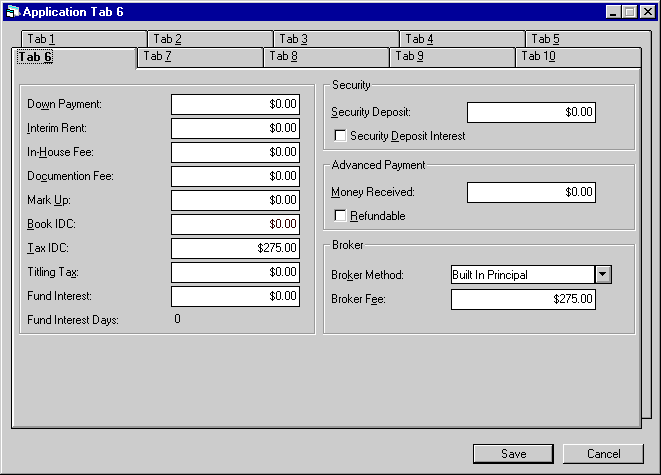
Tab 6 records some of the charges and other financial amounts associated with the application.
- DOWN
PAYMENT
Enter the down payment amount. The down payment acts as an immediate reduction in the capitalized cost of the lease and is due at lease commencement. Down payments are considered another type of advance payment. Do not, however, enter advance payments in this field as these should be entered in the payment schedule.
For operating leases, this field may not be entered, and the down payment should be entered as an advance payment. For straight-line operating leases ('AOSL', 'ROSL'), the advance payment is recorded in Unbilled Operating Lease Income and recognized as part of the average monthly income over the term of the lease.Note: If the DOWN PAYMENT IS INFORMATIONAL ONLY switch in Miscellaneous Customization option of the Portfolio update is set to Y, this field may be informational only and have no impact on calculation of yields, payments, invoices or G/L transactions.
- INTERIM
RENT
Enter the amount of interim rent, or prorate payment, if any. Interim rent might represent the rental income for a partial period (e.g., lease booked on the 20th of the month with its first payment due on the first of the following month).
Interim rent may either be taken directly into income when the lease is booked or be considered a part of contract receivable, thus spreading the recognition of the income over the life of the lease. Refer to the INTERIM RENT (Y/N) field in the New Lease option of the Portfolio update [U0212].
For straight-line operating leases (AOSL, ROSL), interim rent is recorded in Unbilled Operating Lease Income and recognized as part of the average monthly income over the term of the lease.
- IN
HOUSE FEE
Enter the in-house fee, if any. This field is informational only.
- DOCUMENTATION
FEE
Documentation fee must not be greater than the original acquisition cost. It is capitalized and considered to be a part of initial direct costs. If no amount is entered, initial direct costs are automatically calculated based on the default initial direct cost percentage or fixed dollar amount established in the New Lease option of Portfolio update [U0212]. Refer to the Calculations document for more information on initial direct costs.
The documentation fee must meet any minimum and maximum documentation fee limits established in the Portfolio update [U0212].
- MARK
UP
Enter the mark up, if any. This field is informational only and does not affect the capitalized cost of the lease. This field has a bearing on the RES payoff calculation method where the residual for the entire lease is entered here instead of on the asset record(s).
- BOOK IDC
The book initial direct costs (IDC) are calculated and displayed. If a value other than the calculated one is desired, it may be entered. Refer to the Calculations document for more information on initial direct costs.
User-entered values stored in this field are kept for memo purposes only and will never be carried over to the lease. The original LeasePak calculated Book IDC is the value carried into the Book Lease function
- TAX
IDC
Enter the initial direct costs (IDC) for tax purposes. This amount may vary from IDC for book purposes because of differences in allowable components of IDC between book and tax. This field is defaulted with the broker fee, if any, but may be changed to any value desired.
The IDC for tax purposes is amortized on a straight line basis over the remaining term of the lease. Refer to the Cycle Accruals update [U0301] for details.
- TITLING
TAX
Enter the amount of titling tax to be paid to the state, if any. This amount is included in the total accounts payable on the Book Lease check disbursal screen and may be disbursed only when initially booking the application. Titling tax is an upfront tax that is paid by the lessor to the state. The lessor is then entitled to recoup that payment by retaining the normal use tax assessments on each lease payment. When the entire titling tax amount paid has been recouped, the lessor is required to resume passing the use tax assessments through to the state. Leave the TITLING TAX amount blank if titling tax for the lease is not being paid or if TITLING TAX is not required.
- FUND
INTEREST
The funding interest amount is calculated and displayed. If a value other than the calculated one is desired, it may be entered. This field is accessible only if the FUNDING INTEREST IS USED parameter in the New Lease option of Portfolio update [U0212] is Y.
The field name may be FUND INTEREST PAYABLE or FUND INTEREST EARNED, depending on DISBURSEMENT DATE and COMMENCEMENT DATE.
If the DISBURSEMENT DATE is after the COMMENCEMENT DATE, funding interest payable increases the accounts payable for the first asset on the lease.
If the DISBURSEMENT DATE is before the COMMENCEMENT DATE, funding interest earned reduces the accounts payable at booking for the first asset on the lease with an accounts payable balance. Funding interest should not exceed the asset accounts payable amount at booking time.
The amount is calculated as follows:
PRINCIPAL BALANCE * INTEREST RATE * FUNDING DAYS
NUMBER OF DAYS IN YEARThe parts of this calculation are derived as follows:
PRINCIPAL BALANCE
ORIGINAL ACQUISITION COST
+ OTHER CHARGES
+ DOCUMENTATION FEE
- DOWN PAYMENT
+ BROKER FEE (if broker payment method is 'PRIN')
INTEREST RATE
The interest rate depends on the lessor accrual method (refer to the LESSOR ACCRUAL METHOD field):PRECOMPUTED ACCRUAL METHODS
The interest rate is the contract yield. This is the sum of the LESSOR YIELD, VENDOR YIELD, and INVESTOR YIELD.SIMPLE ACCRUAL METHODS (FIXED)
The interest rate is the FIXED RATE entered in Tab 9.SIMPLE ACCRUAL METHODS (FLOATING)
The interest rate is the sum of the ADD-ON RATE and the base rate on the earlier of the COMMENCEMENT DATE or DISBURSEMENT DATE. The base rate used is entered in the FLOAT INDEX field.FUNDING DAYS
Refer to the FUND INT DAYS field below.
NUMBER OF DAYS IN YEAR
The number of days in the year is either 360 or 365, depending on the lessor accrual method. - FUND
INTEREST DAYS
The number of days between the COMMENCEMENT DATE and the DISBURSEMENT DATE is displayed if FUNDING INTEREST IS USED on the New Lease option of the Portfolio update [U0212] is Y. It may not be changed, but should be verified. Note that the number of days is always positive, regardless of whether the commencement or disbursement date is earlier.
- SECURITY
DEPOSIT
Enter the security deposit for the application, if any. It must not be greater than the original acquisition cost. The security deposit is included in yield calculations as a reduction to both the initial cash outflow at lease inception and cash inflow at lease maturity.
This field may be defaulted if a rate plan is entered. Refer to the RATE PLAN field for more information.
- SECURITY
DEPOSIT INTEREST
Click to put an X or check in the box if the security deposit is interest-bearing. Otherwise, leave blank. This field is informational only.
- ADVANCED
PAYMENT MONEY RECEIVED
Enter the amount of money that was received with the application. This field is informational only.
- REFUNDABLE
Click to X or check the box if the advance money received is to be refunded to the applicant should the application be rejected or withdrawn. Leave blank if the money received is to be retained.
- BROKER
METHOD
Enter the broker payment method, if any. Valid methods are:
NONE
No fee paid to broker for this lease.No Broker
No broker for this lease.Built In Principal
The broker fee is capitalized. The net investment for the lease is increased by the broker fee amount.Built In Rate
The broker fee is not capitalized. The net investment for the lease is not increased by the broker fee amount.
This method is invalid if the IDC ACCOUNTING METHOD parameter in the New Lease option of the Portfolio update [U0212] is set to AMOR. If initial direct costs are being amortized over the term of the lease, the broker fee is always included in IDC and capitalized.
The amount of the broker fee is recorded in the Commission Fees Payable account. This account is cleared only when a check is disbursed to the broker through the Disburse Check option of the New Lease update [U0101]. - BROKER
FEE
Enter the fee if the broker payment method is Built In Principal or Rate. It may not be greater than the original acquisition cost. BROKER FEE may be considered to be part of initial direct costs. Refer to the Calculations document for more information on initial direct costs.
Tab 7 Statement Details
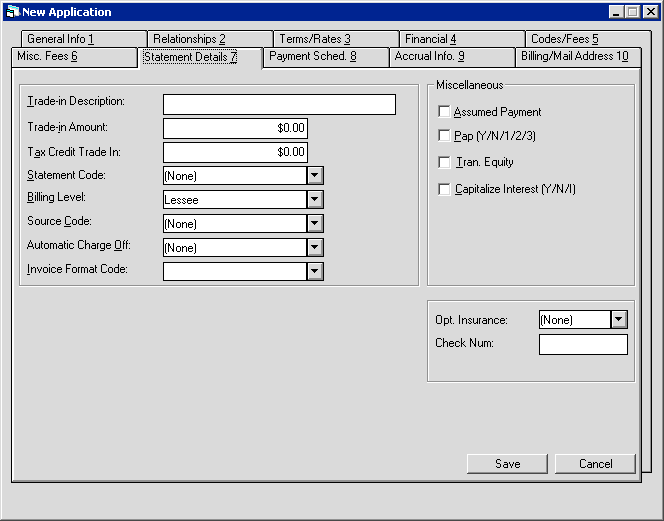
Tab 7 records miscellaneous switches as well as trade-in descriptions.
- TRADE-IN DESCRIPTION
Enter a description for the trade-in. For example, this can be a description of existing equipment to be traded in for credit toward the lease of new equipment. This field is informational only.
- TRADE-IN
AMOUNT
Enter the trade-in amount. This amount represents a reduction to the starting acquisition cost due to exchange of equipment. Since the acquisition cost input above was already reduced by this amount, this field is informational only.
- TAX
CREDIT TRADE-IN
Enter the Tax Credit Trade-In amount for the application. This field allows entry of a flat trade-in tax credit amount. Additionally, this field works in the conjunction with the ALLOW TRADE-IN CREDITS FOR THIS STATE in the State [U0713] update. The net result in the customer's account is overridden at a zero tax rate until the tax credit amount is exhausted, at that time, the tax rate is set at the current garaging location.
- STATEMENT
CODE
Enter the method of billing. This statement code has no effect on the creation of receivables, that is, the General Ledger accounting. It determines what invoice format is produced, if any. Valid entries are:
Invoice
The individual invoice format is used if the lease is billed individually. The group invoice format is used if the lease is billed with other leases for the same group, which must be due on the same payment due day.
Coupon book
No individual or group invoices produced by the system. Actual coupon books must be created outside of LeasePak.Family (consolidated invoice format)
The group invoice format is used. This feature standardizes the billing format for individual and group invoices to the group invoice format. This means an invoice is produced according to the group format even if this lease is not actually part of a customer/group.
None
No method of billing for this lease. - BILLING
LEVEL
Determines the level of the address to which invoices will be sent. Valid entries are:
Customer address will be used as the billing address. This address can be changed in the Customer update [U0205].
Lessee address is used as the billing address. This address can be changed on the Lessee update [U0203].
Individual billing address will be used as the billing address. This level can be entered only if no group is attached to the application. This address can be changed on Application Tab 10 or the Master Financial update [U0202]. Refer to Tab 10 for more information on lessee versus individual billing address.
Note: The individual billing address should be used for exceptions only. Normally, the lessee address is used.
- SOURCE CODE
Use Help for a list of valid codes. This field is informational only. These codes are established with the Custom Code update [U0722].
- AUTOMATIC CHARGE OFF
This field will be displayed only if the Auto Charge Off module is purchased. If Auto Charge Off is coded Yes and the lease has been delinquent for at least 121 days, the lease will be automatically terminated through an End Of Day process.
Note that Auto Charge Off works only for Finance leases. For more information on the Auto Charge Off module refer to End of Day Auto Charge Off [U0440] in End of Period modules.
- INVOICE FORMAT CODE
The Invoice Format Code/format description. LeasePak prints the code and description to Cycle Invoices [U0302] invoice scratch file and to Lease Inquiry [R0905]. Set up Invoice Format Codes using the code category INVOICE FORMAT CODE (INVO.FMT) in Custom Code [U0722]. Once an application is booked, you can update the Invoice Format Code through Miscellaneous Billing Info [U0227]. - ASSUMED PAYMENT
Click to X the box if payments should be assumed to have been made on the payment due date. Otherwise leave blank. This is used primarily if the lease payments are assigned to a third party collecting the payments. This field is used in conjunction with the Batch Payments module, a separately purchased module of LeasePak, to automatically process assumed payments. Without Batch Payments, this field is informational only.
- PAP
Type 'Y' if payments will be made using Pre-authorized Payments. The PAP effective date will be defaulted to the lease commencement date. The following conditions must be met in order to activate PAP:
Assumed Payment must be blank.
The Lessee must be set up to handle Pre-authorized Payments. See the Billing tab of the Lessee update [U0203].Type 'N' if payments will not be made using PAP.
If you use ACH (Automated Clearing House) type PAP, three additional options are available:
- 1 Processes the PAP for the lease as though the portfolio-level field PAP/ACH Current Payment Only was set to 'Y', regardless of the actual portfolio setting.
- 2 Processes the PAP for the lease as though the portfolio-level field PAP/ACH Current Payment Only was set to 'N', regardless of the actual portfolio setting.
- 3 Processes the PAP for the lease as though the portfolio-level field PAP/ACH Current Payment Only was set to 'O', regardless of the actual portfolio setting.
For more information on portfolio-level PAP/ACH settings, refer to Portfolio [U0212]: PAP/ACH Control File
Note: LeasePak supports IBL accrual methods when PAP is selected for the lease. This enhancement applies to both A or B type IBL's.
- TRAN EQUITY
Click to X the box if a Transfer of Equity applies to the application. Otherwise leave blank. This field is informational only.
- CAPITALIZE
INTEREST
This field works in conjunction with JULE Fund 1993. Enter Y, if interest accrued during SKIP periods should be capitalized via an automatic principal write-up. (Refer to Capitalized Daily Interest in the Calculations document.) IBL B Method users: LeasePak sets this field
to 'N' and you cannot change it.
IBL B Method users: LeasePak sets this field
to 'N' and you cannot change it.
Enter I, to allow LeasePak to capitalize unpaid interest on the lease due date. This field applies only if the lessor accrual method for the application indicates an interest bearing loan and the IBL A or B BEHAVIOR is set to A in Custom General [U0712].
If the field value is N, capitalized interest will not be calculated for IBL's with SKIP periods.When this field is set to N, Payoff/Terminations [U0103] may be processed with the Effective Date greater than the Accrued to date.
- OPT. INSURANCE
Enter the Optional Insurance type for the application. This field is informational only. Use Help for a list of valid Optional Insurance type codes. Optional Insurance (OPT.INS code category) types may be established using the Custom Code update [U0722].
- CHECK NUMBER
Enter the Check Number. This field is required when the Cash Control module is purchased.
Tab 8 Payment Schedule
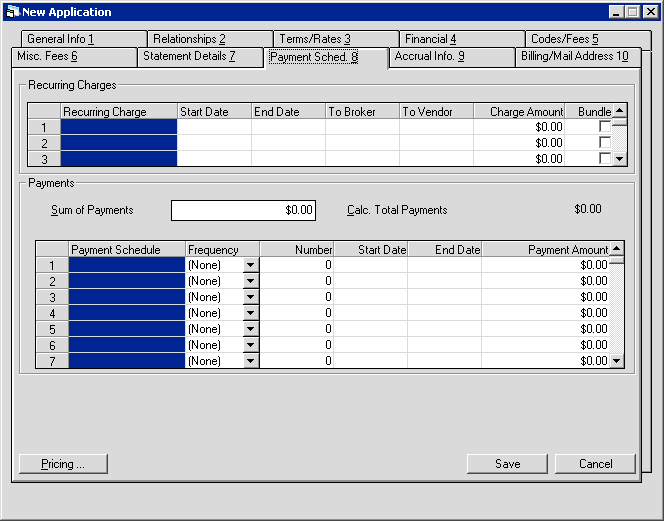
Recurring charges and payment schedule are entered on Tab 8.
- RECURRING
CHARGES: (scrolled area)
A recurring charge is an amount automatically assessed to the lessee with each payment due on or between the START DATE and END DATE entered here.
A maximum of 3 recurring charges (or 15 if the Increase Number of Recurring Charges module has been purchased) may be established with the Recurring Charges screen of the Assessment Customizations option of the Portfolio update [U0212]. Recurring charges may be accounted for in one of 4 ways: as a nontaxable escrow charge, payable to a third party, retained as income by the lessor, or as a special form of the use tax assessment.
Descriptions such as MAINTENANCE, INSURANCE, and BROKER in the screen sample above, are also customized with the Assessment Customizations option of the Portfolio update [U0212].
- START
DATE
Enter the starting date (MM/DD/YYYY format) for the recurring charge. The date may not be before the lease's commencement date nor after its maturity date. The recurring charge is included with every lease payment due on or after this date through the END DATE.
Double click on the START DATE field to display an on-line calendar. Select a date from the calendar to default to START DATE, if desired. Without using the calendar, it's possible to key in month and day (2 digits each) and allow LeasePak to default the current year.
- END
DATE
Enter the ending date (MM/DD/YYYY format) for the recurring charge. The date may not be before the commencement nor after the maturity date. For month-to-month leases, any date after the START DATE may be entered. The recurring charge is included with every lease payment due on or after the START DATE through this date.
Double click on the END DATE field to display an on-line calendar. Use arrows to move forward or backward in time. Select a date from the calendar to default to END DATE, if desired. Without using the calendar, it's possible to key in month and day (2 digits each) and allow LeasePak to default the current year.
- TO
BROKER
Enter the number of the broker to whom the charge is paid. To see a list of valid brokers, double click on the TO BROKER field. Broker numbers and addresses are maintained with the Broker [U0219] updates.
This field is required for booking if the recurring charge type is P (payable to a third party) or T (tax special method), and the TO VENDOR field is left blank. The field must be blank if the recurring charge type is I (income), or a value is entered in TO VENDOR. Recurring charge types are established with the Assessment Customizations option of the Portfolio update [U0212].
Accounting for recurring charges payable is on a cash basis. That is, the charge is not payable to the broker until payment is received from the lessee.
- TO
VENDOR
Enter the number of the vendor to whom the charge is paid. To see a list of valid vendors, double click on TO VENDOR field. Vendor numbers and addresses are maintained with the Vendor [U0201] update.
This field is required booking if the recurring charge type is P (payable to a third party) or T (tax special method), and the TO BROKER field is left blank. The field must be blank if the recurring charge type is I (income), or a value has been entered in the TO BROKER field. Recurring charge types are established with the Assessment Customizations option of the Portfolio update [U0212].
Accounting for recurring charges payable is on a cash basis. That is, the charge is not payable to the vendor until payment is received from the lessee
- CHARGE AMOUNT
Enter the recurring charge amount to be included with each payment. An amount must be entered if the recurring charge type is I (income) or P (payable to a third party). If the type is T (tax special method), the amount of the recurring charge is the amount entered here plus the calculated use tax on the payment. Thus, the amount entered may be zero if the type is T. This special method bypasses the normal use tax accounting and uses recurring charge payable accounting instead.
If the START DATE equals the lease COMMENCEMENT DATE and there are multiple advance payments, one charge is assessed for each advance payment. - BUNDLE (Y/N)
Type 'Y' to bundle (include) the recurring charge with the rental payment amount, or type 'N' to list it separately. This affects the appearance of invoice scratch files only; it does not change payment application, accounting, or amounts stored in data (recurring charges are still separate for these). Values for this field will default either from portfolio-level settings in the Portfolio [U0212] update, or from the default application (if any). - SUM
OF PAYMENTS
This field will display the sum of payments for the lease based on the users calculations. - CALC TOTAL PAYMENTS
This field will display the total amount of calculated payments for the lease based on the payment schedule, payment frequency and payment amount. If this field does not equal the sum of payments during Book Requirements, the application will not be booked, and an error message will be displayed stating the "The Calc. Total Payments does not match the Sum of Payments".
Note: The Sum of Payments and Calc. Total Payment fields work in conjunction with the Verify Sum of Payments (Y/N) field in the Miscellaneous Customization option of the Portfolio [U0212] update. The field must be set to Y in order for LeasePak to perform the edit check.
- PAYMENT
SCHEDULE (scrolled area)
Based on the term entered, starting payment number and ending payment number of the current payment schedule line are displayed. This information is useful when entering irregular payment schedules for a lease. For example:
Payment Schedule
Frequency
Number
Amount
1-36
MON
36
100.00
37-60
MON
24
200.00
The values in PAYMENT AMOUNT, PAYMENT FREQUENCY, ADVANCED PMTS BEGIN, and ADVANCED PMTS END fields on Tab 3 default values to Tab 8 for regular payment schedules, but cannot do so for irregular schedules. Values entered on Tab 3 are assigned/updated to correspond with the payment schedules entered here. Any data on Tab 3 which does not't match what is entered here is erased.
A regular (as opposed to irregular) payment schedule has the following characteristics:
- All the payment codes
must have the same scale factor.(For example, scale factor for "MON "and
"ADVM" is 1)
-
All payment amounts must be the same.
- The payment number of the last payment schedule line must not be 999
And must satisfy one of the following:
- If
only 1 payment schedule line exists, the payment frequency must be MON, QTR, SEMI,
or ANNL
- If
2 payment schedule lines exist, at least one of the payment frequency codes must
be ADVx
- If
3 payment schedule lines exist, the first and the third payment frequency codes
must be the same and start with "ADV"; in addition, the second payment
code must not be the same as the first and third payment code.
- FREQUENCY
Enter the frequency of the payments. This field may be defaulted if a rate plan is entered. Refer to the RATE PLAN field for more information.
Valid payment frequencies are:MON Payments are due monthly (12 payments per year).
QTR Payments are due quarterly (4 payments per year).
SEMI Payments are due semi-annually (2 payments per year).
ANNL Payments are due annually (1 payment per year).
SKIP Payment is skipped for the month(s) indicated (no lease payment due). A payment AMOUNT may not be entered with SKIP as FREQUENCY code.Here is an example of a payment schedule with SKIP months:
Payment Schedule
Frequency
Number
Amount
1 - 9
MON
9
100.00
10 - 12
SKIP
3
0.00
13 - 21
MON
9
100.00
22 - 24
SKIP
3
0.00
ADVM Monthly payment is due in advance. Any payment in the schedule may be specified to be an advance payment. For instance, if the first and last payments are due in advance, enter:
Payment Schedule
Frequency
Number
Amount
1
ADVM
1
100.00
2 - 59
MON
58
100.00
60
ADVM
1
100.00
LeasePak automatically assumes that the first payment is in advance if the lessor accrual method so indicates (the first character of the accrual method is A, e.g., AAPR or ASTR). So the above payment schedule could also be entered as:
Payment Schedule
Frequency
Number
Amount
1 - 59
MON
59
100.00
60
ADVM
1
100.00
Any payment in the schedule can be specified as an advance payment. The first, twelfth, and twenty-fourth payments are advance payments with the following schedule:
Payment Schedule
Frequency
Number
Amount
1 - 11
MON
11
100.00
12
ADVM
1
100.00
13 - 23
MON
11
100.00
24
ADVM
1
100.00
ADVQ Quarterly
payment is due in advance.
ADVS Semi-annual payment is due in advance.
ADVA Annual payment is due in advance.
- NUMBER OF PAYMENTS
Enter the number of payments of a given amount to be made.
Enter 999 as NUMBER to book a month-to-month lease. The lessor accrual method must be an operating lease method. If one or more fixed payment schedules are entered followed by 999 as the NUMBER of the last payment schedule, the lease will automatically convert to a month-to-month lease at the end of the fixed term.
- START DATE
Initial date of the payment stream. The day corresponds to the lease due day. For leases in advance:MONTH = COMMENCEMENT MONTH + NUMBER OF MONTHS INTO SCHEDULE
For leases in arrears:MONTH = COMMENCEMENT MONTH + 1 MONTH + NUMBER OF MONTHS INTO SCHEDULE
Note that advanced payments always occur in the first month regardless of where they appear in the schedule and subsequent streams begin in order immediately following the advanced payments.
- END DATE
Final date of the payment stream. The day corresponds to the lease due day. For all leases:MONTH = START DATE + NUMBER OF MONTHS IN STREAM - 1 MONTH
- PAYMENT
AMOUNT
Enter the amount of the payment. Do not include use tax. LeasePak automatically calculates use tax amount at time of accrual.
If asset yields are used for the portfolio, when the application is booked, the average payment amount of the payment schedule must equal the sum of the payment amounts of each main asset tied to the application.
Note: If the lease has vendor or investor income participation, a payment schedule of variable amounts should not be entered. The schedule may have skip payments and/or multiple advance payments, but the payment amount must be the same throughout the lease term.
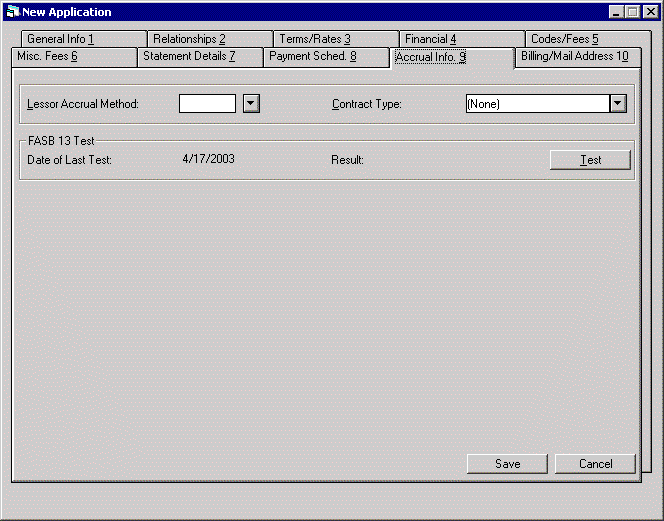
Tab 9 allows the user to enter the accrual method, contract type and additional yield factor for the lease, vendor and or investor. Additionally, this screen allows the user to perform a FASB 13 test to assist in determining if the contract is a Finance or Operating type lease.
- LESSOR
ACCRUAL METHOD
Enter the code indicating the method by which lease income is to be recognized for the lessor. Use Help for a list of valid accrual method codes. These codes are established by the LeasePak system. The 3 major types of accrual method are precomputed, simple, and operating.
A precomputed accrual method assumes that the amount of income to be earned can be determined at the start of the lease. Examples are the FASB method of income recognition, straight line, and Rule of 12/78ths.
A simple interest accrual method assumes that the income to be earned is dependent upon the daily outstanding balance of the lease and, therefore, cannot be determined at the start of the lease. Simple interest accrual methods may only be entered if the Loan Accounting module is purchased. For simple interest accrual methods in the interest bearing loan category (e.g., xAXx, xAFx, xIXx, xIFx), the residual value for the assets to be booked to the loan must be zero. Also, the assets to be booked to the loan must bypass federal, state, alternate minimum, and book depreciation, as well as ITC and ETC.
For operating leases there are 3 accrual methods: straight line, payments method, and variable rate.
In the straight line method (AOSL, ROSL), an average monthly income is accrued with the difference from the actual monthly payment being recorded as unbilled income.
In the payments method (AOPM, ROPM), the actual payment amount is recorded as income.
In the variable rate method (AOVE, ROVE), combined principal and interest as entered on the original payment schedule, plus an interest adjustment each month based on a floating rate, is recorded.
Operating leases may only be booked if the Operating Lease module is purchased. Variable rate accrual method requires purchase of the Variable Rate Operating Lease module.Note: Assets booked under operating leases must have a book depreciation method entered and must have the OPER book accounting method. Use the Change Depreciation option of the Change Asset update [U0120] to enter a book depreciation method or change the book accounting method. Likewise, assets booked under non-operating leases must have the FIN book accounting method. Use the Change Depreciation option of the Change Asset update [U0120] to change the book accounting method.
Refer to the Calculations document for more information on lease accrual methods.
- CONTRACT TYPE
Enter the contract type code. Use Help for a list of valid codes. Contract type may be used to distinguish direct leases, indirect leases, finance leases, conditional sales agreements, loans, etc. Use OPER for an operating lease. Operating leases are only valid if the Operating Lease Module is purchased. These codes are established by the LeasePak system.
- FASB
13 TEST
When the test button is clicked, LeasePak will perform a FASB 13 test. The information stored in LeasePak for title transfer, economic life, bargain purchase option and minimum lease payments will be used to determine if the contract is a finance or operating type lease. The test is also based on the rate type entered in the IRR Use In FASB 13 Test (A/B/C) field in the Miscellaneous Customization option of the Portfolio [U0212] update.
Note: Changes made to data (i.e. change term, payments etc.) after running the FASB 13 test, may invalidate results. Mid-term Adjustments made to a booked lease may also invalidate results.
Finance Leases
According to FASB Statement 13, a lease is considered a finance lease if it meets any one of the following criteria:
- The lease transfers ownership of the property to the lessee by the end of the lease term.
- The lease contains an option to purchase the leased property at a bargain price.
- The lease term is equal to or greater than 75% of the estimated life of the leased property (for example, the lease term is six years and the estimated life is eight years).
- The present value of rental and other minimum lease payments equals or
exceeds 90% of the fair value of the leased property less any investment
tax credit retained by the lessor (for example, the present value of the
rental and other minimum lease payments equals $9,000 and the fair value
is $10,000).
Note: The last two criteria are not applicable when the beginning of the lease term falls within the last 25% of the total estimated economic life of the leased property.
Operating Leases
According to FASB Statement 13, a lease is considered an operating lease if it meets all of the following criteria:
- The lease does not transfer ownership of the property to the lessee by
the end of the lease term.
- The lease does not contain an option to purchase the leased property at
a bargain price.
- The lease term is less than 75% of the estimated life of the leased property
(for example, the lease term is six years and the estimated life is eight
years).
- The present value of rental and other minimum lease payments is less than
90% of the fair value of the leased property less any investment tax credit
retained by the lessor (for example, the present value of the rental and
other minimum lease payments equals $8,999 and the fair value is $10,000).
Note: The last two criteria are not applicable when the beginning of the lease term falls within the last 25% of the total estimated economic life of the leased property.
The following tests will be performed and the Date and Result will be stored in the RAPA table.
- The Contract Type field on Tab 9 is validated.
BORR - Borrowings Continue next test CSA - Conditional Sales Continue next test FIN - Finance Continue next test INSL - Installment Loan Continue next test LEVL - Leverage Lease Error Message – ‘Test cannot be performed’ and stop OPR - Operating Continue next test SALT - Sales Type Continue next test TPR - Third Party Reimburse Error Message – ‘Test cannot be performed’ and stop
- The Purchase Option field on Tab 5 is validated.
1DOL - $1 Buyout Pass - and stop BY10 - 10% Buyout Unknown - Treated as Fail and continue FMV - Fair Market Value Fail - and continue next test PFIX - Fixed Price Unknown - Treated as Fail and continue NONE Pass - for CSA contract type and stop
Unknown - Treated as Fail and continue for other contract types(None) Unknown – Treated as Fail and continue PAY - Calculated Payoff Unknown – Treated as Fail and continue PER - % of Original Cost Unknown – Treated as Fail and continue PKBB - Payoff/% of blue book Unknown – Treated as Fail and continue
- The FASB 13 Life field on assets Depreciation/Title File (Tab 6), is validated for each asset.
- The lease term for each asset is compared; if the term divided by life
is greater than or equal to 75%, then Pass and stop.
- If the FASB 13 Life is '0', the result is Unknown - treated as Fail
and continues.
- If an asset record is not tied to the application, the result is reated
as Fail and continues.
- The Present Value of the cash flow (standard calculation, including guaranteed residual) is validated based on the IRR Use In FASB 13 Test (A/B/C) field in Miscellaneous Customizations [U0212].
- Interim Rent
- Down Payment
- Lease Payments from the payment schedule
- Guaranteed Residual
- The lessor accrual method is validated for any 'Passed' tests.
- If the accrual type is not OPR, LeasePak will display the following
message: "Passed FASB 13 tests".
- If the accrual type is OPR, LeasePak will display the following message:
“Warning: This application passes the FASB 13 test for a Finance
Lease. You have not selected a finance lease type accrual method".
- If the accrual type is not OPR, LeasePak will display the following
message: "Passed FASB 13 tests".
If the Present Value of the cash flow divided by the total acquisition
cost is greater than or equal to 90%, then the test passes.
The cash flow used for defining minimum lease payment shall consist of the
following:
Failed Test Results:
LeasePak will verify failed tests and display a message notifiying the user of the reason.
Asset not tied to the lease
(missing information)
“FASB13 75% test was not completed. Pending asset information
not available. All other tests have failed.”
Payment Schedule information
missing
“FASB13 90% test was not completed. Payment Schedule
information not available. All other tests have failed.”
Lease type is not OPR
“Warning: This application does not pass the FASB 13
test for a Finance Lease. You have not selected an operating lease type
accrual method.” Allow them to continue.
Lease type is OPR, and passed test
“Failed FASB 13 tests for Finance Lease, Operating
lease treatment required. Lease setup correctly.”
- DATE OF LAST
TEST-FASB 13
This field displays the date of last FASB 13 test performed for the application.
- RESULT
This field displays the FASB 13 test result for the application.
Tab 9: Accrual Information
Precomputed or Operating Lease
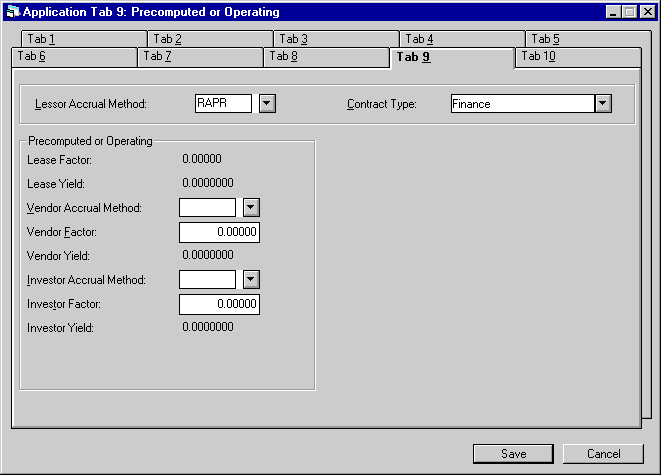
This screen is used to enter vendor and/or investor participation information for precomputed and operating type leases.
- LEASE
FACTOR
The contract factor for the lease is displayed. CONTRACT FACTOR is calculated as follows:
AVERAGE MONTHLY RENTAL INCOME / (CAPITALIZED COST + RESIDUAL)
The portfolio lease factor switch (P/R) in Portfolio Update [U0212MI] has no effect on the calculation. The Contract Factor is always calculated as a rental income factor according to the above formula. The calculation is not performed for operating leases.
- LEASE
YIELD
LeasePak diplays the annual percentage rate (APR) corresponding to the LEASE FACTOR, calculated using the standard formula of LEASE FACTOR * 2400
- VENDOR
ACCRUAL METHOD
If the vendor is participating in the income or lease payments, enter the method to be used to accrue the vendor's income. A method may be entered only if the vendor is able to participate in the lease. (Refer to the Vendor update [U0201].)If the lessor accrual method (ACCRUAL LESSOR) is the level yield method (i.e., AAPR or RAPR), then the vendor method must also be AAPR or RAPR. The lessor accrual method and the vendor accrual method (ACCRUAL VENDR) must either be both advance (i.e., first character of the accrual method is an A) or both arrears (i.e., first character of the accrual method is an R). Press HELP Click on the Help arrow for a list of valid accrual methods.
For operating leases, ACCRUAL LESSOR and VENDOR ACCRUAL METHOD must be the same. Vendors may participate in month-to-month leases.
- VENDOR
FACTOR
This field is accessed only after ACCRUAL VENDR is entered. Enter a number according to the type of vendor participation (as specified by the VENDOR PARTICIPATES IN INCOME parameter on the first screen of the New Lease Customizations option of the Portfolio update [U0212]):
- Vendor
participation in lease income Enter the factor to be used in calculating the income
to accrue to the vendor. VENDOR FACTOR must not exceed CONTRACT FACTOR less INVESTOR
FACTOR. It must also fall between the minimum and maximum vendor rates, as specified
on the third screen of the New Lease Customizations option of the Portfolio update
[U0212]. Not applicable to operating leases.
- Vendor
participation in lease income Enter the factor to be used in calculating the income
to accrue to the vendor. VENDOR FACTOR must not exceed CONTRACT FACTOR less INVESTOR
FACTOR. It must also fall between the minimum and maximum vendor rates, as specified
on the third screen of the New Lease Customizations option of the Portfolio update
[U0212]. Not applicable to operating leases.
- VENDOR
YIELD
If the vendor is participating in the income of the lease, the vendor yield is displayed after all participation factors are entered and RETURN is pressed.
Not applicable to operating leases.
- INVESTOR ACCRUAL
METHOD
If an investor is participating in the income of this lease, enter the method to be used to accrue the investor's income. If the lessor accrual method is the level yield method (i.e., AAPR or RAPR), then the investor method must also be AAPR or RAPR. The lessor accrual method (ACCRUAL LESSOR) and the investor accrual method (ACCRUAL INVES) must be both advance (i.e., the first character of the accrual method is A) or both arrears (i.e., the first character of the accrual method is R).Press HELP Click on Help arrow for a list of valid accrual methods.
Not applicable to operating leases.
- INVESTOR
FACTOR
Enter the factor to be used in calculating the income to accrue to the investor. This field is accessed only after an INVESTOR ACCRUAL METHOD is entered. INVESTOR FACTOR must not exceed CONTRACT FACTOR less VENDR FACTOR. It must also fall between the minimum and maximum investor rates, as specified on the third screen of the New Lease Customizations option of the Portfolio update [U0212].
Not applicable to operating leases.
Note: Investor income participation should not be entered if the lease has a payment schedule of variable amounts. The schedule may have skip payments and/or multiple advance payments, but the payment amount must be the same throughout the lease term.
- INVESTOR
YIELD
The investor yield for the lease is calculated and displayed after all participation factors are entered and RETURN is pressed. Not applicable to operating leases.
Note:
Vendor income participation should not be entered if the lease has a payment schedule
of variable amounts. The schedule may have skip payments and/or multiple advance
payments, but the payment amount must be the same throughout the lease term. Vendor
participation in lease payment Enter the percentage of the payment amount (PMT
AMT) representing the vendor's participation. If the percentage is 10%, enter
10.00000, not ___.10000. All financial information calculated and stored for the
lease will be based on only the lessor's portion of the lease payment and not
on the whole lease payment.
Tab 9: Accrual Information
Simple Interest Lease or Interest Bearing Loan

This screen is used to enter rate information for simple interest lease or interest bearing loans.
- FIXED
RATE
Enter the percentage to use in calculating the monthly rental income. If the percentage to be entered is 8%, for example, enter _8.00000, not ___.08000. A CONTRACT RATE greater than zero must be entered. The lessor accrual method (LESSOR ACCRUAL) is simple fixed if the second and third characters are:
AX (e.g., AAX0)
IX (e.g., RIX5)
PX (e.g., RPX0)
- ADD-ON
RATE
Enter the float rate percentage add on. The percentage entered here is added to the daily FLOAT RATE (entered on next screen) to calculate the monthly rental income. The lessor accrual method (LESSOR ACCRUAL) is simple floating if the second and third characters are:
LT (e.g., RLT0)
VT (e.g., RVT5)
VV (e.g., AVVE)
VL (e.g., RVL6)
AF (e.g., RAF6)
IF (e.g., AIFE)
If the percentage to be entered is 2%, for example, enter _2.00000, not ____.02000. If the add-on rate is zero, do not enter any add-on rate. When RETURN is pressed, a warning message is issued. However, if RETURN is pressed again, LeasePak accepts the entry of zero.
A negative add-on may be entered by entering a minus sign (‘-) in front of the float rate percentage add-on (for example: -2.00000).
- FLOAT
INDEX
(Optional) Enter the index to be used to calculate interest for floating rate leases. Float indices are established in the Financial Institution Name update [U0708]. Daily float rates are entered through the Base Rates update [U0705]. Click on the Help arrow Press HELP for a list of valid float indices.
The floating rate as of the commencement date of the lease is displayed. It should be verified.
- FLOAT FLOOR
LeasePak defaults this field with the value established through the FLOATING RATE FLOOR parameter on the third screen on the New Lease Customizations option of the Portfolio update [U0212].
- FLOAT
CEILING
LeasePak defaults this field with the value established through the FLOATING RATE CEILING parameter on the third screen on the New Lease Customizations option of the Portfolio update [U0212].
- YIELD
If the accrual method is not VT nor VL (only the simple interest principal portion of the payment is entered in the payment schedule), the lessor yield is calculated and displayed when RETURN is pressed. For VT and VL methods, only the principal portion of the lease payments is entered into the payment schedule; these methods do not require an internal yield calculation.
Tab 10 Billing/Mailing Address
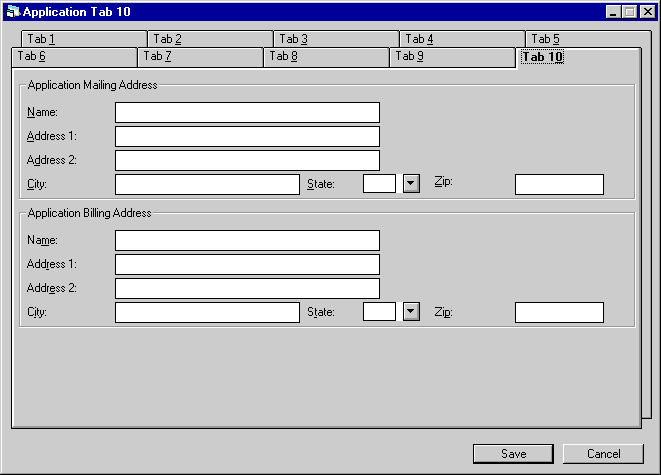
Tab 10 allows entry of 2 optional addresses. Lessee and Co-lessee addresses are entered in the Lessee update [U0203]; in general, these lessee-level addresses are used for correspondence and billing. In particular, the Billing Address is used for invoicing if the Billing Level field on Tab 7 is set to "Individual".
LeasePak Documentation Suite
©
by McCue Systems Incorporated. All rights reserved.
The information contained in this document is the property of McCue Systems, Inc. Use of the information contained herein is restricted. Conditions of use are subject to change without notice. McCue Systems, Inc. assumes no liability for any inaccuracy that may appear in this document; the contents of this document do not constitute a promise or warranty. The software described in this document is furnished under license and may be used or copied only in accordance with the terms of said license. Unauthorized use, alteration, or reproduction of this document without the written consent of McCue Systems, Inc. is prohibited.