Miscellaneous Billing Info [U0227]
This update works in conjunction with Pre-Authorized Payments and with Application Tracking [U0801], both separate optional modules of LeasePak. This update will allow the user to quickly modify the basic PAP account information and miscellaneous billing information for a lease without affecting various other fields required for PAP/ACH customization or other lease calculations.
The user will be able to update the PAP Institution ID, PAP Account Number and the Effective Date for a given lease number. The change will only affect the PAP information for the given lease number as well as update the RLS and RLSA tables. The PAP information can also be modified for the lease in the Master Financial [U0202] update.
The Lessee [U0203] PAP/ACH Account information will remain the same, unless permanently modified in the Lessee [U0203] update.
Selecting an
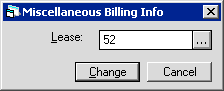
This
screen allows the user to enter the lease number that is to be modified. Enter
the Lease number and select Change to modify the PAP/ACH information. Use the
![]() button to access the LeasePak Client
Search function for a list of valid lessees and their respective leases.
button to access the LeasePak Client
Search function for a list of valid lessees and their respective leases.
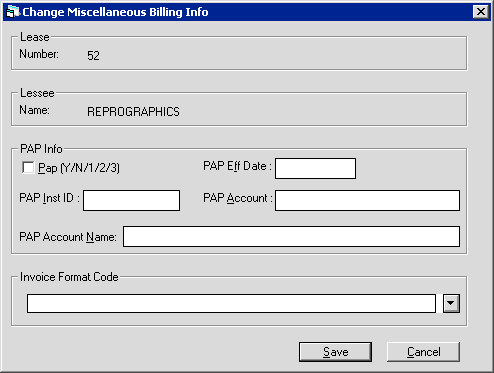
This screen is used to change the PAP/ACH Account information for the lease number entered.
- LEASE NUMBER
The lease number entered in the first screen is displayed.
- PAP
Set to 'Y' to enable PAP for the lease, 'N' to disable.If you use ACH (Automated Clearing House) type PAP, three additional options are available:
- 1 Processes the PAP for the lease as though the portfolio-level field PAP/ACH Current Payment Only was set to 'Y', regardless of the actual portfolio setting.
- 2 Processes the PAP for the lease as though the portfolio-level field PAP/ACH Current Payment Only was set to 'N', regardless of the actual portfolio setting.
- 3 Processes the PAP for the lease as though the portfolio-level field PAP/ACH Current Payment Only was set to 'O', regardless of the actual portfolio setting.
For more information on portfolio-level PAP/ACH settings, refer to Portfolio [U0212]: PAP/ACH Control File
- PAP EFFECTIVE DATE
Change the PAP Effective Date for the lease.
- PAP INSTITUTION ID
Change the PAP Institution ID for the lease.Note: When the Bank File Layout Type is set to WDE in the PAP/ACH Control File, the Institution ID must be set accordingly; ###-###.
- PAP ACCOUNT
Change the PAP Account number for the lease.
- PAP ACCOUNT NAME
Change the PAP account name for the lease. If you are using WDE format, this name will appear in place of the Lessee name on both the interactive and End of Period Preauthorized Payments. Otherwise, this field is informational only.
- INVOICE FORMAT CODE
The Invoice Format Code/format description. LeasePak prints the code and description to Cycle Invoices [U0302] invoice scratch file and to Lease Inquiry [R0905]. Set up Invoice Format Codes using the code category INVOICE FORMAT CODE (INVO.FMT) in Custom Code [U0722]. For applications, you can access this field in Application [U0801] Tab 7.
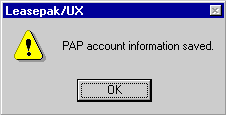
This screen verifies that the PAP and miscellaneous billing information has been saved.
LeasePak Documentation Suite
©
by McCue Systems Incorporated. All rights reserved.
The information contained in this document is the property of McCue Systems, Inc. Use of the information contained herein is restricted. Conditions of use are subject to change without notice. McCue Systems, Inc. assumes no liability for any inaccuracy that may appear in this document; the contents of this document do not constitute a promise or warranty. The software described in this document is furnished under license and may be used or copied only in accordance with the terms of said license. Unauthorized use, alteration, or reproduction of this document without the written consent of McCue Systems, Inc. is prohibited.