Collection Tracking [U1101]
In This Document
- Introduction
- Collection Account Assignment
- Collection
Tracking Menu
- Lessee Summary
- Lease
Selection
- Lease Summary
- Alternate Lease Summary
- Work
Schedule
- Repo Request
In Related Documents
Collection Tracking [U11]: Setup
- User Reassignment [U1111]
- Module Customizations [U1121MO]
- Portfolio
Customizations [U1122]
- User
Profile [U1131]
- Weight Table [U1141]
- Collection Status Defaults [U1151]
Introduction
Collection Tracking is a separate module of LeasePak. The Collection updates assist in the collection of lease payments by providing several tools. These tools include a schedule of the daily work to be processed, a summary of each delinquent lessee, a notebook to record the written communication and conversations between the collector and the lessee, and a comprehensive set of utilities for updating and detail reporting of delinquent accounts.
Collection Tracking should not be used while the End of Period process [U0401] is executing. This is because the End of Period process may change information about delinquent lessees which would not be reflected in the Collection update used at the same time. All collectors must exit the Collection update before End of Period begins executing. They may re-enter this update when the End of Period process is completed.
Prior to using Collection Tracking, it must be setup. Six updates in Collection Tracking Setup [U11]are used to setup and administer the module:
- User Reassignment [U1111] - allows manual reassignment of collection accounts.
- Module [U1121MO] - sets up system-wide parameters for the module.
- Portfolio [U1122] - sets up portfolio-specific parameters for the module.
- User Profile [U1131] - adds, changes, and deletes Collection users.
- Weight Table [U1141] - sets up account weighting factors.
- Collection Status Defaults [U1151] - adds, changes, and deletes defaults for Collection Status codes.
Collection Account Assignment
The delinquency of a lease is determined by the COLLECTION MODULE WATCH CODE OR GRACE PERIOD parameter in the Miscellaneous Customizations option of the Collection Portfolio update [U1122]. Depending on how this parameter is set, either the lease's watch code or its grace period is used to determine if a lease is delinquent.
A lessee with one or more delinquent leases is considered a delinquent lessee. Each delinquent lessee is assigned to a specific collector. Thus, all of the delinquent leases for a lessee are worked by the same collector.
There are 3 ways a delinquent lessee can be assigned to a collector:
- The initial assignment of a newly delinquent lessee to a collector by the End of Period process [U0401].
- The automatic re-assignment of a delinquent lessee from one collector to another by the End of Period process [U0401].
- The manual re-assignment of a delinquent lessee from one collector to another with the Collection Reassignment update [U1111].
Initial Assignment by the End of Period Process
Delinquent lessees are automatically assigned to collectors by the End of Day or End of Month process. Normally this is an End of Day function, unless the RUN COLLECTION MODULE ONLY DURING END OF MONTH parameter in the Collection Module Customizations update [U1121] is activated.
Refer to the End of Period End module [U0499] in End of Period [U04]: Overview for information regarding the Collection module in the End of Period process.
The End of Period process [U0401] will choose a collector for a newly delinquent lessee from a collection team. A collection team is a group of one or more collectors. Refer to the Team update [U0724] for information regarding the creation of teams.
A lessee can have multiple leases from various portfolios, companies, regions, and offices. Each lessee will have a DEFAULT portfolio, company, region, and office as maintained in the Lessee update [U0203]. LeasePak will automatically define the company, region, and office using the first lease for the lessee. If the portfolio on the first lease does not match the lessee's default portfolio, a message will be displayed, and the lessee's default company, region, and office will not be defined. The lessee's default portfolio, company, region, and office are used in determining the collection team for the lessee, as well as a collection user's security access to the lessee.
For a given delinquent lessee, LeasePak will choose the first collection team it finds, using the following order:
- The lessee collection team, if defined
- The customer collection team, if defined
- The lessee's default office collection team, if defined
- The lessee's default region collection team, if defined
- The lessee's default company collection team, if defined
- The lessee's default portfolio collection team, if defined
In other words, if a collection team is not defined for the lessee, then the customer collection team will be used if it is defined, etc. If none of the above 6 collection teams are defined, the lessee will be assigned to the collection supervisor.
Refer to the Lessee update [U0203] for information on defining a collection team for a lessee. Refer to the Customer update [U0205] for information on defining a collection team for a customer. Refer to the Collection Portfolio update [U1122], the Company update [U0208], the Region update [U0207], and the Office update [U0206] for information on defining a collection team for a portfolio, company, region, and office.
Once the collection team has been identified, the following rules are used to determine which collectors from that team will be considered eligible (or "valid") for assignment to the delinquent lessee.
A valid collector must meet all of the assignment criteria established through the Collection User Profile update [U1131]. The assignment criteria include the number of days delinquent, the delinquency (or other customizable) amount, the short name, and the collection status of the lessee. Refer to the Collection User Profile update [U1131] for more information.
A valid collector must have security access to the lessee's default portfolio, company, region, and office. Refer to the Security update [U0706] for more information. Refer to the Lessee update [U0203] for information on defining the default portfolio, company, region, and office for a lessee.
Once a set of valid collectors has been determined according to the above rules, the collector to assign to the lessee is selected. If the lessee had been delinquent in the past and the prior collector is still valid, then that collector will be assigned to the lessee. Otherwise, the valid collector with the lowest number of lessees assigned during this End of Period will be assigned to the lessee.
If there are no valid collectors on the collection team, the lessee will be assigned to the collection supervisor. Refer to the Collection Customization Portfolio update [U1122] for information on defining the collection supervisor.
Automatic Reassignment by the End of Period Process
LeasePak provides the option of having End of Period automatically reassign delinquent lessees. If a collector who is assigned to a delinquent lessee becomes invalid (i.e., the collector no longer meets all of the assignment and security criteria, or is no longer on the collection team associated with the lessee), then End of Period can automatically reassign the lessee to a valid collector.
To allow such automatic reassignments, activate the PERFORM AUTOMATIC REASSIGNMENT DURING END OF PERIOD parameter in the Module Customizations option of the Collection Custom General update [U1121]. To prevent automatic reassignments, clear the box to set the parameter to N.
It is possible to allowautomatic reassignments in general, but to prevent reassignment of a particular lessee. Refer to the Collection Reassignment update [U1111] for more information on how to prevent automatic End of Period reassignments for particular lessees.
Manual Reassignment with the Collection Reassignment update [U1111]
The Collection Reassignment update [U1111] provides the opportunity to manually reassign delinquent lessees from one collector to another.
Collection Tracking Menu
Collection Tracking may be accessed either through the LeasePak Tracking menu, Collection option, or by entering U1101 into the Fast Menu <F2>.
Base system LeasePak updates and reports outside the Collections mdule may be selected from the Collection Main Menu. When an update or report is selected from the Collection Main Menu, the lessee and possibly lease and customer numbers are already known. It is not necessary to re- enter these numbers to go directly to the update or report. For example, the Lessee update [U0203] may be selected by entering the menu option 'U0203C' from the Collection Main Menu [U1101].
Additional menu options for external modules may also be defined for selection from the Collection Main Menu. These options can be used for the external processing of additional collection reports, updates or interfaces to other systems. This feature will facilitate the incorporation of user customizable processes into the Collection module.
The Notebook
function may be accessed 3 ways from Collection Tracking - by clicking on the
Notebook ![]() button; through the Options menu, Notebook option; or by pressing <F3>.
When Notebook is selected from Collection Tracking, new lessee-level notes will
default in reference information corresponding to the current Collection work
schedule item being processed. Creating unprocessed (i.e. - requiring further
action) lessee-level notes will add items to the note recipient's Collection work
schedule. Please refer to Notebook
for more information on the Notebook function.
button; through the Options menu, Notebook option; or by pressing <F3>.
When Notebook is selected from Collection Tracking, new lessee-level notes will
default in reference information corresponding to the current Collection work
schedule item being processed. Creating unprocessed (i.e. - requiring further
action) lessee-level notes will add items to the note recipient's Collection work
schedule. Please refer to Notebook
for more information on the Notebook function.
When a lessee which was being tracked in the Collection module becomes current and is removed from tracking, an informational note for the lessee will automatically be created. Notes for the lessee are created automatically by the Payments update [U0102], the Payoff update [U0103], the Payment Extension update [U0107], and the Payment Due Day Change update [U0118], if the lease for which the update is run is delinquent. These notes reflect any change in payment status for the lessee and are informational only. They do not require follow-up.
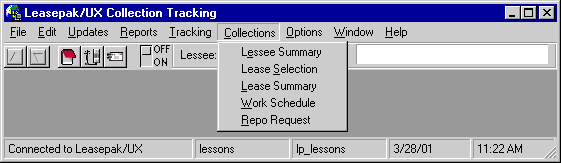
Collection Tracking features an additional menu, Collections, that contains options for various collection screens and updates.
Option Descriptions
- Lessee
Summary
Lessee Summary is used to display collection information for the current lessee indicated at the top of the screen. This option may also be used to change the collection status of a lessee.
- Lease
Selection
Most data in the Collection module is at the lessee level, and reflects the account's status as of the most recent end of period. Lease Selection is used to display the leases associated with the current lessee and select a lease for more detailed reporting as of the present moment. A list of all delinquent leases associated with the lessee indicated at the top of the screen (i.e., the "current" lessee) is displayed. Basic delinquency information for each lease as of the most recent end of period is also displayed.
- Lease
Summary
Lease Summary is a separately purchased module. It is possible to purchase the LeasePak Collection module without Lease Summary. Unlike the Lessee Summary and Lease Selection screens, the Lease Summary always shows today's current lease information. Any activity for the day will be reflected on the Lease Summary screen.
When the Vehicle Finance module is purchased along with the Collections module, LeasePak will display the Alternate Lease Summary screen. Additional parameters must be set in the Custom General update [U0712] for the Alternate Lease Summary screen to be displayed.
- Alternate
Lease Summary
This screen appears when the Vehicle Finance module is purchased along with the Collections Tracking module [U1101] and/or the Customer Service Tracking module [U1601], and the Custom General [U0712] field, ALTERNATE COLL TRACK SCREENS, is set to Y. If the collection user's security is set to SUPERVISOR in the User Profile update [U1131], the collector will be able to access and update certain fields. The update can also be set to be launched by pressing <F5>.
- Work
Schedule
The Collection update [U1101] provides a work schedule or list of the delinquent lessees scheduled to be processed by a collector or team.
- Repo
Request
This new option works with the Recovery Tracking [U1701] module, a separately purchased module of LeasePak. In order for this option to appear in the Collection update, the Recovery module must be purchased.
This new menu option allows an individual collector to refer a delinquent account to be repossessed. Therefore, the account will be reassigned to the supervisors queue in order to be approved. Supervisor permissions are set in the Recovery User Profile [U1731] update.
Lessee Summary
Lessee Summary is used to display collection information for the current lessee indicated at the top of the screen. This option may also be used to change the collection status of a lessee.
Amounts shown in the TOTAL NUMBER OF DELINQUENT LEASES, TOTAL DELINQUENT AMOUNT, GROSS RECEIVABLE BALANCE, GROSS OUTSTANDING BALANCE, and NET OUTSTANDING BALANCE fields are calculated as of the last End of Period and will not reflect changes made since End of Period was last run.
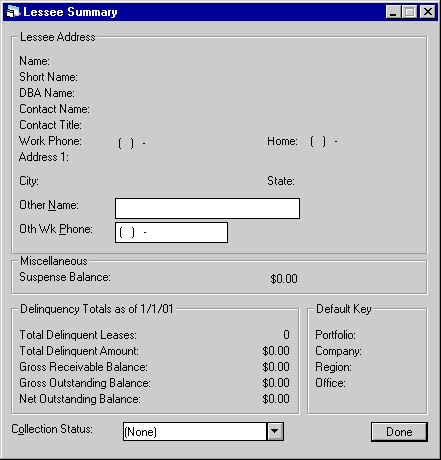
This screen summarizes collection information for a delinquent lessee, including collection status.
Field Descriptions
- NAME
The Name of the Lessee is displayed.
- SHORT
NAME
The Short Name for the lessee is displayed.
- DBA
NAME
The Doing Business As Name for the lessee is displayed.
- CONTACT
NAME
The name of the contact person for the lessee is displayed.
- CONTACT
TITLE
The title of the contact person for the lessee is displayed.
- WORK
PHONE
The business phone number for the lessee is displayed.
- HOME
PHONE
The home phone number for the lessee is displayed.
- ADDRESS
The lessee's billing address is displayed.
- OTHER
NAME
If there is any other contact name, it is displayed.
- OTHER
WORK PHONE
If there is any other work phone number, it is displayed.
- SUSPENSE
BALANCE
The total sum of the Suspense Balance is displayed, if any.
- DELINQUENCY
TOTALS AS OF MM/DD/YY or DD/MM/YY
The End of Period date through which the following 5 fields have been calculated in displayed in MM/DD/YY or DD/MM/YY format, depending on the Date Format Preference field in Security [U0706].
- TOTAL
DELINQUENT LEASES
The total number of delinquent leases for the lessee, as of the above date.
- TOTAL DELINQUENT AMOUNT
The total amount delinquent for the lessee, as of the above date, is displayed. This is the sum of the delinquent amounts of the individual delinquent leases for the lessee.
- GROSS RECEIVABLE BALANCE
The gross receivable balance for the delinquent leases of the lessee, as of the above date, is displayed. This amount is the sum of the gross receivable balances of the lessee's individual delinquent leases.
- GROSS
OUTSTANDING BALANCE
The gross outstanding balance for the delinquent leases of the lessee, as of the above date, is displayed. This amount is the sum of the gross outstanding balances of the lessee's individual delinquent leases.
- NET
OUTSTANDING BALANCE
The net outstanding balance for the delinquent leases of the lessee is displayed. This amount is the sum of the net outstanding balances of the lessee's individual delinquent leases. The amount is as of the above displayed date.
- DEFAULT KEY
The default portfolio/company/region/office (P/C/R/O) for the lessee is displayed. The default P/C/R/O is used in determining the collection team for a lessee and in determining if a collector has security access to a lessee. Refer to the Lessee update [U0203] for defining the default P/C/R/O for a lessee.
- COLLECTION STATUS
Change the collection status of the lessee, if desired. Click on the Help arrow for a list of valid collection status codes. Refer to the Custom Code update [U0722] for how to add, change, and delete status codes.
The collection status for a lessee may also be entered or changed with the Lessee update [U0203]. When a lessee becomes delinquent, if it does not already have a collection status, it will automatically be given a default status. Refer to the Collection Custom General update [U1121] for defining the default collection status for newly delinquent lessees.
If the Vehicle Finance module is purchased and Collection Status Defaults [U1151] have been entered, LeasePak will also allow the user to select those statuses from the Help button.
A lessee's collection status is one of the criteria used by the End of Period process [U0401] in assigning and reassigning collectors to delinquent lessees. For this reason, caution should be exercised when altering the collection status of a lessee.
Lease Selection
Most data in the Collection module is at the lessee level, and reflects the account's status as of the most recent end of period. Lease Selection is used to display the leases associated with the current lessee and select a lease for more detailed reporting as of the present moment. A list of all delinquent leases associated with the lessee indicated at the top of the screen (i.e., the "current" lessee) is displayed. Basic delinquency information for each lease as of the most recent end of period is also displayed.
Selecting a lease establishes it as the current lease. The lease number will subsequently be displayed in the LEASE field at the top of the screen. Any options, reports or updates selected will process this lease.
If a Lease Summary is requested from the Collection menu or by using the Lease Detail button on the Lease Selection screen, up-to-the-moment data for the current lease will be displayed.
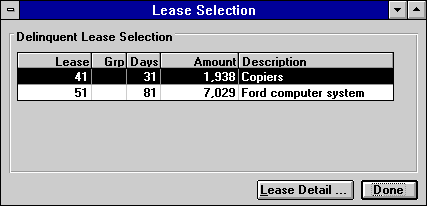
This screen is used to select a lease for individual processing. A list of all delinquent leases associated with the current lessee is displayed. Click on the desired lease or use the arrows on the keyboard to move the cursor and highlight the desired lease.
Note: A maximum of 500 leases may be listed for each lessee. If a lessee has more than 500 delinquent leases, a message appears to the effect that only the first 500 leases selected are displayed.
Field Descriptions
- LEASE
The delinquent Lease number is displayed.
- GRP
If the lease belongs to a group, the Group number is displayed.
- DAYS
The number of days the lease is delinquent as of the last End of Period is displayed.
A switch on the New Lease screen of the Portfolio update [U0212NL] allows use of an alternative calculation of number of days delinquent which presumes all months have 30 days.
- AMOUNT
The reference amount for the lease is displayed. REFERENCE AMOUNT is determined during the End of Period process [U0401]. Thus, a change in the reference amount is not reflected on the Lease Selection screen until after the next End of Period is run. Lease Detail and Invoice Detail show up-to-the- moment information.
-
DESCRIPTION
The general description for the lease is displayed.
- LEASE
DETAIL
Click on this button to view the Lease Summary screen for the lease selected. Refer to Lease Summary and Alternate Lease Summary for more information.
Lease Summary
Lease Summary is a separately purchased module. It is possible to purchase the LeasePak Collection module without Lease Summary. Unlike the Lessee Summary and Lease Selection screens, the Lease Summary always shows today's current lease information. Any activity for the day will be reflected on the Lease Summary screen.
When the Vehicle Finance module is purchased along with the Collections module, LeasePak will display the Alternate Lease Summary screen. Additional parameters must be set in the Custom General update [U0712] for the Alternate Lease Summary screen to be displayed.
To access the Lease Summary, use Lease Selection to list all leases for the current lessee. Highlight the desired lease and either click on the Lease Detail button or select Lease Summary from the Collection menu.
Lease Summary
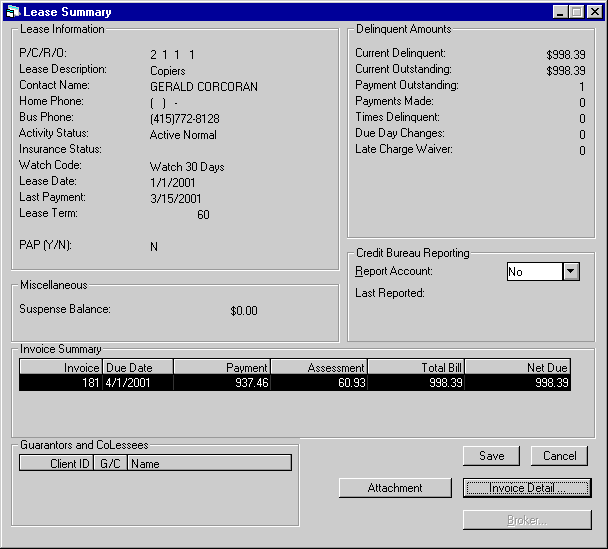
This screen shows summary information for the selected lease. The number and description of the selected lease appear in the title bar at the top of the window.
Field Descriptions
- P/C/R/O
The P/C/R/O of the lease is displayed.
- LEASE
DESCRIPTION
The lease description is displayed.
- LEASE
The lease number is displayed.
- SHORT
NAME
The lessee short name is displayed.
- CONTACT
NAME
The contact name is displayed.
- HOME
PHONE 1
The lessee's home phone number is displayed if it was entered on the Lessee update [U0203].
- BUS
PHONE 2
The lessee's business phone number is displayed.
- ACTIVITY
STATUS
The lease activity status is displayed. Refer to Status Codes for explanations of valid status codes.
- INSURANCE
STATUS
The lease's insurance status is displayed. Refer to the description of the Insurance Tracking Report [R0904] for explanations of insurance status codes.
- WATCH CODE
The lease watch code, i.e., number of days past due date before lease appears on delinquency reports, is displayed.
- LEASE
DATE
The lease date is displayed in MM/DD/YY or DD/MM/YY format, depending on the Date Format Preference field in Security [U0706].
- LAST
PAYMENT DATE
The last payment date is displayed.
- LEASE
TERM
The lease term is displayed.
- PAP
(Y/N)
If PAP is used, a Y or N will be displayed.
- CURRENT
DELINQUENT
This is the total amount outstanding for all invoices that have a payment due date prior to today's date.
- CURRENT
OUTSTANDING
This is the total amount outstanding, including invoices with a future due date.
- PAYMENT OUTSTANDING
This is the number of outstanding invoices.
- PAYMENTS
MADE
The total number of payments processed for the lease is displayed.
- TIMES
DELINQUENT
The number of times the lease has had invoices in delinquency category 1. These counters are incremented during End of Day Sequential Updates [U0411] in the Late Charges Calculation and Assessment module, providing the lease has delinquent, unpaid invoices. The counters will not be updated if this module is not run at End of Day, or if the Late Charge Method for the lease is NONE.
The period covered by delinquency category 1 is a customized value. Refer to the DELINQUENCY CATEGORY BOUNDARIES parameters on the third screen of the Miscellaneous Customizations option of the Portfolio update [U0212].
- DUE
DAY CHANGES
The number of payment due date changes is displayed.
- LATE
CHARGE WAIVER
The number of late charge waivers is displayed.
- REPORT
ACCOUNT
Enter Y - to report account, N to not report the account. Enter X when account is exempt from reporting. A delinquent account that was marked 'Y', will continue to be reported unless the account is marked 'X' for exempt. This field is a required field. Refer to Credit Bureau Extract in the Reference Guide.
- LAST
REPORTED
LeasePak will display the date that the account was last reported.
- CL10
SENT Y/N
Check if Collection Demand Letter (CL10) has been sent.
- ACCOUNT
DELINQUENT WHEN CL10 SENT
This switch should be set to 'Yes' if the Collection Demand Letter was sent out when the account was delinquent.
- SUSPENSE
BALANCE
The total sum of the Suspense Balance is displayed for the lease.
-
SELECT (scrolled area)
Enter X and press return to view detail for a selected invoice.
- INVOICES (scrolled area)
Highlight invoice(s) one by one to view more detail. Click the Invoice Detail button.
- INVOICE NUMBER
The invoice number is displayed.
- DUE DATE
The invoice payment due date is displayed in MM/DD/YY or DD/MM/YY format, depending on the Date Format Preference field in Security [U0706].
- PAYMENT
The invoice payment amount is displayed. This amount includes interest.
- ASSESSMENT
The total assessment amount billed for this invoice is displayed.
- TOTAL
BILLED
The total amount billed for the invoice is displayed.
- NET
DUE
The net due for the invoice is calculated by subtracting the total amount paid from the total amount billed.
- GUARANTORS
AND CO-LESSEES
The guarantors (G) and/or co-lessees (C) associated with the lease are displayed with the Client ID Number.
Invoice Detail
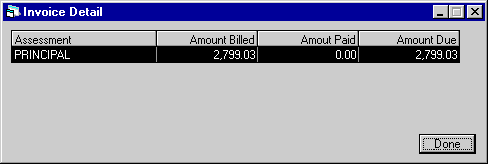
This screen shows detail for the selected invoice. Only the first 100 outstanding invoices will be available for viewing. The invoice number and due date appear in the top of the window.
Field Descriptions
- INVOICE
NUMBER
The invoice number is displayed in the title bar.
- DUE
DATE
The invoice payment due date is displayed in the title bar.
- PRINCIPAL
AMOUNT BILLED
The amount of principal billed is displayed.
- PRINCIPAL
AMOUNT PAID
The amount of principal paid is displayed.
- PRINCIPAL
AMOUNT DUE
The amount of principal currently due. This is calculated by subtracting the amount of principal paid from the amount of principal due.
- INTEREST
AMOUNT BILLED
The amount of interest billed is displayed.
- INTEREST
AMOUNT PAID
The amount of interest paid is displayed.
- INTEREST
AMOUNT DUE
The amount of interest currently due. This is calculated by subtracting the amount of interest paid from the amount of interest due.
- ASSESSMENT
AMOUNT BILLED
The assessment amount billed is displayed.
- ASSESSMENT
AMOUNT PAID
The assessment amount paid is displayed.
- ASSESSMENT
AMOUNT DUE
The amount of assessment currently due. This is calculated by subtracting the amount of assessment paid from the amount of assessment due.
- ASSESSMENT
The type of charge billed (e.g., principal, interest, sales tax, etc.) appears in this column.
- AMOUNT BILLED
The amount billed on the selected invoice for each type of charge is displayed.
- AMOUNT PAID
The amount paid is displayed.
-
AMOUNT DUE
The amount currently due. This is calculated by subtracting the amount of assessment paid from the amount of assessment due.
Broker
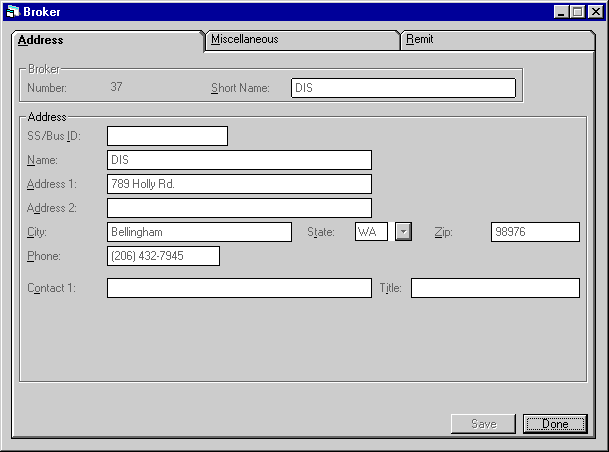
The following is the first screen displayed when the BROKER button is selected in the Collection Lease Summary.
All three Broker information tabs entered in the Broker update [U0219], in read only format are displayed, when a Broker is tied to a lease.
External File Attachments
The External File Attachment is a separately purchasable module of LeasePak.
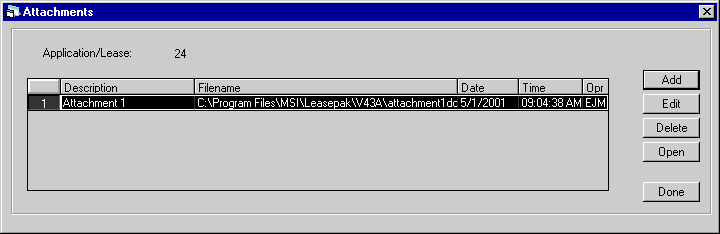
This screen appears when Attachment is selected. This screen allows the user to add, edit, delete or open an external file attachment to a lease. The description, file name, date, time and operator initials will be displayed for the external file attachment. Any file type may be attached to a lease, it is the users' responsibility to verify and configure the file type association properly on their machine. The following are supported file types: MS Word. Excel, JPG, BMP and PDF file types. Attachment records will be removed from the RFA table during EOP, Close Lease Clean-up [U0419].
Field Description
- ADD
Select Add to enter the attachment information.
- EDIT
Select Edit to modify the external file attachment information.
- DELETE
Select Delete to unattach the external file from the lease. This option does not delete the external file from its shared location, it only removes the record from the LeasePak table (RFA).
- OPEN
This option executes the program associated with the file type of the attachment and displays the attachment on the users screen.
Attachments/links can be added by entering the filename including the drive and path of an existing file as well as the optional description in the screen below.
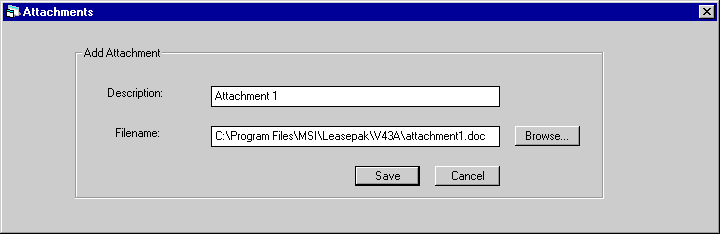
Enter the description of the file/link attachment and the file name. Attachment information will be saved on the RFA table. External files and/or links to leases must be maintained on a common drive that is shared by a network drive.
Field Description
- DESCRIPTION
Enter the attachment description that will be associated with the lease. The maximum number of character that may be entered is 50.
- FILE
NAME
Enter the filename of the attachment. This field is input required. Use the browse button to select the file name. Selecting the browse button, will display the shared directory and its contents.
- SAVE
Select Save to attach the external file to the lease number.
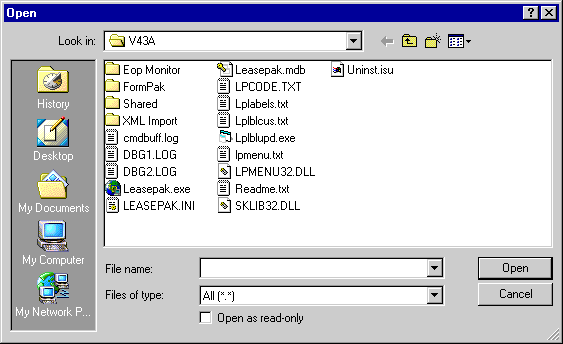
This screen is an example of where to locate attachment files in Windows.
Alternate Lease Summary
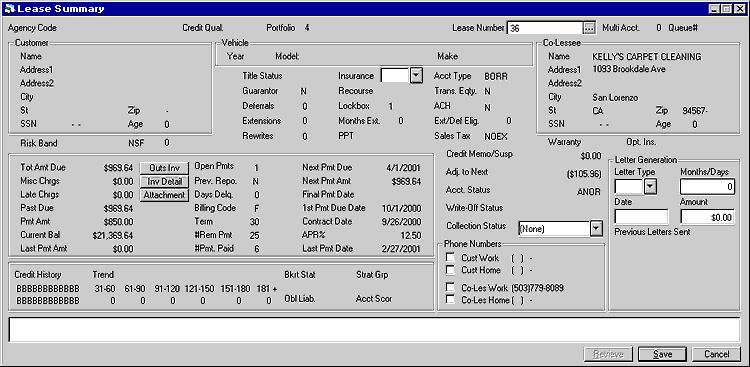
This screen appears when the Vehicle Finance module is purchased along with the Collections Tracking module [U1101] and/or the Customer Service Tracking module [U1601], and the Custom General [U0712] field ALTERNATE COLL TRACK SCREENS is set to Y.
When the collectors users security is set to SUPERVISOR in the User Profile update [U1131], the collector will be able to access and update certain fields.
When the F5 "hot key" is selected, this screen is displayed when the modules and the switch are set accordingly.
Field Descriptions
- LEASE
NUMBER
Enter the lease number. All lease information is displayed
- AGENCY
CODE
All current agency codes tied to the lease will be displayed. This field will default the agency type code: Collection (C), Legal (L), and Repo (R) followed by the four character Agency Code value assigned in the Custom Code [U0722] update.
- CREDIT
QUALITY
The credit quality status for the lease is displayed.
- PORTFOLIO
The portfolio to which the lease belongs is displayed
- MULTI
ACCT
The total number of active leases that are tied to the lessee is displayed
- COLLECTOR
The collector that is assigned to the lease will be displayed.
- CUSTOMER
If the lease is tied to a customer, the name and address information is displayed.
- SSN
If the social security number of the customer was entered, it is displayed.
- AGE
If the age information of the customer was entered, it is displayed.
- VEHICLE
All vehicle information entered at when the lease was booked is displayed.
- YEAR
The vehicle year is displayed
- MODEL
The model name of the vehicle is displayed.
- MAKE
The make of the vehicle is displayed.
- TITLE
STATUS
The TITLE STATUS of the lease is displayed and may be updated.
- INSURANCE
The insurance coverage type of the lease is display and may be updated.
- ACCT TYPE
The account type of the lease is displayed.
- GUARANTOR
Displays Yor N if there is a guarantor tied to the lease.
- RECOURSE
The recourse type is displayed.
- TRANS. EQTY
Displays Y or N if there is a transfer of equity.
- DEFERRALS
Displays the total number of payment reschedules the lease/loan has incurred.
- LOCKBOX
Displays REMIT if the lessee is not set up with lockbox information.
- ACH
Displays Y or N if ACH is used.
- EXTENSIONS
Displays the total number of payment extensions the lease/loan has incurred
- MONTHS
EXT
The total number of months the lease has been extended is displayed.
- EXT/DEF
ELIG
Displays Y or N for payment extension eligibility.
-
REWRITES
Displays the total number of times a payment reschedule has been made to a lease.
- PPT
Displays Personal Property Tax information for the lease.
- SALES
TAX
Displays the sales tax code of the lease
- CO-LESSEE
NAME
If a co-lessee is tied to the lease, the name and address information is displayed.
- SSN
If the social security number of the co-lessee is entered, it is displayed.
- AGE
If the age of the co-lessee is entered, it is displayed
- RISK
BAND
Displays the risk band information.
- NSF
Displays NSF information.
- WARRANTY
Displays Y or N if based on warranty information for the lease.
- OPT.
INS
Displays the optional insurance information.
- TOT
AMT DUE
Displays the total sum of the Miscellaneous Charge information, Late Charge and Past Due information.
Outstanding Invoices
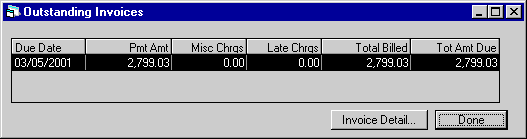
This screen is displayed when the Outs Inv button is clicked for the given lease.
Field Descriptions
- DUE
DATE
The invoice payment due date is displayed in MM/DD/YY or DD/MM/YY format, depending on the Date Format Preference field in Security [U0706].
- PMT
AMT
The invoice payment amount is displayed. This amount includes interest.
- LATE
CHARGES
Displays the total amount of late charges assessed for the invoice.
- ASSMT
AMT
The total assessment amount billed for this invoice is displayed.
- TOTAL
BILLED
The total amount billed for the invoice is displayed.
- NET
DUE
The net due for the invoice is calculated by subtracting the total amount paid from the total amount billed.
- MISC
CHRGS
Displays the total amount of assessments unpaid, minus the late charges and all sales tax.
Invoice Detail
The following screen will be displayed when the Invoice Detail button is selected.
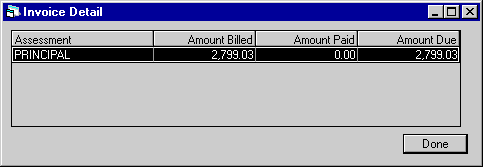
This screen shows detail for the selected invoice. Only the first 100 outstanding invoices will be available for viewing. The invoice number and due date appear in the top of the window.
Field Descriptions
- INVOICE
NUMBER
The invoice number is displayed.
- DUE
DATE
The invoice payment due date is displayed.
- PRINCIPAL
AMOUNT BILLED
The amount of principal billed is displayed.
- PRINCIPAL
AMOUNT PAID
The amount of principal paid is displayed.
- PRINCIPAL
AMOUNT DUE
The amount of principal currently due. This is calculated by subtracting the amount of principal paid from the amount of principal due.
- INTEREST
AMOUNT BILLED
The amount of interest billed is displayed.
- INTEREST
AMOUNT PAID
The amount of interest paid is displayed.
- INTEREST
AMOUNT DUE
The amount of interest currently due. This is calculated by subtracting the amount of interest paid from the amount of interest due.
- ASSESSMENT
AMOUNT BILLED
The assessment amount billed is displayed.
- ASSESSMENT
AMOUNT PAID
The assessment amount paid is displayed.
- ASSESSMENT
AMOUNT DUE
The amount of assessment currently due. This is calculated by subtracting the amount of assessment paid from the amount of assessment due.
- ASSESSMENT
The type of charge billed (e.g., principal, interest, sales tax, etc.) appears in this column.
- AMOUNT BILLED
The amount billed on the selected invoice for each type of charge is displayed.
- AMOUNT PAID
The amount paid is displayed.
-
AMOUNT DUE
The amount currently due. This is calculated by subtracting the amount of assessment paid from the amount of assessment due.
- LATE
CHRGS
Displays the total number of late charges accumulated but unpaid for the given lease.
- PAST DUE
Displays the sum of all open receivable records.
- PMT
AMT
Displays the total payment amount due.
If the most current invoice is due today or in the future, this field will display the total amount billed + the total tax billed + tax on assessments.
If it is not the most current invoice, the next payment in the payment schedule + estimated taxes are displayed.Note: LP/UX does not recognize tax on payments and tax on assessments as separate taxes. In order for a single tax bucket to identify the tax on a payment separately from the tax on assessments, the sales tax on assessments switch must be turned off. This will allow LP/UX to recognize the single tax bucket as the tax on the payment.
- CURRENT BAL
Displays the current balance of the account.IBL's and OPER leases will be calculated as follows:
billed amount + sum of remaining scheduled items - suspense + anti-suspense reversal
FIN leases will be calculated as follows:
- LAST
PMT AMT
Displays the last payment amount made.
billed amount + contract receivable - suspense + anti-suspense reversal
- OPEN
PMTS
Displays the total number of unpaid account receivable records.
- PREV
REPO
Displays Previous Repossession information.
- DAYS
DELQ
Displays the total number of days delinquent.
- BILLING
CODE
Displays the billing method used. Valid entries are:I The individual invoice format is used if the lease is the only one billed on the invoice. The group invoice format is used if the lease is billed with other leases for the same lessee which are due on the same payment due day.
C Coupon books are used. Leases with this code do not have individual or group invoices produced by the system. The actual coupon books must be created outside of LeasePak.
F The group invoice format is used. This feature standardizes the billing format for individual and group invoices to the group invoice format. This means an invoice is produced according to the group format even if this lease is not actually part of a group billing.
- TERM
Displays the current term of the lease, based on the current payment schedule.
N Leases with this code do not have invoices produced by the system. Billing, if any, is outside of LeasePak.
- #
REM PMT
Displays the number of remaining payments for the lease.
- #
PMT PAID
Displays the total number of payments have been made.
- NEXT
PMT DUE
Displays the oldest due date that does not meet the DELINQUENCY PERCENTAGE.
If all outstanding invoices meet the delinquency percent entered, then the next scheduled payment date will be displayed in MM/DD/YY or DD/MM/YY format, depending on the Date Format Preference field in Security [U0706].
- NEXT
PMT AMT
Displays the sum of the PMT AMT field + the Adjustment to Next field.
- FINAL PMT DATE
Displays the final payment date in MM/DD/YY or DD/MM/YY format, depending on the Date Format Preference field in Security [U0706].
- 1ST
PMT DUE DATE
Displays the first payment date, the oldest invoice of the lease in MM/DD/YY or DD/MM/YY format, depending on the Date Format Preference field in Security [U0706].
- CONTRACT
DATE
Displays the commencement date of the lease in MM/DD/YY or DD/MM/YY format, depending on the Date Format Preference field in Security [U0706].
- APR%
Displays the contract rate of the lease.
- LAST
PMT DATE
Display the last payment date that was paid in MM/DD/YY or DD/MM/YY format, depending on the Date Format Preference field in Security [U0706].
- CREDIT
HISTORY
Displays the Credit History information.
- TREND
Displays the number of times the lease has become delinquent for the specified delinquency category.
- BKRT
STAT
Displays the bankruptcy status.
- STRAT
GRP
Displays the strategy group for the lease.
- ACCT
SCOR
Displays the account scoring for the lease.
- OBL
LIAB
Displays the obligators liable for the lease.
- ADJ
TO NEXT
Displays the sum of all Partially paid A/R records (principal, interest and sales tax) due today or in the past, minus all credit memos.
- ACCT
STATUS
Displays the account status of the lease. This field may be updated.
- COLLECTION
STATUS
Displays the collection status of the lessee based on the Custom Code [U0722] entered and/or the Collection Status Defaults [U1151]. In order to view all Collection Statuses, the Lessee [U0203] must be tied to a Customer [U0205]. This field may be updated.Note: If a collection status default has been defined in the Collection Status Default [U1151] update for the selected collection status; an edit check is performed to ensure this status may be changed by a valid user and is in a valid portfolio.
- CUST
WORK
Displays the Customer's work phone and the phone type. The checkbox allows the user to know what phone number was last used.
- CUST
HOME
Displays the Customer's home phone and phone type. The checkbox allows the user to know what phone number was last used.
- CO-LES
WORK
Displays the Co-lessee's work phone and phone type. The checkbox allows the user to know what phone number was last used.
- CO-LES
HOME
Displays the Co-lessee's home phone and phone type. The checkbox allows the user to know what phone number was last used.
- LETTER
TYPE
Allows user to select a letter type for collections. Use the Help menu for a list of valid codes that are user defined in the Custom Edit Check Codes update [U0726].
- DATE
Enter the date of the letter type entered.
- AMOUNT
Enter the amount for the letter that was entered.
- PREVIOUS
LETTERS SENT
Displays the five most recent letters sent.
- ACCOUNT
NOTE
Displays the account note entered in the application and/or lease notebook. This field may be updated.
Notebook

The new Notebook screen will be activated by the Alternate Lease Summary screen and will automatically be displayed on the lower portion of the account screen. There are no limits nor formatting restrictions on the note. However only user's with the highest security level as defined in the Security update [U0706] can edit or delete notes.
Note: From the Security update [U0706], the following levels can be designated for user security.
- 0 User has no access to PRIVATE notes.
- 1 User has read only access to PRIVATE notes.
- 2 User has read and create access to PRIVATE notes. The PRIVATE switch in NOTEBOOK is not set.
- 3 User has read and create access to PRIVATE notes. The PRIVATE switch in NOTEBOOK is set to default PRIVATE.
- 4 User has complete read, create, and edit access to PRIVATE notes.
Field Descriptions
- ENTERED
The date the note was created is displayed and may not be changed. When adding a note, the ENTERED field is populated with the current date.
- FOLLOW-UP
DATE and TIME
When adding a new note, follow-up date and time will default with the current date and time. If modifying a note, change the follow-up date in the MM/DD/ YY or DD/MM/YY format, depending on the Date Format Preference field in Security [U0706]. The follow-Up time will default to 12 a.m. if no other time has been entered and the format will also depend on the Date Format Preference field in Security [U0706].
- DAYS
As an alternative to entering a date, enter the number of days on which a defaulted follow-up date will be calculated. The calculation is done by adding the number to the current date, excluding holidays and weekends. The result of the calculation is defaulted to the follow-up date field.
- TYPE
Default note type, if set up through the Security update [U0706], is displayed and can be changed by entering the code for the type of note desired. Modifying the note type of an existing unprocessed note is allowed.
Note type codes may be established through the Custom Code update [U0722]. This code may be used to describe the type of people interested in viewing the note. Fore example, the notes for sales may have a code of ASAL, indicating an application type note for sales. The Notebook Report [R0922] can be selected to print the notes with a type code of ASAL. Press HELP for a list of valid note types.
- FROM
The initials of the user who created the note are displayed.
- TO
Enter the initials of the user to follow-up on the note. When adding a new note, this field is defaulted with the initials of the user entering the note and may be changed, if desired. This field is required.
- TITLE
Enter, or change, if desired, the title of the note. The title of the note appears in the TITLE field on the work schedule screen and in the COMMENTS field on the Notebook Report [R0922].
- REASON
Enter or change the Notebook Reason Code for the note being entered. Use the drop down help menu for a list of valid reason codes. The reason codes are user defined in the Custom Codes [U0722] update.
- PROCESSED
Select this option if the note has been processed.
- ACCOUNT ACCESS TYPE
Enter "P" for automatic access, if the lease exists in the current, open Work Schedule (Collection or Customer Service). Enter "M" for Maintenance access. This field can be modified.
- COLLECTION STATUS
This field displays the status of the account and cannot be modified.
- NOTE
The first line of the note will default entry date and time, user name, and collection status. The cursor will default to the end of the field.Note: In order to view this screen in its entirety, the PC must be able to run a desktop resolution of 1024 by 768 or higher.
External File Attachments
The External File Attachment is a separately purchasable module of LeasePak.
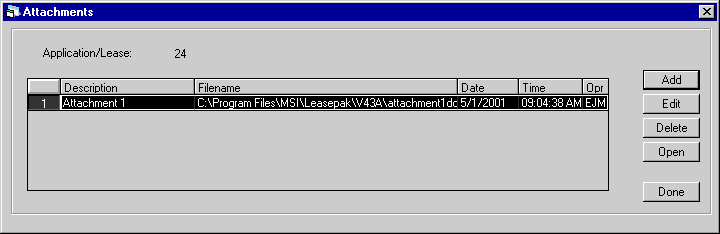
This screen appears when Attachment is selected. This screen allows the user to add, edit, delete or open an external file attachment to a lease. The description, file name, date, time and operator initials will be displayed for the external file attachment. Any file type may be attached to a lease, it is the users' responsibility to verify and configure the file type association properly on their machine. The following are supported file types: MS Word. Excel, JPG, BMP and PDF file types. Attachment records will be removed from the RFA table during EOP, Close Lease Clean-up [U0419].
Field Description
- ADD
Select Add to enter the attachment information.
- EDIT
Select Edit to modify the external file attachment information.
- DELETE
Select Delete to unattach the external file from the lease. This option does not delete the external file from its shared location, it only removes the record from the LeasePak table (RFA).
- OPEN
This option executes the program associated with the file type of the attachment and displays the attachment on the users screen.
Attachments/links can be added by entering the filename including the drive and path of an existing file as well as the optional description in the screen below.
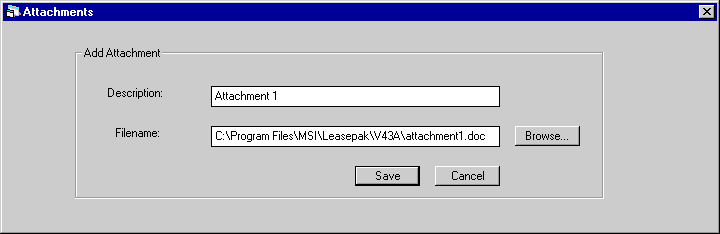
Enter the description of the file/link attachment and the file name. Attachment information will be saved on the RFA table. External files and/or links to leases must be maintained on a common drive that is shared by a network drive.
Field Description
- DESCRIPTION
Enter the attachment description that will be associated with the lease. The maximum number of character that may be entered is 50.
- FILE
NAME
Enter the filename of the attachment. This field is input required. Use the browse button to select the file name. Selecting the browse button, will display the shared directory and its contents.
- SAVE
Select Save to attach the external file to the lease number.
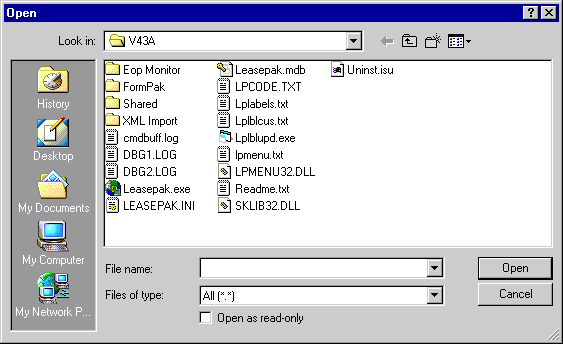
This screen is an example of where to locate attachment files in Windows.
Work Schedule
The Collection update [U1101] provides a work schedule or list of the delinquent lessees scheduled to be processed by a collector or team.
Delinquent lessees are assigned to a collector's work schedule in several ways:
- The initial assignment of a newly delinquent lessee to a collector by the End of Period process [U0401].
- The automatic re-assignment of a delinquent lessee from one collector to another by the End of Period process [U0401].
- The manual re-assignment of a delinquent lessee from one collector to another with the Collection Reassignment update [U1111].
The size and content of the work schedule may be determined by the user using various selection criteria described on the following pages.
If the user chooses to log out of LeasePak before all lessees are processed, the work schedule will be saved and then later restored when the user returns to the Collection module.
Using the work schedule, the user may select one or more lessees to be processed during that session. Once an individual lessee has been selected, that lessee becomes the "current" lessee. Information for this lessee is then displayed at the top of the Collection Main Menu screen.
Additionally, the menu bar will display a banner containing the P,C,R,O and any Non-Notify (Vendor short name) information that pertains to the customer.
When the Collection Weighting Table is used, the Work Schedule will display the delinquent lessees in descending weight order (the lessee with the highest priority weight will be displayed first). Also, if the SORT ORDER parameter in the Collection User Profile update [U1131]does not display Weight first, the delinquent lessee will not display the delinquent lessees by the Weighting Table ranges.
When the Time Zone [U0726] update has been populated with legal to call time zone boundaries, LeasePak will sort through the Work Schedule and display legal to call numbers when an account is selected.
The Alternate Lease Summary screen will display all legal to call accounts in green text.
From the workschedule, various operations, and reports may be selected and used for this lessee, without having to re-enter the lessee number. Once the current lessee has been processed, the user may proceed to highlight the next lessee on the work schedule, or return to the work schedule screen to view and/or select more lessees.
Note: For new clients, the following must be done in order to populate the work schedule: 1) at least on lease must be added to each Portfolio. 2) at lease one EOP must be run prior to populating the work schedule.
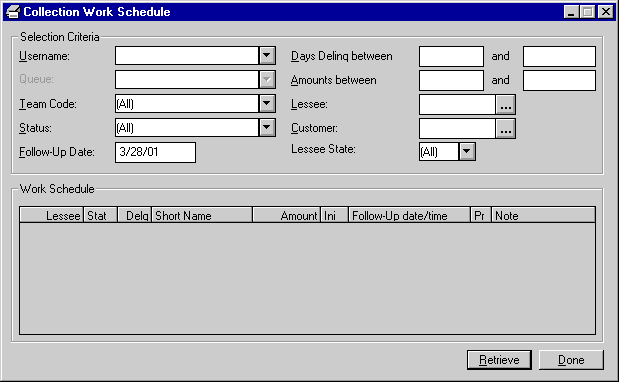
This screen is used to enter selection criteria to create a work schedule. A collector may view only lessees assigned to him or her, unless he or she is given access to all accounts via the ACCESS ALL COLLECTION USERS field of the Collection User Profile. To view all delinquent lessees, select "All" for both USERNAME and TEAM CODE, and leave all other criteria blank. Click on Retrieve to display the work schedule.Default values for USER INITIALS, STATUS, TEAM CODE, DAYS DELINQ LOW, DAYS DELINQ HIGH, REF AMOUNT LOW, REF AMOUNT HIGH and CUSTOMER are displayed with the values that were entered the last time a work schedule was created. The follow-up date is always defaulted with today's date.
Delinquent lessees meeting the selection criteria entered will be sorted according to the SORT ORDER specified in the Collection User Profile update [U1131]. Refer to that update for more information.
Advanced Note: HELP may be pressed on any of the selection fields if a client search is desired (e.g. if the lessee short name is known, etc.). Refer to the Terminal Operations document for more information on performing searches using the HELP key.
Field Descriptions
- USERNAME
Select from the pull-down list the username of a user to create a work schedule containing only those lessees and unprocessed notes associated with that user. "All" implies selecting lessees without regard for username. Press HELP for a list of valid users.
This field cannot have a value if TEAM CODE has a value.
If the user does not have the privilege to view the accounts of other collectors, then the user's initials are defaulted here and may not be changed. Refer to the Collection User Profile update [U1131] for more information on giving users the privilege to view the accounts of other collectors.
- QUEUE
Select a queue code to create a work schedule containing only those delinquent lessees associated with the queue selected. Use the Help menu for a list of valid queues. This field allows access when ACCOUNT ASSIGNMENT TO in the Collection Module Customizations option [U1121] is set to QUEUES.
- TEAM
CODE
Select a team code to create a work schedule containing only those delinquent lessees associated with the members of one team. A blank team code implies selecting lessees without regard for team code. Use Help for a list of valid team codes. This field cannot have a value if USERNAME has a value.
- STATUS
Select a collection status code to create a work schedule containing only those delinquent lessees that are in the selected status.
A blank status selects lessees without regard for status. Use Help for a list of valid status codes.
- TEAM CODE
Enter the team code to create a work schedule containing only those delinquent lessees associated with the members of one team. A blank team code implies selecting lessees without regard for team code. Press HELP for a list of valid team codes. This field cannot have a value if USER INITIALS has a value.
- FOLLOW-UP
DATE
Enter a date to create a work schedule containing only those lessees with unprocessed notes with follow-up dates on or before the date entered. The initial default is the current date.
If a future date is desired, enter the date in MM/DD/YY or DD/MM/YY format, depending on the Date Format Preference field in Security [U0706]. Entering a date in the past is not permitted. A blank date selects lessees without regard for follow-up date.
- DAYS DELINQ BETWEEN
Enter the delinquency range from which lessees are selected. All lessees with days delinquent equal to or higher than the first value entered and lower than or equal to the second value are selected.
The number of days delinquent for a lessee is defined as the number of days delinquent of the lessee's most delinquent lease. If both DAYS DELINQ LOW and DAYS DELINQ HIGH are entered, all lessees with days delinquent equal to or between these values are selected.
Leave the first value blank if all lessees are desired or if all lessees up to and including the second value are desired.
- AMOUNTS BETWEEN
Enter the amount range from which lessees are to be selected. All lessees with a reference amount equal to or higher than the first value entered and lower than or equal to the second value will be selected. If both REF AMOUNT LOW and REF AMOUNT HIGH are entered, all lessees with reference amounts equal to or between these values are selected.
Leave the first value blank if all lessees are desired or if all lessees up to and including the second value are desired. The type of amount to be used as the reference amount is specified in the Collection Custom General update [U1121]. Refer to that update for more information.
- LESSEE
Enter a Lessee number to create a work schedule containing only that lessee. The lessee must be delinquent. Use Help to access Client Search by lessee.
- CUSTOMER
Enter a customer number to create a work schedule containing only delinquent lessees associated with that customer. Use Help to access Client Search by customer. A blank customer implies selecting lessees without regard for customer.
- LESSEE
STATE
Enter the Lessee State for which the lessee is from. LeasePak will sort the Work schedule and display all lessees for that State. Use the Help button for a list of valid States.
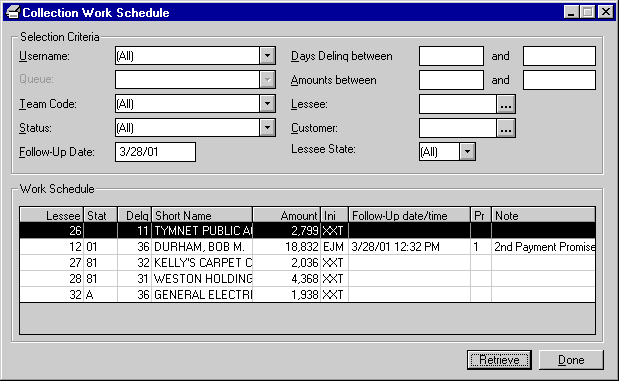
After Selection Criteria are entered, click the Retrieve button (or hold down the Alt key while pressing R). Lessees appear in the Work Schedule portion of the screen. The first in the list defaults as the "current" lessee. Its number and name appear in the bar under the Main Menu. Any options chosen from the Collection menu will display data from the current lessee. To make another lessee current, click on it or use the down arrow on the keyboard to move to it and highlight it.
Note: Once a lessee is current and payments have been made all delinquent leases associated with the lessee will disappear from the work schedule.
The sequence of lessees on the work schedule depends on the work schedule sort order, as defined by the Collection User Profile update [U1131].
Every delinquent lessee has a specific person designated as its collector, displayed under the INI column heading. The initial collector is the person to whom the lessee was assigned by the End of Period process [U0401] when the lessee first became delinquent. The lessee may subsequently be reassigned to another collector.
Note: Lessees are selected from a pool of:
- Collector records
- Unprocessed notes (refer to NOTEBOOK)
Field Descriptions
- LESSEE
The Lessee number is displayed.
- STAT
The collection status of the lessee is displayed.
- DELQ
The number of days delinquent, as of the last End of Period, is displayed.
This field represents the number of days delinquent for the most delinquent lease associated with the lessee. DAYS DELQ is determined during the End of Period process. Thus, a change in the number of days delinquent is not reflected on the Work Schedule until after the next End of Period is run.
- SHORT
NAME
The lessee's short name is displayed. Note that the field may be truncated due to space limitations.
- AMOUNT
REFERENCE AMOUNT is determined during the End of Period process [U0401]. Thus, a change in the reference amount is not reflected on the Work Schedule screen until after the next End of Period is run.
The type of amount which displays is specified in the Collection Custom General update [U1121]. Refer to that update for more information.Note: Only dollar amounts are displayed. Pennies will be truncated. For example: "1999.99" will be displayed as "1999".
- INI
The initials of the collector to whom the lessee was initially assigned or of the person assigned to follow-up on an unprocessed note for the lessee are displayed. An asterisk (*) will be displayed next to the initials of those who have unprocessed notes for the lessee, but who are not currently the collector. The initially assigned collector will not have an asterisk next to his or her initials.
- FOLLOW-UP
DATE/TIME
If there are unprocessed notes for the lessee, the scheduled date for the follow- up action is displayed in MM/DD/YY or DD/MM/YY format, depending on the Date Format Preference field in Security [U0706]. If there are more than one unprocessed note, only the oldest follow-up date appears.
- PR
The priority of the unprocessed note is displayed. Priorities range from 1 to 4, with priority 1 appearing before priority 2, etc. A lessee without active notes has a priority of 4. The priority is assigned when the note is recorded for the lessee.
- NOTE
The title of the unprocessed note is displayed. This field is blank for lessees that don't have any unprocessed notes.

Once a lessee has been selected, its name and keys are displayed at the top of the Collection Tracking Screen.
Repo Request
This new option works with the Recovery Tracking [U1701] module, a separately purchased module of LeasePak. In order for this option to appear in the Collection update, the Recovery module must be purchased.
This new menu option allows an individual collector to refer a delinquent account to be repossessed. Therefore, the account will be reassigned to the supervisors queue in order to be approved. Supervisor permissions are set in the Recovery User Profile [U1731] update.
At the time the repo request is approved, the account is transferred from the Collection Work Schedule to the Recovery Work Schedule. If the Repo request is denied, the account is assigned a new collection status and reassigned to a collection queue.
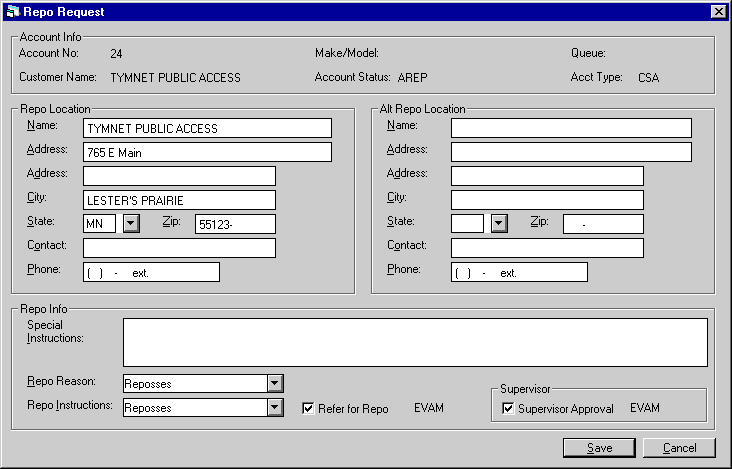
This screen allows the user to request a repossession of assets.
Field Descriptions
- ACCOUNT
NUMBER
The account number is displayed.
- CUSTOMER
NAME
The customer name is displayed.
- MAKE/MODEL
The make/model of the vehicle is displayed.
- ACCOUNT
STATUS
The account status is displayed.
- QUEUE
The assigned queue, if any is displayed.
- ACCOUNT
TYPE
The account type is displayed.
- NAME
The name on the account is displayed. If the name on the account is different than the name of the person who possesses the asset, it may be changed.
- ADDRESS1
The address is displayed and may be changed.
- ADDRESS2
The address is displayed and may be changed.
- CITY
The city is displayed and may be changed.
- STATE
The state is displayed and may be changed.
- ZIP
The zip code is displayed and may be changed.
- CONTACT
The name of the contact is displayed and may be changed.
- PHONE
The phone number is displayed and may be changed.
- ALTERNATE
REPO LOCATION
If there is an alternate repo location, the address is displayed below.
- SPECIAL INSTRUCTIONS
Enter any special instructions necessary for the repossession.
- REPO REASON
Select the reason for repossession. Use the Help menu of a list of valid codes. Codes may be defined in the Custom Codes [U0722] update (category: REPO REASON).
- REPO
INSTRUCTIONS
Select the repo instructions. Use the Help menu for a list of valid codes. Codes may be defined in the Custom Codes [U0722] update (category: REPO INSTRUCTIONS).
- REFER
FOR REPO
This switch must be selected if the user requesting the repo does not have supervisor privileges. It will allow for the account to be assigned to a supervisors queue for review.
- SUPERVISOR
This switch must be selected by the supervisor once the repo request has been approved and moved to the recovery work schedule. If the Supervisor does not select this check box, and clicks OK, then the Repo Request will be rejected and the account will be moved back to the Collection queue.
LeasePak Reference Guide
©
by McCue Systems Incorporated. All rights reserved.
The information contained in this document is the property of McCue Systems, Inc. Use of the information contained herein is restricted. Conditions of use are subject to change without notice. McCue Systems, Inc. assumes no liability for any inaccuracy that may appear in this document; the contents of this document do not constitute a promise or warranty. The software described in this document is furnished under license and may be used or copied only in accordance with the terms of said license. Unauthorized use, alteration, or reproduction of this document without the written consent of McCue Systems, Inc. is prohibited.