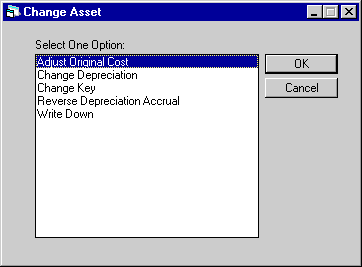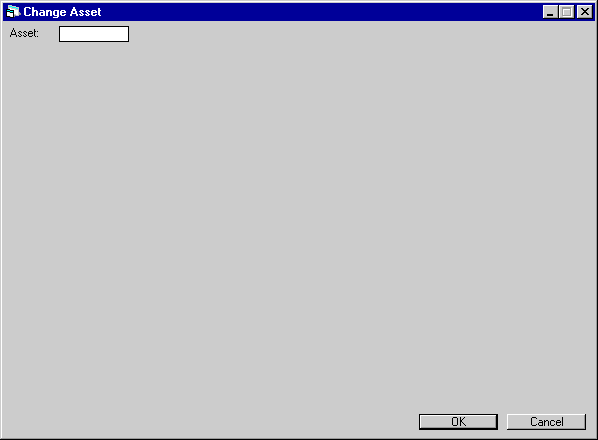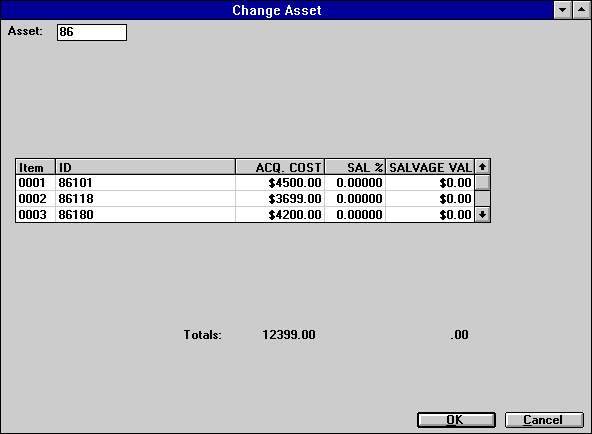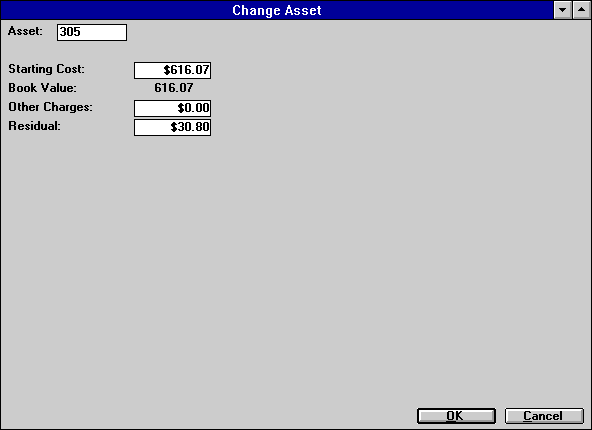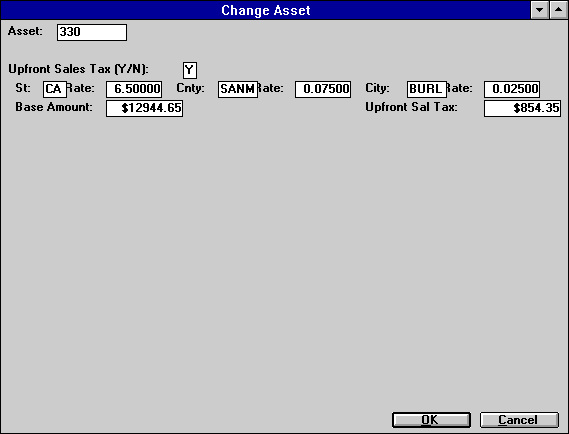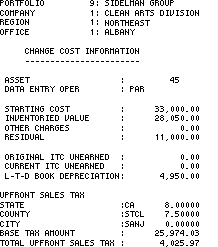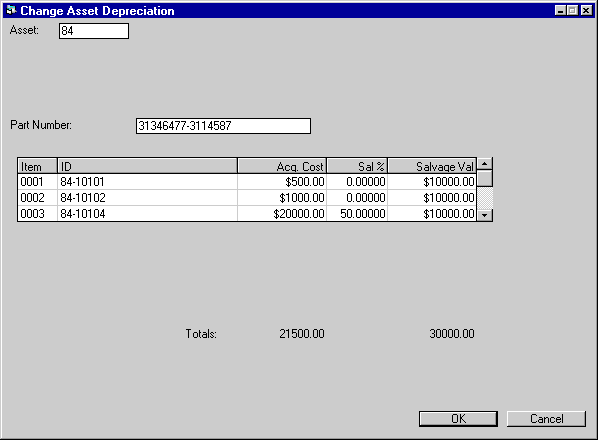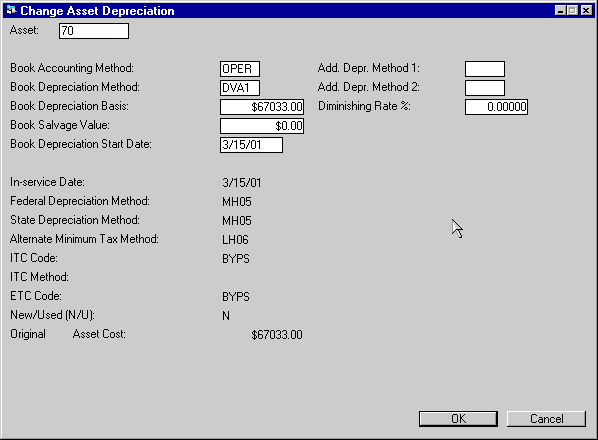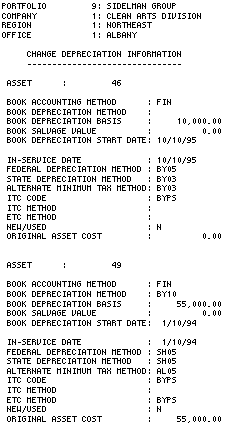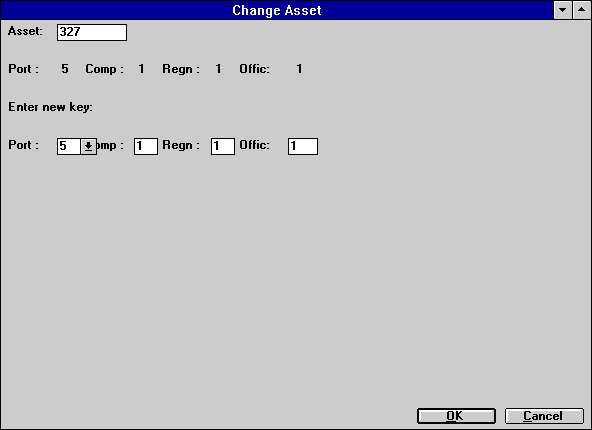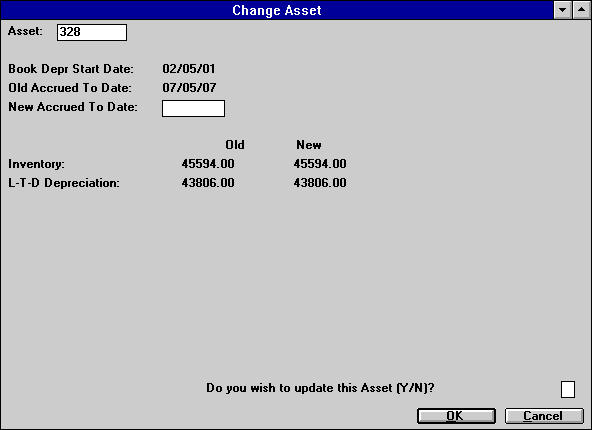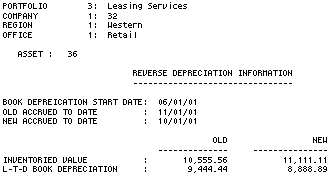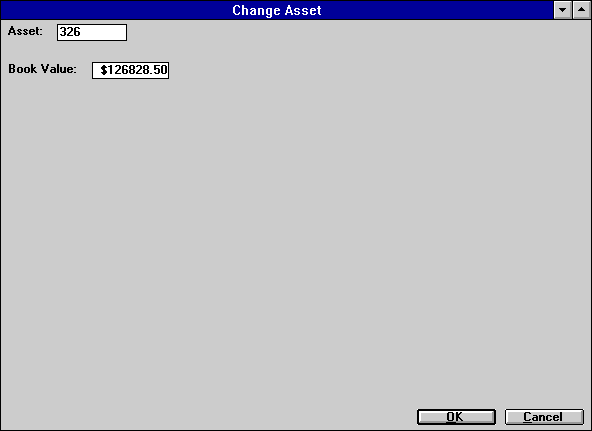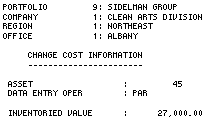Change Asset [U0120]
Contents
Introduction
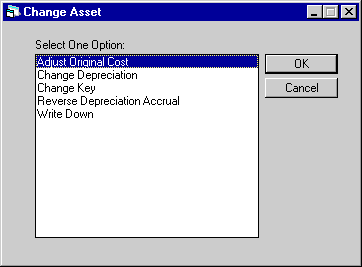
Option
Descriptions
- ADJUST
ORIGINAL COST
Certain financial information for an asset may be corrected
or changed using the Adjust Original Cost option of this update. This option adjusts
the starting cost (when newly added, the starting cost equals the acquisition
cost), other charges, and residual, if these amounts were entered incorrectly
on the Add Asset option of the New Lease update [U0101]. It is important to note
that cost should not be changed after funds for the asset have been disbursed.
Doing so does not change the tax basis, which results in incorrect depreciation
being calculated. Also, the asset must be newly added to inventory for this update
to affect a change in all costs (such as acquisition cost, starting cost, tax
basis, inventory value, etc.), rather than just a change to starting cost.
- CHANGE DEPRECIATION
The assetís depreciation methods and other related information may be changed
using the Change Depreciation option of this update. A change in an assetís book
depreciation method necessitates recalculation of depreciation amounts and, if
the asset is under an operating lease, an update of the G/L.
- CHANGE
KEY
The Change Key option
of this update places an off-lease, inventoried asset into a different portfolio,
company, region, and office. All related information is transferred with the asset.
A record of the transfer is kept as part of the assetís history.
- REVERSE
DEPRECIATION ACCRUAL
The Reverse Depreciation Accrual option of this update processes the reversal
of an assetís depreciation to a specified date. G/L amounts are recalculated for
Inventory and Depreciation.
- WRITE
DOWN
If the asset has
come off lease, the Write Down option of this update may be used to write down
the inventoried value of the asset or to record other charges or a new residual
value.
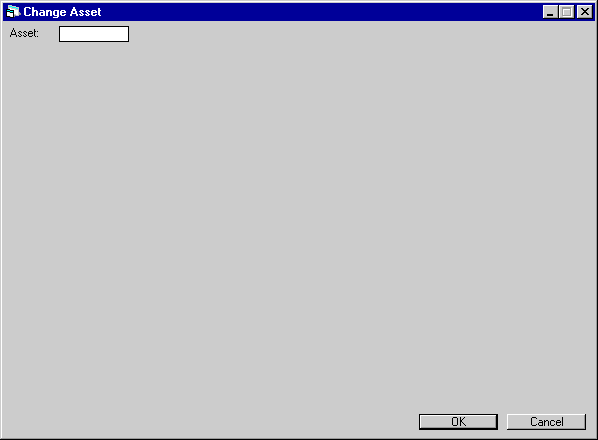
For
each of the Change Asset options, this screen is used to input the asset number
to be changed. In LeasePak, the screen will be displayed with the option name
in the title bar.
Adjust
Original Cost
Assets
newly added, with accounts payable not yet paid to the vendor, are in pre-inventory,
status NRIV, and their cost may be adjusted. The ADJUST
ASSET ORIGINAL COST field on the Custom General update [U0712] governs whether
cost can be adjusted even if accounts payable have been disbursed for the asset
as long as it is not on lease. With the Custom General switch set to Y, assets
remain in status NRIV until they are booked on a lease. Error messages will appear
if the asset selected is on lease (status NLSE) or sold (NSLD). Residual and other
charges can be adjusted for assets in NRIN status.
Asset
cost may not be adjusted after a tax year has expired and depreciation has been
taken on the asset.
A
warning message will be displayed if an active note is attached to the lease.
The message appears if the Notes Payable module is purchased.
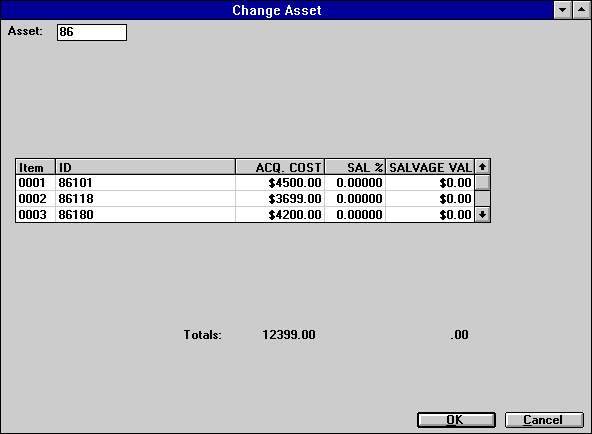
This
screen appears if the asset has sub-assets. Acquisition cost is entered and maintained
at the sub-asset level. Modify the amounts in the ACQ COST field for each sub-asset
to change original cost. The first TOTAL at the bottom of the screen will increase
or decrease as cost changes. The total is the original cost for the parent asset.
ID
cannot be changed for a sub-asset. LeasePak seems to allow the user to override
an ID, but the change is not stored on the sub-asset (MEQ_SN) file.
A
sub-asset may be deleted by deleting its ID if the asset is newly added and not
yet on lease.
For background
information on sub-assets and parent assets, refer to the sub-asset
entry screens of the Add Asset option of the New Lease update [U0101].
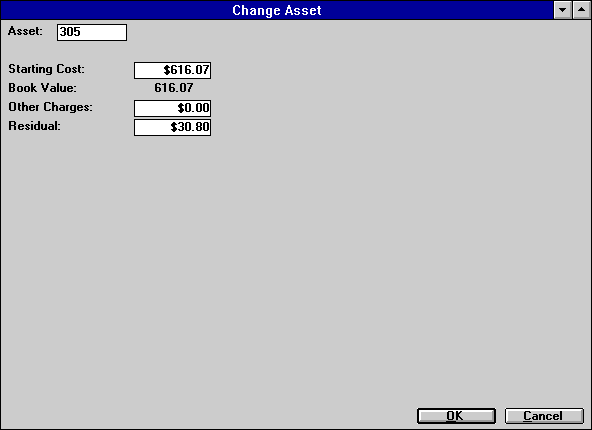
This
screen is used to change financial information for the asset selected. Other types
of incorrect financial information may be modified through the other options of
this update [U0120] or the Asset update [U0210]. If a newly added asset has incorrect
information that may not be changed through either update, use the Delete Asset
option, then the Add Asset option of the New Lease update [U0101] to add the asset
correctly.
Field Descriptions
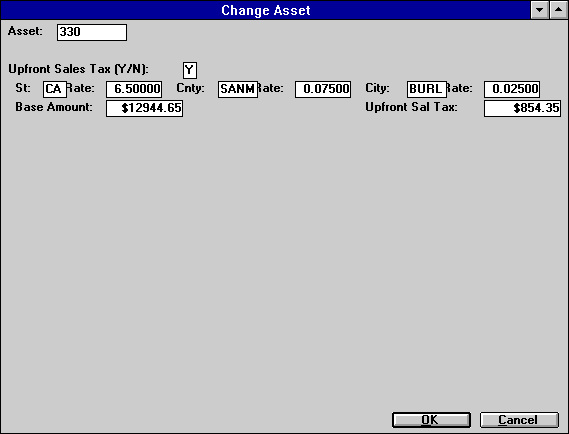
This
screen is used to display the upfront tax base amount and sales tax amount for
the asset. All fields can be modified, but the sum of BASE AMOUNT and UPFRONT
SAL TAX amount should equal starting cost.
Field
Descriptions
- UPFRONT
SALES TAX (Y/N)
Always
Y.
- UPFRONT
SALES TAX - ST
Post
office abbreviation for a US state, Canadian province or territory, or Mexican
state is displayed for this assetís location. A portion of the upfront sales tax
based on the state rate will be payable to the state. This field is initially
defaulted with the state in which the asset is located, but can be modified.
- UPFRONT SALES
TAX - ST RATE
The sales
tax rate for the state is displayed. For example, if the rate is 6%, it appears
as __6.00000, not ____.06000. This field is initially defaulted with the state
use tax rate entered in Location update [U0701]. If it is modified, the base and
sales tax amount are recalculated.
- UPFRONT
SALES TAX - CT
Displayed
is the county code for the upfront sales tax. A portion of the upfront sales tax
based on the county rate will be payable to the county. This field is initially
defaulted with the county in which the asset is located. It can be modified. The
combination of state, county, and city must exist in LeasePak's tax rate tables
(refer to the Location update [U0701]).
- UPFRONT SALES
TAX - CT RATE
The upfront
sales tax rate for the county is displayed. This field is initially defaulted
with the county use tax rate entered in Location update [U0701]. If this field
is modified the base and sales tax amount are recalculated.
- UPFRONT
SALES TAX - CY
The city
code for the upfront sales tax is displayed. If it is modified, the combination
of state, county, and city must exist in LeasePak's tax rate tables (refer to
the Location update [U0701]). This field is initially defaulted with the city
in which the asset is located.
- UPFRONT
SALES TAX - ST RATE
The
sales tax rate for the state is displayed. For example, if the rate is 6%, it
appears as __6.00000, not ____.06000. This field is initially defaulted with the
state use tax rate entered in Location update [U0701]. If it is modified, the
base and sales tax amount are recalculated.
- UPFRONT
SALES TAX - CT RATE
The
upfront sales tax rate for the county is displayed. This field is initially defaulted
with the county use tax rate entered in Location update [U0701]. If this field
is modified, the base and sales tax amount are recalculated.
- UPFRONT
SALES TAX - CY RATE
The
sales tax rate for the city is displayed. This field is initially defaulted with
the city use tax rate entered in Location update [U0701]. If it is modified, the
base and sales tax amount are recalculated.
- BASE
TAX AMT
Displays a dollar
amount calculated from the acquisition cost and state, county and city rates.
Can be changed for penny rounding problem.
- UPFRONT
SAL TX
Displays the
calculated dollar amount using the percentages in the state, county and city rate
fields added together and multiplied by the base tax amount. Can be changed for
penny rounding problem, but the sum of this field and BASE TAX AMT should equal
acquisition cost.
Adjust
Original Cost Audit Report
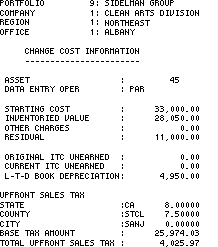
The Adjust Original
Cost Audit report [U0120A] reports at the asset level and provides the following
information for each asset adjusted:
- ASSET
The asset number is displayed.
- DATA ENTRY
OPER
The initials of
the operator who made the change to the assetís financial information are displayed.
- STARTING
COST
The starting cost
of the asset, after the change, is displayed.
- INVENTORIED
VALUE
The inventoried
value of the asset, after the change, is displayed. It is calculated as the new
STARTING COST less the new L-T-D BOOK DEPRECIATION. (The Add Asset option of the
New Lease update [U0101] calculates book depreciation if the assetís in-service
date is prior to the system booking date.)
- OTHER
CHARGES
The other charges
of the asset, after the change, are displayed.
- RESIDUAL
The residual value of the
asset, after the change, is displayed.
- ORIGINAL
ITC UNEARNED
The original
unearned Investment Tax Credit of the asset, after the change, is displayed.
- CURRENT ITC
UNEARNED
The current
unearned Investment Tax Credit, after the change, is displayed.
- LTD
BOOK DEPRECIATION
The
life-to-date book depreciation of the asset, after the change, is displayed.
- STATE
The
current state and rate, after the change, are displayed if sales tax is disbursed
upfront.
- COUNTY
The current county and rate,
after the change, are displayed if sales tax is disbursed upfront.
- CITY
The current city and rate,
after the change, are displayed if sales tax is disbursed upfront.
- BASE
TAX AMOUNT
The base
taxable amount of the asset cost, after the change, is displayed if sales tax
is disbursed upfront.
- TOTAL
UPFRONT SALES TAX
The
total upfront sales tax amount, after the change, is displayed if sales tax is
disbursed upfront.
Change
Depreciation
Depreciation
for an asset that has been sold may not be changed.
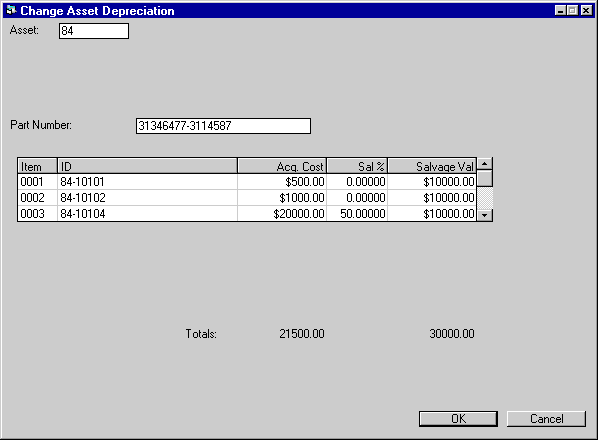
This
screen appears if the asset has sub-assets. Salvage value is entered and maintained
at the sub-asset level. Modify the amounts in the SAL % or SALVAGE VALUE fields
if the change to depreciation is needed because of an error in entry of salvage
value. The second TOTAL at the bottom of the screen will increase or decrease
as salvage value changes. The total is the book salvage value for the parent asset.
Enter
the Part Number for the asset and sub-assets is displayed, up to 25 characters.
LeasePak will track all sub-assets under the same Part Number for any Salvage
Write Down [U0128] purposes.
For
background information on sub-assets and parent assets, refer to the sub-asset
entry screens of the Add Asset option of the New Lease update [U0101].
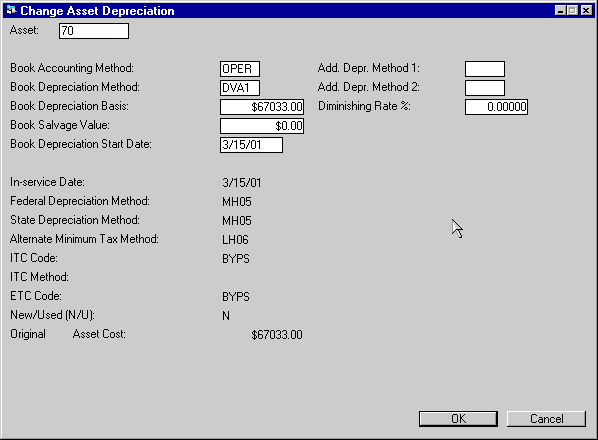
This
screen is used to enter or change depreciation and other related information.
If BOOK DEPRECIATION METHOD is left blank, the following may not be accessed:
- Book Depreciation
Basis
- Book Salvage Value
- Book
Depreciation Start Date
The
following fields may not be accessed after the cutoff of the fiscal year in which
the asset was placed in service:
- Federal
Depreciation Method
- State
Depreciation Method
- Alternate
Minimum Tax Method
- ITC
Code
- ITC Method
- ETC
Code
- New/Used (N/U)
- Original
Asset Cost
The cutoff
date and the fiscal year-end date may be modified through the Miscellaneous Customizations
option of the Portfolio update [U0212].
If
the lease has been extended from operating to operating and the lease has been
changed to a finance lease, LeasePak will disallow the change book depreciation
date and tax basis
Field
Descriptions
- BOOK
ACCOUNTING METHOD
Change,
if desired, the book depreciation accounting method. To change the BOOK ACCOUNTING
METHOD, the asset must not be on lease. Valid book accounting methods are:
- FIN Monthly
book depreciation is recorded at the asset level, but no General Ledger updating
is performed.
If
the assetís BOOK ACCOUNTING METHOD is changed from OPER to FIN, any General Ledger
updating done under the OPER method is not reversed, since the change is not retroactive.
To reverse G/L updating done for this asset under the OPER method, used the Reverse
Depreciation Accrual option of the Change Asset update [U0120].
- OPER Enter
operating method if the asset is to be booked on an operating lease. Monthly book
depreciation is recorded at the asset level. In the general ledger, the inventoried
value of the asset is decreased and depreciation expense is increased by the depreciation
amount.
- BOOK DEPRECIATION METHOD
Enter the book depreciation
method for the asset. Use Help for a list of valid methods. A book depreciation
method must be entered if the asset is to be booked to an operating lease. However,
a book depreciation code may be entered for any asset.
The
third and fourth characters in the code indicate the depreciable life of the asset
for book depreciation.
- ACRS
depreciation may not be used for assets with an IN-SERVICE DATE prior to January
1, 1981.
- ACRS
Safe Harbor depreciation may not be used for assets with an IN- SERVICE DATE after
December 31, 1983.
- MACRS
1/2 Year Convention and MACRS Mid Quarter Convention depreciation methods may
not be used for assets with an IN-SERVICE DATE before August 1, 1986.
- BOOK
DEPRECIATION BASIS
Enter
the starting value for book depreciation of the asset. The value entered may not
be greater than original acquisition cost. This field may not be accessed if BOOK
DEPRECIATION METHOD is blank.
- BOOK
SALVAGE VALUE
Enter
the amount down to which this asset may be depreciated for book purposes. This
field may not be accessed if BOOK DEPRECIATION METHOD is blank.
- BOOK
DEPRECIATION START DATE
This
field is defaulted to the assetís in-service date. Change it in MM/DD/YY or DD/MM/YY
format, depending on the Date
Format Preference field in Security [U0706], if desired. BOOK DEPRECIATION
START DATE may not be before the assetís in-service date. This field may not be
accessed if BOOK DEPRECIATION METHOD is blank or BY.
- IN-SERVICE
DATE
Change in MM/DD/YY
or DD/MM/YY format, depending on the Date
Format Preference field in Security [U0706], if desired, the date on which
a vehicle asset was placed in service. The IN-SERVICE DATE is the starting date
for all depreciation except book and manufacturerís. It need not correspond to
the asset acquisition date, lease date or commencement date. If this date is modified
after depreciation is begun on the asset, the depreciation amounts calculated
for the next period (during the next month-end) are adjusted for the change in
the date for all methods except ADxx.
The
IN-SERVICE DATE for the asset may not be modified after the cutoff of the fiscal
year in which the asset was placed in service. Both the cutoff date and the fiscal
year-end date may be modified through the second screen of the Miscellaneous Customizations
option of the Portfolio update [U0212].
- FEDERAL
DEPRECIATION METHOD
Change,
if desired, the federal depreciation method. Use Help for a list of valid methods.
Federal depreciation codes
are established by the LeasePak system. The third and fourth characters in the
method indicate the depreciable life of the asset for federal deprecation.
- ACRS
depreciation may not be used for assets with an IN-SERVICE DATE prior to January
1, 1981.
- ACRS
Safe Harbor depreciation may not be used for assets with an IN- SERVICE DATE after
December 31, 1983.
- MACRS
1/2 Year Convention and MACRS Mid Quarter Convention depreciation methods may
not be used for assets with an IN-SERVICE DATE before August 1, 1986.
- ADR
depreciation may not be used for assets with an IN-SERVICE DATE after December
31, 1980.
- If
federal depreciation is not to be calculated for the asset and Investment Tax
Credit is to be claimed, the depreciation methods BY03 (bypass/3 year asset life)
or BY05 (bypass/5 year asset life) must be used.
The
FEDERAL DEPRECIATION METHOD for the asset may not be modified after the cutoff
of the fiscal year in which the asset was placed in service. Both the cutoff date
and the fiscal year-end date may be modified through the second screen of the
Miscellaneous Customizations option of the Portfolio update [U0212].
- STATE
DEPRECIATION METHOD
Change,
if desired, the state depreciation method for the asset. Use Help for a list of
valid state depreciation methods. State depreciation codes are established by
the LeasePak system. The third and fourth characters in the method indicate the
depreciable life of the asset for state depreciation.
- ACRS
depreciation may not be used for assets with an IN-SERVICE DATE prior to January
1, 1981.
- ACRS
Safe Harbor depreciation may not be used for assets with an IN- SERVICE DATE after
December 31, 1983.
- MACRS
1/2 Year Convention and MACRS Mid Quarter Convention depreciation methods may
not be used for assets with an IN-SERVICE DATE before August 1, 1986.
- If
state depreciation is not to be calculated for the asset, the depreciation methods
BY03 (bypass/3 year asset life) or BY05 (bypass/5 year asset life) must be used.
The STATE
DEPRECIATION METHOD for the asset may not be modified after the cutoff of the
fiscal year in which the asset was placed in service. Both the cutoff date and
the fiscal year-end date may be modified through the second screen of the Miscellaneous
Customizations option of the Portfolio update [U0212].
- ALTERNATE
MINIMUM TAX METHOD
Enter
the alternate minimum tax (AMT) depreciation method. Methods L1xx, L2xx, L3xx,
L4xx and LHxx where xx stands for the depreciable life of the asset in years are
the only valid AMT depreciation methods that may be entered.
AMT
depreciation may not be used for assets with an IN-SERVICE DATE prior to August
1, 1986.
The AMT METHOD
for the asset may not be modified after the cutoff date following the end of the
fiscal year in which the asset was placed in service. Both the cutoff date and
the fiscal year-end date may be modified through the second screen of the Miscellaneous
Customizations option of the Portfolio update [U0212].
- ITC
CODE
Enter or change,
if desired, the Investment Tax Credit method for tax purposes. Valid ITC CODES
are:
- BYPS Bypass
indicates that ITC is not taken for this asset by either the lessor or lessee.
ITC must be bypassed if the federal depreciable life is less than 3 years or if
the in-service date is on or after January 1, 1986.
- PASS ITC
is not taken by the lessor for this asset; it is passed through to the lessee.
The asset must be new in order to pass ITC through.
- TK The
full amount of ITC available is taken in the current year. LeasePak automatically
takes 6% if the federal depreciable life is 3 years or 10% if the federal depreciable
life is greater than 3 years.
- TK2 The
full amount of ITC available is taken at 2 percent per year for tax purposes.
LeasePak shows the amount of ITC to claim as 2% each year for 3 years if the federal
depreciable life is 3 years or 2% each year for 5 years if the federal depreciable
life is greater than 3 years.
- TR A
reduced amount of ITC is taken in the current year. LeasePak automatically takes
4% if the federal depreciable life is 3 years or 8% if the federal depreciable
life is greater than 3 years. A reduced amount of ITC may be taken only if the
federal depreciation method is ACRS.
- TR2 A
reduced amount of ITC is taken over 3 or 5 years for tax purposes. LeasePak shows
the amount of ITC to claim as one- third of 4% of the asset cost for each of 3
years if the federal depreciable life is 3 years or one-fifth of 8% of the asset
cost for each of 5 years if the federal depreciable life is greater than 3 years.
A reduced amount of ITC may be taken only if the federal depreciation method is
ACRS.
A warning message is displayed if an ITC code of other than BYPS is entered for
an asset with an IN-SERVICE DATE after January 1, 1986.
ITC
codes may not be changed after the tax reporting deadline for their first taxable
year has passed.
- ITC
METHOD
Enter the Investment
Tax Credit accrual method for tax purposes. If the ITC CODE is BYPS or PASS, this
field may not be accessed. Valid ITC accrual methods are:
- SL ITC is accrued
using the straight-line method over the federal depreciable life of the asset.
- SOYD Sum
Of The Years Digits: The amount of ITC is accrued using the following formula:
CURRENT
UNEARNED ITC INCOME
* NO.
OF REMAINING MONTHS
/ SUM
OF THE DIGITS OF REMAINING LIFE
- PROP Proportional
method: The amount of ITC taken is proportional to the rate at which lessor income
is earned on the lease. This method applies only to assets that are on-lease.
If PROP is entered for an off-lease asset, ITC will be taken using the straight-line
method until the asset goes on-lease. Similarly, an on-lease asset using the PROP
method will revert to the SL method when it comes off- lease.
ITC methods
may not be changed after the tax reporting deadline for their first taxable year
has passed.
- ETC
CODE
Change, if desired,
the Energy Tax Credit (ETC) method. Use Help for a list of valid ETC methods.
The asset must be new in order
to take ETC. ETC must be bypassed
if the federal depreciable life is less than 3 years. A
warning message is displayed if an ETC method of other than BYPS is entered for
an asset with an IN-SERVICE DATE after January 1, 1986. ETC
methods may not be changed after the tax reporting deadline for their first taxable
year has passed.
- NEW/USED
(N/U)
Enter N if the
vehicle is new or U if used. ITC and ETC may not be passed- through for used vehicles.
The depreciation method ADR 150% Declining Balance may be selected only for used
vehicles. The depreciation methods ADR Sum of the Yearís Digits and ADR 200% Declining
Balance may only be selected for new vehicles.
The
NEW/USED indicator for the asset may not be modified after the cutoff of the fiscal
year in which the asset was placed in service. Both the cutoff date and the fiscal
year-end date may be modified through the second screen of the Miscellaneous Customizations
option of the Portfolio update [U0212].
- ORIGINAL
ASSET COST
Enter or
change, if desired, the original asset cost. This amount is used for the calculation
of gross profit. A warning message is displayed if the ORIGINAL ASSET COST entered
is higher than the assetís acquisition cost.
ORIGINAL
ASSET COST may not be modified after the cutoff of the fiscal year in which the
asset was placed in service. Both the cutoff date and the fiscal year-end date
may be modified through the second screen of the Miscellaneous Customizations
option of the Portfolio update [U0212].
- ADDITIONAL
DEPR. METHOD 1
Enter
the additional depreciation method 1 for the asset, if any.
- ADDITIONAL
DEPR. METHOD 2
Enter
the additional depreciation method 2 for the asset, if any.
- DIMINISHING
RATE %
Enter the diminishing
rate for the asset. Access to this field will be given when DVA1
and/or DVA2 are entered in the Federal and/or Book depreciation method
fields.
Change
Depreciation Audit Report
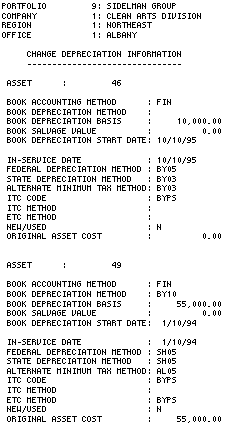
The
Change Depreciation Audit report [U0120B] reports at the asset level and provides
the following information for each asset modified:
- ASSET
The asset number is displayed.
- BOOK ACCOUNTING
METHOD
The book accounting
method of the asset, after the change, is displayed.
- BOOK
DEPRECIATION METHOD
The
book depreciation method of the asset, after the change, is displayed.
- BOOK DEPRECIATION
BASIS
The book depreciation
basis of the asset, after the change, is displayed.
- BOOK
SALVAGE VALUE
The book
salvage value of the asset, after the change, is displayed.
- BOOK
DEPRECIATION START DATE
The
book depreciation start date of the asset, after the change, is displayed in MM/DD/YY
or DD/MM/YY format, depending on the Date
Format Preference field in Security [U0706].
- IN-SERVICE
DATE
The in-service
date of the asset, after the change, is displayed in MM/DD/YY or DD/MM/YY format,
depending on the Date
Format Preference field in Security [U0706].
- FEDERAL
DEPRECIATION METHOD
The
federal depreciation method of the asset, after the change, is displayed.
- STATE DEPRECIATION
METHOD
The state depreciation
method of the asset, after the change, is displayed.
- ALTERNATE
MINIMUM TAX METHOD
The
alternate minimum tax method of the asset, after the change, is displayed.
- ITC CODE
The ITC code of the asset,
after the change, is displayed.
- ITC
METHOD
The ITC method
of the asset, after the change, is displayed.
- ETC
CODE
The ETC code of
the asset, after the change, is displayed.
- NEW/USED
The new/used indicator of
the asset, after the change, is displayed.
- ORIGINAL
ASSET COST
The original
asset cost of the asset, after the change, is displayed.
Change Asset Key
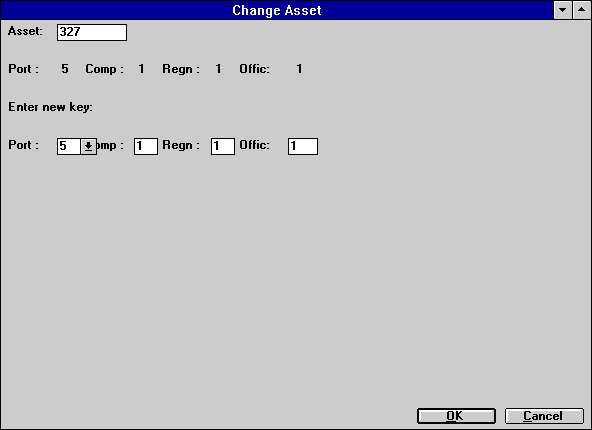
This
screen is used to enter the new portfolio, company, region, and office (P/C/R/O)
of the asset. The old P/C/R/O of the asset is displayed. The new P/C/R/O must
be different from the old P/C/R/O.
If
a notes payable is attached to the asset, it will be move to the new office as
of its accrued to date.
Field
Descriptions
- PORT
Enter the new portfolio
number for the asset. If the portfolio number is not to be changed, enter the
current portfolio number. A portfolio number must be entered.
- COMP
Enter the new company number
for the asset. If the company number is not to be changed, enter the current company
number. A company number must be entered.
- REGN
Enter the new region number
for the asset. If the region number is not to be changed, enter the current region
number. A region number must be entered.
- OFFIC
Enter the new office number
for the asset. If the office number is not to be changed, enter the current office
number. An office number must be entered.
Reverse Depreciation
Accrual
Only
assets with the book accounting method OPER may be modified using this function.
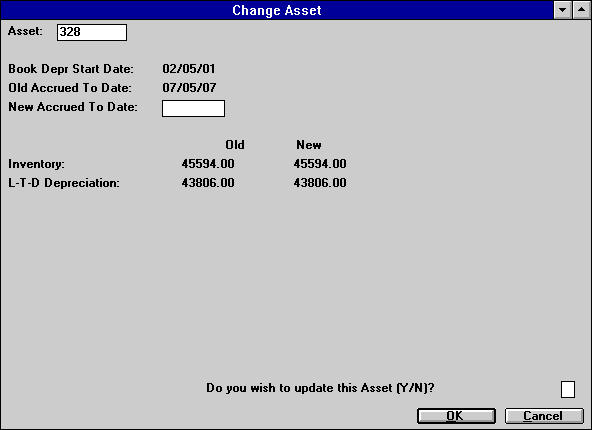
This
screen is used to enter the new accrued to date for the assetís book depreciation.
The new date must be before the old one.
Note:
When reversing depreciation on an operating type asset that is in inventory, only
book depreciation information is changed. Federal, State and Alternate Minimum
Tax (AMT) information is not affected. The year-end file (RYR) is not updated
when reversing depreciation on an inventoried operating type asset.
Field
Descriptions
- BOOK
DEPR START DATE
The
start date of the assetís book depreciation is displayed in MM/DD/YY or DD/MM/YY
format, depending on the Date
Format Preference field in Security [U0706].
- OLD
ACCRUED TO DATE
The
old accrued to date of the asset is displayed in MM/DD/YY or DD/MM/YY format,
depending on the Date
Format Preference field in Security [U0706].
- NEW
ACCRUED TO DATE
Enter
the NEW ACCRUED TO DATE in MM/DD/YY or DD/MM/YY format, depending on the Date
Format Preference field in Security [U0706].. This date must be after the
BOOK DEPR START DATE and prior to the OLD ACCRUED TO DATE.
- INVENTORY
- OLD
The inventoried
value of the asset as of the OLD ACCRUED TO DATE is displayed.
- INVENTORY
- NEW
The inventoried
value of the asset as of the NEW ACCRUED
TO DATE is displayed. (The new value displays when Return is pressed.)
- LTD DEPRECIATION
- OLD
The life-to-date
book depreciation of the asset as of the OLD ACCRUED TO DATE is displayed in MM/DD/YY
or DD/MM/YY format, depending on the Date
Format Preference field in Security [U0706].
- LTD
DEPRECIATION - NEW
The
life-to-date book depreciation of the asset as of the NEW ACCRUED
TO DATE is displayed in MM/DD/YY or DD/MM/YY format, depending on the Date
Format Preference field in Security [U0706]. when RETURN is pressed.
- DO YOU WISH
TO UPDATE THIS ASSET? (Y/N)?
Enter
Y if this asset is to be updated with the new depreciation information. The asset
is updated when RETURN is pressed. Enter N to leave the asset as it was.
Reverse
Book Depreciation Audit Report
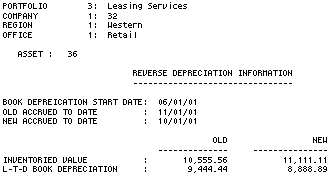
The Reverse Book Depreciation
Audit report [U0120C] is at the asset level and provides the following information
for each asset whose depreciation is reversed.
- ASSET
The asset number is displayed.
- BOOK DEPRECIATION
START DATE
The BOOK
DEPRECIATION START DATE is displayed in MM/DD/YY or DD/MM/YY format, depending
on the Date Format Preference
field in Security [U0706].
- OLD
ACCRUED TO DATE
The
accrued to date prior to the accrual reversal is displayed in MM/DD/YY or DD/MM/YY
format, depending on the Date
Format Preference field in Security [U0706].
- NEW
ACCRUED TO DATE
The
new ACCRUED TO DATE is displayed in MM/DD/YY or DD/MM/YY format, depending on
the Date Format Preference
field in Security [U0706].
- INVENTORIED
VALUE -- OLD
The INVENTORIED
VALUE as of the OLD ACCRUED TO DATE is displayed.
- INVENTORIED
VALUE -- NEW
The INVENTORIED
VALUE as of the NEW ACCRUED TO DATE is displayed.
- LTD
DEPRECIATION -- OLD
The
life-to-date depreciation as of the OLD ACCRUED TO DATE is displayed.
- LTD DEPRECIATION
-- NEW
The life-to-date
depreciation as of the NEW ACCRUED TO DATE is displayed.
Write Down
The Write
Down option should be used to change the book value of an asset that has come
off lease. Reduction of BOOK VALUE is recorded as a loss on the General Ledger.
A warning message will
be displayed if an active note is attached to the asset. This message appears
if the Notes Payable module is purchased.
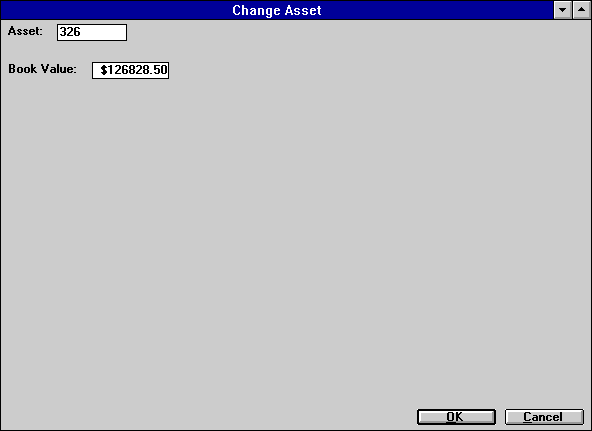
This
screen is used to change the book value of the asset selected.
Field
Descriptions
- BOOK
VALUE
The current book
value of this asset is displayed and may be decreased. Reduction of BOOK VALUE
is recorded as a loss on the General Ledger. The inventoried value of the asset
is adjusted to the new BOOK VALUE and future book depreciation is calculated on
this new basis.
Write
Down Audit Report
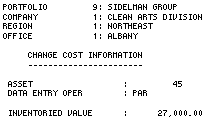
The Write Down Audit
report [U0120D] provides the following information for each asset whose book value
is written down:
- ASSET
The asset number is displayed.
- DATA ENTRY
OPER
The initials of
the operator who made the change to the assetís financial information are displayed.
- INVENTORIED
VALUE
The inventoried
value (or book value) of the asset, after the change, is displayed.
LeasePak Reference Guide
©
by McCue Systems Incorporated. All rights reserved.
The
information contained in this document is the property of McCue Systems, Inc.
Use of the information contained herein is restricted. Conditions of use are subject
to change without notice. McCue Systems, Inc. assumes no liability for any inaccuracy
that may appear in this document; the contents of this document do not constitute
a promise or warranty. The
software described in this document is furnished under license and may be used
or copied only in accordance with the terms of said license. Unauthorized
use, alteration, or reproduction of this document without the written consent
of McCue Systems, Inc. is prohibited.