New Lease [U0101]: Add Asset
 This update is part of the New Lease [U0101]
group of updates. For an introduction to New Lease and links to all the New Lease documents, refer to
New Lease [U0101].
This update is part of the New Lease [U0101]
group of updates. For an introduction to New Lease and links to all the New Lease documents, refer to
New Lease [U0101].
Contents
Add Asset Screens
- Asset Selection
- General, Title Filings
- Upfront Sales Tax, Supplier
- Capital Cost Allowance
- Auxiliary
Information (Non-Vehicle)
- Auxiliary Information (Vehicle)
- Automobile
Options at Commencement (Vehicle)
- User Defined Asset Fields
- User Defined Asset Table
Introduction
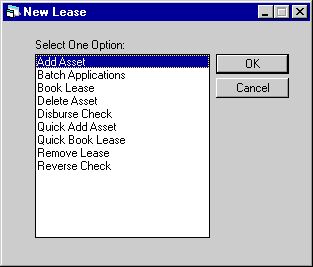
Add Asset is an option of the New Lease update, which can be accessed through the main LeasePak Updates menu, New Lease option, or by entering U0101 into Fast Menu <F2>.
The Add Asset option can be used to create an entirely new asset and add it to inventory, to create an asset with information defaulted from another asset or pending (application) asset, or to add a pending asset to inventory. In the case of adding a pending asset, if the asset has already been setup using the Application Asset tabs (part of Application Tracking, a separately purchased module in LeasePak), it may be easier to use the Quick Add Asset option of the New Lease update to add the asset to inventory.
Adding an asset to inventory automatically generates an Asset Summary and Asset Detail audit report, part of the New Lease Audit report group. The layout of the asset information in this report is identical to that found in the Asset Summary and Asset Detail sections of the Lease Inquiry report [R0905].
Asset Selection
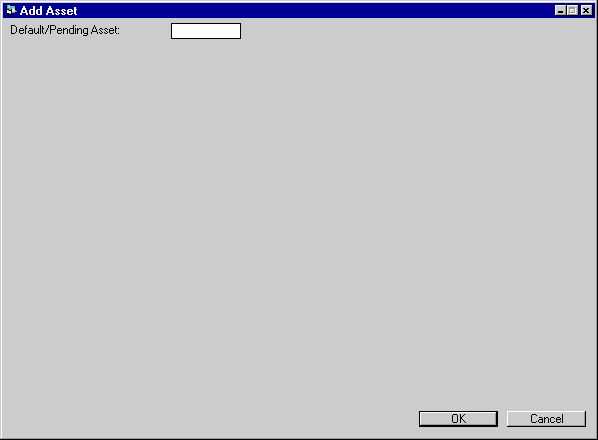
This screen is used to enter the number of an existing asset in inventory to be the default for the asset now being added, or to enter a pending asset that is to be booked and placed in inventory. Information from the default or pending asset is displayed on subsequent screens and may be changed as needed.
This feature is useful if multiple assets with similar information must be added to inventory. Also, it can be used to book a pending asset which has been entered in the Application module. If asset information is to be entered without defaults, then leave the field blank and press RETURN to proceed.
Note: An asset which has multiple sub-assets entered (a "parent" asset) may be used as a default, but its sub-asset data will not default.
If the Application tracking module is not purchased, booking a pending asset will not be available, and the word PENDING will not be displayed on the screen. Refer to Asset Selection [AS] of Application update [U0801] for how a pending asset may be added and maintained.
Insurance
Asset
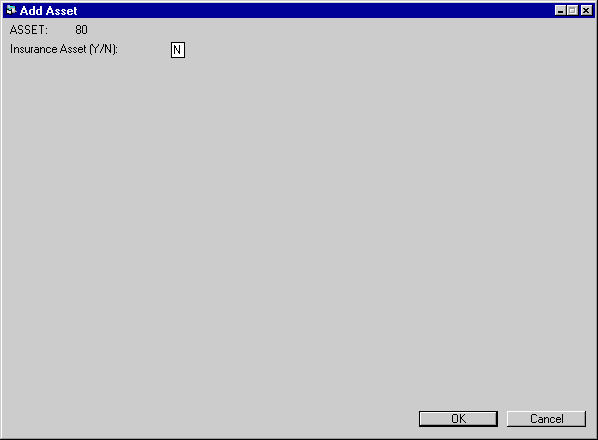
This screen is used to indicate whether or not the asset is an insurance asset.
- ASSET
Enter the default or pending asset number, if desired. If no default asset is desired, then leave this field blank and press RETURN.
- INSURANCE ASSET
Starting in LeasePak version 4.1, users having the Multiple Banks module have the ability to track insurance and finance charges through the life of the lease. LeasePak will track the pre-paid insurance at the asset level and will allow for Partial Asset Payoff of the insurance asset when the insurance is cancelled.
Enter ‘Y or ‘N’ for the asset to be and insurance asset. This field applies when Multiple Banks is purchased, LeasePak will perform an edit check to verify that the INS FINANCE switch in Portfolio [U0212] is set to ‘Y’.
Multi
Entry (Sub-Asset)
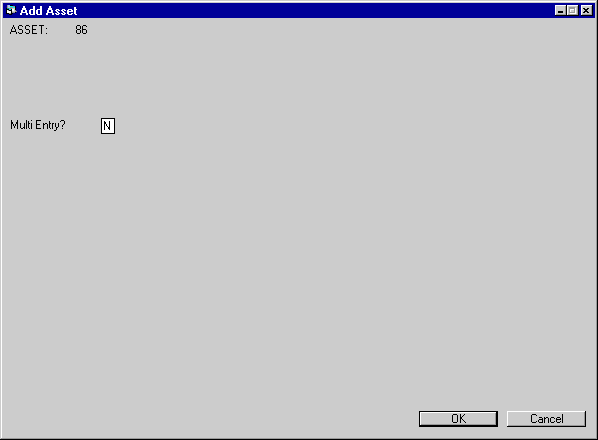
This screen is used to designate whether the asset being added will have sub-asset data. If Y is entered in the MULTI ENTRY? field, the next screen(s) allow entry of sub-asset information. If N is entered, no sub-asset entry screens appear.
Sub-assets are useful for tracking serial numbers or other identifiers on many items of equipment without setting up separate assets for each. The maximum number of assets associated with a lease is 200, but many more sub-assets may be added. Up to 1500 sub-assets may be entered for an asset in the Add Asset [U0101] update. If more are needed, additional sub-assets may be created with the Split/Merge Qty Asset [U0112] update.
Tax information, location and accounting information should be the same for all sub-assets associated with an asset. That data is entered at the parent asset level. Acquisition cost and book salvage value (not tax salvage value) are entered for each sub-asset and the total is automatically entered for the parent asset.
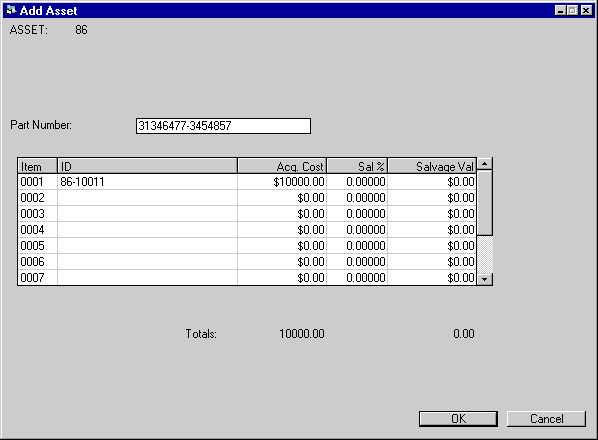
This screen is used to enter sub-asset information. It appears if Y was entered for MULTI ENTRY? on the previous screen.
- PART
NUMBER
Enter the Part Number for the asset, up to 25 characters. This field will allow the ability to write down the Salvage Value [U0128] for assets on operating leases by Part Number. LeasePak will track the total number of sub-assets entered under the same Part Number
- ITEM
As many as 1500 items may be entered for an asset. The screen scrolls to allow more items.
- ID
Enter serial number or any other alphanumeric identifier desired for each sub- asset. As many as 25 characters may be entered. ID must be unique for each sub-asset associated with a parent asset. IDs may be identical for sub-assets on different parents.
After an asset is stored, its multiple sub-assets are sorted by alphanumeric ID. They may be viewed or changed on the Change Asset [U0120] update.
- ACQ COST
Enter the cost of each sub-asset. To facilitate data entry, the cost for each item defaults to the cost entered for the previous item; it may be overridden as needed. As ACQ COST is entered, the first TOTAL at the bottom of the screen increases. That total is the acquisition cost which will be stored for the parent asset.Note: If the Multiple Banks module is purchased and the asset is an insurance asset, LeasePak will use the Acquisition Cost to hold the insurance premium.
- SAL
%
Enter the percentage of the acquisition cost which is the book salvage value (not tax salvage value). The sub-asset may be depreciated down to this percentage of its original cost for book purposes. Zero is accepted. To facilitate data entry, the percentage for each item defaults to the percentage entered for the previous item; it may be overridden as needed.
- SALVAGE VALUE
If a SAL % was entered, LeasePak calculates that percentage of the acquisition cost and defaults that amount in SALVAGE VALUE. If no SAL % was entered, a dollar amount may be entered for SALVAGE VALUE and the percentage will default. Zero is accepted. As SALVAGE VALUE is entered, the second TOTAL at the bottom of the screen increases. That total is the book salvage value which will be stored for the parent asset.
General, Title Filings
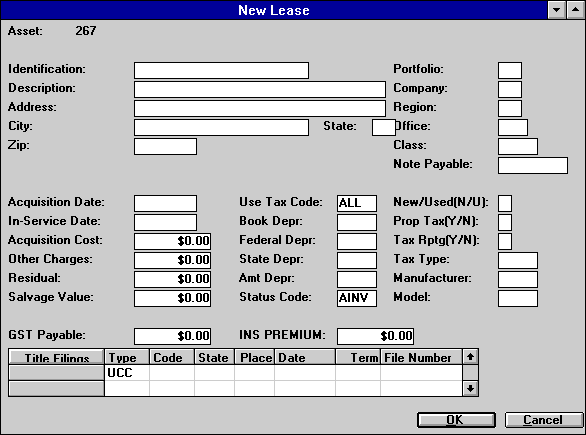
This screen is used to enter information for the asset to be added or the pending asset to be booked.
If a default asset number was entered on the initial screen, a new asset number is generated and displayed. For a pending asset to be booked, the pending asset number is retained. If a default asset is entered on screen 1, all information from that asset is displayed, except IDENTIFICATION.
- IDENTIFICATION
Enter the asset identification (for example, serial number). A warning message is displayed when RETURN is pressed if the identification entered is not unique throughout the system.Note: If the asset is an insurance asset and is cloned, LeasePak will automatically default an ‘I’ in-front and clone all asset identification.
Note: This field is also the VEHICLE IDENTIFICATION NUMBER (VIN), when the Class type entered is a vehicle.
- DESCRIPTION
Describe the asset.
- ADDRESS
Enter the street address of the asset’s location.
- CITY
Enter the city in which the asset is located.
- STATE
Enter the state in which the asset is located. The asset’s city and state determine the effective use tax rate.Note: For locations where states do not exist, a "free form" code of FF may be entered. When addresses using FF are printed on invoices or reports, the state is blank.
- ZIP
Enter the ZIP or postal code where the asset is located.- For U.S. use 5 or 9 digits
- For Canada use 6 characters (alternating letters and numbers)
- For Mexico use 5 digits
- For other locations any entry is accepted, or field may be blank
- COUNTY
Enter the county in which the asset is located. This field will display only if the city is located in multiple counties and the portfolio assesses use/sales tax. If the city is located in multiple counties, it is the asset’s city, county and state location that determines the effective use tax rate.Note: COUNTY will not pop up if there is no input in the portfolio field.
- PORTFOLIO/COMPANY/REGION/OFFICE
Enter the portfolio/company/region/office (P/C/R/O) of the asset. After the asset is added to inventory, the Change Key option of the Change Asset update [U0120] must be used to change the asset from one P/C/R/O to another. This field is not accessible if a pending asset is being booked.
- CLASS
Enter the asset classification code. Use HELP for a list of valid classification codes. The asset classification must start with either an E for non-vehicle equipment or a V for vehicles. If a classification code starting with V is entered, 2 additional fields, LIST PRICE and YEAR, appear on this screen. Classification codes are established through the Custom Codes update [U0722].
- NOTE PAYABLE
Enter the note payable used to finance this asset, if any. Notes Payable is a separately purchased module of LeasePak. For a description, refer to the Notes Payable document.
- ACQUISITION DATE
Enter the date the asset was acquired by the lessor in MM/DD/YY or DD/MM/ YY format, depending on the Date Format Preference field in Security [U0706].Note: If the asset is an insurance asset, LeasePak will use the Acquisition Date as the Insurance Effective Date.
- IN-SERVICE DATE
Enter the date on which the asset was placed in service in MM/DD/YY or DD/ MM/YY format, depending on the Date Format Preference field in Security [U0706]. The IN-SERVICE DATE is the starting date for all depreciation except book depreciation and manufacturer’s depreciation. It need not correspond to ACQUISITION DATE, LEASE DATE nor LEASE COMMENCEMENT DATE.If this date is changed after depreciation has begun on the asset, the depreciation amounts calculated for the next period (during the next month end) are adjusted for the change in dates for all methods except ADR. Please consult McCue Systems Inc. before changing the IN-SERVICE DATE for ADR depreciation type assets.
The IN-SERVICE DATE for an asset may not be changed after the cutoff date following the end of the fiscal year in which the asset was placed in service. Both the cutoff date and the fiscal year end date may be changed through the second screen of the Miscellaneous Customizations option of the Portfolio update [U0212].
Note: When a new or cloned asset is being booked and the in-service date crosses a previous tax year boundary, LeasePak will display a warning message to notify the user, this message is informational only:
"Warning-Asset In-Service date is prior to a previous tax year. Continue Y/N?’
When Y is selected, the user may continue to add the asset. When N is selected, LeasePak will cancel the add asset update and return to the first screen.
- ACQUISITION COST
Enter the original acquisition cost of this asset. This amount is established as the accounts payable for the asset. If multi entry sub-assets were entered, ACQUISITION COST defaults to the total for sub-assets, and must be changed at the sub-asset level.Note: If the Multiple Banks module is purchased and the asset is an insurance asset, LeasePak will use the Acquisition Cost to hold the insurance premium.
- OTHER CHARGES
Enter any other charges associated with this asset. OTHER CHARGES are not included in accounts payable for the asset. These charges are also excluded from the tax basis of the asset; i.e., OTHER CHARGES are not depreciated nor included in ITC calculations. For assets booked to operating leases, OTHER CHARGES are not carried on the General Ledger.
- RESIDUAL
Enter the total estimated market value of the asset at the end of the lease. When the lease is booked, the portion of this RESIDUAL that is guaranteed by the lessee, if any, may be specified.Note: LeasePak allows operating type assets to be booked with a RESIDUAL that exceeds the ACQUISTION COST.
- SALVAGE VALUE
Enter the salvage value of the asset. Assets depreciate down to the salvage value for state depreciation purposes. For federal depreciation purposes, assets always depreciate to zero.Note: When the asset is an insurance asset, LeasePak will not allow Other Charges, Residual or Salvage Value to be populated with anything other than ‘0’. These fields cannot be changed.
- LIST PRICE
This field appears only if the asset is classified as a vehicle (the CLASS code starts with V). Enter the list (manufacturer’s suggested retail) price of the vehicle.Note: If the asset entered is an insurance asset, this field will be optional, regardless of the classification entered.
- GST PAYABLE
Enter the Goods and Services Tax. This field is for Canadian users only.
- USE
TAX CODE
Enter the use tax payment method for the asset. The USE TAX CODE indicates which taxing entities are in effect for the asset, based on the asset’s city and state location. If no default asset number was entered, this field defaults to ALL when adding an asset. The following are valid Use Tax Codes:ALL State, county, and city tax
The asset is subject to tax in all 3 taxing entities, regardless of whether there is a tax rate present at the current time.PERM Permanent tax rate
The asset is subject to the tax rates in effect on the commencement date of the lease. The rates apply throughout the term of the lease, regardless of any tax rate changes for the location that may occur during the lease term.However, if a new lease is backdated (i.e., a past commencement date is assigned) and a rate change occurred between the commencement date and the date of booking, taxes charged will reflect that change as of its effective date.
NOPF Up front sales tax and not calculated at payoff
The lessee has paid sales tax on the equipment cost on the commencement date of the lease. Use/sales tax can be assessed during the term of the lease on applicable other assessments only. Use/ sales tax is never charged on the rental payment or the payoff.If the asset is on a lease with an xOVx or xVVx accrual method and is subject to value added tax, enter NOPF. Value added tax will be charged up front on the acquisition cost and on the interest portion of periodic billings. The New Lease option of the Portfolio update [U0212] must be coded Y for UPFRONT VALUE ADDED TAX.
NOUT Sales tax paid up front and calculated at payoff
The lessee has paid sales tax on the equipment cost on the commencement date of the lease. Use/sales tax can be assessed during the term of the lease on applicable other assessments and on the payoff. Use/sales tax is NEVER charged on the rental payment.
NOEX No use/sales tax
The lessee is legally exempt from paying any use/sales tax. The system denies access to the use/sales tax assessment function everywhere in the system.NONR No use/sales tax and non-reportable on Use Tax Disbursal Report
The lessee is legally exempt from paying any use/sales tax. The system denies access to the use/sales tax assessment function everywhere in the system. Tax release information will be reported on the Use Tax Disbursal Non-Reportable Reports.ALL OTHERS Specific taxing entities
If an asset is exempt from use/sales tax from one or more taxing entities (state, county, or city), then change the code to indicate the specific taxing entities to be in effect.Valid use tax codes are established by the LeasePak system. Use HELP for a list of valid use tax codes.
- BOOK
DEPR
Enter the book depreciation method for the asset. A book depreciation method should always be entered if the asset is to be booked to an operating lease. A book depreciation code may be entered for any asset. Use HELP for a list of valid book depreciation methods.Book depreciation codes are established by the LeasePak system. The third and fourth characters in the code indicate the depreciable life of the asset for book depreciation.
ACRS depreciation may not be used for assets with an IN-SERVICE DATE before January 1, 1981.
ACRS Safe Harbor depreciation may not be used for assets with an IN-SERVICE DATE after December 31, 1983.
MACRS 1/2 Year Convention and MACRS Mid Quarter Convention depreciation methods may not be used for assets with an IN-SERVICE DATE before August 1, 1986.
Note: When the asset is an insurance asset, LeasePak will default and grey out Book, State, Fed and AMT depreciations to be set to BY03. The Additional Depreciations 1 and 2 will be grayed out as well.
- FEDERAL DEPR
Enter the federal depreciation method for the asset. Federal depreciation codes are established by the LeasePak system. Use HELP for a list of valid federal depreciation methods. The third and fourth characters in the method indicate the depreciable life of the asset for federal deprecation.ACRS depreciation may not be used for assets with an IN-SERVICE DATE prior to January 1, 1981.
ACRS Safe Harbor depreciation may not be used for assets with an IN-SERVICE DATE after December 31, 1983.
MACRS 1/2 Year Convention and MACRS Mid Quarter Convention depreciation methods may not be used for assets with an IN-SERVICE DATE before August 1, 1986.
ADR depreciation may not be used for assets with an IN-SERVICE DATE after December 31, 1980.
If federal depreciation is not to be calculated for the asset and Investment Tax Credit is to be claimed, the depreciation methods ‘BY03’ (bypass/3 year asset life) or ‘BY05’ (bypass/5 year asset life) must be used.
- STATE DEPR
Enter the state depreciation method for the asset. State depreciation codes are established by the LeasePak system. Use HELP for a list of valid state depreciation methods. The third and fourth characters in the method indicate the depreciable life of the asset for state depreciation.ACRS depreciation may not be used for assets with an IN-SERVICE DATE prior to January 1, 1981.
ACRS Safe Harbor depreciation may not be used for assets with an IN-SERVICE DATE after December 31, 1983.
MACRS 1/2 Year Convention and MACRS Mid Quarter Convention depreciation methods may not be used for assets with an IN-SERVICE DATE before August 1, 1986.
If state depreciation is not to be calculated for the asset, the depreciation methods ‘BY03’ (bypass/3 year asset life) or ‘BY05’ (bypass/5 year asset life) must be used.
- AMT DEPR
Enter the alternate minimum tax depreciation (AMT) method for the asset. AMT depreciation codes are established by the LeasePak system. Use HELP for a list of valid AMT depreciation methods. The alternate minimum tax methods (i.e., ‘ALxx’ where ‘xx’ stands for the depreciable life of the asset in years) are the only valid codes that may be entered.AMT depreciation may not be used for assets with an IN-SERVICE DATE before August 1, 1986.
Note: When the asset is an insurance asset, LeasePak will default and grey out Book, State, Fed and AMT depreciations to be set to BY03. The Additional Depreciations 1 and 2 will be grayed out as well.
- STATUS CODE
STATUS CODE is an informational field. When an asset is added this code is defaulted to AINV (Available - inventory) and can be changed. Use HELP for a list of valid status codes. See the Status Codes document for additional information on asset status codes. If the STATUS CODE of an asset is changed to a value beginning with N, a warning message is displayed that this asset may not be booked onto a lease.
- INSURANCE PREMIUM
Enter the amount of insurance premium, if any, to be paid to the broker for this asset.
- NEW/USED
ITC and ETC may not be passed-through for used assets. Only the depreciation method ADR 150% Declining Balance may be selected for used assets. The depreciation methods ADR Sum of the Year’s Digits and ADR 200% Declining Balance may be selected for new assets.
- PROP TAX (Y/N)
This field indicates whether the asset should appear on the Property Tax Assessor report [R0305].
- TAX RPTG (Y/N)
This field indicates whether the asset appears on the following tax reports:
- Taxable Income report [R0301]
- Investment Tax Credit Listing report [R0302]
- Investment Tax Credit Review report [R0303]
- Tax Depreciation report [R0304]
- Energy Tax Credit Review report [R0308]
- Tax Timing Differences report [R0310]
- Gross
Profit Deferral report [U0608]
Note: If Y is entered here and a true lease TAX TYPE code is entered in the next field, the asset appears on the Tax Timing Differences report [R0310] regardless of whether the Lease Type Code is set to CSA or INSL when the asset is booked on a lease.
- TAX
TYPE
This code indicates the type of tax reporting for the asset. If the TAX RPTG switch above is set to N, this field is informational only.Valid TAX TYPE codes are:
SALE Conditional Sales Agreement - all payments accrued are reported as gross receipts
TLA True lease/operating lease tax reporting (accrual basis) - all payments accrued are reported as gross receipts
- MANUFACTURER
Enter the manufacturer of the asset. Use HELP for a list of valid manufacturers. Use the Asset Description update [U0710] to add, change, and/or delete manufacturers from the list.
TLC True lease/operating lease tax reporting (cash basis) - all payments actually received are reported as gross receipts
- MODEL
Enter the model of the asset. Use HELP for a list of valid models for the MANUFACTURER entered. Use the Asset Description update [U0710] to add, change, and/or delete models for the manufacturer entered.
- YEAR
This field appears only if the asset is classified as a vehicle (CLASS code starts with V). Enter the year of the vehicle.For example, enter 94 for a 1994 vehicle model year.
- TITLE FILINGS: TYPE (scrolled
area)
A maximum of 5 filing types for each asset may be listed and tracked. The following filing types are available:UCC
U11 UCC search
U11 financing statement
UC1 amendment, continuation
UC2 amendment, continuation
UC3 amendment, continuation
SI security interest filing
FIX fixture filing
PPSA personal property security act
LAND land
NONE no filing information.
If a code other than NONE is entered, the code of the filing, the place of filing, filing date and term must be entered.
- TITLE FILINGS: CODE (scrolled
area)
Enter the filing status for the title filing entered under TYPE. Filing status codes are established by the LeasePak system. Press HELP for a list of valid codes.The following filing codes are available:
FILE filed
FLPN filing pending
FLNW filed, new owner
FPNW filing pending, new owner
RFPN refiling pending
- TITLE
FILINGS: PLACE (scrolled area)
Enter the state of filing in the first 2 positions of this field. Enter the county or city of filing in the last 4 positions of this field. Press HELP for a list of valid abbreviations.
EXP expired
- TITLE
FILINGS: DATE (scrolled area)
Enter the date of filing in MM/DD/YY or DD/MM/YY format, depending on the Date Format Preference field in Security [U0706].
- TITLE FILINGS:
TERM (scrolled area)
Enter the filing term in months. The expiration date of the filing is defined as the FILING DATE plus the FILING TERM. When expired, the lease automatically appears on the Certificate of Ownership report [R0903] and in the Collateral module. The Collateral module is a separately purchased module of LeasePak.
- TITLE FILINGS: FILE NUMBER (scrolled
area)
Enter the number on the title certificate.
Upfront Sales Tax, Supplier
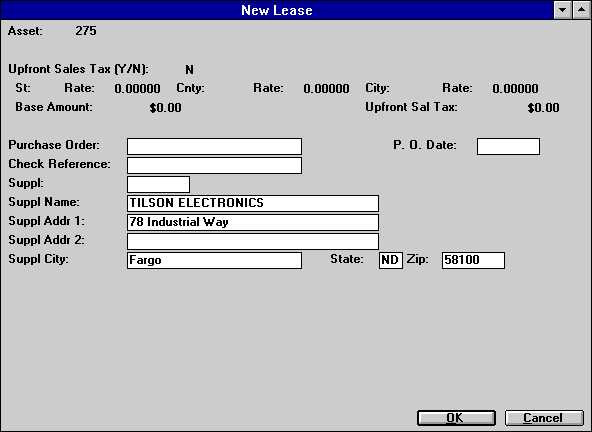
This screen is used to enter upfront sales tax ad supplier/vendor information for the asset.
- UPFRONT SALES TAX (Y/N)
This field is accessible only if USE TAX CODE entered in the previous screen is NOPF or NOUT. Defaults to Y if sales tax is charged once at the start of the lease. If Y is entered, other sales tax information may be entered.
Change to N if sales tax is not paid at the start of the lease.
Note that if the asset for which the upfront sales tax is defined is associated with a lease, the Tax Payable (DTP) and Tax Released records are written with zero tax amount at each lease accrual, and therefore are reported on the Use Tax Disbursal report (U0449).
- UPFRONT SALES TAX - ST
Enter a valid post office abbreviation for a US state, Mexican state, or Canadian province or territory. A portion of the upfront sales tax corresponding to the state rate will be payable to the state. This field is initially defaulted with the state in which the asset is located. - UPFRONT SALES TAX - ST RATE
Enter the sales tax rate for the state. For example, for a rate of 6%, enter _6.00000, not ___.06000. This field initially defaults to the state’s use tax rate entered in Location update [U0701]
- UPFRONT SALES TAX - CNTY
Enter the county code for the upfront sales tax. The combination of state, county, and city must exist in LeasePak’s tax rate tables. (Refer to the Location update [U0701].) A portion of the upfront sales tax corresponding to the county rate will be payable to the county entered. This field initially defaults to the county in which the asset is located.
- UPFRONT SALES TAX - CNTY RATE
Enter the upfront sales tax rate for the county. For example, if the rate is 1%, enter __1.00000, not ___.01000. This field is initially defaulted with the county use tax rate entered in Location update [U0701].
- UPFRONT SALES
TAX - CITY
Enter the city code for the upfront sales tax. The combination of state, county, and city must exist in LeasePak’s tax rate tables. (Refer to the Location update [U0701].) This field is initially defaulted with the city in which the asset is located.
- UPFRONT SALES TAX - CITY
RATE
Enter the sales tax rate for the city. This field is initially defaulted with the city use tax rate entered in Location update [U0701].
- BASE TAX AMT
Displays a dollar amount which defaults from the acquisition cost. Amount can be changed for penny rounding problems. It is used along with the 3 tax rates to calculate the upfront sales tax.
- UPFRONT
SAL TX
Displays the dollar amount calculated by adding the percentages in the State, County and City Rate fields and multiplied the total percentage by the base tax amount. Can be changed for penny rounding problems, but the sum of BASE AMT and UPFRONT SAL TAX should equal Acquisition Cost.
- PURCHASE
ORDER
Enter the purchase order number for the asset, if any.
- P.O. DATE
Enter the purchase order date.
- CHECK
REFERENCE
When funds are disbursed to pay for this asset, the 25-character description entered here is defaulted on the check for disbursement.
- SUPPLIER
Enter the supplier/vendor number. When funds are disbursed to pay for this asset, the supplier/vendor information entered here is defaulted on the check for the disbursement. Use HELP for a Client Search of valid supplier codes.If a valid supplier/vendor number is entered, the name and addresses associated with that number will be used throughout LeasePak and may not be changed. Refer to Vendor update [U0201] for more information.
- SUPPLIER NAME
If a supplier/vendor number is entered, then the short name associated with the vendor is displayed and may not be changed. If the supplier number is left blank, this field becomes accessible. Enter the name of the supplier for the asset. When funds are disbursed to pay for this asset, the supplier name entered here is defaulted on the check for the disbursement.
- SUPPLIER ADDR 1
Enter the first address line for the supplier. Use this field if there is only one address line. If a valid supplier number was entered, supplier’s address is defaulted and may not be changed.
- SUPPLIER ADDR 2
Enter the second address line of the supplier, if needed. If a valid supplier number was entered, supplier’s address is defaulted and may not be changed.
- SUPPLIER CITY
Enter the city of the supplier.
- STATE
Enter the state or province of the supplier. STATE must be a valid post office abbreviation.Note: For locations where states do not exist, a "free form" code of FF may be entered. When addresses using FF are printed on invoices or reports, the state is blank.
- ZIP
Enter the ZIP or postal code of the supplier.- For U.S. use 5 or 9 digits
- For Canada use 6 characters (alternating letters and numbers)
- For Mexico use 5 digits
- For other locations any entry is accepted, or field may be blank
Capital Cost Allowance
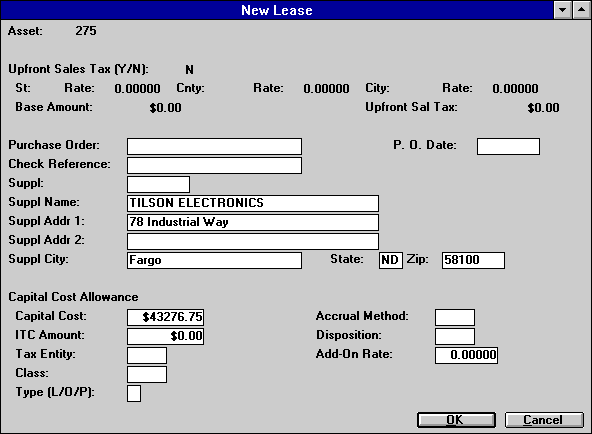
The bottom third of this screen is used to enter Capital Cost Allowance information for the asset. These fields are displayed only if:
Capital Cost Allowance module is purchased.
Capital Cost Allowance feature is enable in the asset’s portfolio with the Modules Customizations [MO] option of the Portfolio update [U0212].
- CAPITAL COST ALLOWANCE - CAPITAL
COST
Enter the initial amount that may be depreciated on the asset. This field is defaulted with the acquisition cost entered on screen 2. This value may differ from the acquisition cost of the asset in that adjustments, such as Investment Tax Credit, may be made. In some cases, tax laws dictate that the capital cost which may initially be depreciated must be the fair market value (e.g., for Specified Leasing properties) or within a specified maximum amount (e.g,. a $24,000 limit on the automobiles acquired on or after September 1, 1989).
- CAPITAL
COST ALLOWANCE - ITC AMOUNTEnter the Investment Tax Credit amount that may
be claimed on the asset. This field is informational
only.
- CAPITAL COST ALLOWANCE - TAX ENTITY
Enter the tax entity who will claim the CCA on the asset added. Use HELP for a list of valid tax entities. Tax entities are established through the Tax Entity update [U0224]. Initially, the default tax entity defined for the office, region, company, and portfolio associated with the asset is displayed for verification and modification. The default defined for the lower level takes precedence. For example, if a default tax entity is entered for the office and another for the company, the office default is displayed. However, if the information for the asset being added is from a default asset, the tax entity from the default asset is displayed.A default portfolio must have been defined for the TAX ENTITY entered through the Tax Entity update [U0224].
- CAPITAL COST ALLOWANCE - CLASS
Enter the CCA class for the asset. Use HELP for a list of valid CCA classes. CCA classes are established through the CCA Class update [U0703]. After a valid CCA class is entered, the asset type, accrual method, and the disposition method defined for the class are displayed.
- CAPITAL COST ALLOWANCE - TYPE (L/O/P)
Enter the asset type. These types are established by LeasePak. Valid types are:
- L Specified Leasing property
- O Individual asset which is not a specified leasing property but is placed in a separate class
- P Pooled asset
Initially, this field is defaulted with the asset type defined for the class through the CCA Class update [U0703].
- CAPITAL COST
ALLOWANCE - ACCRUAL METHOD
Enter the accrual method. Use HELP for a list of valid methods established by LeasePak. Valid methods are:DBL Declining balance
DBLH Declining balance with half-year convention
SL02 Straight line 2 years
SH02 Straight line 2 years with half-year convention
BYPS Bypass CCA calculation
Initially, this field is defaulted with the accrual method defined for the class through the CCA Class update [U0703].
For an asset placed in a pool, the accrual method must be either the method defined for its pool or BYPS.
- CAPITAL COST ALLOWANCE - DISPOSITION
Enter the disposition method. Use HELP for a list of valid disposition methods. These methods are established by LeasePak. Valid methods are:GEN General method
NONE No terminal loss or recapture is allowed
Initially, this field is defaulted with the rate defined for the class through the CCA Class update [U0703].
Note that if the ACCRUAL METHOD is BYPS, the disposition method NONE is displayed and cannot be changed.
This field is not accessible if the asset is placed in a pool, i.e., TYPE = P.
- CAPITAL COST
ALLOWANCE - ADD-ON RATE
Enter a rate to be added to the base rate defined in the CCA Class update [U0703] in calculating capital cost allowance for the asset. For example, if the add-on rate is 6%, then enter _6.00000, not ___.06000.This field is accessible only if the asset is on one of the Declining Balance calculation methods. In addition, it is inaccessible if the asset is placed in a pool.
If an add-on rate is not defined and if the CCA accrual method for the asset is one of the declining balance methods, then a warning message is displayed if the base rate is not available on the in-service date of the asset.
Auxiliary Information
(Non-Vehicle)
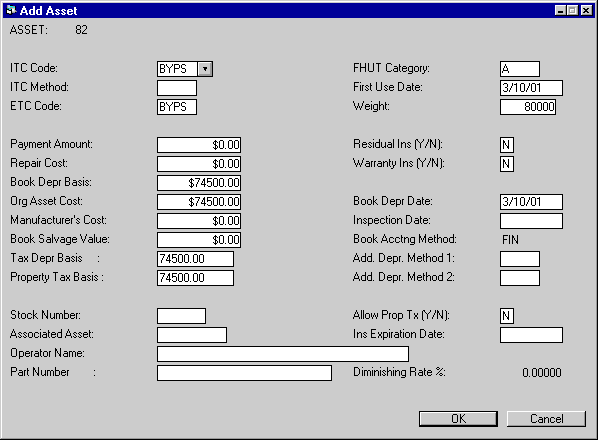
This screen is used for assets with a non-vehicle classification (i.e., CLASS code starts with E). If the asset is a vehicle, refer to alternative screen screen 4b. This screen appears only if the TRACK AUX NON-VEHICLE INFO parameter on the first screen of the New Lease Customizations option of the Portfolio update [U0212] is set to Y.
- ITC CODE
Enter the Investment Tax Credit method for tax purposes. Valid ITC CODES are:- BYPS Bypass indicates
that ITC is not taken for this asset. ITC must be bypassed if the federal depreciable
life is less than 3 years or if the in-service date is on or after January
1, 1986. If the asset was placed in service after January 1, 1986, but a firm
commitment for the lease was established prior to September 30, 1985, ITC may
be taken. This code should be used to indicate that ITC is bypassed by both the
lessor and the lessee.
- PASS Pass-through indicates that
ITC is passed through from the lessor to the lessee. The asset must be new in
order to pass ITC through.
- TK The full amount of ITC available
is taken in the current year. LeasePak automatically takes 6% if the federal depreciable
life is 3 years or 10% if the federal depreciable life is greater than 3 years.
- TK2 The full amount of ITC available is taken at 2% per
year for tax purposes. LeasePak shows the amount of ITC to claim as 2% each year
for 3 years if the federal depreciable life is 3 years, or 2% each year for 5
years if the federal depreciable life is greater than 3 years.
- TR A
reduced amount of ITC is taken in the current year. LeasePak automatically takes
4% if the federal depreciable life is 3 years or 8% if the federal depreciable
life is greater than 3 years. A reduced amount of ITC may be taken only if the
federal depreciation method is ACRS.
- TR2 A reduced amount of ITC is taken over 3 or 5 years for tax purposes. LeasePak shows the amount of ITC to claim as one-third of 4% of the asset cost for each of 3 years if the federal depreciable life is 3 years or one-fifth of 8% of the asset cost for each of 5 years if the federal depreciable life is greater than 3 years. A reduced amount of ITC may be taken only if the federal depreciation method is ACRS.
A warning message is displayed if an ITC method of other than bypass (BYPS) is entered for an asset with an IN-SERVICE DATE after January 1, 1986.
- BYPS Bypass indicates
that ITC is not taken for this asset. ITC must be bypassed if the federal depreciable
life is less than 3 years or if the in-service date is on or after January
1, 1986. If the asset was placed in service after January 1, 1986, but a firm
commitment for the lease was established prior to September 30, 1985, ITC may
be taken. This code should be used to indicate that ITC is bypassed by both the
lessor and the lessee.
- ITC
METHOD
Enter the Investment Tax Credit accrual method. Valid ITC accrual methods are:
- SL Straight-line method: The amount of ITC
is accrued over the federal depreciable life of the asset using the straight-line
method.
- R78 Rule of 12/78ths method: The amount of ITC is
accrued using the following formula:
- ITC
EARNED =
CURRENT UNEARNED ITC INCOME
* NO. OF REMAINING MONTHS
/ SUM OF THE DIGITS OF REMAINING LIFE
- ITC
EARNED =
- PROP Proportional
method: The amount of ITC taken is proportional to the rate at which lessor income
is earned on the lease. This method applies only to assets that are on-lease.
If ‘PROP’ is entered for an off-lease asset, ITC will be taken using the straight-line
method until the asset goes on-lease. Similarly, an on-lease asset using the ‘PROP’
method will revert to the ‘SL’ method when it comes off- lease.
- SL Straight-line method: The amount of ITC
is accrued over the federal depreciable life of the asset using the straight-line
method.
- ETC
CODE
Enter the Energy Tax Credit (ETC) method. The asset must be new in order to take ETC. ETC must be bypassed if the federal depreciable life is less than 3 years. ETC codes are established by the LeasePak system. A warning message is displayed if an ETC method of other than bypass (BYPS) is entered for an asset with an IN-SERVICE DATE after January 1, 1986. Use HELP for a list of valid ETC methods.
- PAYMENT AMOUNT
Enter the asset’s monthly rental payment amount. This is the payment amount LeasePak will use when calculating the asset yield.Note: LeasePak v3.2a allows the user to change the asset payment amount in Rebook [U0116] and the percent of schedule used in the tax calculations, after the lease has been booked when the Asset Percentage Calc Method (A/P) field is set to P in the Miscellaneous Customization option of the Custom General update [U0712].
- REPAIR COST
Enter the repair cost of the asset. This value is informational only and is not used in any calculations.
- BOOK DEPR BASIS
Enter the starting value for the book depreciation of the asset.
- ORG ASSET COST
Enter the original asset cost. This amount is used for the calculation of gross profit. Gross Profit calculations are performed only if a value is entered here.
- MANUFACTURER’S COST
Enter the starting value for the manufacturer’s depreciation of the asset.
- BOOK SALVAGE VALUE
Enter the amount that this asset may be depreciated down to for book purposes. If multi entry sub-assets were entered, BOOK SALVAGE VALUE defaults to the total for sub-assets, and must be changed at the sub-asset level.
- TAX DEPRECIATION BASIS
This field will default the total Acquisition Cost of the asset. The user may change the tax depreciation basis prior to booking the lease. This field will be displayed when the 1996 Jule Fund module is purchased.
- PROPERTY TAX BASIS
This field will default the total Acquisition Cost of the asset. The user may change the Property Tax Basis for tax purposes. Property Tax Basis may also be modified throughout the life of the lease by using PROP TAX BASIS field in the Asset [U0210] update. This field is informational only and is part of the Jule Fund 1996 module.
- STOCK NUMBER
Enter the stock number of the asset. This number is informational only and is not used in any calculations.
- ASSOCIATED ASSET
Enter the number of the main asset associated with this asset. This is an informational field that may be used to establish a link between assets.
- OPERATOR NAME
Enter the name of the operator of the equipment. The OPERATOR NAME is informational only and is not used in other parts of the system.
- PART
NUMBER
Enter the Part Number for the asset, up to 25 characters. This field will allow the ability to write down the Salvage Value [U0128] for assets on Operating leases by Part Number.
- FHUT CATEGORY
Enter the Federal Highway Use Tax category. This field should be entered only for certain heavy motor vehicles, such as trucks, truck tractors, and buses. FHUT categories are based on the weight of the truck and are established by the Internal Revenue Service. Press HELP for a list of valid categories.
- FIRST USE DATE
Enter the date of first use for overweight motor vehicle (e.g., truck, truck tractor, or bus) in MM/DD/YY or DD/MM/YY format, depending on the Date Format Preference field in Security [U0706]. FIRST USE DATE is used in conjunction with FHUT CATEGORY. The FIRST USE DATE may not be before the ACQUISITION DATE of the asset and is required for all FHUT categories.
- WEIGHT
Enter the weight of overweight motor vehicles (e.g., truck, truck tractor, or bus). WEIGHT is used in conjunction with the FHUT CATEGORY.
- RESIDUAL INS (Y/N)
Enter Y if the asset has residual insurance. This field is informational only and is not used in any LeasePak calculations.
- WARRANTY INS (Y/N)
This field indicates whether the warranty insurance premiums are financed in the lease. This field is informational only and is not used in any LeasePak calculations.
- BOOK
DEPR DATE
Enter the starting date for the book depreciation of the asset in MM/DD/YY or DD/MM/YY format, depending on the Date Format Preference field in Security [U0706].
- INSPECTION
DATE
Enter the date on which the asset should be inspected in MM/DD/YY or DD/ MM/YY format, depending on the Date Format Preference field in Security [U0706]. The INSPECTION DATE is informational only and is not used in any function.
- BOOK ACCOUNTING METHOD
Enter the depreciation accounting method for book purposes.FIN Enter finance method if the asset is to be booked on a lease other than an operating lease. Monthly book depreciation is recorded at the asset level, but no General Ledger updating is performed.
OPER Enter operating method if the asset is to be booked on an operating lease, including variable rate operating leases. Monthly book depreciation is recorded at the asset level. In the General Ledger, the inventoried value of the asset is decreased and depreciation expense is increased by the depreciation amount.
Note: When the asset is an insurance asset, LeasePak will automatically default the Book Accounting Method to FINANCE type.
- ALLOW PROP TX (Y/N)
This field indicates whether property tax may be assessed to this asset. Y is the default.If N is entered, the asset will not appear for processing in the Group Property Tax update [U0106] and may not have any property tax assessed to it using the Assessment update [U0105].
This parameter does not affect whether the asset appears on the Property Tax Assessor report [R0305] and does not necessarily mean the asset is exempt from property tax. Thus, the purpose of this field is to be able to have an asset appear on the Property Tax Assessor report [R0305] while disallowing the actual assessment of property tax to the asset. This would be desirable if other arrangements for the payment of property tax on this asset have been made.
- INS
EXPIRATION DATE
Enter the insurance expiration date for the insurance asset. This field is input required when the asset is an insurance asset.Note: LeasePak will perform various edit checks to verify that all Pre-Paid Insurance switches are set correctly in Portfolio [U0212] and Vendor [U0201] updates.
- DIMINISHING RATE %
Enter the diminishing rate for the asset. Access to this field will be given when DVA1 and/or DVA2 are entered in the Federal and/or Book depreciation method fields.
Auxiliary Information
(Vehicle)
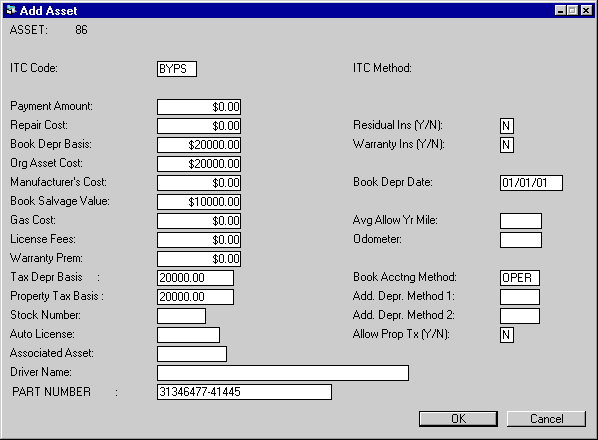
This screen is used for assets with a vehicle classification (i.e., CLASS code starts with V). If the asset is not a vehicle, refer to screen 4aprevious screen description. This screen appears only if the TRACK AUX VEHICLE INFO parameter on the first screen of the New Lease Customizations option of the Portfolio update [U0212] is set to Y.
Field Descriptions
- ITC CODE
Enter the Investment Tax Credit method for tax purposes. Valid ITC CODES are:- BYPS Bypass indicates that ITC is not taken for this asset. ITC must
be bypassed if the federal depreciable life is less than 3 years or if
the in-service date is on or after January 1, 1986. If the asset was
placed in service after January 1, 1986, but a firm commitment for the
lease was established prior to September 30, 1985, ITC may be taken. This
code should be used to indicate that ITC is bypassed by both the lessor
and the lessee.
- PASS Pass-through indicates that ITC is passed through from the lessor
to the lessee. The asset must be new in order to pass ITC through.
- TK The full amount of ITC available is taken in the current year.
LeasePak automatically takes 6% if the federal depreciable life is 3 years
or 10% if the federal depreciable life is greater than 3 years.
- TK2 The full amount of ITC available is taken at 2% per year for
tax purposes. LeasePak shows the amount of ITC to claim as 2% each year
for 3 years if the federal depreciable life is 3 years, or 2% each year
for 5 years if the federal depreciable life is greater than 3 years.
- TR A reduced amount of ITC is taken in the current year. LeasePak
automatically takes 4% if the federal depreciable life is 3 years or 8%
if the federal depreciable life is greater than 3 years. A reduced amount
of ITC may be taken only if the federal depreciation method is ACRS.
- TR2 A reduced amount of ITC is taken over 3 or 5 years for tax purposes. LeasePak shows the amount of ITC to claim as one-third of 4% of the asset cost for each of 3 years if the federal depreciable life is 3 years or one-fifth of 8% of the asset cost for each of 5 years if the federal depreciable life is greater than 3 years. A reduced amount of ITC may be taken only if the federal depreciation method is ACRS.
A warning message is displayed if an ITC method of other than bypass (BYPS) is entered for an asset with an IN-SERVICE DATE after January 1, 1986.
- BYPS Bypass indicates that ITC is not taken for this asset. ITC must
be bypassed if the federal depreciable life is less than 3 years or if
the in-service date is on or after January 1, 1986. If the asset was
placed in service after January 1, 1986, but a firm commitment for the
lease was established prior to September 30, 1985, ITC may be taken. This
code should be used to indicate that ITC is bypassed by both the lessor
and the lessee.
- ITC METHOD
Enter the Investment Tax Credit accrual method. Valid ITC accrual methods are:
- SL Straight-line method: The amount of ITC is accrued over the federal
depreciable life of the asset using the straight-line method.
- R78 Rule of 12/78ths method: The amount of ITC is accrued using the
following formula:
ITC EARNED =
CURRENT UNEARNED ITC INCOME
* NO. OF REMAINING MONTHS
/ SUM OF THE DIGITS OF REMAINING LIFE - PROP Proportional method: The amount of ITC taken is proportional
to the rate at which lessor income is earned on the lease. This method
applies only to assets that are on-lease. If ‘PROP’ is entered for an
off-lease asset, ITC will be taken using the straight-line method until
the asset goes on-lease. Similarly, an on-lease asset using the ‘PROP’
method will revert to the ‘SL’ method when it comes off- lease.
- SL Straight-line method: The amount of ITC is accrued over the federal
depreciable life of the asset using the straight-line method.
- PAYMENT AMOUNT
Enter the asset’s monthly rental payment amount. This is the payment amount used when calculating the asset yield.
- REPAIR COST
Enter the repair cost of the vehicle. This value is informational only and is not used in any calculations.
- BOOK DEPR BASIS
Enter the starting value for the book depreciation of the asset.
- ORG ASSET COST
Enter the original asset cost. This amount is used for the calculation of gross profit. Gross profit calculations are performed only if a value is entered here.
- MANUFACTURER’S COST
Enter the starting value for the manufacturer’s depreciation of the asset.
- BOOK SALVAGE VALUE
Enter the amount that this asset may be depreciated down to for book purposes.
- GAS COST
This value is informational only and is not used in any calculations.
- LICENSE FEES
Enter the license fees of the vehicle. This value is informational only and is not used in any calculations.
- WARRANTY PREM
Enter the amount of the warranty premium. This value is informational only and is not used in any calculations.
- TAX DEPRECIATION BASIS
This field will default the total Acquisition Cost of the asset. The user may change the tax depreciation basis prior to booking the lease. This field will be displayed when the 1996 Jule Fund module is purchased.
- PROPERTY TAX BASIS
This field will default the total Acquisition Cost of the asset. The user may change the Property Tax Basis for tax purposes. Property Tax Basis may also be modified throughout the life of the lease by using PROP TAX BASIS field in the Asset [U0210] update. This field is informational only and is part of the Jule Fund 1996 module.
- STOCK NUMBER
Enter the stock number of the vehicle. This number is informational only.
- AUTO LICENSE
Enter the license number of the vehicle. This field is informational only. Assets with a license number entered are reported on the License Number report [R0910].
- ASSOCIATED ASSET
Enter the number of the main asset associated with this asset. This is an informational field that may be used to establish a link between assets.
- DRIVER NAME
The DRIVER NAME is informational only and is not used in other parts of the system.
- PART NUMBER
Enter the Part Number for the asset, up to 25 characters. This field will allow the ability to write down the Salvage Value [U0128] for assets on Operating leases by Part Number.
- RESIDUAL INS (Y/N)
This field indicates whether the asset has residual insurance. This field is informational only and is not used in any calculations.
- WARRANTY INS (Y/N)
This field indicates whether warranty insurance premiums are financed in the lease. This field is informational only.
- BOOK DEPR DATE
Enter the starting date for the book depreciation of the asset in MM/DD/YY or DD/MM/YY format, depending on the Date Format Preference field in Security [U0706].
- AVG ALLOW YR MILE
Enter the average allowable yearly mileage for the vehicle. This field is informational only.
- ODOMETER COMMENCE
Enter the vehicle’s odometer reading at the start of the lease. This field is informational only. The vehicle’s odometer reading at the termination of lease is updated in Asset Update [U0210] and does not appear on this screen.
- BOOK ACCOUNTING METHOD
Enter the depreciation accounting method for book purposes. Valid book accounting methods are:FIN Enter finance method if the asset is to be booked on a lease other than an operating lease. Monthly book depreciation is recorded at the asset level, but no General Ledger updating is performed.
- ALLOW PROP TX (Y/N)
This field indicates whether property tax may be assessed to this asset. Y is the default.If N is entered, the asset will not appear for processing in the Group Property Tax update [U0106] and may not have any property tax assessed to it using the Assessment update [U0105].
This parameter does not affect whether the asset appears on the Property Tax Assessor report [R0305] and does not necessarily mean the asset is exempt from property tax. Thus, the purpose of this field is to be able to have an asset appear on the Property Tax Assessor report [R0305] while disallowing the actual assessment of property tax to the asset. This would be desirable if other arrangements for the payment of property tax on this asset have been made.
OPER Enter operating method if the asset is to be booked on an operating lease, including a variable rate operating lease. Monthly book depreciation is recorded at the asset level. In the General Ledger, the inventoried value of the asset is decreased and depreciation expense is increased by the depreciation amount.
Automobile Options at
Commencement
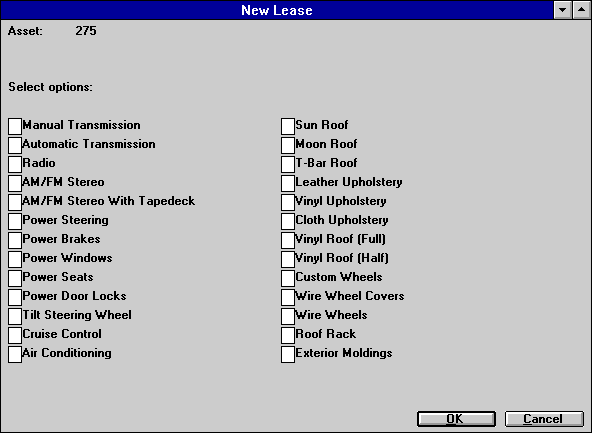
This screen is used to specify options on the vehicle at lease commencement. This screen appears for vehicles (i.e., CLASS code starts with V) and only if the TRACK AUTOMOBILE OPTIONS parameter on the first screen of the New Lease Customizations option of the Portfolio update [U0212] is set to Y. Options displayed on the screen may not be changed.
- SELECT OPTIONS
Enter Y next to the options present on the vehicle. Enter an N or leave blank next to options not present.
User Defined Asset Fields
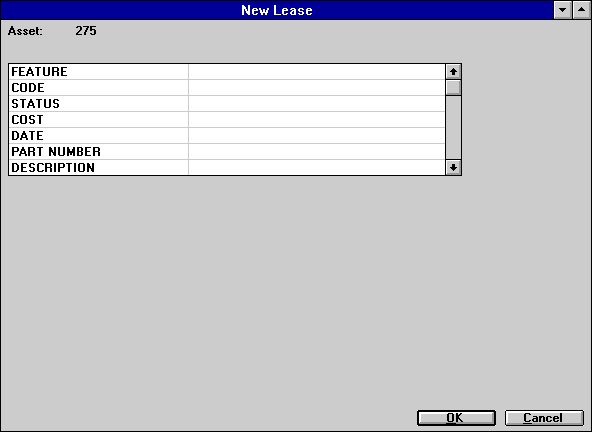
- USER DEFINED FIELDS (scrolled area)
The fields, as defined for the asset in the USER DEFINED FIELDS/TABLE option of the Portfolio update [U0212], are available for entering data. The parameters defined for these fields in the Portfolio update [U0212] govern the entry of data. Refer to the USER DEFINED FIELDS/TABLE section of the Portfolio update [U0212] for information on defining fields.A maximum of 36 fields is available, and a maximum of 36 characters may be entered in each field.
Advanced scroll functions are available on the User Defined Fields module screens. Refer to the document on TERMINAL OPERATIONS for instructions.
User Defined Asset Table
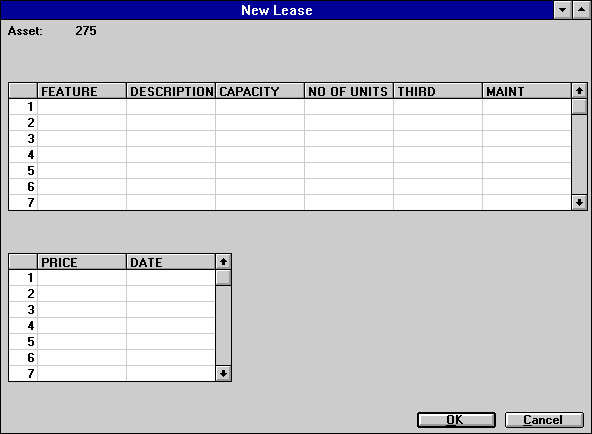
This screen is used to enter user defined tables for assets. This screen appears if the User Defined Fields module is purchased, and user defined table columns are defined for the portfolio to which the asset belongs. In this example, the user defined table is used to store data on the components of the asset. The number of columns displayed depends on what is defined for the asset in the USER DEFINED FIELDS/TABLE option of the Portfolio update [U0212]. If 1 to 6 columns are defined, one scrolled area of 1 to 6 columns is displayed. If 7 to 12 columns are defined, the table is horizontally split into two scrolled areas. The two areas scroll independently of each other.
- USER DEFINED TABLE (scrolled area)
The columns, as defined for the asset in the USER DEFINED FIELDS/TABLE option of the Portfolio update [U0212], are available for entering data. The parameters defined for these columns in the Portfolio update [U0212] govern the entry of data for the elements in the columns. Refer to the USER DEFINED FIELDS/TABLE option of the Portfolio update [U0212] for information on defining a table.There are 36 elements, or rows, available in each column, and a maximum of 12 characters may be entered in each element. If the table is split into two segments, pressing RETURN advances the cursor from the first segment to the second segment. Pressing ESC twice returns the cursor from the second segment to the top of the first segment. Data entered in the second segment of the table is not lost when switching back to the first segment.
Advanced scroll functions are available on the User Defined Fields module screens. Refer to the document on TERMINAL OPERATIONS for instructions.
Note: This is the last screen of Add Asset. Clicking OK or pressing <Enter> from this screen adds the asset to inventory.
LeasePak Reference Guide
©
by McCue Systems Incorporated. All rights reserved.
The information contained in this document is the property of McCue Systems, Inc. Use of the information contained herein is restricted. Conditions of use are subject to change without notice. McCue Systems, Inc. assumes no liability for any inaccuracy that may appear in this document; the contents of this document do not constitute a promise or warranty. The software described in this document is furnished under license and may be used or copied only in accordance with the terms of said license. Unauthorized use, alteration, or reproduction of this document without the written consent of McCue Systems, Inc. is prohibited.