Location [U0701]
Contents
Introduction
The Location update [U0701] is used only in conjunction with sales or use tax accounting. It is used to add, change, or delete sales/use tax information for states, counties, and cities. If sales/use tax accounting is not required (that is, if the SALES/USE TAX parameter on screen 1 of the Assessment Customizations option of the Portfolio update [U0212] is set to N), it is not necessary to maintain the Location (RLO) file.
City, county, and state locations for assets in the portfolio must be stored on the Location (RLO) file. LeasePak uses this information to calculate and invoice sales/use tax for lease payments. LeasePak also tracks sales/use tax amounts payable to each taxing entity (state, county, and city) and releases them according to the reporting frequency specified for each entity.
If the Vertex module has been purchased, addition and updating of all locations supported by Vertex is done automatically through End of Period processing [U0437].
If the 93 JULE Fund module has been purchased, there is also the ability to maintain a fourth level tax through the Transit Tax enhancement. This fourth level tax is referenced throughout LeasePak as "Transit Tax." However, it may refer to any fourth level tax.
As soon as notification of a sales/use tax rate change is received, enter the new rate and the effective date of that new rate into the system. The old rate is used until the effective date of the new rate. At that time, the new rate replaces the old rate in all sales/use tax calculations.
Note: The way spaces are used in entry of a cityís or countyís name may determine whether the new code duplicates an existing one or is separate and unique. Leading and/or trailing spaces are ignored (e.g., city codes "LA," "(space)LA," and "LA(space)" are all the same). A space between characters is significant (e.g., "LA" and "L(space)A" are separate city codes). Such variations may be useful when adding codes for a city which is in more than one county.
Also: In order to handle county level taxes for Australian states, a standalone conversion program is required.

Field Descriptions
- SELECT
ONE OPTION
- ADD
This option adds a state, county and/or city to the Location (RLO) file. State codes added must be among those on a table of all valid states maintained by MSI.
- CHANGE
This option changes information or specifies a new rate and its effective date. The actual state, county, or city code may not be modified. If the location code name must be changed, it must first be deleted and then added again.
- DELETE
This option erases a state, county and/or city from the Location file.
- ADD
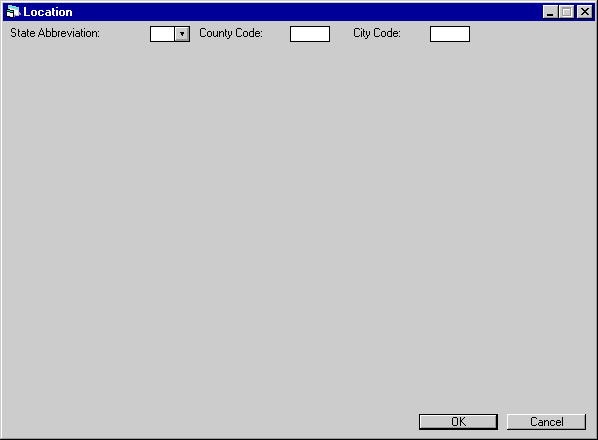
This screen is used to select a location to be added, changed, or deleted. The state must exist on file before a county may be added for that state; the county must exist before a city may be added for that county. Thus locations are recorded by first adding the STATE, then the COUNTY, and finally the CITY.
For locations outside the U.S., only STATE ABBREVIATION and CITY CODE may be entered. COUNTY CODE remains blank.
States to be added must first exist on the list of valid states maintained by MSI. A state abbreviation cannot be added unless it is on this list. Abbreviations on the list must be added on this Location update [U0701] to be recorded on a userís Location file and used as locations of assets.
To select a county, enter the abbreviation of the state in which the county resides and the county code. The state location must already exist on the Location (RLO) file. To add the county, the county code must not already exist on the Location file; it must be unique from all other county codes on file.
To select a city, enter the state abbreviation and the county code in which the city is located, then enter the city code. To add the city, the city code must not already exist on the Location file; it must be unique from all other city codes on file.
Field Descriptions
- STATE ABBREVIATION
Enter a valid state abbreviation from the list of all valid states maintained by MSI. Use Help to see a list of valid codes.
- COUNTY
CODE
Enter the county code. This may be any code desired but must be unique from all other county codes. This field may not be accessed if a STATE ABBREVIATION outside the US is entered. Use Help to view the counties which have already been added for the state entered.
- CITY
CODE
Enter the city code. This may be any code desired but must be unique from all other city codes.
Add Location
State
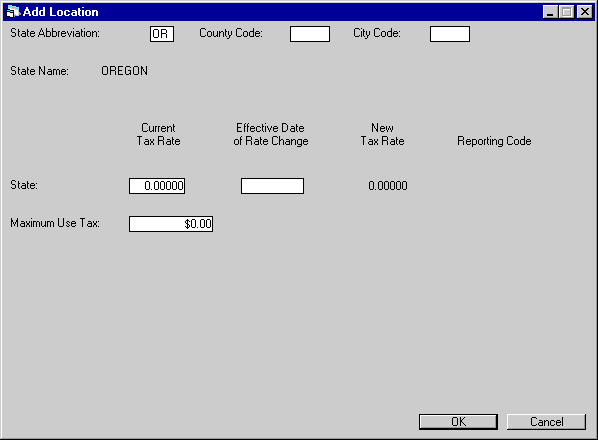
This screen is used to add rates for a state location. Notice that only a state abbreviation was selected.
The state name is determined from the state abbreviation and is displayed. It may not be modified.
If this state does not charge sales/use tax, just press RETURN. This will enter the state on the Location (RLO) file with no tax rate.
Field Descriptions
- CURRENT
TAX RATE
Enter the current tax rate for the state. For example, if the rate is 6%, enter __6.00000, not ___.06000.
- EFFECTIVE
DATE OF RATE CHANGE
If an upcoming rate change is known for this state, enter the effective date of the change in MM/DD/YY or DD/MM/YY format, depending on the Date Format Preference field in Security [U0706]. From this date forward, the NEW TAX RATE that is entered is used instead of the current tax rate. If an effective date is entered, then a NEW TAX RATE should also be entered. (If no new rate is entered, a zero tax rate is used after the effective date. A warning message appears.)
An effective date in the past may be entered. The change is effective immediately and if any leases are back dated, the new tax rate is effective as of the date entered. However, use tax amounts already calculated are not automatically adjusted.
- NEW TAX
RATE
If an effective date is entered, enter the new tax rate which is in effect for the state on that date. If the new rate is 6.5%, then enter _6.50000, not ___.06500.
- REPORTING
CODE
This code is used to determine when sales/use tax should be released to the state. Use Help for a list of valid codes. If no tax rate is entered, a reporting code may not be entered.
- MAXIMUM
USE TAX
Some states place a dollar limit on the amount of use tax that may be charged on each payment for assets located in the state. Enter the amount if it applies in the state being added. It does not apply to upfront sales tax.
Add County
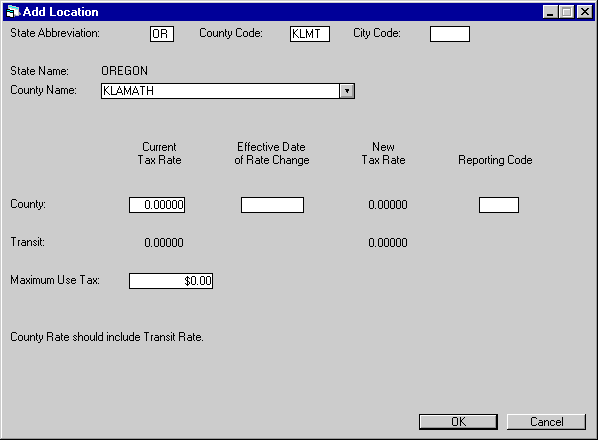
This screen is used to add a county location. Notice that only the state abbreviation and the county code were selected.
The state name is determined from the state abbreviation and is displayed. It may not be modified.
If this county does not charge sales/use tax, enter the county name and press RETURN. This enters the county onto the Location (RLO) file with no tax rate.
Field Descriptions
- COUNTY
NAME
Enter the county name. Ensure that itís spelled correctly. If the name must be changed, the county must be deleted and added again.
- CURRENT
TAX RATE
Enter the current tax rate for the county. For example, if the rate is 1%, enter __1.00000, not ___.01000.
- EFFECTIVE
DATE OF RATE CHANGE
If an upcoming rate change is known for this county, enter the effective date of the change in MM/DD/YY or DD/MM/YY format, depending on the Date Format Preference field in Security [U0706]. From this date forward, the NEW TAX RATE that is entered is used instead of the current rate. If an effective date is entered, a NEW TAX RATE should also be entered. (If not, a zero tax rate is used.)
A date in the past may be entered. The change is effective immediately; and, if any leases are back dated, the new tax rate is effective as of the date entered. However, use tax amounts already calculated are not automatically adjusted.
- NEW
TAX RATE
If an effective date of rate change is entered, enter the new tax rate that is in effect for the county on that date.
- REPORTING
CODE
Used to determine when sales/use tax should be released to the county. Use Help for a list of valid codes. If no tax rate is entered, a reporting code may not be entered.
- TRANSIT
CURRENT TAX RATE
Enter the current transit tax rate for the county. Note the message "County rate should include Transit rate." The entered rate should also be included in the current tax rate for the county. This field will appear only if the Transit Tax enhancement has been purchased.
- TRANSIT
NEW TAX RATE
Enter the new transit tax rate for the county, if any. The entered rate should also be included in the new tax rate for the county. This field will appear only if the Transit Tax enhancement has been purchased.
- MAXIMUM USE
TAX
Some counties place a dollar limit on the amount of use tax that may be charged on each payment for an asset located in the county. If multiple assets on a lease are located in the county, the maximum use tax may be charged for each individual asset on each use tax billing. Enter the amount if it applies in the county being added. It does not apply to upfront sales tax.
For counties where maximum use tax applies, Vertex publishes a maximum base amount. If the Vertex interface has been purchased, LeasePak converts the maximum base amount to maximum use tax by multiplying the base amount by the tax rate for the location.
Add City
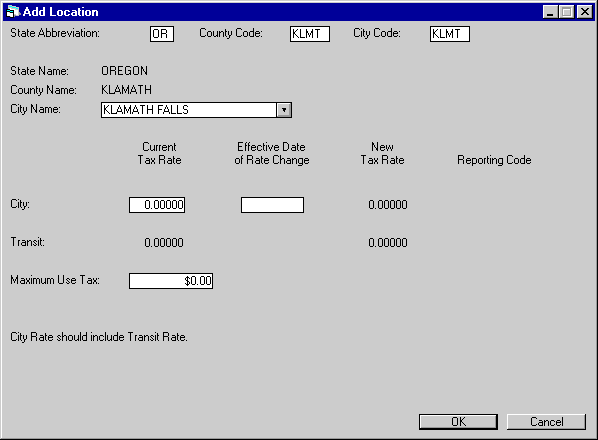
This screen is used to add a city location. Notice that state, county, and city codes were selected.
State and county names are determined from the codes entered and are displayed. They may not be modified.
If this city does not charge sales/use tax, enter the city name and press RETURN. This enters the city onto the Location (RLO) file with no tax rate.
Once a state/county/city combination has been added, assets may be added to inventory with this location. Remember that if sales/use tax accounting is performed, the state/county/city combination must exist before assets may be added for the location. Locations outside the US require only a state/ city combination.
Field Descriptions
- CITY
NAME
Enter the city name, ensuring that it is spelled correctly. If the name must be corrected, the city must be deleted and then added again.
- CURRENT TAX RATE
Enter the current tax rate for the city. For example, if the rate is 1%, enter __1.00000, not ___.01000.
- EFFECTIVE
DATE OF RATE CHANGE
If an upcoming rate change is known for this city, enter the effective date of the change in MM/DD/YY or DD/MM/YY format, depending on the Date Format Preference field in Security [U0706]. From this date forward, the NEW TAX RATE will be used instead of the current rate. If an effective date of rate change is entered, then a NEW TAX RATE should also be entered. (If not, a zero tax rate is used and a warning message appears.)
A date in the past may be entered. The change is effective immediately and if any leases are back dated, the new tax rate is effective as of the date entered. However, use tax amounts already calculated are not automatically adjusted.
- NEW
TAX RATE
If an effective date of rate change was entered, enter the new tax rate in effect for the city on that date. For example, if the new rate is 1.5%, then enter _1.50000, not ___.01500.
- REPORTING
CODE
This code is used to determine when the sales/use tax should be released to the city. Use Help for a list of valid reporting codes. If no tax rate is entered, reporting code may not be entered.
- TRANSIT
CURRENT TAX RATE
Enter the current transit tax rate for the city. The rate entered should also be included in the current tax rate for the city. This field will appear only if the Transit Tax enhancement has been purchased.
- TRANSIT NEW
TAX RATE
Enter the new transit tax rate for the city. The rate entered should also be included in the new tax rate for the city. This field will appear only if the Transit Tax enhancement has been purchased.
-
MAXIMUM USE TAX
Some cities place a dollar limit on the amount of use tax that may be charged on each payment for an asset located in the city. If multiple assets on a lease are located in the city, the maximum use tax may be charged for each individual asset on each use tax billing. Enter the amount if it applies in the city being added. It does not apply to upfront sales tax.
For cities where maximum use tax applies, Vertex publishes a maximum base amount. If the Vertex interface has been purchased, LeasePak converts the maximum base amount to maximum use tax by multiplying the base amount by the tax rate for the location.
Change Location
State
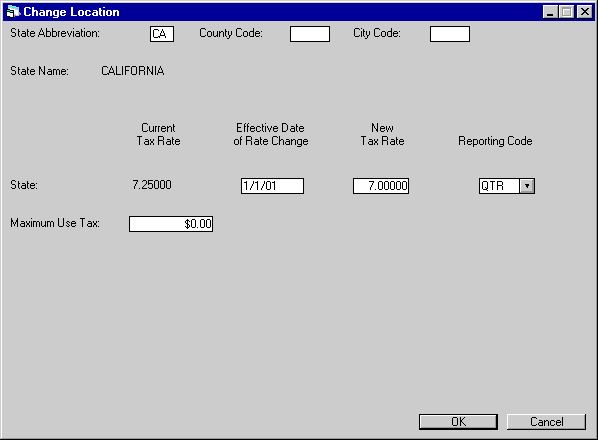
This screen is used to modify a state location. Notice that only the state abbreviation was selected.
The stateís name and tax information are displayed. The state name and the current tax rate may not be modified. If there is an error in the current tax rate, there are 2 ways to correct it:
- Delete the state and re-enter it, or
- Enter an effective date and the correct tax rate.
If a state is deleted, all counties and cities belonging to the state are also deleted automatically, and thus must be re-added.
Note that if a state, county, and/or city code is deleted and re-entered, the same codes should be used on re-entry to avoid use tax accrual problems. When deleting a location to change the code or name, first use the Asset Location report [R1005] to find all assets in the location to be deleted. After the location has been deleted and reentered, the asset information must be updated by changing the city, state location through the Asset update [U0210]. Refer to the Delete Location option for more information.
Field Descriptions
- EFFECTIVE
DATE OF RATE CHANGE
Enter an effective date of the rate change in MM/DD/YY or DD/MM/YY format, depending on the Date Format Preference field in Security [U0706]. From this date forward, the new tax rate is used instead of the current tax rate. If an effective date of rate change is entered, then a new tax rate should also be entered.
A date in the past may be entered. The change is effective immediately, and if any leases are back-dated, the new tax rate is effective as of the date entered. However, use tax amounts already calculated are not automatically adjusted.
- NEW
TAX RATE
Enter the new tax rate in effect for the state on the effective date of rate change. For example, if the new rate is 6.5%, enter _6.50000, not ___.06500.
- REPORTING
CODE
Change, if desired, the state reporting code. Use Help for a list of valid codes. If no tax rate is entered, a reporting code may not be entered. This reporting code is used to determine when the sales/use tax should be released to the state.
- MAXIMUM USE TAX
- Change, if applicable, the maximum use tax for the state. MAXIMUM USE TAX is a dollar limit on the amount of use tax that may be charged on the payment for assets located in the state.
Change County
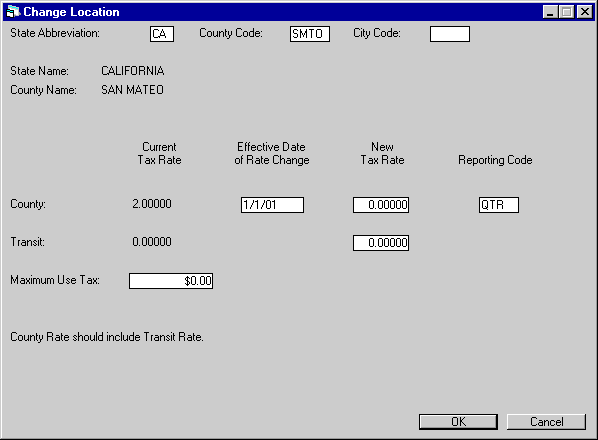
This screen is used to modify a county location. Notice that only the state abbreviation and county code were selected.
State and county names and tax information for the county are displayed.
|
|
Note: Current county rates may be displayed incorrectly in some locations if the Vertex interface is used. This problem occurs for some counties which have multiple cities with various city tax rates. Despite the problem, correct rates are applied to tax assessments and appear on LeasePak reports, such as the Lease Inquiry [R0905]. |
The names and the countyís current tax rate may not be modified. If there is an error in the current tax rate, there are 2 ways to correct it:
- Delete the county and reenter it, or
- Enter an effective date and the correct tax rate.
If a county is deleted, all cities in the county are also deleted automatically, and thus must be re-added.
Note that if a state, county, and/or city code is deleted and reentered, the same codes should be used on reentry to avoid use tax accrual problems. When deleting a location to change the code or name, first use the Asset Location report [R1005] to find all assets in the location to be deleted. After the location has been deleted and reentered, the asset location information must be updated by changing the city and state location through the Asset update [U0210]. Refer to the Delete Location option for more information.
Field Descriptions
- EFFECTIVE
DATE OF RATE CHANGE
Enter the effective date of the rate change in MM/DD/YY or DD/MM/YY format, depending on the Date Format Preference field in Security [U0706]. From this date forward, the new tax rate is used instead of the current tax rate. If an effective date of rate change is entered, then a new tax rate should also be entered. A date in the past may be entered. The change is effective immediately and if any leases are back dated, the new tax rate is effective as of the date entered. However, use tax amounts already calculated are not automatically adjusted.
- NEW
TAX RATE
Enter the new tax rate in effect for the county on the effective date of rate change. For example, if the new rate is 1.5%, then enter _1.50000, not ___.01500. Zero may be entered.
- REPORTING
CODE
Change, if desired, the county reporting code. Use Help for a list of valid codes. If no tax rate is entered, a reporting code may not be entered. This reporting code is used to determine when the sales/use tax should be released to the county.
- TRANSIT
NEW TAX RATE
Enter the new transit tax rate in effect for the county on the effective date of rate change. The rate entered should also be included in the new tax rate for the county. This field will appear only if the Transit Tax enhancement has been purchased.
- MAXIMUM
USE TAX
Change, if applicable, the maximum use tax for the county. MAXIMUM USE TAX is a dollar limit on the amount of use tax that may be charged on each payment for assets located in the county.
Change City
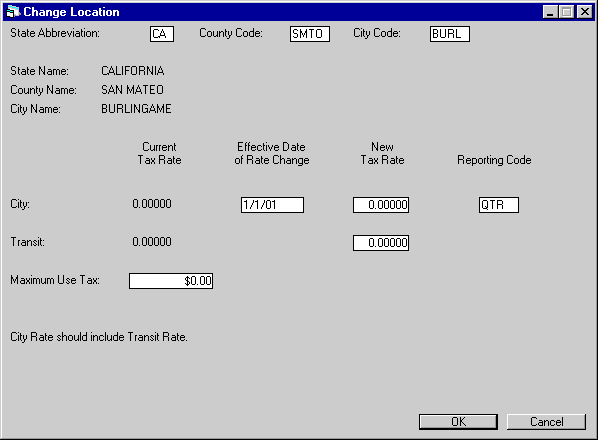
This screen is used to modify a city location. Notice that state, county, and city codes were selected.
State, county, and city names and city tax information are automatically displayed. The names and the cityís current tax rate may not be modified. If there is an error in the current tax rate, there are 2 ways to correct it:
- Delete the city and reenter it, or
- Enter an effective date and the correct tax rate.
The recommended method is to delete the city and reenter it.
Note that if a state, county, and/or city code is deleted and reentered, the same codes should be used on reentry to avoid sales tax accrual problems. If deleting a location to change the code or name, first use the Asset Location report [R1005] to find all assets in the location to be deleted. After the location has been deleted and reentered, asset location information must be updated by changing the city and state location through the Asset update [U0210]. Refer to the Delete Location option for more information.
Field Descriptions
- EFFECTIVE
DATE OF RATE CHANGE
Enter the effective date of the rate change in MM/DD/YY format. From this date forward, the new tax rate is used instead of the current tax rate. If an effective date of rate change is entered, a new tax rate should also be entered.
A date in the past may be entered. The change is effective immediately; and, if any leases are back dated, the new tax rate is effective as of the date entered. However, use tax amounts already calculated are not automatically adjusted.
- NEW
TAX RATE
Enter the new tax rate that is in effect for the city on the effective date of rate change date. For example, if the new rate is 1.5%, enter _1.50000, not ___.01500. Zero may be entered.
- REPORTING
CODE
Change, if desired, the city reporting code. If no tax rate is entered, a reporting code may not be entered. This reporting code is used to determine when sales/ use tax should be released to the city.
- TRANSIT
NEW TAX RATE
Enter the transit tax rate in effect for the city on the effective date of rate change. The rate entered should also be included in the new tax rate for the city. This field will appear only if the Transit Tax enhancement has been purchased.
- MAXIMUM USE TAX
- Change, if applicable, the maximum use tax for the city. MAXIMUM USE TAX is a dollar limit on the amount of use tax that may be charged on each payment for assets located in the city.
Delete Location
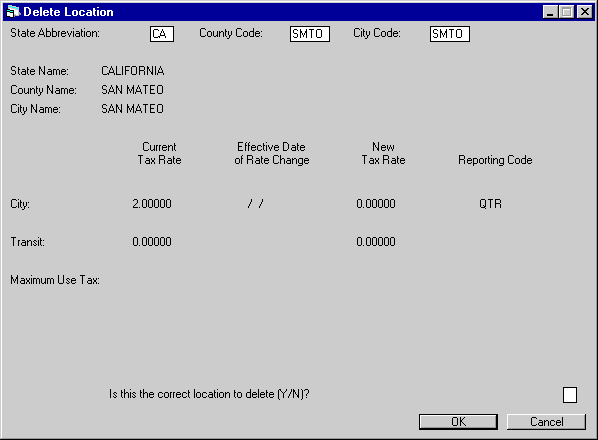
This screen is used to delete the selected location. The name of the location is displayed, along with tax information for the location.
If a location record for an asset on file has been deleted, LeasePak is not able to calculate sales/use tax for that asset at the time of its accrual. If the intention is to suspend sales/use tax calculations for an asset, the assetís tax payment code should be changed to exempt (NOEX) or exempt/non-reportable (NON) using the Asset update [U0210].
If the intention in deleting a location is to change incorrect information, the Change Location option may be more appropriate.
If the intention is actually to delete a location, and especially if there are assets in the location to be deleted, follow these steps:
- Generate an Asset Location report [R1005] for the location to be deleted.
- Delete the location.
Re-add the location using the same county or city codes, if possible. If a state is deleted, all counties and cities under that state must be added. If a county is deleted, all cities under the county must be added.
If the county or city code has changed, or if the spelling of the city name has to be corrected, an additional step is necessary. Use the Asset update [U0210] for each asset listed on the Asset Location report [R1005] generated in step 1. For each asset updated, TAB past the city and state location and press RETURN. City location needs to be changed if a spelling change was made to the city name.
Note that these steps should be done at a time when no other updates are being processed for Book Lease [U0101], Rebook [U0116], or Payoffs [U0103]. In deleting and re-adding a location for the purpose of changing tax rate information, note that the change is in effect from the current date forward. Use tax amounts previously calculated are not automatically adjusted. Use the Assessment update [U0105] to change use tax previously assessed.
Field Descriptions
- IS
THIS THE CORRECT LOCATION TO DELETE (Y/N)?
Enter Y to delete the location. Enter N to leave it on the Location (RLO) file.
LeasePak Reference Guide
©
by McCue Systems Incorporated. All rights reserved.
The information contained in this document is the property of McCue Systems, Inc. Use of the information contained herein is restricted. Conditions of use are subject to change without notice. McCue Systems, Inc. assumes no liability for any inaccuracy that may appear in this document; the contents of this document do not constitute a promise or warranty. The software described in this document is furnished under license and may be used or copied only in accordance with the terms of said license. Unauthorized use, alteration, or reproduction of this document without the written consent of McCue Systems, Inc. is prohibited.