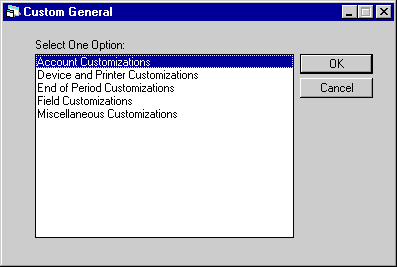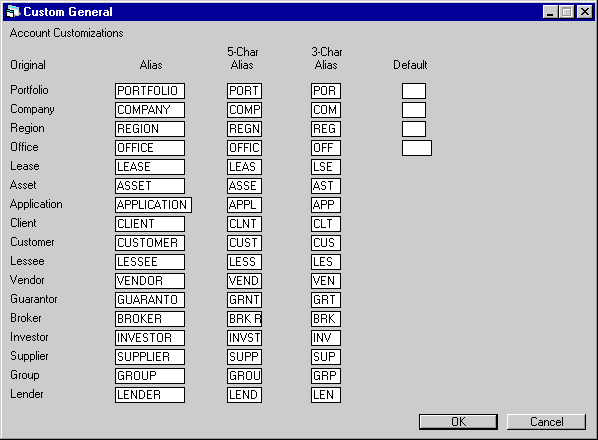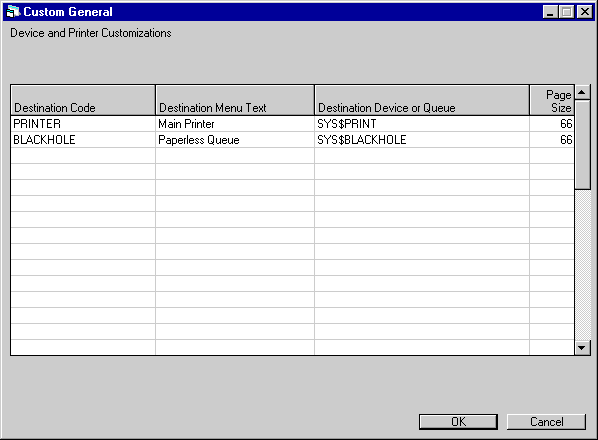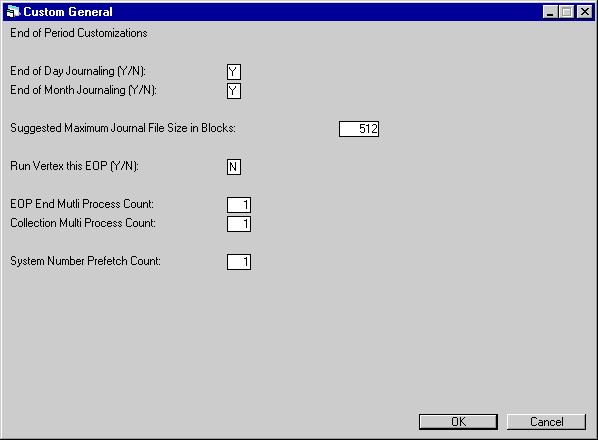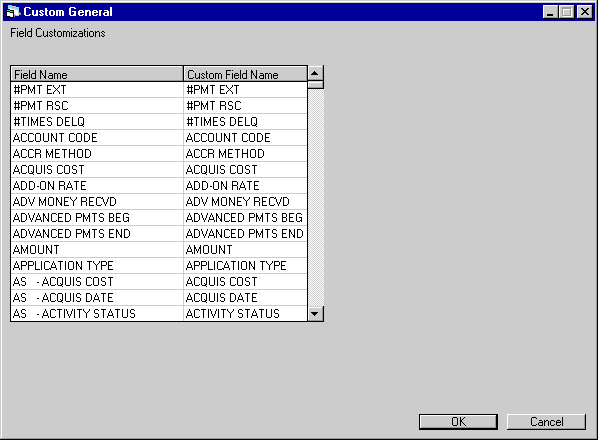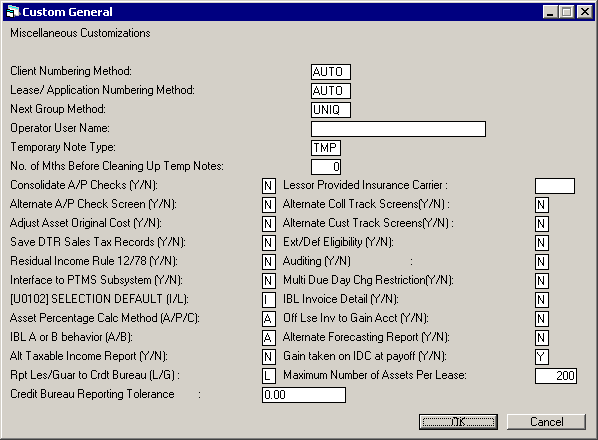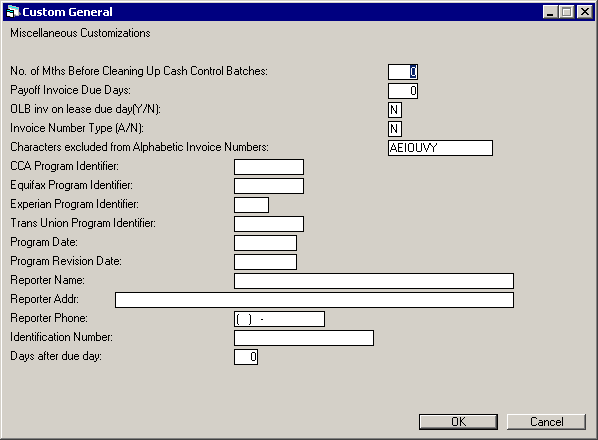Custom General [U0712]
Contents
Introduction
The
Custom General update [U0712] is used to add, change, or delete selected LeasePak
operational parameters.
The
operational parameters are account aliases and screen defaults, device and printer
parameters, end of period parameters, custom letter parameters (for other LeasePak
letters), custom field names,
and miscellaneous information. These parameters affect the entire database (i.e.,
one set of parameters for all portfolios). Therefore, Custom General parameters
should be established during LeasePak installation.
In
order for changes through this update to take effect, LeasePak users must log
out of LeasePak and log back in. That is, if a user makes changes through the
Custom General update [U0712], no users will see the new changes until they first
log out and log back in.
Note:
Because these parameters affect the entire database, this update is not locked
during end of period processing. Although changes to this update do not affect
the actual processing of end of period modules, the end of period parameters should
not be updated while any end of period is running.
Note:
Additional parameters such as client customizations, new lease customizations,
and payoff customizations may be established at the portfolio level using the
Portfolio update [U0212]. Refer to this update for more information.
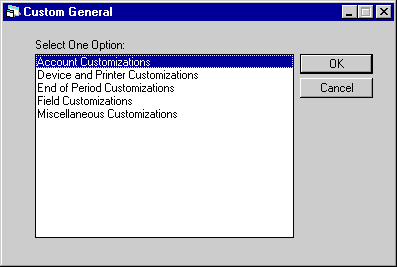
This
screen is used to select the customization change option desired.
- SELECT ONE OPTION
ACCOUNT
CUSTOMIZATIONS
This
option is used to add, change, or delete account aliases and lease key screen
defaults used within LeasePak. Account aliases are used in customizing selected
LeasePak field names. Lease screen defaults are used to reduce data entry for
lease key fields.
DEVICE
AND PRINTER CUSTOMIZATIONS
This
option allows changes to microfiche, CRT, line printer, and special command file
information.
Note:
Additional printer and device customizations for End of Period are set in the
End of Period section of the Portfolio update [U0212].
END OF
PERIOD CUSTOMIZATIONS
This
option allows the user to determine if End of Day and End of Month processes should
journal, and to set the maximum file size for the journal files.
FIELD
CUSTOMIZATIONS
This
option is used to add, change, or delete custom field names.
LETTER
CUSTOMIZATIONS
This
option allows the user to customize the names of LeasePak’s New Lease and Closed
Lease custom letters, and to determine which of these letters are used. LeasePak’s
New Lease and Closed Lease custom letters must first be established through this
Letter Customizations section, before their text may be entered in the Custom
Letters update [U0715].
MISCELLANEOUS
CUSTOMIZATIONS
This
option is used to add, change, or delete miscellaneous parameters, such as CLIENT
NUMBERING METHOD, LEASE/APPLICATION NUMBERING METHOD, and OPERATOR USER NAME.
Account Customizations
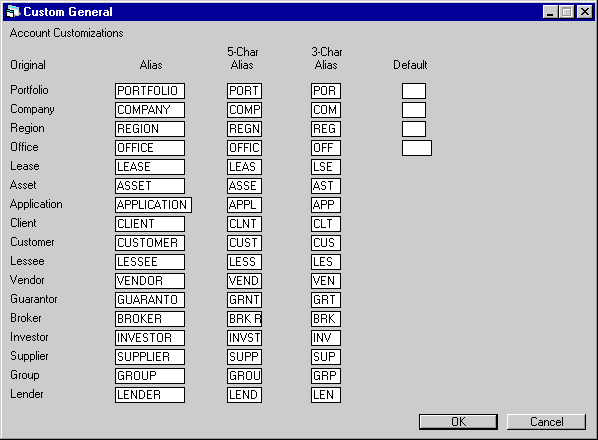
This
screen is used to add, change or delete account aliases and lease screen default
values.
Account aliases
are customizable names for selected LeasePak fields. These aliases appear on all
reports and update screens used within LeasePak, replacing the original field
names. Short aliases are used when space is not available for the full alias.
Initial values for all alias fields are supplied by LeasePak and may be changed
by the user. The APPLICATION account name appears only if the Application Tracking
module is purchased.
Defaults
are initial field values automatically displayed on reports and update screens.
Their purpose is to reduce the data entry required for lease "key" fields.
Screen defaults should be considered if the majority of leases have the same value
for any of these key fields. Distinct defaults may be established for portfolio,
company, region, and office.
- ORIGINAL
The original LeasePak account
name is displayed.
- ALIAS
Enter the alias for the
original account name. Entry required. The maximum length is 11 characters for
APPLICATION alias and 10 for other aliases.
- 5-CHAR
ALIAS
Enter a shorter,
5-character alias for the original account name.
- 3-CHAR
ALIAS
- Enter an even
shorter 3-character alias for the original account name.
- DEFAULT
Enter the default values
for portfolio, company, region, and/or office if such values should automatically
be filled in on LeasePak update and report selection screens. The value entered
in DEFAULT corresponds to the alias on the same row. Leave the field on that row
blank if a default value for that particular portion of the lease key is not desired.
Note:
The values for portfolio, company, region, and/or office entered in the Security
update [U0706] for individual user access override any default values for portfolio,
company, region, and/or office entered in the Custom General update [U0712]. For
example, if 1 is entered as company default in the Custom General update [U0712],
and 2 is entered as company default in the Security update [U0706] for a particular
user, then that user’s selection screens default to 2 for the company portion
of the lease key.
Device and Printer
Customizations

This
screen is used to enter the "form type" for the various types of paper.
Form types are system parameters, so the system manager should always be consulted
before the form type values are changed.
- LINE
PRINTER FORM TYPES
Enter
the form type for each type of paper or specialized form that LeasePak may need
to use. For instance, if LeasePak formats actual checks, then a form type must
be assigned for blank checks. In this example, the form type for the checks is
31. These numbers must correspond to the associated form types defined by the
system manager. For this example, the system manager would define the form CC01
as form 31. Refer to the LeasePak Installation Guide for more information on defining
system forms.
The form
type codes that appear in parentheses next to the form type name are used to establish
the end of period report form types in the End of Period Customizations option
of the Portfolio update [U0212].
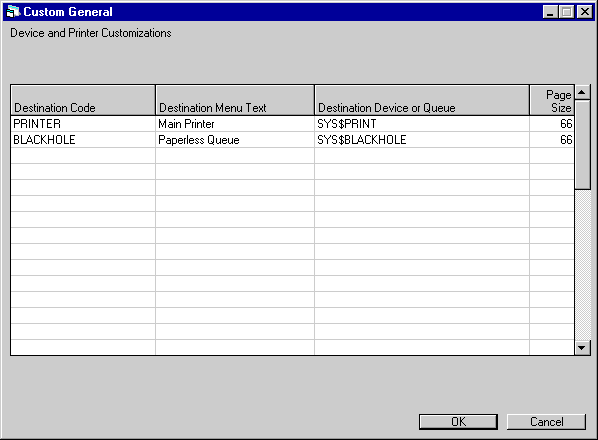
This
screen is used to specify device and printer destinations. These destinations
are used to send reports to a printer or other device. Users can select 2 default
report destinations from this list of printers and devices using the Report Profile
function key. Refer to the section on the Report
Profile of Getting Around in LeasePak for more information.
When
new users are added to LeasePak, their Report Profile will be automatically defined
using the first 2 destinations on this screen as their default report destinations.
Therefore, the first 2 entries on this screen should be the printers used by most
users.
A
maximum of 80 device and printer destinations may be specified.
- DESTINATION CODE
Enter
the code used to identify this device. This code is entered by the user on the
Report Profile screen to describe which device destination to use when printing
reports. This code may be anything desired, though its length should be kept to
a minimum to reduce the keystrokes required to change the default device destinations
on the Report Profile. Refer to the section on the Report
Profile of Getting Around in LeasePak for more information.
- DESTINATION MENU
TEXT
Enter the menu
text name for each device. This device name is used when a long description of
the device is appropriate, such as the Output Selection menu or when HELP is used
for valid DESTINATION CODES on the Report Profile screen.
- DESTINATION
DEVICE OR QUEUE
Enter
the device or queue name for
the printer destination. Consult the system manager before entering or changing
the device name.
Please
note the following special cases:
- An
auxiliary printer which is connected to the back of the user’s terminal must have
AUX as its device name.
- Microfiche
devices may have either a valid device name, or a blank to indicate that the reports
should be copied to the microfiche [xxLEASEPK.MCF] directory (where xx stands
for the user’s client code). If the reports are copied to the microfiche directory,
the system operator should regularly copy all files on this directory to a tape
and send the tape to an outside microfiche service. Microfiche devices must have
a DESTINATION CODE of "MICROFICHE".
- Command
files may be specified instead of device names by entering a "@" as
the first character. For example, to mail a report to another user, enter a destination
of "@COM:MAILRPT.COM", where COM:MAILRPT.COM is a command file used
to mail the report. LeasePak spawns a subprocess, passes the names of the report
files, and executes the specified command file as follows:
- Blank
the screen
- Query for
destination username(s)
- Query
for subject
- Query (Y/N)
for message to be appended to top of report
- Enter
EDT editor to create a message of any length to be appended to top of report
- Send
message and report to destination username(s).
Note:
The subprocess created to execute the command file is called ‘LP_<process name>’.
When finished with the command file, the subprocess is not deleted but hibernates
in the background instead. The next time a command file is executed, the existing
subprocess is used rather than creating a new one. Thus, there is little delay
to begin execution of the next command file. There will, however, be a normal
delay when spawning a subprocess for the first time (for the first time after
logging into LeasePak, that is). The subprocess will use about 300 pages of memory
while it hibernates. It is deleted when logging out of LeasePak.
Two command files are provided by
McCue Systems as examples: COM:MAILRPT.COM and COM:MULTIQUEUES.COM. The COM:MAILRPT.COM
command file works as it is but can be modified to use a different editor to edit
the mail message before sending it. The COM:MULTIQUEUES.COM command file is used
to send a report to more than one queue. This command file needs to be modified
with specific queue names to work properly. Other command files can also be created
by using these as examples.
- PAGESIZE
Enter the page size of the
line printer. Consult the system manager for the correct page size associated
with the line printer.
End of Period Customizations
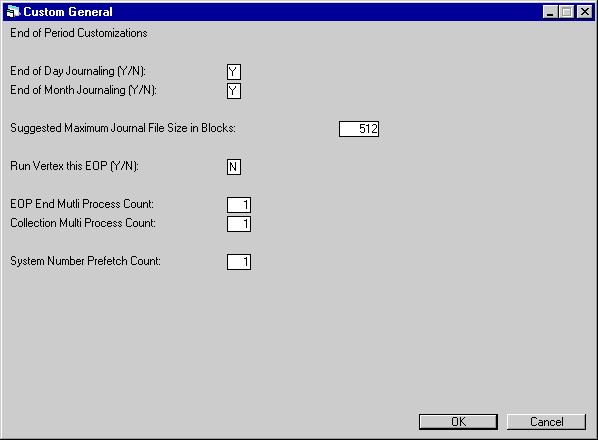
This
option is used to enter or modify various End of Period parameters.
- END OF DAY JOURNALING (Y/N)
This
function is not used in LeasePak. Enter N.
- END
OF MONTH JOURNALING (Y/N)
This function is not used in
LeasePak. Enter N.
- SUGGESTED
MAXIMUM JOURNAL FILE SIZE IN BLOCKS
Leave blank for LeasePak.
- RUN VERTEX
THIS EOP (Y/N)
Enter
‘Y’ for Vertex to run during End of Period. See Vertex
[U0437] in the End of Period section of the Reference Guide.
- EOP
END MULTI PROCESS COUNT
Enter
the number of time to split the EOP End process. Valid numbers are 1-4. When the
High Volume module is
purchased, LeasePak will allow for EOP End to split the number of processes being
run between the following updates: Davox [U0461], Credit Bureau Extract Metro[U0463],
Vertex [U0467] and Cash Control Clean-Up [U0488].
If
the number 3 is entered, LeasePak will run the first 3 jobs together. Once the
first 3 jobs are complete, LeasePak will initiate the last job to run, thus splitting
the End of Period End process.
- COLLECTION
MULTI PROCESS COUNT
Enter
the collection multi-process count, for the Collection Work Schedule build. This
switch will allow the user to enter the number of times that the Collection Work
Schedule should be split. This functionality works in conjunction with the High
Volume module.
- SYSTEM
NUMBER PREFETCH COUNT
Enter
the system number prefetch count, which controls how many invoice numbers are
retrieved at a time by Sequential Updates
[U0411]. The standard setting is 1. Do not increase it to a value greater
than 1 without first consulting your MSI representative. A setting greater than
1 would be needed only in rare circumstances for performance and will result in
the loss of some invoice numbers.
Field Customizations
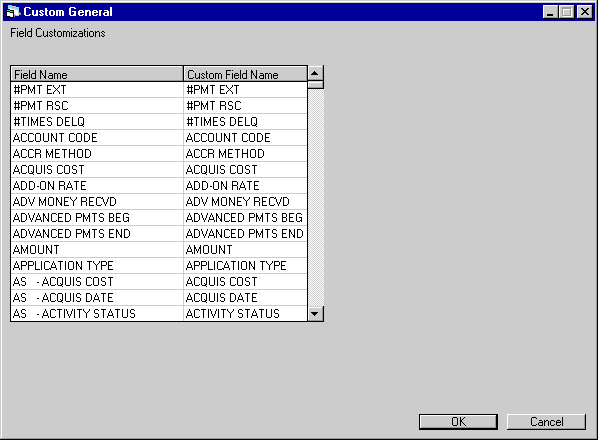
This
option is used to customize field in the Application Tracking module names
which appear on reports. Changes made here are not reflected on update screens.
An additional procedure can be performed by your System Administrator to change
the words which appear in field labels, menus, title bars, etc. on update screens.
Refer to the LeasePak System Administration Guide.
- FIELD
NAME (scrolled area)
The
alphabetized list of field names that may be customized. Lease fields are listed
without prefixes, all other fields are grouped using one of the following prefixes:
AS##
Asset
BANK Bank Reference
BILL Billing Address
BRK# Broker
EMP1 1st Employment
EMP2 2nd Employment
GUAR Guarantor
IADD Individual Address (lease)
IBLL Individual
Billing Address (lease)
INSR Insurance Information
INV# Investor
LES# Lessee
OTHR Other/Previous Address
PEMP Previous
Employment
PERS Personal Reference
PROF Professional Reference
RC01 Recurring Charge 1
RC02 Recurring Charge 1
RC03 Recurring
Charge 1
RC04 Recurring Charge 4 to 15 (displayed only if Extended
Recurring Charges module has been purchased.)
SALE Salesperson
TRAD Trade Reference
VND# Vendor
Note:
The six existing IDC/IDR’s prior to v3.1a release:
IDC1
Insurance Premium, IDC2
Notary Fee,
IDR1 Insurance Fee, IDR2
Registration Fee, IDR3
Vendor Subsidy,IDR4
Opening Commission
Need
to be customized in this update, Field Customizations [U0712FC] and the Assessment
Customization update [U0212MI] in order for the customized IDC/IDR names to default.
The Field Customizations [U0212FC] option of the Portfolio update, must have the
six IDC/IDR fields active in order for the fields to be visible.
- CUSTOM FIELD NAME (scrolled
area)
Enter the field
name that should appear on updates and reports
in Applications Tracking. If
the custom field name is longer than the original field name, its length may be
truncated to fit the allocated space on the update or report.
Miscellaneous Customizations
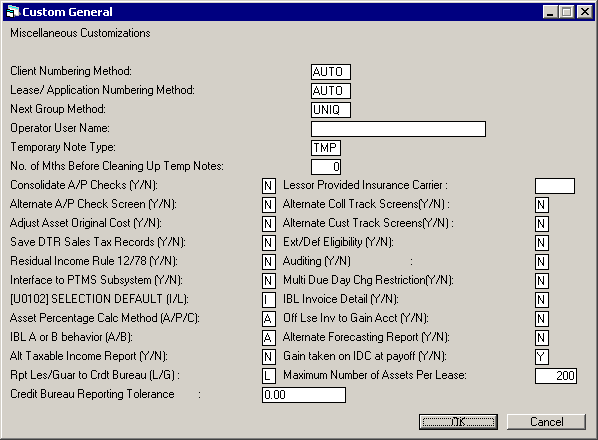
This
screen is used to add, change, or delete miscellaneous LeasePak parameters.
- CLIENT
NUMBERING METHOD
Enter the method for
assigning new client numbers within the Maintenance [U02] and Application
[U0801] updates. Valid numbering methods are:
AUTO The client number
is generated by LeasePak. The number may then be changed by a user having
sufficient privilege, established with the Security update [U0706].
ENTR The client number must
be entered by the user. LeasePak checks for duplicate numbers and displays
a message if the number is already in use.
- LEASE/APPLICATION
NUMBERING METHOD
Enter the numbering
method for new applications and new leases. These numbers are assigned in
the Book Lease option [B] of the New Lease update [U0101] or the Add New Application
option [AD]of the Application
update [U0801]. Following are the valid numbering methods:
AUTO The lease/application
number is generated by LeasePak. This number may then be changed by a
user having sufficient privilege, established with the Security update
[U0706].
ENTR The lease/application
number must be entered by the user. LeasePak checks for duplicate numbers
and displays a message if the number is already in use.
UNCD The lease/application
number is generated by LeasePak and contains a check digit. This number
may then be changed by a user having sufficient privilege, established with
the Security update [U0706]. Refer to the LeasePak Calculations document
for information on the check
digit formula.
- NEXT GROUP METHOD
Enter the method by
which the number for a new group is assigned in the Group update [U0209].
Valid methods are:
ENTR The group number must
be entered by the user. LeasePak checks for duplicate numbers and displays
a message if the number is already in use.
UNIQ The group number is
generated by LeasePak.
- OPERATOR USER NAME
Enter the user name
of the operator.
- TEMPORARY NOTE TYPE
Enter the type of the
temporary note. If the last 3 characters of a note matching these 3-character
temporary note type are entered, then the note is considered temporary and
will be deleted in the number of months defined in this update.
Enter an asterisk (‘*’) at any of the 3 positions to match any character.
For example, ‘**T’ indicates that all notes with note type ending with T are
temporary notes.
Refer to NOTEBOOK for more information on notebook.
- NUMBER OF MONTHS BEFORE CLEANING
UP TEMPORARY NOTES
This field is informational
only. The number entered in this field is stored on the RCG table. However,
an external command via SQL must be used in order for the temporary notes
to be cleaned up.
Refer to NOTEBOOK for more information on notebook.
- CONSOLIDATE A/P CHECKS
Enter Y if all cashier
checks to a vendor to be consolidated on one actual check.
- ALTERNATE A/P CHECK SCREEN
Enter Y to use the alternate
check disbursal screen in the Book Lease [U0101B] update. If this switch is
set to Y, then the accounts payable amount in the Disburse Check [U0101DC]
update for the lease is displayed for disbursement asset by asset and PAYEE
NUMBER will be an input-required field.
- ADJUST
ASSET ORIGINAL COST
With this switch set
to N, original cost may not be changed on the Adjust Original Cost option
of Change Asset update [U0120] after any accounts payable
(A/ P) have been disbursed for the asset. With the switch set to Y, original
cost may be adjusted, but not below the amount of A/P already disbursed.
- SAVE RTR
(DTR) SALES TAX RECORDS
With this switch set
to Y, before sales tax records are automatically zeroed out at end of month,
they are copied to a separate file (RTR.SEQ).
They are thus preserved for interfacing with tax subsystem or for other purposes.
RTR.SEQ is never automatically
deleted.
- RESIDUAL INCOME RULE 12/78
On the New Lease options
of the Portfolio update [U0212] is the ACCRETE
RESIDUAL switch. If that switch is set to Y, then this parameter should
also be set to Y so that for leases with a rule of 12/78 accrual method residual
income will also accrue according to the rule of 12/78. With this switch set
to N, for such leases there is a difference in accrual method between rental
income and residual income.
- INTERFACE TO PTMS SUBSYSTEM
PTMS (Property Tax Management
System) is a third party software product that handles personal property taxes.
Some LeasePak users also use PTMS. If this switch is set to Y, LeasePak creates
a download to PTMS for property tax information.
- [U0102EP] SELECTION DEFAULT
(I/L)
This switch governs
the fields on the selection
screen of the Enhanced Payments option of the Payment update [U0102].
If the switch is set to I, the user may enter an invoice number or lease number
to be paid. If an invoice is entered and the lease associated with that invoice
has additional open invoices, all open invoices appear on subsequent screens.
If the invoice entered has already been paid, the lease number associated
with that invoice appears, along with an error message ("Invoice is not
outstanding.")
If the switch is set to
L, the user may enter a lease number, but not an invoice number.
- ASSET
PERCENTAGE CALC METHOD (A/P/C)
This switch allows LeasePak
to have an alternate percent of schedule calculation.
- Enter ‘A’ to calculate the
percent of schedule by Acquisition Cost.
- Enter ‘P’ to calculate the
percent of schedule by Payment Amount.
- Enter 'C' to calculate the
percent of schedule at the Portfolio level. This option works in conjunction
with the Asset Percentage Calc Method (A/P) in the Miscellaneous Customization
option of the Portfolio[U0212] update. When this option is selected, LeasePak
will display the following warning message: "Warning: Changing
the calc method to existing leases may produce inaccurate data".
Select this option with caution. Additionally, this option will also
work in conjunction and affect the following updates:
New Lease
[U0101] |
Rebook
[U0116] |
Payoff
[U0103] |
Asset
Maintenance [U0210] |
Payment
Reschedule [U0104] |
Payoff
Quote [U0213] |
Lease Extension
[U0108] |
Split Asset
[U0214] |
Asset Add-on
[U0113] |
|
Note: LeasePak
allows for an alternate calculation for percent of schedule based on the weighted
share of the total payment amount. See EBV Payoff Method in the Calculations
Document of the Reference Guide
Note: LeasePak
allows the user to change the asset payment amount in Rebook [U0116] and the
percent of schedule used in the tax calculations, after the lease has been
booked when the Asset Percentage Calc Method (A/P) field is set to P.
This does not
affect the Asset Payment Amount field in Book Lease Update [U0101] and may
not be changed unless in Rebook [U0116].
- IBL
A or B BEHAVIOR (A/B)
Enter A for LeasePak
to calculate the interest due through the effective date of the payment. When
payments are not received on time(early or late), interest carryovers may
occur.
Enter B for LeasePak to
calculate interest due through the due date of the invoice being paid. Interest
carryovers are still created particularly when early payments are made.
Note: LeasePak
will capitalize unpaid interest on the due date for interest bearing loans
when the A payment method is selected as part of the Capitalized Interest
on IBL enhancement.
Note: The A calculation
method refers to LeasePak’s old behavior prior to the 2.1a release. The
B calculation method refers to the new method that was introduced in the
2.1a release. This switch will only function with leases booked in 2.2a
and not leases booked in previous releases.
- ALT
TAXABLE INCOME REPORT (Y/N)
The default value of this field is 'N'. Enter 'Y' to view the alternate Taxable
Income [R0301] report. The alternate Taxable Income report displays specific
calculations for TLA type assets and calculates the proration of non-monthly
leases each month.
- RPT LES/GUAR TO CREDIT BUREAU(L/G)
Enter L for the Lessor to
be reported to the Credit Bureau. Enter G for the Guarantor to be reported
to the Credit Bureau.
- CREDIT BUREAU REPORTING TOLERANCE
Enter the tolerance amount
for credit bureau reporting.
- LESSOR PROVIDED INSURANCE
CARRIER
Enter the lessor provided
insurance carrier. Select Help for a list of valid insurance carriers.
- ALTERNATE
COLL TRACK SCREENS (Y/N)
This field appears when
the Vehicle Finance module is purchased along with the Collections [U1101]
and/or the Customer Service tracking modules.
When Y is entered, the Alternate
Collections Lease Summary screen is displayed; allowing the user to
track pertinent lease information. When
this switch is set to Y and the user has Supervisor security privileges, set
in the Collections
User Profile [U1131] update, updating of certain fields is allowed.
Entering N, displays the
Lease and/or Lessee summary in read only format.
- ALTERNATE
CUST TRACK SCREENS (Y/N)
This field appears when
the Vehicle
Finance module is purchased along with the Collections [U1101] and/or
the Customer Service [U1601] tracking modules are purchased.
When Y is entered, the Alternate
Customer Service Lease Summary screen is displayed; allowing the user
to track lessee, customer, co-lessee and guarantor information. When
this switch is set to Y and the user has Supervisor security privileges (set
in the Customer Service User Profile [U1631]
update) updating of certain fields is allowed.
Entering N, displays the
lease summary screen in read only format.
- EXT/DEF ELIGIBILITY (Y/N)
Enter Y for extension/deferment
eligibility. This field allows for extensions/deferments of payments to be
allowed based on the edit check on the DEFERRAL,
YEAR END screen in the Miscellaneous Customizations option of the Portfolio
update.
- AUDITING
(Y/N)
When this switch is set
to ‘Y’, LeasePak will update the maintenance table (RZZ) and the client archive
table (MZU) to audit all non-monetary transactions made to a lease. LeasePak
will display all changes made to the lease in the Non-
Monetary Archive Report [R0413].
Entering ‘N’, will not display
any non-monetary information when the Non- Monetary Archive Report [R0413]
is selected in the reports menu.
- MULTI
DUE DAY CHG RESTRICTION (Y/N)
When this switch is set
to ‘Y’, LeasePak will allow for multiple Due Day changes to be made to a lease
via the Payment Due Day Change [U0118]
update. Every time the Due Date is changed, the final payment day will change,
based on certain criteria. There will be no restriction on the number of times
the Due Date can be changed throughout the life of the lease. An edit check
will be in place so as to not allow a Due Date Change for more than 25 days
per occurrence.
Enter ‘N’ will disallow
the multiple Due Day change behavior described above.
- IBL
INVOICE DETAIL (Y/N)
- OFF
LSE INV TO GAIN ACCT (Y/N)
- ALTERNATE
FORECASTING REPORT (Y/N)
When this field is set to "Y", LeasePak displays the Alternate Forecasting
[R0112] report. This report allows the user to view calculations not displayed
in the original Forecasting [R0112]
report; such calculations will include: Tax Gain, Taxable Income, Cash Receipts
and Leveraged Leases.
- GAIN TAKEN ON IDC AT PAYOFF
(Y/N)
Pertains to the accounting treatment of unamortized IDC at the time of a payoff. If "Y", the unamortized IDC will be taken as a gain. If "N",
the unamortized IDC will be taken as income.
LeasePak uses this switch only if the following conditions are true:
- Asset-level payoffs: the Payoff Method must be INV, FIX, G12, IB, PR, PRN, R78, RES, RV, SB, TAX, WO, or NPV. If the Payoff Method is NPV, then the switch
"Incluce IDC in 'NPV' and 'OPR' Payoffs" in the Portfolio Payoff Customizations [U0212] update must be set to "Y".
- Lease-level payoffs: the Payoff Method must be INV, EBV, FIX, G12, PR, R78, RES, RV, SB, TAX, or WO. If the Payoff Method is INV, then the lease cannot be in
a suspended status; or, if the lease is in a suspended status, then the switch "Take Income on 'INV' Payoff/Termination of Suspended Precomputed
Lease" in the Portfolio Payoff Customizations [U0212] update must be set to "Y".
-
MAXIMUM NUMBER OF ASSETS PER LEASE
Maximum number of assets attached to any one lease. With LeasePak 5.1a, this number can exceed 200; entering the maximum anticipated number will allocate
appropriate resources for End of Period and other processing.
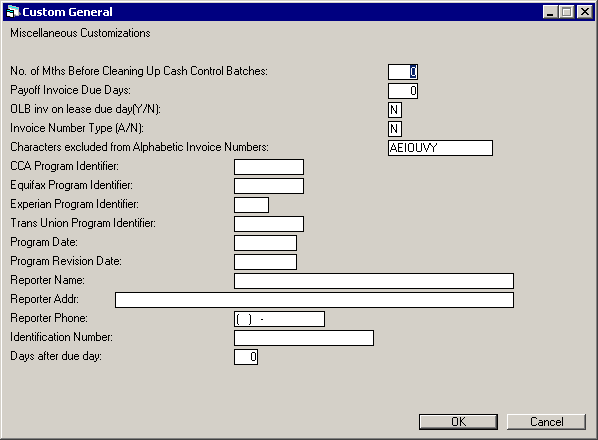
This
screen allows parameters to be set for Cash Control Clean up, CCA program and
Credit Bureau Extract defaults to be added.
LeasePak Reference Guide
©
by McCue Systems Incorporated. All rights reserved.
The
information contained in this document is the property of McCue Systems, Inc.
Use of the information contained herein is restricted. Conditions of use are subject
to change without notice. McCue Systems, Inc. assumes no liability for any inaccuracy
that may appear in this document; the contents of this document do not constitute
a promise or warranty. The
software described in this document is furnished under license and may be used
or copied only in accordance with the terms of said license. Unauthorized
use, alteration, or reproduction of this document without the written consent
of McCue Systems, Inc. is prohibited.