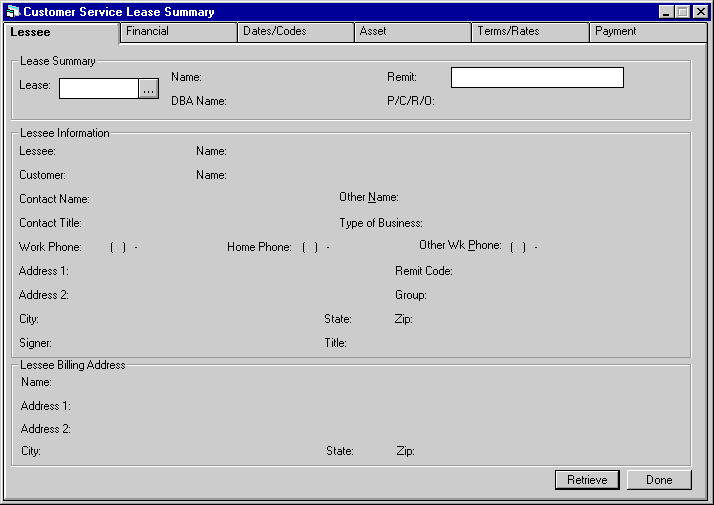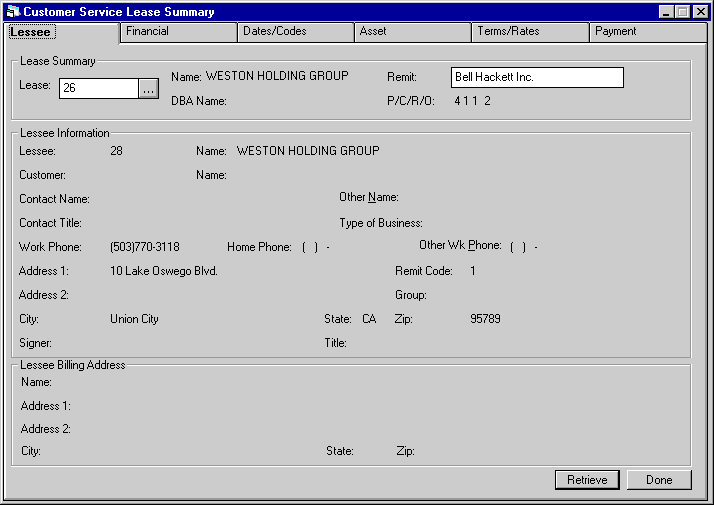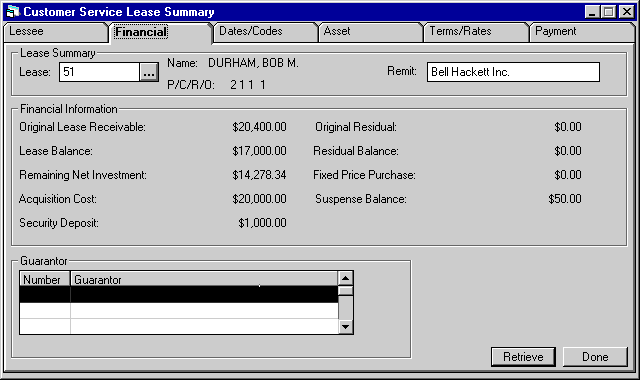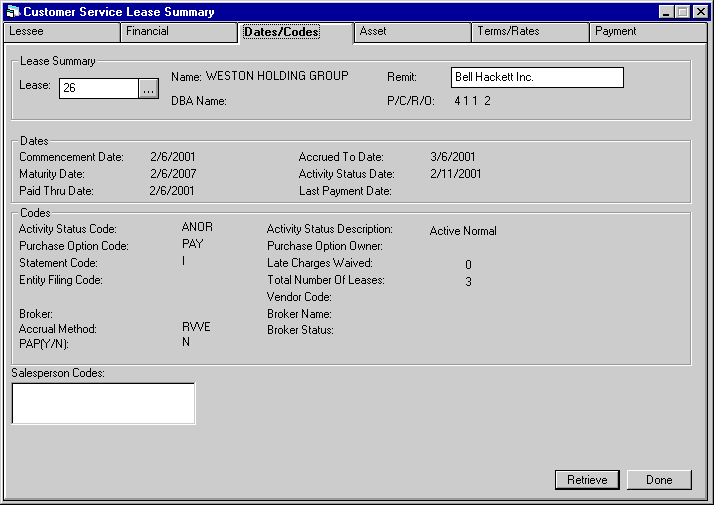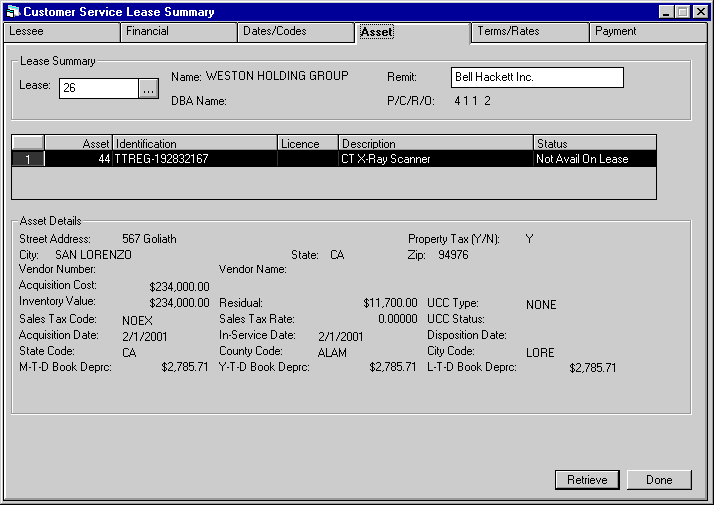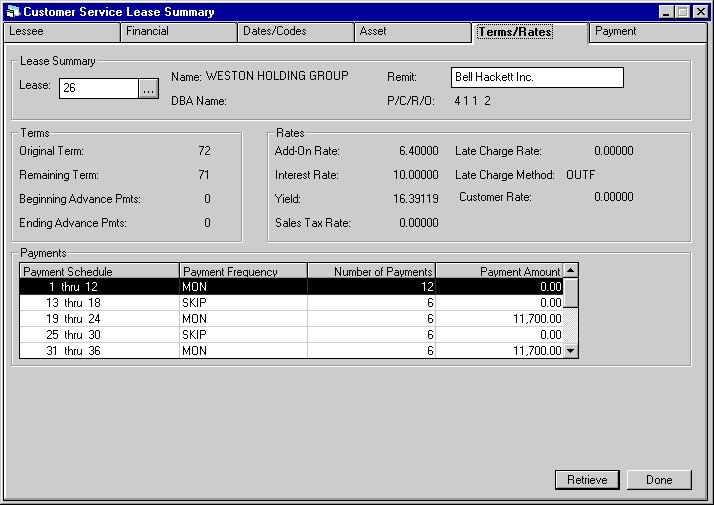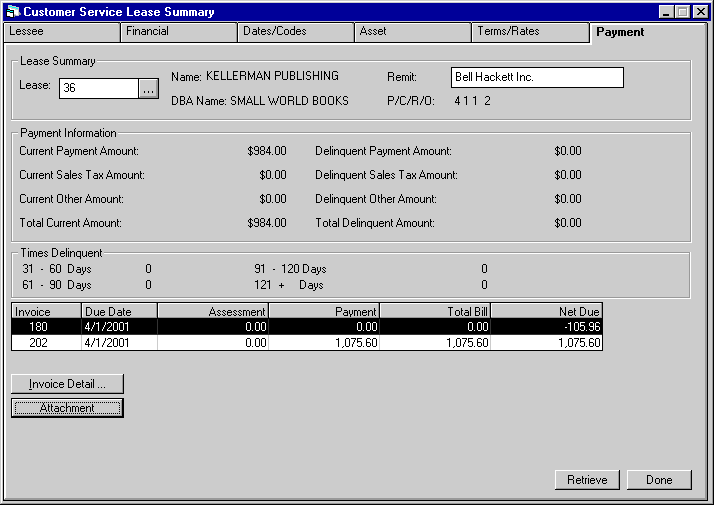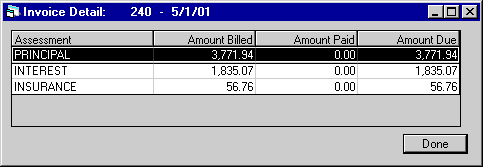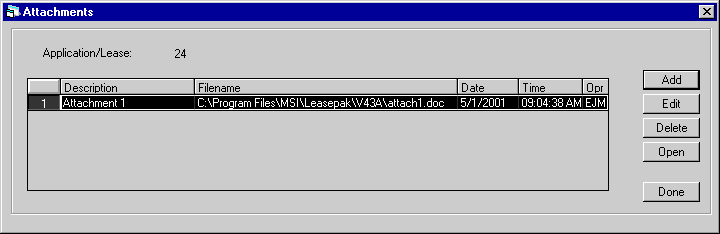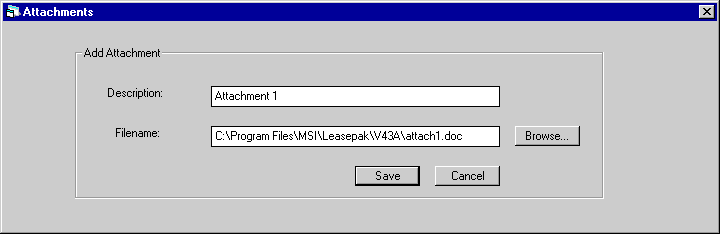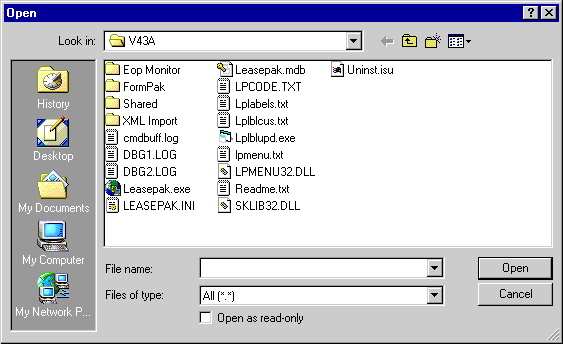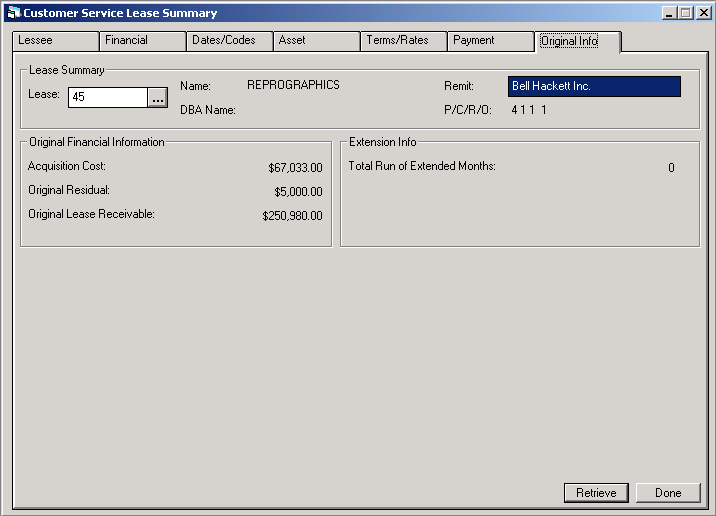![Document: Customer Service (main document) [U16]](nav_u1601_lsesum_lnk01.gif)
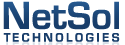
Customer
Service [U1601]: Lease Summary
Contents
Introduction
The
Lease Summary is part of the Customer Service Tracking module. It provides an
on-line summary of all key data from the lease and asset records for any lease
in the system, regardless of status or delinquency. Thus the Lease Summary is
a useful tool for customer service representatives and others dealing with incoming,
random inquiries from lessees. The customer service representative can understand
an account and answer questions quickly using the information presented on the
Lease Summary.
No data
may be changed via the Lease Summary. It is strictly for inquiry.
When
the Vehicle Finance module is purchased along with the Customer Service and/or
the Collections modules, LeasePak will display the ALTERNATE
LEASE SUMMARY screen. When the Collection Tracking module is selected,
the user will have the option to select and view the Customer Summary and Lease
Summary pertaining to the lease selected.
Additional
parameters must be set in the Custom General update [U0712] for the Alternate
Lease Summary screen to be displayed.
Note:
In order to view this screen in its entirety, the PC must be able to run a desktop
resolution of 1024 by 768 or higher.
After
installation of the Customer Service Tracking module, the
Lease Summary may be accessed in several ways:
- Press
the <F5> key from anywhere in the system
- Select
Options from the Main Menu, then select Lease Summary
- Select
Tracking from the Main Menu, then Customer Service, then Lease Summary
All
users may access the Lease Summary with the first 2 methods. To use the third
method, a user must have a Customer Service User Profile established through update
[U1631].
The Summary always
appears on the terminal. If a printed version is needed, use the Print option
from the File menu.




![Document: Customer Service (main document) [U16]](nav_u1601_lsesum_lnk01.gif)








Lease Selection
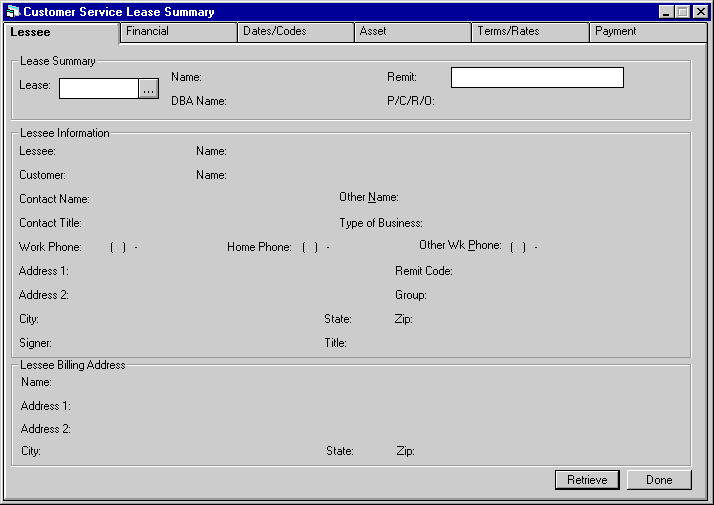
Enter
the lease number on the initial selection screen. Client
Search is available to search for the number.
Click
Retrieve after entering the lease number.
The
Lease Summary consists of 6 tabs of information. Click on any tab to display its
information, or use the right and left arrow keys on the keyboard to move through
sequential tabs.
The Lease
number, lessee short name, PCRO and Remit name (i.e., the name printed in the
Remit To section of invoices for the lease, the entity to which payments are made),
appear on every tab to identify the lease. Remit is highlighted in a distinct
color.




![Document: Customer Service (main document) [U16]](nav_u1601_lsesum_lnk01.gif)








Lessee Tab
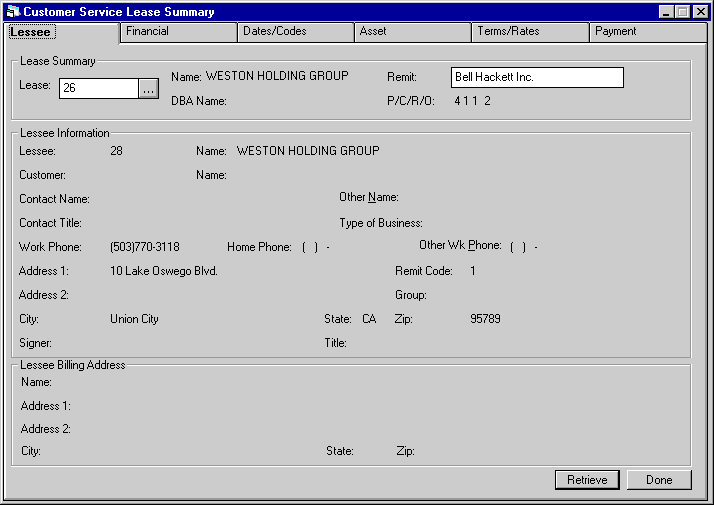
The
tab labeled Lessee contains the following information:
- LESSEE
The lessee number is displayed.
- NAME
The full lessee name is
displayed.
- DBA
The DBA, Doing Business
As name for the lessee is displayed.
- P/C/R/O
The P/C/R/O of the lease
is displayed.
- REMIT
The lesseeís remit address
is displayed.
- CUSTOMER
The customer number is displayed
if the lessee is linked to a customer.
- NAME
The name of the above CUSTOMER
is displayed.
- CONTACT
NAME
The name of the
contact person for the lessee is displayed.
- CONTACT
TITLE
The title of the
contact person is displayed.
- WORK
PHONE
The business phone
for the lessee contact person is displayed.
- HOME
PHONE
The home phone
for the lessee contact person is displayed.
- OTHER
WK PHONE
The other work
phone for the lessee contact person is displayed.
- ADDRESS
1 / 2
The lesseeís street
address is displayed as entered on the Lessee update [U0203]. If more than one
line is required, ADDRESS 2 is used.
- CITY
/ STATE / ZIP
The lesseeís
city, state and ZIP or postal code are displayed as entered on the Lessee update
[U0203].
- SIGNER
The name of the person entered
as the authorized signer of all lease documents is displayed.
- SIGNER TITLE
The
title of the authorized signer of all lease documents is displayed.
- GROUP
If
the lease is associated with a customer and group, the group number is displayed.
- TYPE OF
BUSINESS
The code indicating
the type of business for this lessee is displayed (e.g., proprietorship, partnership,
corporation, etc.).
- REMIT
CODE
The code corresponding the the leaseís Remit address is displayed.
Remit address codes are established
on the Auxiliary Address update [U0704].




![Document: Customer Service (main document) [U16]](nav_u1601_lsesum_lnk01.gif)








Financial Tab
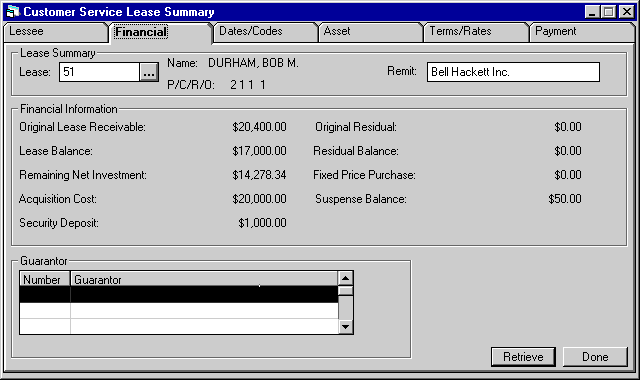
The
tab labeled Financial contains the following information:
- LESSEE
The lessee number is displayed.
- NAME
The full lessee name is
displayed.
- DBA
The DBA, Doing Business
As name for the lessee is displayed.
- P/C/R/O
The P/C/R/O of the lease
is displayed.
- REMIT
The lessees remit address
is displayed.
- ORIGINAL
LEASE RECEIVABLE
The
total amount of all lease payments (payment amount(s) times payment frequencies)
is displayed.
- ORIGINAL
RESIDUAL
The residual
amount booked on New Lease [U0101] is displayed.
- REMAINING NET INVESTMENT
This fields calculations are customizable through a stored procedure and
therefore has external call routines and allows for adhoc reporting.
Lease Balance: SYB_MP_LSE_REC_BAL.SQL
Remaining Net Balance: SYB_MP_REM_NET_INV.SQL
- FIXED PRICE PURCHASE
The
fixed price purchase option amount, if any, is displayed. A dollar amount will
be displayed only if the Lease Form code has a purchase option method of 1DOL,
BY10, FMV, or PFIX.
If
a lease with fixed price purchase has not yet matured, the PAYOFF CALCULATION
METHOD is used to calculate an early payoff amount. At maturity, the fixed price
purchase option is the base payoff amount. It is billed to the lessee, due on
the lease maturity date.
- ACQUISITION
COST
The original equipment
cost is displayed.
- SUSPENSE
BALANCE
The sum of all
suspense amounts for the lease is displayed.
- SECURITY
DEPOSIT
The security
deposit being held for the lease is displayed.
- GUARANTOR
AND CO-LESSEE NUMBERS
This
box will display all the Guarantors and/or Co-Lessees numbers associated with
the lease.
- BROKERAGE
This field displays the
Broker Fee amount that was entered for the lease.
- IDC1
This field displays the
IDC1-INSURANCE PREMIUM amount that was entered for the lease.
- IDC2
This
field displays the IDC2- NOTARY FEE amount that was entered for the lease.




![Document: Customer Service (main document) [U16]](nav_u1601_lsesum_lnk01.gif)








Dates/Codes Tab
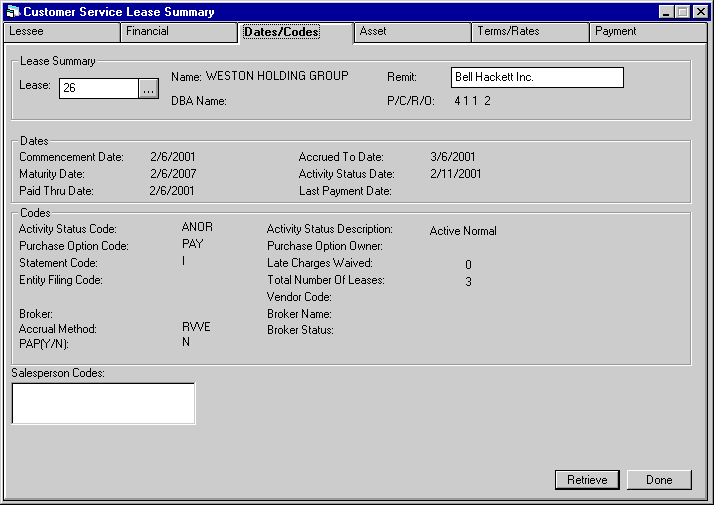
The
tab labeled Dates/Codes contains the following information:
- LESSEE
The lessee number is displayed.
- NAME
The full lessee name is
displayed.
- DBA
The DBA, Doing Business
As name for the lessee is displayed.
- P/C/R/O
The P/C/R/O of the lease
is displayed.
- REMIT
The lessees remit address
is displayed.
- COMMENCEMENT
DATE
The commencement
date of the lease is displayed. The commencement date to the maturity date equals
the lease term.
- ACCRUED
TO DATE
The date to
which income has been accrued for the lease is displayed.
- MATURITY DATE
The
date the lease is scheduled to mature is displayed.
- ACTIVITY
STATUS DATE
The date
of the last activity status change is displayed. Examples of activity status are
active normal, active renegotiated, active assigned for repossession, non- accrual
hold, etc. Refer to Status Codes for a list of all lease
activity status codes and their meanings.
- PAID
THRU DATE
The most recent
due date on which no outstanding balance was unpaid is displayed.
- LAST PAYMENT DATE
The
most recent payment effective date is displayed.
- ACTIVITY
STATUS CODE / DESCRIPTION
The
4-character code which represents the current status of the lease and a brief
description of the status are displayed. Refer to Status Codes for a list
of all lease
activity status codes and their meanings.
- PURCHASE
OPTION CODE
The purchase
price calculation method (e.g., percentage, calculated, fixed, etc.) is displayed.
- PURCHASE
OPTION OWNER
The purchase
option owner (e.g., investor, lessor, etc.) is displayed.
- STATEMENT CODE
The
statement format is displayed: I
= individual invoice
F
= group invoice
C
= coupon book
N
= no invoice produced by LeasePak
- LATE
CHARGES WAIVED
The number
of times late charges have been waived on the lease is displayed.
- ENTITY FILING CODE
This
field is generally used for municipal leasing. The department or agency within
the municipality using the asset (e.g., hospital, police, city, etc.) is displayed.
This code is customizable through the Custom Code update [U0722] and informational
only, so it could be used for other purposes.
- TOTAL
NUMBER OF LEASES
The
total number of leases in LeasePak for the lessee associated with this lease is
displayed.
- VENDOR
CODE
The vendor code
number is displayed.
- BROKER
The Broker number is displayed
- BROKER NAME
The
Brokerís name is displayed.
- BROKER
STATUS
The Brokerís
Status is displayed.
- ACCRUAL
METHOD
The Accrual method
is displayed
- PAP
(Y/N)
If PAP is used
a Y or N will be displayed.
- SALESPERSON
CODE
The salesperson
code number is displayed.




![Document: Customer Service (main document) [U16]](nav_u1601_lsesum_lnk01.gif)








Asset Tab
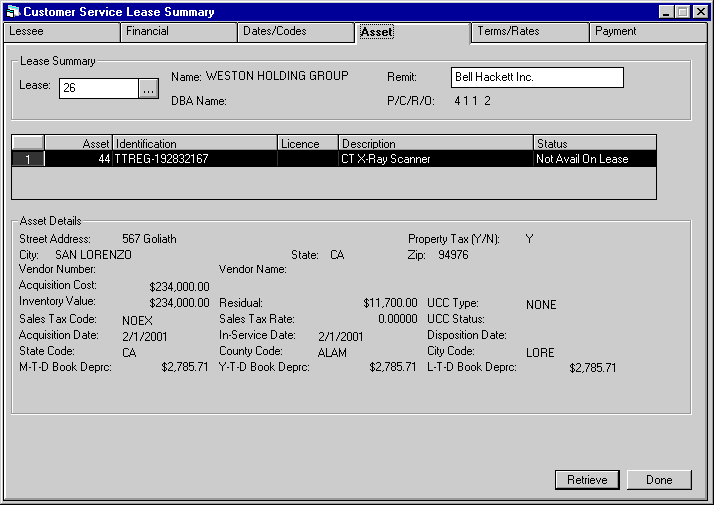
The
tab labeled Asset contains a list of all assets on the lease. If there are more
than 3 assets, a scroll bar appears to the right of the list. Use it to view the
fourth and subsequent assets.
In
the Asset Details box appears information on one asset, the one which is highlighted
in the list.
- LESSEE
The lessee number is displayed.
- NAME
The full lessee name is
displayed.
- DBA
The DBA, Doing Business
As name for the lessee is displayed.
- P/C/R/O
The P/C/R/O of the lease
is displayed.
- REMIT
The lessees remit address
is displayed.
- ASSET
The Asset number is displayed.
- IDENTIFICATION
Usually a serial number
is entered as identification when an asset is added, if applicable. Whatever was
entered for the asset is displayed.
- LICENSE
NUMBER
The License or
VIN number for the asset is displayed, if any.
- DESCRIPTION
The description entered
for the asset is displayed.
- STATUS
The assetís activity status
is displayed. Refer to Status Codes for a complete list of valid
statuses.
- STREET
ADDRESS
The assetís
location is displayed.
- CITY
/ STATE / ZIP
The city,
state and ZIP or postal code of the assetís location are displayed. Property tax
is determined based on the city and state shown.
- PROPERTY
TAX (Y/N)
This field
indicates whether the asset appears on the Property Tax Assessor report [R0305].
- VENDOR
NUMBER
The Vendor number
of the dealer who sold the asset is displayed.
- VENDOR
NAME
The vendorís name
is displayed.
- ACQUISITION
COST
The original cost
of the asset is displayed.
- INVENTORY
VALUE
The Inventory
Value of the asset is displayed.
- RESIDUAL
The anticipated value of
the asset at the end of the lease term is displayed.
- UCC STATUS
The
following filing codes are available: FILE filed
FLPN filing pending
FLNW filed, new
owner
FPNW filing
pending, new owner
RFPN refiling
pending
EXP expired
- ACQUISITION
DATE
The acquisition
date entered for the asset is displayed. This is the date the asset was acquired
by the lessor. It is the date the lessor became liable for property tax, if applicable.
- IN-SERVICE
DATE
The date on which
the asset was placed in service is displayed. The IN-SERVICE DATE is the starting
date for all depreciation except book depreciation and manufacturerís depreciation.
- DISPOSITION
DATE
If the asset is
paid off, the disposition date usually matches the payoff effective date. It may
be a later date if the lessor continued depreciating the asset beyond the payoff
date, but it cannot be later than the fiscal year end following the payoff effective
date.
- STATE
CODE
The state location
code of the asset is displayed.
- COUNTY
CODE
The county location
code for the asset is displayed.
- CITY
CODE
The city code for
the asset is displayed.
- MTD/YTD/LTD
BOOK DEPRECIATION
The
MTD, YTD, and LTD book depreciation of the asset is displayed.




![Document: Customer Service (main document) [U16]](nav_u1601_lsesum_lnk01.gif)








Terms/Rates Tab
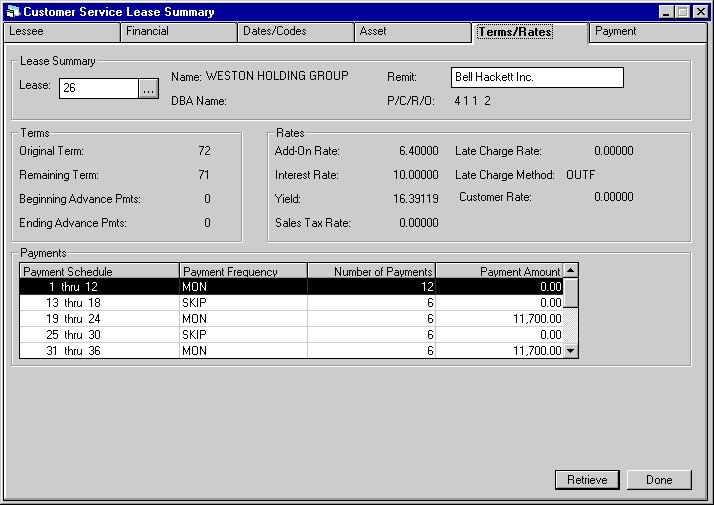
The
Terms/Rates tab contains the following information:
- LEASE
The lease number is displayed.
- NAME
The full lessee name is
displayed.
- DBA
The DBA, Doing Business
As name for the lessee is displayed.
- REMIT
The lessees remit address
is displayed.
- P/C/R/O
The P/C/R/O of the lease
is displayed.
- ORIGINAL
TERM
The number of months
in the original lease term is displayed.
- ADD-ON
RATE
For simple floating
accrual methods, the add-on rate is added to the daily FLOAT RATE to calculate
the monthly rental income. It may be positive, zero or a negative number.
- LATE CHARGE RATE
If
a percentage is a factor in calculating late charges, the percentage used for
this lease is displayed. For example, late charge methods PERC, PMNX, PMIN, etc.
all involve a percentage of the delinquent payment. Methods FIX, NONE and OUTF
do not involve a percentage.
- INTEREST
RATE
For floating rate
accrual methods, todayís prime rate from the Base Rate update [U0705] is displayed.
For fixed rate accrual methods, the lessorís rental simple rate is displayed.
- LATE CHARGE
METHOD
The Late Charge
Method is displayed.
- YIELD
The lessor yield factor
is displayed.
- CUSTOMER
RATE
The Customer Rate
is displayed.
- SALES
TAX RATE
The average,
weighted sales tax rate for the lease is displayed. Each assetís sales tax rate
is multiplied by the percentage of the total acquisition cost that the asset represents
on the lease. The resulting products are added together to calculate the leaseís
Sales Tax Rate.
- PAYMENT
SCHEDULE
The payment
schedule of the lease is displayed.




![Document: Customer Service (main document) [U16]](nav_u1601_lsesum_lnk01.gif)








Payment Tab
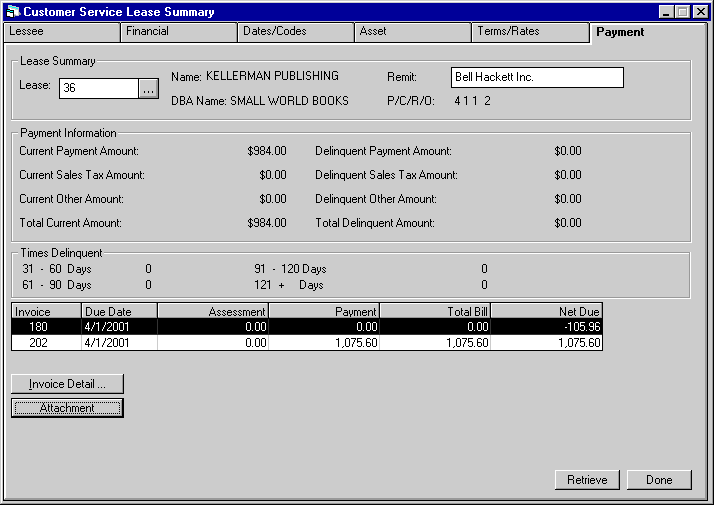
The Payment tab contains
the following information:
- LESSEE
The lessee number is displayed.
- NAME
The full lessee name is
displayed.
- DBA
The DBA, Doing Business
As name for the lessee is displayed.
- P/C/R/O
The P/C/R/O of the lease
is displayed.
- REMIT
The lessees remit address
is displayed.
- CURRENT
PAYMENT AMOUNT
The amount
displayed includes all unpaid principal and interest with a payment due date on
or after the accrued to date.
- CURRENT
SALES TAX AMOUNT
The
amount displayed includes all unpaid sales tax with a payment due date on or after
the accrued to date.
- CURRENT
OTHER AMOUNT
The amount
displayed includes all unpaid other charges with a payment due date on or after
the accrued to date.
- TOTAL
CURRENT AMOUNT
The sum
of CURRENT PAYMENT AMOUNT, CURRENT SALES TAX and CURRENT OTHER CHARGES is displayed.
- DELINQUENT
PAYMENT AMOUNT
The amount
displayed includes all unpaid principal and interest with a payment due date before
the accrued to date.
- DELINQUENT
SALES TAX AMOUNT
The
amount displayed includes all unpaid sales tax with a payment due date before
the accrued to date.
- DELINQUENT
OTHER AMOUNT
The amount
displayed includes all unpaid other charges with a payment due date before the
accrued to date.
- TOTAL
DELINQUENT AMOUNT
The
sum of DELINQUENT PAYMENT AMOUNT, DELINQUENT SALES TAX and DELINQUENT OTHER CHARGES
is displayed.
- TIMES
DELINQUENT
The number
of times payments have been delinquent is shown. Four delinquency categories are
displayed. The DELINQUENCY
CATEGORY BOUNDARIES displayed are entered in the Miscellaneous Customizations
option of the Portfolio update [U0212].
- INVOICES
(scrolled area)
Highlight
the invoice(s) one by one to view more detail. Click on the Invoice Detail button.
- DUE DATE
The
invoice payment due date is displayed.
- ASSESSMENT
The total assessment amount
billed for the invoice is displayed.
- PAYMENT
The invoice payment amount
is displayed. This amount includes the interest calculated.
- TOTAL BILL
The
total amount billed for the invoice is displayed.
- NET
DUE
The net due for
the invoice is calculated by subtracting the total amount paid for the total amount
billed.
Invoice
Detail
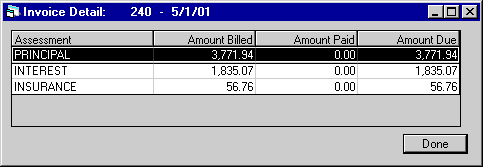
This
screen shows the detail for the selected invoice. Only the first 100 outstanding
invoices will be available for viewing. The invoice number and due date appear
on the top of the window.
- ASSESSMENT
The type of charge billed
(i.e. principal, interest, sales tax, etc.) appears in this column.
- AMOUNT BILLED
The
amount billed on the selected invoice for each type of charge is displayed.
- AMOUNT PAID
The
amount paid is displayed.
- AMOUNT
DUE
The amount currently
due is displayed. This is calculated by subtracting the amount of the assessment
paid from the amount of assessment due.




![Document: Customer Service (main document) [U16]](nav_u1601_lsesum_lnk01.gif)








External
File Attachments
The
External File Attachment is a separately purchasable module of LeasePak.
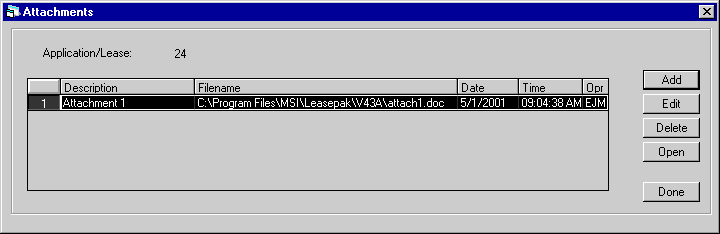
This
screen appears when Attachment is selected. This screen allows the user to add,
edit, delete or open an external file attachment to a lease. The description,
file name, date, time and operator initials will be displayed for the external
file attachment. Any file type may be attached to a lease, it is the usersí responsibility
to verify and configure the file type association properly on their machine. The
following are supported file types: MS Word. Excel, JPG, BMP and PDF file types.
Attachment records will be removed from the RFA table during EOP, Close Lease
Clean-up [U0419].
- ADD
Select Add to enter the
attachment information.
- EDIT
Select Edit to modify the
external file attachment information.
- DELETE
Select Delete to unattach
the external file from the lease. This option does not delete the external file
from its shared location, it only removes the record from the LeasePak table (RFA).
- OPEN
This
option executes the program associated with the file type of the attachment and
displays the attachment on the users screen.
Attachments/links can be added by
entering the filename including the drive and path of an existing file as well
as the optional description in the screen below.
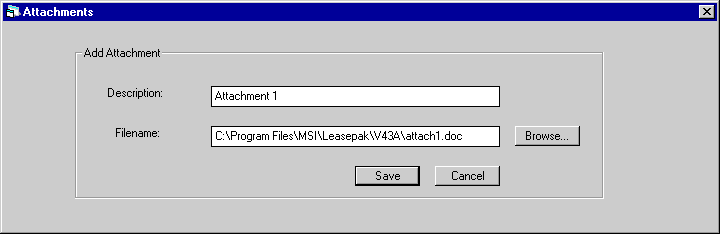
Enter the description of the file/link
attachment and the file name. Attachment information will be saved on the RFA
table. External files and/or links to leases must be maintained on a common
drive that is shared by a network drive.
- DESCRIPTION
Enter the attachment description
that will be associated with the lease. The maximum number of character that may
be entered is 50.
- FILE
NAME
Enter the filename
of the attachment. This field is input required. Use the browse button to select
the file name. Selecting the browse button, will display the shared directory
and its contents.
- SAVE
Select Save to attach the
external file to the lease number.
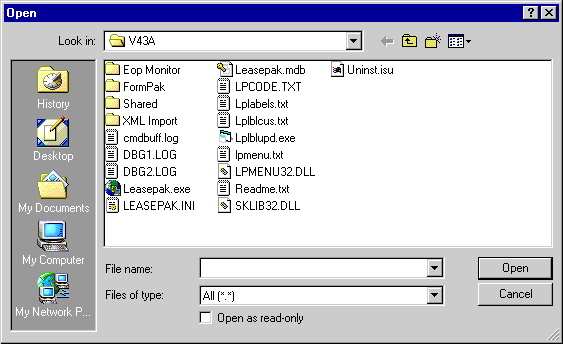
This
screen is an example of where the attachment files can be located.




![Document: Customer Service (main document) [U16]](nav_u1601_lsesum_lnk01.gif)








Original
Information
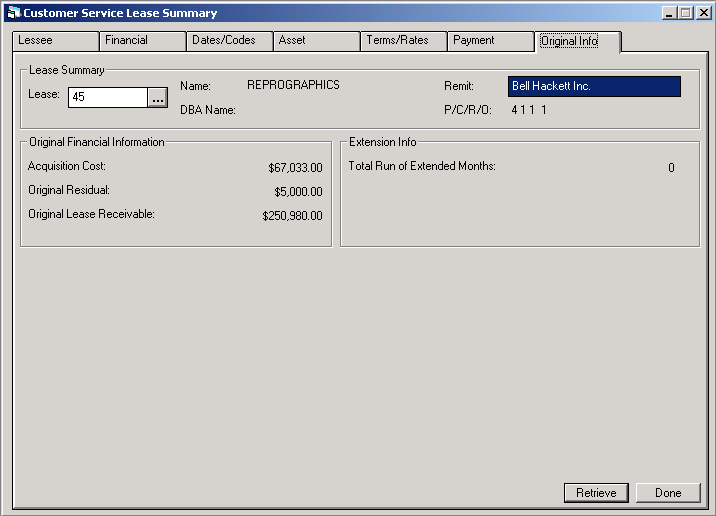
This tab allows the user to view
the original financial information of the lease and the extension information,
if any. The fields on this tab will display values when the initial lease was
matured. Rebooks and midterm adjustments; such as Payment Reschedule, Acquisition
Cost and changes to the Residual processed prior to the maturity are also taken
into account. However, if none of these adjustments are performed the fields
will display information at the time of booking.
- LEASE
The lease number is
displayed.
- NAME
The full lessee name
is displayed.
- DBA
The DBA, Doing Business
As name for the lessee is displayed.
- REMIT
The lessees remit address
is displayed.
©
2001 by McCue Systems Incorporated.
All rights reserved.
The
information contained in this document is the property of McCue Systems, Inc.
Use of the information contained herein is restricted. Conditions of use are subject
to change without notice. McCue Systems, Inc. assumes no liability for any inaccuracy
that may appear in this document; the contents of this document do not constitute
a promise or warranty. The
software described in this document is furnished under license and may be used
or copied only in accordance with the terms of said license. Unauthorized
use, alteration, or reproduction of this document without the written consent
of McCue Systems, Inc. is prohibited.




![Document: Customer Service (main document) [U16]](nav_u1601_lsesum_lnk01.gif)