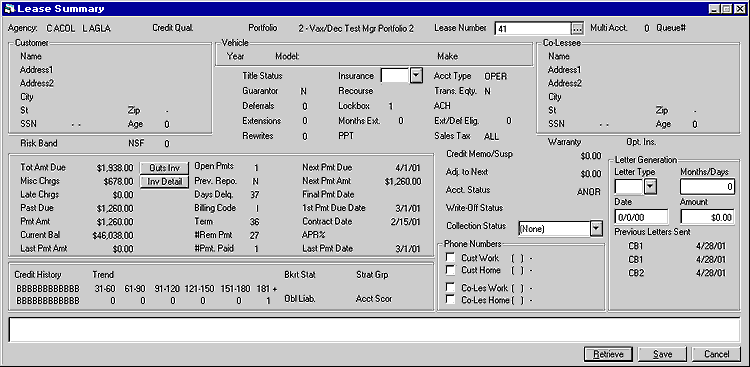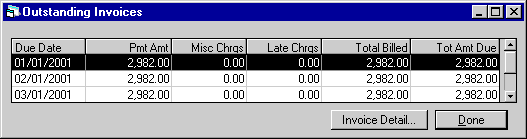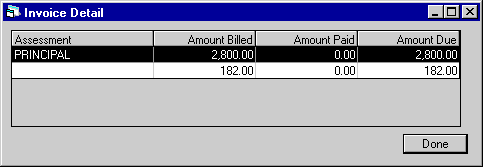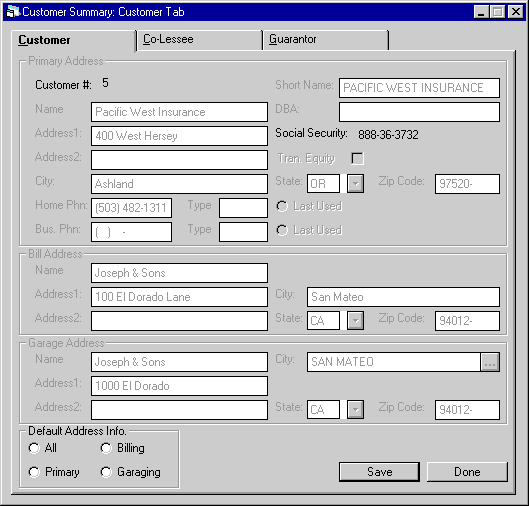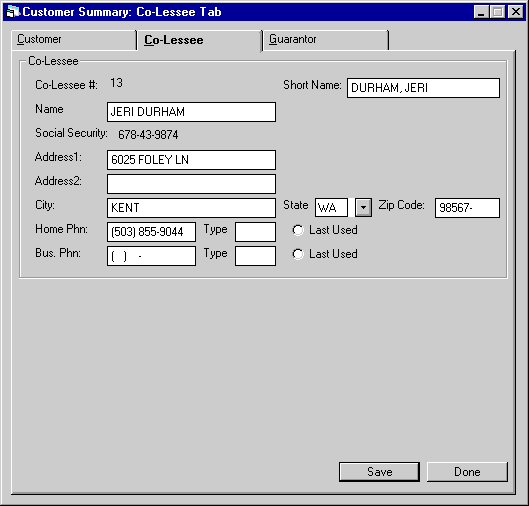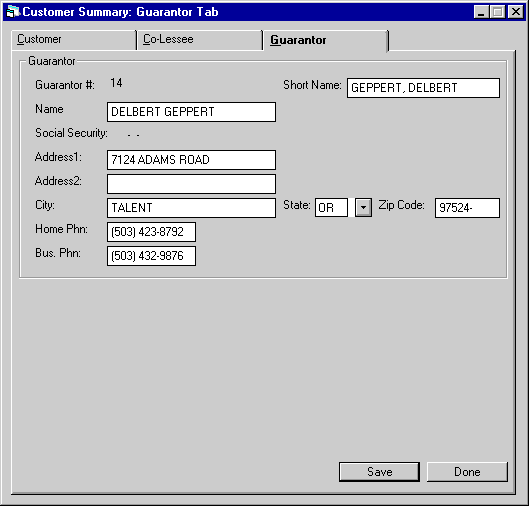![Document: Customer Service (main document) [U16]](nav_u1601_altlsesum_lnk01.gif)
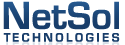
Customer
Service [U1601]: Alternate Lease Summary
Contents
Introduction
When
the Vehicle Finance module is purchased along with the Customer Service and/or
the Collections modules, LeasePak will display the ALTERNATE LEASE SUMMARY and
the CUSTOMER SUMMARY screens. Additional parameters
must be set in the Custom General update [U0712] for the Alternate Lease Summary
screen to be displayed.
It
provides an on-line summary of all key data from the lease and asset records for
any lease in the system, regardless of status or delinquency. Thus the Alternate
Lease Summary is a useful tool for customer service representatives and others
dealing with incoming, random inquiries from lessees. The customer service representative
can understand an account and answer questions quickly using the information presented
on the Lease Summary.
When
the Vehicle Finance module is purchased along with the Customer Service and/or
the Collections modules, LeasePak will display the Alternate Lease Summary screen.
When the Collection Tracking module is selected, the user will have the option
to select and view the Customer Summary and Lease Summary pertaining to the lease
selected.
Additional parameters
must be set in the Custom General update [U0712] for the Alternate Lease Summary
screen to be displayed.
Note:
In order to view this screen in its entirety, the PC must be able to run a desktop
resolution of 1024 by 768 or higher.
When
the customer service representatives user security is set to SUPERVISOR
in the User Profile update [U1631], the representative will be able to access
and update certain fields.




![Document: Customer Service (main document) [U16]](nav_u1601_altlsesum_lnk01.gif)








Alternate Lease Summary
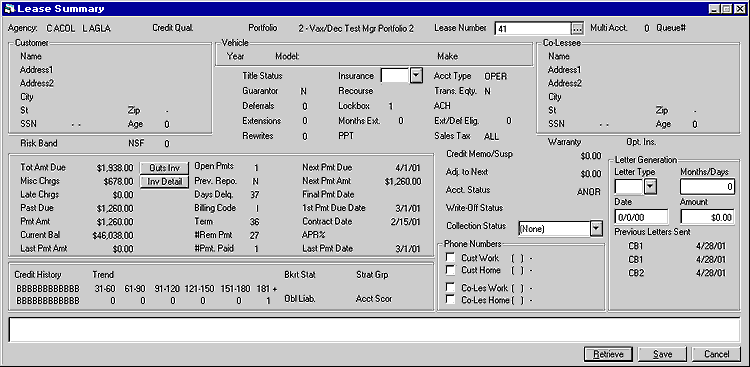
When
the F5 "hot key" is selected, this screen is displayed when the modules
and the switch are set accordingly.
Field
Descriptions
- AGENCY
CODE
All current agency
codes tied to the lease will be displayed. This field will default the agency
type code: Collection (C), Legal (L), and Repo (R) followed by the four character
Agency Code value assigned in the Custom Code
[U0722] update.
- CREDIT
QUALITY
The credit quality
status for the lease is displayed.
- PORTFOLIO
The portfolio to which the
lease belongs is displayed
- LEASE
NUMBER
Enter the lease
number. All lease information is displayed
- MULTI
ACCT
The total number
of active leases that are tied to the lessee is displayed.
- QUEUE NUMBER
The
queue to which the lease is assigned is displayed, if any.
- CUSTOMER
If
the lease is tied to a customer, the name and address information is displayed.
- SSN
If
the social security number of the customer was entered, it is displayed.
- AGE
If
the age information of the customer was entered, it is displayed.
- VEHICLE
All
vehicle information entered at when the lease was booked is displayed.
- YEAR
The
vehicle year is displayed
- MODEL
The model name of the vehicle
is displayed.
- MAKE
The make of the vehicle
is displayed.
- INSURANCE
The insurance coverage type
of the lease is display and may be updated.
- ACCT
TYPE
The account type
of the lease is displayed.
- GUARANTOR
Displays Y or N if there
is a guarantor tied to the lease.
- RECOURSE
The recourse type is displayed.
- TRANS. EQTY
Displays
Y or N if there is a transfer of equity.
- DEFERRALS
Displays the total number
of payment reschedules the lease/loan has incurred.
- LOCKBOX
Displays REMIT if the lessee
is not set up with lockbox information.
- ACH
Displays Y or N if ACH is
used.
- MONTHS
EXT
The total number
of months the lease has been extended is displayed.
- EXT/DEF
ELIG
Displays the number
of months the lease will be eligible for payment extension or deferments.
- REWRITES
Displays
the total number of times a payment reschedule has been made to a lease.
- PPT
Displays
Personal Property Tax information for the lease.
- SALES
TAX
Displays the sales
tax code of the lease
- CO-LESSEE
NAME
If a co-lessee
is tied to the lease, the name and address information is displayed.
- SSN
If
the social security number of the co-lessee is entered, it is displayed.
- AGE
If
the age of the co-lessee is entered, it is displayed
- RISK
BAND
Displays the risk
band information.
- NSF
Displays NSF information.
- WARRANTY
Displays
Y or N if based on warranty information for the lease.
- OPT.
INS
Displays the optional
insurance information.
- TOT
AMT DUE
Displays the
total sum of the Miscellaneous Charge information, Late Charge and Past Due information.




![Document: Customer Service (main document) [U16]](nav_u1601_altlsesum_lnk01.gif)








Outstanding Invoices
The
following screen is displayed when the Outstanding Invoices button is selected
for the given lease.
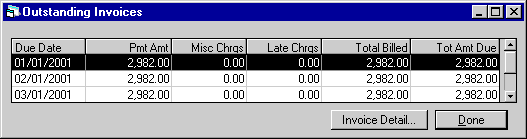
Field
Descriptions
- DUE
DATE
The invoice payment
due date is displayed.
- PMT
AMT
The invoice payment
amount is displayed. This amount includes interest.
- LATE
CHARGES
Displays the
total amount of late charges assessed for the invoice.
- ASSMT
AMT
The total assessment
amount billed for this invoice is displayed.
- TOTAL
BILL ED
The total
amount billed for the invoice is displayed.
- NET
DUE
The net due for
the invoice is calculated by subtracting the total amount paid from the total
amount billed.
- MISC
CHRGS
Displays the total
amount of assessments unpaid, minus the late charges and all sales tax.




![Document: Customer Service (main document) [U16]](nav_u1601_altlsesum_lnk01.gif)








Invoice Detail
The
following screen will be displayed when the Invoice Detail button is selected.
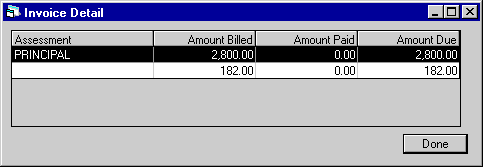
This
screen shows detail for the selected invoice. Only the first 100 outstanding invoices
will be available for viewing. The invoice number and due date appear in the top
of the window.
Field
Descriptions
- INVOICE
NUMBER
The invoice number
is displayed.
- DUE
DATE
The invoice payment
due date is displayed.
- PRINCIPAL
AMOUNT BILLED
The amount
of principal billed is displayed.
- PRINCIPAL
AMOUNT PAID
The amount
of principal paid is displayed.
- PRINCIPAL
AMOUNT DUE
The amount
of principal currently due. This is calculated by subtracting the amount of principal
paid from the amount of principal due.
- INTEREST
AMOUNT BILLED
The amount
of interest billed is displayed.
- INTEREST
AMOUNT PAID
The amount
of interest paid is displayed.
- INTEREST
AMOUNT DUE
The amount
of interest currently due. This is calculated by subtracting the amount of interest
paid from the amount of interest due.
- ASSESSMENT
AMOUNT BILLED
The assessment
amount billed is displayed.
- ASSESSMENT
AMOUNT PAID
The assessment
amount paid is displayed.
- ASSESSMENT
AMOUNT DUE
The amount
of assessment currently due. This is calculated by subtracting the amount of assessment
paid from the amount of assessment due.
- ASSESSMENT
The type of charge billed
(e.g., principal, interest, sales tax, etc.) appears in this column.
- AMOUNT BILLED
The
amount billed on the selected invoice for each type of charge is displayed.
- AMOUNT PAID
The
amount paid is displayed.
-
AMOUNT DUE
The amount
currently due. This is calculated by subtracting the amount of assessment paid
from the amount of assessment due.
- LATE
CHRGS
Displays the total
number of late charges accumulated but unpaid for the given lease.
- PAST DUE
Displays
the sum of all open receivable records.
- PMT
AMT
Displays the total
payment amount due.
If
the most current invoice is due today or in the future, this field will display
the total amount billed + the total tax billed + tax on assessments.
If it is not the most current
invoice, the next payment in the payment schedule + estimated taxes are displayed.
Note: LP/UX does
not recognize tax on payments and tax on assessments as separate taxes. In order
for a single tax bucket to identify the tax on a payment separately from the tax
on assessments, the sales tax on assessments switch must be turned off. This will
allow LP/UX to recognize the single tax bucket as the tax on the payment.
- CURRENT
BAL
Displays the current
balance of the account. IBLís
and OPER leases will be calculated as follows:
billed
amount + sum of remaining scheduled items - suspense + anti-suspense reversal
FIN
leases will be calculated as follows:
billed
amount + contract receivable - suspense + anti-suspense reversal
- LAST
PMT AMT
Displays the
last payment amount made.
- OPEN
PMTS
Displays the total
number of unpaid account receivable records.
- PREV
REPO
Displays Previous
Repossession information.
- DAYS
DELQ
Displays the total
number of days delinquent.
- #
REM PMT
Displays the
number of remaining payments for the lease.
- #
PMT PAID
Displays the
total number of payments have been made.
- NEXT
PMT DUE
Displays the oldest due date that does not meet the DELINQUENCY
PERCENTAGE.
If
all outstanding invoices meet the delinquency percent entered, then the next scheduled
payment date will be displayed.
- NEXT
PMT AMT
Displays the
sum of the PMT AMT field + the Adjustment to Next field.
- FINAL PMT DATE
Displays
the final payment date.
- 1ST
PMT DUE DATE
Displays
the first payment date, the oldest invoice of the lease.
- CONTRACT DATE
Displays
the commencement date of the lease.
- APR%
Displays the contract rate
of the lease.
- LAST
PMT DATE
Display the
last payment date that was paid.
- CREDIT
HISTORY
Displays Credit
History information.
- TREND
Displays the number of times
the lease has become delinquent for the specified delinquency
category.
- BKRT
STAT
Displays the bankruptcy
status.
- STRAT
GRP
Displays the strategy
group for the lease.
- ACCT
SCOR
Displays the account
scoring for the lease.
- OBL
LIAB
Displays the obligators
liable for the lease.
- ADJ
TO NEXT
Displays the
sum of all Partially paid A/R records (principal, interest and sales tax) due
today or in he past minus all credit memos.
- ACCT
STATUS
Displays the
account status of the lease. This field may be updated.
- WRITE-OFF
STATUS
The write-off
status of the lease is displayed.
- CUST WORK
Displays
the Customerís work phone and the phone type. The check box allows the user to
know what phone number was last used.
- CUST
HOME
Displays the Customerís
home phone and phone type. The checkbox allows the user to know what phone number
was last used.
- CO-LES
WORK
Displays the Co-lesseeís
work phone and phone type. The checkbox allows the user to know what phone number
was last used.
- CO-LES
HOME
Displays the Co-lesseeís
home phone and phone type. The checkbox allows the user to know what phone number
was last used.
- LETTER
TYPE
Allows user to
select a letter type based on extension/deferment or termination. The accounts
extension/deferment eligibility will grant the user the ability to generate an
agreement letter for that extension/deferment. The letter may be sent prior to
the extension/deferment. If the user is a supervisor, all criteria for extension/deferment
may be overridden if the account is not eligible.
- DATE
Enter the date of the letter
type entered.
- MONTHS/DAYS
Enter the number of days
in for letter generation.
- EXTENSION
FEES
Enter the extension fee amount for leases that have been extended.
The user may not exceed the EXT/DEF/DUE
DAY CHG FEE entered in Lease Form [U0721], unless the user is a supervisor
and the override button is selected.
- PREVIOUS
LETTERS SENT
Displays
the five most recent letters sent.
- ACCOUNT
NOTE
Displays the account
note entered in the application and/or lease notebook. This field may be updated.




![Document: Customer Service (main document) [U16]](nav_u1601_altlsesum_lnk01.gif)








Notebook

The new Notebook screen will be
activated by the Alternate Lease Summary screen and will automatically be displayed
on the lower portion of the account screen. There are no limits nor formatting
restrictions on the note. However only userís with the highest security level
as defined in the Security update [U0706]
can edit or delete notes.
Note: From the
Security update [U0706], the following levels can be designated for user security.
- 0 User has
no access to PRIVATE notes.
- 1 User has
read only access to PRIVATE notes.
- 2 User has
read and create access to PRIVATE notes. The PRIVATE switch in NOTEBOOK
is not set.
- 3 User has
read and create access to PRIVATE notes. The PRIVATE switch in NOTEBOOK
is set to default PRIVATE.
- 4 User has
complete read, create, and edit access to PRIVATE notes.
- ENTERED
The date the note was
created is displayed and may not be changed. When adding a note, the ENTERED
field is populated with the current date.
- FOLLOW-UP DATE and TIME
When adding a new note,
follow-up date and time will default with the current date and time. If modifying
a note, change the follow-up date in the MM/DD/ YY or DD/MM/YY format, depending
on the Date Format
Preference field in Security [U0706]. The follow-Up time will default
to 12 a.m. if no other time has been entered and the format will also depend
on the Date Format Preference field in Security [U0706].
- DAYS
As an alternative to
entering a date, enter the number of days on which a defaulted follow-up date
will be calculated. The calculation is done by adding the number to the current
date, excluding holidays and weekends. The result of the calculation is defaulted
to the follow-up date field.
- TYPE
Default note type, if
set up through the Security update [U0706],
is displayed and can be changed by entering the code for the type of note
desired. Modifying the note type of an existing unprocessed note is allowed.
Note type codes may be
established through the Custom Code update
[U0722]. This code may be used to describe the type of people interested
in viewing the note. Fore example, the notes for sales may have a code of
ASAL, indicating an application type note for sales. The Notebook
Report [R0922] can be selected to print the notes with a type code
of ASAL. Press HELP for a list of valid note types.
- FROM
The initials of the
user who created the note are displayed.
- TO
Enter the initials of
the user to follow-up on the note. When adding a new note, this field is defaulted
with the initials of the user entering the note and may be changed, if desired.
This field is required.
- TITLE
Enter, or change, if
desired, the title of the note. The title of the note appears in the TITLE
field on the work schedule screen and in the COMMENTS field on the Notebook
Report [R0922].
- REASON
Enter or change the
Notebook Reason Code for the note being entered. Use the drop down help menu
for a list of valid reason codes. The reason codes are user defined in the
Custom Codes [U0722] update.
- PROCESSED
Select this option if the note
has been processed.
- ACCOUNT ACCESS TYPE
Enter "P"
for automatic access, if the lease exists in the current, open Work Schedule
(Collection or Customer Service). Enter "M" for Maintenance access.
This field can be modified.
- COLLECTION STATUS
This field displays
the status of the account and cannot be modified.




![Document: Customer Service (main document) [U16]](nav_u1601_altlsesum_lnk01.gif)








Customer
Summary
Customer
Tab
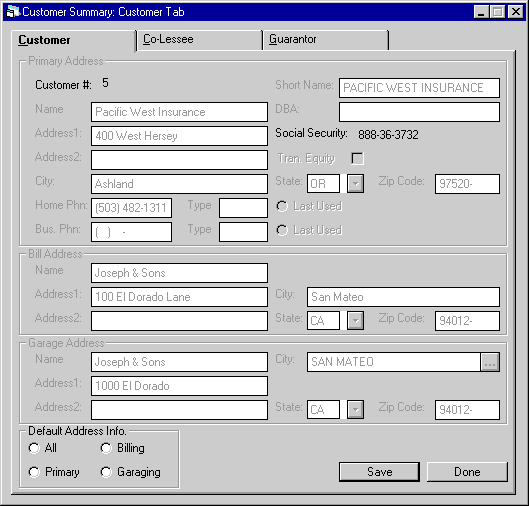
This
screen appears when the Customer Summary is selected in the Customer Service menu.
When a Customer [U0205], is tied to the lease, the customer information will be
displayed. If the current user has SUPERVISOR
security privileges set in the Customer Service User Profile, the user will be
allowed to access to all fields and update any information. If the user does not
have Supervisor security, the Customer information will be read only.
Field
Descriptions
- CUSTOMER
The customer number is displayed.
Field may only be updated by Supervisor.
- SHORT
NAME
The Customers short
name is displayed. Field may only be updated by Supervisor.
- NAME
The
Customers name is displayed. Field may only be updated by Supervisor.
- DBA
The
Doing Business As name is displayed. Field may only be updated by Supervisor.
- SOCIAL SECURITY
The
Customers social security number is displayed. Field may only be updated by Supervisor.
- TRAN EQUITY
Transfer
of Equity information is displayed yes or no. Field may only be updated by Supervisor.
- ADDRESS 1
Displays
the resident address 1. Field may only be updated by Supervisor.
- ADDRESS 2
Displays
the resident address 2. Field may only be updated by Supervisor.
- CITY
Displays
city information. Field may only be updated by Supervisor.
- STATE
Displays
state information. Field may only be updated by Supervisor.
- ZIP CODE
Displays
zip code information. Field may only be updated by Supervisor.
- HOME PHONE
Displays the customers home phone information. Field may only be updated by Supervisor.
- TYPE
Displays
the home phone type. Field may only be updated by Supervisor.
- LAST USED
Displays
the last used phone number. Field may only be updated by Supervisor.
- BUS PHONE
Displays
the customers business phone information. Field may only be updated by Supervisor.
- TYPE
Displays
the customers business phone type. Field may only be updated by Supervisor.
- LAST USED
Displays
the last used phone number used. Field may only be updated by Supervisor.
- BILLING ADDRESS
Displays
the lease billing address information.
- NAME
Displays the lease billing
name
- ADDRESS
1
Displays the resident
address 1. Field may only be updated by Supervisor.
- ADDRESS
2
Displays the resident
address 2. Field may only be updated by Supervisor.
- CITY
Displays city information.
Field may only be updated by Supervisor.
- STATE
Displays state information.
Field may only be updated by Supervisor.
- ZIP
CODE
Displays zip code
information. Field may only be updated by Supervisor.
- GARAGE
ADDRESS
Displays garaging
address information.
- NAME
Displays the operators name
- ADDRESS 1
Displays
the resident address 1. Field may only be updated by Supervisor.
- ADDRESS 2
Displays
the resident address 2. Field may only be updated by Supervisor.
- CITY
Displays
city information. Field may only be updated by Supervisor.
- STATE
Displays
state information. Field may only be updated by Supervisor.
- ZIP CODE
Displays
zip code information. Field may only be updated by Supervisor.
- ALL
When
this button is checked off, it will allow updates in the Primary Address Information
fields only. When the SAVE is selected, all Name, Address, City, State, and Zip
Code information will be defaulted to the Bill Address and the Garaging Address
fields. When the Garaging Address is in a Multi-County (Vertex), the user will
be prompted.
- PRIMARY
When this button is checked
off, it will allow the Primary Address information to be updated only. This button
will also allow changes in various fields that will affect all lessees tied to
the particular Customer, Short Name, Name, SS#, Address information and Phone
Number information. These changes can impact LeasePak performance.
- BILLING
When
this button is checked off, it will allow updates in the Billing Address information
only.
- GARAGING
When this button is checked
off, it will allow updates in the Garaging Address only.




![Document: Customer Service (main document) [U16]](nav_u1601_altlsesum_lnk01.gif)








Co-Lessee Tab
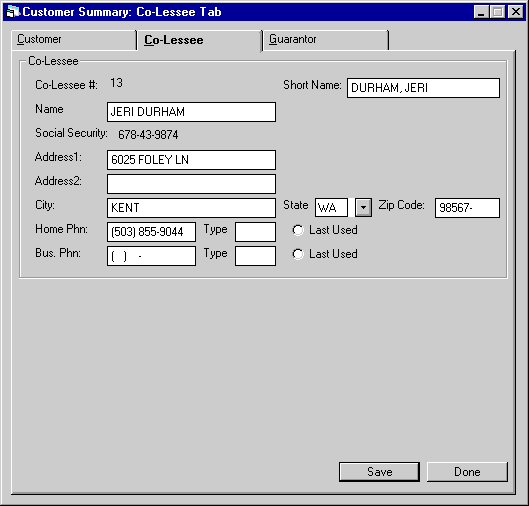
When
a Co-Lessee is tied to the lease, the co- lessee information will be displayed.
If the current user has Supervisor security privileges set in the Customer Service
User Profile, the user will be allowed to access to all fields and update any
information. If the user does not have Supervisor security, the co-lessee information
will be read only.
Field
Descriptions
- CO-LESSEE
- SHORT NAME
The co-lessees short name
is displayed. Field may only be updated by Supervisor.
- NAME
The co-lessees name is displayed.
Field may only be updated by Supervisor.
- DBA
The Doing Business As name
is displayed. Field may only be updated by Supervisor.
- SOCIAL
SECURITY
The co-lessees
social security number is displayed. Field may only be updated by Supervisor.
- TRAN EQUITY
Transfer
of Equity information is displayed yes or no. Field may only be updated by Supervisor.
- ADDRESS 1
Displays
the resident address 1. Field may only be updated by Supervisor.
- ADDRESS 2
Displays
the resident address 2. Field may only be updated by Supervisor.
- CITY
Displays
city information. Field may only be updated by Supervisor.
- STATE
Displays
state information. Field may only be updated by Supervisor.
- ZIP CODE
Displays
zip code information. Field may only be updated by Supervisor.
- HOME PHONE
Displays the co-lessees home phone information. Field may only be updated by Supervisor.
- TYPE
Displays
the home phone type. Field may only be updated by Supervisor.
- LAST USED
Displays
the last used phone number. Field may only be updated by Supervisor.
- BUS PHONE
Displays
the co-lessees business phone information. Field may only be updated by Supervisor.
- TYPE
Displays
the co-lessees business phone type. Field may only be updated by Supervisor.
- LAST USED
Displays
the last used phone number used. Field may only be updated by Supervisor.




![Document: Customer Service (main document) [U16]](nav_u1601_altlsesum_lnk01.gif)








Guarantor Tab
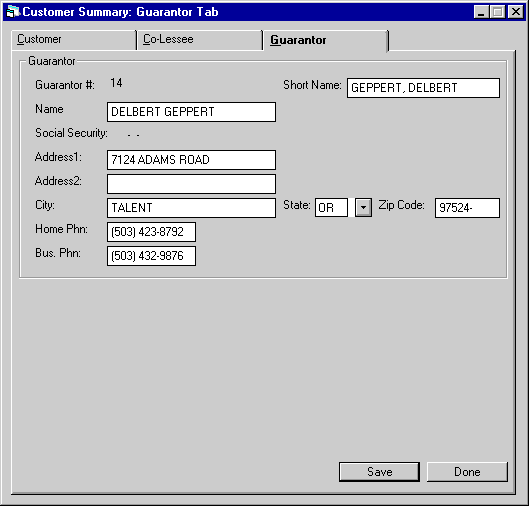
When
a Guarantor is tied to the lease, the guarantor information will be displayed.
If the current user has Supervisor security privileges set in the Customer Service
User Profile, the user will be allowed to access to all fields and update any
information. If the user does not have Supervisor security, the guarantor information
will be read only.
Field
Description
- GUARANTOR
- SHORT NAME
The guarantor's short name
is displayed. Field may only be updated by Supervisor.
- NAME
The guarantor's name is
displayed. Field may only be updated by Supervisor.
- SOCIAL
SECURITY
The guarantors
social security number is displayed. Field may only be updated by Supervisor.
- ADDRESS 1
Displays
the resident address 1. Field may only be updated by Supervisor.
- ADDRESS 2
Displays
the resident address 2. Field may only be updated by Supervisor.
- CITY
Displays
city information. Field may only be updated by Supervisor.
- STATE
Displays
state information. Field may only be updated by Supervisor.
- ZIP CODE
Displays
zip code information. Field may only be updated by Supervisor.
- HOME PHONE
Displays the guarantors home phone information. Field may only be updated by Supervisor.
- BUS PHONE
Displays
the guarantors business phone information. Field may only be updated by Supervisor.
©
2001 by McCue Systems Incorporated.
All rights reserved.
The
information contained in this document is the property of McCue Systems, Inc.
Use of the information contained herein is restricted. Conditions of use are subject
to change without notice. McCue Systems, Inc. assumes no liability for any inaccuracy
that may appear in this document; the contents of this document do not constitute
a promise or warranty. The
software described in this document is furnished under license and may be used
or copied only in accordance with the terms of said license. Unauthorized
use, alteration, or reproduction of this document without the written consent
of McCue Systems, Inc. is prohibited.




![Document: Customer Service (main document) [U16]](nav_u1601_altlsesum_lnk01.gif)