The Setup option is used to select and control various aspects of LeasePak's functionality. The initial set up of these tabs occurs during the initial environment set up performed by the LeasePak Administrator. For more detailed explanation regarding these controls, please refer to the LeasePak Systems Administration Guide pertaining to your current release. This control panel can be selected prior to signing on to LeasePak, by selecting the File option on the main menu bar.
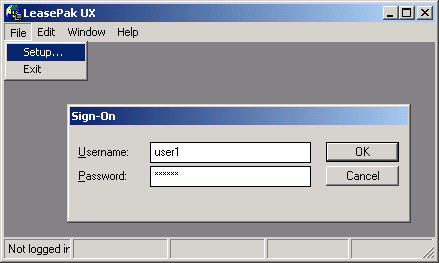
The setup screen allows the user and/or administrator to set up the database and server parameters for LeasePak. If the Credit Dial-up module is purchased, additional fields will be displayed.
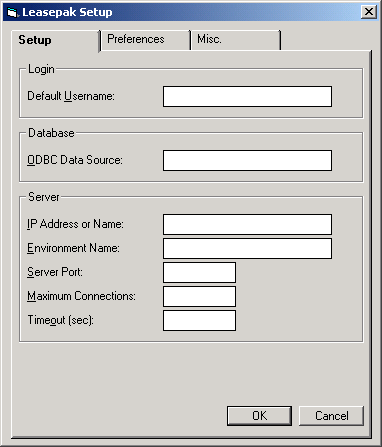
The Preferences screen allows the user and/or administrator to set the searching capabilities and appearance of LeasePak.
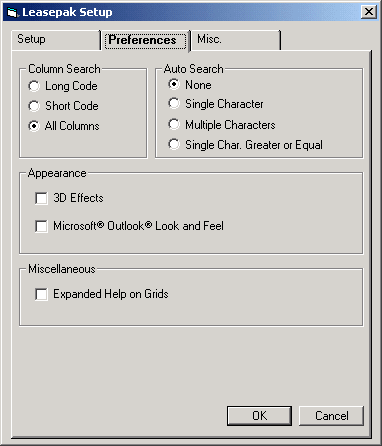
Prior to version v5.0a, native VB grids did not feature client search capabilities, nor did they display multi-column descriptions for drop-down help. Due to the complexity of existing LeasePak code, grids that support the expanded help option, may impact normal LeasePak behavior and cause unexpected results.
Note: This enhancement will remain in beta status until it is determined that it can be fully supported by MSI.
The Miscellaneous tab allows the user and/or administrator to set CLAPI Configuration for the DAVOX module and to set the [F1] Reference Guide Configuration.
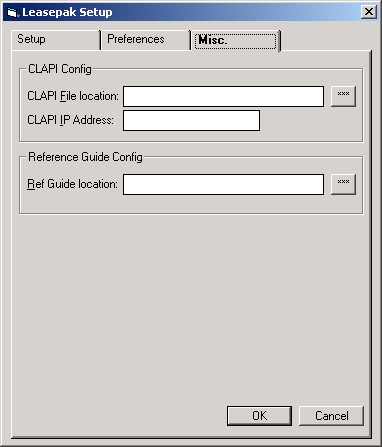
LeasePak UX runs in a Microsoft Windows environment. Most of the conventions used for all Windows applications, such as icons and pull-down menus, are used in LeasePak. The instructions in this document of the Reference Guide assume the user has some familiarity with Windows and its terminology.
During initial installation of LeasePak UX at your office, users were identified and assigned USERNAMEs linked to each userís PC. To sign in to LeasePak UX from a PC, first double click on the LeasePak icon on your desktop or from the Windows Start menu.
When a user selects LeasePak to run, a Sign On box appears with the USERNAME defaulted.
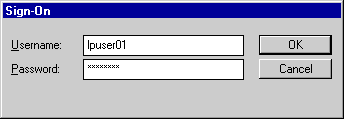
Defaults assigned to your USERNAME can be reviewed by pulling down the File menu from the Main Menu and selecting Setup.
To sign in from a PC not your own, override the defaulted USERNAME with yours.
Type your password. Asterisks appear for each letter typed, but the password cannot be read from the screen.
Note that USERNAME and PASSWORD are case sensitive, that is, LeasePak will not recognize a password typed in capital letters if it was established in lower case letters, or vice versa. If this message appears:
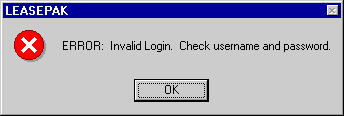
check to see whether the Caps Lock key on your PC is activated. Turn off Caps Lock and re-enter the password.
Once USERNAME and PASSWORD are correctly entered, the hourglass appears while your PC is being connected to the server driver and database. The hourglass changes to an arrow when LeasePak is ready for data entry.
LeasePak will allow a user to change his/her client password by selecting the Change Password option from the Options menu of LeasePak. This functionality will be based on the userís Security [U0706] record.
In
addition to changing the client password, the users encrypted UNIX and Sybase
passwords will be changed based on the new password entered.
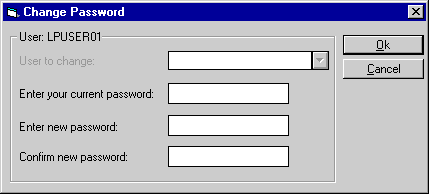
This screen will allow the user to change his/her password only.
For users whose Security [U0706] record allows them the ABILITY TO CHANGE OTHER USER'S PASSWORDS, the following screen will appear:
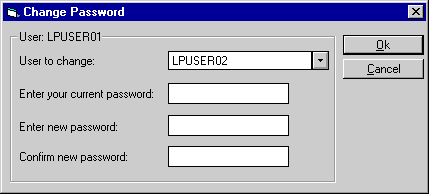
This screen will allow the user the ability to select a user from the drop down Help menu and change the userís password.
Once passwords have been entered and confirmed, LeasePak will display the following message:
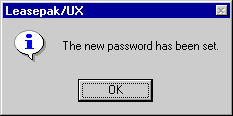
When
the userís Password Settings have been set in Security
[U0706] to expire within a certain number of days, the following message will
appear when the user attempts to log on to LeasePak:
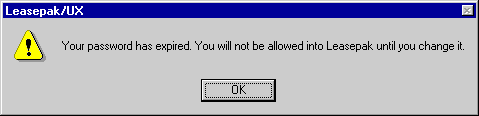
Click OK. This will prompt the user to the Change Password option so that his/her password can be changed prior to entering LeasePak.
Signing out of LeasePak UX is accomplished simply by selecting Exit from the File option of the Main Menu. Another method is to double click on the button in the upper corner of the screen. Data entered will be lost unless OK was clicked or Return was pressed (see "Entering Data" below).
LeasePak UX offers a graphical user interface (GUI), which means screens and fields can have such features as "tabs" which have the appearance of file folders, and "buttons" which look 3-dimensional.
Multiple windows may be on the PC screen at the same time, so long as your PC has adequate memory. For example, itís possible to run a report and, while it is being generated, select and work on another report or update. Itís even possible to open the same update or report more than once, e.g., to compare data for several leases.
If overlapping windows are hard to read, click in the title bar at the top of an update or report and drag the window to a better location on the screen. Also experiment with the options (cascade, tile) in Window on the Main menu.
Itís also possible to minimize an update or report to an icon at the bottom of the screen without closing it. Click on the minimizing button in the upper right corner of the window. Thatís useful for a report which requires a long time to run.
LeasePak UXís Main Menu appears at the top of the LeasePak window.
LeasePak menus are designed to allow quick processing and ease of use. This includes a fast menu access feature, where the experienced user has the ability to enter specific functions by code without stepping through menu lists. This "expert mode" may be used for any menu within LeasePak. Alternately, the user may access the required menus step by step to arrive at the desired function.
For example, in order to arrive at the Book Lease option of the New Lease update [U0101], the user may click on Updates at the Main menu, then click on the Daily Work Update menu, then click on the New Lease update. The experienced user may press <F2> to bring up the fast menu and type "U0101" to arrive at the printer selection screen and select the line printer as output device for the New Lease Audit report.
Similarly, the experienced user may press <F2> and type R0905 at the New Lease update menu to view the Lease Inquiry report [R0905] on the screen after completing the New Lease update. The user may alternatively press Escape to return to the Main menu, then select the Report menu, then select the Operational Reports menu, then select the Lease Inquiry report, and then select the terminal as the output device.
Thus, selection options (digits or letters) of successive LeasePak menus may be strung together in the sequence of their appearance in order to bypass the menus. In addition, a report profile is kept for each user containing the parameters governing report generation, such as which totals to print, which devices are defined as output devices, whether to run the report as a batch job or interactive, etc. These parameters may be changed anywhere within LeasePak by pressing a function key.
The copy function in the Edit option of the Main Menu allows users to copy data from a LeasePak screen to the PC clipboard, from which it may be pasted into other Windows files. Select the portion of the screen to be copied by clicking on the first line, holding down the Shift key, and clicking on the final line. The selected data will be highlighted. Choose copy from the Edit menu (or key Control and C) and the selected portion will be stored on the clipboard.
Click to select updates or reports and pull-down menus appear. If a secondary menu of options is available for a particular update, an arrow appears to the right of that updateís name on the pull-down menu. Click on the updateís name to reveal the secondary menu.
Note: An alternative way to make selections from menus relies on the keyboard only and does not require use of a mouse. Refer to "Using the Keyboard and Mouse" below.
If any of LeasePakís tracking modules has been purchased (e.g., Applications, Collections), a Tracking option appears on the Main Menu. Use it to access your work schedule. As mentioned above, the Application Tracking module is accessed through separate icons. The Application work schedule can be accessed by opening the Leaseapp.exe icon.
Only one tracking module may be active at one time. A check mark on the menu indicates a module is active. To exit a tracking module, click on it again in the Tracking pull-down menu. The check mark disappears, and another module may be activated if the user has the required security.
Note: The Customer Service Tracking module offers a Lease Summary screen which may be accessed even if another tracking module is active. Use the <F5> key or select Lease Summary from the Options pull-down menu.
Options on the Main Menu accesses several features which allow quick navigation within LeasePak. Each of these features can also be accessed with a function key at the top of the keyboard.
The Fast Menu option displays a box in which the 5-character designation for a LeasePak update or report (e.g., R0905, U0101) may be entered.
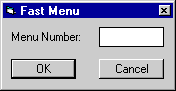
Using the fast menu bypasses main and secondary pull down menus. The 5- character codes for each update (beginning with U) and report (beginning with R) appear on pull down menus and in the Menu Structure appendix to the Reference Guide.
The Notebook option, Report Profile option and Lease Summary option are discussed elsewhere in this document.
The Refresh Codes option is related to pull-down help available on many LeasePak UX fields. Selecting this option or using the <F6> hot key brings all newly added values into the pull-down help lists.
The Window menu includes several options to allow the user to update the look of LeasePak. Cascade updates the LeasePak desktop when multiple updates and/or reports are open and displays a cascading effect. The Toolbar option is described in detail below.
The User Defined Toolbar option allows the user the ability to define and customize a toolbar with quick access buttons for commonly used updates and/or reports in LeasePak.
Select Toolbar from the Window menu.
Then select Show.
A blank toolbar will be displayed.
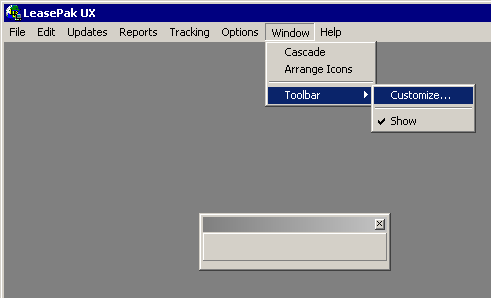
Select Toolbar from the Windows menu again, then select Customize option. This allows the user to define the toolbar. Once the toolbar has been defined, the user must select the Show option to view the toolbar.
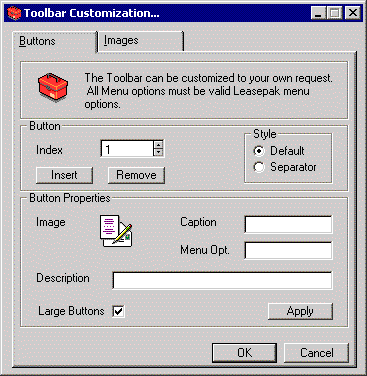
The Buttons tab allows the user to define the properties of each button. Select Insert to begin.
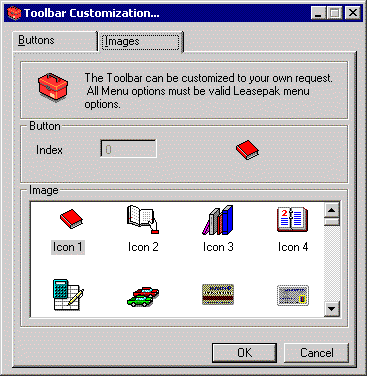
This screen allows the user to select the desired image icon for the button being defined. Select the desired image for the button index displayed. The image should be selected prior to selecting the Apply option, in order to avoid duplicate images on the toolbar.
Once the image icon and button properties
have been defined and applied, click OK from the Buttons tab.
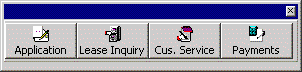
The toolbar is displayed.
To show, hide, add, change or modify the toolbar the user may right click on the toolbar. The Show option will hide the toolbar. Customize will allow the toolbar to be modified.
Itís possible to capture a graphic image of a LeasePak screen. Press the Alt key and the Print Screen key at the same time. That stores a picture of the entire PC screen on the clipboard. From there it may be pasted into another file, such as Word. It can edited using a graphics editor program such as Adobe Photoshop.
Sections of reports may be selected and copied to the Clipboard, then pasted into other Windows files. They can be edited as part of the new file. Select the portion of the screen to be copied by clicking on the first line, holding down the Shift key, and clicking on the final line. The selected data will be highlighted. Choose copy and it will be stored on the clipboard.
|
Function |
Shortcut |
| Pull down menu | Click on menu item or Alt key + underlined letter of menu item |
| Choose item from menu | Click on item or underlined letter of menu item |
|
Move to next field | Tab key |
| Move to previous field | Shift + Tab |
| Fast menu | F2 |
| Notebook | F3 |
| Report Profile | F4 |
| Lease Summary (if Cust. Service Tracking purchased) |
F5 |
| Refresh (lists of valid) Codes | F6 |
| Exit screen, no save | Esc key or click Cancel |
| Exit screen, save | Enter key or click on Save or OK |
|
Select field(s) | Click on it |
| Erase data from field | Click on field + delete key or back space |
|
Scroll thru report or list | Page Up/Down keys or scroll bar |
|
Go to end of report or list | Drag button to bottom of scroll bar |
|
Correct data entry in field | Arrow back, retype. Insert key changes data entry back & forth between insert mode and typeover mode. |
| Help for list of valid values | Click on arrow next to field |
|
Select item from help | Click to highlight from list in Help |
|
Client search | Click on (...) button next to field |
Note that letters keyed into LeasePak fields are not uniform in width. For example, a W takes up more of the field than an I. This occurs in all Windows applications, and results in some data entry extending beyond the visible boundaries of a field on the screen. Usually LeasePak can display all the entry in a field, but when that is not possible, text moves off to the left as more is entered. Using the arrow keys will scroll text right or left so it can be read.
Data keyed into a field can be copied (or cut) and pasted into other fields, either on the same screen or different screens. Use the Edit option on the Main Menu to copy and paste.
Entry of dates is unusual in several ways:
Hitting the space bar and Tab key at the same time when the cursor is in a date field automatically enters todayís date.
A graphic calendar is available from many LeasePak updates. When the cursor is in a date field (e.g., in-service date, payoff effective date), click with the alternative side of your mouse (or, in some cases, double click) to display a calendar.
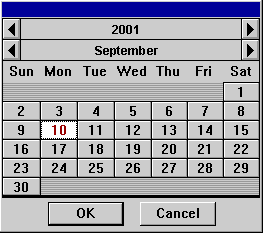
Todayís date is initially highlighted. Use the arrows to scroll backward or forward in time. Click on the desired date and it will automatically fill in LeasePakís date field.
Note: Should it later be necessary to change or delete that date, in some cases the back arrow or backspace cannot be used; delete the date by holding down Shift key and hitting Delete key.
A special setting on each userís PC is required for use of dates in the Applications module. From your computer, select Control Panel, and Regional Settings
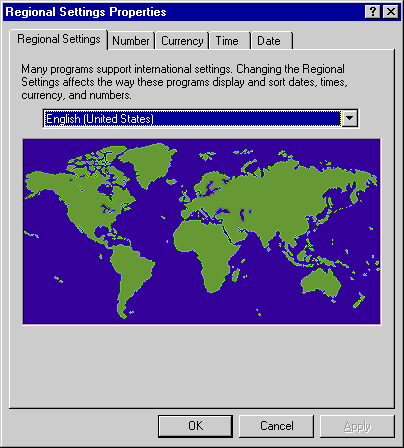 .
.
This Windows parameter screen should appear. Click Change in the Date Format area.
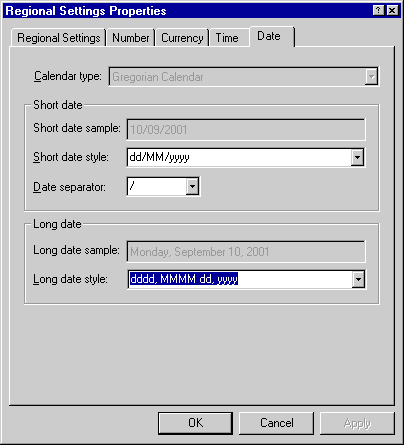 .
.
This screen is set properly for use of the Applications module. The Century box is activated so that Windows will read dates with 4-digit years. Without this setting, Applications will read dates entered as MMDDYY incorrectly.
Some fields must be entered before moving on to the next screen. If a required field is left blank and Return is pressed, LeasePak UX displays the message "Input required" and moves the cursor to the field which has not been entered.
In LeasePak, any report may be printed, or viewed on the PC screen, or both. The screen below appears when a report is selected from the Reports menu. It also appears for several updates which generate a standard audit report (e.g., New Lease [U0101]). It is used to enter the output device desired
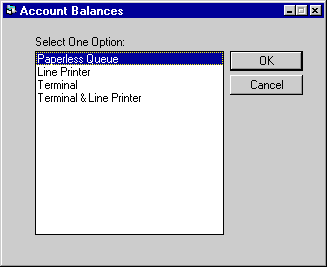 .
.
TERMINAL is always an option offered on this menu. Other options are established on the Device and Printer Customizations option of the Custom General update. Some examples are:
BLACKHOLE
This option sends the report
to a queue which never prints.
LINE
PRINTER
This option
sends the report to the laser printer to which the userís PC is connected. This
destination is defined in the User Report Profile (see below) as the output device.
TERMINAL
This
option displays the report on the PC screen. It does not create hard copy on paper.
TERMINAL & LINE
PRINTER
This option
both displays the report on the PC screen and then prints it on the userís laser
printer.
When viewing a report on the screen, the following keys may be used:
| Function |
Option |
| To scan the report by line: | |
| Forward one line | Click on line of report, then press DOWN ARROW |
|
Backward one line | Click on line of report. then press UP ARROW |
|
To scan report by screen: | |
| Forward one screen | Click on line of report, then press Page Down key |
|
Forward multiple screens | Drag button on Scroll bar |
| Backward one screen | Click on line of report, then press Page Up key |
|
Backward multiple screens | Drag button on Scroll bar |
| To go to the top of report | Control + Home keys |
| To go to the bottom of report | Control + End keys |
| To finish reading current report | Press RETURN or click Done |
If the user selects a report that prints out more than one version, pressing Return or clicking Done while viewing one report causes the succeeding version of the report to appear. For example, pressing Return when the
R0911A report is displayed brings up the R0911B. This is a LeasePak standard.
With LeasePak UX it is possible to specify that a report should appear on your terminal, launch its generation, and then proceed with other LeasePak updates or reports while the requested report generates. Once it is complete, the report appears on the screen, overlaying (but not canceling) other update or report screens.
Each user has one set of defaults for all reports. Whenever a report is to be printed using the default values saved in the userís Report Profile, the only selection necessary is the report destination.
The user is able to change this Report Profile at any time through the use of the <F4> function key (or by selecting Report Profile from the Options menu). The user may then save these changes permanently or use them only for the next generated report. The User Report Profile screen is also displayed in the Security Update [U0706].
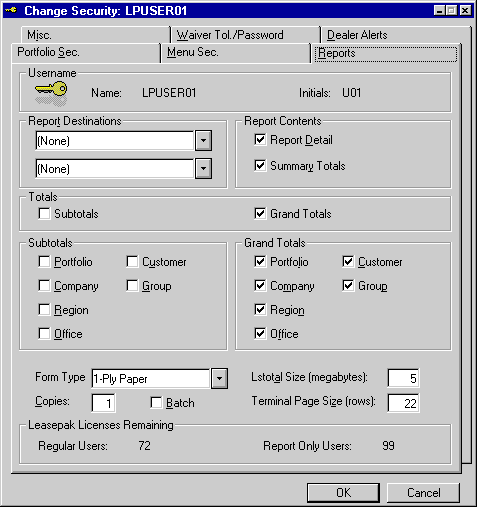
The userís default report parameters are displayed and may be changed.
These subtotals are not to be confused with office or group totals that appear on the same page as the last detail line of the office or group. Office and group totals at the end of the detail information always appear, regardless of the setting of this switch. Subtotals, as set by this switch, are a totaling option which re-summarizes the totals at selected break points. Enter N to avoid printing these additional subtotal pages. This field cannot be Y when all the related subtotal switches are N.
Reports initially selected to print on both the terminal and a printer are formatted for the printerís page size and are not affected by this parameter.
LeasePakís Notebook is used to create new notes and to select existing notes for viewing or modification. These notes may serve as a reminder of future action that must be taken, or act as an historical record of actions, problems, and concerns for an application, lease, asset, or client. For example, if a documentation clerk contacts an applicant who says, "The certificate of acceptance is in the mail," the clerk may create a follow-up note to check for receipt of the C of A. Once that note is processed, it becomes an historical note of the action taken. If the user wishes to record a note when no follow-up action is necessary, a note may be created with a "processed" status.
In tracking modules, unprocessed notes appear on a work schedule or list of items scheduled for processing. The oldest unprocessed note for a lease/ application/asset will appear on the work schedule of the person to whom the lease/application/asset is assigned. In the previous example, the work schedule will remind the documentation clerk to check for receipt of the C of A. When the C of A is received, the note may be marked as processed, and the entry will no longer appear on the clerkís work schedule.
Both permanent and temporary notes may be created. Permanent notes remain on file for the life of the lease, application, asset, or client. Temporary notes are deleted, when an external command via SQL is used. Temporary notes are created by associating the notes with the pre-defined temporary note type. Refer to Custom General update [U0712] for more information on defining temporary note type and the effective period for the notes.
Notes may be created for yourself or another member of your team. Since the work schedule is a dynamically changing list which displays all outstanding notes, a user will see new notes when he or she regenerates or reviews the work schedule.
The user may press <F3> anywhere in LeasePak, to create notes.
The Notebook report [R0922] lists all existing notes for an application, lease, client, or asset.
Refer to the Security update [U0706] for more information on sorting in the Notebook update and Notebook report [R0922] by note entry date (newest to oldest or oldest to newest entry date).
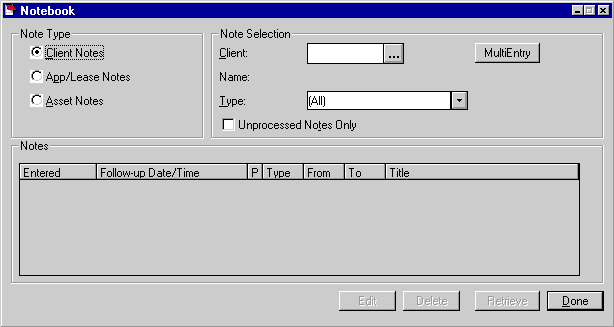
This screen is displayed after <F3> is pressed on any LeasePak screen (or Notebook is selected from the Options menu). This screen is used to enter selection criteria for existing notes to be read or deleted.
LeasePak automatically refreshes the Notebook work schedule once a Note has been selected and viewed/edited. If the users Security [U0706] profile is modified to allow their work schedule to not auto-refresh, the cursor in the work schedule will automatically default to the last note viewed/edited. This option works in conjunction with the Auto Refresh Notebook Work Schedule switch turned off. LeasePak's default behavior automatically refreshes the work schedule. This will allow for easier access to the note if an error has been made.
LeasePak generate notes by one of the following keys:
Client number
Lease number
Application number (if the Application Tracking module is purchased)
Asset number
Lease type notes (Mxxx) are for maturing leases. The oldest unprocessed note for a lease appears on the Maturing Lease work schedule if the Maturing Lease module is purchased. Lease type notes (Sxxx) also appear on the Customer Service work schedule if they are identified as customer service type notes under Note Selection Type.
Application notes (Axxx) are only valid if the Application module is purchased. The oldest unprocessed note appears on the application work schedule.
Asset type notes (Kxxx) are created for assets without ownership certificates or UCC filings. The old unprocessed note for an asset appears on the collateral work schedule if the Collateral module is purchased.
Customer service notes (Sxxx) appear on work schedules if the Customer Service module is purchased.
Refer to Custom Code update [U0722] for more information on note type code. Other types of notes may be created, but they will not appear on work schedules.
Note: For a processed note, action has been taken and the note is no longer active. For example, a note is created when a salesperson calls a client and is told the client will call back on a certain date. If the client calls back, the salesperson re-codes the note to indicate that this follow-up action has occurred and the note is no longer necessary. If the client does notít call back, the salesman may decide to change the date of the existing note to a later date.
To read and edit the full text of a note, select it from the list by highlighting it and pressing Enter, or click the Edit button, or double click the highlighted entry.
To delete a note, select it from the list and click on Delete. A user may be given security to delete any note, delete only their own note or delete no notes at all. Refer to the Security update [U0706] for more information on the security to modify or delete an existing note.
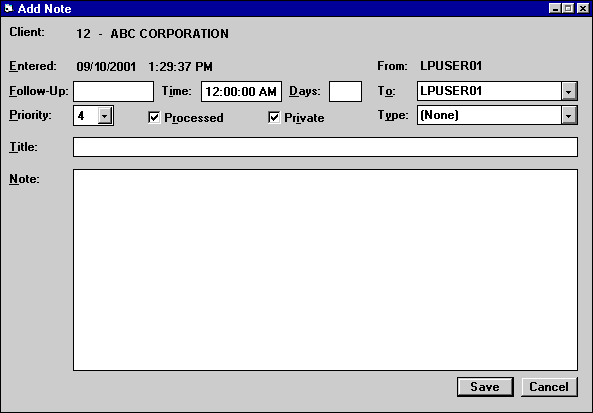
The note selected appears. This screen also appears ready for data entry if selection criteria were entered and Add was clicked. Enter a new note on this screen.
Note: An unprocessed Application note can be entered for any application. An unprocessed
Customer Service note can be entered for any lease. An unprocessed Collection
note is only allowed in client notebook. An unprocessed Collateral note is only
allowed in asset notebook. An unprocessed Maturing Lease type note can only be
entered for a lease which exists in the Maturing Lease work schedule.
Note: The FROM user always remains the same even if TO is changed to a new person. Thus, the FROM username is that of the original creator - not necessarily those of who re-assigned the note.
Note type codes may be established through the Custom Code update [U0722]. This code may be used to describe the type of people interested in viewing the note. For example, the notes for sales may have a code of ASAL, indicating an application type note for sales. The Notebook report [R0922] can be selected to print the notes with a type code of ASAL. Press HELP for a list of valid note types.
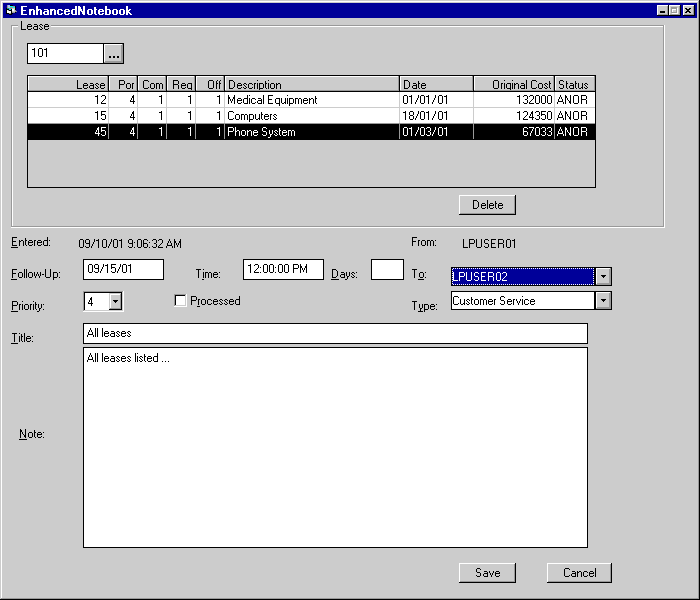
This screen is displayed when the Multi-Entry is selected. It is used to tie multiple leases to one single note entry.
Note: An unprocessed Application note can be entered for any application. An unprocessed Customer Service note can be entered for any lease. An unprocessed Collection note can only be entered for a lessee which exists in the Collection work schedule. An unprocessed Collateral type note can only be entered for an asset which exists in the Collateral work schedule. An unprocessed Maturing Lease type note can only be entered for a lease which exists in the Maturing Lease work schedule.
Note: The FROM user always remains the same even if TO is changed to a new person. Thus, the FROM username is that of the original creator - not necessarily those of who re-assigned the note.
Note type codes may be established through the Custom Code update [U0722]. This code may be used to describe the type of people interested in viewing the note. For example, the notes for sales may have a code of ASAL, indicating an application type note for sales. The Notebook report [R0922] can be selected to print the notes with a type code of ASAL. Press HELP for a list of valid note types.
Client Search is an extension of the standard help utility. It is accessed when HELP is pressed on the following key fields anywhere throughout LeasePak:
It allows searching for an application, lease, or client/relationship using one or more of the following selection criteria:
The user may also choose whether to display all clients found, or limit the list to a selected relationship (e.g., lessees or guarantors). For more information on clients and relationships, refer to the Reference Guide Overview.
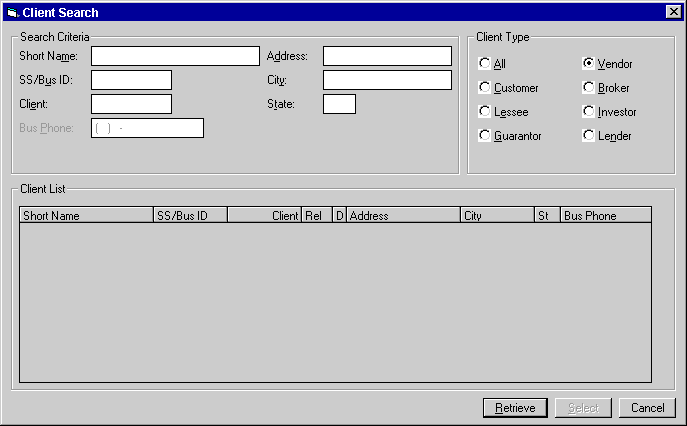
This Client Search screen appears if the (...) box was used to find an existing client number.
If no matching short name can be found, the last character of the short name is dropped and the result is used to continue the search. This process continues until a match is found or no letters remain. If matches are found, all matching clients appear in the Client List at the bottom of the screen.
Note that all selection criteria may be entered at one time. The order of precedence is: CLIENT, SS/BUS ID, and SHORT NAME. That is, if a client number is entered, a search is made using the number. If no clients are found, the search is then performed using the SS/BUS ID. If a client has still not been found, a final search is made, using the SHORT NAME.
Note: The wild card characters asterisk (*) or question mark (?) may be included as part of the search string. The asterisk wild card is used to match any number of characters; the question mark to match just one character.
For example, the following entry in SHORT NAME would search for all names containing the fragment "BANK".
SHORT NAME:*BANK*
Note that 3 selection criteria may be entered at one time. Each one narrows the search. A client of the Client Type specified must match all criteria entered in address, city and state.
Note: Client Search by Business Phone is for lessee Client Type only. This field functions in conjunction with the Business Phone Number entered in the Lessee update [U0203].
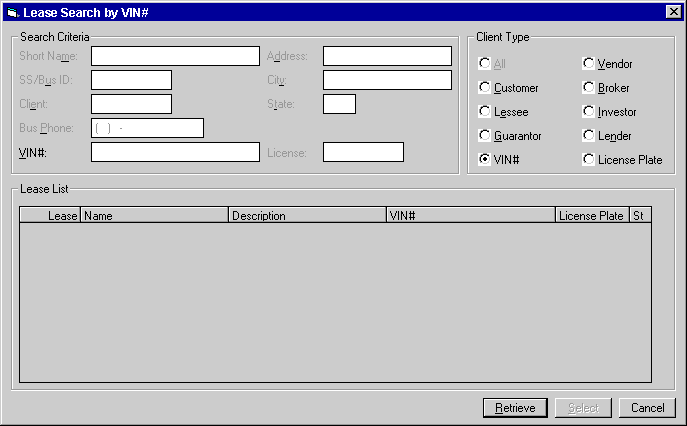
This screen appears when a lease search is performed. The selection criteria for VIN# or License Plate number allows the user to search for the lease number associated with the VIN# or the License Plate number that is entered.
Additionally, when searching with the VIN # or License Plate number, LeasePak will allow for any lease that is tied to a Paid-off or Terminated asset(s) to be displayed along with on-lease assets from the Asset (REQ) table.
Note: When EOP is performed and Closed Lease Clean-up [U0419] is run, all Paid-Off and Terminated assets will be deleted and no longer displayed in the search.
Note: When searching by License Plate Number, the STATE field is optional.
Note: The Vehicle Identification Number (Identification field) is part of the Add Asset [U0101] update. The License Plate Number field is displayed in the Add Asset [U0101] and Asset [U0210] update when the CLASS type entered is Vehicle.
Once search criteria are entered, click Retrieve. Existing clients which are of the Client Type specified and which match all selection criteria appear in the Client List at the bottom of the screen. Scroll through the Client List to locate the client desired.
Click on that client to highlight it, then click Select, or double click on the desired client. Information from that client record will default to the field where the search was initiated.
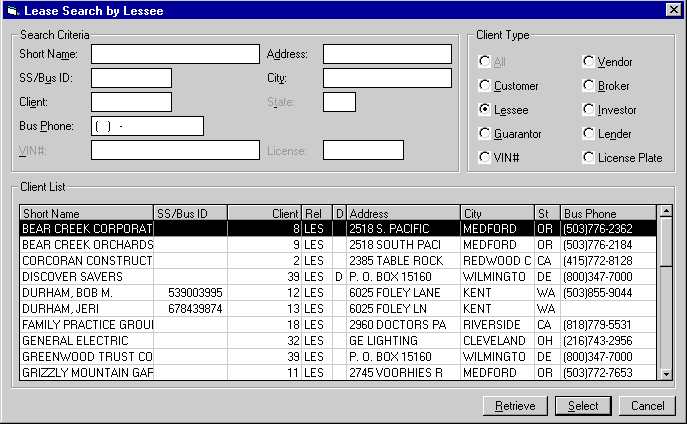
This screen only appears if client search was selected from an application number or lease number field and one or more applications and/or leases is found for the client and relationship selected.
This screen is used to select the desired application or lease number. The scrolled area is used to display selected information for all applications and/ or leases associated with the client and relationship selected. When the desired lease or application is found, click on it and then click Select, or double click on it. If none of the applications/leases listed is desired, cancel back to select another client.
The information displayed is based on the key number from which HELP was selected, and the client relationship selected. For example, if HELP was selected from an application number field, then only those applications associated with the client and relationship selected would be displayed. The same logic applies when selecting HELP from a field expecting a lease number. In the case where either an application or a lease number may be used, both are displayed (applications followed by leases).
Note: Only those applications and/or leases associated with both the client AND relationship selected are displayed. For example, a single client may be associated with application 100 as a guarantor, and with application 200 as a lessee. If the lessee relationship is specified, only application 200 would be displayed.
©
2001 by McCue Systems Incorporated.
All rights reserved.
The information contained in this document is the property of McCue Systems, Inc. Use of the information contained herein is restricted. Conditions of use are subject to change without notice. McCue Systems, Inc. assumes no liability for any inaccuracy that may appear in this document; the contents of this document do not constitute a promise or warranty. The software described in this document is furnished under license and may be used or copied only in accordance with the terms of said license. Unauthorized use, alteration, or reproduction of this document without the written consent of McCue Systems, Inc. is prohibited.