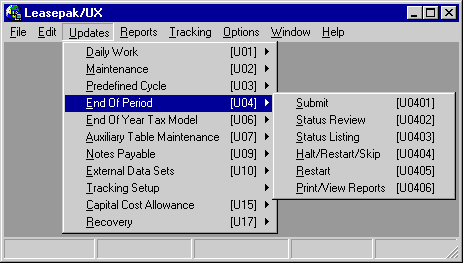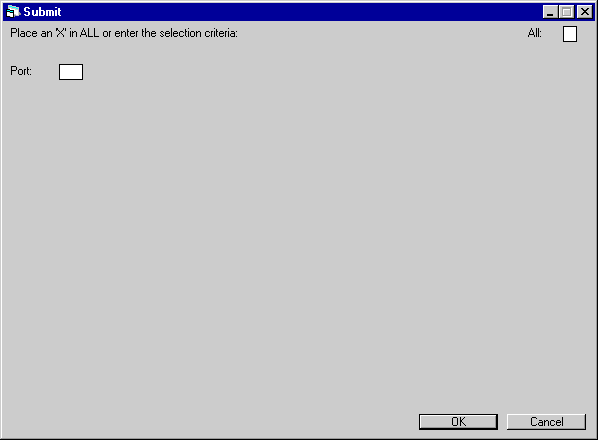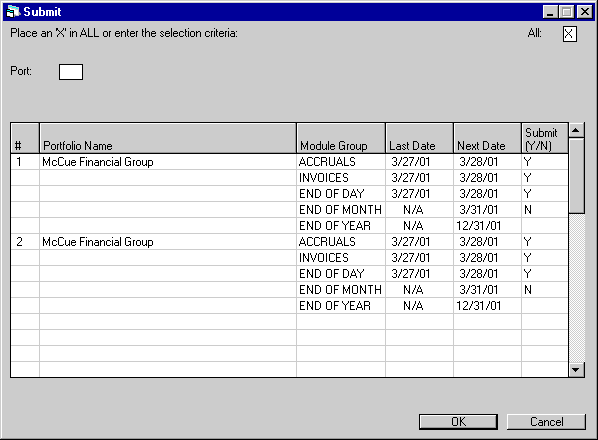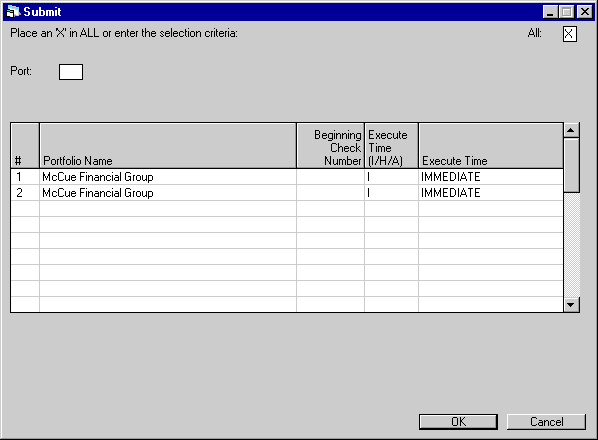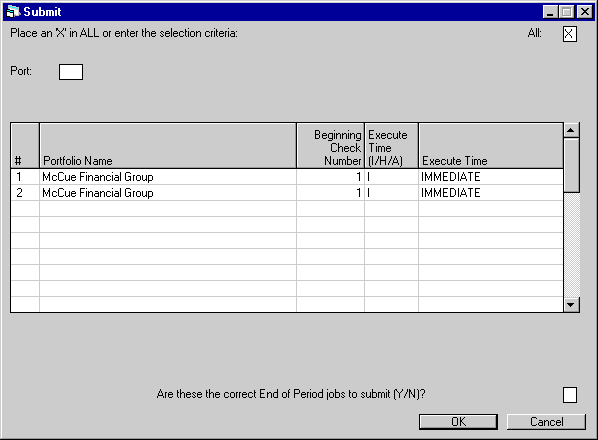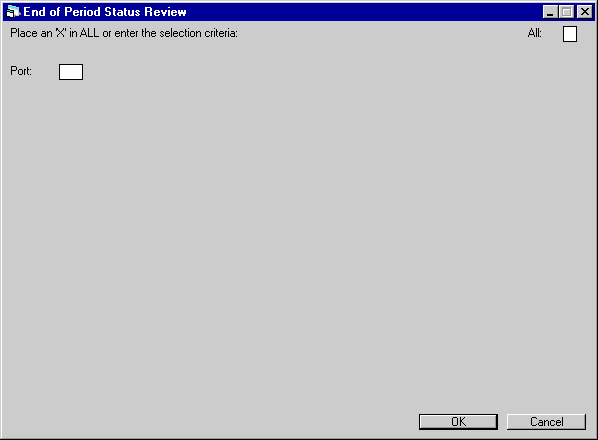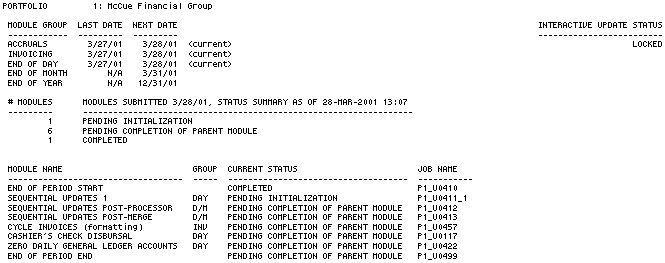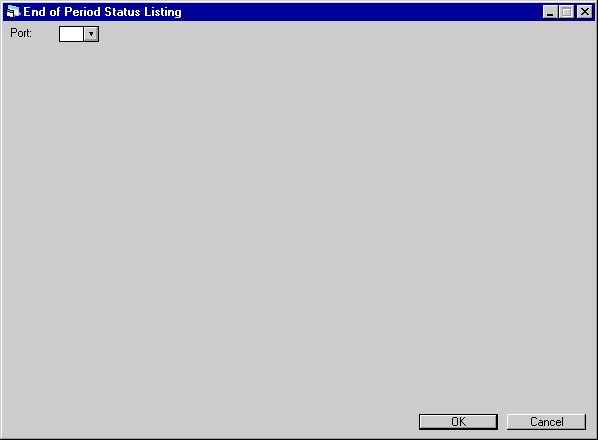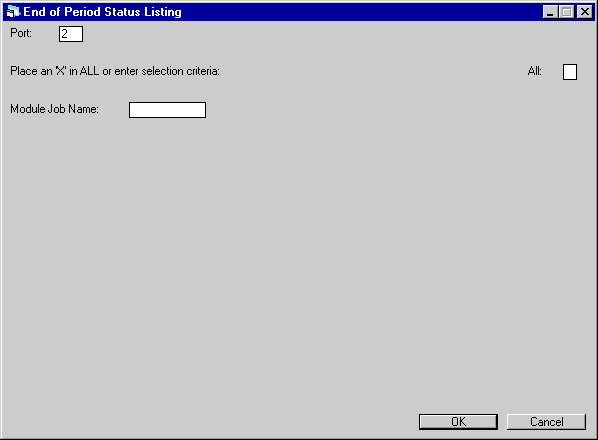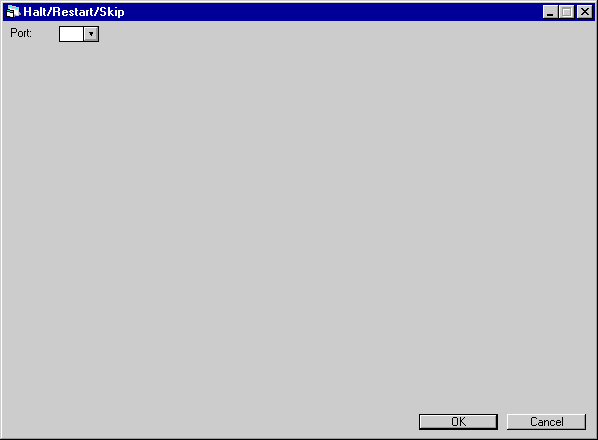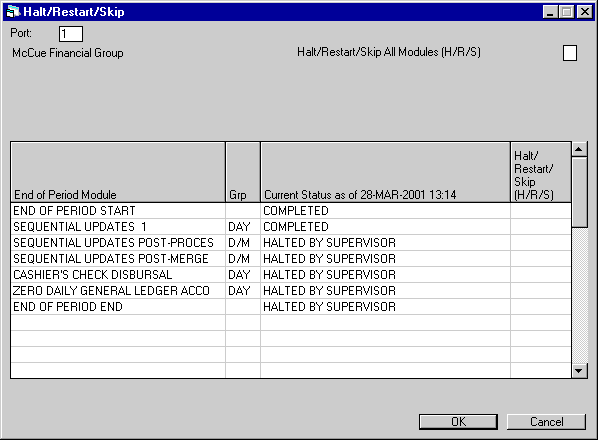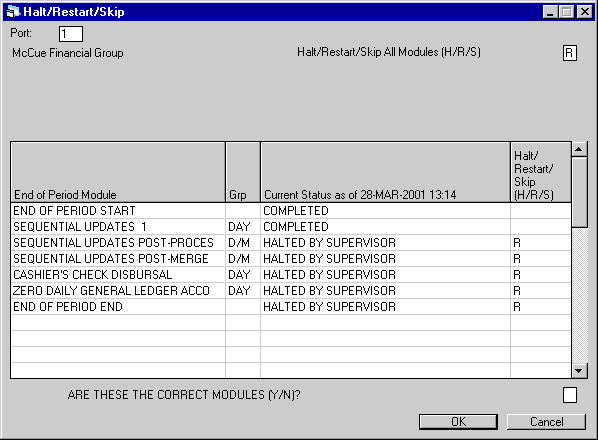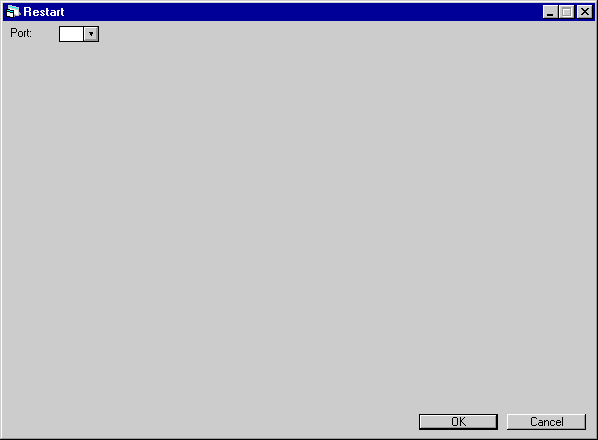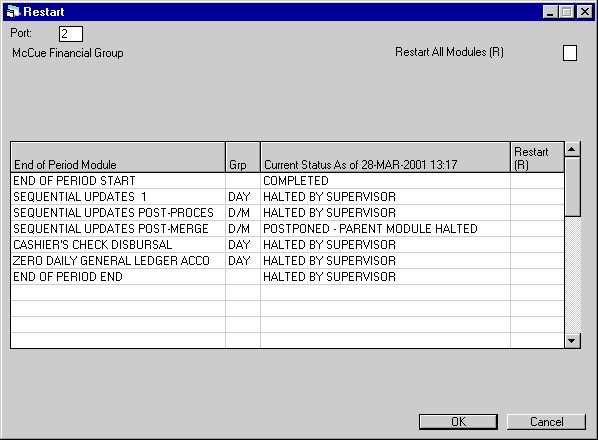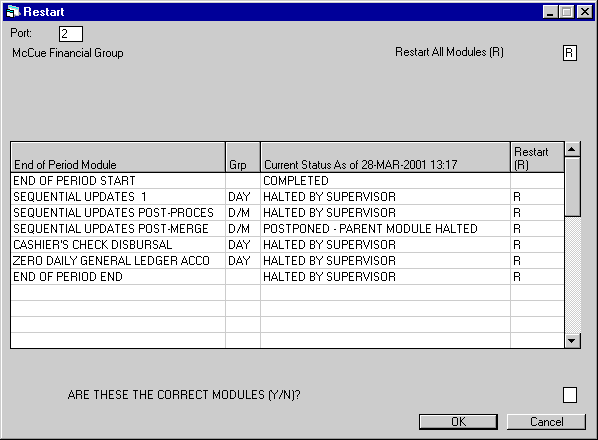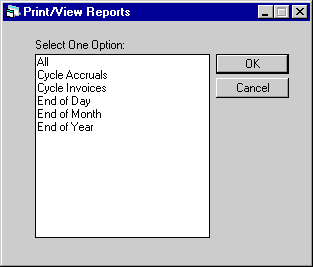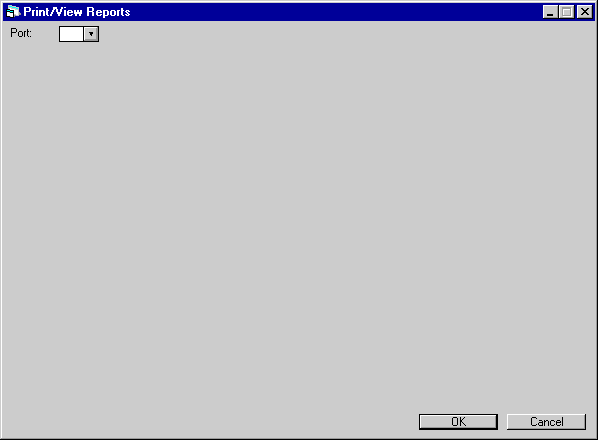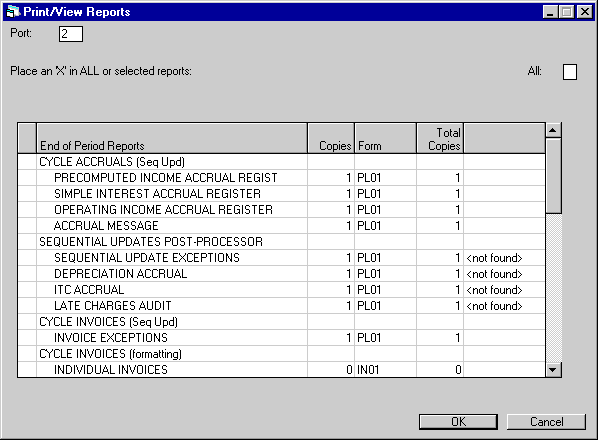![Document: End of Period [U04] Overview (main document)](nav_u04_interact_lnk01.gif)
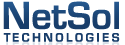
End of Period [U04]:
Interactive Updates
Contents
Introduction
End
of Period includes a group of interactive updates that can be used to submit,
monitor, and administrate End of Period through the LeasePak client.
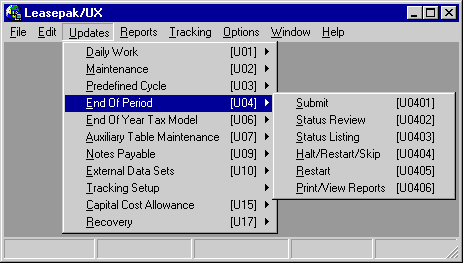
These updates can be
accessed through the LeasePak Updates menu, End of Period option or by entering
the updates' respective menu numbers into Fast Menu <F2>.
Option
Descriptions
- Submit
[U0401]
The Submit
update [U0401] is the first step in starting an End of Period (EOP) process. This
update should be selected when the books for the day, month, and/or year are ready
to be closed. The EOP process is executed separately for each portfolio, although
all portfolios may be submitted at once through this update.
- Status Review
[U0402]
The End
of Period Status Review [U0402] shows the overall status of End of Period (EOP)
process(es), separated by portfolio. This report may be used to monitor the status
of any or all EOP processes while they are executing or to verify that EOP has
completed.
- Status
Listing [U0403]
The
End of Period Status Listing [U0403] shows current status for each module. It
is useful when determining the impact of halting a module or skipping a failed
module.
- Halt/Restart/Skip
[U0404]
The Halt/Restart/Skip
update [U0404] controls the End of Period batch queue. It may be used to:
- stop execution
of an End of Period module (HALT)
- resubmit
a stopped module (RESTART)
- skip
over any incomplete module entirely (SKIP)
- Restart
[U0405]
The Restart
update [U0405] resubmits a stopped module (or modules) to the End of Period batch
queue. A stopped module may have been stopped intentionally by a supervisor or
may have failed due to some program error or external circumstance (e.g., power
failure).
- Print/View
Reports [U0406]
The
Print/View Reports update [U0406] offers immediate access to reports which reveal
the results of End of Period processes. One portfolio’s reports may be viewed
or printed at a time.




![Document: End of Period [U04] Overview (main document)](nav_u04_interact_lnk01.gif)
![EOP Interactive: Submit [U0401]](nav_u04_interact_01.gif)
![EOP Interactive: Status Review [U0402]](nav_u04_interact_02.gif)
![EOP Interactive: Status Listing [U0403]](nav_u04_interact_03.gif)
![EOP Interactive: Halt/Restart/Skip [U0404]](nav_u04_interact_04.gif)
![EOP Interactive: Restart [U0405]](nav_u04_interact_05.gif)
![EOP Interactive: Print/View Reports [U0406]](nav_u04_interact_06.gif)
Submit
[U0401]
The Submit update [U0401] is the first step in starting an End of Period (EOP)
process. This update should be selected when the books for the day, month, and/or
year are ready to be closed. The EOP process is executed separately for each portfolio,
although all portfolios may be submitted at once through this update.
A
normal EOP process is composed of several steps:
- EOP
is submitted to a batch queue for later execution by a designated LeasePak operator
at the close of the day, month and/or year, using the Submit update [U0401].
- Data files and
other applicable files are backed up by a system operator.
- The
administrator will usually have set EOP to begin processing after backups are
completed. EOP automatically submits a batch job for each of the modules (updating/reporting)
scheduled to perform. These batch jobs may be executed in parallel to better use
the system’s resources.
Notes:
The
1999 JULE Fund
module will allow LeasePak the ability to accrue and invoice up to the actual
month end when End of month is submitted prior to the actual month end date. LeasePak
will allow a five day window to submit EOM.
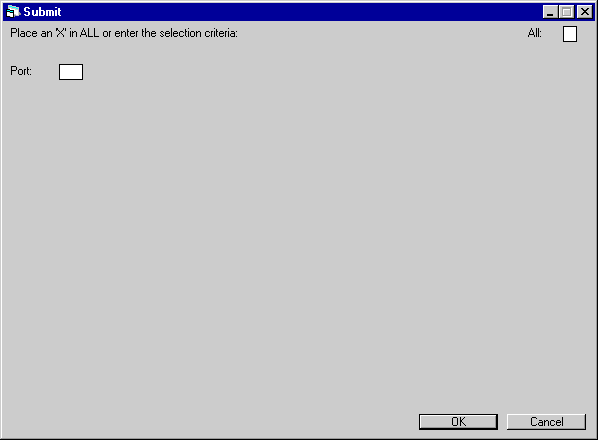
This
screen is used to select the portfolio(s) for which EOP is to be submitted. For
convenience, all portfolios may be submitted at once. However, each portfolio
is processed independently.
If
the Multi-portfolio Security module is purchased, only users with unrestricted
access may submit ALL. Users restricted to selected portfolios must submit EOP
individually for each of the portfolios they may access. A message to that effect
will display if ALL is selected.
If
only one portfolio is available (i.e., the Multi-portfolio module is not purchased),
that portfolio number displays and the user should press Return to continue.
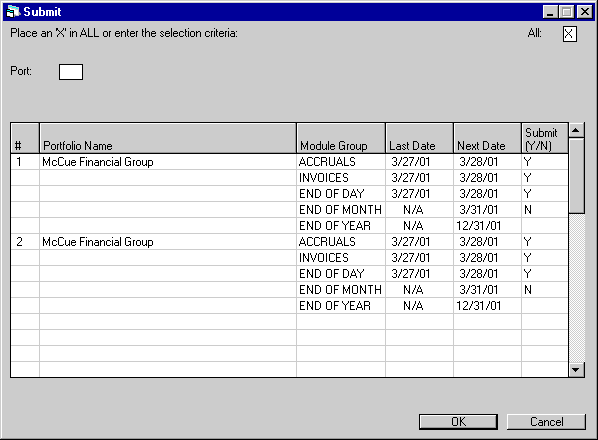
This
screen is used to select which EOP groups to submit. It appears if there are no
updates in process for the portfolio(s) to be submitted. For every group in EOP
(accruals, invoicing, end of day, month, and year), each portfolio to be submitted
is displayed.
An EOP
group is scheduled to execute if the NEXT DATE is on or before the current date.
If any group is scheduled to execute, a default of Y is placed in the SUBMIT field.
The user may change this to N if the group should not be submitted.
If
Accruals and/or Invoicing were skipped for several days, the NEXT DATE shown is
the first date they were skipped. When finally submitted, the accrual and/or invoicing
process catches up all missed cycles as long as a full month has not passed. Scheduling
accrual and invoicing cycles is controlled through the Predefined
Cycles Customization option of the Portfolio update [U0212].
Field
Descriptions
- SUBMIT
(Y/N) (scrolled area)
Enter Y to submit the process. Otherwise, enter
N. If the field is blank, the process is not scheduled to execute at this time
and entry of Or N is not permitted.
If
all modules in an EOP group are set to N through the MODULES
AND REPORTS screen of the EOP Customizations option of the Portfolio update
[U0212], this field is blank and may not be accessed, regardless of NEXT DATE.
If the process is to be executed, each module set to run must be coded Y through
the EOP Customizations option of the Portfolio update [U0212].
If
there are outstanding accruals and the Accrual process is not submitted, the field
next to the Invoicing process is blank and may not be accessed. Invoicing may
not be executed when outstanding accruals exist.
The
Accrual and Invoicing processes may be submitted without submitting the End of
Day process. If this is done, a warning message is displayed to the effect that
submitting Accruals or Invoicing without End of Day may cause report discrepancies.
For example, if End of Day is run later, the Daily Transaction Journal [R0405]
and the G/L Entries Listing [R0406] do not show the previously run Accrual transactions.
During the 5 days before
the actual end of month, a default of N is placed in the SUBMIT field for End
of Month. The user is allowed to change the SUBMIT to Y, thereby submitting End
of Month early. If End of Month is executed early, the books are closed as of
the date of execution, not the actual end of the month. For example, if End of
Month for August is submitted on August 30th, the books are closed as of August
30th, not August 31st.
With
the purchase of the 1999
JULE Fund module, LeasePak will perform all accruals and invoices ahead
of the actual month end date when EOM is submitted within the five day window
based on the LAST DAY OF
THE MONTH entered in Miscellaneous Customization option of the Portfolio update
[U0212]. For example, if End of Month for August is submitted on the 26th, accrual
and invoicing will be processed for leases from the 27th through the 31st. This
enhancement will only apply to accruals and invoicing processed through End of
Month. Note:
This functionality does not apply to Cycle Accrual [U0301]and Cycle Invoicing
[U0302] processes, i.e. if Cycle Accrual [U0301] is submitted on the 26th, leases
with the 27th through 31st will not be picked up until the following month.
End
of Year is automatically submitted with the End of Month process for the fiscal
year end. For example, if the fiscal end of year is 6/30, End of Year is automatically
submitted when the End of Month for June is submitted.
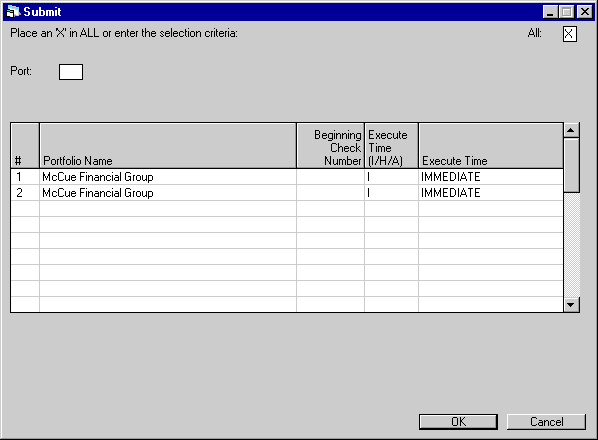
This
screen is used to specify the submit status and the starting check numbers if
cashier’s checks and/or the check register are to be generated during this EOP
process. More detail on statuses
is found in the End of Period [U04]: Overview.
Field
Descriptions
- BEGINNING
CHECK NUMBER
If cashier’s
checks and/or the check register are to be produced for the portfolio, enter the
starting check number. The check number is significant if LeasePak is used to
format and print checks on pre-numbered check forms.
- EXECUTE
TIME (I/H/A)
This field
defaults to the status entered on the first screen of the EOP Customizations option
of the Portfolio update [U0212]. Change, if desired, the submit status for each
portfolio to one of the following.
- I
Begin executing the EOP process for this portfolio immediately.
- H Place
this EOP process on the EOP batch queue in a hold status.
- A
Place this EOP process on the EOP batch queue in a wait status. It begins
executing at the EXECUTE TIME specified.
- EXECUTE
TIME
If the EOP process
is submitted in an "after" status, enter or change the time at which
to begin executing EOP. This field is defaulted with the execute time entered
on the first screen of the EOP Customizations option of the Portfolio update [U0212].
There are 2 valid
time formats that may be used to specify a time:
-
absolute time, which specifies an actual date and/or time
- delta
time, which specifies a date and time in the future, calculated from the current
date and time
Absolute
time is similar to an alarm clock setting. Delta time is similar to an egg timer
setting.
The formats
of these 2 times are:
Absolute
Time dd-mmm-yyyy hh:mm:ss.cc (e.g., -- 23:00)
Delta Time dddd hh:mm:ss.cc (e.g., 0 01:00)
Either
time may be abbreviated, but hyphens and spaces are required.
For
more information and examples, refer to Time
Formats in the EOP Customizations option of the Portfolio update [U0212].
An absolute AFTER TIME
between midnight (00:00) and 8:00 am (08:00) causes LeasePak to submit EOP to
begin executing the next day at the specified time. Any other time causes LeasePak
to begin executing today at the specified time. For example, if EOP is submitted
on Monday at 5:00 pm with an absolute AFTER TIME of 23:00, it begins executing
on Monday at 11:00 pm. If it is submitted with an absolute AFTER TIME of 02:00,
it begins executing on Tuesday at 2:00 am. If EOP is submitted on Monday at 6:00
am with an absolute AFTER TIME of 7:00 am, it begins executing on Tuesday at 7:00
am.
Note:
When submitting an End of Period using delta time i.e. (--19:00) the actual start
of the End of Period does not correspond to the time entered in the EOP Customizations
option of the Portfolio update [U0212].
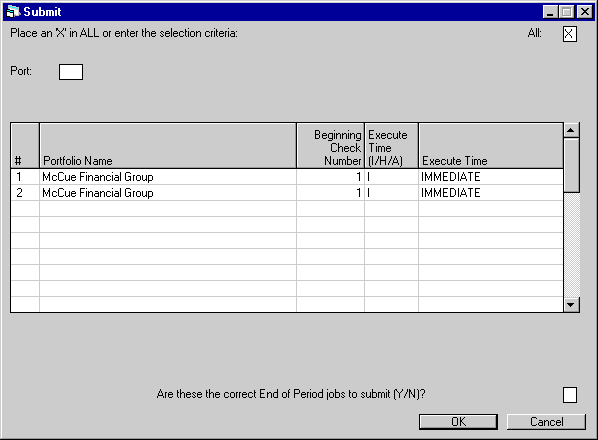
This
screen is used to verify that these are the correct EOP jobs to submit.
Field
Descriptions
- ARE
THESE THE CORRECT END OF PERIOD JOBS TO SUBMIT (Y/ N)?
Enter
Y to submit the EOP jobs. Enter N to cancel the submit process.
If
the Collection Initialization program is currently executing, a warning message
will be displayed and the submit process will be cancelled.
If
EOP jobs are submitted, the message BATCH JOB SUBMITTED is displayed once for
every EOP job (i.e., once for each portfolio whose EOP process is submitted).
Therefore, the message may appear to flicker on the screen; it is actually being
displayed multiple times.




![Document: End of Period [U04] Overview (main document)](nav_u04_interact_lnk01.gif)
![EOP Interactive: Submit [U0401]](nav_u04_interact_01.gif)
![EOP Interactive: Status Review [U0402]](nav_u04_interact_02.gif)
![EOP Interactive: Status Listing [U0403]](nav_u04_interact_03.gif)
![EOP Interactive: Halt/Restart/Skip [U0404]](nav_u04_interact_04.gif)
![EOP Interactive: Restart [U0405]](nav_u04_interact_05.gif)
![EOP Interactive: Print/View Reports [U0406]](nav_u04_interact_06.gif)
Status
Review [U0402]
The End of Period Status Review [U0402] shows the overall status of End of Period
(EOP) process(es), separated by portfolio. This report may be used to monitor
the status of any or all EOP processes while they are executing or to verify that
EOP has completed. Information reported is:
- last
and next execution dates for each of the 5 component processes of EOP (accruals,
invoicing, End of Day, End of Month, and End of Year);
- which
of the 5 processes are currently executing;
- whether
updates for the portfolio are locked or unlocked;
- the
number of modules in any one of 13 statuses (for explanations of each status,
refer to documentation for End of Period Overview); and
- list
of modules scheduled to execute this EOP, their current status and their job name
on the batch queue.
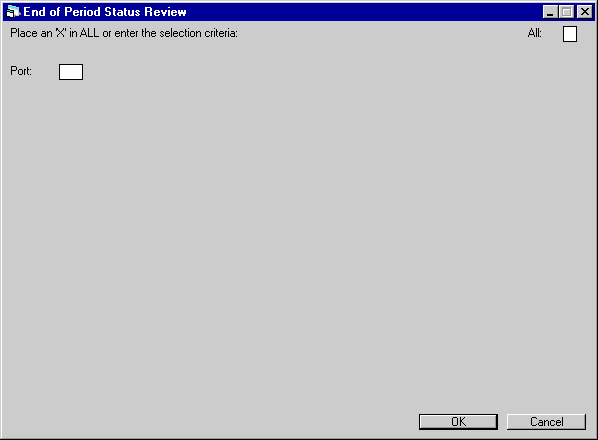
This
screen is used to select the portfolio(s) on which the End of Period Status Review
should report.
Field
Descriptions
- ALL
Enter X to report on all
portfolios. Leave blank to report on a specific portfolio.
- PORT
Enter
the number of the portfolio upon which to report. Leave blank to report on all
portfolios.
End
of Period Status Review
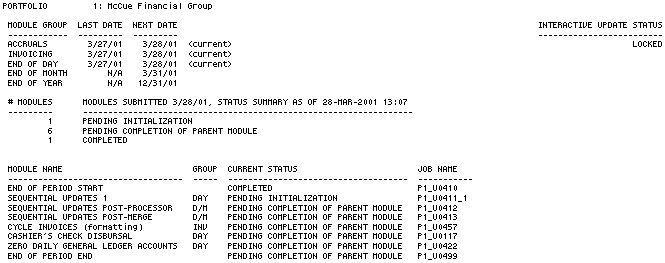
The End of Period Status Review [U0402] reports on End of Period modules and includes
the following information:
- MODULE
GROUP
Each of the 5
possible components of EOP is listed (Accruals, Invoicing, End of Day, End of
Month, End of Year).
- LAST
DATE
For each of the
5 components of EOP, the last date of execution as scheduled is displayed MM/DD/YY
or DD/MM/YY format, depending on the Date
Format Preference field in Security [U0706].
- NEXT
DATE
For each of the
5 components, the next currently scheduled execution date is displayed MM/DD/YY
or DD/MM/YY format, depending on the Date
Format Preference field in Security [U0706].
- <current>
The word <current>
appears next to components which are currently executing.
- INTERACTIVE UPDATE STATUS
The interactive update status
may be either:
- LOCKED
Interactive updates may not
be performed for this portfolio. EOP has not completed for the portfolio.
- UNLOCKED
Interactive
updates may be performed for this portfolio. There is no current EOP processing
for the portfolio.
- #
MODULES
The number of
modules in each EOP module status listed is displayed.
- MODULES
SUBMITTED, STATUS SUMMARY AS OF
The
EOPeriod statuses for modules are listed here. Also displayed are the date that
EOP was submitted by the operator and the date and time of this status summary.
Refer to the End of Period Overview document for a detailed description of statuses
and their meanings. Note:
This report reflects module statuses at the displayed STATUS SUMMARY AS OF date
and time only. This report is not automatically changed when status of a module
changes. For a current status, recreate the report. Do not assume that a previously
generated report shows the current status of EOP modules.
- MODULE
NAME
Each module scheduled
to execute during this EOP is listed. Individual modules that are part of sequential
updates do not appear. The overall status of Sequential Updates appears instead.
- GROUP
The
abbreviation of the group to which each module belongs is displayed (e.g., ACC
= Accruals, INV = Invoicing, DAY = End of Day, etc.).
- CURRENT
STATUS
The current status
of each module is displayed.
- JOB
NAME
The job name, as
it appears on the EOP batch queue, is displayed. The portfolio number is included
as part of the job name.
The
job name is useful in relating the LeasePak modules with actual jobs on the EOP
batch queue.




![Document: End of Period [U04] Overview (main document)](nav_u04_interact_lnk01.gif)
![EOP Interactive: Submit [U0401]](nav_u04_interact_01.gif)
![EOP Interactive: Status Review [U0402]](nav_u04_interact_02.gif)
![EOP Interactive: Status Listing [U0403]](nav_u04_interact_03.gif)
![EOP Interactive: Halt/Restart/Skip [U0404]](nav_u04_interact_04.gif)
![EOP Interactive: Restart [U0405]](nav_u04_interact_05.gif)
![EOP Interactive: Print/View Reports [U0406]](nav_u04_interact_06.gif)
Status
Listing [U0403]
The End of Period Status Listing [U0403] shows current status for each module.
It is useful when determining the impact of halting a module or skipping a failed
module.
Information reported
is:
- current module
status;
- start and end
dates and times for the module, if applicable;
- job
name as it appears on the End of Period batch queue;
- a
list of parent modules to this module, including their current statuses and job
names; and
- a list of
dependent modules to this module, including their current status and job names.
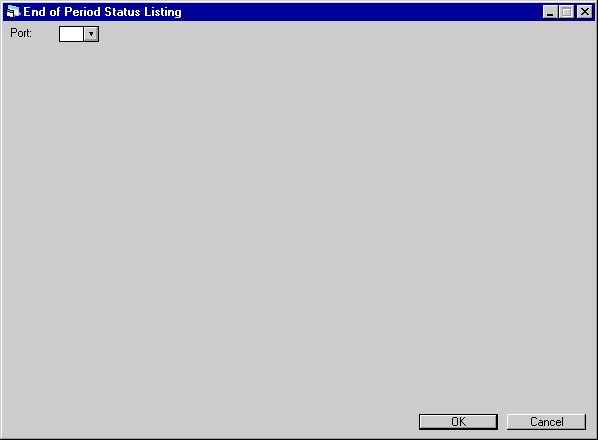
This
screen is used to select the portfolio on which the End of Period Status Listing
should report.
Field
Descriptions
- PORT
Enter the number of the
portfolio on which to report.
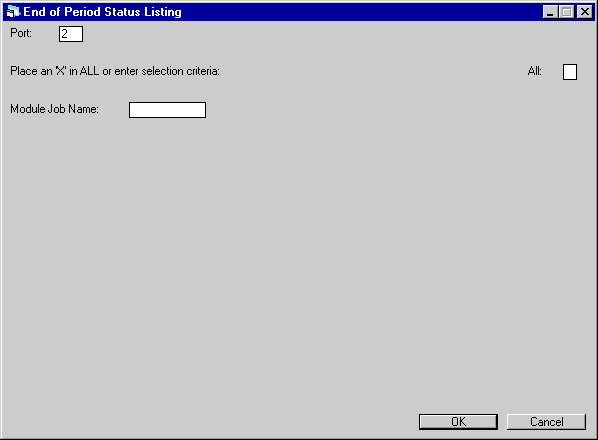
This
screen is used to select the module(s) on which to report.
Field
Descriptions
- ALL
Enter X to report on all
modules. Leave blank to report on a specific module.
- MODULE
JOB NAME
Enter the job
name of the specific module on which to report. Leave blank if reporting on all
modules. Use Help for a list of valid module job names and their descriptions.
End of
Period Status Listing

The End of Period Status Listing [U0403] reports on End of Period modules and
includes the following information:
- MODULE
The name of the module is
displayed. For purposes of the following field descriptions, this module is referred
to as MODULE.
Individual
modules that are part of sequential updates do not appear. The overall status
of Sequential Updates appears instead.
- GROUP
The abbreviation of the
group to which MODULE belongs (e.g., ACC = Accruals, INV = Invoicing, DAY = End
of Day, etc.) is displayed.
- CURRENT
STATUS
The current status
of MODULE is displayed. Refer to the End of Period Overview for a detailed
description of different statuses
and their meanings.
- START
DATE
The date MODULE
started executing is displayed. If MODULE has not yet started, N/A is displayed.
- START
TIME
The time MODULE
started executing is displayed depending on the Date
Format Preference field in Security [U0706]. If MODULE has not yet started,
N/ A is displayed.
- END
DATE
The date on which
MODULE finished executing is displayed. If MODULE has not yet finished, N/A is
displayed.
- END
TIME
The time at which
MODULE finished executing is displayed. If MODULE has not yet finished, N/A is
displayed.
- JOB
NAME
The name of the
batch job for this MODULE, as it appears on the EOP batch queue, is displayed.
- CURRENT
STATUS (PARENT MODULES)
The
current status of the parent module is displayed. Refer to the End of Period
Overview for a detailed description of different statuses
and their meanings.
- JOB
NAME (PARENT MODULES)
The
name of the batch job for the parent module, as it appears on the EOP batch queue,
is displayed.
- CURRENT
STATUS (DEPENDENT MODULES)
The
current status of the dependent module is displayed. Refer to the End of Period
Overview for a detailed description of different statuses
and their meanings.
- JOB
NAME (DEPENDENT MODULES)
The
name of the batch job for the dependent module, as it appears on the EOP batch
queue, is displayed.




![Document: End of Period [U04] Overview (main document)](nav_u04_interact_lnk01.gif)
![EOP Interactive: Submit [U0401]](nav_u04_interact_01.gif)
![EOP Interactive: Status Review [U0402]](nav_u04_interact_02.gif)
![EOP Interactive: Status Listing [U0403]](nav_u04_interact_03.gif)
![EOP Interactive: Halt/Restart/Skip [U0404]](nav_u04_interact_04.gif)
![EOP Interactive: Restart [U0405]](nav_u04_interact_05.gif)
![EOP Interactive: Print/View Reports [U0406]](nav_u04_interact_06.gif)
Halt/Restart/Skip
[U0404]
The
Halt/Restart/Skip update [U0404] controls the End of Period batch queue. It may
be used to:
- stop
execution of an End of Period module (HALT)
- resubmit
a stopped module (RESTART)
- skip
over any incomplete module entirely (SKIP)
If
not performed properly, skipping modules may cause problems, including corrupted
data. Therefore, before skipping a module, obtain a clear understanding of what
the module does, especially analyzing any effects on its "children".
For example, skipping an accrual cycle but continuing with the invoicing process
causes the Invoicing update to invoice leases that have not been updated for the
current billing month. In this case, both the accrual and invoicing processes
should be skipped. Skipping other updates, such as the Vendor File Clean-up, does
not have any adverse effect.
The
Restart update [U0405] is a subset of the Halt/Restart/Skip update [U0404]. The
Restart update [U0405] is designed for operators who may need to restart End of
Period, but who are not responsible for determining whether modules may be halted
or skipped. In general, security for users should be set so that neither of the
2 updates [U0404] or [U0405] is allowed, or only one is allowed, but not both.
For
example, if there is a power failure while End of Period was executing, the End
of Period process must be restarted after power is restored. This may be performed
by any user with the security to enter the Restart update [U0405], and does not
require the additional authority for the Halt/Restart/ Skip update [U0404]. However,
if a module of End of Period failed due to another
type of error, a supervisor or someone familiar with LeasePak and its processes
would be needed to restart End of Period with the Halt/ Restart Skip update [U0404].
This person must determine whether the module should be restarted or skipped and
recovered.
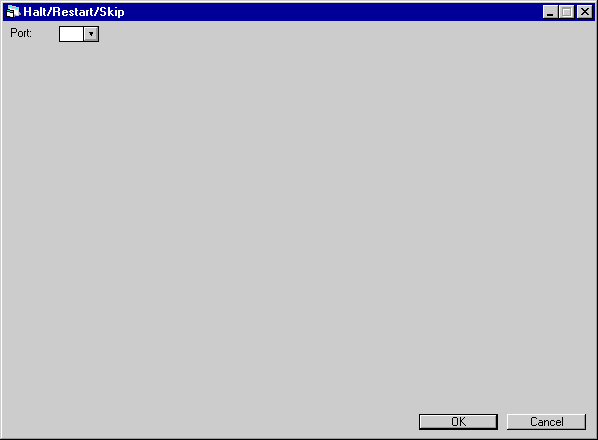
This
screen is used to enter the portfolio of the module to be halted, restarted, or
skipped.
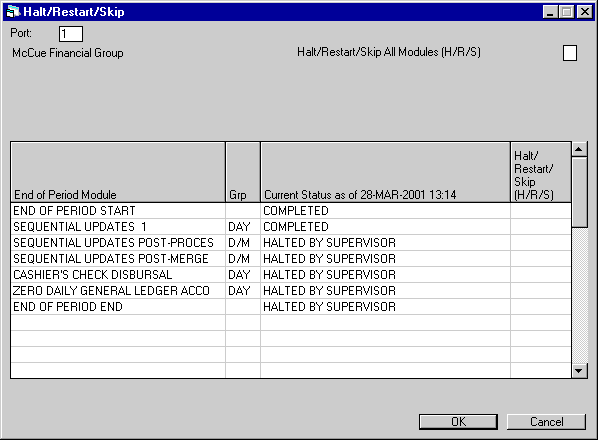
This
screen is used to specify the batch queue status changes (i.e., halting, restarting
or skipping) for the End of Period modules of the portfolio selected. The name
of the portfolio is displayed and should be verified as correct before making
any changes.
Note:
The CURRENT STATUS displayed for each module is valid only for the CURRENT STATUS
AS OF date and time displayed in MM/DD/YY or DD/MM/YY format, depending on the
Date Format Preference
field in Security [U0706]. To view the up-to-the-minute status, cancel back to
screen 1 of this update and re-enter this screen.
Field
Descriptions
- HALT/RESTART/SKIP
ALL MODULES (H/R/S)
Enter
H to halt all incomplete modules, R to restart all stopped modules, or S to skip
all incomplete modules. Leave blank if specific modules are to be halted, restarted,
or skipped.
This field
may be used to enter the desired batch queue change (halt, restart, or skip) for
most applicable modules. Once a selection is entered, the user may tab to individual
modules and change their specific settings. For example, if all modules are to
be restarted except a failed module which is to be skipped, enter R in this field.
Press TAB and an R appears next to all applicable modules in the module list.
Tab to the failed module and change the displayed R to S.
The
status changes are:
- HALT A
halted module is stopped and taken off the batch queue. If it was currently processing,
no data file recovery is automatically performed. All dependent modules which
are waiting for the halted module to complete before beginning are also postponed
and taken off the queue. End of Period cannot be completed if halted modules exist.
The halted modules must either be restarted or skipped.
Only
modules with the following statuses may be halted:
HOLDING
ON QUEUE
HOLDING ON QUEUE - WAITING BACKUPS
TIMED FOR LATER EXECUTION
CURRENTLY IN PROGRESS
PENDING COMPLETION OF PARENT MODULE
PENDING INITIALIZATION
PENDING STARTUP OF QUEUE
A
halt of all modules merely takes the modules off the batch queue. It does not
complete the End of Period process and it does not unlock updates (i.e., interactive
updating is still disallowed).
- RESTART
A restarted module recovers the data files modified by the previous (unsuccessful)
execution of the module, and starts the module from the beginning. If a module
failed due to an error, the cause of the failure must be determined and corrected
before restarting the module.
Only
modules with the following statuses may be restarted:
FAILED DUE TO ERROR
HALTED BY SUPERVISOR
POSTPONED - PARENT MODULE FAILED
POSTPONED - PARENT
MODULE HALTED
A
restart of all modules restarts all necessary End of Period modules needed to
complete End of Period. This is often an easy and safe way to restart End of Period.
However, failed modules may require a correction of some type before they can
successfully finish.
- SKIP A
skipped module is a module that is scheduled to execute but is not executed during
this End of Period process. If the module is currently processing, it is stopped.
The module is considered completed so that any dependent modules that are postponed
or pending completion of the skipped parent module may proceed, as if the skipped
module completed successfully. Any module which is not completed or already skipped
may be skipped.
Note:
To skip module 1 (which is currently in progress) and all its dependents (which
are pending), skip module 1’s dependents at the same time as module 1 is skipped,
to ensure that the dependents don’t start immediately after module 1 is skipped.
A skip of
all modules halts all non-completed modules and unlocks the updates, thus allowing
interactive updating. End of Period is stopped at whatever stage it currently
is processing. Although the last end of period dates are unchanged (as if the
End of Period were never submitted), it is important to note that some modules
may have already been completed (i.e., some updates may have processed successfully)
for the skipped End of Period. If this is not desired, restore the backups of
the database made immediately prior to starting End of Period.
- HALT/RESTART/SKIP (H/R/S)
Enter H to halt an incomplete
module, R to restart a stopped module, or S to skip a pending module. Leave blank
if no change is desired. If an entry to HALT/RESTART/SKIP ALL MODULES is made,
all applicable modules are defaulted with that entry value. These defaults may
be changed for specific modules by tabbing to the desired module and changing
the default value. Refer to the field HALT/RESTART/SKIP ALL MODULES for more information.
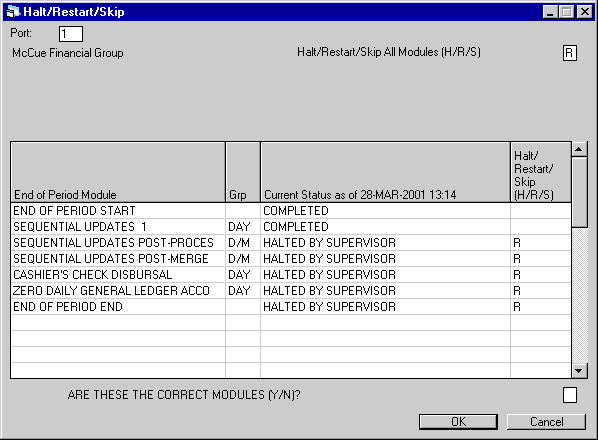
This
screen is used to verify that the batch queue changes entered on the previous
screen are correct.
Field
Descriptions
- ARE
THESE THE CORRECT MODULES (Y/N)?
Enter
Y to perform the batch queue changes indicated. Enter N if the batch queue changes
should not be done. If restarting modules and Y is entered, when ENTER is pressed,
the message "Batch job submitted" is displayed once for each module
resubmitted to the batch queue (the message appears to be flashing on the screen
as it is redisplayed several times).




![Document: End of Period [U04] Overview (main document)](nav_u04_interact_lnk01.gif)
![EOP Interactive: Submit [U0401]](nav_u04_interact_01.gif)
![EOP Interactive: Status Review [U0402]](nav_u04_interact_02.gif)
![EOP Interactive: Status Listing [U0403]](nav_u04_interact_03.gif)
![EOP Interactive: Halt/Restart/Skip [U0404]](nav_u04_interact_04.gif)
![EOP Interactive: Restart [U0405]](nav_u04_interact_05.gif)
![EOP Interactive: Print/View Reports [U0406]](nav_u04_interact_06.gif)
Restart
[U0405]
The Restart update [U0405] resubmits a stopped module (or modules) to the End
of Period batch queue. A stopped module may have been stopped intentionally by
a supervisor or may have failed due to some program error or external circumstance
(e.g., power failure).
The
Restart update [U0405] is a subset of the Halt/Restart/Skip update [U0404]. The
Restart update [U0405] is designed for operators who may need to restart End of
Period, but who are not responsible for determining whether modules may be halted
or skipped. In general, security for users should be set so that neither of the
2 updates [U0404] or [U0405] is allowed, or only one is allowed, but not both.
For
example, if there is a power failure while End of Period was executing, the End
of Period process must be restarted after power is restored. This may be performed
by any user with the security to enter the Restart update [U0405], and does not
require the additional authority for the Halt/Restart/ Skip update [U0404]. However,
if a module of End of Period failed due to another type of error, a supervisor
or someone familiar with LeasePak and its processes would be needed to restart
End of Period with the Halt/ Restart/Skip update [U0404]. This person must determine
whether the module should be restarted or skipped and recovered.
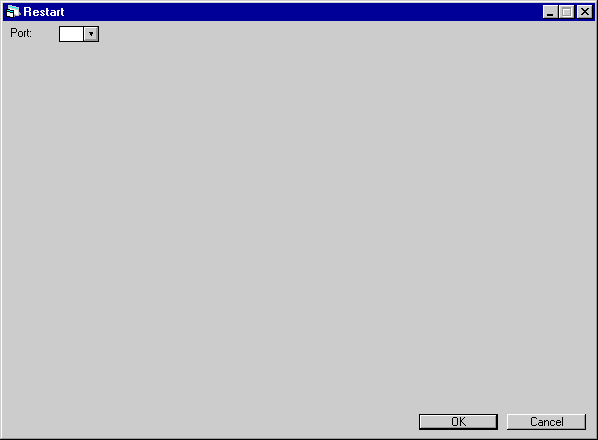
This
screen is used to enter the portfolio of the module to be restarted.
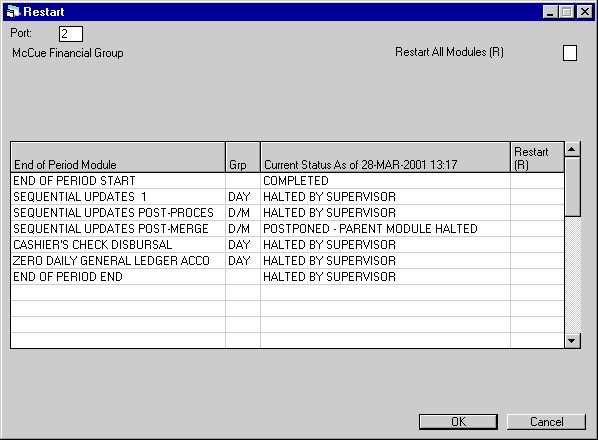
This
screen is used to specify the End of Period modules to be restarted for the portfolio
selected. The name of the portfolio is displayed and should be verified as correct
before making any changes.
Field
Descriptions
- RESTART
ALL MODULES (R)
Enter
R to restart all stopped modules. Leave blank if specific modules should be restarted.
This field may be
used to quickly restart all applicable modules. Once R is entered, the user may
tab to individual modules and clear the R for those modules which should not be
restarted. For example, if all modules are to be restarted except for one, enter
R in this field. Press TAB and an ‘R’ appears next to all applicable modules in
the module list. Tab to the one module not to be restarted and change the defaulted
R to a blank.
A restarted
module recovers the data files modified by the previous, unsuccessful execution
of the module, and starts the module from the beginning. Only modules with the
following statuses may be restarted:
FAILED DUE TO ERROR
HALTED BY SUPERVISOR
POSTPONED - PARENT MODULE FAILED
POSTPONED - PARENT
MODULE HALTED
A
restart of all modules restarts all necessary End of Period modules to complete
End of Period. This is often an easy and safe way to restart End of Period. However,
failed modules may require a correction of some type before they can successfully
finish.
- RESTART
(R)
Enter R to restart
a stopped module. Leave blank if the module should not be restarted. If R is entered
for the RESTART ALL MODULES field, all applicable modules are defaulted with R.
These defaults may be changed for specific modules by moving to the desired module
and clearing the defaulted R.
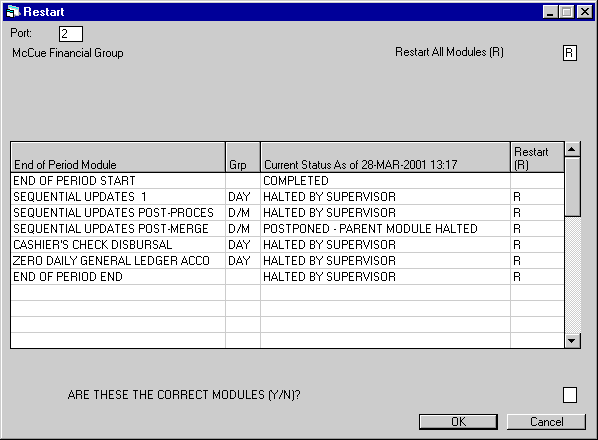
This
screen is used to verify that the list of modules to be restarted, as entered
on the previous screen, is correct.
Field
Descriptions
- ARE
THESE THE CORRECT MODULES (Y/N)?
Enter
Y to restart the selected modules. If Y is entered, when ENTER is pressed, the
message "Batch job submitted" is displayed once for each module resubmitted
to the batch queue (The message may appear to be flashing on the screen as it
is redisplayed several times.)




![Document: End of Period [U04] Overview (main document)](nav_u04_interact_lnk01.gif)
![EOP Interactive: Submit [U0401]](nav_u04_interact_01.gif)
![EOP Interactive: Status Review [U0402]](nav_u04_interact_02.gif)
![EOP Interactive: Status Listing [U0403]](nav_u04_interact_03.gif)
![EOP Interactive: Halt/Restart/Skip [U0404]](nav_u04_interact_04.gif)
![EOP Interactive: Restart [U0405]](nav_u04_interact_05.gif)
![EOP Interactive: Print/View Reports [U0406]](nav_u04_interact_06.gif)
Print/View
Reports [U0406]
The Print/View Reports update [U0406] offers immediate access to reports which
reveal the results of End of Period processes. One portfolio’s reports may be
viewed or printed at a time.
When
parameters are established for portfolios on the End
of Period Customization option of the Portfolio update [U0212], the user
designates which reports will print, how many copies, etc. The on-line Print/Review
Reports update [U0406] allows a user to access a report not designated for printing
on [U0212], or to view reports on line as soon as End of Period is complete.
Note: Considerable
time may be required to run a requested report and display it on the screen.
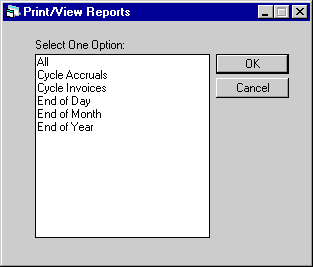
The
next screen is a menu of the reports or groups of reports which may be produced
with this update.
Field
Descriptions
- ALL
Select this option to produce
all reports on the menu.
- CYCLE
ACCRUALS
Select this
option to produce one or more of the 4 audit reports generated from accruals processing.
They are:
- Precomputed
Income Accrual Register [U0301A]
- Simple
Interest Accrual Register [U0301B]
- Operating
Lease Accrual Register [U0301C]
- Accrual
Messages [U0301D]
For samples and explanations of the above reports, refer to the Cycle
Accruals update [U0301].
- CYCLE
INVOICES
Select this
option to produce one or more of the 5 reports generated by the invoicing process.
They are:
- Invoice
Exceptions [U0302A]
- Individual
Invoices - displays all invoices with individual invoice format that were generated
by most recent EOP for selected portfolio
- Individual
Invoice Billing Register [U0302C]
- Group
Invoices - displays all invoices with group invoice format that were generated
by most recent EOP for selected portfolio
- Group
Invoice Billing Register [U0302E]
For samples and explanations of the above reports, refer to the Cycle
Invoices update [U0302].
Use the links above to learn more
about these reports.
- END
OF YEAR
Select this
option to produce reports for all End of Period processes that occur annually.
They are:
Use
the links above to learn more about these reports.
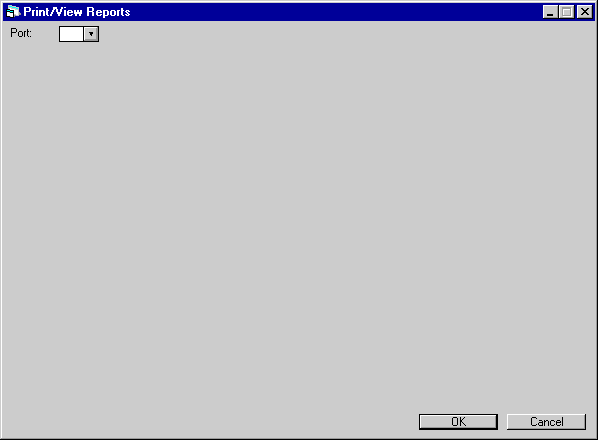
This
screen appears to require the user to enter a portfolio for the requested report(s).
Only one portfolio’s reports may be generated at a time through this interactive
process. Use Help for a list
of all portfolios.
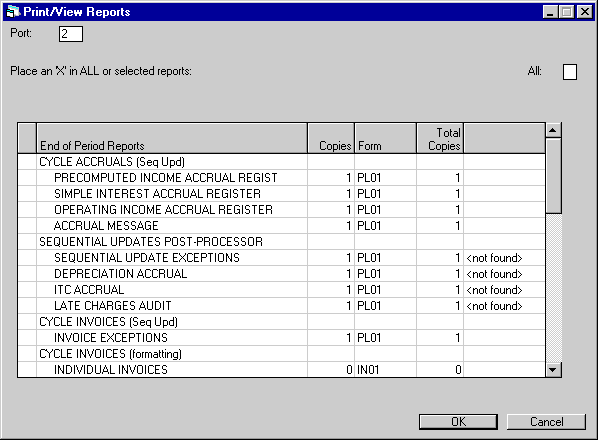
Next
appears a list of all reports that fall into the category selected (e.g., End
of Day, End of Month).
To
print or view all reports on the list for the selected portfolio, enter X in the
ALL field at the top of the screen. An X will appear next to each report that
will be produced.
If only
one of the listed reports is desired, tab to that report and select it by entering
X next to the report name.
If
data for a report is not available from the most recent End of Period, the notation
"<not found>" appears in the right-hand column on this screen.
These reports may not be selected.
Press
ENTER to print or view the report(s) selected. If multiple reports were selected
for viewing, press ENTER or click the Done button to proceed to the next report.
©
2001 by McCue Systems Incorporated.
All rights reserved.
The
information contained in this document is the property of McCue Systems, Inc.
Use of the information contained herein is restricted. Conditions of use are subject
to change without notice. McCue Systems, Inc. assumes no liability for any inaccuracy
that may appear in this document; the contents of this document do not constitute
a promise or warranty. The
software described in this document is furnished under license and may be used
or copied only in accordance with the terms of said license. Unauthorized
use, alteration, or reproduction of this document without the written consent
of McCue Systems, Inc. is prohibited.




![Document: End of Period [U04] Overview (main document)](nav_u04_interact_lnk01.gif)