The Lease Extension function group is used to set up lease renewal information, either before or after the lease has matured. The functions can be accessed from the LeasePak Updates menu, Lease Extension option or by entering U0108 into the Fast Menu <F2>.


There are three methods of accounting for a lease extension, one of which may be selected at the time of the extension.
UE
Establish a new contract
receivable and unearned income (if a pre-computed interest accrual method
is used for the extension term), or a new principal outstanding (if a simple
interest accrual is used). The starting cost, or current residual value,
must not be zero and a specific lease term must be established if this method
is used. Month-to-month extensions are not allowed under this method. This
method recognizes a portion of each lease payment under the lease extension
as income. The cash/accrual switch is automatically set to A for this method.
The following fields must be input by the user:
If an operating lease is extended using this method, a STARTING COST for the extension term must be entered manually.
RES
Reduce residual by
the full lease payment. When the residual reaches zero, the lease payment
is recorded as income (no lease income is recognized until the residual
is fully cleared). If this method is used, either a month-to-month extension
or a specific lease term may be entered. This method may not be used for
operating leases. Under this method there is the option to extend on a cash
or accrual basis. A cash basis extension does not recognize any income nor
residual until the invoice is actually paid, not when the invoice is accrued.
This is accomplished by deferring the income/residual into the Deferred
Extension Income and Deferred Residual Reduction accounts during accruals
and then journaling the amounts out when the payments are made. Accrual
basis extensions recognize income/residual at the time the invoice is created
(accrued). Refer to the Accrual Methods section in the Calculations
document for more information on the RES
accrual method.
Three accrual methods
added in the v4.6a version of LeasePak for RES type extension method. When
these accrual methods are selected the RES method will behave in the following:
*REP Adv/Arr RES Pre-Computed can only be used if the lease is a pre-computed lease prior to the extension
*REO Adv/Arr. RES Operating can only be used if the lease is an operating lease prior to the extension
*REI Adv/Arr RES Simple Interest can only be use if the lease is a simple interest lease prior to the extensionThese new accrual methods work similar to the *RES accrual methods, but will only work with Income on a Cash Basis and month to month payment schedules. Additionally, the extended lease will become a pre-computed lease and the residual will update the "Unguaranteed Residual - Precomputed" account. Additionally, the Lease Summary [U1601] allows the user to view the Original Information of the lease when an Extension has been processed.
Non-IBL leases with RAPR, ROSL or RVV* type accrual methods are allowed to be extended with an ARES (advanced residual accrual) method in version v5.0a. The extended advanced residual lease can be extended on a Cash or Accrual basis in both Lease Extension, and Auto Lease Extension.
Note: This enhancement allows for Lease Extension Reversals to be performed based on certain criteria.
The following fields must be input by the user:
- Accrual method
- Cash or Accrual Basis (defaulted to ‘C’ash)
- New payment schedule
In addition to the fields named above, other items may be entered for all methods:
Vendor and investor participation may not be established for extended leases.


Assume a lease matures on January 1, 1996, with a residual value of $3,000.00. The lease extension terms call for the lessee to continue making payments of $275.00 for an additional 12 months. Payments for the original lease were in advance, so the lease extension payments are also in advance. That is, the last original lease payment was due on December 1, 1995 and the first lease extension payment is due on January 1, 1996.
The following are amortization schedules using both lease extension accounting methods (residual and unearned). The yield for the income amortization (unearned accounting method) is 21.38895.
| Residual Accounting |
Unearned Accounting |
|||||||||
| MON |
RESIDUAL REDUCT |
INCOME |
RESIDUAL |
EARNED INCOME |
NET INV REDUCT |
INCOME |
NET INVEST |
UNEARN |
CONTRCT RECEIV |
EARNED INCOME |
| 3000.00 |
3000.00 |
300.00 |
3300.00 |
|||||||
| Jan |
275.00 |
0.00 |
2725.00 |
0.00 |
275.00 |
0.00 |
2725.00 |
300.00 |
3025.00 |
0.00 |
| Feb |
275.00 |
0.00 |
2450.00 |
0.00 |
226.43 |
48.57 |
2498.57 |
251.43 |
2750.00 |
48.57 |
| Mar |
275.00 |
0.00 |
2175.00 |
0.00 |
230.47 |
44.53 |
2268.10 |
206.90 |
2475.00 |
93.10 |
| Apr |
275.00 |
0.00 |
1900.00 |
0.00 |
234.57 |
40.43 |
2033.53 |
166.47 |
2200.00 |
133.53 |
| May |
275.00 |
0.00 |
1625.00 |
0.00 |
238.75 |
36.25 |
1794.78 |
130.22 |
1925.00 |
169.78 |
| Jun |
275.00 |
0.00 |
1350.00 |
0.00 |
243.01 |
31.99 |
1551.77 |
98.23 |
1650.00 |
201.77 |
| Jul |
275.00 |
0.00 |
1075.00 |
0.00 |
247.34 |
27.66 |
1304.43 |
70.57 |
1375.00 |
229.43 |
| Aug |
275.00 |
0.00 |
800.00 |
0.00 |
251.75 |
23.25 |
1052.68 |
47.32 |
1100.00 |
252.68 |
| Sep |
275.00 |
0.00 |
525.00 |
0.00 |
256.24 |
18.76 |
796.44 |
28.56 |
825.00 |
271.44 |
| Oct |
275.00 |
0.00 |
250.00 |
0.00 |
260.80 |
14.20 |
535.64 |
14.36 |
550.00 |
285.64 |
| Nov |
250.00 |
25.00 |
0.00 |
25.00 |
265.45 |
9.55 |
270.19 |
4.81 |
275.00 |
295.19 |
| Dec |
0.00 |
275.00 |
0.00 |
300.00 |
270.19 |
4.81 |
0.00 |
0.00 |
0.00 |
300.00 |
For operating leases, the straight line method (AOSL or ROSL) accrues an average monthly income, with the difference from the actual monthly payment being recorded as unbilled income. Unbilled income always becomes zero at the end of the lease term. In the payments method (AOPM or ROPM), the actual payment amount is recorded as income as it becomes due.
The month-to-month lease extension allows a lease to continue billing and earning income indefinitely. There is no set lease term or specific maturity date. Invoices and accruals continue until the lease is terminated or paid off. To enter a month-to-month lease extension, use either the extension method of RES (for non-operating leases) or OPR (for operating leases with the accrual method AOPM or ROPM). Do not enter a new term for the lease. When setting up the payment schedule for a month-to-month lease extension, the last payment schedule entered should specify the largest possible number of payments (i.e., 999). For example:
| Payment Schedule |
Number |
Frequency |
Amount |
| 1 - 12 |
12 |
MON |
250.00 |
| 13 - 24 |
12 |
MON |
150.00 |
| 25 - mtm |
999 |
MON |
75.00 |
This example is a step-down schedule of payments of $250.00 for the first year, $150.00 for the second year, and $75.00 thereafter.
LeasePak v4.6a allows the user to book a lease on month-to-month basis without reducing the residual. Three new accrual methods have been added to this update only, allowing them to be used with Income on a Cash Basis for more detailed information refer to the Lease Extension sections in this document.


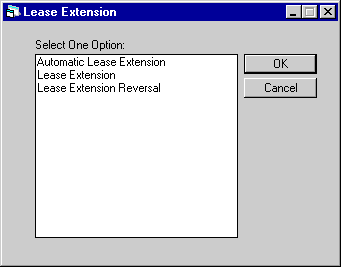
This screen is used to select the desired Lease Extension function.
Option Descriptions
Automatic Lease Extension
This option allows the user to set up lease extension information for a lease that has not yet matured. The lease extension will then automatically begin at lease maturity. If the lease has already matured, Lease Extension must be used to place it in renewal. The Automatic Lease Extension option includes functions to add, change, and delete automatic lease extension setups.Lease Extension
This option is used to extend a lease after it has reached maturity. The extension may be for a specified term or may be month-to-month. Under a month-to-month extension, accrual and invoicing continue indefinitely until the lease is terminated or paid off. If the lease has not yet matured, Automatic Lease Extension must be used to setup the extension information. This will enable automatic renewal of the lease.Lease Extension Reversal
This option is used to reverse an extension placed on a lease. It can only be used after the lease has matured and the renewal has been initiated. For a lease that has not yet matured, Automatic Lease Extension includes a delete function that can be used to remove an automatic lease extension setup.


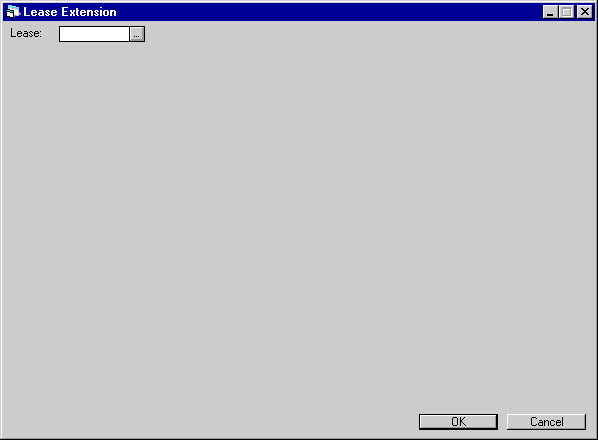
For all Lease Extension updates, this screen is used to select the lease on which the update is to be performed.


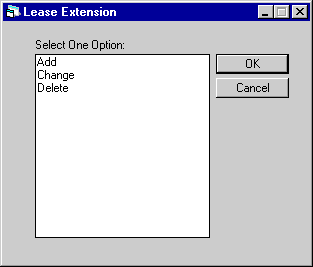
This screen is used to select whether to add to, change, or delete lease extension information in the Automatic Lease Extension (RAX) file.
After an automatic extension has been added, changes may be made to a lease before it matures. Some changes require that the extension information be changed. Examples are asset add-ons and asset terminations, which should change the extension period’s starting cost and residual.
Extension information is not changed automatically. LeasePak does display a warning message when changes are made on any of the following 3 updates to a lease which has automatic extension information on file:
The warning message activates a switch on the lease’s extension file which will prevent automatic extension at maturity. If the user follows the warning and modifies the extension information by using the Change option of Automatic Lease Extension [U0108], then the switch is de-activated and the lease is again eligible to be extended automatically. If the switch remains active and no Automatic Lease Extension change is made, when the lease reached maturity it will not be extended automatically. Instead it will appear on the Extended Lease Exception report [U0430A]. The extension must then be input manually on Lease Extension [U0108].


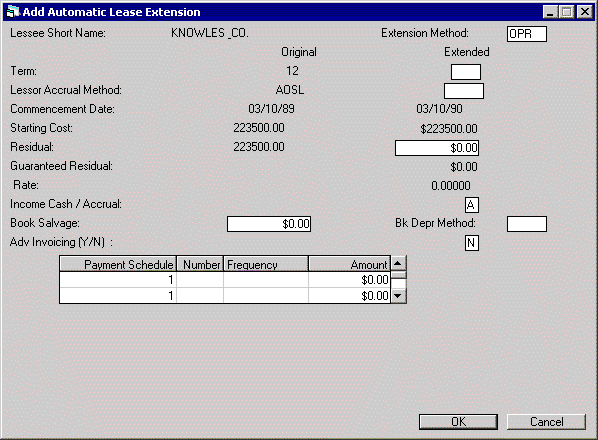
This screen is used to add or change the automatic extension. Lease information and the payment schedule are displayed and may be changed.
The lease term must be entered if the extension method is UE. It may be entered with methods OPR and RES.
If no term is entered, the lease is considered a month-to-month lease extension and continues accruing income and invoicing until the lease is terminated or paid off, using the Payoff update [U0103]. To enter a month-to-month extension:
Leave TERM - EXTENDED blank.
Enter 999 as the final NUMBER in the payment schedule.
Enter FREQUENCY and AMOUNT in the payment schedule.
The symbol "mtm" is displayed in TERM - EXTENDED if the extension is determined to be month-to-month.
For extension method RES, valid accrual methods are ARES (advance payments) and RRES (arrears payments).
An arrears lease may not be extended with advance payments, unless it is a non-IBL lease with an RAPR, ROSL or RVV* type accrual method. These three accrual types are allowed to be extended with an ARES (advanced residual accrual) method in version v5.0a. The lease can be extended on a Cash or Accrual basis.
Note: If the original method is not an RAPR, ROSL or RVV* type accrual method, the extended method may not be ARES. This prevents invoices overlapping.
Three new accrual methods have been added in the v4.6a version of LeasePak for RES type extension method.
*REP Adv/Arr RES Pre-Computed can only be used if the lease is a pre-computed lease prior to the extension
*REO Adv/Arr. RES Operating can only be used if the lease is an operating lease prior to the extension
*REI Adv/Arr RES Simple Interest can only be use if the lease is a simple interest lease prior to the extensionThese new accrual methods work similar to the *RES accrual methods, but will only work with Income on a Cash Basis and month to month payment schedules. Additionally, the extended lease will become a pre-computed lease and the residual will update the "Unguaranteed Residual - Precomputed" account. Additionally, the Lease Summary [U1601] allows the user to view the Original Information of the lease when an Extension has been processed.
The differences between the new accrual methods and the "*RES" are as follows:
- During accrual, all invoice payment amounts will be treated as income (update "Deferred Extension Incm" account) and will not reduce the residual.
- During payment the new accrual methods will update the following accounts:
- *REP will update "Lessor Income - pre-computed"
- *REO will update "Operating Lease Income "
- *REI will update "Lessor Income - Simple"
Example A lease with an "RAPR" accrual method is extended as "RREP" month to month payment with payment schedule 200.00 each month.
The G/L accrual from the 200.00 will be calculated as follows:
Debit Credit Lease Payment Receivable Deferred Extension Income The G/L payment from the $200.00 will be calculated as follows:
Debit Credit Deferred Extension Income Lessor Income-Precomputed
For extension method UE, the new lessor accrual method may be different from the original so long as the new method is one of the precomputed methods (e.g., the original lease was accrued as an operating lease while the extended lease is to be accrued under a straight line method).If a simple interest accrual method is entered, the RATE must also be entered. Vendor and investor participation may not be established.
For extension method OPR, the only valid accrual methods are AOSL (advanced straight-line), ROSL (arrears straight-line), AOPM (advanced payments), and ROPM (arrears payments). For month-to-month operating leases, only AOPM and ROPM may be used.
If an operating lease will be extended as a finance lease, a message appears, "The lease type will be changed to FIN." A similar informational message appears when a finance lease will be extended as an operating lease.
The Book Salvage amount will be updated to the newly entered asset book salvage value. If there are multiple assets tied to the lease, the asset book salvage amount will be updated proportional to their original cost.
When the lease is extended from FIN to OPR, the residual amount of the original lease will be the cost of the extended lease. The following rules are applied:
Note: If the original book depreciation method is "ST10" the undepreciated amount will equal the book salvage amount.
When the lease is extended from OPR to OPR, the assets' undepreciated amount of the original lease will be the cost of the extended lease. The following rules are applied:
Note: If the original book depreciation method is "ST10" the new asset depreciation basis will be equal to the original asset book salvage amount. For leases with multi-assets, the new lease cost will be equal to the sum of the original asset book salvage amount.
If a Lease Extension Reversal is processed, the depreciation will not be recalculated and the "catch-up" will occur in the next EOP. The book depreciation method, book depreciation starting date and book salvage value will reverse to the original values.
Note: This field is not supported when the Vehicle Finance module is purchased.
All
assets belonging to the lease will be changed to use the new depreciation
method starting from the commencement date of the extended term. If no new
method is entered, the original method will be used.
Once the depreciation method or depreciation starting date has been modified
for an asset in a previous lease extension or termination, it may not be
modified again.
A new field in the Asset Detail section of the Lease Inquiry [R0905] report,
Total Book Depreciation LTD ,
displays the total depreciation from the original depreciation to the current
date.
Note: This field
is not supported when the Vehicle Finance module is purchased.
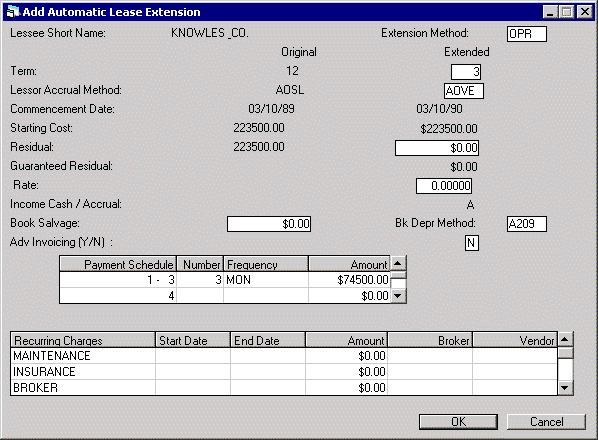
This screen is used to enter recurring charge information for the lease extension. This information may be changed through the Master Financial update [U0202].
A recurring charge is an amount assessed to the lessee on each payment due on or between the START DATE and the END DATE entered here. Recurring charges may be collected and then paid to a third party or recorded as income. Up to 3 recurring charges, or 15 if the Extended Recurring Charges
module is purchased, may be established through the Assessment Customizations option of the Portfolio update [U0212]. If none is established, this screen does not appear. Recurring charge descriptions, such as MAINTENANCE, INSURANCE, etc., are also customized through the Assessment Customizations option of the Portfolio update [U0212].
For month-to-month extensions, enter a date sufficiently far in the future. Should the month-to-month lease extension go beyond the END DATE entered, this date may be changed through the Master Financial update [U0202] to a date farther in the future.
If the recurring charge TYPE is tax (T) on screen 2 of the Assessment Customizations option of the Portfolio update [U0212], the amount of the recurring charge is the amount entered here plus the calculated use tax on the payment. This special method bypasses normal use tax accounting and uses recurring charge payable accounting instead.
This field is required only if a recurring charge description begins the line and the recurring charge TYPE is payable (P) or the special tax type (T) on screen 2 of the Assessment Customizations option of the Portfolio update [U0212]. This field must not be entered if the recurring charge is an income (I) or escrow (e) type.
Note: Either PAYABLE TO BROKER or PAYABLE TO VENDOR can be entered, but not both.
Accounting for recurring charges payable is on a cash basis, i.e., the charge is not payable to the vendor until payment is received from the lessee.
This field is required only if a recurring charge description begins the line and the recurring charge TYPE is payable (P) or the special tax type (T) on screen 2 of the Assessment Customizations option of the Portfolio update [U0212]. This field must not be entered if the recurring charge is an income (I) or escrow (e) type.
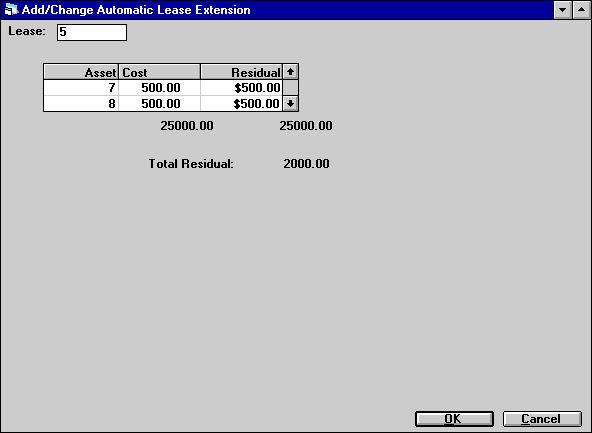
This screen is used to adjust residuals of all assets on the extended lease to equal the amount entered in RESIDUAL - EXTENDED on screen 3.
If the amount in TOTAL RESIDUAL is different from the amount on the total line under RESIDUAL (the line immediately below the scrolled area which shows the totals of all assets), then the residuals of the assets must be adjusted so that their sum equals the amount in TOTAL RESIDUAL.
This screen does not appear for leases extended as operating leases or for leases with zero residual.
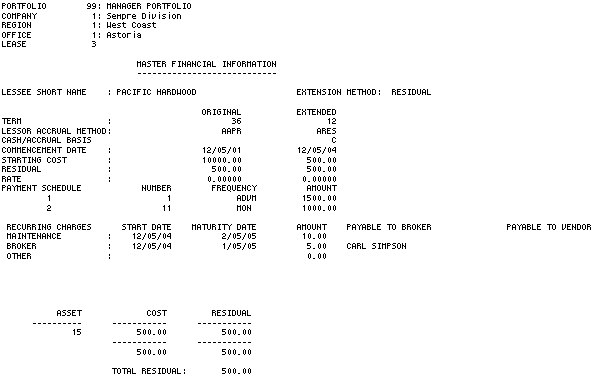
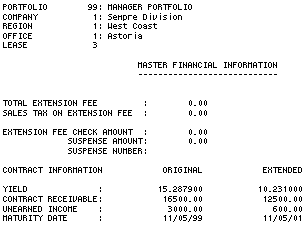
The Master Financial Information
section of the Automatic Lease Extension Audit report [U0108C] reports at the
lease level and provides the following information for each lease extended.
"A D D" at the top of an entry indicates a new lease extension was
added. "C H A N G E" indicates a modification to a lease’s automatic
extension information. For more detailed information on the items shown on the
report, refer to their field descriptions on the preceding Lease Extension screens.
Several fields appear on the U0108C Audit Report which are relevant only to manual lease extensions. On the Automatic Lease Extension report they will always be zeroes. Those fields are:


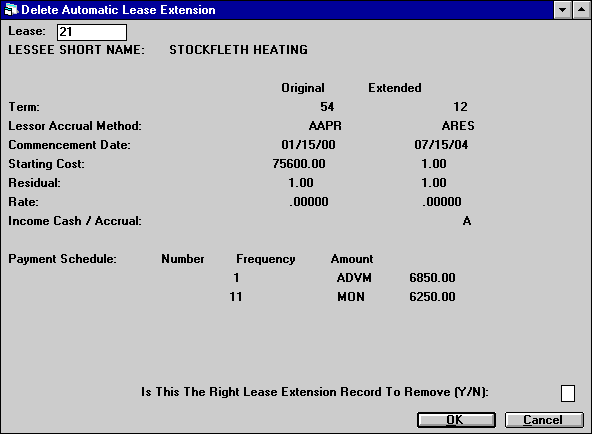
After selecting the lease whose automatic extension record is to be removed, this screen displays the extension information and should be used to verify the deletion. Note that only the first 2 payment streams of the schedule will be displayed.
A lease that is to be extended must be matured (i.e., have an activity status of NMAT). A lease is matured when all the income is recognized for the original term. This last accrual occurs some time between one month before the maturity date and the actual maturity date, depending on when accrual for the lease takes place.
For example, a lease is to mature on January 1, 1996. The last accrual occurs between December 1, 1995 and January 1, 1996, depending on the ACCRUAL DEFERRAL DAYS on the Miscellaneous Customization screen of the Portfolio update [U0212], and depending on when the accrual is actually performed. After that time, the lease may be extended.
A warning message will be displayed if an active note is attached to the lease. This message appears if the Notes Payable module is purchased.
Note: The lease cannot be extended if automatic lease extension information exists. The lease will be automatically extended at maturity when End of Period is run.
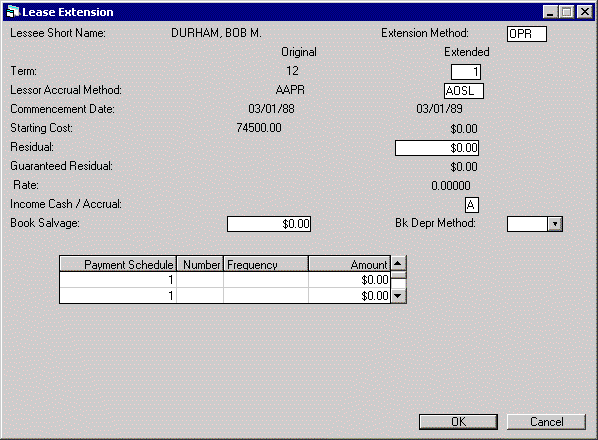
This screen is used to process the lease extension. The extension method must be entered. Lease information and the payment schedule are displayed and may be changed.
Note: IDC/IDR fees will have been recognized therefore, no IDC/IDR fees are allowed on extended leases. Ensure all new IDC/IDR fees are set to zero at the time of extension.
For extension method UE, the new lessor accrual method may be different from the original (e.g., the original lease was accrued under level yield FASB while the extended lease is to be accrued under a straight line method). If a simple interest accrual method is entered, then the RATE must also be entered. Vendor and investor participation may not be established.
For extension method RES, the only valid accrual methods are ARES (advance payments) and RRES (arrears payments).
An arrears lease may not be extended with advance payments, unless it is a non-IBL lease with an RAPR, ROSL or RVV* type accrual method. These three accrual types are allowed to be extended with an ARES (advanced residual accrual) method in version v5.0a. The lease can be extended on a Cash or Accrual basis.
Note: If the original method is not an RAPR, ROSL or RVV* type accrual method, the extended method may not be ARES. This prevents invoices overlapping.
Three accrual methods added in the v4.6a version of LeasePak for RES type extension methods.
The differences between the new accrual methods and the "*RES" are as follows:
Example A lease with an "RAPR" accrual method is extended as "RREP" month to month payment with payment schedule 200.00 each month.
The G/L accrual from the 200.00 will be calculated as follows:
Debit Credit Lease Payment Receivable Deferred Extension Income The G/L payment from the $200.00 will be calculated as follows:
Debit Credit Deferred Extension Income Lessor Income-Precomputed For extension method OPR, the only valid accrual methods are AOSL (advanced straight-line), ROSL (arrears straight-line), AOPM (advanced payments), and ROPM (arrears payments). For month-to-month operating leases, only AOPM and ROPM may be used.
For operating leases, the new starting cost is the current book value.
Note: LeasePak allows operating type assets to be booked with a RESIDUAL that exceeds the ACQUISITION COST.
The Book Salvage amount will be updated to the newly entered asset book salvage value. If there are multiple assets tied to the lease, the asset book salvage amount will be updated proportional to their original cost.
When the lease is extended from FIN to OPR, the residual amount of the original lease will be the cost of the extended lease. The following rules are applied:
Note: If the original book depreciation method is "ST10" the undepreciated amount will equal the book salvage amount.
When the lease is extended from OPR to OPR, the assets' undepreciated amount of the original lease will be the cost of the extended lease. The following rules are applied:
Note: If the original book depreciation method is "ST10" the new asset depreciation basis will be equal to the original asset book salvage amount. For leases with multi-assets, the new lease cost will be equal to the sum of the original asset book salvage amount.
If a Lease Extension Reversal is processed, the depreciation will not be recalculated and the "catch-up" will occur in the next EOP. The book depreciation method, book depreciation starting date and book salvage value will reverse to the original values.
Note: This field is not supported when the Vehicle Finance module is purchased.
All
assets belonging to the lease will be changed to use the new depreciation
method starting from the commencement date of the extended term. If no new
method is entered, the original method will be used.
Once the depreciation method or depreciation starting date has been modified
for an asset in a previous lease extension or termination, it may not be
modified again.
A new field in the Asset Detail section of the Lease Inquiry [R0905] report,
Total Book Depreciation LTD ,
displays the total depreciation from the original depreciation to the current
date.
Note: This field
is not supported when the Vehicle Finance module is purchased.
PAYMENT SCHEDULE
The starting and ending
payment numbers for each line of the payment schedule are displayed. Refer
to the payment
schedule section of Book Lease [U0101] for a description of entering
payment schedules.
If extending a lease as a month-to-month operating lease, the accrual method must be either AOPM or ROPM.
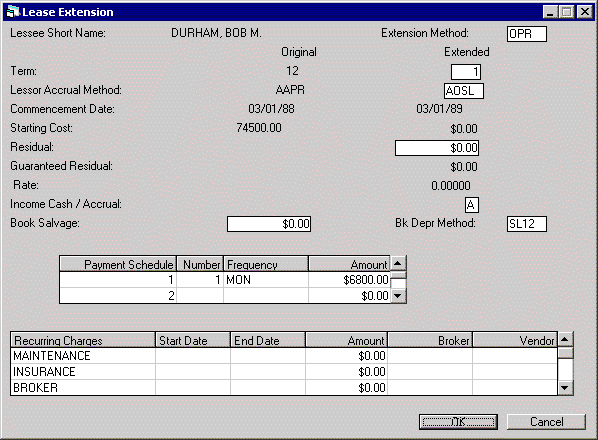
This screen is used to enter recurring charges for the lease extension. This information may be changed through the Master Financial update [U0202].
A recurring charge is an amount assessed to the lessee on each lease payment due on and between the START DATE and the END DATE entered here. Recurring charges may be collected as a payable to a third party or recorded as income. Up to 3 recurring charges, or 15 if the Extended Recurring Charge module is purchased, may be established through the Assessment Customizations option of the Portfolio update [U0212]. If none is established, this screen does not appear. The recurring charge descriptions, ‘MAINTENANCE’, ‘INSURANCE, and ‘OTHER’ in this case,are also customized through the Assessment Customizations option of the Portfolio update [U0212].
If the recurring charge type is the tax special method (option ‘T’ for TYPE) on the recurring charges screen of the Assessment Customizations option of the Portfolio update [U0212], the amount of the recurring charge is the amount entered here plus the calculated use tax on the payment. This special method bypasses the normal use tax accounting and uses recurring charge payable accounting instead.
Either PAYABLE TO BROKER or PAYABLE TO VENDOR may be entered but not both.
Either PAYABLE TO BROKER or PAYABLE TO VENDOR may be entered but not both.
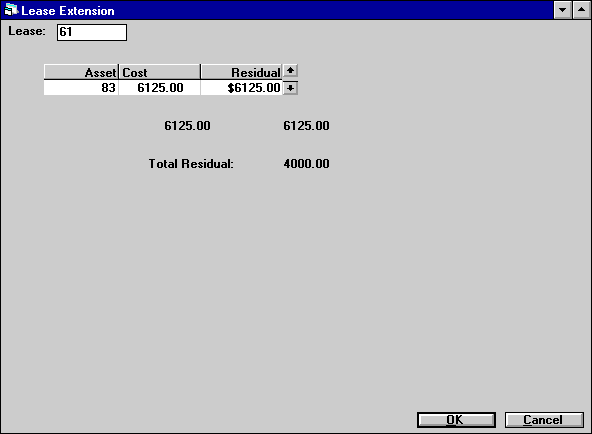
This screen is used to adjust residuals of all assets on the extended lease to equal the amount entered in RESIDUAL - EXTENDED on screen 3.
If the amount in TOTAL RESIDUAL is different from the amount on the total line under RESIDUAL (the line immediately below the scrolled area which shows the totals of all assets), then the residuals of the assets must be adjusted so that their sum equals the amount in TOTAL RESIDUAL.
If RESIDUAL - EXTENDED (which is shown on this screen as TOTAL RESIDUAL) is zero, the residuals of all assets must also be zero.
This screen does not appear for leases extended as operating leases or for leases with zero residual.
Note: LeasePak allows operating type assets to be booked with a RESIDUAL that exceeds the ACQUISITION COST.
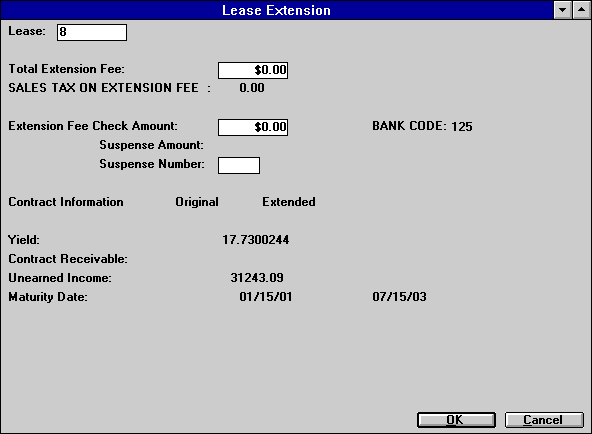
This screen is used to enter an extension fee and payment information. Original and extended contract information is displayed, if applicable.
If the lease is subject to advanced invoicing, any extension fee must already be collected. LeasePak will not bill extension fees in these cases.
If neither the EXTENSION FEE CHECK AMOUNT nor a SUSPENSE NUMBER is entered, the full extension fee plus any calculated sales tax is assessed to the lessee. If an EXTENSION FEE CHECK AMOUNT and/or SUSPENSE NUMBER is entered, but the amount is less than the extension fee plus any calculated sales tax, the remainder is assessed to the lessee.
If the fee will be placed on an invoice that is partially paid, the bank code used in the partial payment defaults.
If neither EXTENSION FEE CHECK AMOUNT nor SUSPENSE NUMBER is entered, the full extension fee plus any calculated sales tax is assessed to the lessee. If an EXTENSION FEE CHECK AMOUNT and/or SUSPENSE NUMBER is entered, but the amount is less than the extension fee plus any calculated sales tax, the remainder is assessed to the lessee.
If the SUSPENSE AMOUNT is greater than the EXTENSION FEE entered plus any calculated sales tax, the EXTENSION FEE and sales tax is deducted from the SUSPENSE AMOUNT. If the MULTIPLE BANK module is purchased, the bank code from the suspense item will be defaulted in the BANK CODE field.
Note: If LeasePak cannot calculate the extended yield because it is so high, it will default to 214%.


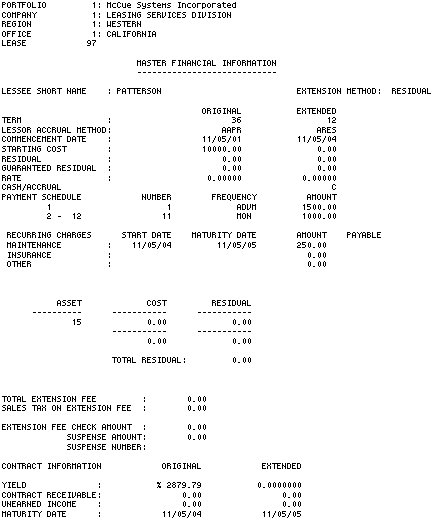
The Master Financial Information section of the Lease Extension Audit report
[U0108A] reports at the lease level and provides the following master financial
information for each lease extended. For more detailed information on the items
shown on the report, refer to their field descriptions on the Lease Extension
screens.
Note: If LeasePak
cannot calculate the extended yield because it is so high, it will default
to 214%.
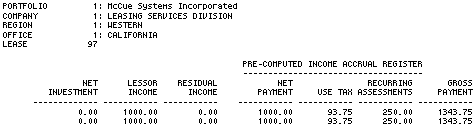
The Precomputed Income Accrual Register section of the Lease Extension Audit
report [U0108A] reports at the lease level and provides the following income
accrual information for each precomputed interest lease extended:
NET PAYMENT
+ USE TAX
+ RECURRING ASSESSMENTS
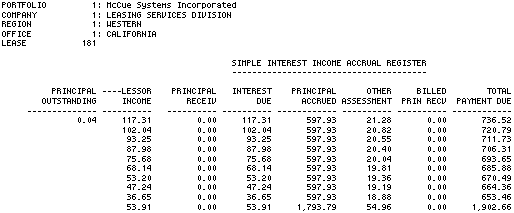
The Simple Interest Accrual Register section of the Lease Extension Audit report
[U0108A] reports at the lease level and provides the following income accrual
information for each simple interest lease extended:
PRINCIPAL ACCRUED
+ INTEREST DUE
+ OTHER ASSESSMENT
+ PRINCIPAL RECEIV (LT method only)
+ BILLED PRIN RECV (LT method only)
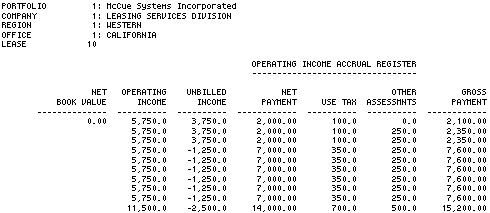
The Lease Extension Audit report [U0108A] reports at the lease level and provides
the following income accrual information for each operating lease extended:
LEASED ASSETS
- ACCUMULATED DEPRECIATION
NET PAYMENT
+ USE TAX
+ OTHER ASSESSMENTS


In a lease extension reversal, accruals will be reversed to the commencement date of the extension. A lease extension reversal may not be performed if:
For a non-IBL arrears lease with ARES type method, LeasePak will process the Reversal as follows:
The lease extension reversed is always the latest extension. If multiple extensions must be reversed, repeat this process for each extension.
To reverse a lease extension, follow these steps:
The lease extension reversed is always the latest extension. If multiple extensions must be reversed then repeat this process for each reversal.
When the Cash Control module is purchased and a Lease Extension or a Lease Extension Reversal is made to the lease, LeasePak will automatically assign a trace reference information from the Payment Origination code. The trace reference will appear in the Cash Control Payment History [R0926] report.
When a Suspense item has been tied to the lease that is being extended or reversed, LeasePak will automatically default the trace reference information to the Suspense Review [R0203] report.
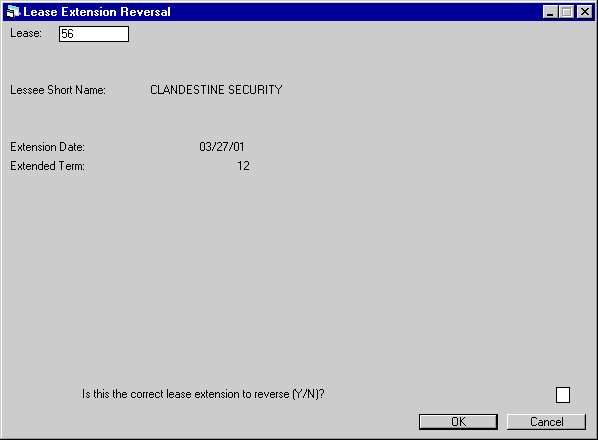
This screen is used to verify that the lease selected is the correct lease extension to reverse.


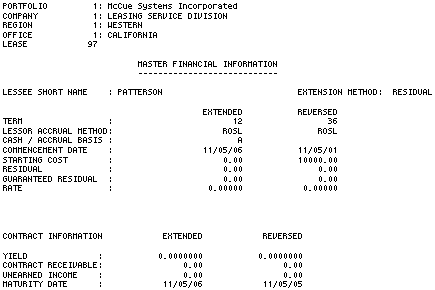
The Lease Extension Reversal Audit report [U0108B] provides the following master financial information for the reversed extension.
© 2001 by McCue Systems
Incorporated.
All rights reserved.The
information contained in this document is the property of McCue Systems, Inc.
Use of the information contained herein is restricted. Conditions of use are
subject to change without notice. McCue Systems, Inc. assumes no liability for
any inaccuracy that may appear in this document; the contents of this document
do not constitute a promise or warranty. The
software described in this document is furnished under license and may be used
or copied only in accordance with the terms of said license. Unauthorized
use, alteration, or reproduction of this document without the written consent
of McCue Systems, Inc. is prohibited.