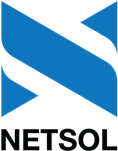U0101 New Lease
Add Asset
Add Asset is an option of the New Lease update, which can be accessed through the main LeasePak Updates menu, New Lease option, or by entering U0101 into Fast Menu <F2>.
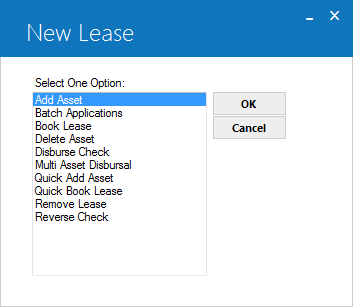
The Add Asset option can be used to create an entirely new asset and add it to inventory, to create an asset with information defaulted from another asset or pending (application) asset, or to add a pending asset to inventory. In the case of adding a pending asset, if the asset has already been setup using the Application Asset tabs (part of Application Tracking, a separately purchased module in LeasePak), it may be easier to use the Quick Add Asset option of the New Lease update to add the asset to inventory.
Adding an asset to inventory automatically generates an Asset Summary and Asset Detail audit report, part of the New Lease Audit report group. The layout of the asset information in this report is identical to that found in the Asset Summary and Asset Detail sections of the Lease Inquiry report [R0905].
Asset Selection
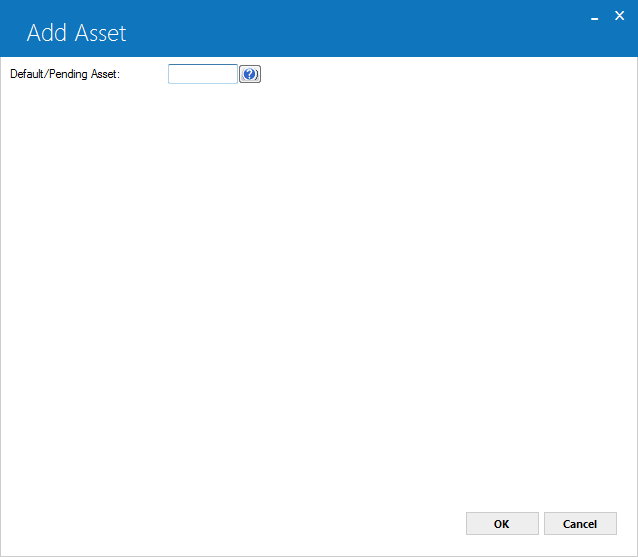
 Default/Pending Asset
Default/Pending Asset- To book a pending asset (application asset), type the number of the pending asset. To use a booked asset as a default for a new asset,
type the number of the booked asset or click
 to use the
Asset Search function. You can change defaulted information as you add the new asset.
to use the
Asset Search function. You can change defaulted information as you add the new asset.
U0101 Add Asset allows to clone and add a pending asset(s) that has supplemental depreciation information stored in the asset record. The cloned pending or new asset will clone the supplemental depreciation start date, supplemental depreciation basis and supplemental depreciation salvage value if the asset already has supplemental depreciation information. This update will not support to calculate the supplemental depreciation and will not record GL's for the asset(s) that have no records of supplemental depreciation.
To add a new asset without any defaults, leave the field blank and click OK.
 Default/Pending Asset
Default/Pending Asset to use the
Asset Search function. You can change defaulted information as you add the new asset.
to use the
Asset Search function. You can change defaulted information as you add the new asset.
U0101 Add Asset allows to clone and add a pending asset(s) that has supplemental depreciation information stored in the asset record. The cloned pending or new asset will clone the supplemental depreciation start date, supplemental depreciation basis and supplemental depreciation salvage value if the asset already has supplemental depreciation information. This update will not support to calculate the supplemental depreciation and will not record GL's for the asset(s) that have no records of supplemental depreciation. To add a new asset without any defaults, leave the field blank and click OK.
Insurance Asset
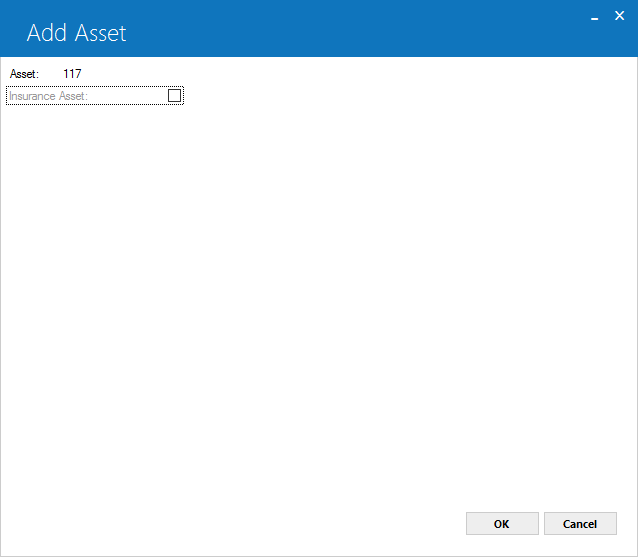
 Asset
Asset- LeasePak displays the pending (for application assets) or newly assigned (for new adds) asset number.
 Asset
Asset
 Insurance Asset
Insurance Asset- Select this checkbox to add an insurance asset. Clear this checkox to add a normal asset. If you have Multiple Banks as part of your LeasePak
license, and you have set the field Ins Finance to 'Y' in Portfolio [U0212]:
New Lease Customizations, you can designate an asset as an insurance asset to track insurance and finance charges throughout the life of the lease. If the
insurance is cancelled before end–of–term, you can use
Payoff [U0103]: Partial Asset Payoff to pay off the insurance
asset.
When the user enters an insurance asset, LeasePak checks to verify that all Pre–Paid Insurance switches in Vendor [U0201] and Portfolio [U0212] are set correctly.
Click OK to continue.
 Insurance Asset
Insurance AssetWhen the user enters an insurance asset, LeasePak checks to verify that all Pre–Paid Insurance switches in Vendor [U0201] and Portfolio [U0212] are set correctly.
Click OK to continue.
Multi Entry
Sub Assets
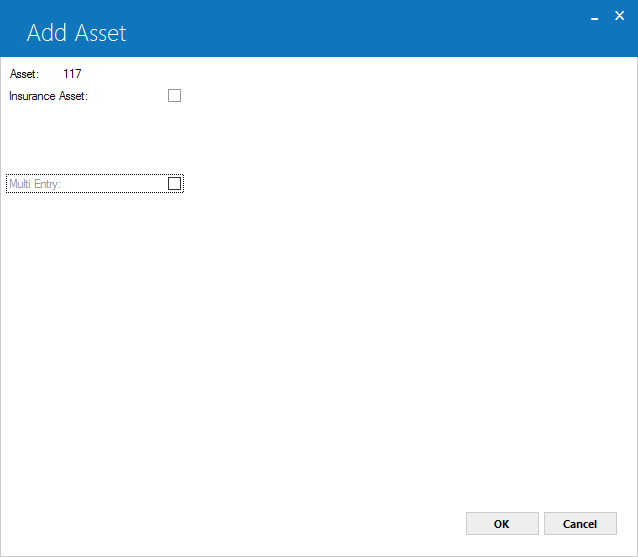
 Multi Entry
Multi Entry- Select this checkbox to add an asset with sub assets. Clear this box checkbox to add an asset without sub assets. Clearing this checkbox will also delete the
rsq Sub Asset data record for that particular pending asset.
Click OK to continue.
 Multi Entry
Multi Entryrsq Sub Asset data record for that particular pending asset.
Click OK to continue.
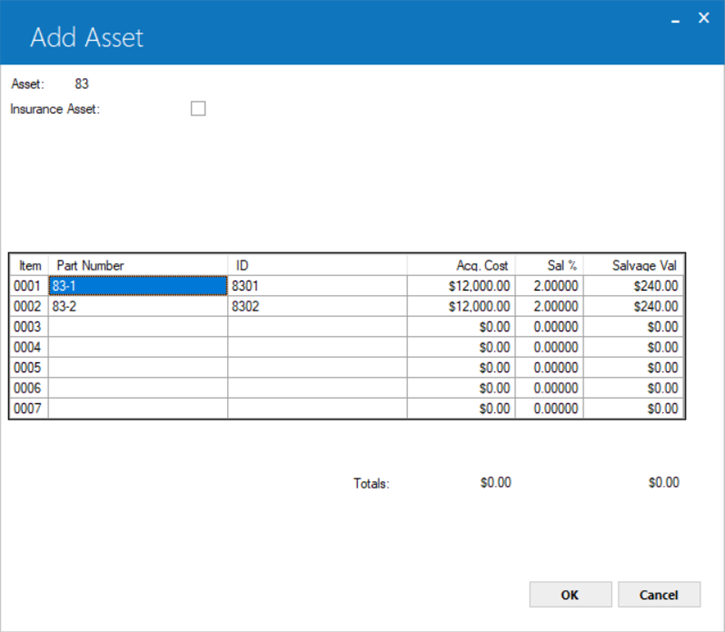
The above screen appears when Multi-Entry checkbox is selected from previous screen.
Sub asset information does not default with the parent asset. If Application Tracking [U08] is not part of your LeasePak license, LeasePak will not display the 'Pending' portion of the field label.
For more information, refer to the Sub Asset overview document. Click OK to continue or Cancel to go back to previous screen.
Vertex-O Assets
 For Vertex O users only: When Vertex O switch is selected at portfolio level, assets must have TAID for asset address where the asset is located instead of defining the location codes of city, state, and county. The following screen will appear if Vertex-O module is purchased and the Vertex-O relevant switches from U0712 and U0212 are turned on.
For Vertex O users only: When Vertex O switch is selected at portfolio level, assets must have TAID for asset address where the asset is located instead of defining the location codes of city, state, and county. The following screen will appear if Vertex-O module is purchased and the Vertex-O relevant switches from U0712 and U0212 are turned on.
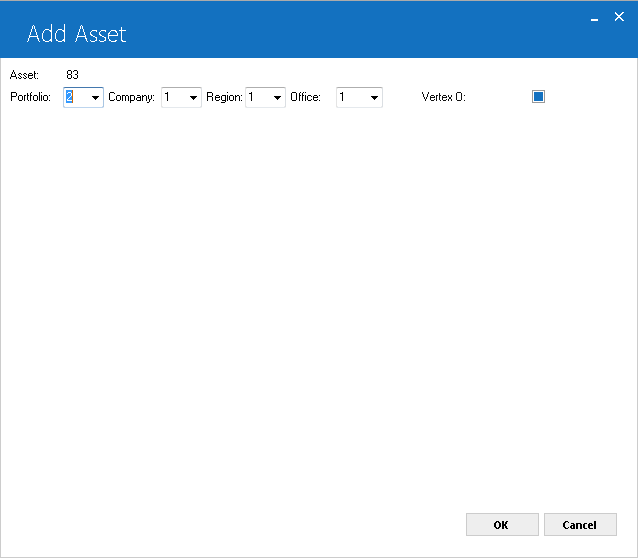
The above screen appears to set PCRO information of an asset and define a Vertex or non-Vertex asset.
 Asset (Display Only)
Asset (Display Only) - Asset number will be displayed.
 Asset (Display Only)
Asset (Display Only)
 Portfolio/Company/Region/Office
Portfolio/Company/Region/Office- Enter PCRO for an asset.
 Portfolio/Company/Region/Office
Portfolio/Company/Region/Office
 Vertex O
Vertex O- Select this checkbox to create a Vertex-O asset.
 Vertex O
Vertex O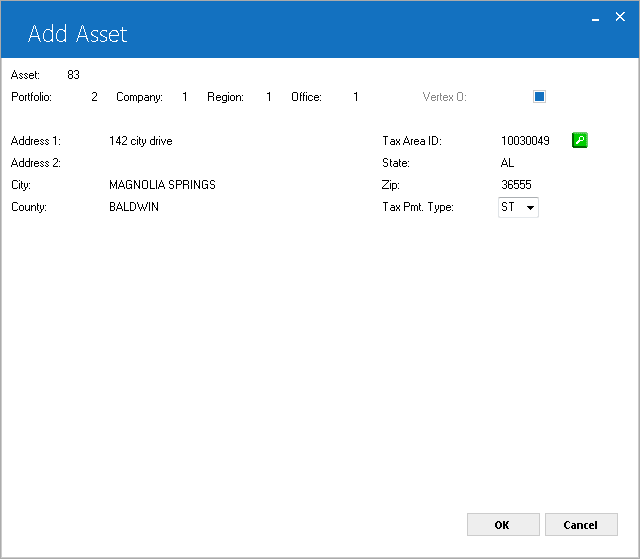
The above screen appears if Vertex O switch is selected form U0212 Portfolio→Module Customizations option. Click on the search  button to add or update asset address information. Address Entry and TAID Search screen takes assets address information and retrieves TAID on the basis of city, state, and county location.
button to add or update asset address information. Address Entry and TAID Search screen takes assets address information and retrieves TAID on the basis of city, state, and county location.
 Address 1
Address 1-
Street address 1 will be displayed.
 Address 1
Address 1
 Address 2
Address 2-
Street address 2 will be displayed.
 Address 2
Address 2
 City
City-
City address of an asset will be displayed.
 City
City
 State
State-
State address of an asset will be displayed.
 State
State
 Zip
Zip-
ZIP code of an asset will be displayed.
 Zip
Zip
 County
County-
County location of an asset will be displayed.
 County
County
 TAID
TAID-
Click
 for Vertex defined TAID. LeasePak displays the TAID search window. For TAID search details, see Address Entry and Tax Area ID Search. A Vertex TAID is an identifier that specifically identifies the combination of overlapping taxing jurisdictions for a given location.
for Vertex defined TAID. LeasePak displays the TAID search window. For TAID search details, see Address Entry and Tax Area ID Search. A Vertex TAID is an identifier that specifically identifies the combination of overlapping taxing jurisdictions for a given location.
 TAID
TAID for Vertex defined TAID. LeasePak displays the TAID search window. For TAID search details, see Address Entry and Tax Area ID Search. A Vertex TAID is an identifier that specifically identifies the combination of overlapping taxing jurisdictions for a given location.
for Vertex defined TAID. LeasePak displays the TAID search window. For TAID search details, see Address Entry and Tax Area ID Search. A Vertex TAID is an identifier that specifically identifies the combination of overlapping taxing jurisdictions for a given location.
 Tax Pmt Type (Mandatory)
Tax Pmt Type (Mandatory)-
Select one of the payment type codes. These code types are different from each other. The code type indicates LeasePak that how to charge and calculate tax on asset.
- ST – Stream so that each payment amount invoiced over the life of the lease is taxable. no upfront tax and the tax will be charged on the rental stream amounts.
- UC – Upfront on cost. The upfront tax will be charged on the total cost of an asset.
- UR – Upfront on rental. The upfront tax will be charged on the total rental stream being booked for the asset.
 Tax Pmt Type (Mandatory)
Tax Pmt Type (Mandatory)- ST – Stream so that each payment amount invoiced over the life of the lease is taxable. no upfront tax and the tax will be charged on the rental stream amounts.
- UC – Upfront on cost. The upfront tax will be charged on the total cost of an asset.
- UR – Upfront on rental. The upfront tax will be charged on the total rental stream being booked for the asset.
General, Title Filings
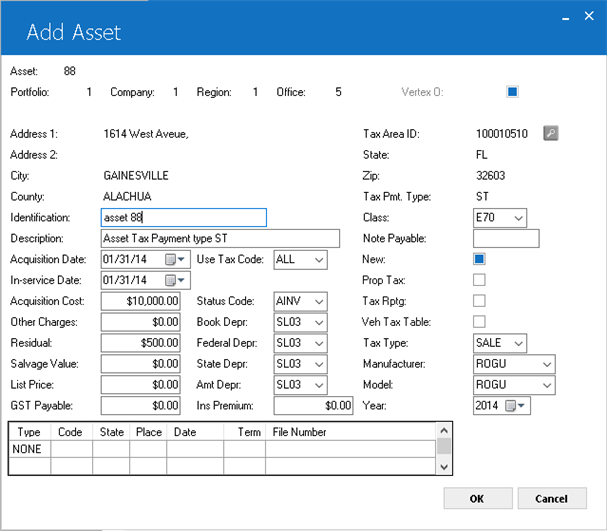
 Identification
Identification-
Enter an alphanumeric VIN identifier for the asset up to 17 characters in length, which do not include the letters I, O or Q. You have to enter a Validate VIN number of alphanumeric combination, where the ninth character will be a check digit. The check digit must be equal to the calculation for the VIN to be considered valid. For vehicle assets (type 'V'), this is the VIN (vehicle identification number). Although LeasePak warns you if you enter an ID already used by another asset, you can still enter duplicate IDs. The custom general switch to validate VIN should be equal to "Y". The vehicle module should be turned on.
LeasePak assumes you will want to enter a unique ID, and does not copy the identification over from the default asset if you specified
one. For insurance assets cloned from defaults, LeasePak defaults an 'I' into the beginning of the Identification field.
Method to Validate VIN:
Check Digit Calculation (position number 9):
Firstly, find the numerical value associated with each letter in the VIN. I, O and Q are not allowed. Numerical digits use their own values.
A: 1 J: 1
B: 2 K:2 S: 2
C: 3 L:3 T: 3
D: 4 M:4 U: 4
E: 5 N:5 V: 5
F: 6 W: 6
G: 7 P:7 X: 7
H: 8 Y: 8
R:9 Z: 9
Secondly, look up the weight factor for each position in the VIN except the 9th (the position of the check digit).
1st: x8 5th: x4 10th: x5 14th: x5
2nd: x7 6th: x3 11th: x8 15th: x4
3rd: x6 7th: x2 12th: x7 16th: x3
4th: x5 8th: x10 13th: x6 17th: x2
Thirdly, multiply the numbers and the numerical values of the letters by their assigned weight factor, and sum the resulting products. Divide the sum of the products by 11. The remainder is the check digit. If the remainder is 10, the check digit is the letter X. Valid check digits also run through the numbers zero to 9.
Example:
Consider the hypothetical VIN 1M8GDM9A_KP042788, where the underscore will be the check digit.
VIN:
1
M
8
G
D
M
9
A
-
K
P
0
4
2
7
8
8
Value:
1
4
8
7
4
4
9
1
-
2
7
0
4
2
7
8
8
Weight:
8
7
6
5
4
3
2
10
0
9
8
7
6
5
4
3
2
Product:
8
28
48
35
16
12
18
10
0
18
56
0
24
10
28
24
16
The sum of 16 products is 351. Dividing by 11 gives a remainder of 10, so the check digit is "X" and the complete VIN is 1M8GDM9AXKP042788. If the modules of the product sum in range of 0 to 9 than that value should be same of check digit and if the modulus of the product is greater than 9 than that would be X.
 Identification
IdentificationLeasePak assumes you will want to enter a unique ID, and does not copy the identification over from the default asset if you specified one. For insurance assets cloned from defaults, LeasePak defaults an 'I' into the beginning of the Identification field.
Method to Validate VIN:
Check Digit Calculation (position number 9):
Firstly, find the numerical value associated with each letter in the VIN. I, O and Q are not allowed. Numerical digits use their own values.
A: 1 J: 1
B: 2 K:2 S: 2
C: 3 L:3 T: 3
D: 4 M:4 U: 4
E: 5 N:5 V: 5
F: 6 W: 6
G: 7 P:7 X: 7
H: 8 Y: 8
R:9 Z: 9
Secondly, look up the weight factor for each position in the VIN except the 9th (the position of the check digit).
1st: x8 5th: x4 10th: x5 14th: x5
2nd: x7 6th: x3 11th: x8 15th: x4
3rd: x6 7th: x2 12th: x7 16th: x3
4th: x5 8th: x10 13th: x6 17th: x2
Thirdly, multiply the numbers and the numerical values of the letters by their assigned weight factor, and sum the resulting products. Divide the sum of the products by 11. The remainder is the check digit. If the remainder is 10, the check digit is the letter X. Valid check digits also run through the numbers zero to 9.
Example:Consider the hypothetical VIN 1M8GDM9A_KP042788, where the underscore will be the check digit.
| VIN: | 1 | M | 8 | G | D | M | 9 | A | - | K | P | 0 | 4 | 2 | 7 | 8 | 8 |
| Value: | 1 | 4 | 8 | 7 | 4 | 4 | 9 | 1 | - | 2 | 7 | 0 | 4 | 2 | 7 | 8 | 8 |
| Weight: | 8 | 7 | 6 | 5 | 4 | 3 | 2 | 10 | 0 | 9 | 8 | 7 | 6 | 5 | 4 | 3 | 2 |
| Product: | 8 | 28 | 48 | 35 | 16 | 12 | 18 | 10 | 0 | 18 | 56 | 0 | 24 | 10 | 28 | 24 | 16 |
The sum of 16 products is 351. Dividing by 11 gives a remainder of 10, so the check digit is "X" and the complete VIN is 1M8GDM9AXKP042788. If the modules of the product sum in range of 0 to 9 than that value should be same of check digit and if the modulus of the product is greater than 9 than that would be X.
 Description
Description- Enter description for the asset up to 36 characters long.
 Description
Description
 Acquisition Date
Acquisition Date- Enter the date that the lessor acquired the asset using either an MM/DD/YY or DD/MM/YY format, according to your
Date Format Preference as specified in Security [U0706].
For insurance assets, LeasePak uses the acquisition date as the insurance effective date.
 Acquisition Date
Acquisition DateFor insurance assets, LeasePak uses the acquisition date as the insurance effective date.
 In–Service Date
In–Service Date- Enter the date that the asset was placed in service using either an MM/DD/YY or DD/MM/YY format, according to your
Date Format Preference as specified in Security [U0706]. This may be different from
the acquisition date, lease date, or lease commencement date. LeasePak begins federal, state, and AMT depreciation on the in–service date (but not book
or manufacturer's depreciation). If you type an in–service date that is before the previous tax year boundary, LeasePak will warn you with the message
"Warning: asset in–service date is prior to previous tax year. Continue?" If you decide to continue, LeasePak will allow you to add the asset
with a previous year's in–service date. Once you have added an asset, you cannot change its in–service date after that year's tax boundary has passed. You
can change both the tax year boundary and the fiscal year end through
Portfolio [U0212]: Miscellaneous Customizations.
Contact your NetSol representative before changing the in–service date of an asset using ADR depreciation.
 In–Service Date
In–Service DateContact your NetSol representative before changing the in–service date of an asset using ADR depreciation.
 Acquisition Cost
Acquisition Cost- Enter the original acquisition cost of the asset. LeasePak uses this amount as the asset accounts payable. If you created sub assets on the previous
Multi Entry screen, the acquisition cost is the total of the sub assets' acquisition costs and you must change those costs to adjust the total.
If Multiple Banks is part of your
LeasePak license and you have specified an insurance asset, LeasePak uses the acquisition cost for the insurance premium.
 Acquisition Cost
Acquisition CostIf Multiple Banks is part of your LeasePak license and you have specified an insurance asset, LeasePak uses the acquisition cost for the insurance premium.
 Other Charges
Other Charges- Enter the amount of Other Charges for the asset. LeasePak does not include Other Charges in the accounts payable or tax basis. For assets associated
with operating leases, LeasePak does not track Other Charges in the general ledger.
 Other Charges
Other Charges
 Residual
Residual- Enter the residual amount for the asset. This is typically the estimated worth of the asset at end of term. For an asset associated with a finance
lease, does not allow amounts that exceed FASB 13 guidelines. For an asset associated with an operating lease, LeasePak allows any amount, even an amount
exceeding the acquisition cost. For an asset associated with an interest bearing loan (IBL), LeasePak treats the residual as a balloon payment.
 Residual
Residual
 Salvage Value
Salvage Value- Enter a salvage value amount for the asset. LeasePak takes state depreciation down to the salvage value amount, but takes federal depreciation down to
zero.
If you have specified an insurance asset, LeasePak sets Other Charges, Residual, and Salvage Value to zero, and you cannot
change these.
 Salvage Value
Salvage ValueIf you have specified an insurance asset, LeasePak sets Other Charges, Residual, and Salvage Value to zero, and you cannot change these.
 List Price
List Price- Vehicle class assets only. LeasePak includes this field for 'V' vehicle class assets. Enter the list price of the vehicle, typically the
manufacturer's suggested retail price (MSRP). For insurance type assets, this field is optional.
 List Price
List Price
 GST Payable
GST Payable- Canadian assets only. For assets subject to the Canadian Goods and Services Tax (GST), type the GST tax amount.
 GST Payable
GST Payable
 Use Tax Code
Use Tax Code- Enter the use tax code applicable to the asset, or click
 to select
from list. The use tax code specifies whether or not the asset is liable for sales and/or use tax and which tax jurisdictions (if any) apply to
the asset. Specify jurisdictions and tax rates through the Location [U0701] or
Vertex Interface [U0437] updates. Following are some of the use tax codes:
to select
from list. The use tax code specifies whether or not the asset is liable for sales and/or use tax and which tax jurisdictions (if any) apply to
the asset. Specify jurisdictions and tax rates through the Location [U0701] or
Vertex Interface [U0437] updates. Following are some of the use tax codes:
- ALL – State, County, and City
All jurisdictions (state, county, city) apply to the asset. Use this code to allow locations and tax rates (set through Location
[U0701] or Vertex Interface [U0437]) to flow through to the asset, even there is no sales or use tax associated with the jurisdiction.
- CITY – City
Charge city rate only.
- CNCI – County and City
Charge city and county but not state rate.
- CNTY – County
Charge county rate only
- NOAP – Upft Exmpt Asmt Payoff
The asset is exempt from rental amount, assessments, and payoff. Use this code typically, when the asset is exempt from upfront sales/use tax on the rental stream for assessments and payoff during the course of the lease. NOAP will not charge sales tax on assessment or payoff. NOAP will work when to disburse upfront sales tax to the taxing authorities and not to charge sales tax on assessments.
- NOEX – Exempt Use and Sale
The asset is exempt from all sales and/or use taxes. Use this code typically when the Lessee is tax–exempt and you want to
report this asset on the tax–exempt sections of the
Use Tax Disbursal [U0449] reports. LeasePak does not allow manual (as through
Assessment [U0105]) or automatic assessment of sales/use tax on an asset with an 'NOEX' use tax
code.
- NONR – Exempt and Non-Reporting
The asset is exempt from all sales and/or use taxes. Use this code typically when the Lessee is tax–exempt and you want to report
this asset on the non–reportable section of the Use Tax Disbursal [U0449] reports only.
LeasePak does not allow manual (as through Assessment [U0105]) or automatic assessment of sales/use
tax on an asset with an 'NONR' use tax code.
- NOPF – Tax paid Up Front
The Lessee or other responsible party has paid all applicable sales tax for the asset before or at the commencement of the lease.
Use this code typically when the asset is exempt from additional sales/use tax on the rental stream and payoff amount but possibly still
subject to tax on assessments during the course of the lease.
xOVx or xVVx leases subject to value added tax (VAT): In Portfolio [U0212]: New Lease
Customizations, turn the switch Upfront Value Added Tax on (check box or
set to 'Y') and select Use Tax Code 'NOPF'. LeasePak will assess VAT up front on the acquisition cost and on the interest portion of periodic
billings.
- NOUT – Exempt Use Tax Only
The Lessee or other responsible party has paid the portion of the sales tax applicable at the commencement of the lease. Use
this code typically when the asset is exempt from sales/use tax on the rental stream but possibly still subject to tax on the payoff amount or
on assessments during the course of the lease.
- PERM – Permanent
Only the sales/use tax rates in effect at the commencement of the lease apply to the asset; subsequent rate changes do not flow
through to the asset.
Backdated leases: if you book a lease using the Use Tax Code 'PERM' and set the commencement date prior to the current
date, the tax rates in effect as of the current date will apply as the permanent rates.
- PMST – Permanent State
The state rate is used for the asset. If the state rate changes, LeasePak does not change the listed rate. This situation applies when the state jurisdiction requires that the same rate be used for the life of the lease.
- STAT – State
Charge state rate only.
- STCI – State and City
Charge state and city but not county rate.
- STCN – State and County
If an asset is exempt from use/sales tax from one or more taxing entities (state, county, or city), then change the code to indicate the specific taxing entities to be in effect.
 For Vertex O users only: Vertex O does not support CITY, CNCI, CNTY, PREM, PMST, STAT, STCI, and STCN use tax codes. The NOPF and NOUT can be used for assets where sales tax is charged upfront so that sales tax is not charged on the lease stream. For Vertex O assets use codes ALL, NOEX, NONR, NOPF, NOUT, and NOAP, because, the tax payment type indicates whether the upfront tax is charged. This is for Vertex server to identify the rule to apply. If NOPF, NOUT, or NOAP, codes are selected, LeasePak will override the Vertex rules by marking all invoices transactions which do not charge tax with non–Vertex O assets.
For Vertex O users only: Vertex O does not support CITY, CNCI, CNTY, PREM, PMST, STAT, STCI, and STCN use tax codes. The NOPF and NOUT can be used for assets where sales tax is charged upfront so that sales tax is not charged on the lease stream. For Vertex O assets use codes ALL, NOEX, NONR, NOPF, NOUT, and NOAP, because, the tax payment type indicates whether the upfront tax is charged. This is for Vertex server to identify the rule to apply. If NOPF, NOUT, or NOAP, codes are selected, LeasePak will override the Vertex rules by marking all invoices transactions which do not charge tax with non–Vertex O assets.
 Use Tax Code
Use Tax Code to select
from list. The use tax code specifies whether or not the asset is liable for sales and/or use tax and which tax jurisdictions (if any) apply to
the asset. Specify jurisdictions and tax rates through the Location [U0701] or
Vertex Interface [U0437] updates. Following are some of the use tax codes:
to select
from list. The use tax code specifies whether or not the asset is liable for sales and/or use tax and which tax jurisdictions (if any) apply to
the asset. Specify jurisdictions and tax rates through the Location [U0701] or
Vertex Interface [U0437] updates. Following are some of the use tax codes:
- ALL – State, County, and City
All jurisdictions (state, county, city) apply to the asset. Use this code to allow locations and tax rates (set through Location [U0701] or Vertex Interface [U0437]) to flow through to the asset, even there is no sales or use tax associated with the jurisdiction. - CITY – City
Charge city rate only. - CNCI – County and City
Charge city and county but not state rate. - CNTY – County
Charge county rate only - NOAP – Upft Exmpt Asmt Payoff
The asset is exempt from rental amount, assessments, and payoff. Use this code typically, when the asset is exempt from upfront sales/use tax on the rental stream for assessments and payoff during the course of the lease. NOAP will not charge sales tax on assessment or payoff. NOAP will work when to disburse upfront sales tax to the taxing authorities and not to charge sales tax on assessments. - NOEX – Exempt Use and Sale
The asset is exempt from all sales and/or use taxes. Use this code typically when the Lessee is tax–exempt and you want to report this asset on the tax–exempt sections of the Use Tax Disbursal [U0449] reports. LeasePak does not allow manual (as through Assessment [U0105]) or automatic assessment of sales/use tax on an asset with an 'NOEX' use tax code. - NONR – Exempt and Non-Reporting
The asset is exempt from all sales and/or use taxes. Use this code typically when the Lessee is tax–exempt and you want to report this asset on the non–reportable section of the Use Tax Disbursal [U0449] reports only. LeasePak does not allow manual (as through Assessment [U0105]) or automatic assessment of sales/use tax on an asset with an 'NONR' use tax code. - NOPF – Tax paid Up Front
The Lessee or other responsible party has paid all applicable sales tax for the asset before or at the commencement of the lease. Use this code typically when the asset is exempt from additional sales/use tax on the rental stream and payoff amount but possibly still subject to tax on assessments during the course of the lease.xOVx or xVVx leases subject to value added tax (VAT): In Portfolio [U0212]: New Lease Customizations, turn the switch Upfront Value Added Tax on (check box or set to 'Y') and select Use Tax Code 'NOPF'. LeasePak will assess VAT up front on the acquisition cost and on the interest portion of periodic billings.
- NOUT – Exempt Use Tax Only
The Lessee or other responsible party has paid the portion of the sales tax applicable at the commencement of the lease. Use this code typically when the asset is exempt from sales/use tax on the rental stream but possibly still subject to tax on the payoff amount or on assessments during the course of the lease. - PERM – Permanent
Only the sales/use tax rates in effect at the commencement of the lease apply to the asset; subsequent rate changes do not flow through to the asset.Backdated leases: if you book a lease using the Use Tax Code 'PERM' and set the commencement date prior to the current date, the tax rates in effect as of the current date will apply as the permanent rates.
- PMST – Permanent State
The state rate is used for the asset. If the state rate changes, LeasePak does not change the listed rate. This situation applies when the state jurisdiction requires that the same rate be used for the life of the lease. - STAT – State
Charge state rate only. - STCI – State and City
Charge state and city but not county rate. - STCN – State and County
If an asset is exempt from use/sales tax from one or more taxing entities (state, county, or city), then change the code to indicate the specific taxing entities to be in effect.

 Status Code
Status Code- Enter status code for the asset or click
 to select from the list.
LeasePak initially sets this to 'AINV' (available in inventory) for new assets. If you set this to a code beginning with 'N' (not available), you cannot
attach the asset to a lease. Refer to the section on asset status codes in
the Status Codes document for more information.
to select from the list.
LeasePak initially sets this to 'AINV' (available in inventory) for new assets. If you set this to a code beginning with 'N' (not available), you cannot
attach the asset to a lease. Refer to the section on asset status codes in
the Status Codes document for more information.
 Status Code
Status Code to select from the list.
LeasePak initially sets this to 'AINV' (available in inventory) for new assets. If you set this to a code beginning with 'N' (not available), you cannot
attach the asset to a lease. Refer to the section on asset status codes in
the Status Codes document for more information.
to select from the list.
LeasePak initially sets this to 'AINV' (available in inventory) for new assets. If you set this to a code beginning with 'N' (not available), you cannot
attach the asset to a lease. Refer to the section on asset status codes in
the Status Codes document for more information.
 Book Depr
Book Depr- Enter code for the book depreciation method or click
 to select from the list. You must enter a book depreciation method for an operating lease asset. For an insurance asset, LeasePak sets the field to 'BY03' (bypass/3–year life) and locks out further access. For other types of assets, you can use book depreciation as needed.
to select from the list. You must enter a book depreciation method for an operating lease asset. For an insurance asset, LeasePak sets the field to 'BY03' (bypass/3–year life) and locks out further access. For other types of assets, you can use book depreciation as needed.
ACRS methods: you cannot use ACRS methods for assets with in–service dates prior to January 1, 1981.
ACRS Safe Harbor methods: you cannot use ACRS Safe Harbor methods for assets with in–service dates after December 31, 1983
ADR methods: you cannot use ADR methods for assets with in–service dates after December 31, 1980.
MACRS Half–Year Convention and MACRS Mid–Quarter Convention methods: you cannot use MACRS Half–Year Convention and
MACRS Mid–Quarter Convention methods for assets with in–service dates prior to August 1, 1986.
Refer to Depreciation for more information on depreciation methods.
LeasePak prorates book depreciation based on various criteria. See U0443 Depreciation for details on which criteria affect this process.
 Book Depr
Book Depr to select from the list. You must enter a book depreciation method for an operating lease asset. For an insurance asset, LeasePak sets the field to 'BY03' (bypass/3–year life) and locks out further access. For other types of assets, you can use book depreciation as needed.
to select from the list. You must enter a book depreciation method for an operating lease asset. For an insurance asset, LeasePak sets the field to 'BY03' (bypass/3–year life) and locks out further access. For other types of assets, you can use book depreciation as needed.
ACRS methods: you cannot use ACRS methods for assets with in–service dates prior to January 1, 1981.
ACRS Safe Harbor methods: you cannot use ACRS Safe Harbor methods for assets with in–service dates after December 31, 1983
ADR methods: you cannot use ADR methods for assets with in–service dates after December 31, 1980.
MACRS Half–Year Convention and MACRS Mid–Quarter Convention methods: you cannot use MACRS Half–Year Convention and MACRS Mid–Quarter Convention methods for assets with in–service dates prior to August 1, 1986.
Refer to Depreciation for more information on depreciation methods.LeasePak prorates book depreciation based on various criteria. See U0443 Depreciation for details on which criteria affect this process.
 Federal Depr
Federal Depr- Enter code for the federal depreciation method or click
 to select
from the list. For an insurance asset, LeasePak sets the field to 'BY03' (bypass/3–year life) and locks out further access. For other types of assets,
you can set the field to a bypass method (BYnn) if you are not taking federal depreciation for the asset. If you are not taking federal depreciation
but still wish to claim Investment Tax Credit, you must use either the 'BY03' or 'BY05' bypass method.
to select
from the list. For an insurance asset, LeasePak sets the field to 'BY03' (bypass/3–year life) and locks out further access. For other types of assets,
you can set the field to a bypass method (BYnn) if you are not taking federal depreciation for the asset. If you are not taking federal depreciation
but still wish to claim Investment Tax Credit, you must use either the 'BY03' or 'BY05' bypass method.
ACRS methods: you cannot use ACRS methods for assets with in–service dates prior to January 1, 1981.
ACRS Safe Harbor methods: you cannot use ACRS Safe Harbor methods for assets with in–service dates after December 31, 1983
ADR methods: you cannot use ADR methods for assets with in–service dates after December 31, 1980.
MACRS Half–Year Convention and MACRS Mid–Quarter Convention methods: you cannot use MACRS Half–Year Convention and
MACRS Mid–Quarter Convention methods for assets with in–service dates prior to August 1, 1986.
Refer to Depreciation for more information on depreciation methods.
 Federal Depr
Federal Depr to select
from the list. For an insurance asset, LeasePak sets the field to 'BY03' (bypass/3–year life) and locks out further access. For other types of assets,
you can set the field to a bypass method (BYnn) if you are not taking federal depreciation for the asset. If you are not taking federal depreciation
but still wish to claim Investment Tax Credit, you must use either the 'BY03' or 'BY05' bypass method.
to select
from the list. For an insurance asset, LeasePak sets the field to 'BY03' (bypass/3–year life) and locks out further access. For other types of assets,
you can set the field to a bypass method (BYnn) if you are not taking federal depreciation for the asset. If you are not taking federal depreciation
but still wish to claim Investment Tax Credit, you must use either the 'BY03' or 'BY05' bypass method.
ACRS methods: you cannot use ACRS methods for assets with in–service dates prior to January 1, 1981.
ACRS Safe Harbor methods: you cannot use ACRS Safe Harbor methods for assets with in–service dates after December 31, 1983
ADR methods: you cannot use ADR methods for assets with in–service dates after December 31, 1980.
MACRS Half–Year Convention and MACRS Mid–Quarter Convention methods: you cannot use MACRS Half–Year Convention and MACRS Mid–Quarter Convention methods for assets with in–service dates prior to August 1, 1986.
Refer to Depreciation for more information on depreciation methods.
 State Depr
State Depr- Enter code for the state depreciation method or click
 to select
from the list. For an insurance asset, LeasePak sets the field to 'BY03' (bypass/3–year life) and locks out further access. For other types of assets,
you can set the field to a bypass method (BYnn) if you are not taking state depreciation for the asset.
to select
from the list. For an insurance asset, LeasePak sets the field to 'BY03' (bypass/3–year life) and locks out further access. For other types of assets,
you can set the field to a bypass method (BYnn) if you are not taking state depreciation for the asset.
ACRS methods: you cannot use ACRS methods for assets with in–service dates prior to January 1, 1981.
ACRS Safe Harbor methods: you cannot use ACRS Safe Harbor methods for assets with in–service dates after December 31, 1983
ADR methods: you cannot use ADR methods for assets with in–service dates after December 31, 1980.
MACRS Half–Year Convention and MACRS Mid–Quarter Convention methods: you cannot use MACRS Half–Year Convention and
MACRS Mid–Quarter Convention methods for assets with in–service dates prior to August 1, 1986.
Refer to Depreciation for more information on depreciation methods.
 State Depr
State Depr to select
from the list. For an insurance asset, LeasePak sets the field to 'BY03' (bypass/3–year life) and locks out further access. For other types of assets,
you can set the field to a bypass method (BYnn) if you are not taking state depreciation for the asset.
to select
from the list. For an insurance asset, LeasePak sets the field to 'BY03' (bypass/3–year life) and locks out further access. For other types of assets,
you can set the field to a bypass method (BYnn) if you are not taking state depreciation for the asset.
ACRS methods: you cannot use ACRS methods for assets with in–service dates prior to January 1, 1981.
ACRS Safe Harbor methods: you cannot use ACRS Safe Harbor methods for assets with in–service dates after December 31, 1983
ADR methods: you cannot use ADR methods for assets with in–service dates after December 31, 1980.
MACRS Half–Year Convention and MACRS Mid–Quarter Convention methods: you cannot use MACRS Half–Year Convention and MACRS Mid–Quarter Convention methods for assets with in–service dates prior to August 1, 1986.
Refer to Depreciation for more information on depreciation methods.
 AMT Depr
AMT Depr- Enter code for the alternative minimum tax (AMT) depreciation method or click
 to select from the list. For an insurance asset, LeasePak sets the field to
'BY03' (bypass/3–year life) and locks out further access. For other types of assets, you can set the field to a bypass method (BYnn) if you are not
taking AMT depreciation for the asset. Only AMT (ALnn) and bypass methods are available. You cannot use AMT methods for assets with in–service
dates prior to August 1, 1986. Refer to Depreciation for more information on depreciation
methods.
to select from the list. For an insurance asset, LeasePak sets the field to
'BY03' (bypass/3–year life) and locks out further access. For other types of assets, you can set the field to a bypass method (BYnn) if you are not
taking AMT depreciation for the asset. Only AMT (ALnn) and bypass methods are available. You cannot use AMT methods for assets with in–service
dates prior to August 1, 1986. Refer to Depreciation for more information on depreciation
methods.
 AMT Depr
AMT Depr to select from the list. For an insurance asset, LeasePak sets the field to
'BY03' (bypass/3–year life) and locks out further access. For other types of assets, you can set the field to a bypass method (BYnn) if you are not
taking AMT depreciation for the asset. Only AMT (ALnn) and bypass methods are available. You cannot use AMT methods for assets with in–service
dates prior to August 1, 1986. Refer to Depreciation for more information on depreciation
methods.
to select from the list. For an insurance asset, LeasePak sets the field to
'BY03' (bypass/3–year life) and locks out further access. For other types of assets, you can set the field to a bypass method (BYnn) if you are not
taking AMT depreciation for the asset. Only AMT (ALnn) and bypass methods are available. You cannot use AMT methods for assets with in–service
dates prior to August 1, 1986. Refer to Depreciation for more information on depreciation
methods.
 Ins Premium
Ins Premium- If applicable, type the amount of insurance premium to pay to the Broker. This is different from the insurance premium of an insurance asset.
 Ins Premium
Ins Premium
 Class
Class- Enter the equipment class code (up to 4 characters) or click
 to select
from the list. The first letter of the class code, 'E' or 'V', determines whether the asset is classified as equipment or a vehicle. You can create new
asset classification codes and descriptions using Custom Code [U0722], code category CLASS.
to select
from the list. The first letter of the class code, 'E' or 'V', determines whether the asset is classified as equipment or a vehicle. You can create new
asset classification codes and descriptions using Custom Code [U0722], code category CLASS.
 Class
Class to select
from the list. The first letter of the class code, 'E' or 'V', determines whether the asset is classified as equipment or a vehicle. You can create new
asset classification codes and descriptions using Custom Code [U0722], code category CLASS.
to select
from the list. The first letter of the class code, 'E' or 'V', determines whether the asset is classified as equipment or a vehicle. You can create new
asset classification codes and descriptions using Custom Code [U0722], code category CLASS.
 Note Payable
Note Payable- If applicable, type the number of the note payable used to finance this asset. Create and maintain notes payable through the optional LeasePak module
Notes Payable.
 Note Payable
Note Payable
 New/Used
New/Used- Specify whether the asset is new ('N') or used ('U'). You cannot pass through ITC or ETC for used assets. For ADR depreciation methods, you can only
use ADR 150% Declining Balance for used assets, while you can use ADR 200% Declining Balance or ADR Sum of the Year's Digits for new assets.
If LeasePak displays the check box 'New' in place of the New/Used field, check the box to specify a new asset or clear the box to
specify a used asset.
 New/Used
New/UsedIf LeasePak displays the check box 'New' in place of the New/Used field, check the box to specify a new asset or clear the box to specify a used asset.
 Prop Tax
Prop Tax- Turn this on (check box or set to 'Y') to have LeasePak include the asset on the
Property Tax Assessor [R0305] report. Turn this off (clear the box or set to 'N') to have LeasePak
exclude this asset from the report. Typically, a property tax assessor will use the report (or information from it) to determine the tax liability for
assets within the appropriate jurisdiction.
 Prop Tax
Prop Tax
 Tax Rptg
Tax Rptg- Turn this on (check box or set to 'Y') to have LeasePak include the asset on the following reports:
- Taxable Income [R0301]
- Investment Tax Credit Listing [R0302]
- Investment Tax Credit Review [R0303]
- Tax Depreciation [R0304]
- Energy Tax Credit Review [R0308]
- Tax Timing Differences [R0310]
- Gross Profit Deferral [U0608]
Turn this off (clear the box or set to 'N') to have LeasePak exclude this asset from the above reports.
If you turn this on for an asset with Tax Type set to true lease accrual (TLA) or true lease cash (TLC), the
asset will appear on Tax Timing Differences [R0310] regardless of what
Lease Type Code you use when booking the lease.
 Tax Rptg
Tax Rptg- Taxable Income [R0301]
- Investment Tax Credit Listing [R0302]
- Investment Tax Credit Review [R0303]
- Tax Depreciation [R0304]
- Energy Tax Credit Review [R0308]
- Tax Timing Differences [R0310]
- Gross Profit Deferral [U0608]
If you turn this on for an asset with Tax Type set to true lease accrual (TLA) or true lease cash (TLC), the asset will appear on Tax Timing Differences [R0310] regardless of what Lease Type Code you use when booking the lease.
 Veh Tax Table
Veh Tax Table- In order to access this field, you must first set up Vehicle Tax rates. For more information, refer to the overview document
Additional Non–Vertex Rates.
Turn this on (check the box) to have the asset use the rates from the Vehicle Tax tables. Asset(s) with Canadian state and city locations are supported to calculate tax on them. This is applicable when "Upfront Sales Tax" is set to blank. A pending asset with "Vehicle Tax Table" set to Y cannot be booked, if a switch "Vehicle Use and Tax Rates Access" is unchecked from U0712 Custom General → Miscellaneous Customizations.
 Vehicle Finance users:
this feature is not part of Vehicle Finance.
Vehicle Finance users:
this feature is not part of Vehicle Finance.
 For vertex O assets, switch Veh Tax Table must be set to N because vehicle tax table is not compatible with Vertex O.
For vertex O assets, switch Veh Tax Table must be set to N because vehicle tax table is not compatible with Vertex O.
 Veh Tax Table
Veh Tax TableTurn this on (check the box) to have the asset use the rates from the Vehicle Tax tables. Asset(s) with Canadian state and city locations are supported to calculate tax on them. This is applicable when "Upfront Sales Tax" is set to blank. A pending asset with "Vehicle Tax Table" set to Y cannot be booked, if a switch "Vehicle Use and Tax Rates Access" is unchecked from U0712 Custom General → Miscellaneous Customizations.
 Vehicle Finance users:
this feature is not part of Vehicle Finance.
Vehicle Finance users:
this feature is not part of Vehicle Finance.

 Tax Type
Tax Type- Click
 and select from the list to specify the tax reporting type for the
asset. Tax types are:
and select from the list to specify the tax reporting type for the
asset. Tax types are:
- SALE – Conditional Sales Agreement. LeasePak reports all payments accrued as gross receipts.
- TLA – True Lease Accrual (true lease/operating lease tax reporting, accrual basis). LeasePak reports all payments accrued as gross
receipts.
- TLC – True Lease Cash (true lease/operating lease tax reporting, cash basis). LeasePak reports all payments actually received as
gross receipts.
If you turn the field Tax Rptg off (clear the box or set to 'N'), LeasePak does not include the asset on tax
reports, and this field becomes informational only.
 Tax Type
Tax Type and select from the list to specify the tax reporting type for the
asset. Tax types are:
and select from the list to specify the tax reporting type for the
asset. Tax types are:
- SALE – Conditional Sales Agreement. LeasePak reports all payments accrued as gross receipts.
- TLA – True Lease Accrual (true lease/operating lease tax reporting, accrual basis). LeasePak reports all payments accrued as gross receipts.
- TLC – True Lease Cash (true lease/operating lease tax reporting, cash basis). LeasePak reports all payments actually received as gross receipts.
If you turn the field Tax Rptg off (clear the box or set to 'N'), LeasePak does not include the asset on tax reports, and this field becomes informational only.
 Manufacturer
Manufacturer- If applicable, click
 and select from the list to specify a make or
manufacturer for the asset. Use Asset Description [U0710] to define manufacturers.
and select from the list to specify a make or
manufacturer for the asset. Use Asset Description [U0710] to define manufacturers.
 Manufacturer
Manufacturer and select from the list to specify a make or
manufacturer for the asset. Use Asset Description [U0710] to define manufacturers.
and select from the list to specify a make or
manufacturer for the asset. Use Asset Description [U0710] to define manufacturers.
 Model
Model- If applicable, click
 and select from the list to specify a model under the
make or manufacturer. Use Asset Description [U0710] to define models.
and select from the list to specify a model under the
make or manufacturer. Use Asset Description [U0710] to define models.
 Model
Model and select from the list to specify a model under the
make or manufacturer. Use Asset Description [U0710] to define models.
and select from the list to specify a model under the
make or manufacturer. Use Asset Description [U0710] to define models.
 Year
Year- Enter last four digits of the year pertaining to the manufacturer/model of the asset or the asset in general. .
 Year
YearThe above table is used to enter title filing information. All assets must have a single record if title filings.
 Title Filings Type
Title Filings Type- For each filing (up to a maximum of 5 per asset), click
 and select from
the list to specify one of the following types:
and select from
the list to specify one of the following types:
- FIX – Fixture filing. Typically covers equipment that is permanently attached to land, buildings, or other real estate property.
- LAND – Title filing that covers land or real estate.
- NONE – Typically used when the asset requires no filings. If you select 'NONE', LeasePak locks out the remainder of the fields for that
filing.
- PPSA – Personal Property Security Act (Canada). For assets located in Canada only.
- SI – Security interest filing. Refers to a general security interest filing. Also used in reference to vehicle filings.
- U11 – UCC–11 information request.
- UC1 – UCC–1 financing statement.
- UC2 – UCC–2 financing statement amendment.
- UC3 – UCC–3 financing statement amendment.
- UCC – Uniform Commercial Code (US). General designation for UCC filings. For assets located in the US only.
 Title Filings Type
Title Filings Type and select from
the list to specify one of the following types:
and select from
the list to specify one of the following types:
- FIX – Fixture filing. Typically covers equipment that is permanently attached to land, buildings, or other real estate property.
- LAND – Title filing that covers land or real estate.
- NONE – Typically used when the asset requires no filings. If you select 'NONE', LeasePak locks out the remainder of the fields for that filing.
- PPSA – Personal Property Security Act (Canada). For assets located in Canada only.
- SI – Security interest filing. Refers to a general security interest filing. Also used in reference to vehicle filings.
- U11 – UCC–11 information request.
- UC1 – UCC–1 financing statement.
- UC2 – UCC–2 financing statement amendment.
- UC3 – UCC–3 financing statement amendment.
- UCC – Uniform Commercial Code (US). General designation for UCC filings. For assets located in the US only.
 Title Filings Code
Title Filings Code- For each filing (up to a maximum of 5 per asset), click
 and select from
the list to specify one of the following filing status codes:
and select from
the list to specify one of the following filing status codes:
- EXP – Expired
- FILE – Filed
- FLNW – Filed, new owner
- FLPN – Filing pending
- FPNW – Filing pending, new owner
- RFPN – Refiling pending
 Title Filings Code
Title Filings Code and select from
the list to specify one of the following filing status codes:
and select from
the list to specify one of the following filing status codes:
- EXP – Expired
- FILE – Filed
- FLNW – Filed, new owner
- FLPN – Filing pending
- FPNW – Filing pending, new owner
- RFPN – Refiling pending
 Title Filings State
Title Filings State- For each filing (up to a maximum of 5 per asset), type the 2–character province or state code for the filing location or click
 to select from the list.
to select from the list.
 Title Filings State
Title Filings State to select from the list.
to select from the list.
 Title Filings Place
Title Filings Place- For each filing (up to a maximum of 5 per asset), type the 4–character county or city code for the filing location or click
 to select from the list.
to select from the list.
 Title Filings Place
Title Filings Place to select from the list.
to select from the list.
 Title Filings Date
Title Filings Date- For each filing (up to a maximum of 5 per asset), type the filing date in MM/DD/YY or DD/MM/YY format, depending on your
Date Format Preference settings in Security [U0706].
 Title Filings Date
Title Filings Date
 Displayed Field Name
Displayed Field Name- For each filing (up to a maximum of 5 per asset), type the filing term in months. LeasePak defines the filing expiration date as:
Title Filings Date + Title Filings Term (number of months)
Use Certificate of Ownership [R0903] to report on expired filings and
Collateral Tracking [U12] to track and process them.
 Displayed Field Name
Displayed Field NameTitle Filings Date + Title Filings Term (number of months)
Use Certificate of Ownership [R0903] to report on expired filings and Collateral Tracking [U12] to track and process them.
 Title Filings File Number
Title Filings File Number- For each filing (up to a maximum of 5 per asset), type the number on the title certificate.
 Title Filings File Number
Title Filings File Number

The above screen appears if Use Tax Code selected from previous screen is PERM and Allow Permanent Tax Rate Change for PERM checkbox from U0102 Miscellaneous Customizations is checked.
 Use Tax Code
Use Tax Code- The selected use tax code from previous screen will be displayed.
 Use Tax Code
Use Tax Code
 State/County/City Tax Rate
State/County/City Tax Rate- Enter the state/county/city tax rate for an asset. These fields will be populated only if selected asset address location State/City/County has rates defined in U0701 Location update.
 State/County/City Tax Rate
State/County/City Tax Rate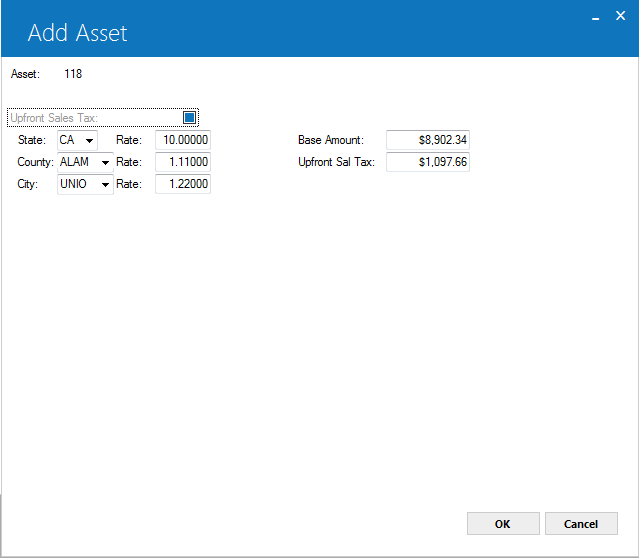
The above appears if asset is non–Vertex and the USE TAX CODE is NOPF, NOUT, and NOAP
 Upfront Sales Tax
Upfront Sales Tax- This checkbox will be selected if the use tax code is NOAP, NOPF, and NOUT for non–Vertex asset(s).
 Upfront Sales Tax
Upfront Sales Tax
 State / County / City
State / County / City- The St/Cnty/City fields will display the state, county, and state location of an asset to calculate tax.
 State / County / City
State / County / City
 Rate
Rate- Enter state, county, and city tax rates. You can change rates if already exist.
 Rate
Rate
 Base Amount
Base Amount- Enter or update the base amount to calculate tax.
 Base Amount
Base Amount
 Upfront Sal Tax
Upfront Sal Tax- Displays the upfront sales tax.
 Upfront Sal Tax
Upfront Sal Tax
Upfront Sales Tax, Supplier
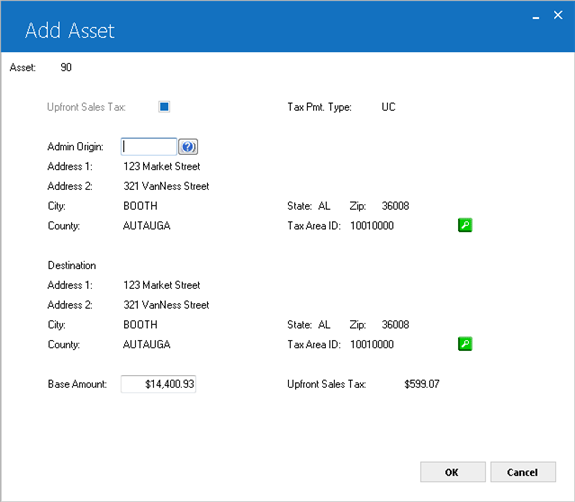
The above screen will only appear for vertex O asset(s) where TAX PAYMENT TYPE is UC or UR.
 Upfront Sales Tax
Upfront Sales Tax - This checkbox will be selected by default if Tax Payment Type is UC or UR.
Assets with Use Tax Code 'NOPF' and 'NOUT' only. Select this checkbox to specify the tax jurisdictions and base amount applicable to the upfront sales tax if the Lessee or other responsible party has paid it. Otherwise, clear this checkbox to keep the amount from appearing on Use Tax Disbursal [U0449] reports before you collect it.
If Asset Cost Recalculation switch from Custom General [U0712] – Miscellaneous Customizations is enabled, LeasePak automatically adjusts the value for this field for a pending asset when its acquisition cost changes.
After you attach an asset with upfront sales tax to a lease and LeasPak writes the initial Tax Payable (rtp) and Tax Released (rtr) records for the upfront tax amount, it continues to write rtp and rtr records for zero dollar amounts for each accrual, and these records appear on
Use Tax Disbursal [U0449] reports.
 Upfront Sales Tax
Upfront Sales Tax If Asset Cost Recalculation switch from Custom General [U0712] – Miscellaneous Customizations is enabled, LeasePak automatically adjusts the value for this field for a pending asset when its acquisition cost changes.
After you attach an asset with upfront sales tax to a lease and LeasPak writes the initial Tax Payable (rtp) and Tax Released (rtr) records for the upfront tax amount, it continues to write rtp and rtr records for zero dollar amounts for each accrual, and these records appear on Use Tax Disbursal [U0449] reports.
NOTE: Following fields will only appear if the UPFRONT SALES TAX checkbox is selected.
 Admin Origin
Admin Origin- Enter the vendor number of the location where the lease contract was accepted if applicable. The vendor must have a valid TAID. LeasePak populates other fields of the Admin Origin from the vendor number if provided.
 Admin Origin
Admin Origin
 Admin Origin Tax Area ID
Admin Origin Tax Area ID- Click on
 button to select the Vertex–defined Tax Area ID for the location where the lease contract was accepted. The admin origin TAID can be updated if needed. If upfront sales tax is set to N this field will be blank.
button to select the Vertex–defined Tax Area ID for the location where the lease contract was accepted. The admin origin TAID can be updated if needed. If upfront sales tax is set to N this field will be blank.
 Admin Origin Tax Area ID
Admin Origin Tax Area ID button to select the Vertex–defined Tax Area ID for the location where the lease contract was accepted. The admin origin TAID can be updated if needed. If upfront sales tax is set to N this field will be blank.
button to select the Vertex–defined Tax Area ID for the location where the lease contract was accepted. The admin origin TAID can be updated if needed. If upfront sales tax is set to N this field will be blank.
 Admin Origin Address
Admin Origin Address- Displays the address entered or defaulted from the search screen showing address1, address 2, city, state, zip, and county for vertex O asset(s).
 Admin Origin Address
Admin Origin Address
 Destination Address
Destination Address- Displays the address entered or defaulted from the equipment address showing address 1, address 2, city, state, zip, and county for the vertex–O asset(s).
 Destination Address
Destination Address
 Destination Tax Area ID
Destination Tax Area ID- Click on
 button to select the Vertex–defined Tax Area ID for the location where the asset resides. The address fields defaults to the address entered for the asset on previous screen and can be changed.
button to select the Vertex–defined Tax Area ID for the location where the asset resides. The address fields defaults to the address entered for the asset on previous screen and can be changed.
 Destination Tax Area ID
Destination Tax Area ID button to select the Vertex–defined Tax Area ID for the location where the asset resides. The address fields defaults to the address entered for the asset on previous screen and can be changed.
button to select the Vertex–defined Tax Area ID for the location where the asset resides. The address fields defaults to the address entered for the asset on previous screen and can be changed.
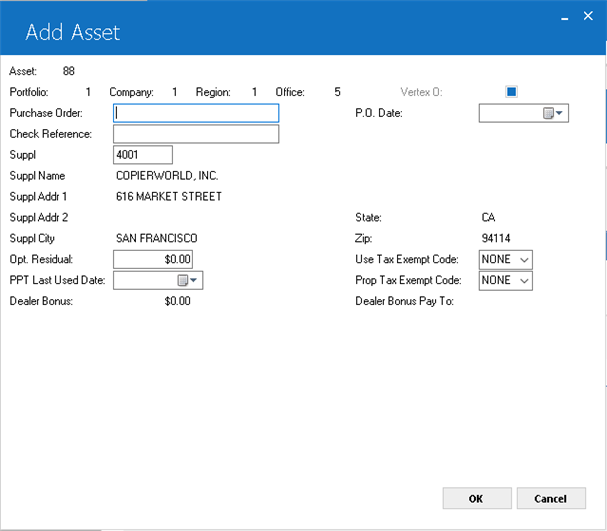
This screen is used to enter additional information for an asset.
 All Upfront Sales Tax field names begin with 'Upfront Sales Tax'.
All Upfront Sales Tax field names begin with 'Upfront Sales Tax'.
 Check Reference
Check Reference- Enter check reference number (if any), up to 36 characters in length. LeasePak includes this with the check disbursal information.
 Check Reference
Check Reference
 Purchase Order
Purchase Order- Enter purchase order number for the asset (if any), up to 25 characters in length.
 Purchase Order
Purchase Order
 Suppl
Suppl- Enter supplier (Vendor) number, or click
 to use
Client Search. Once you have selected the supplier, LeasePak populates the address fields
with the Vendor information and you cannot make any changes. To update supplier/Vendor information, use
U0201 Vendor update. LeasePak uses the supplier information when making check disbursals for asset.
to use
Client Search. Once you have selected the supplier, LeasePak populates the address fields
with the Vendor information and you cannot make any changes. To update supplier/Vendor information, use
U0201 Vendor update. LeasePak uses the supplier information when making check disbursals for asset.
 Suppl
Suppl to use
Client Search. Once you have selected the supplier, LeasePak populates the address fields
with the Vendor information and you cannot make any changes. To update supplier/Vendor information, use
U0201 Vendor update. LeasePak uses the supplier information when making check disbursals for asset.
to use
Client Search. Once you have selected the supplier, LeasePak populates the address fields
with the Vendor information and you cannot make any changes. To update supplier/Vendor information, use
U0201 Vendor update. LeasePak uses the supplier information when making check disbursals for asset.
 Suppl Name
Suppl Name- Once you have selected the supplier, LeasePak populates this field with the Vendor information and you cannot make any changes.
To update supplier/Vendor information, use U0201 Vendor update.
 Suppl Name
Suppl Name
 Suppl Addr 1
Suppl Addr 1- Once you have selected the supplier, LeasePak populates this field with the Vendor information and you cannot make any changes.
To update supplier/Vendor information, use U0201 Vendor update.
 Suppl Addr 1
Suppl Addr 1
 Suppl Addr 2
Suppl Addr 2- Once you have selected the supplier, LeasePak populates this field with the Vendor information and you cannot make any changes.
To update supplier/Vendor information, use U0201 Vendor update.
 Suppl Addr 2
Suppl Addr 2
 Suppl City
Suppl City- Once you have selected the supplier, LeasePak populates this field with the Vendor information and you cannot make any changes.
To update supplier/Vendor information, use U0201 Vendor update.
 Suppl City
Suppl City
 Suppl State
Suppl State- Once you have selected the supplier, LeasePak populates this field with the Vendor information and you cannot make any changes.
To update supplier/Vendor information, use U0201 Vendor update.
 Suppl State
Suppl State
 Suppl Zip
Suppl Zip- Once you have selected the supplier, LeasePak populates this field with the Vendor information and you cannot make any changes.
To update supplier/Vendor information, use U0201 Vendor update.
 Suppl Zip
Suppl ZipU0101 Add Asset calculates funding tax amount on an acquisition cost of an asset. Add asset determines the correct funding tax rates to be used based on supplier address information. Supplier address fields are mandatory to calculate the funding tax for an asset. If supplier number is not provided and supplier address information exist than U0101 Add Asset will not calculate the funding tax rate for an asset (with vehicle finance module). The funding tax rate can only be calculated for an asset if the supplier (vendor) tied to an asset has a valid Funding Tax code defined for supplier. (The valid codes are CITY, CNTY, CNCI, STAT, STCI, STCN, or ALL).
 For Vertex-O Users Only: Funding Tax does not support vertex-O type of asset(s). Fundig tax will not be calculated for an asset with vendor having TAID .
For Vertex-O Users Only: Funding Tax does not support vertex-O type of asset(s). Fundig tax will not be calculated for an asset with vendor having TAID .
The following message will appear if funding tax location code combination does not exist:
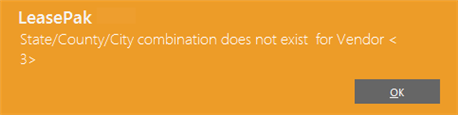
 Opt. Residual
Opt. Residual- Enter an amount to use in calculations for the asset payoff information in the
Lease Summary [F5] screen. Although LeasePak stores the Optional Residual
amount, the amount does not affect actual payoffs or accounting, and LeasePak calculates the asset payoff amounts in the Lease Summary
screen for display only.
 Opt. Residual
Opt. Residual
 PPT Last Used Date
PPT Last Used Date- Enter date in MM/DD/YY or DD/MM/YY format, according to your
Date Format Preference as specified in Security [U0706], to provide additional
property tax information. Optional, informational only.
 PPT Last Used Date
PPT Last Used Date
 Dealer Bonus
Dealer Bonus- Displays the dealer bonus amount.
 Dealer Bonus
Dealer Bonus
 P.O. Date
P.O. Date- Enter the date of the purchase order (if any) in MM/DD/YY or DD/MM/YY format, depending on your
Date Format Preference settings in Security [U0706].
 P.O. Date
P.O. Date
 Use Tax Exempt Code
Use Tax Exempt Code- Enter a code indicating why the asset is tax–exempt or click
 to select
from the list. Enter or select NONE to bypass or if the asset is subject to tax. LeasePak provides the following codes/descriptions:
to select
from the list. Enter or select NONE to bypass or if the asset is subject to tax. LeasePak provides the following codes/descriptions:
- EAUP – Sales/Use Tax paid up front on purchase price
- EAUG – Sales/Use Tax paid up front on gross receipts
- EALO – Asset is attached to a loan
- EA3P – Third party is responsible for Sales/Use Tax
You can add additional values using the Custom Code [U0722] update, code category STX.EX.AST. This field is
informational only.
 Use Tax Exempt Code
Use Tax Exempt Code to select
from the list. Enter or select NONE to bypass or if the asset is subject to tax. LeasePak provides the following codes/descriptions:
to select
from the list. Enter or select NONE to bypass or if the asset is subject to tax. LeasePak provides the following codes/descriptions:
- EAUP – Sales/Use Tax paid up front on purchase price
- EAUG – Sales/Use Tax paid up front on gross receipts
- EALO – Asset is attached to a loan
- EA3P – Third party is responsible for Sales/Use Tax
You can add additional values using the Custom Code [U0722] update, code category STX.EX.AST. This field is informational only.
 Prop Tax Exempt Code
Prop Tax Exempt Code- Enter a code indicating why the asset is exempt from property tax or click
 to select from the list. Use NONE to bypass or if the asset is subject to property tax. LeasePak provides the following
codes/descriptions:
to select from the list. Use NONE to bypass or if the asset is subject to property tax. LeasePak provides the following
codes/descriptions:
- NOLR – NOT EXEMPT LES PAY
- NABT – NOT EXEMPT ABATE
- N3PT – NOT EXEMPT 3RD PARTY
- NINV – NOT EXEMPT INVENTORY
- NREP – NOT EXEMPT REPO/INV
- ELES – EXEMPT LES PAY
- EL3P – EXEMPT LES 3RD PTY
- ELAB – EXEMPT LES ABATE
- EXPT – EXEMPT FROM PPT
- EXLO – EXEMPT LOAN
- EXLP – EXEMPT LEASE/PURCH
- EXLV – EXEMPT LEV LEASE
- EXSL – EXEMPT SOLD
- EXMV – EXEMPT MOVED
You can add additional values using the Custom Code [U0722] update, code category PPT.EXEMPT. This field is
informational only.
 Prop Tax Exempt Code
Prop Tax Exempt Code to select from the list. Use NONE to bypass or if the asset is subject to property tax. LeasePak provides the following
codes/descriptions:
to select from the list. Use NONE to bypass or if the asset is subject to property tax. LeasePak provides the following
codes/descriptions:
- NOLR – NOT EXEMPT LES PAY
- NABT – NOT EXEMPT ABATE
- N3PT – NOT EXEMPT 3RD PARTY
- NINV – NOT EXEMPT INVENTORY
- NREP – NOT EXEMPT REPO/INV
- ELES – EXEMPT LES PAY
- EL3P – EXEMPT LES 3RD PTY
- ELAB – EXEMPT LES ABATE
- EXPT – EXEMPT FROM PPT
- EXLO – EXEMPT LOAN
- EXLP – EXEMPT LEASE/PURCH
- EXLV – EXEMPT LEV LEASE
- EXSL – EXEMPT SOLD
- EXMV – EXEMPT MOVED
You can add additional values using the Custom Code [U0722] update, code category PPT.EXEMPT. This field is informational only.
 Dealer Bonus Pay To
Dealer Bonus Pay To- The dealer to whom the dealer bonus is paid to. The dealer must exist as a vendor. The field also has client search capabilities to search for the dealer.
If the dealer does not exist, users can also add a new dealer by using U0201–Vendor update.
 Dealer Bonus Pay To
Dealer Bonus Pay To
Dealer Reserves Information
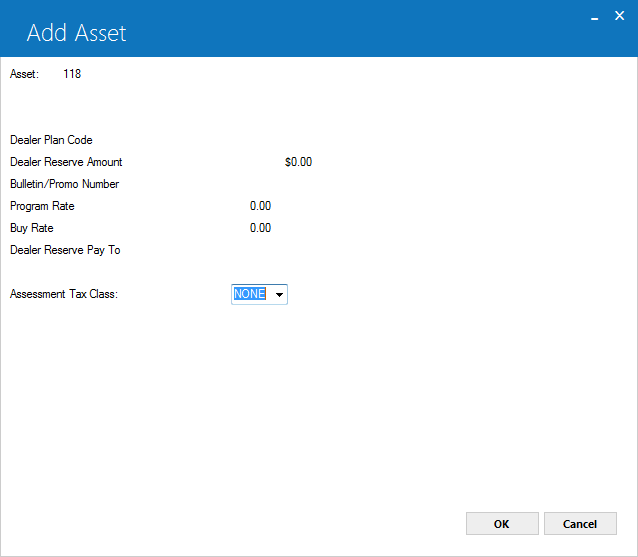
The above screen is used to enter dealer reserve and assessment tax class information for an asset. The dealer reserve fields will only appear if Dealer Reserves switch from U0212 Miscellaneous Customization is to Y.
 Dealer Plan Code
Dealer Plan Code -
Enter the dealer plan code. If the user has already entered dealer plan code LeasePak will pick and display that dealer plan code from pending asset. The dealer plan code is required if the dealer reserve amount
value is greater than –0–. Users must purchase Enhanced IDC/IDR module to get this field. This filed will only appears if Allow Dealer Reserve switch is set to Y.
 Dealer Plan Code
Dealer Plan Code
 Dealer Reserve Amount
Dealer Reserve Amount -
Enter the dealer reserve amount. LeasePak also default this value from pending asset. Users must purchase Enhanced IDC/IDR module to get this field. This filed will only appears if Allow Dealer Reserve
switch is set to Y.
 Dealer Reserve Amount
Dealer Reserve Amount
 Bulletin/Promo Number
Bulletin/Promo Number -
Enter the dealer reserve bulletin/promo number. LeasePak also default this value from pending asset. The Bulletin/Promo Number is required if the dealer reserve amount field value is greater than –0–.
This field is informational only. Users must purchase Enhanced IDC/IDR module to get this field. This filed will only appears if Allow Dealer Reserve switch is set to Y.
 Bulletin/Promo Number
Bulletin/Promo Number
 Program Rate
Program Rate -
Enter the dealer reserve program rate amount. LeasePak also defaults this value from pending asset. The Program Rate field is only required if the dealer reserve amount field value is greater than –0–.
This field is informational only. Users must purchase Enhanced IDC/IDR module to get this field. This filed will only appears if Allow Dealer Reserve switch is set to Y.
 Program Rate
Program Rate
 Buy Rate
Buy Rate -
Enter the dealer reserve buy rate. LeasePak also defaults this value from pending asset. The Buy Rate field is only required if the dealer reserve amount field value is greater than –0–.
This field is informational only. This field works with Enhanced IDC/IDR module only. To enable this field users must set Allow Dealer Reserve switch to Y.
 Buy Rate
Buy Rate
 Dealer Reserve Pay To
Dealer Reserve Pay To -
Select a dealer. The selected dealer search menu or entered by user will be the dealer to whom dealer reserve amount is paid to. This filed is mandatory and LeasePak can default this value from pending asset
if there is a dealer reserve amount.
If the field is blank and asset is in booking process, the value of this field will default to the asset dealer (vendor). Users must select and treats a dealer as a vendor. Users can search for
a client by using the search button. If dealer does not exist in search users can add a dealer by U0201 Vendor update. If user lefts dealer reserves pay to field blank, LeasePak prompts an error
message to enter the dealer reserves pay to filed amount. This field works with Enhanced IDC/IDR module only. To enable this field users must set Allow Dealer Reserve switch to Y.
 Dealer Reserve Pay To
Dealer Reserve Pay To If the field is blank and asset is in booking process, the value of this field will default to the asset dealer (vendor). Users must select and treats a dealer as a vendor. Users can search for a client by using the search button. If dealer does not exist in search users can add a dealer by U0201 Vendor update. If user lefts dealer reserves pay to field blank, LeasePak prompts an error message to enter the dealer reserves pay to filed amount. This field works with Enhanced IDC/IDR module only. To enable this field users must set Allow Dealer Reserve switch to Y.
 Assessment Tax Class
Assessment Tax Class-
Select required assessment tax class from drop down. This assessment tax class defines the tax ability of assessments for an asset. These assessment tax class codes are the codes created via U0725 Sales Tax on Assessment. Users can update these codes descriptions via U0722 Custom Code.
 Assessment Tax Class
Assessment Tax Class
Auxiliary Information
This section includes information for both the non–vehicle and vehicle asset auxiliary information screens, which have most fields in common. Fields belonging to only one type of asset or the other are specified.
Auxiliary Information: Non–Vehicle
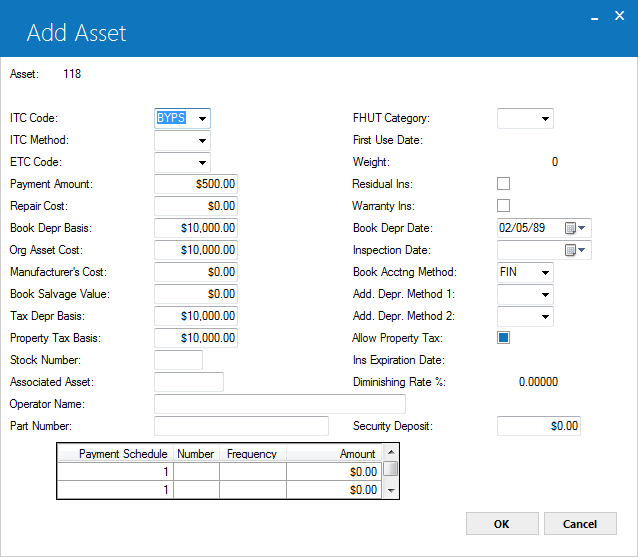
The above appears only if the asset belongs to an equipment ('E') class and the switch Track Aux Non–Vehicle Info in Portfolio [U0212]: New Lease Customizations is set to 'Y'.
Auxiliary Information: Vehicle
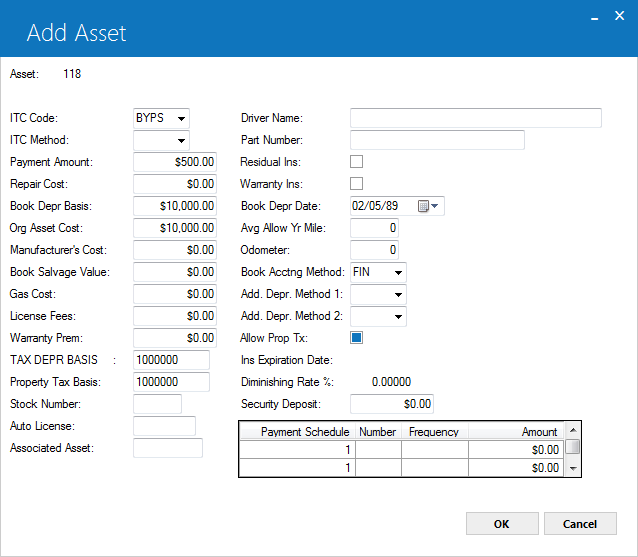
The above appears only if the asset belongs to a vehicle ('V') class and the switch Track Aux Vehicle Info in Portfolio [U0212]: New Lease Customizations is checked or set to 'Y'.
 ITC Code
ITC Code- For assets with in–service dates prior to January 1986 and depreciable lives 3 years or longer, or for assets on leases with a firm commitment
prior to September 30, 1985 and depreciable lives 3 years or longer. Click
 and select an Investment Tax Credit (ITC) code. For assets that do not qualify, select 'BYPS' to bypass. The codes are:
and select an Investment Tax Credit (ITC) code. For assets that do not qualify, select 'BYPS' to bypass. The codes are:
- BYPS – Bypass. Select this to not take ITC for the asset. You must select 'BYPS' if the federal depreciable life is less than 3 years or if
the in–service date is on or after January 1, 1986. If the asset was placed in service after January 1, 1986, but a firm commitment for the lease
was established prior to September 30, 1985, you can take ITC for the asset. Using Bypass indicates that both the lessor and Lessee are bypassing
ITC.
- PASS – Passthrough. Select this to pass ITC through to the Lessee. Available for new assets only.
- TK – Select this to take the full amount of ITC available in the current year. LeasePak automatically takes 6% if the federal depreciable
life is 3 years or 10% if the federal depreciable life is greater than 3 years.
- TK2 – Select this to take 2% per year for tax purposes of the full ITC amount available. LeasePak shows the amount of ITC to claim as 2% each
year for 3 years if the federal depreciable life is 3 years, or 2% each year for 5 years if the federal depreciable life is greater than 3 years.
- TR – Select this to take a reduced amount of ITC in the current year. LeasePak automatically takes 4% if the federal depreciable life is 3
years or 8% if the federal depreciable life is greater than 3 years. Available for federal depreciation method ACRS only.
- TR2 – Available for federal depreciation method ACRS only. Select this to take a reduced amount of ITC over 3 or 5 years for tax purposes.
LeasePak shows the amount of ITC to claim as one–third of 4% of the asset cost for each of 3 years if the federal depreciable life is 3 years or
one–fifth of 8% of the asset cost for each of 5 years if the federal depreciable life is greater than 3 years.
LeasePak displays a warning message if you select an ITC method other than 'BYPS' for assets with in–service dates after January 1,
1986.
 ITC Code
ITC Code and select an Investment Tax Credit (ITC) code. For assets that do not qualify, select 'BYPS' to bypass. The codes are:
and select an Investment Tax Credit (ITC) code. For assets that do not qualify, select 'BYPS' to bypass. The codes are:
- BYPS – Bypass. Select this to not take ITC for the asset. You must select 'BYPS' if the federal depreciable life is less than 3 years or if the in–service date is on or after January 1, 1986. If the asset was placed in service after January 1, 1986, but a firm commitment for the lease was established prior to September 30, 1985, you can take ITC for the asset. Using Bypass indicates that both the lessor and Lessee are bypassing ITC.
- PASS – Passthrough. Select this to pass ITC through to the Lessee. Available for new assets only.
- TK – Select this to take the full amount of ITC available in the current year. LeasePak automatically takes 6% if the federal depreciable life is 3 years or 10% if the federal depreciable life is greater than 3 years.
- TK2 – Select this to take 2% per year for tax purposes of the full ITC amount available. LeasePak shows the amount of ITC to claim as 2% each year for 3 years if the federal depreciable life is 3 years, or 2% each year for 5 years if the federal depreciable life is greater than 3 years.
- TR – Select this to take a reduced amount of ITC in the current year. LeasePak automatically takes 4% if the federal depreciable life is 3 years or 8% if the federal depreciable life is greater than 3 years. Available for federal depreciation method ACRS only.
- TR2 – Available for federal depreciation method ACRS only. Select this to take a reduced amount of ITC over 3 or 5 years for tax purposes. LeasePak shows the amount of ITC to claim as one–third of 4% of the asset cost for each of 3 years if the federal depreciable life is 3 years or one–fifth of 8% of the asset cost for each of 5 years if the federal depreciable life is greater than 3 years.
LeasePak displays a warning message if you select an ITC method other than 'BYPS' for assets with in–service dates after January 1, 1986.
 ITC Method
ITC Method- Available for any ITC Code other than 'BYPS' (Bypass). Enter the method code or click
 and select from the list. ITC methods are:
and select from the list. ITC methods are:
- SL – Straight Line. LeasePak accrues the ITC amount over the federal depreciable life using a straight–line method.
- R78 – Rule of 12/78ths. LeasePak accrues the ITC amount using the following formula:
ITC Earned = Current Unearned ITC Income * Number of Remaining Months / Sum of the Digits of the Remaining Life
- PROP – Proportional. LeasePak accrues the ITC amount proportionally to the rate at which lessor income is earned on the lease. Off–lease assets
coded 'PROP' use the straight–line method until they are actually attached to a lease.
 ITC Method
ITC Method and select from the list. ITC methods are:
and select from the list. ITC methods are:
- SL – Straight Line. LeasePak accrues the ITC amount over the federal depreciable life using a straight–line method.
- R78 – Rule of 12/78ths. LeasePak accrues the ITC amount using the following formula:
ITC Earned = Current Unearned ITC Income * Number of Remaining Months / Sum of the Digits of the Remaining Life
- PROP – Proportional. LeasePak accrues the ITC amount proportionally to the rate at which lessor income is earned on the lease. Off–lease assets coded 'PROP' use the straight–line method until they are actually attached to a lease.
 ETC Code
ETC Code- Non–vehicle assets only. Available for new assets placed in service on or before January 1, 1986 with federal depreciable lives of 3 years or
more. Enter the ETC Code or click
 and select from the list.
and select from the list.
 ETC Code
ETC Code and select from the list.
and select from the list.
 Payment Amount
Payment Amount- If desired, type a monthly payment amount corresponding to the asset. LeasePak uses this amount to calculate the asset yield. If you are using Customer
Service Tracking [U16], this is the payment amount LeasePak uses for the Asset Tab of Lease Summary F5.
 Payment Amount
Payment Amount
 Repair Cost
Repair Cost- If desired, type a repair cost for the asset. LeasePak does not use this for any calculations.
 Repair Cost
Repair Cost
 Book Depr Basis
Book Depr Basis- Enter the starting value for the book depreciation of the asset.
 Book Depr Basis
Book Depr Basis
 Org Asset Cost
Org Asset Cost- Enter original cost for the asset. LeasePak requires an amount in this field to calculate the gross profit for the asset. For more information on
gross profit calculations, refer to End of Year Tax Model [U06].
 Org Asset Cost
Org Asset Cost
 Manufacturer's Cost
Manufacturer's Cost- If desired, type the starting cost for manufacturer's depreciation of the asset.
 Manufacturer's Cost
Manufacturer's Cost
 Book Salvage Value
Book Salvage Value- Enter salvage value that will remain after the asset has fully depreciated for book purposes. If you have sub assets attached to the asset,
LeasePak defaults in the total of the sub assets' book salvage values, and if you wish to change it you must do so at the sub–asset level.
 Book Salvage Value
Book Salvage Value
 Gas Cost
Gas Cost- Vehicle assets only. If desired, type in a gas cost amount. LeasePak does not use this information for any processes.
 Gas Cost
Gas Cost
 License Fees
License Fees- Vehicle assets only. If desired, type in a license fees amount. LeasePak does not use this information for any processes.
 License Fees
License Fees
 Warranty Prem
Warranty Prem- Vehicle assets only. If desired, type in a warranty premium amount. LeasePak does not use this information for any processes.
 Warranty Prem
Warranty Prem
 Tax Depr Basis
Tax Depr Basis- If you are using the
Alternate Asset Tax/Depreciation Basis,
part of the JULE Fund 1996 module package, LeasePak displays this field and defaults the asset acquisition cost. If desired, type a different amount as
the basis for tax depreciation.
 Tax Depr Basis
Tax Depr Basis
 Property Tax Basis
Property Tax Basis- If you are using the
Alternate Asset Tax/Depreciation Basis,
part of the JULE Fund 1996 module package, LeasePak displays this field and defaults the asset acquisition cost. If desired, type a different amount as
the basis for property tax. For booked assets, you can modify this amount using the field
Prop Tax Basis in Asset [U0210].
 Property Tax Basis
Property Tax Basis
 Stock Number
Stock Number- If desired, type in a stock number for the asset. LeasePak does not use this in any processes.
 Stock Number
Stock Number
 Associated Asset
Associated Asset- If desired, type the number of an associated asset. You can use this field in conjunction with processes outside LeasePak to link assets.
 Associated Asset
Associated Asset
 Operator Name
Operator Name- Non–vehicle assets only. If desired, type the name of the equipment operator. LeasePak does not use this in any processes.
 Operator Name
Operator Name
 Auto License
Auto License- Vehicle assets only. If desired, type in the auto license number. Entering the license number includes the asset on the
License Number [R0910] report.
 Auto License
Auto License
 Part Number
Part Number- If you have sub assets attached to your asset, type an identifying part number for the asset to use in conjunction with
Salvage Value Write Down. Otherwise, you can use this field as desired.
 Part Number
Part Number
 Driver Name
Driver Name- Vehicle assets only. If desired, type in a driver name for the vehicle. LeasePak does not use this information for any processes.
 Driver Name
Driver Name
 FHUT Category
FHUT Category- Non–vehicle assets only. For qualifying heavy vehicles such as trucks, truck tractors, and buses, type the Federal Highway Use Tax (FHUT) category code or click
 and select from the list. Most categories are based on the weight of the
vehicle. For more information on FHUT and Heavy Highway Vehicle Use Tax, refer to the Internal Revenue Service publication
Instructions for Form 2290 (opens in a new window). Use this field in conjunction
with First Use Date and Weight on assets liable for this tax.
and select from the list. Most categories are based on the weight of the
vehicle. For more information on FHUT and Heavy Highway Vehicle Use Tax, refer to the Internal Revenue Service publication
Instructions for Form 2290 (opens in a new window). Use this field in conjunction
with First Use Date and Weight on assets liable for this tax.
 FHUT Category
FHUT Category and select from the list. Most categories are based on the weight of the
vehicle. For more information on FHUT and Heavy Highway Vehicle Use Tax, refer to the Internal Revenue Service publication
Instructions for Form 2290 (opens in a new window). Use this field in conjunction
with First Use Date and Weight on assets liable for this tax.
and select from the list. Most categories are based on the weight of the
vehicle. For more information on FHUT and Heavy Highway Vehicle Use Tax, refer to the Internal Revenue Service publication
Instructions for Form 2290 (opens in a new window). Use this field in conjunction
with First Use Date and Weight on assets liable for this tax.
 First Use Date
First Use Date- Non–vehicle assets only. For heavy vehicles liable for Heavy Highway Vehicle Use Tax or FHUT, specify the date of first use in either MM/DD/YY or DD/MM/YY format, depending
on your Date Format Preference in Security [U0706]. The First Use Date cannot be before the
asset acquisition date. For more information on FHUT and Heavy Highway Vehicle Use Tax, refer to the Internal Revenue Service publication
Instructions for Form 2290 (opens in a new window). Use this field in conjunction
with FHUT Category and Weight on assets liable for this tax.
 First Use Date
First Use Date
 Weight
Weight- Non–vehicle assets only. For heavy vehicles liable for Heavy Highway Vehicle Use Tax or FHUT, specify the vehicle weight. For more information on FHUT and Heavy Highway
Vehicle Use Tax, refer to the Internal Revenue Service publication
Instructions for Form 2290 (opens in a new window). Use this field in conjunction
with FHUT Category and First Use Date on assets liable for this tax.
 Weight
Weight
 Residual Ins
Residual Ins- Turn this ON (check the box or set to 'Y') if the asset has residual insurance. LeasePak does not use this information in any processes.
 Residual Ins
Residual Ins
 Warranty Ins
Warranty Ins- Turn this on (check the box or set to 'Y') if the lease is financing the asset's warranty insurance premiums. LeasePak does not use this
information in any processes.
 Warranty Ins
Warranty Ins
 Book Depr Date
Book Depr Date- Enter start date for the asset's book depreciation in either MM/DD/YY or DD/MM/YY format, depending on your
Date Format Preference in Security [U0706]. BOOK DEPRECIATION START DATE may not be before the asset's in–service date.
 Book Depr Date
Book Depr Date
 Inspection Date
Inspection Date- Non–vehicle assets only. If desired, type the date the asset is inspected in either either MM/DD/YY or DD/MM/YY format, depending on your
Date Format Preference in Security [U0706]. LeasePak does not use this information for any
processes.
 Inspection Date
Inspection Date
 Avg Allow Yr Mile
Avg Allow Yr Mile- Vehicle assets only. If desired, type in the allowed average yearly mileage. LeasePak does not use this information for any processes.
 Avg Allow Yr Mile
Avg Allow Yr Mile
 Odometer
Odometer- Vehicle assets only. If desired, type in the odometer reading of the vehicle at the beginning of the lease. LeasePak does not use this
information for any processes. Once the asset is booked, you can update the odometer reading using
Asset [U0210].
 Odometer
Odometer
 Book Acctng Method
Book Acctng Method- Click
 and select one of the two book depreciation accounting methods:
and select one of the two book depreciation accounting methods:
- FIN – Finance. Select this if the asset will be attached to any type of lease or loan other than an operating lease. LeasePak records the monthly
book depreciation for the asset, but does not update any general ledger accounts.
- OPER – Operating. Select this if the asset will be attached to an operating lease. LeasePak records the monthly book depreciation for the
asset, as well as decreasing the inventoried value and increasing the depreciation expense by the depreciation amount.
For insurance assets, LeasePak sets this field to the required method 'FIN'.
 Book Acctng Method
Book Acctng Method and select one of the two book depreciation accounting methods:
and select one of the two book depreciation accounting methods:
- FIN – Finance. Select this if the asset will be attached to any type of lease or loan other than an operating lease. LeasePak records the monthly book depreciation for the asset, but does not update any general ledger accounts.
- OPER – Operating. Select this if the asset will be attached to an operating lease. LeasePak records the monthly book depreciation for the asset, as well as decreasing the inventoried value and increasing the depreciation expense by the depreciation amount.
For insurance assets, LeasePak sets this field to the required method 'FIN'.
 Add. Depr. Method 1
Add. Depr. Method 1- Additional Depreciation Fields users: If desired, type a first additional depreciation method. LeasePak does not use this information in any processes.
 Add. Depr. Method 1
Add. Depr. Method 1
 Add. Depr. Method 2
Add. Depr. Method 2- Additional Depreciation Fields users: If desired, type a second additional depreciation method. LeasePak does not use this information in any processes.
 Add. Depr. Method 2
Add. Depr. Method 2
 Allow Prop Tx
Allow Prop Tx- Use this field to determine whether or not a user can assess property tax to this asset using LeasePak. Turn this on (check the box or set to 'Y') to
allow a user to assess property tax to the asset, either through Group Property Tax Assessment [U0106],
Assessment [U0105], Batch Assessments [U0418], or
any other appropriate LeasePak update. Turn this off (clear the box or set to 'N') to not allow a user to assess property tax to the asset. Setting this
field to 'N' will not exclude it from the Property Tax Assessor [R0305] report and does not necessarily mean
that the asset is tax–exempt––it may instead simply mean that other arrangements are in place for assessing and paying the property tax.
 Allow Prop Tx
Allow Prop Tx
 Ins Expiration Date
Ins Expiration Date- Insurance assets only. Enter the insurance expiration date, using either MM/DD/YY or DD/MM/YY format, depending on your
Date Format Preference in Security [U0706]. Non–vehicle, insurance assets only.
 Ins Expiration Date
Ins Expiration Date
 Diminishing Rate %
Diminishing Rate %- Non–vehicle assets only. For assets using DVA1 or DVA2 federal and/or book depreciation. Enter the diminishing rate percentage for the asset.
 Diminishing Rate %
Diminishing Rate %
 Diminishing Rate %
Diminishing Rate %- Enter the amount of security deposit.
 Diminishing Rate %
Diminishing Rate %

Use this grid to enter payment schedule for Asset Focus assets.
Automobile Options at Commencement
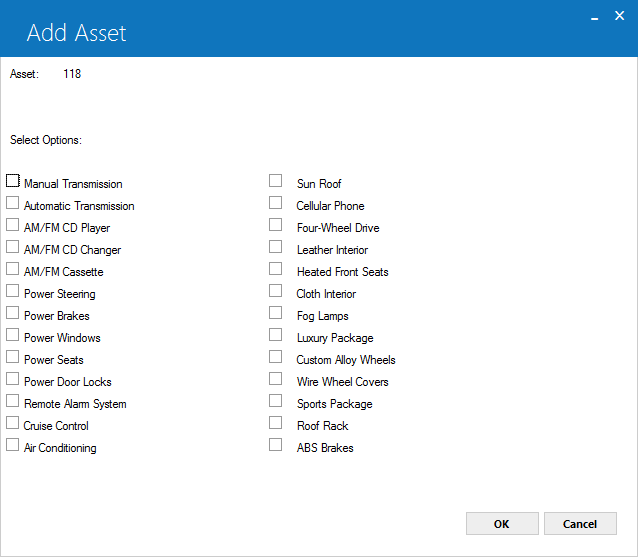
Use this screen to specify options on the vehicle at lease commencement. This screen will only appear if the asset belongs to a vehicle ('V') class and the Track Automobile Options switch in Portfolio [U0212]: New Lease Customizations is set to 'Y'. The displayed options are not customizable.
 Select Options
Select Options- For each item in the list, select the checkbox to select the option. Clear the checkbox to leave blank if not required.
 Select Options
Select Options
User Defined Asset Fields
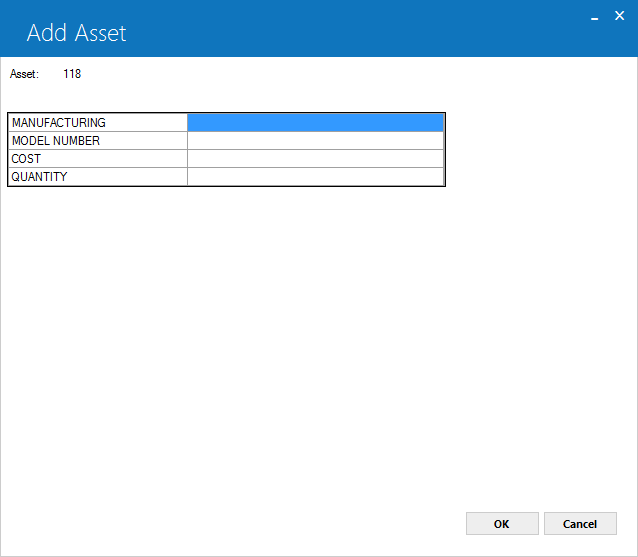
Use this screen to enter values for user–defined asset fields, if any. If you are using the User Defined Fields/Tables module, you can set up user–defined fields through Portfolio [U0212]: User Defined Fields/Tables.
 User Defined Fields
User Defined Fields- LeasePak displays the name of the field (as set up in Portfolio [U0212]) in the first column. Enter values for fields as needed in the second column, up
to 36 characters maximum length. Scroll down to see additional fields (if any).
 User Defined Fields
User Defined Fields
User Defined Asset Table
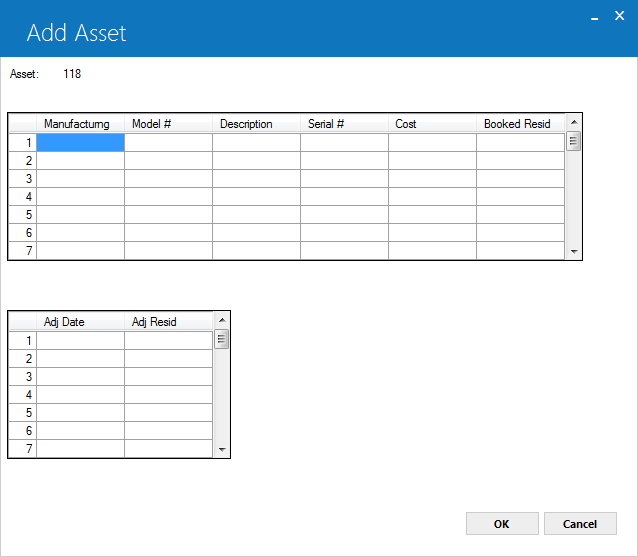
Use this screen to enter values for the user–defined asset table (if in use). If you are using the User Defined Fields/Tables module, you can set up user–defined tables through Portfolio [U0212]: User Defined Fields/Tables.
 User Defined Table
User Defined Table- LeasePak displays the name of each table column at the top, up to 6 columns in the top half of the screen and 6 more in the bottom half, depending on
how many column are set up in Portfolio [U0212]. The top and bottom halves are separate grids––clicking OK or pressing Enter from the first
grid moves the cursor to the second grid, and clicking Cancel or pressing Esc moves the cursor back to the first grid without deleting
values entered in the second grid. Scroll down either grid to see additional rows (if any). Enter values into cells as needed, up to a maximum of 12
characters in each cell.
For detailed reference of User Defined Field/Tables, see User Defined Field/Tables document.
 User Defined Table
User Defined TableFor detailed reference of User Defined Field/Tables, see User Defined Field/Tables document.
 This is the last screen of Add Asset. Click OK or press Enter
from this screen to add the asset to inventory.
This is the last screen of Add Asset. Click OK or press Enter
from this screen to add the asset to inventory.
General Ledger
Funding Tax
U010 Add Asset produces the following general ledger transaction for funding tax amount on the acquisition cost:
| Debit | Credit | ||
| 664 | SALES TAX RECEIVABLE | 50 | ACCOUNTS PAYABLE |