LeasePak Client Configuration
Software Modification, Repair, and Removal
The installer allows the user to modify, repair or remove LeasePak or the additional components included in the setup.
Begin by starting the Windows Control Panel. Depending on your version of Windows, it may appear similar to one of the following:
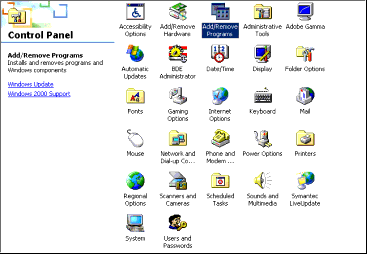
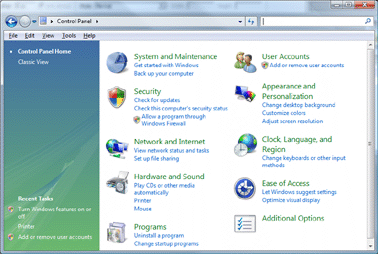
Select Add/Remove Software or Programs, depending on your version of Windows. The following screen will appear:
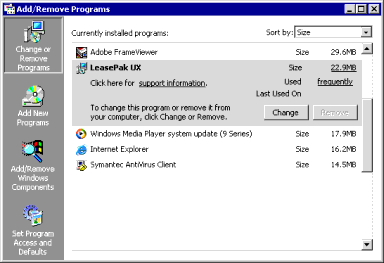
Select LeasePak from the list of installed programs and click Change.
The installer will start and assist in the required modifications.
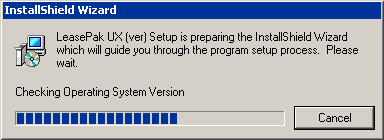
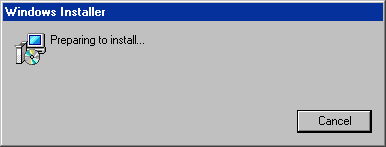
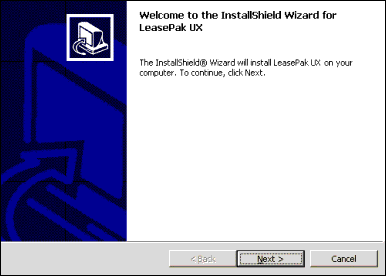
Click Next. The installer will display the Program Maintenance window:
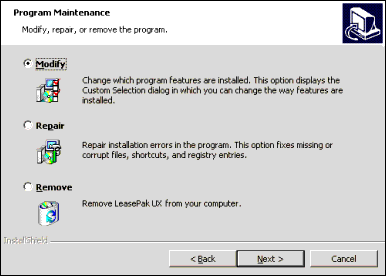
Select the Program Maintenance option desired:
- Modify allows the user to add features that have not been installed
- Repair allows the user to correct installation errors that may have occurred
- Remove allows the user to remove LeasePak from the client computer
Click Next.
Modify
If you select the Modify option, the installer displays the following:
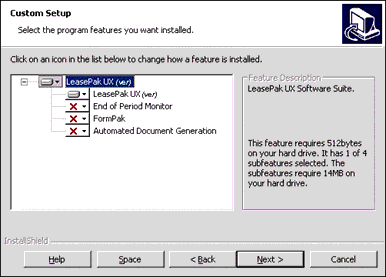
This option is used to add or remove program features through the Custom Setup installation option.
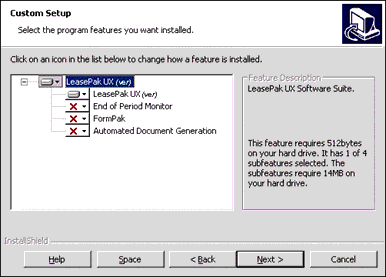

Select the desired programs to add or remove and click Next.
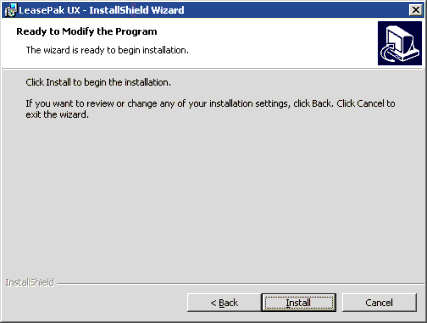
Click Install. When complete, the installer will display the following message: "The InstallShield Wizard has successfully installed LeasePak version_number. Click Finish to exit the wizard."
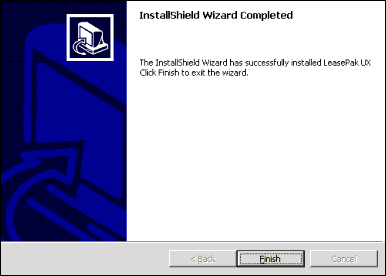
Click Finish and restart the computer to complete the changes.
Repair
If you select the Repair option, the installer displays the following:
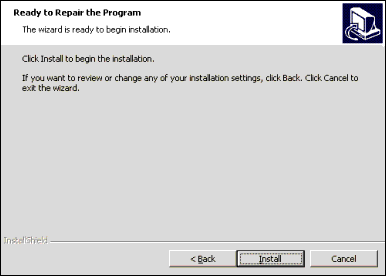
This option is used to correct installation errors in the program, repairing missing or corrupt files, shortcuts, and registry entries.
Click Install. When complete, the installer will display the following message: "The InstallShield Wizard has successfully installed LeasePak version_number. Click Finish to exit the wizard."
Click Finish and restart the computer to complete the changes.
Remove
If you select the Remove option, the installer displays the following:
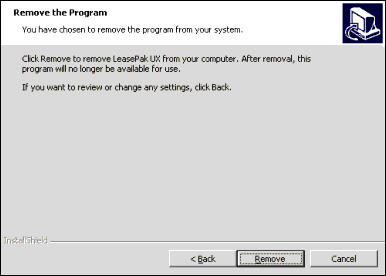
This option completely removes LeasePak from the client computer.
Click Remove to continue. When complete, the installer will display the following message: "The InstallShield Wizard has successfully uninstalled LeasePak. Click Finish to exit the wizard."
Click Finish and restart the computer to complete the changes.


