New Lease [U0101]: Quick Book Lease
 This update is part of the New Lease [U0101]
group of updates. For an introduction to New Lease and links to all the New Lease documents, refer to
New Lease [U0101].
This update is part of the New Lease [U0101]
group of updates. For an introduction to New Lease and links to all the New Lease documents, refer to
New Lease [U0101].
Contents
- Application Selection
- Amounts Due at Commencement
- Amounts Due at Commencement (Partial Deductions Module)
- Check Disbursal
- Alternate Check Disbursal
Introduction
Quick Book Lease is an option of the New Lease update, which can be accessed through the main LeasePak Updates menu, New Lease option, or by entering U0101 into Fast Menu <F2>.
The Quick Book Lease option is used to take an application, previously setup in the Application tabs (part of Application Tracking, a separately purchased module in LeasePak), and book it, usually after using Quick Add Asset. In order to use Quick Book Lease, the following requirements must be met:
- use of the Quick Book module, a separately purchased module in LeasePak;
- an application in an Approved status that has all information needed to book it (Application Book Requirments are met);
- all former pending assets attached to the application added to inventory, either by using Add Asset or Quick Add Asset.
The following audit reports will be generated after booking a lease. For report layouts, please refer to Lease Inquiry report [R0905] options:
- Administrative Information
- Address Information
- Terms of Lease
- Accrual Information
- Payment Information
- User Defined Fields/Tables
- Asset Summary
The following audit report will also be generated.
New Lease Invoice Status Report

The New Lease Invoice Status report [U0101B] is at the lease level and provides the following information for each lease booked:
- PORTFOLIO/COMPANY/REGION/OFFICE
- LEASE
- LESSEE SHORT NAME
- INVOICE STATUS
INVOICE NOT REQUIRED is displayed if no new invoice is created by the accrual process for the new lease. INVOICE REQUIRED is displayed if an invoice is created by the accrual process for the new lease. If the invoice is required, the Cycle Invoicing update [U0302] should be used to interactively create an invoice for the lease.
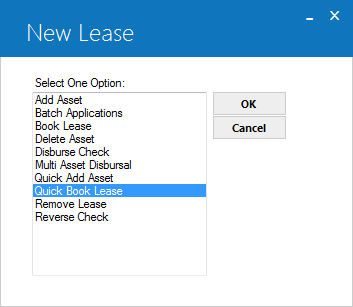
This screen is used to select Quick Book Lease from the New Lease options menu.
Application Selection

This screen is used to enter the number of the application to be booked.
- APPLICATION
The number of the application to be booked. It must meet LeasePak Book Requirements, be in an Approved status, and have all of its attached pending assets already added to inventory.
- SUSPENSE
ITEM
The number of the suspense item, if any. When the New Lease Customization field, Client Receives Advance Money (R/I/A) is set to R, the suspense item entered will be used to supply advance payments when booking the lease.
 For Vertex O users Only: To book a lease switch Vertex O must be set to Y so that while booking a lease, LeasePak can identify whether or not to process tax charges at lease level. A lease can only be a vertex O lease if it has an asset attached with TAID type of asset.
For Vertex O users Only: To book a lease switch Vertex O must be set to Y so that while booking a lease, LeasePak can identify whether or not to process tax charges at lease level. A lease can only be a vertex O lease if it has an asset attached with TAID type of asset.
 Vertex O users: Vertex O does not supports AFM leases and Tax Credit Trade In.
Vertex O users: Vertex O does not supports AFM leases and Tax Credit Trade In.
Reuse of Lease Number
Credit Bureau Reported lease numbers are not allowed to reuse. A lease number cannot be reused to book a lease that has been reported as a credit bureaus. The following error message appears when user reuses a credit bureau reported lease number to book a lease.
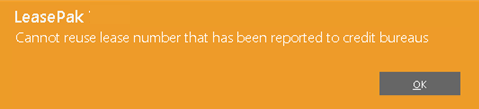
Amounts Due at Commencement
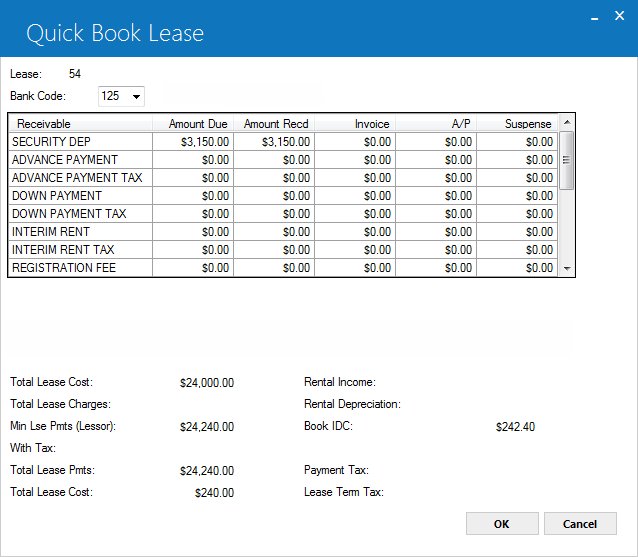
This screen is used to show which amounts due at lease commencement have actually been received. Amounts which may be due at commencement are:
- Security Deposit
- Advance Payments and tax on advance payment
- Down Payment and tax on down payment
- Interim Rent and tax on interim rent
- Registration fee and tax on registration fee
- Insurance fee and tax on insurance fee
- Opening commission and tax on opening commission
- Vendor subsidy and tax on vendor subsidy
- Recurring Charges
- Recurring Charges Tax, if the Sales Tax on Assessment module is purchased
If amounts have not been received, they may be invoiced to the lessee, or the payable to the vendor may be reduced. The latter method assumes that the vendor collects and retains the amounts.
If Vertex O switch is turned on, LeasePak process invoices for assets with TAID is differently as compare to non-Vertex assets on lease(s). A vertex O lease must have TAID assets attached to it. Vertex O lease having asset with TAID will determine at lease level to calculate and process tax through Vertex O. When lease has an asset with TAID LeasePak process and calculate the tax charges or fees, which are actually due at lease commencement through Vertex O interface.
Note: If the Partial Deductions module is purchased, an alternate screen will be displayed. See below for information on the Partial Deductions screen.
Tax amounts for advance payment(s), down payment, and interim rent are automatically calculated unless a recurring charge with the special type of T (tax) is in effect on the lease commencement date. If a type T recurring charge exists, the tax amounts are zero and the tax is included in the amount shown for the tax recurring charge.
Note: Recurring charge tax type is not supported in combination with the Sales Tax on Assessment module. Only one or the other may be active.
There is a maximum of 3 recurring charges. If the Extended Recurring Charges module is purchased, then up to 15 types of recurring charges can be established. However, the total number of other assessments and recurring charges that may be defined on the lease is limited to 10, which is the maximum number of assessments allowed on an invoice. Two of the maximum 10 assessments are reserved for Use Tax (STAX) and Late Charges (LTCH). In addition, the following assessments, if defined on a lease, will limit the number of recurring charges allowed:
- SECD Security Deposit
- CAPR Down Payment
- PROR Interim Rent
- DREC Dealer Receivable
This screen also displays miscellaneous calculated amounts which may be checked against the lease agreement.
- BANK
CODE
This field will appear if the Multiple Banks module has been purchased. It allows the user to specify which bank has received the cash. The default bank code is 126. Valid entries are 1, 125-144, and 499-520. If a suspense item is entered on the first New Lease screen, the default will be the receiving bank of the suspense item. Click on Help arrow for a list of valid bank codes.
- CHECK
NUMBER
If the Cash Control module is purchased and cash is received for advanced payment at the time of booking, a CHECK NUMBER must be entered.LeasePak will store the check number in the Check Payment Master (RPM) file and Check Payment Detail (RPN) file. A trace reference will be created based on the Payment Origination code: 'LPBK' for Book Lease [U0101]. The trace reference will be displayed in the Cash Control Payment History [R0926] report.
- RECEIVED
(Y/N)
If the amount has not been received, then RECEIVED should be set to N and a PAYMENT OPTION must be specified. LeasePak initially defaults to Y (amount has been received) or N (amount has not been received) depending on the CLIENT RECEIVES ADVANCE MONEY parameter on the first screen of the New Lease Customizations option of the Portfolio update [U0212].
- PAYMENT OPTION
If the amount has not been received, then enter the PAYMENT OPTION.AP Accounts payable to the vendor is reduced. This method assumes that the vendor collects and retains the payment and that the check for payment to the vendor should be issued net of the amounts collected.
INVL The lessee is invoiced for the amount. An accounts receivable item due as of the lease COMMENCEMENT DATE is created.
- TOTAL
LEASE COST
Not applicable to operating leases. Total lease cost is calculated as follows:ORIGINAL ACQUISITION COST
+ OTHER CHARGES
- DOWN PAYMENT
+ DOCUMENTATION FEE
+ BROKER FEEBROKER FEE is included only if it is capitalized. This calculation is informational only. It appears on the New Lease Audit report [U0101B], but is not stored on file.
- TOTAL LEASE
CHARGES
Not applicable to operating leases. This calculation is informational only. It appears on the New Lease Audit report [U0101B], but is not stored on file.The total is calculated as follows:
- MIN
LSE PMTS (LESSOR)
Not applicable to month-to-month leases. Minimum lease payments receivable includes all advance payments, and is calculated as follows: - RENTAL
INCOME
Not applicable to operating leases. Rental Income is calculated as follows:(MIN LSE PMTS: LESSOR- CAPITALIZED COST+ UNGUARANTEED RESIDUAL)
/ LEASE TERMCapitalized cost is calculated as follows:
ORIGINAL ACQUISITION COST
+ OTHER CHARGES
+ DOCUMENTATION FEE
+ BROKER FEE
- DOWN PAYMENTBROKER FEE is included only if it is capitalized.
- RENTAL
DEPRECIATION
Not applicable to operating leases. Average monthly rental depreciation is calculated as follows:
LEASE TERM * AVERAGE MONTHLY RENTAL INCOME
(NUMBER
OF PAYMENTS * PAYMENT AMOUNT)
+ GUARANTEED RESIDUAL
+ INTERIM RENT
(if Pro-Rate Income switch is N for the portfolio)
(CAPITALIZED
COST- RESIDUAL)
/ LEASE TERM
- BOOK IDC
Initial direct costs (IDC) may consist of the broker fee, the documentation fee and/or the bad debt expense. If no documentation fee is entered, then a fixed amount or a percentage of the total unearned, original cost, or contract receivable may be added to initial direct costs. The method of IDC calculation and the fixed amount/percentage are specified on the second screen of the New Lease Customizations option of the Portfolio update [U0212]. If this extra amount is to be calculated, a fixed amount and/or a percentage for initial direct costs must be entered.Available methods of IDC calculation are:
FIX A fixed amount of initial direct cost is used.
PER A percentage of unearned income, original cost, or contract receivable is used.
CLA A fixed amount is used if the asset is a vehicle (i.e., CLASS code starts with V). Otherwise, a percentage of unearned income, original cost, or contract receivable is used.
Refer to the LeasePak Initial Direct Cost/Revenue document for more information about initial direct costs.
- TOTAL
LEASE PMTS WITH TAX
The total amount of lease payments and use tax over the term of the lease (including advance payments) is displayed. No use tax is included in this amount if a recurring charge with the special type T (tax) is in effect for any period over the life of the lease.Not applicable to month-to-month leases.
All zeroes appear if lease is subject to value added tax only on the interest portion of payments.
- TOTAL
LEASE COST WITH TAX
Not applicable to operating leases. The total lease obligation less the initial value of the assets is displayed. It is calculated as follows:TOTAL LEASE PAYMENTS (including advance payments)
+ TAX ON LEASE PAYMENTS (including advance payments)
+ RESIDUAL
+ DOWN PAYMENT
+ TAX ON DOWN PAYMENT
+ INTERIM RENT
+ TAX ON INTERIM RENT-
ORIGINAL ACQUISITION COST
- DOCUMENTATION FEENo use tax is included in this amount if a recurring charge with the special type T (tax) is in effect for any period over the life of the lease.
All zeroes appear if lease is subject to value added tax only on the interest portion of payments.
- PAYMENT
TAX
The amount of use tax due with each payment is displayed. Use tax is calculated using the tax rates for the locations of the assets for this lease.This amount is zero if a recurring charge with the special type T (tax) is in effect for any period over the life of the lease. It is also zero if lease or loan is subject to value added tax only on the interest portion of payments.
- LEASE
TERM TAX
Not applicable to month-to-month leases.The total use tax payable through the lease term, including tax on the advance payments, is displayed. This amount is zero if a recurring charge with the special type T (tax) is in effect for any period over the life of the lease.
This total will include any sales tax on recurring charges if the Sales Tax on Assessment module is purchased.
All zeroes appear if lease is subject to value added tax only on the interest portion of payments.
Amounts Due at Commencement
(Partial Deductions Module)
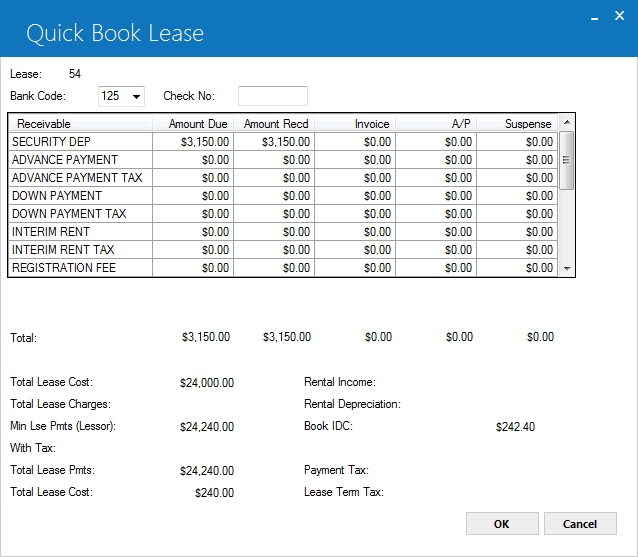
If the Partial Deductions module is purchased, this screen is used to show how the amounts due at lease commencement are to be processed. Any portion of the amounts due may be received, invoiced, reduce the accounts payable to the vendor, or any combination of the three. If an overpayment occurs (both lessor and vendor received a check, for example) a partial amount may be placed into suspense.
Tax amounts for advance payment(s), down payment, and interim rent are automatically calculated unless a recurring charge with the special type of T (tax) is in effect on commencement. If type T recurring charge exists, tax amounts are zero and the tax is included in the amount shown for the Tax recurring charge. Amounts which may be due at lease commencement are:
- Security Deposit
- Advance Payment(s) and tax on advance payment
- Down Payment and tax on down payment
- Interim Rent and tax on interim rent
- Recurring Charges
- Recurring Charges Tax, if the Sales Tax on Assessment module is purchased
- Registration Fee (IDR2)
- Opening Commission (IDR4)
There is a maximum of 3 recurring charges.
If the Extended Recurring Charges module is purchased, then up to 15 types of recurring charges can be established. However, the total number of other assessments and recurring charges that may be defined on a lease is limited to 10, which is the maximum number of assessments allowed on an invoice. Two of the maximum of 10 assessments are reserved for Use Tax (STAX) and Late Charges (LTCH). In addition, the following assessments will limit the number of recurring charges allowed:
SECD Security Deposit
CAPR Down Payment
PROR Interim Rent
DREC Dealer Receivable
Recurring charge descriptions, MAINTENANCE, INSURANCE, and OTHER, can be customized through the Assessment Customizations option of the Portfolio update [U0212]. Names established for each recurring charge are displayed in lieu of MAINTENANCE, etc.
This screen also displays miscellaneous calculated amounts which may be checked against the lease agreement calculations. Refer to the documentation for the screen without Partial Deductions for further information on these display only, informational fields.
- BANK
CODE
This field appears if the Multiple Banks module has been purchased. It allows the user to specify which bank has received the cash. The default bank code is 126. Valid entries are 1, 125-144, and 499-520. If a suspense item is entered on the first screen of New Lease, the default bank code will be the receiving bank of the suspense item.Click on Help arrow
 for a list of
valid bank codes.
for a list of
valid bank codes. - CHECK
NUMBER
If the Cash Control module is purchased and cash is received for advanced payment at the time of booking, a CHECK NUMBER must be entered.LeasePak will store the check number in the Check Payment Master (RPM) file and Check Payment Detail (RPN) file. A trace reference will be created based on the Payment Origination code: 'LPBK' for Book Lease [U0101]. The trace reference will be displayed in the Cash Control Payment History [R0926] report.
- AMOUNT
DUE
Displays the total amount due at lease commencement for this assessment.
- AMOUNT
RECD
LeasePak initially defaults either this column or the INVOICE column to equal the AMOUNT DUE, depending on the CLIENT RECEIVES ADVANCE MONEY parameter on the first screen of the New Lease Customizations option of the Portfolio update [U0212]. If an amount is supplied and no other amounts are invoiced, a historical accounts receivable record is created, due as of the lease commencement date.
- INVOICE
LeasePak initially defaults either this column or the AMOUNT RECD column to equal the AMOUNT DUE, depending on the CLIENT RECEIVES ADVANCE MONEY parameter on the first screen of the New Lease Customizations option of the Portfolio update [U0212]. If an amount is supplied, the lessee is invoiced for that amount. An accounts receivable item, due as of the lease commencement date, is created, with any amounts RECEIVED showing as payments applied.
- A/P
Accounts payable to the vendor is reduced. The CLIENT RECEIVES ADVANCE MONEY(R/I/A) parameter on the first screen of the New Lease Customizations option of the Portfolio update [U0212] may allow the AMOUNT DUE to apply to the A/P record. This method assumes that the vendor collects and retains the payments and that the check for payment to the vendor should be issued net of the amounts. If an amount is entered in this field and there is more than one asset on this lease, an asset allocation screen will be displayed after processing this screen. The total A/P from this screen then must be allocated among the assets on this lease.
- SUSPENSE
This amount may not exceed the AMOUNT RECEIVED on the same line. It represents an over payment and LeasePak will create a single suspense item for the total of this column.The suspense item will be created in the lease's Portfolio/Company/Region/ Office, but not attached to the lease.
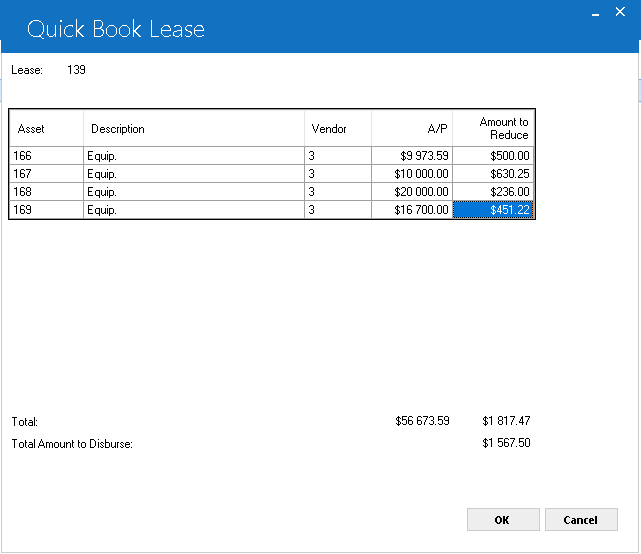
This screen is used to specify how the total A/P reduction is to be allocated among the assets. This screen will appear if the Partial Deductions module is purchased and A/P amounts were specified on the previous screen. Without Partial Deductions, LeasePak would automatically reduce the asset's A/P balance first-come first-served. By using this screen the user may allocate A/P to the asset(s) desired and for the amount(s) desired.
- ASSET
The asset number of the asset(s) tied to this lease.
- DESCRIPTION
The asset description.
- VENDOR
The vendor number for this asset.
- A/P
The current A/P amount for this asset.
- AMOUNT
TO REDUCE
Enter A/P reduction amount allocated to this asset. The total of this column must equal the TOTAL AMOUNT TO DISBURSE field displayed at the bottom of the screen.
Note: This update will read the set of subventions entered by the user during application booking and book the both IBL and non-IBL leases. LeasePak will create a general ledger entry to record the total amount for each of the set or record of subventions for both IBL and non-IBL leases. LeasePak uses these subvention amount field to produce these entries.
Note: The U0101 - Quick Book Lease totals the amount of dealer bonus on the assets and process these total dealer bonus amount on the lease when user books a lease.
LeasePak produces the following general ledger entries to book a lease. LeasePak stores the amount of dealer bonus at asset level and roll it up to the lease level. Leasepak stores the amount of lease level amount to record to produce general ledger entry. LeasePak will only produce these GL entries when user books a lease.
If the transaction is pre-computed LeasePak will produce the following General Ledger transactions:
| General Ledger Account | Amount |
| DR IDC6 - UNAMORT D/L DEALER BONUS | Amount - New lease amount |
| CR IDC6 - D/L DEALER BONUS PAYABLE |
If the transaction is operating lease LeasePak will produce the following General Ledger transactions:
| General Ledger Account | Amount |
| DR IDC6 - UNAMORT O/L DEALER BONUS | Amount - New lease amount |
| CR IDC6 - O/L DEALER BONUS PAYABLE |
If the transaction is interest bearing loan lease LeasePak will produce the following General Ledger transactions:
| General Ledger Account | Amount |
| DR IDC6 - UNAMORT DEALER BONUS | Amount - New lease amount |
| CR IDC6 - DEALER BONUS PAYABLE |
NOTE: Lease totals the dealer reserve amounts on the assets and process that total dealer reserve amount on the lease at the time of booking.
The check type of DRES can disburse dealer reserves amount on check disbursal screen. LeasePak will not perform the automatic check disbursal at the time of batch booking.
Co-Lessee/Guarantor, Salesperson
 Credit Bureau Extract users: RCM (cerdit bureau extract client modification) recod changes apply to lessee (Client type 'L'), co-lessee(s) (Client type 'C'), and guarantor(s) (Client type 'G') only. User Defined Clients (Client type 'U') are not supported for credit bureau reporting.
Credit Bureau Extract users: RCM (cerdit bureau extract client modification) recod changes apply to lessee (Client type 'L'), co-lessee(s) (Client type 'C'), and guarantor(s) (Client type 'G') only. User Defined Clients (Client type 'U') are not supported for credit bureau reporting.
Unique Client ID Values (co-lessees, guarantor, and UDCs)
Note: All clients on the lease must be unique across all relationships. For example, the same client (same client ID) cannot be both a lessee and a guarantor on the lease or be both a co-lessee and a user-defined client in the lease.
The following warning message appears if all the clients on the lease are not unique across all relationships.
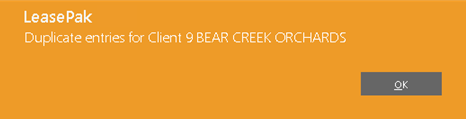
Check Disbursal
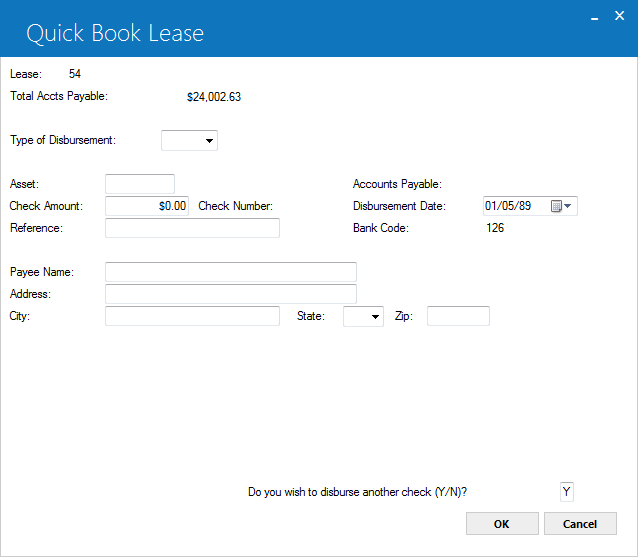
This screen is used to disburse funds for the lease, if applicable. Funds may be disbursed at a later date through the Check Disbursal option of the New Lease update [U0101]. However, titling tax entered on screen 11 of this update must be disbursed at initial booking.
This screen may be used to disburse as many checks as necessary for this lease by answering Y to DO YOU WISH TO DISBURSE ANOTHER CHECK (Y/N)? The default is Y until the TOTAL ACCTS PAYABLE is zero.
If no more checks are to be disbursed, change the code to N.
If the lease is tied to an insurance asset, LeasePak will perform the proper edit checks to disallow the check to be disbursed for the insurance asset at the time the lease is booked. LeasePak will automatically perform the proper transactions to book the lease. The Daily Transaction Journal [R0405] will display all transaction listings for the lease.
- TOTAL
ACCTS PAYABLE
The total accounts payable for this lease is displayed. TOTAL ACCTS PAYABLE is calculated as follows:
SUM OF ACCOUNTS PAYABLE FOR ALL ASSETS
+ BROKER FEE
+ TITLING TAX
+ FUNDING INTEREST
+ IDC1
+ IDC
2
FUNDING INTEREST PAYABLE increases the total accounts payable and FUNDING INTEREST EARNED decreases it.
- TYPE
OF DISBURSEMENT
Valid disbursement types for new leases are:COMM
Used to disburse commission fee to broker. This type may be entered only if a BROKER FEE is entered and if the total commission fee is not already disbursed.COMV
Used to disburse some or all of BROKER FEE to vendor or broker. This type may be entered only if a BROKER FEE is entered and if the total broker fee is not already disbursed. Vendor or broker name and address which corresponds to number entered in BROKER/ VENDOR field defaults as payee.MANL
The asset must have a vendor number associated with it. ACH fields on the vendor are not required. Check Disbursal [U0117] will not process any checks nor assign check numbers for disbursements with this code. An external program can be used to pick up these disbursements and pass them to a wire transfer or A/P system.WIRE
The asset must have a vendor number associated with it. ACH fields on the vendor are not required. Cashier's Check Disbursal [U0117] will not process any checks with this code type, but the system will assign the check number as with other codes (except MANL). An external program can be used to pick up these disbursements and pass them to a wire transfer or A/P system.NEWA
Check to the vendor is to be disbursed by Vendor ACH module which runs as part of the daily end of period. The asset must have a vendor number associated with it and the vendor's ACH fields must be coded. Check Disbursal [U0117] will not process any checks with this code type. The Vendor ACH [U0424] will pick up these disbursements and create a standard ACH bank file.NEWD
Check to the vendor is to be disbursed. The name and address of the vendor specified for the asset (through the Add Asset option of the New Lease update [U0101]), is automatically defaulted as the PAYEE NAME and address. It may be changed if the check is disbursed before the lease booking date.NEWL
Check to payee other than that entered on Add Asset. The PAYEE NAME and address must be entered.NEWI Payment will be disbursed to an internal account instead of to an external party. No check will be generated. Ad hoc reports can be generated to complete the internal accounting for NEWI disbursements.
TITL
Used to disburse titling tax. The PAYEE NAME and address must be entered. No general ledger accounting is performed.IDC 1
Payment for INSURANCE PREMIUM or other, customized IDC charge will be disbursed to the broker whose code was entered on the lease's financial information screen.IDC2 Payment for NOTARY FEE or other, customized IDC charge will be disbursed to the broker whose code was entered on the lease's financial information screen.
- ASSET
Enter the asset number for which funds are to be disbursed. ASSET is not required for broker's commission fee, titling tax, or funding interest payable disbursements, but it is required for vendor or general accounts payable disbursements. The asset number must be one of the assets tied to this lease.
- ACCOUNTS
PAYABLE
The accounts payable for the type of disbursement and the asset is displayed. It is a portion of the TOTAL ACCTS PAYABLE for the lease. If the type of disbursement is a broker commission fee payment, the amount of unpaid commission fees is displayed. If disbursing to a vendor or issuing a general check, the accounts payable for the asset is displayed. If the type of disbursement is a titling tax payment, the amount of the titling tax entered on the credit information screen as specified on screen 11 of this update is displayed. If an IDC1 or 2, the amount of the charge entered on the lease's financial information screen is displayed.
- CHECK AMOUNT
Enter the check amount. It must not be greater than the ACCOUNTS PAYABLE.
- CHECK NUMBER
When a check amount is entered and disbursement type is not MANL, the check number is automatically assigned by LeasePak. This number is a reference number only; it may not correspond to the actual check number of the disbursement.
- DISBURSEMENT DATE
This date defaults to the DISBURSEMENT DATE entered for the lease on the same screen as the commencement date of this update. The default date may be changed here. The check is not written until the date entered on this screen. The date entered earlier, which appears on lease inquiry reports, does not automatically change if the default is changed.
- REFERENCE
Enter any reference to be associated with the disbursement.
- BANK
CODE
This field will appear if the Multiple Banks module has been purchased. It allows the user to specify which bank will disburse the cash. The default bank code will be 126. Valid entries are 1, 125-144, and 499-520. Click on the Help arrow for a list of valid bank
codes.
for a list of valid bank
codes.
- PAYEE
NAME
Enter or, if already displayed, verify or change the PAYEE NAME. This field is defaulted to the vendor name if TYPE OF DISBURSEMENT is NEWD, NEWA or MANL. It is defaulted to the BROKER/VENDOR name for COMV, IDC1 and IDC2 disbursements.
- ADDRESS/CITY/STATE/ZIP
Enter or, if already displayed, change the payee address. This field is defaulted to the vendor address if TYPE OF DISBURSEMENT is NEWD, NEWA or MANL. It is defaulted to the BROKER/VENDOR address for COMV, IDC1 and IDC2.
LeasePak expects specific postal code formats for the US, Canada, and several other countries. Refer to Postal Code Formats (opens in a new window) for more information on specified formats.Note: For locations where states do not exist, a "free form" code of FF may be entered. When addresses using FF are printed on invoices or reports, the state is blank.
- DO
YOU WISH TO DISBURSE ANOTHER CHECK (Y/N)
This field defaults to Y. It must be changed to N to exit this screen without disbursing the total accounts payable amount for the lease. If code is Y, pressing ENTER clears the information on this screen and the next check disbursement may be entered.
Alternate Check Disbursal
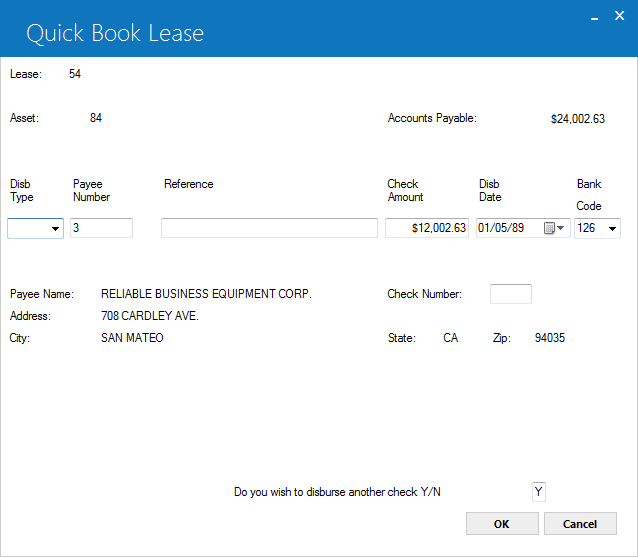
This alternate Disburse Check screen is used when the Custom General [U0712] switch ALTERNATE A/P CHECK SCREEN is set to Y. This screen displays the accounts payable amount asset by asset. After processing all assets, payments are disbursed for commission fees, funding interest payable, and other non-asset payables. Blank screens continue to display until the lease's total A/P amount is disbursed, or until the user answers N to the prompt DO YOU WANT TO DISBURSE ANOTHER CHECK (Y/N)?
- ASSET
The asset number for which funds are to be disbursed is displayed. Each asset on lease will be displayed. Complete or partial payment for the asset may be disbursed.
- ACCOUNTS PAYABLE
The accounts payable for the lease is displayed.
-
TYPE OF DISBURSEMENT
Valid disbursement types when asset is displayed are MANL, NEWA, NEWD, NEWI, WIRE. Descriptions of codes are under the TYPE OF DISBURSEMENT field for the regular check disbursal screen.Note: If any Dealer Alert switches are turned on in Vendor [U0201], the owed amount will not be disbursed. If the Suspense Override Date is populated, the owed amount will be disbursed only up to the specified date.
- PAYEE
NUMBER
Vendor's number for the current asset is displayed and can be modified. For non-asset related checks, enter a valid vendor, broker, or other payee number.
- REFERENCE
Enter the reference to be associated with the disbursement.
- AMOUNT
The accounts payable for the current asset is displayed. This amount can be modified. It must not be greater than the lease's ACCOUNTS PAYABLE. For non-asset related fees, the amount should be entered.
- DISBURSEMENT
DATE
This date defaults to the DISBURSEMENT DATE entered for the lease on the same screen as the commencement date of this update. The default date may be changed here in MM/DD/YY or DD/MM/YY format, depending on the Date Format Preference field in Security [U0706]. The check is not written until the date entered on this screen. The date entered earlier, which appears on lease inquiry reports, does not automatically change if the default is changed.
- BANK CODE
This field will appear if the Multiple Banks module has been purchased. It allows the user to specify which bank will disburse the cash. If no suspense item is entered, or the suspense item entered has not been disbursed from any bank, the default bank code is 126. If the suspense item entered has been disbursed from a bank, the default bank code will the disbursement bank code of the suspense item. Valid entries are 1, 125-144, and 499-520. Click on the Help arrow for
a list of valid bank codes.
for
a list of valid bank codes.
- PAYEE
NAME
Payee name is displayed.
- CHECK
NUMBER
When a check amount is entered and disbursement type is not MANL, the check number is automatically assigned by LeasePak. This number is a reference number only and does not necessarily correspond to the actual check number of the disbursement.
- ADDRESS
The payee's address is displayed.
- CITY
The city is displayed.
- STATE
The state is displayed.
- ZIP
Zip code is displayed.
- DO
YOU WISH TO DISBURSE ANOTHER CHECK (Y/N)
This field is automatically defaulted to Y. It must be changed to N to exit this screen without disbursing the total accounts payable amount for the lease. If Y appears, the information on this screen is cleared and the next check disbursement may be entered.
Note: if you have disbursed all checks or set DO YOU WISH TO DISBURSE ANOTHER CHECK to N, clicking on OK or pressing <Enter> books the lease and automatically produces the New Lease Audit report group [U0101A-E].
LeasePak Documentation Suite
©
by NetSol Technologies Inc. All rights reserved.
The information contained in this document is the property of NetSol Technologies Inc. Use of the information contained herein is restricted. Conditions of use are subject to change without notice. NetSol Technologies Inc. assumes no liability for any inaccuracy that may appear in this document; the contents of this document do not constitute a promise or warranty. The software described in this document is furnished under license and may be used or copied only in accordance with the terms of said license. Unauthorized use, alteration, or reproduction of this document without the written consent of NetSol Technologies Inc. is prohibited.