Options Menu
F8 Vertex-O Test Tools
 The Vertex-O Test Tools are part of the Vertex-O optional module. With this module, you can access the test tools from the main window by selecting Options → Vertex-O Test Tools or by pressing F8.
The Vertex-O Test Tools are part of the Vertex-O optional module. With this module, you can access the test tools from the main window by selecting Options → Vertex-O Test Tools or by pressing F8.
 This tax request and response tool is only a tool and will not make the actual assessments that would go onto the invoice.
This tax request and response tool is only a tool and will not make the actual assessments that would go onto the invoice.
Vertex-O test tool supports tax area ID address search and a Vertex O tax request/response functions. This test tool is divided in two tabs.
- Address Search
- Tax Request/Response
Address Search Tab
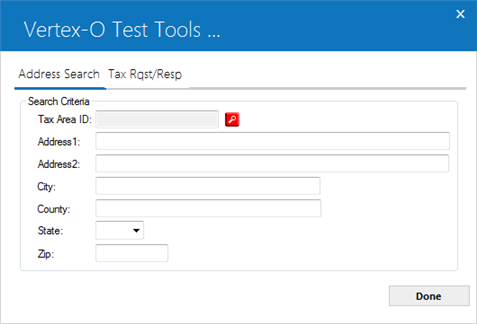
 to retrieve or select a Vertex O address. When user clicks on the search button LeasePak display a new search window for TAID based on the input search criteria given by the user. For more details, see Address and Tax Area Id Search.
to retrieve or select a Vertex O address. When user clicks on the search button LeasePak display a new search window for TAID based on the input search criteria given by the user. For more details, see Address and Tax Area Id Search.
Field Descriptions
 TAID
TAID - Tax Area ID retrieved form search criteria search screen is displayed.
 TAID
TAID
 Address 1
Address 1 - Displays street address 1. Defaults from Tax Area ID Search screen.
 Address 1
Address 1
 Address 2
Address 2 - Displays street address 2. Defaults from Tax Area ID Search screen.
 Address 2
Address 2
 City
City - Displays City location. Defaults from Tax Area ID Search screen.
 City
City
 County
County - Display County location. Defaults from Tax Area ID Search screen.
 County
County
 State
State - Display State location. Defaults from Tax Area ID Search screen.
 State
State
 ZIP
ZIP- Display ZIP code. Defaults from Tax Area ID Search screen.
 ZIP
ZIPClick on the search button
 , the following Tax Area ID search screen will appear.
, the following Tax Area ID search screen will appear.
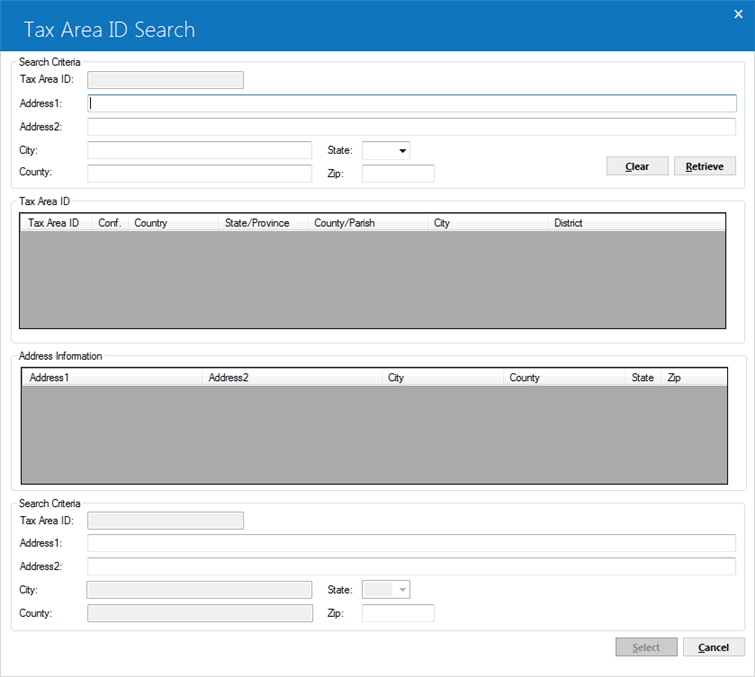
Search Criteria
Field Descriptions
Current Tax Area ID
 Address 1
Address 1 - Enter street address 1.
 Address 2
Address 2 - Enter additional address information.
 City
City - Enter the city name, as it will appear for mailing if known.
 State
State - Select one of the required state listed in dropdown menu. The list is populated form RST State table.
 ZIP
ZIP - Enter valid zip code.
 County
County - Enter the name of the county.
 Retrieve
Retrieve - Click the Retrieve button to send the search criteria entered to Vertex O and get a list of possible tax Area IDs. All the search criteria except TAID will also be copied to the return information. If no tax area ID returned from Vertex O, LeasePak will prompt an error message about the missing or incorrect input of search criteria.
 Clear
Clear - Click this button to clear out any search criteria entered except the Tax Area ID.
Tax Area ID
Field Descriptions
Current Tax Area ID
 Address 1
Address 1 - Enter street address 1.
 Address 1
Address 1
 Address 2
Address 2 - Enter additional address information.
 Address 2
Address 2
 City
City - Enter the city name, as it will appear for mailing if known.
 City
City
 State
State - Select one of the required state listed in dropdown menu. The list is populated form RST State table.
 State
State
 ZIP
ZIP - Enter valid zip code.
 ZIP
ZIP
 County
County - Enter the name of the county.
 County
County
 Retrieve
Retrieve - Click the Retrieve button to send the search criteria entered to Vertex O and get a list of possible tax Area IDs. All the search criteria except TAID will also be copied to the return information. If no tax area ID returned from Vertex O, LeasePak will prompt an error message about the missing or incorrect input of search criteria.
 Retrieve
Retrieve
 Clear
Clear - Click this button to clear out any search criteria entered except the Tax Area ID.
 Clear
Clear Tax Area ID
Previously selected TAID will be displayed; if one already exists, will be display only. It will only be used to default the selection to this TAID if retrieved.
Field Descriptions
 Tax Area ID
Tax Area ID
 Cong. Ind
Cong. Ind
 Country
Country
 State
State
 County
County
 City
City
 District
District
Address Information
Address information displays the address information returned by Vertex O for the selected TAID from above grid of TAID. If address cleansing is available, address information will display the cleansed address. Otherwise, it will contain the correct spelling of city, county, state, zip, and country jurisdictions available.
Field Descriptions
 Address 1
Address 1 - Displays cleansed street address if available.
 Address 1
Address 1
 Address 2
Address 2 - Displays cleansed street address line 2 if available.
 Address 2
Address 2
 City
City - Displays the cleansed county name or a possible county name in the tax area ID.
 City
City
 County
County - Displays the cleansed county name or a possible county name in the tax area ID.
 County
County
 State
State - Displays the cleansed state name or a possible state name in the tax area ID.
 State
State
 ZIP
ZIP - Displays the cleansed nine-digit zip code or possible zip code in the tax area ID.
 ZIP
ZIP Return Information
Field Descriptions
 Address 1 (Mandatory)
Address 1 (Mandatory)- Enter the street address.
 Address 1 (Mandatory)
Address 1 (Mandatory)
 Address 2 (Optional)
Address 2 (Optional)- Enter the additional address information. This is an optional address field and can be left blank.
 Address 2 (Optional)
Address 2 (Optional)
 City (Mandatory)
City (Mandatory)- Displays the city name as it would appear for mailing either from the search criteria or as selected from address information. This can be different from the jurisdiction city name as displayed in the TAID.
 City (Mandatory)
City (Mandatory)
 State (Mandatory)
State (Mandatory)- Displays the state abbreviation as it would appear for mailing either from search criteria or as selected from address information. The field cannot be blank and is limited to the valid list.
 State (Mandatory)
State (Mandatory)
 ZIP (Mandatory)
ZIP (Mandatory)- Displays the county name from the search criteria or the one selected from the address information.
 ZIP (Mandatory)
ZIP (Mandatory)
 County (Mandatory)
County (Mandatory)- Displays the county name from the search criteria or the one selected from the address information.
 County (Mandatory)
County (Mandatory)
 Tax Area ID
Tax Area ID - Displays a Vertex tax area ID as an identifier that precisely identifies the combination of overlapping taxing jurisdiction for a given location. Users can change this TAID by selecting a different TAID from the Tax Area ID.
 Tax Area ID
Tax Area ID
 Select
Select - Click on this button once a required TAID has been selected to validate the return information and getting back to the actual screen to proceed with the process. If the returning information does not pass validation, the information will not be sent and the window will not be closed and prompts a validation error message.
 Select
Select
 Cancel
Cancel - Click on this button to close the search window without selecting any TAID.
 Cancel
Cancel Tax Request/Response Tab
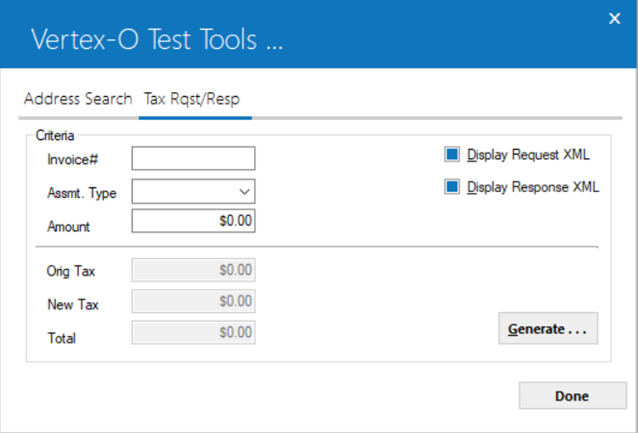
The tax request and response tool is used to calculate the Vertex O tax amount for a particular leasee level assessment that would be placed onto an existing invoice. This tool also creates the xml data file that is being sent to the Vertex O server as well as creates the xml data file from the Vertex O server contain the tax amount.
Criteria
Field Descriptions
 Invoice
Invoice
 Assmt Type
Assmt Type
 Amount
Amount
 Orig Tax
Orig Tax
 New Tax
New Tax
 Total
Total
 Display Request XML
Display Request XML
 Display Response XML
Display Response XML


