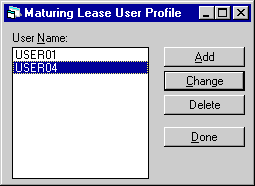Maturing Lease [U14]
Contents
- Maturing Lease Tracking [U1401]
-
Reassignment [U1411]
- Module
Customizations [U1421MO]
- Portfolio
Customizations [U1422]
- User Profile [U1431]
Introduction
The Maturing Lease update [U1401] is part of the Mature Lease Tracking module, a separately purchased module of LeasePak. The Maturing Lease update [U1401] is used to keep track of leases that are nearing their maturity date, alerting the user to initiate renewal negotiations or facilitate asset disposition.
The Maturing Lease update [U1401] is used in conjunction with the Maturing Lease Module update [U1421MO], the Maturing Lease Portfolio update [U1422], the Maturing Lease User Profile update [U1431], the Maturing Lease Reassignment update [U1411], and assignment of maturing leases during the End of Period process [U0401]. For detailed information on these modules, refer to the appropriate sections in this document.
The Maturing Lease update [U1401] should not be used while End of Period is executing. This is because the End of Period process [U0401] may change information about maturing leases being tracked and those changes would not be reflected in the Maturing Lease update [U1401] used at the same time. All maturing lease clerks must exit the Maturing Lease update [U1401] before End of Period begins executing. They may re-enter this update when the End of Period process is complete.
Maturing Lease Tracking [U1401]
Before a user can access Maturing Lease Tracking, the user must be set up as a Maturing Lease User through the Maturing Lease User Profile update [U1431].
From the LeasePak main menu, Maturing Lease Tracking can be accessed through the Tracking menu, Maturing Lease option or by entering U1401 into the Fast Menu <F2>.
The Maturing Lease update [U1401] should not be used while End of Period is executing. This is because the End of Period process [U0401] may change information about maturing leases being tracked and those changes would not be reflected in the Maturing Lease update [U1401] used at the same time. All maturing lease clerks must exit the Maturing Lease update [U1401] before End of Period begins executing. They may re-enter this update when the End of Period process is complete.
Maturing Lease Menu

The Maturing Lease menu contains two options, Lease Summary and Work Schedule.
In addition to the standard mature lease modules and options, other LeasePak updates and reports may be selected from the Maturing Lease Tracking menu bar. When an update or report is selected from Maturing Lease Tracking, the lease and possibly lease and lessee numbers are already known. When such is the case, the applicable updates and reports will skip entry of these numbers and go directly to the update or report. This will provide quick access to other related LeasePak updates and reports.
The Notebook
function may be accessed 3 ways from Maturing Lease tracking - by clicking on
the Notebook ![]() button; through the Options menu, Notebook option; or by pressing <F3>.
When Notebook is selected from Maturing Lease Tracking, new lease-level notes
will default in reference information corresponding to the current Maturing Lease
work schedule item being processed. Creating unprocessed (i.e. - requiring further
action) lease-level notes will add items to the note recipient's Maturing Lease
work schedule. Please refer to Notebook
for more information on the Notebook function.
button; through the Options menu, Notebook option; or by pressing <F3>.
When Notebook is selected from Maturing Lease Tracking, new lease-level notes
will default in reference information corresponding to the current Maturing Lease
work schedule item being processed. Creating unprocessed (i.e. - requiring further
action) lease-level notes will add items to the note recipient's Maturing Lease
work schedule. Please refer to Notebook
for more information on the Notebook function.
Work Schedule
The Maturing Lease update [U1401] provides a work schedule or list of maturing leases to be processed. The size and content of the work schedule may be determined by the user entering various selection criteria described below.If the user chooses to log out of LeasePak before all leases are processed, the work schedule may be saved and then later restored when the user returns to the Mature Lease Tracking module.
Using the work schedule, the user may select maturing leases to be processed. Once an individual lease has been selected, that maturing lease becomes the "current" lease. Information for that lease is then displayed at the top of the Maturing Lease Main Menu screen. From this menu, various operations and functions may be selected and performed on this lease, without having to re-enter the lease number.
Once the current lease has been processed, the user may select the next maturing lease on the work schedule, or return to the work schedule screen to view and/or select more maturing leases. Refer to screen 2 of the Work Schedule Selection for more detailed information on selecting maturing leases.
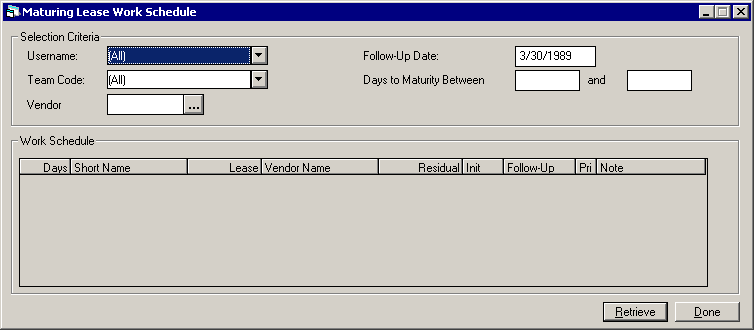
When the user first enters Mature Lease Tracking, the Maturing Lease Work Schedule screen is automatically accessed. The Selection Criteria can be used to determine the content of the work schedule. If the maturing lease user chooses to logoff before all leases are processed, the work schedule may be saved and then later restored when the user returns to the Mature Lease Tracking module.
- USERNAME
Enter the initials of a username to create a work schedule containing only those maturing leases associated with that user. A blank username initials implies selecting leases without regard for user. Use Help for a list of valid users. This field cannot have a value should be [All] if TEAM CODE has a value. If the user does not have the privilege to view the accounts of other Maturing Lease users, then the user's initials are name is defaulted here and may not be changed.
- TEAM CODE
Enter the team code to create a work schedule containing only those maturing leases associated with the members of one team. A blank team code implies selecting leases without regard for team code. Use Help for a list of valid team codes. This field should be [All] cannot have a value if USERNAME INITIALS has a value.
- VENDOR
Enter the vendor number to create a work schedule containing only those leases associated with the vendor number entered. A blank vendor implies selecting leases without regard for vendor number. Use Help for a list of valid vendors.
- FOLLOW-UP DATE
Enter a follow-up date in in MM/DD/YY or DD/MM/YY format, depending on the Date Format Preference field in Security [U0706], to create a work schedule containing those maturing leases with unprocessed notes on or before the date entered. A future date may be entered. The initial default is the current date. Entering a date in the past is not permitted. Leave the date blank to view all the user's unprocessed Mature Lease Tracking notes, regardless of follow-up date.
- DAYS TO MATURITY
Enter the low and high ends of the range of the number of days until maturity from which maturing leases are selected for this work schedule. A negative number in this field means the lease has already passed maturity. All leases with days to their maturity date within the range entered are selected. Leave both dates blank to select all leases which meet the DAYS BEFORE MATURITY DATE TO INITIATE TRACKING parameter set on the Maturing Lease Portfolio update [U1422].
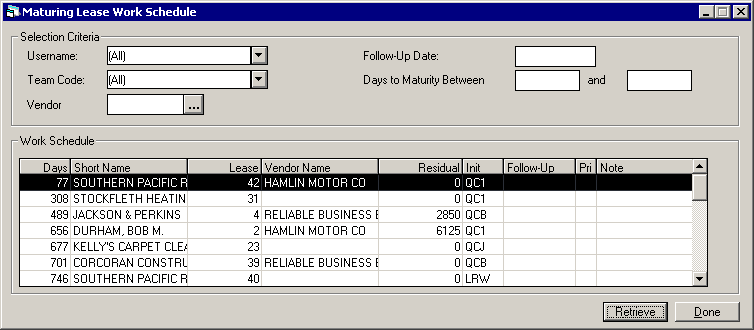
Multiple unprocessed notes for the same lease are grouped into one selection item. The sequence of leases on the work schedule depends on the work schedule sort order, as defined by the Maturing Lease User Profile update [U1431].
Every lease has one specific person designated as its owner, displayed under the INIT column heading. The original owner is the user to whom the lease was assigned by the End of Period process [U0401]. Ownership of the lease may be switched to another maturing lease user with the Maturing Lease Reassignment update [U1411].
Highlight a lease on the work schedule to make it the "current" lease. Selecting Lease Summary from the Maturing Lease menu provides data on the current lease.
- DAYS MATR
The number of days to the maturity date of the maturing lease is displayed. If this is a negative number, the lease is already past its maturity date by this number of days.
- SHORT NAME
The lessee short name is displayed. Note that the field may be truncated due to space limitations.
- VENDOR NAME
The vendor's name associated with the maturing lease is displayed.
- LEASE NUMBER
The lease number of the maturing lease is displayed.
- RESIDUAL
The estimated market value of the lease's assets at lease maturity is displayed. If more than one asset is tied to the lease, the sum of all assets' residuals is displayed.
- INIT
The initials of the owner of the maturing lease or of the person assigned to follow-up on an unprocessed note for the lease are displayed. A "*" will also be displayed next to the initials of those who have unprocessed notes for the lease, but who are not currently the owner. The owner of the lease will not have a "*" next to their initials.
- FOLLOW-UP DATE
If an unprocessed note is associated with this lease, the scheduled date for follow-up action is displayed in MM/DD/YY or DD/MM/YY format, depending on the Date Format Preference field in Security [U0706]. A follow-up date is assigned when the note is recorded for the lease.
- PR
The priority of the unprocessed note is displayed. Priorities range from 1 to 4 with priority 1 appearing before priority 2, etc. A maturing lease without active notes has a priority of 4. The priority is assigned when the note is recorded for the lease.
- NOTE
The title of the unprocessed note is displayed. This field is blank for leases which don't have any unprocessed notes.
Lease Summary
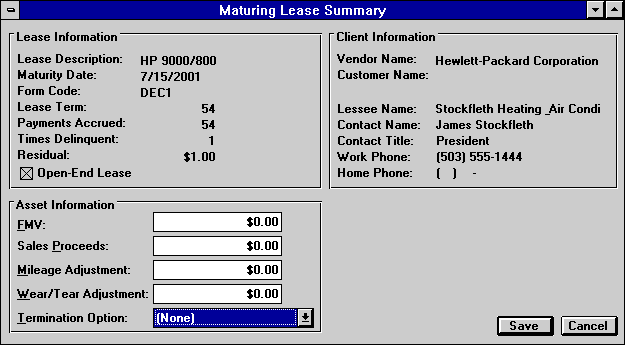
The Lease Summary option from the Maturing Lease menu is used to display information for the current lease indicated in the screen header. It is also used to enter information about the lease's assets.
- MATURITY
DATE
The maturity date of the lease is displayed in MM/DD/YY format.
- LESSEE
The lessee number is displayed.
- FORM CODE
The lease form code is displayed. The lease form holds standard information that is common to all leases written on the same lease agreement type.
- CONTACT
NAME
The name of the contact person for the lessee is displayed.
- OPEN/CLOSED
An 'O' is displayed for an open-end lease; a 'C' is displayed for a closed-end lease.
- CONTACT TITLE
The title of the contact person for the lessee is displayed.
- TERM
The term of the lease in months is displayed.
- WORK
PHONE
The business phone number for the lessee is displayed.
- PYMNTS
ACCRUED
The number of payments which have been accrued for the lease is displayed.
- HOME PHONE
The home phone number for the lessee is displayed.
- TIMES
DELINQ
The number of times the lease has been delinquent is displayed.
- RESIDUAL
The estimated market value of the asset at lease maturity is displayed. If more than one asset is tied to the lease, the sum of the estimated market values of the assets at lease maturity is displayed.
- DESCRIPTION
The description of the lease is displayed.
- LEASE
DESCRIPTION
The description of the lease is displayed
- MATURITY
DATE
The maturity date of the lease is displayed in in MM/DD/YY or DD/MM/YY format, depending on the Date Format Preference field in Security [U0706].
- FORM
CODE
The lease form holds standard information, such as default purchase option, that is common to all leases written on the same lease agreement type.
- LEASE
TERM
The term of the lease in months is displayed.
- PAYMENTS
ACCRUED
The number of payments which have been accrued for the lease is displayed.
- TIMES DELINQUENT
The number of times the lease has been delinquent is displayed.
- RESIDUAL
The estimated market value of the asset at lease maturity is displayed. If more than one asset is tied to the lease, the sum of the estimated market values of the assets at lease maturity is displayed.
- OPEN-END
LEASE
This box displays an X if the lease was coded as open-ended, i.e., no fixed term.
- VENDOR NAME
The vendor's name as entered at the lease level, if any, is displayed.
- CUSTOMER NAME
If the lease is linked to a customer, the customer's name is displayed.
- LESSEE NAME
The lessee name is displayed.
- CONTACT
NAME
The name of the contact person for the lessee is displayed.
- CONTACT
TITLE
The title of the contact person for the lessee is displayed.
- WORK
PHONE
The business phone number for the lessee is displayed.
- HOME
PHONE
The home phone number for the lessee is displayed.
- FMV
Enter or change, if applicable, the fair market value of the asset. If more than one asset is tied to the lease, enter or change the sum of the fair market values of all assets.
- SALE PROCEEDS
Enter or change, if applicable, the amount received upon sale for the asset(s).
- MILEAGE ADJUSTMENT
Enter or change, if applicable, the mileage adjustment charged for vehicle asset(s).
- WEAR/TEAR
ADJUSTMENT
Enter or change, if applicable, the wear and tear adjustment charged for vehicle asset(s).
- TERMINATION
OPTION
Enter a code for the action to be taken for the maturing lease, such as extending the lease, paying it off, etc. Use Help for a list of valid TERMINATION OPTION codes. These codes may be established and modified through the Custom Codes update [U0722].
Reassignment [U1411]
The Maturing Lease Reassignment update [U1411] is part of the Mature Lease Tracking module, a separately purchased module of LeasePak. The update is used to redistribute work among Maturing Lease users. It provides the ability to re-assign leases from one Maturing Lease user to another. The lease will stay with the user to whom it has been manually assigned, unless it is manually reassigned later to another user.
Access to this update should be given through the Security update [U0706] only to Maturing Lease users with supervisory responsibilities. Also, if the ACCESS ALL MATURING LEASE USERS parameter in the Maturing Lease User Profile update [U1431] is not activated, then access to this update will be denied.
Maturing leases are automatically assigned to maturing lease clerks by the End of Period process [U0401]. The number of days before the maturity date, when tracking for maturing leases is initiated, is determined by the DAYS BEFORE MATURITY DATE TO INITIATE TRACKING parameter in the Miscellaneous Customizations option of the Maturing Lease Portfolio update [U1422]. Tracking a maturing lease begins this number of days before its maturity date and continues until the lease is paid off, terminated, extended, etc. If a lease is past its maturity date, it continues to be tracked with a negative number of days past maturity.
When tracking is initiated as described above, the End of Period process [U0401] will choose a Maturing Lease clerk for the lease from a Maturing Lease team. A Maturing Lease team is a group of one or more clerks. Refer to the Team update [U0724] for information on the creation of teams.
The maturing lease's portfolio, company, region, and office are used in determining which Maturing Lease team should be assigned the lease. For a given lease, LeasePak will choose the first team it finds, using the following order:
- The Maturing Lease team for the lease's office , if defined.
- The Maturing Lease team for the lease's region, if defined.
- The Maturing Lease team for the lease's company, if defined.
- The Maturing Lease team for the lease's portfolio, if defined.
In other words, if a team is not defined for the lease's office, then the lease's region team will be used if it is defined, etc. If none of the above 4 Maturing Lease teams is defined, the lease will be assigned to the Maturing Lease supervisor. Refer to the Maturing Lease Portfolio update [U1422], the Company update [U0208], the Region update [U0207], and the Office update [U0206] for information on defining a Maturing Lease team for a portfolio, company, region, and office respectively.
Once an appropriate team has been identified, the following rules are used to determine which clerks from that team will be considered eligible (valid) for assignment to the lease.
- A valid Maturing Lease clerk must
meet the assignment criteria established through the Maturing Lease User Profile
update [U1431]. One assignment criterion depends on the first letter of the lessee's
short name. On the User Profile update, the clerk must be given access to lessees
whose names begin with that letter.
- A valid Maturing Lease clerk must have security access to the lease's portfolio, company, region, office, and vendor. Refer to the Security update [U0706] for more information on security.
Once a set of valid Maturing Lease clerks has been determined according to the above rules, the clerk to assign to the lease is selected as follows:
- If the lease had been in tracking
in the past and the prior clerk is still valid, then that clerk will be assigned
to the lease.
Otherwise, the valid Maturing Lease clerk with the lowest number of leases assigned during this End of Period will be assigned to the lease.
-
If there are no valid clerks on the Maturing Lease team, the lease will be assigned to the Maturing Lease supervisor. Refer to the Maturing Lease Portfolio update [U1422] for information on identifying the supervisor.
Tracking for maturing leases is triggered by the number of days before the lease's maturity date. This number of days is set by the DAYS BEFORE MATURITY DATE TO INITIATE TRACKING parameter in the Maturing Lease Portfolio update [U1422]. Tracking a maturing lease begins this number of days before its maturity date and continues until the lease is paid off, terminated, extended, etc.
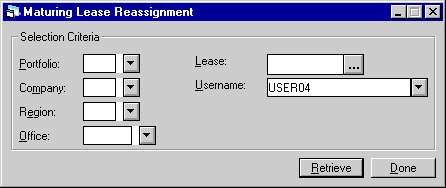
This screen is used to select the maturing leases to be viewed for re-assignment to another Maturing Lease user. Leave all selection criteria blank and click Retrieve to view all maturing leases currently being tracked. If a subset of maturing leases is to be selected, the user may enter a portfolio, company, region, or office. If a specific maturing lease is to be selected, the user may enter the lease number.
This screen may also be used to select a user all of whose leases are to be viewed for re-assignment.
A maximum of 500 accounts may be listed for re-assignment at one time. If more than 500 accounts fall within the selection criteria, a message appears to the effect that only the first 500 accounts selected are displayed.
Field Descriptions
- ALL
Enter 'X' to select all maturing leases. Leave blank if a subset of maturing leases to be re-assigned is desired.
- PORTFOLIO
Enter the portfolio number. Leave blank if selecting across portfolios. All maturing leases in this portfolio will be selected. PORTFOLIO may not be entered if a lease number is entered.
- COMPANY
Enter the company number. Leave blank if selecting across companies. All maturing leases in this company will be selected. COMPANY may not be entered if a lease number is entered.
- REGION
Enter the region number. Leave blank if selecting across regions. All maturing leases in this region will be selected. REGION may not be entered if a lease number is entered.
- OFFICE
Enter the office number. Leave blank if selecting across offices. All maturing leases in this office will be selected. OFFICE may not be entered if a lease number is entered.
- LEASE
Enter the number of the specific maturing lease to select. LEASE may not be entered if a portfolio, company, region, or office is entered.
- USERNAME
Enter a Maturing Lease user to view the maturing leases assigned to that user. Leave blank to view all maturing leases regardless of their assigned users. Use Help for a list of existing Maturing Lease users.
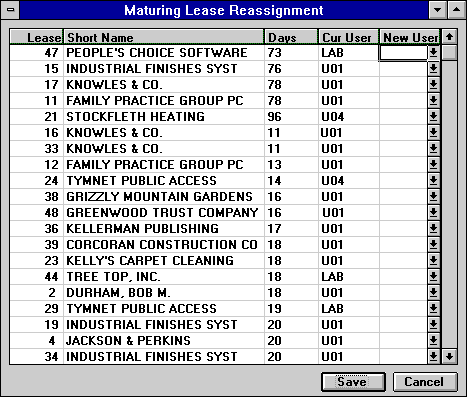
This screen is used to change the assigned maturing lease user for the lease. All leases that meet the selection criteria are displayed. If no criteria were entered, all leases assigned to maturing lease users are displayed.
The list is sorted according to the work schedule sort order established for the maturing lease user on the Maturing Lease User Profile [U1431].
- LEASE
The number of the maturing lease is displayed.
- SHORT
NAME
The short name of the lessee for the lease is displayed.
- DAYS
MATR|
The number of days to the maturity date of the lease is displayed.
- CUR R
USER
The initials of the Maturing Lease user currently assigned to each lease are displayed.
- NEW USER
(scrolled area)
Select the initials of new Maturing Lease user for each lease. A warning message is displayed if the new user does not have security access to the portfolio, company, region, and office of the lease. All unprocessed Maturing Lease notes addressed to the original Maturing Lease user will be transferred to the new Maturing Lease user's notepad.
Module Customizations [U1421MO]
The Maturing Lease Custom General Module update [U1421] is used to add, change, or delete operational parameters for the Mature Lease Tracking module. These parameters affect the entire database (i.e. one set of parameters for all portfolios). Therefore, maturing lease parameters should be established during the LeasePak installation process.
From Updates on the Main Menu, select Tracking Setup, then Maturing Lease Setup. Alternatively, the update may be accessed using the Fast Menu by pressing <F2> and then entering U1421.
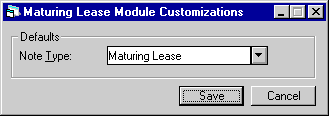
This screen is used to enter Maturing Lease parameters.
-
DEFAULTS: NOTE TYPE
Enter the maturing lease note type (Mxxx) which is to be used when LeasePak automatically creates a Maturing Lease note. For example, when an lease is removed from Maturing Lease module tracking, a note is automatically created indicating that the lease is being removed from tracking.
Portfolio Customizations [U1422]
The Maturing Lease Portfolio update [U1422] is used to establish or change parameters which define and control the functions of the Maturing Lease Tracking [U1401].
Each of the parameters controls a specific function or, in some cases, several functions, of LeasePak. Therefore, caution should be exercised when any change to the parameters is made, both at the initial set-up time and subsequently. Read the detailed descriptions of the parameters in the following section to understand the consequences of a change to a parameter.
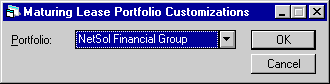
This screen appears if the Multi Portfolio Processing module is purchased and if the user's access is not restricted to a specific portfolio. If the Multi Portfolio Processing module is not purchased, the default portfolio '1__' is assumed. If the user has restricted access to a specific portfolio (refer to the Security update [U0706]), the restricted portfolio is assumed.
- PORTFOLIO
Enter the number of the portfolio. Use Help to select from a list of portfolios that have been This number must already be established through the Portfolio Update [U0212].
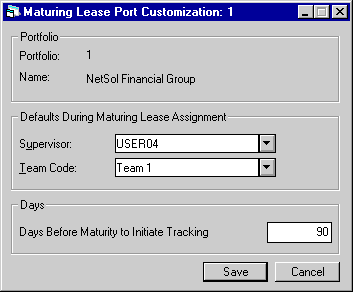
This screen allows changes to miscellaneous parameters, such as maturing lease supervisor and maturing lease team.
- SUPERVISOR
Select the username of the maturing lease supervisor designated for this portfolio. If a maturing lease cannot be automatically assigned to any other clerk, then it is assigned to this supervisor. The supervisor should then reassign these leases through the Maturing Lease Reassignment update [U1411].
- TEAM CODE
Enter the team code to be used as the maturing lease team for this portfolio. Refer to the Maturing Lease Reassignment [U1411] for a description of how leases are assigned to Maturing Lease clerks during End of Period.
- DAYS
BEFORE MATURITY TO INITIATE TRACKING
Enter the number of days before the maturity date to initiate tracking of maturing leases. The tracking of a maturing lease begins this number of days before its maturity date and continues until the lease is paid off, terminated, extended, etc.
User Profile [U1431]
The Maturing Lease User Profile update [U1431] is used in conjunction with the Maturing Lease module, a separately purchased module of LeasePak. The Maturing Lease User Profile update is used to add, change, or delete Maturing Lease users. If the Mature Lease Tracking module is not used, then Maturing Lease users need not be maintained.
The Mature Lease Tracking module requires that Maturing Lease users (also referred to as clerks) be established through this update before accounts may be assigned to them. Before a Maturing Lease user is specified, a LeasePak account and a security record must be established. (The system manager should set up the LeasePak account; the operations supervisor should establish the security record through the Security update [U0706]).
Several of the parameters established for the user through this function dictate the way in which LeasePak restricts the user within the Maturing Lease Tracking [U1401]. For example, a user may be prevented, through this update, from accessing leases assigned to other clerks. These restrictions allow the supervisor to establish each user's function and limitations within the leasing organization.
This update also establishes the way an individual user should progress through the Mature Lease Tracking module. For example, the work schedule sort order entered through this update establishes the order in which the user will see accounts that need to be processed.
The User Profile update [U1431] allows entry of criteria associated with the user which determine if a maturing lease may be assigned to the Maturing Lease user. These criteria are used by the End of Period process [U0401] when assigning maturing leases to clerks. Refer to the Maturing Lease Reassignment [U1411] for a description of how leases are assigned to Maturing Lease clerks during End of Period.
Maturing
Lease User Profile Menu
This screen is used to select whether to add, change or delete a maturing lease user profile. Click Add to create a new profile. Select an existing profile from the menu, then click Change to modify it or Delete to remove it.
Add/Change Maturing Lease User Profile
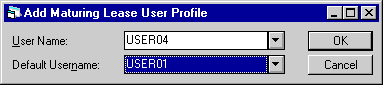
When adding a new maturing lease user, this screen is used to select a LeasePak user to create a profile for and, if desired, to select a default maturing lease user.
- USERNAME
Click on the Help arrow to view a list of existing LeasePak users who do not yet have a maturing lease user profile. Select the username of the user to be added to the Mature Lease Tracking module. The username entered must be previously defined as a LeasePak user through the Security update [U0706].
- DEFAULT
USERNAME
If a DEFAULT USERNAME is selected, its maturing lease profile values will be used as defaults for the user being added. Leave blank if default values are not desired. Click on the Help arrow to view a list of existing maturing lease usernames.
Fields used to add or change a maturing lease user profile are arranged onto 6 tabs. Only Account Assignment and Work Schedule actually affect the maturing lease user in LeasePak at this time. For a new profile, check all 6 to make sure any defaulted information is accurate for the new user.
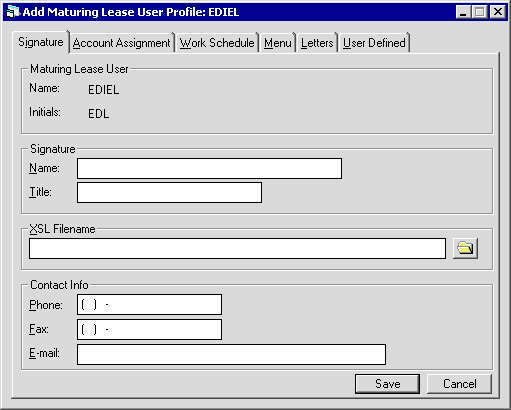
The Signature tab is used to input the collector's name, title, phone, fax, and e-mail information. This information may be used in conjuction with Document Generation or with user's own custom letter-generating software.
- SIGNATURE
NAME
Enter the user's name as it will appear on maturing lease letters.
- SIGNATURE
TITLE
Enter the user's title as it will appear on maturing lease letters.
 Phone
Phone- If needed, type a phone number for the user. You can use this information when generating letters or other documents.
If the user has a profile in more than one tracking module, this information does not populate the corresponding fields in other tracking
modules and the user may have a different phone number for each tracking module user profile.
 Phone
Phone
 Fax
Fax- If needed, type a fax (facsimile) number for the user. You can use this information when generating letters or other documents.
If the user has a profile in more than one tracking module, this information does not populate the corresponding fields in other tracking
modules and the user may have a different fax number for each tracking module user profile.
 Fax
Fax
 E-mail
E-mail- If needed, type an e-mail address for the user. You can use this information when generating letters or other documents.
If the user has a profile in more than one tracking module, this information does not populate the corresponding fields in other tracking
modules and the user may have a different e-mail address for each tracking module user profile.
 E-mail
E-mail
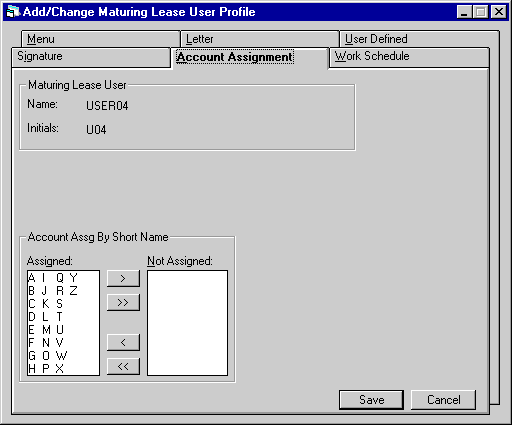
The Account Assignment tab controls which leases will be assigned to the user's work schedule.
- ACCOUNT
ASSG BY SHORT NAME
This maturing lease user may be assigned leases for lessees whose short names begin with the letters in the left column. The user may not be assigned leases for a lessee whose short name begins with a letter in the right column. To move a single letter between columns, select the letter and click on the single arrow. To move the entire alphabet at once, click on the double arrow.If the short name begins with a number, then the letter which begins the number is used. For example, F is used for names beginning with 4.
If the lessee's short name does not begin with a letter or a number, then the letter X will be used.
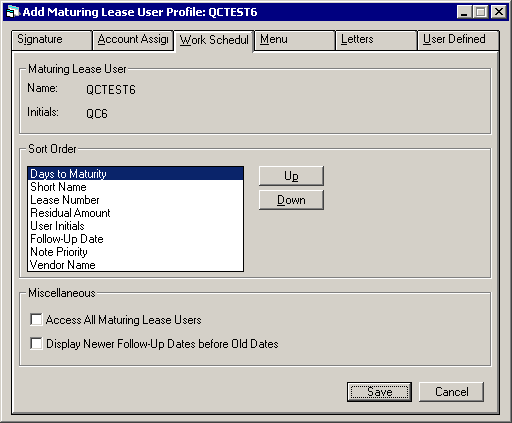
The Work Schedule tab establishes priorities for displaying the leases assigned to the maturing lease user.
- SORT
ORDER
The Maturing Lease update [U1401] provides a work schedule of the accounts to be processed in one session. The following fields are used to specify the order in which leases should appear on the user's work schedule. Move the fields by clicking on the Up or Down button until the order on the screen matches the desired priority for the user.
-
DAYS TO MATURITY
This field is sorted with the leases having the smallest number of days to maturity appearing first.
- SHORT
NAME
This field is sorted alphabetically.
- LEASE
NUMBER
Enter the sort order for the lease number.
- RESIDUAL
AMOUNT
Enter the sort order for the residual amount. Residual amount is sorted in descending order with greater amounts appearing first.
- USER
INITIALS
Enter the sort order for the initials of the user assigned to follow-up on the note. User initials are sorted alphabetically.
- FOLLOW-UP
DATE
Enter the sort order for follow-up date. Follow-up dates can be sorted oldest to newest or newest to oldest. For more information refer to DISPLAY OLDER FOLLOW-UP DATES BEFORE NEWER DATES (Y/N) field description.
- NOTE
PRIORITY
Enter the sort order for note priority. Priority is sorted in ascending order with priority 1 appearing before priority 2.
- VENDOR NAME
Enter the sort order for vendor name. Vendor name is sorted in ascending order.
- ACCESS ALL MATURING LEASE
USERS
Check this box if this user should have work schedule access to all leases, regardless of the maturing lease user assigned. Entering X also allows this user to reassign delinquent accounts with the Maturing Lease Reassignment update [U1411]. Leave box blank if these privileges should be not be allowed for this user.
- DISPLAY NEWER FOLLOW-UP DATES
BEFORE OLD DATES
Check this box to sort follow-up dates in the work schedule by newest follow-up dates first. Leave blank to sort by older dates first.
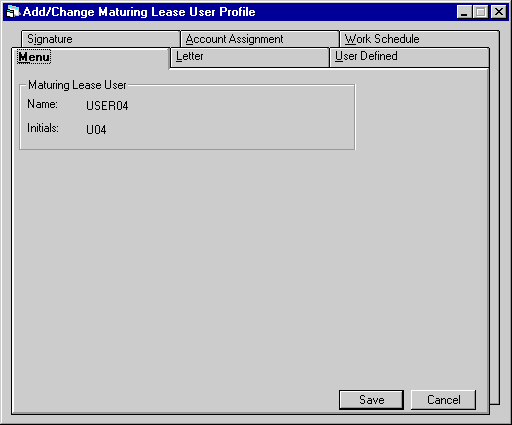
The Menu tab currently has no function in LeasePak. It may be ignored.
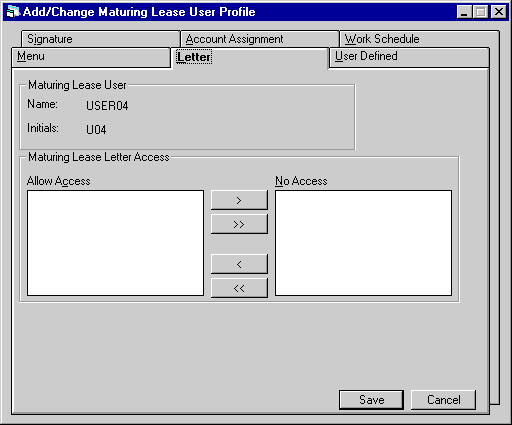
The Letter tab has no current function in LeasePak and may be left blank.
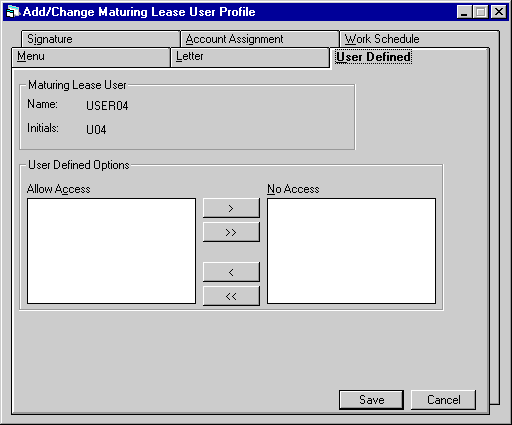
The User Defined tab is also not currently part of LeasePak functionality and may be left blank.
After necessary changes have been entered on all screens, click on Save.
Delete Maturing Lease User Profile
From the Maturing Lease User Profile menu, clicking Delete will remove the selected maturing lease user.
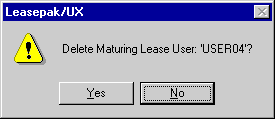
The above message appears to confirm or cancel the deletion.
A maturing lease user may not be deleted if there are any accounts still assigned to that user. Reassign the accounts to another user using the Maturing Lease Reassignment update [U1411].
LeasePak Documentation Suite
©
by NetSol Technologies Inc. All rights reserved.
The information contained in this document is the property of NetSol Technologies Inc. Use of the information contained herein is restricted. Conditions of use are subject to change without notice. NetSol Technologies Inc. assumes no liability for any inaccuracy that may appear in this document; the contents of this document do not constitute a promise or warranty. The software described in this document is furnished under license and may be used or copied only in accordance with the terms of said license. Unauthorized use, alteration, or reproduction of this document without the written consent of NetSol Technologies Inc. is prohibited.