UDF/UDT Maintenance [U0235]
LeasePak menu: Updates, Maintenance [U02]
Corresponding End of Period process: None
Allows users to modify user-defined fields and tables without having to access the Vendor [U0201], Master Financial [U0202], Lessee [U0203], Customer [U0205], or Asset [U0210] updates. Requires the optional UDF/UDT Maintenance module.
Selection Criteria
From the LeasePak main menu, select Updates, Maintenance [U02], UDF/UDT Maintenance [U0235].
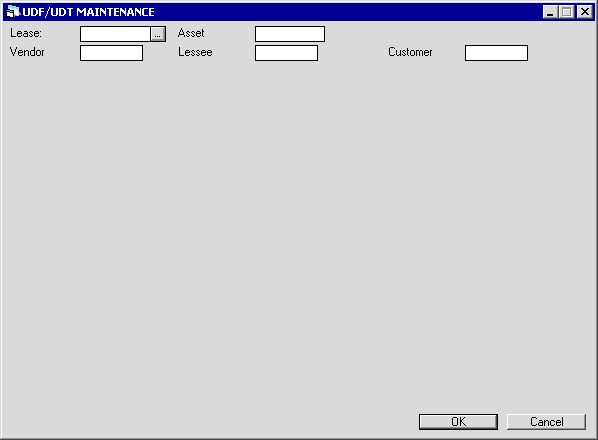
You can select one of the following: lease, asset, Vendor, Lessee, or Customer. The update provides access to the corresponding user-defined fields and tables according to your selection.
Field Descriptions
 Lease
Lease- Type the lease number you wish to update user-defined fields or tables for, or click
 to look up the number using
Client Search.
to look up the number using
Client Search.
Click OK to continue to the user-defined fields and tables for the particular lease, or click Cancel to exit the update.
 Lease
Lease to look up the number using
Client Search.
to look up the number using
Client Search.
Click OK to continue to the user-defined fields and tables for the particular lease, or click Cancel to exit the update.
 Asset
Asset- Type the asset number you wish to update user-defined fields or tables for, or click
 to look up the number using
Asset Search.
to look up the number using
Asset Search.
Click OK to continue to the user-defined fields and tables for the particular asset, or click Cancel to exit the update.
 Asset
Asset to look up the number using
Asset Search.
to look up the number using
Asset Search.
Click OK to continue to the user-defined fields and tables for the particular asset, or click Cancel to exit the update.
 Vendor
Vendor- Type the Vendor number you wish to update user-defined fields or tables for, or click
 to use
Client Search.
to use
Client Search.
Click OK to continue to the user-defined fields and tables for the particular Vendor, or click Cancel to exit the update.
 Vendor
Vendor to use
Client Search.
to use
Client Search.
Click OK to continue to the user-defined fields and tables for the particular Vendor, or click Cancel to exit the update.
 Lessee
Lessee- Type the Lessee number you wish to update user-defined fields or tables for, or click
 to use
Client Search.
to use
Client Search.
Click OK to continue to the user-defined fields and tables for the particular Lessee, or click Cancel to exit the update.
 Lessee
Lessee to use
Client Search.
to use
Client Search.
Click OK to continue to the user-defined fields and tables for the particular Lessee, or click Cancel to exit the update.
 Customer
Customer- Type the Customer number you wish to update user-defined fields or tables for, or click
 to use
Client Search.
to use
Client Search.
Click OK to continue to the user-defined fields and tables for the particular Customer, or click Cancel to exit the update.
 Customer
Customer to use
Client Search.
to use
Client Search.
Click OK to continue to the user-defined fields and tables for the particular Customer, or click Cancel to exit the update.
Update
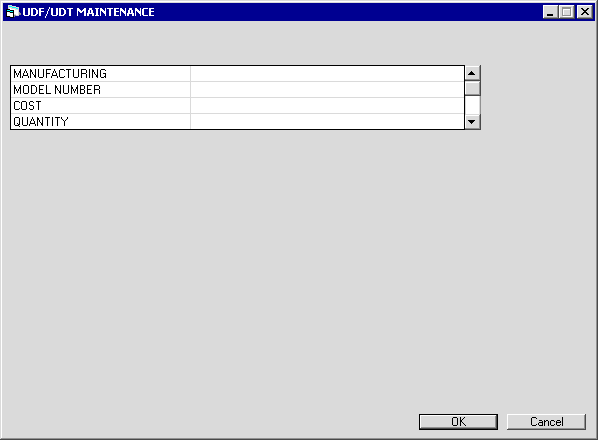
This screen displays user-defined fields available for update. The actual names of the fields will vary according to your LeasePak configuration and the type of fields you are updating--lease, asset, Vendor, Lessee, or Customer.
Make updates as needed and click OK to continue, or click Cancel to return to the selection criteria screen.
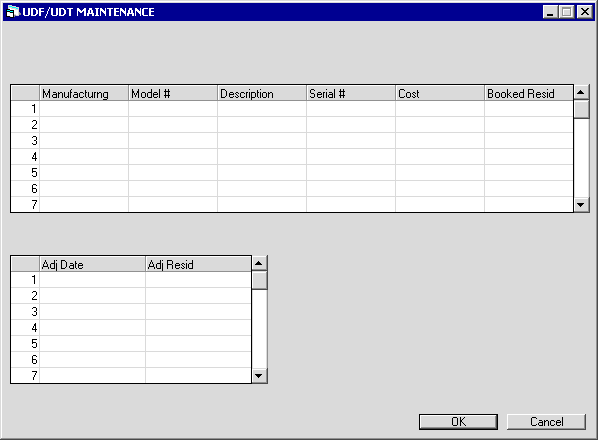
This screen displays the user-defined table columns available for update. The actual names of the columns will vary according to your LeasePak configuration and the type of table you are updating--lease, asset, Vendor, Lessee, or Customer.
Make updates as needed and click OK to save changes, or click Cancel to return to the previous screen without saving changes.
LeasePak Documentation Suite
©
by NetSol Technologies Inc. All rights reserved.
The information contained in this document is the property of NetSol Technologies Inc. Use of the information contained herein is restricted. Conditions of use are subject to change without notice. NetSol Technologies Inc. assumes no liability for any inaccuracy that may appear in this document; the contents of this document do not constitute a promise or warranty. The software described in this document is furnished under license and may be used or copied only in accordance with the terms of said license. Unauthorized use, alteration, or reproduction of this document without the written consent of NetSol Technologies Inc. is prohibited.