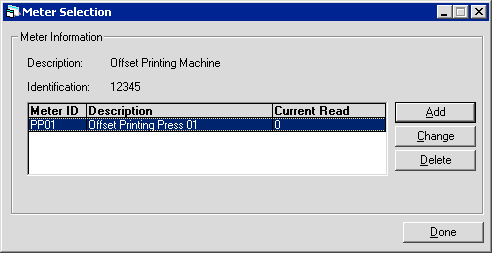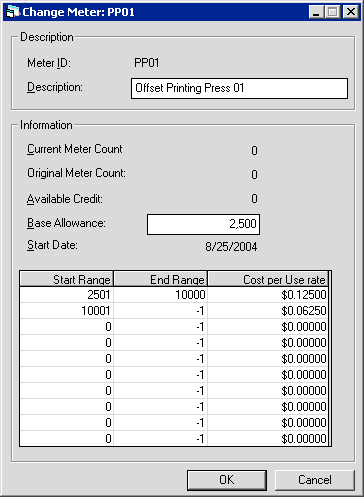Asset Meter Maintenance [U0231]
Updates, Maintenance [U02]
Corresponding End of Period process: None
 Cost Per Use: this update is part of
Cost Per Use module, a separate optional module of LeasePak. For more information, refer to the overview document
Cost Per Use.
Cost Per Use: this update is part of
Cost Per Use module, a separate optional module of LeasePak. For more information, refer to the overview document
Cost Per Use.
 This update applies to asset-level meters only.
For lease-level meters, use Lease Meter Maintenance [U0233]. Also, this document refers
to the update as you might access it from either Application Tracking [U08] (for pending assets) or from the LeasePak main menu
(for booked assets in inventory or attached to a lease).
This update applies to asset-level meters only.
For lease-level meters, use Lease Meter Maintenance [U0233]. Also, this document refers
to the update as you might access it from either Application Tracking [U08] (for pending assets) or from the LeasePak main menu
(for booked assets in inventory or attached to a lease).
Screens
From the LeasePak menu, select Updates, Maintenance [U02], Asset Meter Maintenance [U0231]. The update displays the Asset Selection screen:
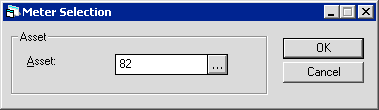
Type the asset number or use  to start the
Asset Search function.
to start the
Asset Search function.
Once you have selected the asset, click OK to continue. The update displays the Meter Selection screen:
If there are no previously defined meters, only Add will be available. You can define up to 4 meters for each asset. Once the 4 meters are defined, only Change and Delete are available. Click Add to define a new meter for the asset, or highlight a meter definition in the list and click Change or Delete. If you are deleting a definition, LeasePak will ask for you to confirm the deletion, and will warn you if there are transactions associated with the meter. If you are adding or changing a meter, the update displays the following screen:
Field Descriptions
- Meter ID
- When adding a new meter, type the identifying code, up to 4 alphanumeric characters. When changing an existing meter, this field is display only.
- Description
- When adding or changing, specify a description for the meter, up to 36 alphanumeric characters.
- Current Meter Count
- When adding a new meter, type the current meter count or reading. The field accepts values from 0 to 999,999,999,999,999. When changing an existing meter, this field is display only.
- Original Meter Count
- Displays the value entered from Current Meter Count when the meter was originally added.
- Available Credit
- Displays the available service credit value in number of uses, if any. You can assess service credits using the Assess Meter Charge [U0131] update or in batch using Cost Per Use Import File ($uexe/lpautil.exe 224).
- Base Allowance
- Type a number of uses to be included in the base charge; that is, the maximum number of uses not subjected to a cost-per-use charge. The field accepts values from 0 to 9,999,999.
- Start Date
- When adding a new meter, type the start date for meter use. When changing an existing meter, this field is display only.
- Start Range
- For each tier, this field displays either
Base Allowance + 1
for the first tier orPrevious Tier's End Range + 1
for subsequent tiers. Valid values are 0 to 9,999,999. - End Range
- For each tier, type the maximum number of uses for that tier. For the last tier, type -1 (or leave as is, since -1 is the default). Indicating the last tier, '-1' specifies 'Start Range or more' for that tier and has an upper limit of 9,999,999, which is also the maximum value you can type.
- Cost per Use rate
- For each tier, type the per-use amount. Valid values are $0.00 to $9999.99999 (note the amounts to the right of the decimal are cents and fractions of cents).
In the above screen, the Base Allowance is 2,500, so the first pricing tier starts at 2,501 uses and ends at 10,000, at an amount of 1/8 cent ($0.125) per use. If the equipment user has more than 10,000 uses between meter readings, the second tier, for 10,001 uses or more, specifies a charge of 1/16 cent ($0.0625) per use.
After adding or changing a meter, click OK to save the changes and return to the Meter Selection screen, or click Cancel to return to the Meter Selection screen without making any additions or changes.
LeasePak Documentation Suite
©
by NetSol Technologies Inc. All rights reserved.
The information contained in this document is the property of NetSol Technologies Inc. Use of the information contained herein is restricted. Conditions of use are subject to change without notice. NetSol Technologies Inc. assumes no liability for any inaccuracy that may appear in this document; the contents of this document do not constitute a promise or warranty. The software described in this document is furnished under license and may be used or copied only in accordance with the terms of said license. Unauthorized use, alteration, or reproduction of this document without the written consent of NetSol Technologies Inc. is prohibited.