Reverse Meter Charge [U0132]: Asset-Level Meters
Updates, Daily Work [U01]
Corresponding End of Period process: None
 Cost Per Use: this update is part of
Cost Per Use, a separate optional module of LeasePak. For more information, refer to the overview document
Cost Per Use.
Cost Per Use: this update is part of
Cost Per Use, a separate optional module of LeasePak. For more information, refer to the overview document
Cost Per Use.
 This document describes the version of the update
that applies to asset-level meters only. For lease-level meters, use
Reverse Meter Charge [U0132]: Lease-Level Meters.
This document describes the version of the update
that applies to asset-level meters only. For lease-level meters, use
Reverse Meter Charge [U0132]: Lease-Level Meters.
Screens
From the LeasePak menu, select Updates, Daily Work [U01], Reverse Meter Charge [U0132]. The update displays the lease selection screen:
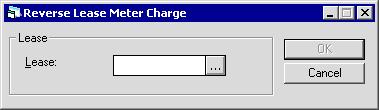
Type the lease number or use  to use
Client Search to look up the number.
LeasePak checks to see if the lease has asset- or lease-level meters. If it has asset-level meters,
LeasePak displays the asset selection screen:
to use
Client Search to look up the number.
LeasePak checks to see if the lease has asset- or lease-level meters. If it has asset-level meters,
LeasePak displays the asset selection screen:
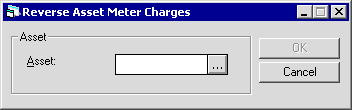
 If you do not see the asset selection screen,
your lease either has lease-level meters, or you have erroneously attached both asset- and lease-level meters to the same lease.
If you do not see the asset selection screen,
your lease either has lease-level meters, or you have erroneously attached both asset- and lease-level meters to the same lease.
Type the asset number or use  to start the
Asset Search function.
to start the
Asset Search function.
Once you have selected the asset, click OK to continue. The update displays the Reverse Meter Charges screen, which includes a set of fields for each meter defined for the asset:
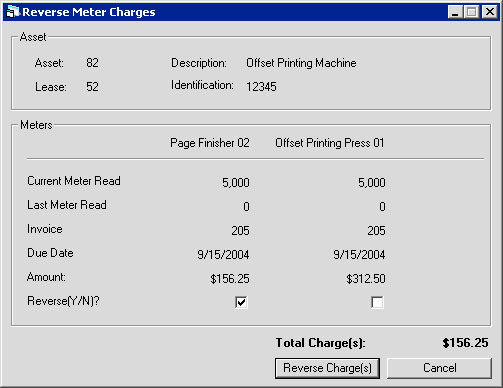
Field Descriptions
- Asset
- The asset number. Display only.
- Lease
- The lease number if asset is on lease. Display only.
- Description
- The asset description. Display only.
- Identification
- The asset identification. Display only.
- Meter(s)
- For each meter, the meter description. Display only.
- Current Meter Read
- For each meter, the new meter reading entered when the assessment was made. Display only.
- Last Meter Read
- For each meter, the previous meter reading before the assessment was made. Display only.
- Invoice
- For each meter, the invoice number containing the assessment. Display only.
- Due Date
- For each meter, the invoice due date. Display only.
- Amount
- For each meter, the amount assessed. Display only.
- Reverse (Y/N)
- For each meter, check the box to reverse the charges and return the meter reading to the value of Last Meter Read.
- Total Charge(s)
- (Calculated total for all meters) the total amount to reverse.
For each meter, check Reverse (Y/N) to reverse the assessment or uncheck the box to let it remain. Click Reverse Charge(s) to reverse the assessment and return the meter reading to the value in Last Meter Read, or click Cancel to return to the Asset Selection screen without reversing charges.
LeasePak Documentation Suite
©
by NetSol Technologies Inc. All rights reserved.
The information contained in this document is the property of NetSol Technologies Inc. Use of the information contained herein is restricted. Conditions of use are subject to change without notice. NetSol Technologies Inc. assumes no liability for any inaccuracy that may appear in this document; the contents of this document do not constitute a promise or warranty. The software described in this document is furnished under license and may be used or copied only in accordance with the terms of said license. Unauthorized use, alteration, or reproduction of this document without the written consent of NetSol Technologies Inc. is prohibited.