New Lease [U0101]: Batch Applications
 This update is part of the New Lease [U0101]
group of updates. For an introduction to New Lease and links to all the New Lease documents, refer to
New Lease [U0101].
This update is part of the New Lease [U0101]
group of updates. For an introduction to New Lease and links to all the New Lease documents, refer to
New Lease [U0101].
Contents
- Introduction
- Procedure
- Using Vendor ACH with WDE (Australian PAP Method)
- Batch
Book Requirements
- Batch Applications
Introduction
The Batch Application [U0101]update is part of the Batch Applications module and works in conjunction with the Partial Deductions module, separately purchased modules of LeasePak. This new update will allow LeasePak to process pending application assets (RAQ) and pending applications (RAP) through the New Lease [U0101] update in a batch mode either interactively or through the back end.
This update requires that the BATCH APPLICATION STATUS field in the Miscellaneous Customization option of the Portfolio [U0212] update to be populated with the batch status based on the Portfolio.
This update also works in conjunction with the Application Tracking [U08] module. Once the pending application/asset has passed the Batch Book Requirements, LeasePak will allow the application to be booked through the Batch Application option of the New Lease [U0101] update.
Procedure
The following steps outline the procedure for processing Batch Applications:
- One or more applications
are entered into LeasePak. This may be through Application Tracking, or the user
may have an external means of populating the required Application table records.
- All applications
that are to be part of the batch must be transferred to the approved status set
up as the BATCH
APPLICATION STATUS for
the particular portfolio.
- All
applications to be included in the batch must be verified as ready to book using
Batch Book Requirements.
- Applications are booked in a group using Batch Applications.
Automatic Accounts Payable Disbursal
For payables with disbursal types 'NEWD' for assets, 'COMM' for broker fees, 'IDC1', and 'IDC2', Batch Applications can disburse all asset, broker fee, IDC1, and IDC2 accounts payable associated with the assets and applications being booked. The LeasePak administrator must set the Custom General [U0712]: Miscellaneous Customizations switch Alternate A/P Check Screen to 'B' and assign a general ledger account to Batch Application Disbursal Bank Code in Portfolio [U0212]: Miscellaneous Customizations.
Using Vendor ACH with WDE
Australian PAP Method
If you are using Vendor ACH with the Portfolio [U0212]: PAP/ACH Control File Bank File Layout Type set to 'WDE', and you have the Alternate A/P Check Screen switch in Custom General [U0712]: Miscellaneous Customizations checked (set to 'Y'), then Batch Applications will disburse all asset accounts payable using the 'NEWA' method. If you do not have Vendor ACH set up in Vendor [U0201] (Institution ID and Account Number are blank), Batch Applications will produce an error message in the audit report and will not book the application.
Batch
Book Requirements [U0801]
When the Application Tracking and the Batch Applications module are purchased, LeasePak will allow the user to run pending applications and pending assets through the batch process, assuming that the data in the forms are valid.
The new batch program will require a portfolio number to be entered to process all applications. The BATCH APPLICATION STATUS field of the Miscellaneous Customizations option of the Portfolio [U0212] update, must contain the valid Batch Application Status for all pending batch processes for that portfolio.
The Application Flow [U0812] of the Application Tracking module must also contain the correct status flow, in order to correctly transfer the application to the correct status. All application statuses may be defined in the Application Status [U0811] update of the Application Tracking set up.
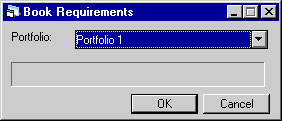
This screen will appear when the user selects the Batch Book Requirements. Select the portfolio that will be processing the pending processes. Click OK.
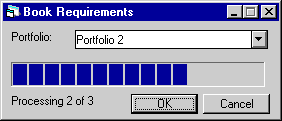
Once the portfolio is selected, the same screen will display the number of pending applications that will be processed.
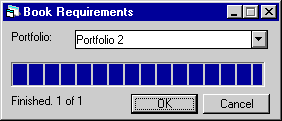
This screen appears when the batch book requirements option has finished processing all pending processes. If the OK button is selected, LeasePak will assume that Batch Book requirements should be run again. To avoid re- running processes that have already be run, click on the Cancel button to exit the update.
In order to view the Batch Book Requirement report, the user must open the LeasePak directory on their computer and open the Notepad file named: U0801bbr. This will allow the user to view the Batch Book Requirements in a report format.
When the user runs the Batch Book Requirements from the Application [U0801] update, the user may view the report by opening the Notepad in the LeasePak directory. This report will display pertinent information based on the lease number of each pending application that was processed through the batch book requirement process. The report will let the user know if all fields have met the booking requirements or if the pending application is complete.
Additionally, if the batch book requirements is run, LeasePak will create the U0801bbr report in the LeasePak directory. If the report is run again, LeasePak will append the existing report with the new batch processes. In order to avoid accumulating all the batch processes that are run, it is recommended that the report be deleted from the LeasePak directory from time to time.
U0801.bbr Report
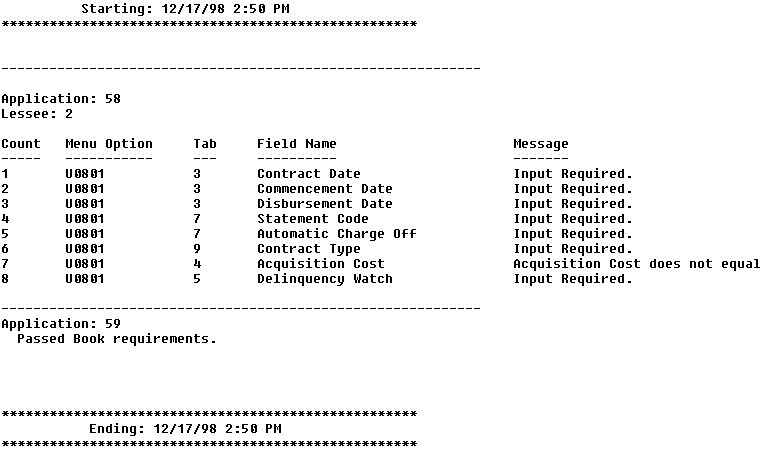
This screen displays the all the pending applications that where run during batch book requirements.
- APPLICATION
This field displays the application number of the pending application.
- LESSEE
This field displays the lessee number of the pending application.
- COUNT
This column displays the number of missing fields that are input required or if any errors exist..
- MENU
OPTION
This column will display the menu option that the missing field is in.
- TAB
This column will display the tab number that the input required field is in.
- FIELD NAME
This column will display the actual input required field name.
- MESSAGE
This column will display the error message of the field and let the user know why this application was not processed.
When the pending application has fulfilled all batch book requirements, LeasePak will display the Application Number and the following message:
"Passed Book Requirements"
This will let the user know that all fields in the pending application have been populated correctly and may now be booked through Batch Applications.
Batch
Applications [U0101]
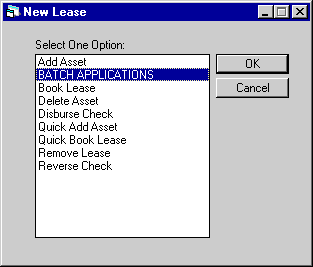
This screen is used to select the Batch Applications option of the New Lease [U0101] update. Select the Batch Application option and click OK.
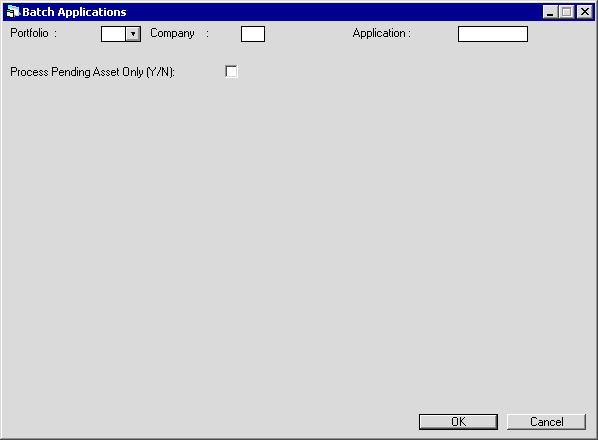
Use this screen to select a portfolio, portfolio/company, or single application. This screen also features a switch 'Process Pending Asset Only (Y/N)' that allows the user to process pending assets only, without booking applications. If processing one or more pending assets this way, the user will not be able to add sub asset information to the asset(s).
The following screen will appear:
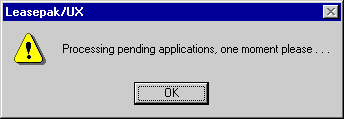
This screen will let the user know that LeasePak is processing the Batch Applications.
In order to view the Batch Application report the user must enter their home directory on the UNIX box. LeasePak will save the report with the following name:
p*_c*_lpu0101.rpt
(where the * represents the portfolio and company number). For example
if the user selected Portfolio 99, Company 1 to run the Batch Application process,
the report name would read: p99_c1_lpu0101.rpt The report can be viewed by using
an UNIX editor such as cat or vi.
When the user enters the report name, the editor will display the following screen:
Batch Application Audit Report
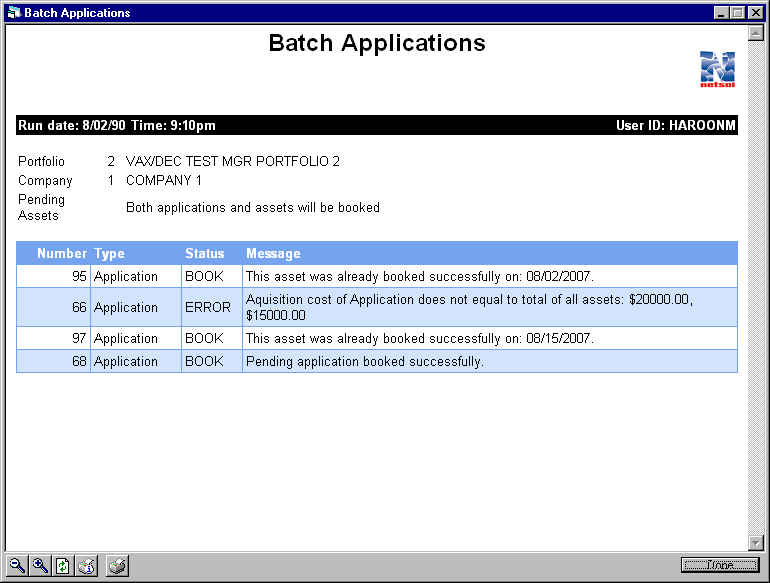
The bottom portion of this screen displays the actual Batch Application report.
- PORTFOLIO
The Portfolio number is displayed.
- COMPANY
The Company number is displayed.
- NUMBER
The lease or asset number is displayed.
- TYPE
The actual asset or lease of the coinciding number is displayed.
- STATUS
The status in which the asset or lease is in is displayed.
- MESSAGE
The message pertaining to the asset or lease is displayed.
In order to run the Batch Application through the back end of LeasePak, the user must be set up with various security privileges. The user must enter the lease/util option from the home directory and execute the Batch Application 218 option. The user will be prompted on entering various security passwords in order to actually execute the process. Once this is completed, the user may run the Batch Application 218 by portfolio number or by individual lease numbers.
LeasePak Utilities 218
You can also process batch applications through LeasePak utilities:
218 Batch Applications 219 Transfer data from scratch files into RBS table for BA 220 Historical RTX Clean-UP 221 DAVOX Download 222 PTMS export 223 METRO2 export file 224 Cost per Use import file 225 OFSA forecasting 226 DAVOX Upload 227 Create `catch up` version of invoice scratch file 228 Cycle invoices 229 Batch Payments 230 Batch Payment Reversal 231 Transfer data from GL_HIST scratch files to ASCII files 232 Master G/L Reconciliation report Your selection? 218 This Utility option will start the processing the batch application update. For more information contact MSI. Do you wish to continue (Y/N)? Y Client Password? Enter <P>ortfolio, <S>ingle Application number, <RETURN> to exit> P Enter portfolio, <RETURN> to exit> 2 Enter company, <RETURN> to skip> 1 Process Pending Asset Only (Y/N), <RETURN> to exit> Y Processing pending asset(s). One moment please... Successfully booked 5 out of 5 asset(s). Check the file </home/ediel/p2_c1_lpu0101.rpt> for possible exceptions.
LeasePak Documentation Suite
©
by NetSol Technologies Inc. All rights reserved.
The information contained in this document is the property of NetSol Technologies Inc. Use of the information contained herein is restricted. Conditions of use are subject to change without notice. NetSol Technologies Inc. assumes no liability for any inaccuracy that may appear in this document; the contents of this document do not constitute a promise or warranty. The software described in this document is furnished under license and may be used or copied only in accordance with the terms of said license. Unauthorized use, alteration, or reproduction of this document without the written consent of NetSol Technologies Inc. is prohibited.