Purchase Order Number [R1006]
The Purchase Order Number report [R1006] lists each asset and each lease application with a purchase order number. For each short name, all leases and/or applications with a purchase order number are listed. For a lease with multiple assets tied to it, information is shown for each asset.
The report may be accessed through the Asset report menu [R10] and may be selected interactively for:
- All assets and lease applications with a purchase order number
- A lessee short name
- A purchase order number
Purchase Order Number Selection
- ALL
Enter X to report on all assets and lease applications with a purchase order number. Leave blank to report on a specific lessee short name or purchase order number.
- LESSEE
SHORT NAME
Enter the short name or a portion of the short name on which to report. When selecting by the short name, it is not necessary to input the complete short name. For example, if the letter "S" is input, all lessee short names beginning with the letter "S" appear.
- PURCHASE
ORDER NUMBER
Enter the purchase order number upon which to report. Leave blank if reporting on all assets/lease applications or a specific lessee short name.
Purchase Order Number Report
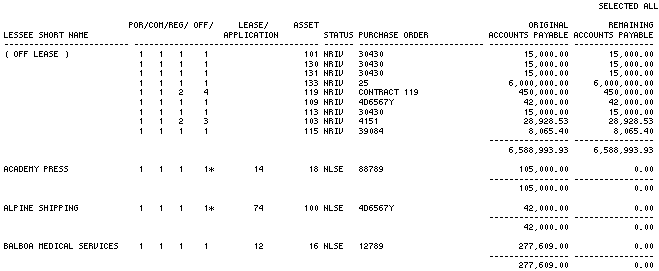
The Purchase Order Number
report [R1006] reports at the lease and/or application level and provides the
following information:
- LESSEE
SHORT NAME
The short form of the lessee or applicant name is displayed. The term "OFF LEASE" displays as LESSEE SHORT NAME for all off-lease assets (pre- inventory, terminated into inventory, or sold).
- P/C/R/O,
LEASE or APPLICATION/ASSET
The portfolio, company, region, office, lease or application, and asset number or application number is displayed, subject to the following:
TYPE DISPLAYED On Lease Asset P/C/R/O/LEASE/ASSET Off-lease Asset P/C/R/O/ASSET Application P/C/R/O*/APPLICATION/ASSET Note that the P/C/R/O is followed by an asterisk if the detail line represents application information.
- STATUS
If the line item represents asset information, the asset activity status is displayed. If the line item represents application information, the application status, rather than the asset activity status, is displayed. Refer to the Status Codes document for a list of asset status codes and their meanings. For application statuses, refer to the Application Status update [U0811].
- PURCHASE
ORDER
The purchase order number is displayed.
- ORIGINAL
ACCOUNTS PAYABLE
The original accounts payable (acquisition cost) is displayed. If the line item represents asset information, this is the original acquisition cost, as entered through the Add Asset option of the New Lease update [U0101]. If the line item represents application information, this is the acquisition cost, as entered through the Application Tracking module [U0801].
- REMAINING
ACCOUNTS PAYABLE
The remaining (undisbursed) amount of accounts payable for the asset is displayed. If the line item represents application information, N/A is displayed, because accounts payable accounting is not tracked at the application level.
- TOTALS/GRAND TOTALS
Totals for all dollar amounts are shown for each lessee short name. Grand totals are shown for all dollar amounts.
LeasePak Documentation Suite
©
by NetSol Technologies Inc. All rights reserved.
The information contained in this document is the property of NetSol Technologies Inc. Use of the information contained herein is restricted. Conditions of use are subject to change without notice. NetSol Technologies Inc. assumes no liability for any inaccuracy that may appear in this document; the contents of this document do not constitute a promise or warranty. The software described in this document is furnished under license and may be used or copied only in accordance with the terms of said license. Unauthorized use, alteration, or reproduction of this document without the written consent of NetSol Technologies Inc. is prohibited.