Non-Monetary Archive Report [R0413]
LeasePak menu: Reports, Audit Control [R04]
Corresponding End of Period process: None
Describes the setup and execution of the report listing non-financial changes users have made within LeasePak.
Overview
The Non-Monetary Archive Report [R0413] reports on the archive created when a user runs LeasePak Utility 217, the Auditing Extract update.
This archive, stored in the LeasePak database rzu Maintenance table, records non-financial changes users make in LeasePak.
The utility and report replace functionality from the obsolete End of Period Maintenance Report [U0416].
The Non-Monetary Archive Report requires the use of Auditing and, to keep the rzu table up to date, the daily execution of
the Auditing Extract. Use the instructions in this document to set up and run the extract and report.
Turning on Auditing sets LeasePak to collect information and store it in special auditing files and tables.
Running the extract moves a subset of this information to the rzu Maintenance table.
Running the report lists rzu records according to various selection criteria.
LeasePak Auditing
Auditing captures changes made through most non-Genform updates. It also includes changes made through many Genform updates, including:
- New Lease [U0101]
- Asset Add-on [U0113]
- Change Asset [U0120]
- Master Financial [U0202]
- Asset [U0210]
Auditing does not capture changes made through some updates, including:
- Split/Merge Qty Asset [U0112]
- Change Lease Key [U0114]
- Split Asset [U0214]
- Multi Asset Maintenance [U0230]
- Asset Meter Maintenance [U0231]
For more information on Genform, refer to Genform and non-Genform Programs (document opens in a new window). For information on whether or not Auditing captures information from a particular update, contact your NetSol representative.
You must turn on Auditing to use the Auditing Extract and Non-Monetary Archive Report. Turn Auditing on (check the box or set to 'Y') using the Auditing switch in Custom General [U0712]: Miscellaneous Customizations.
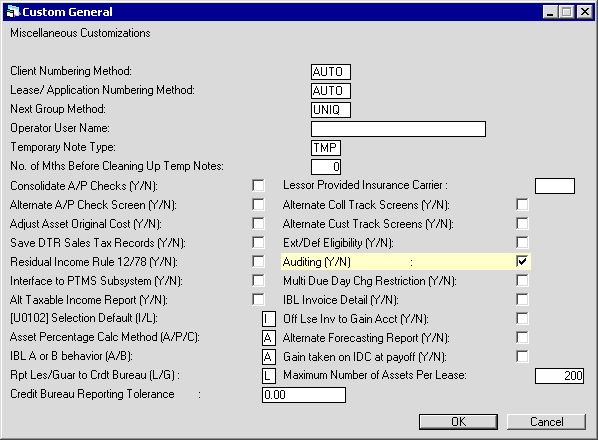
After setting the switch, use Refresh Codes F6.
Auditing records changes to special auditing files and tables. These contain raw captured SQL statements from the LeasePak client software and are not formatted for reporting. The Auditing Extract (explained in the next section) takes a subset of this information and reformats it for reporting purposes.
Auditing Extract
The Auditing Extract takes a subset of the Auditing information that pertains to non-financial changes made in LeasePak,
reformats it for reporting, and records it to the rzu Maintenance database table.
You can then either run the Non-Monetary Archive Report [R0413] to view non-financial changes according to various selection criteria,
or you can create custom reports using the rzu table as needed to view change information.
The Auditing Extract is one of the LeasePak Utilities and requires the lpadmin or other LeasePak user with server privileges to
run it. NetSol recommends that you run the Auditing Extract daily to keep the rzu table up to date.
You may wish to set the utility up as a cron job for daily execution.
Schedule the job for when End of Period is not running and users are not logged on LeasePak.
You can run the job before or after End of Period--the extract is not dependent on EOP processing.
To run Auditing Extract:
- Log on the LeasePak server
- Type
$uexe/lpautil.exe 217and press Enter.The program displays:
This Utility option may be used to extract the auditing information from the temporary DZZ C-ISAM file and RZA table, and will put the field changes into the master auditing RZU table. NOTE: The use of this utility should not be performed when users are currently running LeasePak sessions or End of Period is processing. Doing so could cause locks to certain files which may impede performance. Do you wish to continue (Y/N)?
- Type
Yand press Enter.The program displays:
Client Password?
- Type your (or the privileged user's) LeasePak client password and press Enter.
The program displays:
Enter extract date in YYMMDD format, <RETURN> to exit:
- Type a date in YYMMDD format that is after the last day you wish to extract data for. For example,
if you have the extract running on a daily basis, always use tomorrow's date. Press Enter.
The extract will run, displaying something similar to the following:
Extracting records from all temp files prior to 7/13/06... -------------------------------------------------- Starting extract of rza... 7/12/06 15:42:22 -------------------------------------------------- -------------------------------------------------- Finished extract of rza... 7/12/06 15:42:22 -------------------------------------------------- -------------------------------------------------- Starting extract of dzz... 7/12/06 15:42:22 -------------------------------------------------- -------------------------------------------------- Finished extract of dzz... 7/12/06 15:42:23 -------------------------------------------------- Auditing Extract Process completed.
You can now run the Non-Monetary Archive or a custom rzu report.
Column (field) changes that may appear in a report will originate from one of the following LeasePak database tables. Note that some of these tables may not be applicable to your business or selection criteria:
| Table | Description | Type | Key |
|---|---|---|---|
| ral | Lessee/Co-Lessee | Client | les_s |
| rale | Lessee/Co-Lessee Employment | Client | les_s |
| rbk | Broker | Client | brk_s |
| rcg | Custom General | General | n/a |
| rcu | Customer | Client | cus_s |
| rcx | Client Search | Client | client_id_s |
| rdm | Demographic | Lease | app_lse_s |
| rdmi | Demographic Insurance | Lease | app_lse_s |
| req | Asset | Asset | unit_s |
| reqa | Asset 2 | Asset | unit_s |
| reqc | Asset Condition | Asset | unit_s |
| requ | Asset UCC | Asset | unit_s |
| rfl | Group | Client | cus_s |
| rgr | Guarantor | Client | grn_s |
| rig | Investor Group | Client | inv_s |
| rin | Investor | Client | inv_s |
| rle | Lender | Client | len_s |
| rlec | Lender Credit Line | Client | len_s |
| rlr | Vendor | Client | dlr_s |
| rls | Lease | Lease | lse_s |
| rlsa | Lease 2 | Lease | lse_s |
| rlsb | Lease 3 | Lease | lse_s |
| rlsc | Lease Partial Deduction | Lease | lse_s |
| rlsp | Lease Payment Schedule | Lease | lse_s |
| rlsr | Lease Recurring Charge | Lease | lse_s |
| rlss | Lease Salesperson | Lease | lse_s |
| rna | Non-Lease Address | Remittance Address | rna_flg_c = '8' |
| rpa | Portfolio | Portfolio | por_s |
| rpl | Repo Lease | Lease | lse_s |
| rpo | Repo Asset | Asset | unit_s |
| rqm | CCA Asset Master | Asset | unit_s |
| rrf | Reference | Client | regarding_cln_s |
| rsc | Operator Security | General | opr_s |
| rua | User Defined Asset Fields | Asset | unit_s |
| rub | User Defined Asset Table Header | Asset | unit_s |
| rubt | User Defined Asset Table | Asset | unit_s |
| rud | User Defined Customer Fields | Client | cus_s |
| rue | User Defined Customer Table Header | Client | cus_s |
| ruet | User Defined Customer Table | Client | cus_s |
| rug | User Defined Lease Fields | Lease | lse_s |
| ruh | User Defined Lease Table Header | Lease | lse_s |
| ruht | User Defined Lease Table | Lease | lse_s |
| rum | User Defined Lessee Fields | Client | les_s |
| run | User Defined Lessee Table Header | Client | les_s |
| runt | User Defined Lessee Table | Client | les_s |
| ruo | User Defined Vendor Fields | Client | dlr_s |
| ruq | User Defined Vendor Table Header | Client | dlr_s |
| ruqt | User Defined Vendor Table | Client | dlr_s |
Non-Monetary Archive Report
From the LeasePak main menu, select Reports, Audit Control [R04], Non-Monetary Archive Report [R0413].
Selection Criteria
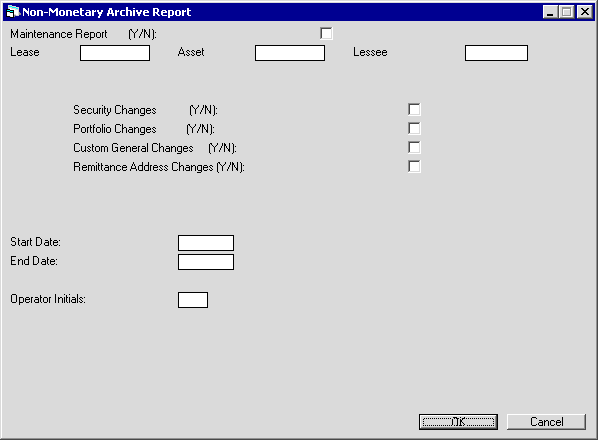
Field Descriptions
 Maintenance Report
Maintenance Report- Turn on (check the box) if you wish to select one or more of the maintenance choices:
- Security Changes (Security [U0706], LeasePak database
rsc table)
- Portfolio Changes (Portfolio [U0212], LeasePak database
rpa table)
- Custom General Changes (Custom General [U0712], LeasePak database
rcg table)
- Remittance Address Changes (Auxiliary Address [U0704]: Remittance Address, LeasePak database
rna table)
Turn off (clear the box) if you do not wish to select any of the maintenance choices.
 Maintenance Report
Maintenance Report- Security Changes (Security [U0706], LeasePak database
rsctable) - Portfolio Changes (Portfolio [U0212], LeasePak database
rpatable) - Custom General Changes (Custom General [U0712], LeasePak database
rcgtable) - Remittance Address Changes (Auxiliary Address [U0704]: Remittance Address, LeasePak database
rnatable)
 Lease
Lease- Use this field to report on changes pertaining to a particular lease. If you select a lease number,
you cannot select an asset or Lessee number.
Type the lease number or click
 to use
Client Search to look up the desired lease.
to use
Client Search to look up the desired lease.
 Lease
Lease to use
Client Search to look up the desired lease.
to use
Client Search to look up the desired lease.
 Lease
Lease- Use this field to report on changes pertaining to a particular asset. If you select an asset number,
you cannot select a lease or Lessee number.
Type the asset number or click
 to use
Asset Search to look up the desired asset.
to use
Asset Search to look up the desired asset.
 Lease
Lease to use
Asset Search to look up the desired asset.
to use
Asset Search to look up the desired asset.
 Lessee
Lessee- Use this field to report on changes pertaining to a particular Lessee. If you select a Lessee number,
you cannot select a lease number or an asset number.
Type the Lessee number or click
 to use
Client Search to look up the desired Lessee.
to use
Client Search to look up the desired Lessee.
 Lessee
Lessee to use
Client Search to look up the desired Lessee.
to use
Client Search to look up the desired Lessee.
 Security Changes
Security Changes- First, turn on the Maintenance Report switch, then turn this switch on to report on
security record changes (Security [U0706], LeasePak database
rsc table). Turn this off if you do not wish to report on
these changes.
 Security Changes
Security Changesrsc table). Turn this off if you do not wish to report on
these changes.
 Portfolio Changes
Portfolio Changes- First, turn on the Maintenance Report switch, then turn this switch on to report on
portfolio record changes (Portfolio [U0212], LeasePak database
rpa table). Turn this off if you do not wish to report on
these changes.
 Portfolio Changes
Portfolio Changesrpa table). Turn this off if you do not wish to report on
these changes.
 Custom General Changes
Custom General Changes- First, turn on the Maintenance Report switch, then turn this switch on to report on
custom general record changes (Custom General [U0712], LeasePak database
rcg table).
Turn this off if you do not wish to report on these changes.
 Custom General Changes
Custom General Changesrcg table).
Turn this off if you do not wish to report on these changes.
 Remittance Address Changes
Remittance Address Changes- First, turn on the Maintenance Report switch, then turn this switch on to report on
remittance address record changes (Auxiliary Address [U0704]: Remittance Address, LeasePak database
rna table).
Turn this off if you do not wish to report on these changes.
 Remittance Address Changes
Remittance Address Changesrna table).
Turn this off if you do not wish to report on these changes.
 Start Date
Start Date- If you wish to report on a specific date range, type the starting date (inclusive) here,
or right click on the field to use the calendar function.
 Start Date
Start Date
 End Date
End Date- If you wish to report on a specific date range, type the ending date (inclusive) here,
or right click on the field to use the calendar function.
 End Date
End Date
 Operator Initials
Operator Initials- If you wish to report on changes made by a specific LeasePak user, type the user initials here, or click
 to select from the list.
to select from the list.
 Operator Initials
Operator Initials to select from the list.
to select from the list.
Click OK to run the report or Cancel to exit without running the report.
Report
 Click here to view a sample report (opens in a second window).
Click here to view a sample report (opens in a second window).
Field Descriptions
 Date
Date- The report displays the date on which the change occurred. This corresponds to the column
d_run_s in the LeasePak database rzu Maintenance table.
 Date
Dated_run_s in the LeasePak database rzu Maintenance table.
 Time
Time- The report displays the time at which the change occurred. This corresponds to the column
t_run_s in the LeasePak database rzu Maintenance table.
 Time
Timet_run_s in the LeasePak database rzu Maintenance table.
 Username
Username- The report displays the LeasePak username of the user who made the change. This corresponds to the column
user_name_s in the LeasePak database rzu Maintenance table.
 Username
Usernameuser_name_s in the LeasePak database rzu Maintenance table.
 Opt
Opt- The report displays the type of change:
- D - Delete: the user deleted an existing record
- I - Insert: the user added a new record
- U - Update: the user changed values in an existing record
This corresponds to the column table_option_c in the LeasePak database rzu Maintenance table.
 Opt
Opt- D - Delete: the user deleted an existing record
- I - Insert: the user added a new record
- U - Update: the user changed values in an existing record
table_option_c in the LeasePak database rzu Maintenance table.
 Key
Key- For client-level (Lessee, Co-Lessee, Guarantor, etc.) information, the report displays the Client ID number. For asset-level information, the report displays the asset number. For lease-level information, the report displays the lease number. This corresponds to the column
clnt_unit_lse_s in the LeasePak database rzu Maintenance table.
 Key
Keyclnt_unit_lse_s in the LeasePak database rzu Maintenance table.
 Table
Table- The report displays the name of the LeasePak database table in which column (field) value changes have occurred. This corresponds to the column
table_s in the LeasePak database rzu Maintenance table.
 Table
Tabletable_s in the LeasePak database rzu Maintenance table.
 Field Name
Field Name- The report displays the name of the LeasePak database column (field) whose value has changed. This corresponds to the column
field_s in the LeasePak database rzu Maintenance table.
 Field Name
Field Namefield_s in the LeasePak database rzu Maintenance table.
 Field Value
Field Value- The report displays the new value for the specified column (field). This corresponds to the column
new_value_s in the LeasePak database rzu Maintenance table.
 Field Value
Field Valuenew_value_s in the LeasePak database rzu Maintenance table.
LeasePak Reference Guide
©
by NetSol Technologies Inc. All rights reserved.
The information contained in this document is the property of NetSol Technologies Inc. Use of the information contained herein is restricted. Conditions of use are subject to change without notice. NetSol Technologies Inc. assumes no liability for any inaccuracy that may appear in this document; the contents of this document do not constitute a promise or warranty. The software described in this document is furnished under license and may be used or copied only in accordance with the terms of said license. Unauthorized use, alteration, or reproduction of this document without the written consent of NetSol Technologies Inc. is prohibited.