Red Flag Warning
Describes the Red Flag Warning feature in Notebook, a way to display messages about a specific LeasePak Client (Lessee, Customer, Vendor, etc.).
 Vehicle Finance users: this feature is
not available if you have the Vehicle Finance module. Contact your NetSol representative for more information.
Vehicle Finance users: this feature is
not available if you have the Vehicle Finance module. Contact your NetSol representative for more information.
Adding a Red Flag Warning Note to a LeasePak Client allows LeasePak to display a message when you access a Lease or Leases associated with that Client through the following updates:
- Payments [U0102] Payments
- Payoff [U0103] Payoff
- Payoff [U0103] Termination
- Master Financial [U0202]
- Payoff Quote [U0213]
- Customer Service Tracking [U1601] Lease Summary F5
The messages are informational only; they do not prevent normal processing of the updates. The sections below describe how to set up the Red Flag Warning feature.
Adding the RFW Custom Code
For more information, refer to Custom Codes [U0722].
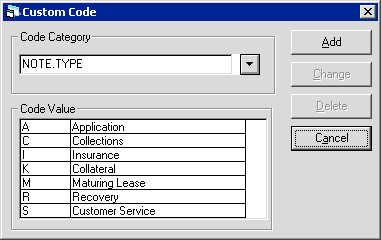
For Code Category type NOTE.TYPE or click  to select from the list, then click Add.
to select from the list, then click Add.
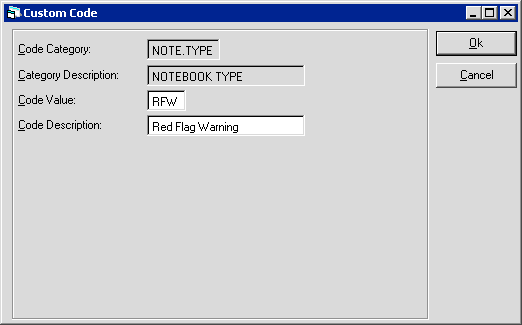
 For the Code Value, you must type RFW to use the
Red Flag Warning feature.
For the Code Value, you must type RFW to use the
Red Flag Warning feature.
For the Code Description, type Red Flag Warning or other meaningful description. After typing the Code Value and Description, click OK to save.
From the LeasePak menu, select Options, Refresh Codes or press F6 to include the new RFW code in your current LeasePak session (it will automatically be available for subsequent sessions).
Creating a Red Flag Warning Note
For more information, refer to the Notebook section of LeasePak Basics.
You must attach a Red Flag Warning Note to a LeasePak Client (Lessee, Customer, Vendor, etc.), as opposed to an Application/Lease or Asset. To access Notebook, do one of the following:
- From the LeasePak menu, select Options, Notebook.
- Press F3.
- Click
 .
.
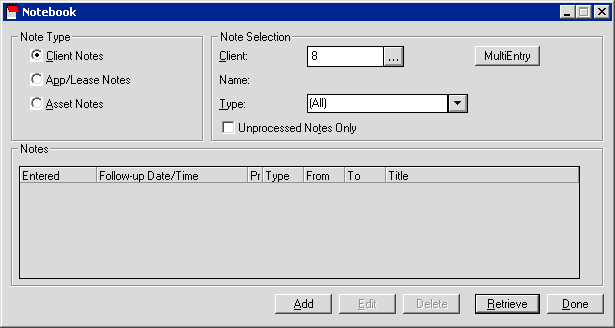
For Note Type, select Client Notes.
For Note Selection, type the Client number or click  to use Client Search. After selecting the Client, click Add.
to use Client Search. After selecting the Client, click Add.
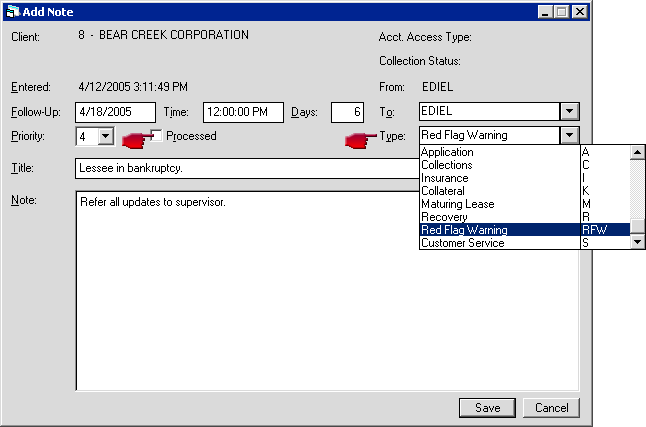
Make the Note a Red Flag Warning by:
- Not checking Processed. The Red Flag Warning message will only appear for Notes that are unprocessed.
- For Type, clicking
 and selecting
Red Flag Warning/RFW (your description may differ, but the code will always be RFW).
and selecting
Red Flag Warning/RFW (your description may differ, but the code will always be RFW).
Fill in the other Note fields as appropriate and click Save to add the Note.
 Each Client can only have one unprocessed RFW Note at
any given time. You must first process an old RFW Note before adding a new one.
Each Client can only have one unprocessed RFW Note at
any given time. You must first process an old RFW Note before adding a new one.
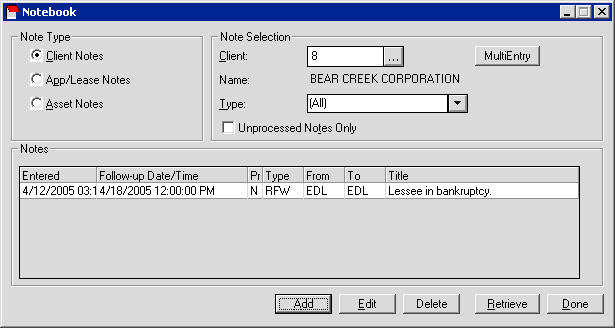
To exit the Notebook, click Done.
Receiving a Red Flag Warning Message
The Red Flag Warning feature works with the following updates:
- Payments [U0102] Payments
- Payoff [U0103] Payoff
- Payoff [U0103] Termination
- Master Financial [U0202]
- Payoff Quote [U0213]
- Customer Service Tracking [U1601] Lease Summary F5
If a LeasePak Client has an unprocessed RFW Note, selecting a Lease or Leases associated with that Client in any of the above updates will display a Red Flag Warning message containing the title text of the RFW Note:

Click OK to proceed. The Red Flag Warning does not prevent normal processing of the update.
LeasePak Documentation Suite
©
by NetSol Technologies Inc. All rights reserved.
The information contained in this document is the property of NetSol Technologies Inc. Use of the information contained herein is restricted. Conditions of use are subject to change without notice. NetSol Technologies Inc. assumes no liability for any inaccuracy that may appear in this document; the contents of this document do not constitute a promise or warranty. The software described in this document is furnished under license and may be used or copied only in accordance with the terms of said license. Unauthorized use, alteration, or reproduction of this document without the written consent of NetSol Technologies Inc. is prohibited.