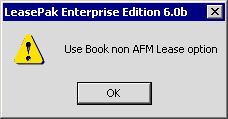Asset Focus Module
Asset Focus Module
Overview document (not a LeasePak menu item)
Corresponding End of Period process: None
Asset Focus Module (AFM) enables management and tracking of the revenue generated by lessors at asset level. Asset Focused leases are maintained as a separate entity in LeasePak.This document serves as a quick start guide to using the LeasePak AFM features.
The Asset Focus Module is a LeasePak add-on that needs to be separately purchased.
Important
- Asset Focus support is only available for *APR, *OSL and *OPM accrual methods.
- Interest Bearing Loans (IBLs) are not supported by Asset Focus module.
Contents
Creating an Asset Focus Application
Booking an Asset Focus Lease
Portfolio Settings
AFM Daily Transaction Journal [R1008]
Asset Focus Prorate Method
Creating an Asset Focus Application
The process for creating an Asset Focus application is no different than creating a normal lease application. There is only one additional setting that needs to be set for an Asset Focus application that is the Asset Payment Schedule switch.
Asset Payment Schedule
The Asset Payment Schedule check box is located on the Statement Details tab of the Application dialog. For an Asset Focus application, you need to select this check box.
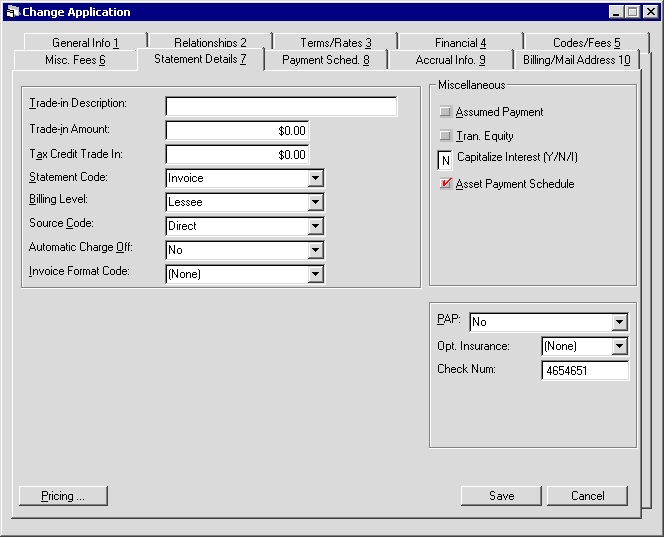
Building the Payment Schedule
LeasePak can automatically build the payment schedule for an application provided that you enter the payment details for the application and the payment amounts for all the attached assets to the application.
To enter the payment details for an application, use the Application - Payment Details tab of the Application dialog. Enter the payment amount for the attached asset to an application in the Payment Amount field on the Application Asset - General tab.
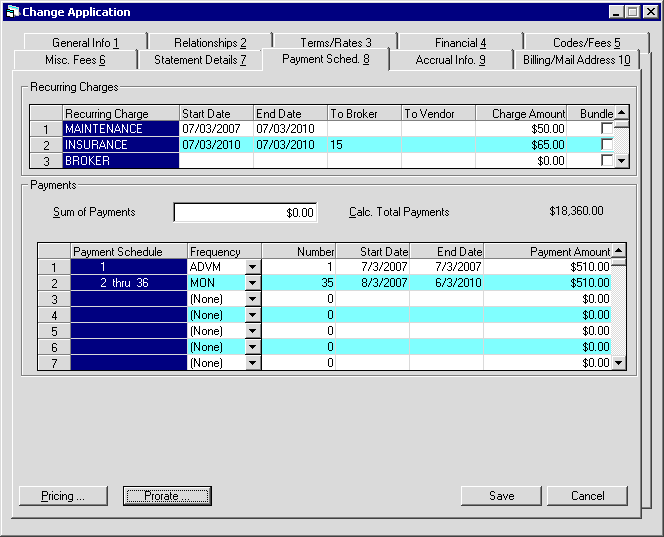
The Prorate button at the bottom of the Payment Sched tab of the Application dialog automatically builds the payment schedule for an AFM lease application provided that the conditions mentioned above are met.
Booking an Asset Focus Lease
Although there is similar type of information displayed while booking AFM and non-AFM leases, there exists a slight variation in the processing of their information. With the introduction of Asset Focus Module, the workflow of booking a lease with the New Lease - Book Lease [U0101] dialog changes slightly. This is explained in the following:
After selecting Book Lease from [U0101], select the type of lease that you want to book. Select Book AFM Lease for an asset focused application. For all other, you will select Book non-AFM Lease.

Next, enter the AFM application number. Entering a non-AFM application number will display an information dialog prompting you to use the Book non-AFM option.
An application is marked as an AFM application during its definition. Assets attached to an AFM application need to have their payment schedules defined which is a requirement for AFM leases. For more information on please refer to the documentation on Application Tracking [U0801] - Application and Application Tracking [U0801] - Assets.
If a correct AFM lease application number is entered, the details of the application and its settings will appear step by step on a Book AFM Lease dialog.
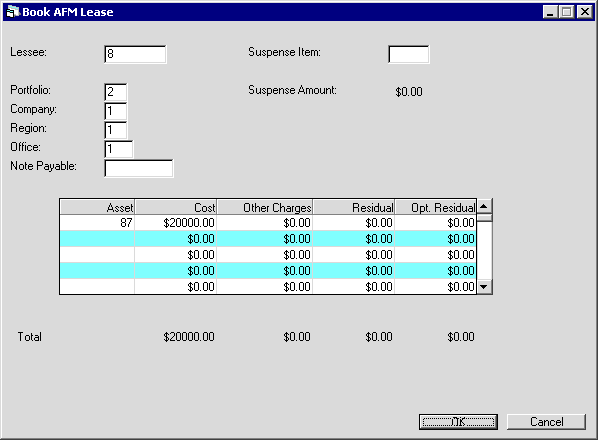
If the information displayed is correct, click OK to continue to the next step. Otherwise, you can make the required corrections and then click OK.
For AFM leases, the functionality of some fields vary. These fields are as explained in the following:
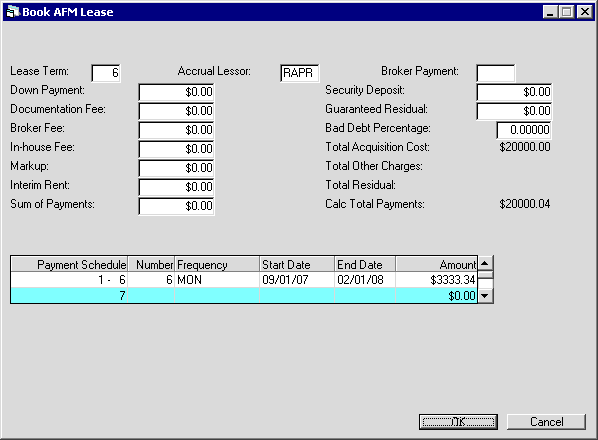
Field Description
 Lease Term
Lease Term- (Conditional)
When booking an Asset Focus lease, LeasePak will calculate the lease term based on the number of months covered by the asset payment schedules; display this value in Lease Term.
 Security Deposit
Security Deposit- (Read-Only)
As with Lease Term, for Asset Focus leases LeasePak will calculate the security deposit based on the total of the assets' security deposits, display this value in Security Deposit.
 Security Deposit
Security Deposit
 Payment Schedule
Payment Schedule- (Read-Only)
As with Lease Term and Security Deposit, for Asset Focus leases LeasePak will calculate each payment stream based on the total of the assets' corresponding payment streams, display these values in the payment schedule grid.
 Payment Schedule
Payment Schedule
 Accrual Lessor
Accrual Lessor- (Read-Only)
Application asset payment schedule has to match application payment schedule. So if application payment schedule is valid the all asset payment schedules are valid too.
AFM does not support interest bearing loan (IBL) or variable rate accrual method leases.
 Accrual Lessor
Accrual LessorAFM does not support interest bearing loan (IBL) or variable rate accrual method leases.
 Interim Rent
Interim Rent- (Read-Only)
If LeasePak is set up to take Interim Rent as income, for Asset Focus leases, the program will allocate this amount among the assets based on the assets' payment percentage of schedule.
 Interim Rent
Interim Rent
 Vendor Subsidy
Vendor Subsidy- (Read-Only)
Any amount here will remain at the lease level (current LeasePak behavior).
 Vendor Subsidy
Vendor Subsidy
 Guaranteed Residual
Guaranteed Residual- (Read-Only)
At the time of an asset or lease payoff on an Asset Focus lease, LeasePak will allocate any guaranteed residual among the assets based on the assets' residual percentage of schedule.
 Guaranteed Residual
Guaranteed ResidualClick OK and move through the rest of the steps for booking. As for the rest of the booking process, it remains the same. For more information on booking a lease, please see New Lease - Book Lease [U0101].
Portfolio Settings
Asset Level Invoice Portfolio Switch
This setting is available on the fifth screen of Miscellaneous Customization for Portfolio [U0212] update. There are three possible switches (N/P/T) that control whether to include the asset invoice details in the Cycle Invoices [U0302] scratch file and the payment method to use for applying partial payments. Click here to learn more about this setting.
AFM Daily Transaction Journal [R1008]
The AFM Daily Transaction [R1008] report provides all information for the debit and credit transaction entries to the General Ledger account for an asset focused lease.
Asset Focus Prorate Method
LeasePak uses the Asset Focus Prorate method for the calculations and accounting of Asset Focus leases. During the life of an Asset Focus lease, the Prorate method is used at different stages for determining the schedule, receivable and remaining payments for a lease and all assets attached to the lease.
Prorating an Asset Focus lease at the time of application definition automatically generates a payment schedule for the lease based on: the total amount and term of the lease; and the payment amounts specified for each attached asset.
The total acquisition costs of the assets must match the acquisition cost of the lease.
Similarly, the Security Deposit amount, if specified for lease, must match the sum of security amounts specified for its attached assets.
Any additional charges, such as recurring and asset level assessments during reporting are distributed amongst the assets of an Asset Focus lease based on the percentage of payment amount specified for each one of them.
LeasePak supports three types of Asset Percentage Calculation methods: A, P and C that calculate the asset percentage on the basis of Asset Cost, Payment Amount and Portfolio level respectively. The setting for this method is available through Portfolio [U0212] and Custom General [U0712] updates. In the case of Asset Focus leases, LeasePak will always use the Payment Amount (P) method, irrespective of the switch set in Portfolio [U0212] and Custom General [U0712] update.
When reporting Asset Focus leases, any additional charges, such as assessments and recurring charges are split amongst the assets based on the percentage of payment amount specified for each one of them.
Consider the following example to further help in understanding the concept.
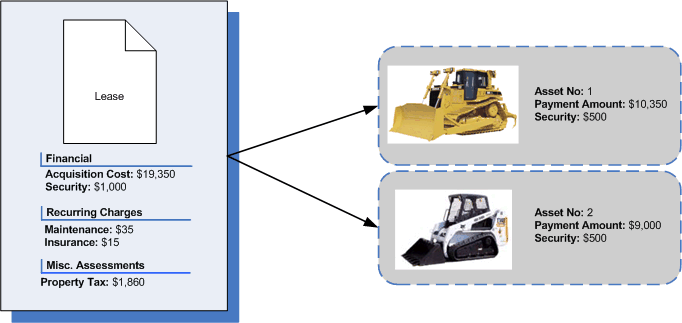
Consider an Asset Focus lease worth $19,350. The lease has two assets attached to it: Asset no. 1 worth $10,350; and asset no. 2 worth $9,000. The sum of both these assets is the Acquisition Cost (aka Equipment Cost) of the lease. The worth of each asset is termed as its Payment Amount.
A security deposit of $1,000 is also a part of the lease contract that is the sum of the security deposits for both the lease’s assets.
The lease contract also contains maintenance and insurance charges, payable with each monthly invoice. A property tax of $1,860 also applies to the lease contract.
When reporting or accounting at asset level, LeasePak uses the following formula for finding out the share of an assessment or recurring charge for an asset:
ASMT or RCR Charges for Asset = [Individual Asset Payment Amount / Total of all asset’s Payment Amount ] x Lease-level ASMT or RCR charges
Where: ASMT - Assessment and RCR - Recurring.
By putting values in this formula from our example to find out the share of Maintenance charges for assets A1 and A2:
A1 (Maintenance) = [10350 / 19350 ] x 35 = 18.7
A2 (Maintenance) = [9000 / 19350 ] x 35 = 16.3
Similarly, the formula is used for calculation of other recurring and assessment charges:
A1 (Insurance) = [10350 / 19350] x 15 = 8.0
A2 (Insurance) = [9000 / 19350 ] x 15 = 6.9
A1 (Property Tax) = [10350 / 19350] x 1860 = 994.9
A2 (Property Tax) = [9000 / 19350] x 1860 = 865.1
For midterm adjustments that deal with remaining payment schedules, such as U0104 and U0113, the total of the assets' Payment Amounts needs to match the average lease-level payment for the remaining term only (not the entire term).
So:
Total of Asset Payment Amounts = Sum of Remaining Lease Payments (amounts) / Remaining Term
LeasePak Documentation Suite
©
by NetSol Technologies Inc. All rights reserved.
The information contained in this document is the property of NetSol Technologies Inc. Use of the information contained herein is restricted. Conditions of use are subject to change without notice. NetSol Technologies Inc. assumes no liability for any inaccuracy that may appear in this document; the contents of this document do not constitute a promise or warranty. The software described in this document is furnished under license and may be used or copied only in accordance with the terms of said license. Unauthorized use, alteration, or reproduction of this document without the written consent of NetSol Technologies Inc. is prohibited.