Asset [U0210]
- Asset Maintenance Screens
- Asset Selection
- General, Title Filings
- Upfront Sales Tax, Supplier
- Capital Cost Allowance
- Auxiliary Information (Non-Vehicle)
- Auxiliary Information (Vehicle)
- Automobile Options at Commencement (Vehicle)
- Automobile Options at Termination (Vehicle)
- Condition Report (Vehicle)
- User Defined Asset Fields
- User Defined Asset Table
Introduction
The Asset update [U0210] is used to modify information for a specific asset. Information stored at the asset level includes:
- Asset description
- Asset location (use tax charges are based on this location)
- Tax information
- Title filing information
- Non-lease dollar amounts
- Auto options (vehicles only)
- Auto condition report (vehicles only)
All above changes are recorded on the Maintenance report produced by the End of Period process [U0416].
If the User Defined Fields module is purchased and fields/tables are established for assets through the USER DEFINED FIELDS/TABLE option of the Portfolio update [U0212], user defined information may be entered or changed. User-defined information is not included on the Maintenance report.
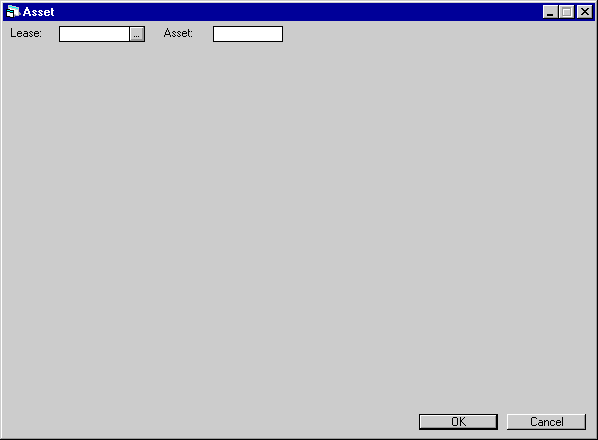
This screen is used to specify the number of the asset to be modified. If the asset is on lease, the asset number or the lease number may be entered (if the asset number is entered, the lease number for the asset is displayed). If the asset is not on lease, the asset number must be entered.
Field Descriptions
- LEASE
Enter the lease number. Leave LEASE blank if the asset number is entered, regardless of whether the asset is on or off lease.
- ASSET
Enter the number of the asset to be modified. If the asset is on lease and only the lease key is known, then leave ASSET blank and enter the lease number. If the asset is on lease and only the asset key is known, then leave LEASE blank and enter the asset number. If the asset is off lease, then the asset number must be entered.
Asset Selection
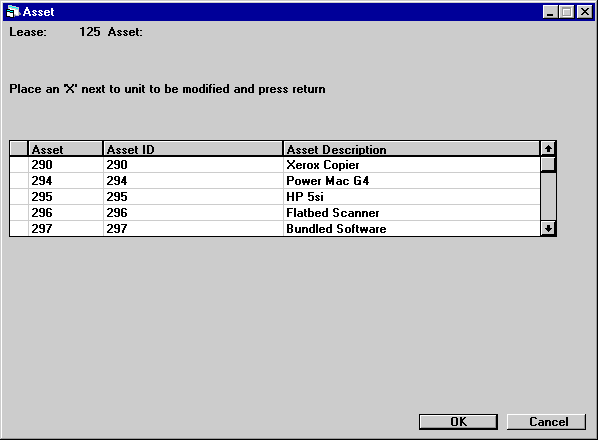
This screen is used to select the asset to be modified. This screen appears if the lease key is entered and the lease has multiple assets. This screen does not appear if an asset number is entered, nor if a lease number is entered and the lease has only one asset.
All assets for the lease number entered are displayed. The asset number, ID and description are displayed to assist in the selection of the asset to be modified.
Field Descriptions
- PLACE
AN ‘X’ NEXT TO THE ASSET SELECTED
Only one asset at a time may be selected. When modifications for the selected asset are complete, this screen is redisplayed, enabling the selection of another asset to modify. If all modifications are complete, then use CANCEL twice to leave this screen. CANCEL does not reverse modifications made to previous assets.
General, Title Filings
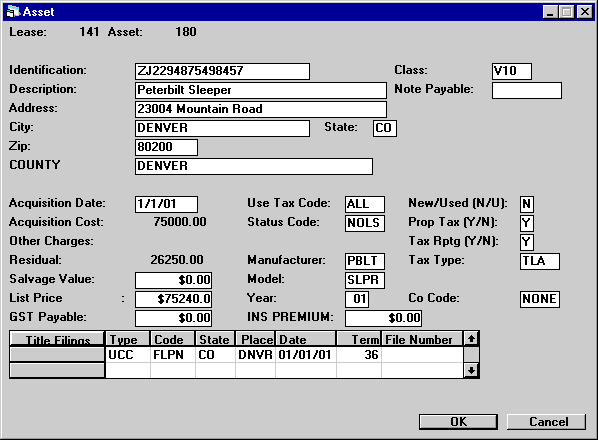
This screen is used to modify information for an asset. The fields LIST PRICE, YEAR, and CO CODE appear on the screen only if the asset is a vehicle (i.e., asset classification code begins with V).
Field Descriptions
- IDENTIFICATION
Change the asset serial number or identification. A warning message is displayed when RETURN is pressed if the identification entered is not unique throughout the system.
- DESCRIPTION
Change the description of the asset.
- ADDRESS
Change the street address (location) of the asset.
- CITY
Change the city in which the asset is located. The asset’s city and state location determines the effective use tax rate.
- STATE
Change the state in which the asset is located. The asset’s city and state location determines the effective use tax rate.Note: For locations where states do not exist, a "free form" code of FF may be entered. When addresses using FF are printed on reports, the state is blank.
- ZIP
Change the ZIP or postal code of the asset location.
- For U.S. use 5 or 9 digits
- For Canada use 6 characters (alternating letters and numbers)
- For Mexico use 5 digits
- For
other locations any entry is accepted, or field may be blank
- COUNTY
Change the county in which the asset is located. This field will display only if the city is located in multiple counties and the portfolio for the asset assesses sales/use tax. If the city is located in multiple counties, it is the asset’s city, county and state location that determine the effective use tax rate.
- CLASS
Change the classification code of the asset. Classification codes for non-vehicle assets must begin with the letter E; vehicle assets, with the letter V. Classification codes are established through the Custom Codes update [U0722]. Use Help for a list of valid classification codes.
If the classification code is changed from E to V, 3 additional fields - LIST PRICE, YEAR, and CO CODE - appear on the screen. These are used only for vehicles.
- NOTE
PAYABLE
Change the note payable to attach to this asset. A note payable may not be detached if it has been paid off or if the asset is on-lease. Notes Payable is a separately licensed module of LeasePak.
- ACQUISITION
DATE
Change the date the asset was acquired by the lessor in MM/DD/YY or DD/ MM/YY format, depending on the Date Format Preference field in Security [U0706].
- ACQUISITION
COST
The original acquisition cost of this asset is displayed and may not be changed here. Use the Adjust Original Cost option of the Change Asset update [U0120] to change this value.
- OTHER
CHARGES
The other charges associated with this asset are displayed and may not be changed. Use the Adjust Original Cost option of the Change Asset update [U0120] to change this value.
- RESIDUAL
The residual value of this asset is displayed and may not be changed. Use the Adjust Original Cost option of the Change Asset update [U0120] to change this value.
- SALVAGE
VALUE
Change the salvage value of the asset. Salvage value is used for state depreciation. For federal depreciation, assets always depreciate to zero.
- LIST
PRICE
This field appears only if the asset is a vehicle (i.e., the classification code of the asset begins with V).
Change the list price (the manufacturer’s suggested retail price) of the vehicle. This dollar amount may be displayed on the New Lease Earnings report [R0101].
- GST
PAYABLE
Enter the Goods and Services Tax. This field is for Canadian users only.
- USE
TAX CODE
Change the use tax payment method for the asset. USE TAX CODE indicates which taxing entities are in effect for the asset, based on the asset’s city and state location. If an asset is exempt from use tax, change the code to NOEX (none/exempt). If an asset is exempt from use tax from one or more taxing entities (state, county, or city), then change the code to indicate the specific taxing entities to be in effect. If the city and/or state location is changed, and the original USE TAX CODE is PERM, the new use tax code, if different, must be changed to the new value. LeasePak does not automatically change the use tax code if it is PERM or the first 2 characters of the code are NO. Valid use tax codes are established by the LeasePak system. Use Help for a list of valid codes.Note: Changing the USE TAX CODE of an asset and then reversing accrual to before the date of the change may result in inaccurate tax amounts being calculated. Errors will also result when trying to rebook a lease after changing the asset’s USE TAX CODE. In the latter case, the lease should be removed from the books using the REMOVE LEASE option [U0101], then the asset’s USE TAX CODE should be changed, and finally, the lease should be booked again using the BOOK LEASE option [U0101].
- STATUS
CODE
Change the status code for the asset. Use Help for a list of valid status codes. Asset status codes are established through the Custom Codes update [U0722]. If the STATUS CODE of an off lease asset is changed to a value beginning with N, a warning message is displayed that this asset may not be booked onto a lease.
- MANUFACTURER
Change the manufacturer of the asset. Use Help for a list of valid manufacturers. Use the Asset Description update [U0710] to add, change and delete manufacturers.
- MODEL
Change the model of the asset. Use Help for a list of valid models for the manufacturer (MANUFACTURER must be entered first). Use the Asset Description update [U0710] to add, change and delete models.
- YEAR
This field appears only if the asset is a vehicle (i.e. the classification code of the asset begins with V). Change the year of the vehicle. For example, enter 94 for a 1994 vehicle model year.
- INS
PREMIUM
The insurance premium paid for the asset is displayed and may not be changed.
- NEW/USED
ITC and ETC may not be passed-through for used assets. The depreciation method ADR 150% Declining Balance may only be selected for used assets. The depreciation methods ADR Sum of the Year’s Digits and ADR 200% Declining Balance may only be selected for new assets.
The NEW/USED indicator for the asset may not be modified after the cutoff date following the end of the fiscal year in which the asset was placed in service. Both the cutoff date and the fiscal year-end date may be modified through the second screen of the Miscellaneous Customizations option of the Portfolio update [U0212].
- PROP
TAX
This field indicates whether the asset appears on the Property Tax Assessor report [R0305]. Enter Y if the asset is to appear on the report.
- TAX
RPTG (Y/N)
This field indicates whether the asset appears on the following tax reports:
- Book Gain/Loss report [R0108].
- Taxable Income report [R0301].
- Investment Tax Credit Detail report [R0302].
- Investment Tax Credit Summary report [R0303].
- Tax
Depreciation report [R0304].
Enter Y if the asset is to appear on the above reports.
- TAX
TYPE
This code indicates the type of tax reporting for the asset. If the above TAX RPTG switch is set to N, this field is informational only. Valid TAX TYPE codes are:
- SALE CSA tax type reporting.
- TLA True lease tax reporting (accrual basis).
- TLC True
lease tax reporting (cash basis).
- CO CODE
This field appears only if the asset is a vehicle (i.e. the classification code of the asset begins with V).
Change the certificate of ownership status (e.g., correct and on file, correction required, correction sent, etc.). CO codes are established by the LeasePak system. Use Help for a list of valid CO codes. If the certificate of ownership is required but is not correct and on file, the asset appears on the Certificate of Ownership report [R0903] and in the Collateral module. The Collateral module is a separately licensed module of LeasePak.
- TITLE
FILINGS: TYPE (scrolled area)
Enter or change the type of filing for the asset (e.g, UCC). A maximum of 5 filing types may be listed and tracked for each asset. Filing types are established by the LeasePak system. Use Help for a list of valid title filings.
If a code other than NONE is entered, the code of the filing, the place of filing, filing date and term must be entered.
- TITLE
FILINGS: CODE (scrolled area)
Enter or change the status for title filing entered under TYPE. Filing status codes are established by the LeasePak system. Use Help for a list of valid codes.
- TITLE
FILINGS: PLACE (scrolled area)
Enter or change the state of filing in the first 2 positions of this field. Enter the county or city of filing in the last 4 positions of this field. Use Help for a list of valid abbreviations.
- TITLE
FILINGS: DATE (scrolled area)
Enter or change the date of filing in MM/DD/YY or DD/MM/YY format, depending on the Date Format Preference field in Security [U0706].
- TITLE
FILINGS: TERM (scrolled area)
Enter or change the filing term in months. The expiration date of the filing is defined as the FILING DATE plus the FILING TERM. When expired, the lease automatically appears on the Certificate of Ownership report [R0903] and in the Collateral module. The Collateral module is a separately licensed module of LeasePak.
- TITLE
FILINGS: FILE NUMBER (scrolled area)
Enter or change the number that appears on the title certificate.
Upfront Sales Tax, Supplier
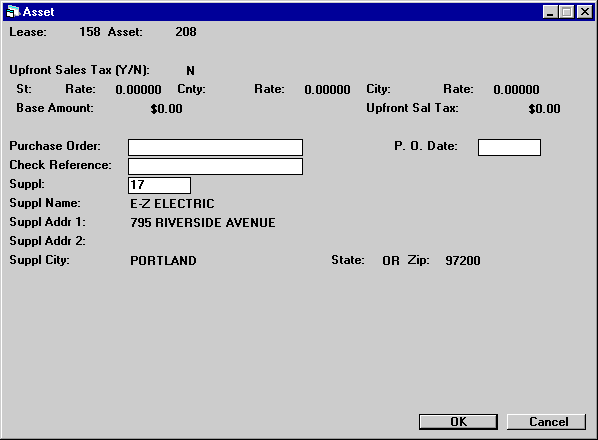
This screen is used to enter or change miscellaneous information for the asset.
Field Descriptions
- UPFRONT
SALES TAX (Y/N)
Enter Y if sales tax is charged once at the start of the lease. Enter N if sales tax is not paid at the start of the lease. This field is accessible only if USE TAX CODE entered in the previous screen is NOPF or NOUT.
If Y is entered then other sales tax information, such as upfront tax taxing entities, upfront sales tax rates, and upfront base tax amount, may be entered.
- UPFRONT SALES TAX
- ST
Enter or change a valid state code. A portion of the upfront sales tax (depending on the state rate entered) will be payable to the state entered. This field is initially defaulted with the state in which the asset is located.
- UPFRONT
SALES TAX - ST RATE
Enter or change the sales tax rate for the state. If the rate is 6%, then enter _6.00000, not ___.06000. This field is initially defaulted with the state use tax rate entered in the Location update [U0701].
- UPFRONT
SALES TAX - CT
Enter or change the county code for upfront sales tax. The combination of state, county, and city must exist in LeasePak’s tax rate tables. (Refer to the Location update [U0701].) A portion of the upfront sales tax (depending on the county rate entered) will be payable to the county entered. This field is initially defaulted with the county in which the asset is located.
- UPFRONT
SALES TAX - CT RATE
Enter or change the upfront sales tax rate for the county. If the rate is 1%, then enter __1.00000, not ___.01000. This field is initially defaulted with the county use tax rate entered in Location update [U0701].
- UPFRONT
SALES TAX - CY
Enter or change the city code for upfront sales tax. The combination of state, county, and city must exist in LeasePak’s tax rate tables. This field is initially defaulted with the city in which the asset is located.
- UPFRONT
SALES TAX - ST RATE
Enter or change the sales tax rate for the state. If the rate is 6%, then enter _6.00000, not ___.06000. This field is initially defaulted with the state use tax rate entered in the Location update [U0701].
- UPFRONT
SALES TAX - CY RATE
Enter or change the sales tax rate for the city. If the rate is 1%, then enter _1.00000, not ___.01000. This field is initially defaulted with the city use tax rate entered in Location update [U0701].
- PURCHASE
ORDER
Enter or change the purchase order number for the asset.
- P.O.
DATE
Enter or change the purchase order date for the asset in MM/DD/YY or DD/ MM/YY format, depending on the Date Format Preference field in Security [U0706].
- CHECK
REFERENCE
When funds are disbursed to pay for this asset in the Check Disbursal option of New Lease [U0101], the check reference entered here is defaulted on the check for disbursement code NEWD.
- SUPPLIER
Enter or change the supplier/vendor number for the asset. SUPPLIER may be changed, even if accounts payable is already disbursed. Use Help for a list of valid supplier codes.
If a valid supplier/vendor number is entered, the name and addresses associated with the that code will be used throughout LeasePak and may not be changed. Refer to Vendor update [U0201] for more information.
- SUPPLIER
NAME
If a supplier/vendor number is entered, the short name associated with the number is displayed and may not be changed. Otherwise, enter or change the name of the supplier for the asset. When funds are disbursed to pay for this asset, the supplier name entered here is defaulted on the check for disbursement.
- SUPPLIER
ADDR 1
Enter or change the first address line of the supplier. Use this field if there is only one address line. If a valid supplier number was entered, supplier’s address is defaulted and may not be changed.
- SUPPLIER
ADDR 2
Enter or change the second address line of the supplier. If a valid supplier number was entered, supplier’s address is defaulted and may not be changed.
- SUPPLIER
CITY
Enter or change the city of the supplier. If a valid supplier number was entered, supplier’s city is defaulted and may not be changed.
- STATE
Enter or change the state or province of the supplier. STATE must be a valid abbreviation. If a valid supplier number was entered, supplier’s state is defaulted and may not be changed.Note: For locations where states do not exist, a "free form" code of FF may be entered. When addresses using FF are printed on reports, the state is blank.
- ZIP
Enter or change the ZIP or postal code of the supplier.
- For US use 5 or 9 digits
- For Canada use 6 characters (alternating letters and numbers)
- For Mexico use 5 digits
- For
other locations any entry is accepted, or field may be blank
If a valid supplier number was entered, supplier’s ZIP or postal code is defaulted and may not be changed.
Capital Cost Allowance
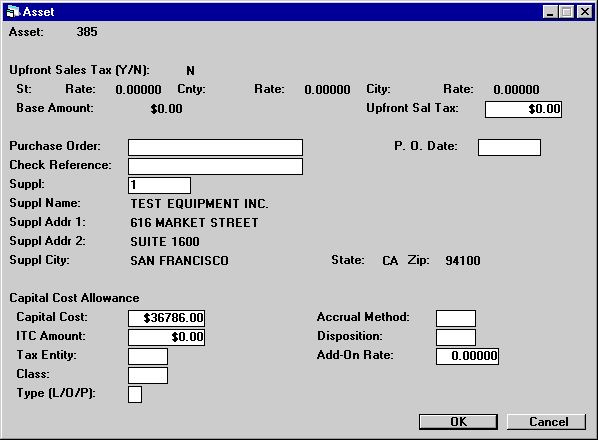
This screen is used to enter or change Capital Cost Allowance information for the asset, and is displayed only if all of the following conditions are met:
- Capital Cost Allowance module is purchased.
- Capital Cost Allowance feature is enabled in the asset’s portfolio with the Modules Customizations option of the Portfolio update [U0212]).
Field Descriptions
- CAPITAL
COST ALLOWANCE - CAPITAL COST
Enter or change the initial amount that may be depreciated on the asset. This value may differ from the acquisition cost of the asset because adjustments, such as Investment Tax Credit, may be made. In some cases, the capital cost which may initially be depreciated must be the fair market value or within a specified maximum amount (e.g. a $24,000 limit on the automobiles acquired on or after September 1, 1989) as dictated by the tax laws.
If the asset is newly entered into inventory (i.e., the status of the asset is NRIV or URIV), the original capital cost as well as the fair market value are changed to the new amount entered. Otherwise, only the fair market value is changed.
Note that this field is inaccessible if the asset is on lease or has already been sold.
- CAPITAL
COST ALLOWANCE - ITC AMOUNT
Enter or change the Investment Tax Credit amount that may be claimed for the asset. This field is informational only.
- CAPITAL
COST ALLOWANCE - TAX ENTITY
Enter or change the tax entity who will claim CCA on the asset added. Use Help for a list of valid entities. Tax entities are established through the Tax Entity update [U0224].
This field is inaccessible if the capital cost allowance life to date claimed is not zero, that is, some capital cost allowance was claimed on the asset. The CCA Adjustment update [U1502] may be used to reverse the CCA taken that was recorded on file for the last fiscal year. If the capital cost allowance was taken prior to the last fiscal year, use the Payoff update [U0103] to dispose of the asset in the current tax entity. Subsequently, the Add Asset [A] of the New Lease [U0101] update may be used to clone the paid-off asset to add a similar asset to the tax entity desired.
In addition, this field is inaccessible for a pooled asset that has gone through at least one fiscal year end, i.e., the capital cost allowance may have been claimed at the pool level.
- CAPITAL
COST ALLOWANCE - CLASS
Enter the CCA class for the asset. Use Help for a list of valid CCA classes. CCA classes are established through the CCA Class update [U0703]. This field is inaccessible if the capital cost allowance life to date claimed is not zero, that is, some capital cost allowance was claimed on the asset. The CCA Adjustment update [U1502] may be used to reverse the CCA taken recorded on file for the last fiscal year. An accrual reversal and an accrual update should be performed by using the CCA Accrual update [U1501] if the class is changed.
If the capital cost allowance was taken prior to the last fiscal year, then use the Payoff update [U0103] to dispose of the asset. Subsequently, the Add Asset option of the New Lease update [U0101] may be used to clone the paid-off asset to add a similar asset to the class desired.
In addition, this field is inaccessible for a pooled asset that has gone through at least one fiscal year end, i.e., the capital cost allowance may have been claimed at the pool level.
- CAPITAL
COST ALLOWANCE - TYPE (L/O/P)
Enter the asset type. These types are established by LeasePak. Valid types are:
- L Specified leasing property
- O Individual asset which is not a specified leasing property but is placed in a separate class.
- P
Pooled asset
This field is not accessible if the capital cost allowance life to date claimed is not zero, that is, some capital cost allowance was claimed on the asset. The CCA Adjustment update [U1502] may be used to reverse the CCA taken recorded on file for the last fiscal year. If the capital cost allowance was taken prior to the last fiscal year, use the Payoff update [U0103] to dispose of the asset. Subsequently, the Add Asset option of New Lease [U0101] update may be used to clone the paid-off asset to add an similar asset with a type desired.
In addition, this field is inaccessible for a pooled asset that has gone through at least one fiscal year end, i.e., the capital cost allowance may have been claimed at the pool level.
- CAPITAL
COST ALLOWANCE - ACCRUAL METHOD
Enter the accrual (calculation) method. Use Help for a list of valid accrual methods. These methods are established by LeasePak. Valid methods are:
- DBL Declining balance
- DBLH Declining balance with half-year convention
- SL02 Straight line 2 years
- SH02 Straight line 2 years with half-year convention
- BYPS Bypass
CCA calculation
For an asset placed in a pool, the accrual method must be either the accrual method defined for its pool or BYPS.
- CAPITAL
COST ALLOWANCE - DISPOSITION
Use Help for a list of valid disposition methods. These methods are established by LeasePak. Valid methods are:
- GEN General method
- NONE
No terminal loss or recapture is allowed
Note that if the ACCRUAL METHOD is BYPS, then disposition method NONE is displayed and cannot be changed.
This field is not accessible if the asset is placed in a pool, i.e., of the P asset type.
- CAPITAL
COST ALLOWANCE - ADD-ON RATE
Enter a rate to be added to the base rate defined in the CCA Class update [U0703] in calculating capital cost allowance for the asset. For example, if the add-on rate is 6%, enter _6.00000, not ___.06000.
This field is only accessible if the asset is on one of the Declining Balance calculation methods. In addition, it is inaccessible if the asset is placed in a pool.
If an add-on rate is not defined and if the CCA accrual method for the asset is one of the declining balance methods, then a warning message is displayed if the base rate is not available on in-service date of the asset.
Auxiliarly Information (Non-Vehicle)
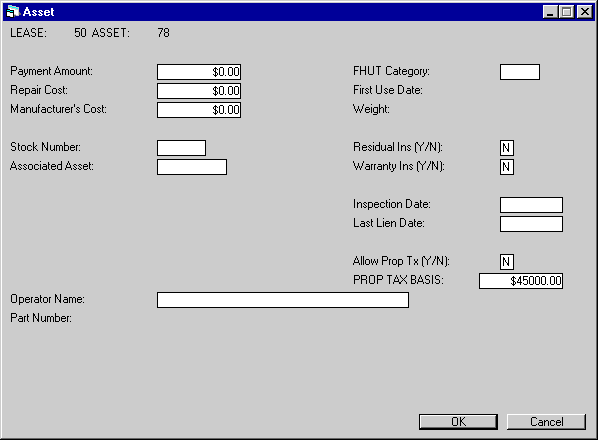
This screen is used to enter additional information for assets with a non- vehicle classification (i.e., assets with a class code starting with E). If the asset is a vehicle, refer to the next screen.
This screen appears only if the TRACK AUX NON-VEHICLE INFO parameter on the first screen of the New Lease Customizations option of the Portfolio update [U0212] is set to Y.
Field Descriptions
- PAYMENT
AMOUNT
Enter or change the asset monthly payment amount. This is the payment amount used in the cash flow when calculating the asset yield.
- REPAIR
COST
Enter or change the repair cost of the asset. This value is informational only and is not used in any LeasePak calculations.
- MANUFACTURER’S
COST
Enter or change the starting value for the manufacturer’s depreciation of the asset.
- STOCK NUMBER
Enter or change the stock number of the vehicle. This number is informational only and is not used in any LeasePak calculations.
- ASSOCIATED
ASSET
Enter or change the number of the main asset associated with this asset. This is an informational field that may be used to establish a link between assets.
- OPERATOR
NAME
Enter or change the name of the operator of the equipment. The OPERATOR NAME is informational only and is not used in other parts of the LeasePak system.
- PART
NUMBER
If the there are not existing sub-assets, enter the Part Number for the asset, up to 25 characters. This field will allow the ability to write down the Salvage Value [U0128] for assets on operating leases by Part Number.
- FHUT CATEGORY
Enter or change the Federal Highway Use Tax category. FHUT categories are based on the weight of the truck and are established by the government. This field is required only for certain heavy motor vehicles, such as trucks, tractors, and buses. Use Help for a list of valid FHUT categories.
- FIRST
USE DATE
Enter or change the date in MM/DD/YY or DD/MM/YY format, depending on the Date Format Preference field in Security [U0706], of first use for overweight motor vehicles (e.g., truck, tractor, or bus). FIRST USE DATE is used in conjunction with FHUT CATEGORY. The FIRST USE DATE may not be before the ACQUISITION DATE of the asset and is required for all FHUT categories.
- WEIGHT
Enter or change the weight of the overweight motor vehicle (e.g., truck, tractor, or bus). WEIGHT is used in conjunction with FHUT CATEGORY.
- RESIDUAL
INS (Y/N)
This field indicates whether the asset has residual insurance. This field is informational only.
- WARRANTY
INS (Y/N)
This field indicates whether warranty insurance premiums are financed in the lease. This field is informational only.
- INSPECTION
DATE
Enter or change the date on which the asset should be inspected in MM/DD/YY or DD/MM/YY format, depending on the Date Format Preference field in Security [U0706]. The INSPECTION DATE is informational only.
- ALLOW
PROP TX (Y/N)
This field indicates whether property tax may be assessed to this asset. Enter Y if property tax may be assessed. This is the default.
If N is entered, the asset will not appear for processing in the Group Property Tax update [U0106] and may not have any property tax assessed to it using the Assessment update [U0105].
This parameter does not, however, affect whether the asset appears on the Property Tax Assessor report [R0305] and does not necessarily mean the asset is exempt from property tax. Thus, the purpose of this field is to be able to have an asset appear on the Property Tax Assessor report [R0305] while disallowing the actual assessment of property tax to the asset. This would be the case if other financial arrangements for the payment of property tax on this asset have been made.
- PROP
TAX BASIS
Enter or change the Property Tax Basis of the asset. This field is informational only and will be displayed when the 1996 JULE Fund module is purchased.
Auxiliary Information (Vehicle)
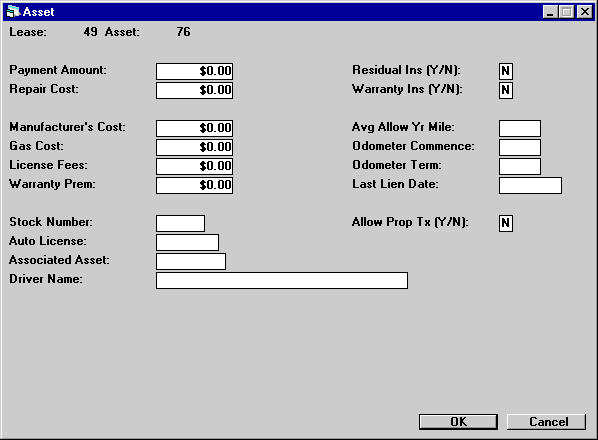
This screen is used to enter additional information for assets with a vehicle classification (i.e., assets with a class code starting with V). If the asset is a non-vehicle type asset, refer to the previous screen.
This screen appears only if the TRACK AUX VEHICLE INFO parameter on the first screen of the New Lease Customizations option of the Portfolio update [U0212] is set to Y.
Field Descriptions
- PAYMENT
AMOUNT
Enter or change the asset monthly payment amount. This is the payment amount used in the cash flow when calculating asset yield.
- REPAIR
COST
Enter or change the repair cost of the vehicle. This value is informational only and is not used in any LeasePak calculations.
- MANUFACTURER’S
COST
Enter or change the starting value for the manufacturer’s depreciation of the asset.
- GAS COST
Change the gas cost. This field is informational only and is not used in any LeasePak calculations.
- LICENSE
FEES
Change the license fees of the vehicle. This field is informational only and is not used in any LeasePak calculations.
- WARRANTY
PREM
Change the amount of the warranty premium. This field is informational only and is not used in any LeasePak calculations.
- STOCK
NUMBER
Enter or change the stock number of the vehicle. This number is informational only.
- AUTO LICENSE
Change the license number of the vehicle. Only assets with an AUTO LICENSE appear on the License Number report [R0910].
- ASSOCIATED
ASSET
Enter or change the number of the main asset associated with this asset. This is an informational field that may be used to establish a link between assets.
- DRIVER
NAME
Enter or change the name of the driver of the vehicle. DRIVER NAME is informational only and is not used in other parts of LeasePak.
- RESIDUAL
INS (Y/N)
This field indicates whether the asset has residual insurance. This field is informational only.
- WARRANTY
INS (Y/N)
This field indicates whether warranty insurance premiums are financed in the lease. This field is informational only.
- AVG
ALLOW YR MILE
Enter or change the average allowable yearly mileage for the vehicle. This field is informational only and is not used in any LeasePak calculations.
- ODOMETER
COMMENCE
Enter or change the vehicle’s odometer reading at the start of the lease. This field is informational only and is not used in any LeasePak calculations.
- ODOMETER
TERM
Enter or change the vehicle’s odometer reading at the termination of the lease. This field is informational only and is not used in any LeasePak calculations.
- LAST
LIEN DATE
Enter or change the last property tax lien date of the asset in MM/DD/YY or DD/MM/YY format, depending on the Date Format Preference field in Security [U0706].
- ALLOW
PROP TX (Y/N)
This field indicates whether property tax may be assessed to this asset. Enter Y if property tax may be assessed. This is the default.
If N is entered, the asset will not appear for processing in the Group Property Tax update [U0106] and may not have any property tax assessed to it using the Assessment update [U0105].
This parameter does not, however, affect whether the asset appears on the Property Tax Assessor report [R0305] and does not necessarily mean the asset is exempt from property tax. Thus, the purpose of this field is to be able to have an asset appear on the Property Tax Assessor report [R0305] while disallowing the actual assessment of property tax to the asset. This would be the case if other financial arrangements for the payment of property tax on this asset have been made.
Automobile Options at Commencement (Vehicle)
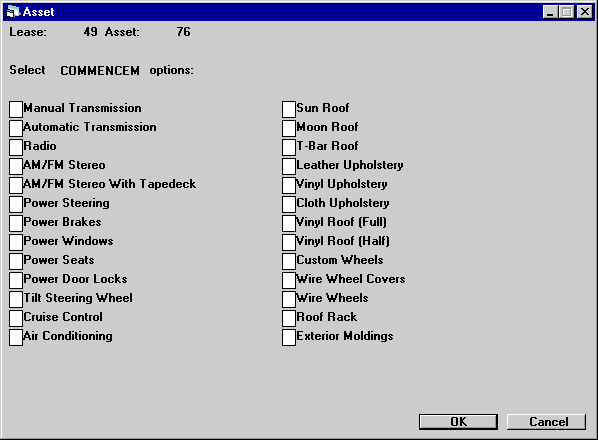
This screen is used to change auto options on the vehicle at lease commencement. This screen appears for vehicles (asset classification beginning with V) and only if the TRACK AUTOMOBILE OPTIONS parameter on the first screen of the New Lease Customizations option of the Portfolio update [U0212] is set to Y. Auto options are established by the LeasePak system.
Field Descriptions
- COMMENCEMENT
OPTIONS
Enter Y next to the options that were on the vehicle at lease commencement. Enter N next to options that were not present.
Automobile Options at Termination (Vehicle)
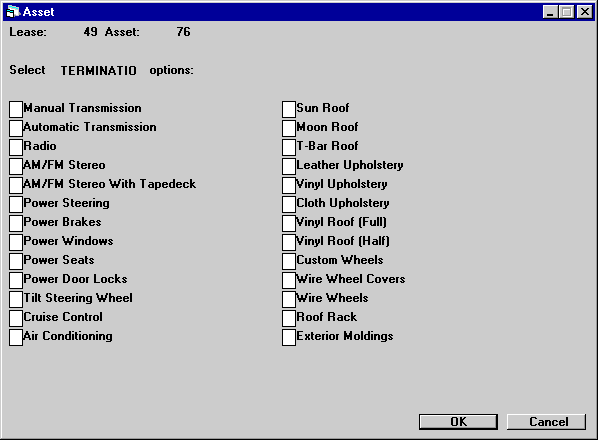
This screen is used to change auto options on the vehicle at lease termination. This screen appears for vehicles only if the TRACK AUTOMOBILE OPTIONS parameter on the first screen of the New Lease Customizations option of the Portfolio update [U0212] is set to Y. Auto options are established by the LeasePak system.
Field Descriptions
- TERMINATION
OPTIONS
Enter a Y next to options on the vehicle at lease termination. Enter N next to options that were not present.
Condition Report (Vehicle)
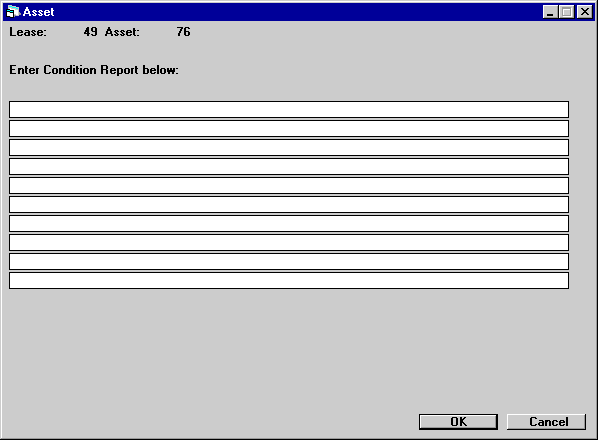
This screen is used to enter the condition report of the vehicle at lease termination. This screen appears only for vehicles (asset classifications begin with V).
Field Descriptions
- CONDITION
REPORT
Enter a condition report of the vehicle. Ten lines are provided for the report. This is not a scrolled area, therefore only the TAB and BACKSPACE keys may be used to move from line to line. Do not press RETURN until the entire condition report has been entered.
User Defined Asset Fields
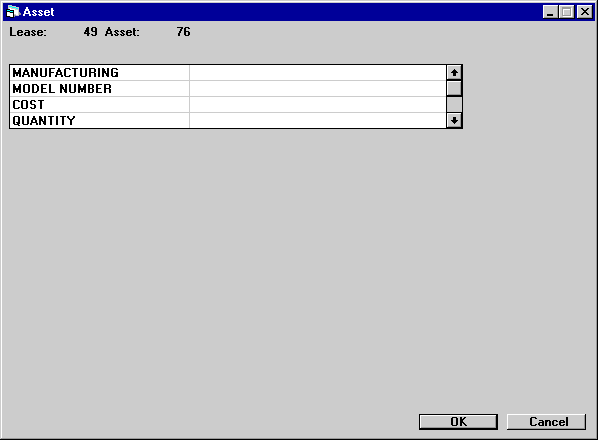
This screen is used to enter user defined fields for the asset. This screen appears if the User Defined Fields module is purchased, and asset-level fields are defined for the portfolio to which the asset belongs. The number of fields displayed depends on what is defined for assets in the USER DEFINED FIELDS/TABLE option of the Portfolio update [U0212]. In this example, fields are used to store features of the asset.
Field Descriptions
- USER DEFINED FIELDS (scrolled
area)
The fields, as defined for the asset in the USER DEFINED FIELDS/TABLE option of the Portfolio update [U0212], are available for entering data. Refer to the USER DEFINED FIELDS/TABLE option of the Portfolio update [U0212] for information on defining fields.
A maximum of 36 fields area available, and a maximum of 36 characters may be entered for each field.
User Defined Asset Table
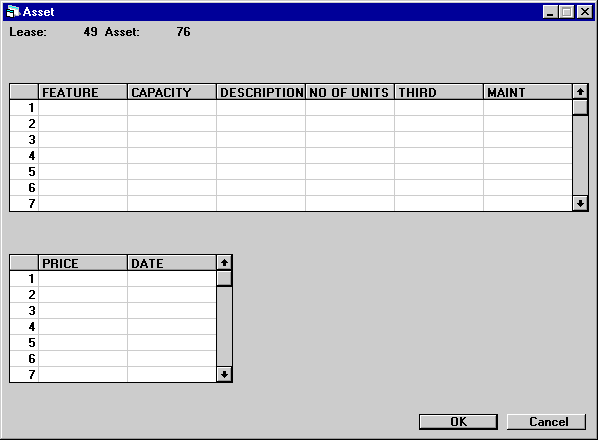
This screen is used to enter user defined table information for the asset. This screen appears only if the User Defined Fields module is purchased, and asset-level table columns are defined for the portfolio to which the asset belongs. In this example, the user defined table is used to store data on components of the asset.
The number of columns displayed depends on what is defined for assets in the USER DEFINED FIELDS/TABLE option of the Portfolio update [U0212]. If 1 to 6 columns are defined, one scrolled area of 1 to 6 columns is displayed. If 7 to 12 columns are defined, the table is horizontally split into 2 scrolled areas which scroll independently of each other.
Field Descriptions
- USER
DEFINED TABLE (scrolled
area)
The columns, as defined for the asset in the USER DEFINED FIELDS/TABLE option of the Portfolio update [U0212], are available for entering data. Refer to the USER DEFINED FIELDS/TABLE option of the Portfolio update [U0212] for information on defining a table.
There are 36 elements, or rows, available in each column, and a maximum of 12 characters may be entered in each element. If the table is split into 2 segments, pressing RETURN advances the cursor from the first segment to the second.
Pressing CANCEL twice returns the cursor from the second segment to the top of the first. Data entered in the second segment of the table is not lost when switching back to the first segment.
LeasePak Reference Guide
©
by McCue Systems Incorporated. All rights reserved.
The information contained in this document is the property of McCue Systems, Inc. Use of the information contained herein is restricted. Conditions of use are subject to change without notice. McCue Systems, Inc. assumes no liability for any inaccuracy that may appear in this document; the contents of this document do not constitute a promise or warranty. The software described in this document is furnished under license and may be used or copied only in accordance with the terms of said license. Unauthorized use, alteration, or reproduction of this document without the written consent of McCue Systems, Inc. is prohibited.