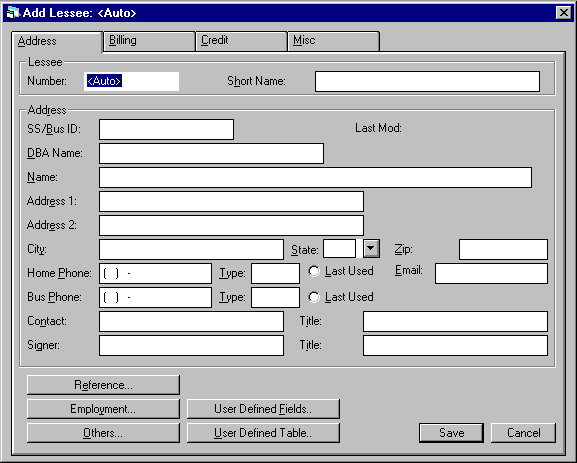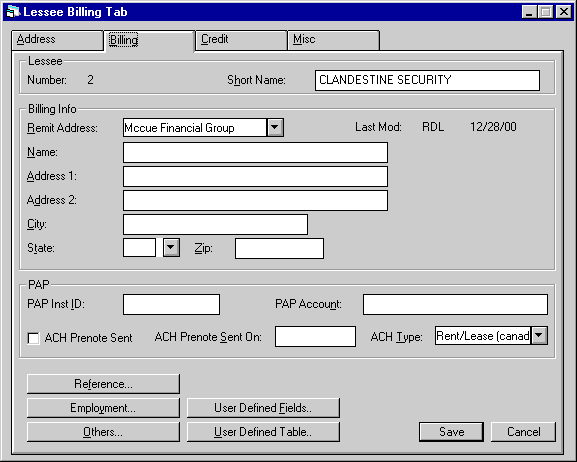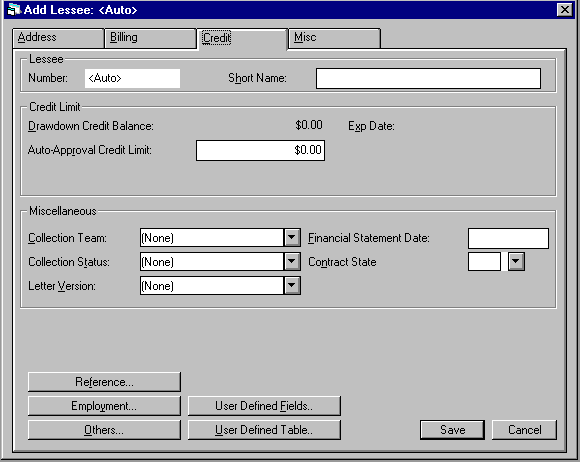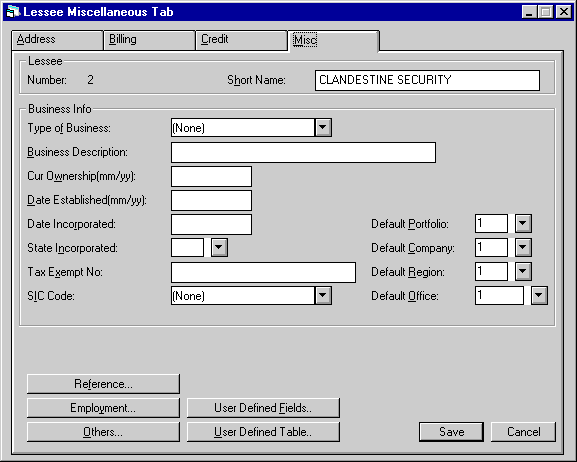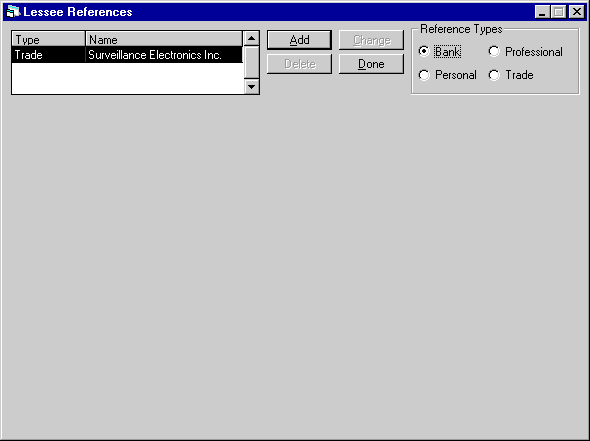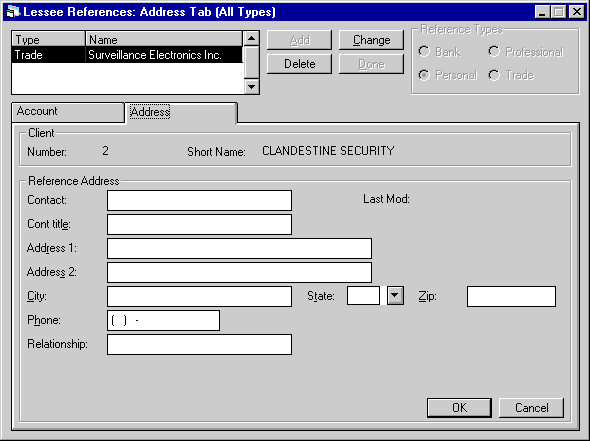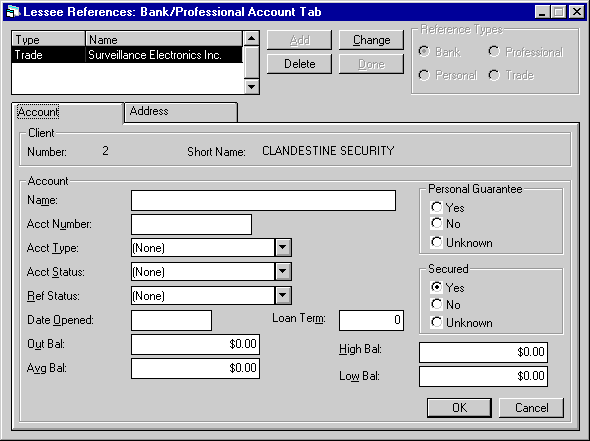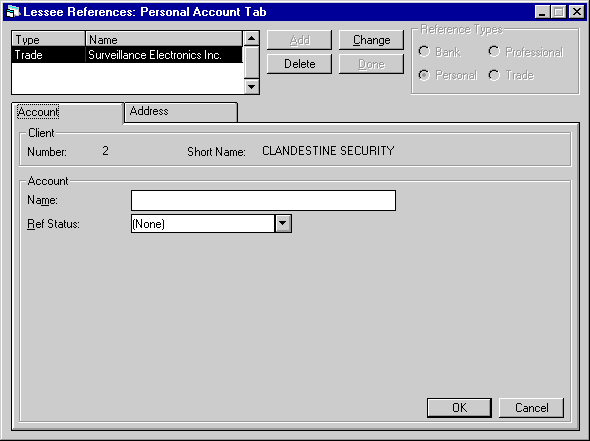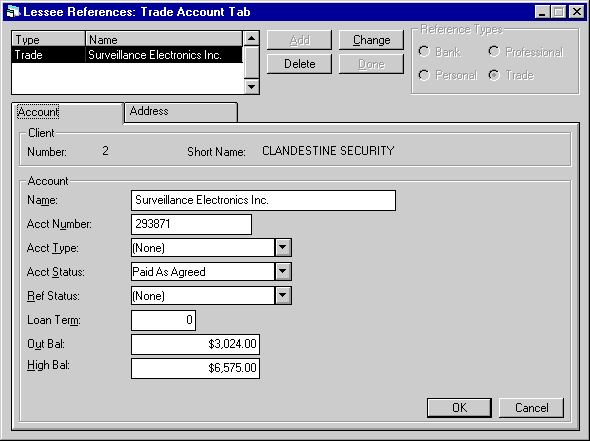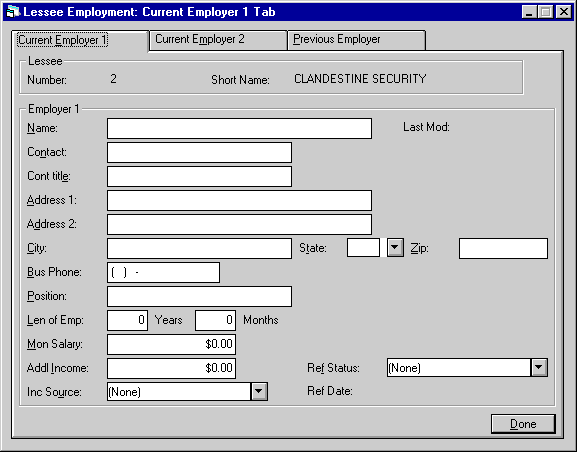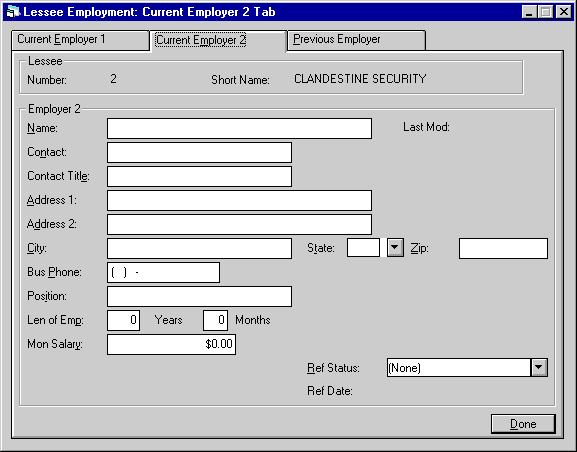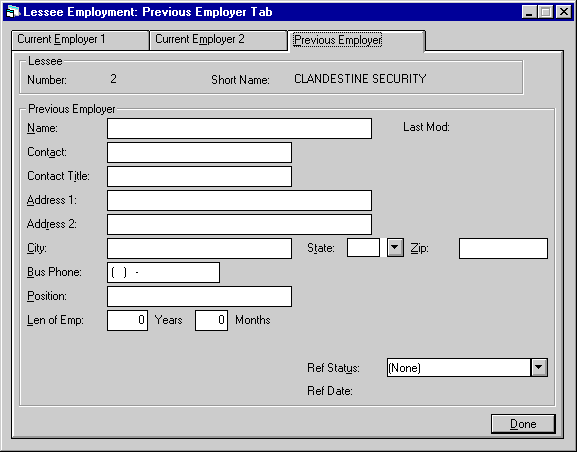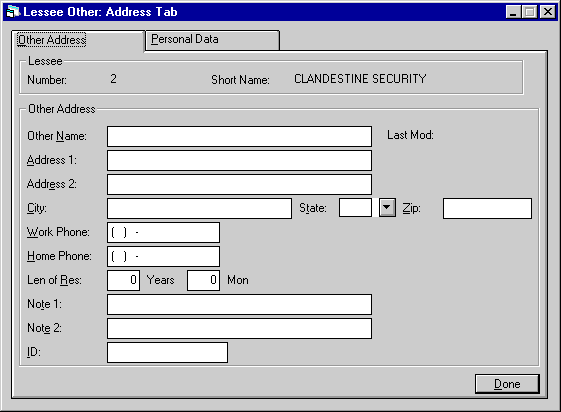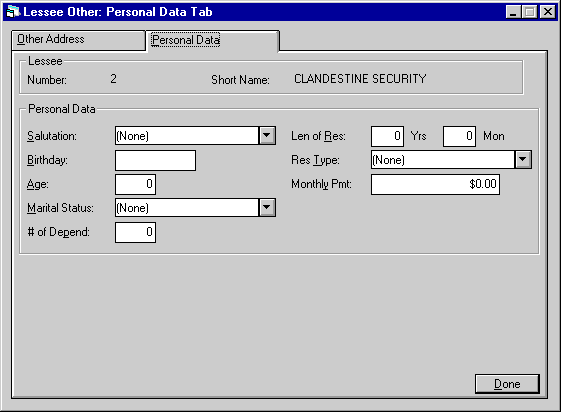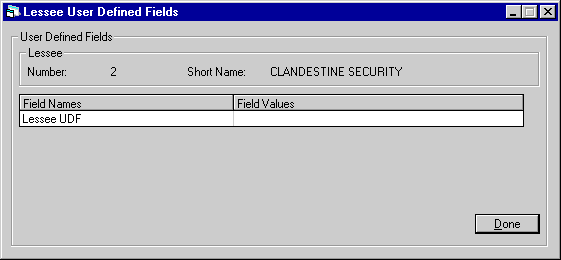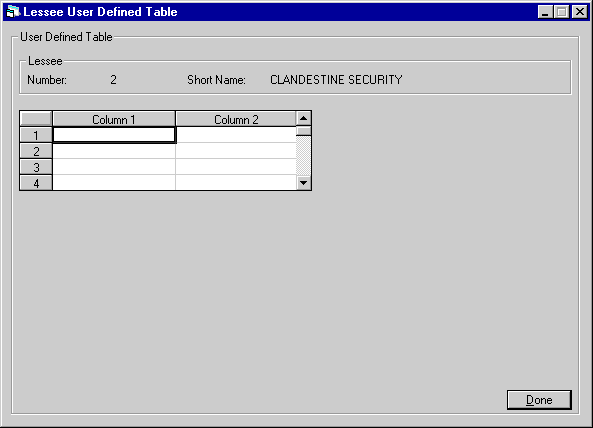Lessee [U0203]
 Lessee is a type of LeasePak client. If you are a beginning LeasePak user or have
not yet worked with LeasePak clients, first read the document LeasePak
Client for introductory information on how to add, change, and delete
LeasePak clients.
Lessee is a type of LeasePak client. If you are a beginning LeasePak user or have
not yet worked with LeasePak clients, first read the document LeasePak
Client for introductory information on how to add, change, and delete
LeasePak clients.
Note: if the lessee is currently assigned to a lease and/or application as either the primary
lessee or a co-lessee, it cannot be deleted.
Contents
Introduction
The
Lessee update is used to add, change or delete lessee or co-lessee information.
When adding a lessee, the user may either add the lessee as a completely new client
if the lessee does not exist in the system in any form, or as a new relationship
for an existing client (i.e., if the lessee already exists in the system, but
only as a broker, guarantor, etc.). For more information on clients and relationships,
refer to the Client
Relationships section of LeasePak Key Structure.
If
Client Cloning Module is purchased, the option of cloning a new lessee from an
existing client will be available through the Client Search screen.
Note: If the lessee
is cloned from an existing lessee that is tied to a customer, the new lessee will
be automatically tied to that customer. Select Customer Update Remove Lessee [U0205RL]
option to remove the Customer/Lessee relationship.
Once
a lessee has been added to the system, it may be associated with multiple applications
and/or leases (i.e., the lessee will lease, or has leased, several pieces of equipment
under different lease agreements). Thus, a lessee may be used to link related
applications and/or leases together.
For
example, assume that the 5 branch offices of a company are currently set up as
5 separate lessees. Suppose that the company decides it would like to group all
5 branches for billing and reporting purposes. A lessee should then be set up
as the "main office," and each of the leases (i.e., branches) rebooked
and assigned to that lessee. This would enable invoices and reports for all branches
to be grouped together and sent to the home office as requested.
Note: How and when
invoices are sent depends on parameters set up in various updates., including
the billing method used and the billing level for each lease. The primary updates
used to define and modify invoicing parameters are the Master Financial update
[U0202] and Application Tab 6 of the Application Tracking module. Refer to these
updates for more information.
The
Lessee number is a 9-character alphanumeric field, which must be unique system-wide.
It may be assigned automatically by LeasePak (an increasing sequential number)
or entered by the user. The CLIENT NUMBERING METHOD (system assigned or user entered)
is specified through the Miscellaneous option [MI] of the Custom General update
[U0712].
LeasePak’s term
"lessee" may be changed through the Account Customizations option of
the Custom General update [U0712]. Both the long form (up to 10 characters) and
short form (up to 3 or 5 characters) of the lessee alias should be specified.
Refer to the Custom General update [U0712] for more information on defining
account aliases.
If
the User Defined Fields module is purchased and user defined fields and/ or tables
are defined for lessees through the USER DEFINED FIELDS/TABLE option of the Portfolio
update [U0212], customized information may be entered or changed through this
Lessee update [U0203].
Fields
for adding or changing a lessee are arranged into four main tabs, with additional
screens and tabs available by clicking the Reference, Employment, Others, or User
Defined Fields/Table buttons.
Lessee Address Tab
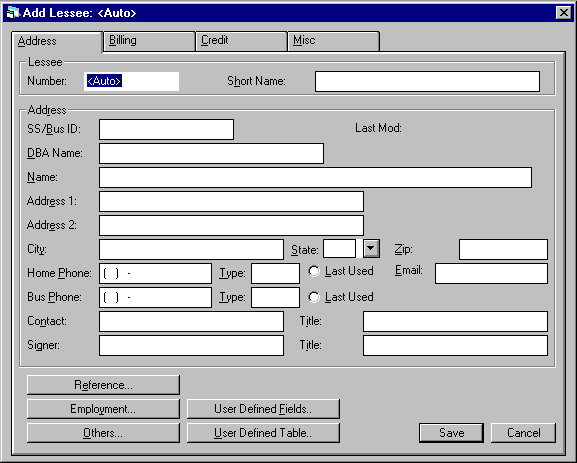
The
Address tab is used to add or modify lessee name, address, and contact information.
If the Add option was selected and a client to be copied was selected, all applicable
default information will display. Note, however, that changes made to this information
affect only this lessee. The original client’s information will not be affected
by this update, except where noted below in field descriptions.
- SHORT NAME
Enter
or change the short name for this lessee. Note that this field is at the client
level, so changes will affect all relationships for the client. For example, if
the lessee being added or changed also exists on the system as a vendor (same
client number), then a change to the short name here would also affect the short
name for the vendor relationship. When other relationships are affected, a warning
message will be displayed.
Note:
Since the short name will be used for the client search, it is suggested that
personal names be entered in the following order:
Last, First, Middle (e.g. Smith, John L.)
If the ALLOW CLIENT RECORD NAME CHANGES switch in the Security [U0706] update
is not selected, the user will be restricted from changing the name of an existing
Lessee and the field will be display only.
- SS/BUS ID
Enter
or change the social security/business ID number for this lessee, if available.
Note that this field is at the client level, so changes will affect all relationships
for the client. When other relationships are affected, a warning message will
be displayed.
Note:
If the ALLOW CLIENT RECORD NAME CHANGES switch in the Security [U0706] update
is not selected, the user will be restricted from changing the SS/BUS ID of an
existing Lessee and the field will be display only.
- LAST MOD
The
initials of the person who last added or changed information for this lessee and
the date the change was made are displayed.
- DBA
NAME
Enter the Doing
Business As alias for the lessee. Note that this name may be used in place of
the SHORT NAME when performing a client search.
Note: If the ALLOW
CLIENT RECORD NAME CHANGES switch in the Security [U0706] update is not selected,
the user will be restricted from changing the DBA of an existing Lessee and the
field will be display only.
- NAME
Enter or change the name
of the lessee.
Note:
If the ALLOW CLIENT RECORD NAME CHANGES switch in the Security [U0706] update
is not selected, the user will be restricted from changing the Name of an existing
Lessee and the field will be display only.
- ADDRESS 1
Enter
or change the first address line of the lessee. Use this field if there is only
one address line. This is the primary billing address if the individual billing
address for a lease is left blank.
- ADDRESS
2
Enter or change the
second address line of the lessee, if available.
- CITY
Enter or change the city
of the lessee.
- STATE
Enter or change the state/province
of the lessee. Press HELP for a list of valid states. STATE must be a valid post
office abbreviation.
Note:
For locations where states do not exist, a "free form" code of FF may
be entered. When addresses using FF are printed on invoices or reports, the state
is blank.
- ZIP
Enter or change the ZIP
or postal code of the lessee.
- For
U.S. use 5 or 9 digits
- For
Canada use 6 characters (alternating letters and numbers)
- For
Mexico use 5 digits
- For
other locations any entry is accepted, or field may be blank
- HOME
PHONE
Enter or change
the area code and home phone number of the lessee. The phone number must be entered
if the area code is entered.
- TYPE
Enter or change the home
phone type. This field allows up to 4 characters to be entered.
- LAST USED
Select
and click last used if applicable.
- BUS
PHONE
Enter or change
the area code and business phone number of the lessee. The phone number must be
entered if the area code is entered.
- TYPE
Enter or change the business
phone type. This field allows up to 4 characters.
- LAST
USED
Select and click
last used if applicable.
- EMAIL
Enter
or change the email address of the lessee. The email address allows up to 50 alphanumeric
characters to be entered.
- CONTACT
Enter or change the name
of the contact person for the lessee.
- CONT
TITLE
Enter or change
the position or job title of the contact person.
- SIGNER
Enter or change the name
of the person who will be the authorized signer of all lease documents for this
lessee.
- SIGNER
TITLE
Enter or change
the signer’s title.
Lessee Billing Tab
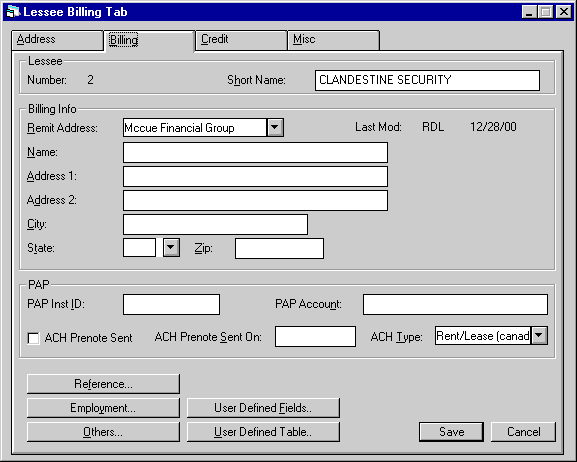
This
is the Billing tab. Only the REMIT ADDRESS is required. The
name and address fields immediately below REMIT ADDRESS pertain to the lessee
billing address. PAP/ACH information, if applicable, is also entered on this tab.
Field
Descriptions
- REMIT
ADDRESS
Enter or change
the code for the remittance address. The remittance address is the address printed
in the REMIT TO section of an invoice. A warning message is displayed if the code
entered does not match the default value for the portfolio. Use Help for a list
of valid remittance address codes,
established through the Auxiliary Address update [U0704]. The default value, if
any, is determined automatically using the REMITTANCE
CODE method established on the first screen of the Miscellaneous Customizations
option of the Portfolio update [U0212].
- LAST
MOD
The initials of
the person who last added or changed remittance address information for this lessee
and the date the change was made are displayed
-
NAME
Enter or change
the billing address name of the lessee. If no optional billing name and address
are entered here, invoices will be addressed to the name and address entered on
the Address tab of the Lessee update [U0203].
- ADDRESS
1
Enter or change the
first address line of the optional billing address for the lessee. Use this field
if there is only one address line.
- ADDRESS
2
Enter or change the
second billing address line of the lessee, if available.
- CITY
Enter
or change the city of the optional billing address of the lessee.
- STATE
Enter
or change the state/province of the billing address of the lessee.
Note: For locations
where states do not exist, a "free form" code of FF may be entered.
When addresses using FF are printed on invoices or reports, the state is blank.
- ZIP
Enter or change the ZIP
or postal code of the optional address.
- For
U.S. use 5 or 9 digits
- For
Canada use 6 characters (alternating letters and numbers)
- For
Mexico use 5 digits
- For
other locations any entry is accepted, or field may be blank
- PAP
INST ID
If the lessee
will make automated payments through Pre-Authorized Payment interface, enter the
PAP institute ID number.
If
the BANK FILE LAYOUT
TYPE is set to ‘WDE’, a six digit institution id must be entered in the
following format: ###-###.
-
PAP ACCOUNT
Enter the
Pre-authorized payment account number.
If
the Bank File Layout Type is set to ‘WDE’, a 1-9 digit number must be entered.
- ACH PRENOTE SENT
Click
on this switch if a prenotification note has been sent to the lessee.
- ACH PRENOTE SENT ON
Enter
the date on which the prenotification note was sent to the lessee.
- ACH TYPE
Enter
the Lessee’s Standard Entry Class Code. Select the HELP button to view options.
- ACH PRENOTE SENT
Enter
Y if prenotification has been sent to the lessee.
- ACH
TYPE
Enter the Lessee’s
Standard Entry Class Code (HELP is available for this field).
- ACH PRENOTE SENT
Enter
Y if prenotification has been sent to the lessee.
- ACH
TYPE
Enter the Lessee’s
Standard Entry Class Code (HELP is available for this field).
Lessee Credit Tab
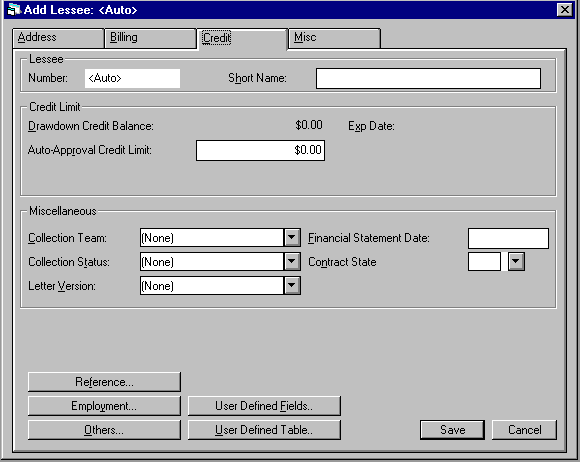
The
Credit tab is used to enter credit-related information for the lessee.
Field
Descriptions
- DRAWDOWN
CREDIT LIMIT
Enter or
change the drawdown credit limit for the lessee. The drawdown credit limit entered
will allow the user to set up an Application
Drawdown [U0801] for the lessee.
-
EXP
DATE
Enter or change
the experation date for the drawdown credit limit in MM/DD/YY or DD/MM/YY format,
depending on the Date
Format Preference field in Security [U0706].
- REVOLVING
CREDIT LIMIT
Enter or
change the revolving credit limit for the lessee.
- EXP
DATE
Enter or change
the experation date for the revolving credit limit.
- AUTO-APPROVAL
CREDIT LIMIT
Enter or
change the auto-approval credit limit for this lessee. A privileged user may approve,
without credit investigation, any application that is less than this limit. Refer
to the Application User Profile
update [U0831] for more information on defining auto-approval privileges.
To indicate that auto-approval is not allowed for this lessee, leave this field
blank/zero. Security for this field is set with UPDATE
CLNT CREDIT LIMITS field in Security Update [U0706].
- COLLECTION TEAM
Enter
or change the collection team code. Codes are established through the Team update
[U0724]. Use Help for a list of valid codes. This field appears only if the Collection
module is purchased. For use of the collection team code, refer to the Collection
update [U1101].
- COLLECTION
STATUS
Enter or change
the collection status of the lessee.Use Help for a list of valid collection status
codes. This field appears only if the Collection module is purchased.
Note:
If a collection status default has been defined in the Collection Status Default
[U1151] update for the selected collection status; an edit check is performed
to ensure this status may be changed by a valid user and is in a valid portfolio.
- LETTER
VERSION
This field can
be used to specify a letter or language version to be used in conjunction with
FormPak (a separately purchased module of LeasePak) or with the user's own custom
letter-generating program.
- FINANCIAL
STMT DATE
This date
can be used to represent the date on which the lessee is required to submit new
financial statements, or the date financial statements were last received from
this lessee. It is informational only.
- CONTRACT
STATE
Select the Contract
State from the drop down Help menu when entering a new lessee. If the lessee information
is being modified or changed, this field will not be accessible.
Additionally, this field will work in conjunction with the Collection and Recovery
Queue assignments. This field will also be included in the DAVOX download file
that is generated. This field is informational only.
Lessee Miscellaneous Tab
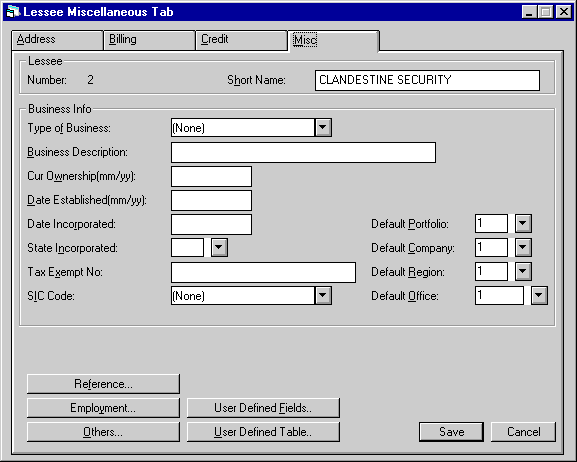
The
Miscellaneous tab is used to enter additional information for the lessee. The
fields DEFAULT PORTFOLIO/COMPANY/REGION/OFFICE are required, although they do
not restrict which leases a lessee may be attached to.
Field
Descriptions
- TYPE
OF BUSINESS
Enter or
change the code that categorizes the type of business of the lessee. Use Help
for a list of valid business types, established using the Custom Codes update
[U0722]. This field is informational only.
- BUSINESS
DESCRIPTION
This field
is informational only.
- CUR
OWNERSHIP
Enter or change
the date (in MM/DD/YY or DD/MM/YY format, depending on the Date
Format Preference field in Security [U0706].) the current owners took ownership.
This field is informational only.
- DATE
ESTABLISHED
Enter or
change the date (in MM/DD/YY or DD/MM/YY format, depending on the Date
Format Preference field in Security [U0706]) that the business was established.
This field is informational only.
- DATE
INCORPORATED
Enter or
change the date (in MM/DD/YY or DD/MM/YY format, depending on the Date
Format Preference field in Security [U0706].) that the business was incorporated.
This field is informational only.
- STATE
INCORPORATED
Enter or
change the state/province in which the business was incorporated. STATE INCORP
must be a valid post office abbreviation. Use Help for a list of valid states.
This field is informational only.
- TAX
EXEMPT NO
Enter or change
the tax exemption number for the lessee. This field is informational only.
- SIC CODE
Enter
or change the Standard Industry Classification (SIC) code for the lessee. Use
Help for a list of valid codes established using the Custom Codes update [U0722].
This field is informational only.
- DEFAULT
PORTFOLIO
This is a required field for a new lessee. Since user defined
field and table parameters are set up on the portfolio level, but the lessee is
not, it is necessary to indicate which portfolio’s parameters must be referenced
for this lessee.
DEFAULT
PORTFOLIO may be used to limit an operator’s security to certain lessees. For
example, if an operator’s security is limited to portfolio 1, then that operator
will be able to access and use only lessees which have a default portfolio of
1. Operators who have no security restrictions will be able to access all lessees
regardless of the default portfolio. Refer to the Security update [U0706] for
more information on defining portfolio security
for operators.
- DEFAULT
COMPANY
This field is
optional. While lessees are generally independent of companies, DEFAULT COMPANY
may be used to limit an operator’s security to certain lessees. Operators who
have no security restrictions will be able to access all lessees.
- DEFAULT REGION
This
field is optional. While lessees are generally independent of region, DEFAULT
REGION may be used to limit an operator’s security to certain lessees. Operators
who have no security restrictions will be able to access all lessees.
- DEFAULT OFFCE
This
field is optional. While lessees are generally independent of office, DEFAULT
OFFCE may be used to limit an operator’s security to certain lessees. Operators
who have no security restrictions will be able to access all lessees.
If the Collection module is
purchased, default portfolio/company/region/office is also used to determine to
which collector or collection team a delinquent lessee should be assigned. If
the lessee has leases in various P/C/R/Os, LeasePak looks at the default P/C/R/O
in assigning the lessee to a collector’s work schedule.
Lessee Reference
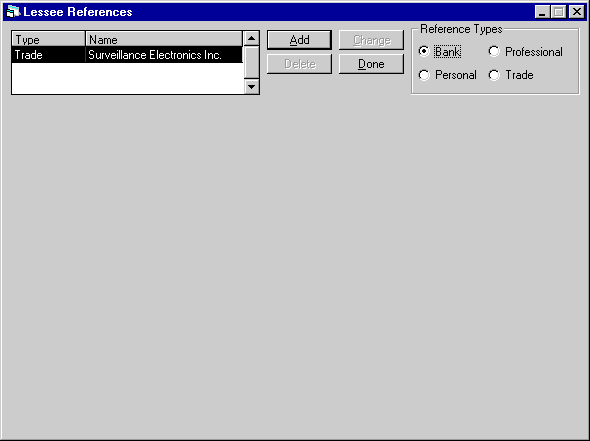
Clicking
on the Reference button from any of the four main Lessee tabs accesses the Lessee
References screens. There are four types of references available - Bank, Professional,
Personal, and Trade. Select a reference type, then click Add to create a new reference
of the selected type. To change or delete a previously entered reference, select
the reference from the list at the left, then click on Change or Delete.
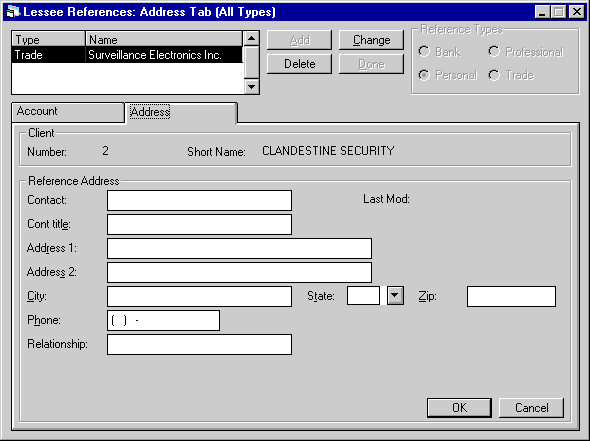
The
same address information may be entered for all Reference Types, except that personal
references also allow entry of RELATIONSHIP. None of the fields is required.
Field
Descriptions
- CONTACT
Enter or change the name of the contact
person for the reference indicated.
- LAST
MOD
The initials of
the person who last added or changed information this screen and the date the
change was made is displayed.
- CONT
TITL
Enter or change
the title or job position of the contact person.
- ADDRESS
1
Enter or change the
first line of the reference’s address. Use this field if there is only one address
line.
- ADDRESS
2
Enter or change the
second address line, if needed.
- CITY
Enter or change the city
of the reference.
- STATE
Enter or change the state/province
of the reference. STATE must be a valid post office abbreviation.Use Help for
a list of valid states.
Note:
for locations where states do not exist, a "free form" code of FF may
be entered.
- ZIP
Enter or change the ZIP
or postal code of the reference.
- For
U.S. use 5 or 9 digits
- For
Canada use 6 characters (alternating letters and numbers)
- For
Mexico use 5 digits
- For
other locations any entry is accepted, or field may be blank
- PHONE
Enter or change the area
code and phone number of the reference. The phone number must be entered if the
area code is entered.
- RELATIONSHIP
This is the reference's
relationship to the lessee.
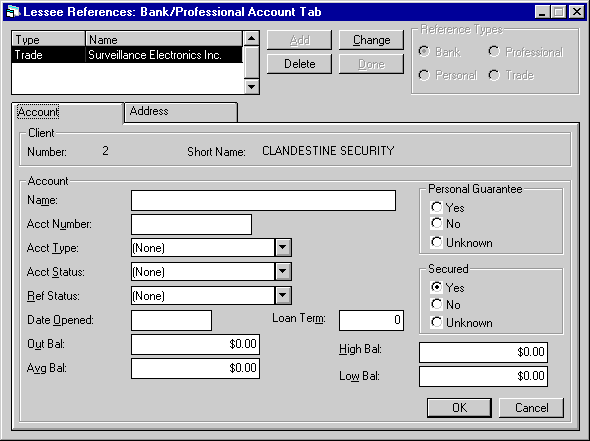
This
version of the Account tab appears for Bank and Professional References.
Field
Descriptions
- NAME
Enter or change the reference’s
name. This is the only required field to add a reference.
- ACCT NUMBER
If
the lessee has an account number with the reference, enter or change it.
- ACCT TYPE
Use
Help to select from the list of valid types.
- ACCT
STATUS
Use Help to select
from a list of valid statuses.
- REF
STATUS
If the reference
check has been completed, use Help to select "completed" status. Otherwise
leave the code None.
- DATE
OPENED
Enter the date
the lessee’s account was opened, if available.
- LOAN
TERM
The number of months,
up to a maximum of 360, may be entered.
- OUT
BAL
Enter the outstanding
balance of the lessee’s account, if available.
- AVG
BAL
Enter the average
balance of the lessee’s account, if available.
- HIGH
BAL
Enter the highest
balance of the lessee’s account, if available.
- LOW
BAL
Enter the lowest
balance of the lessee’s account, if available.
- PERS
GUAR
Click Yes, No or
Unknown to indicate whether the lessee gave a personal guarantee on the account.
- SECURED
Click
Yes, No or Unknown to indicate whether the loan was secured.
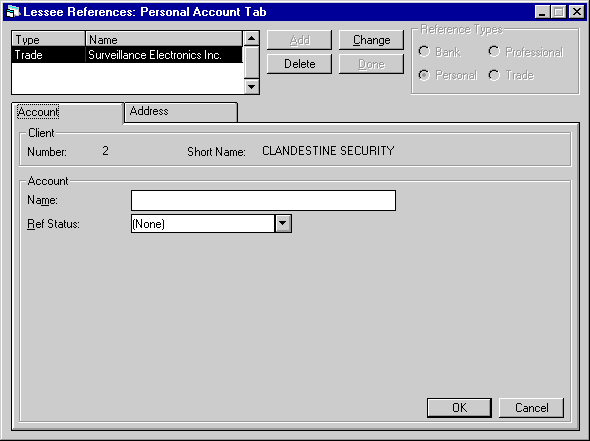
This
version of the Account tab appears for Personal references.
Field
Descriptions
- NAME
Enter or change the reference’s
name. This is the only required field to add a reference.
- REF STATUS
If the reference
check has been completed, use Help to select "completed" status. Otherwise
leave the code None.
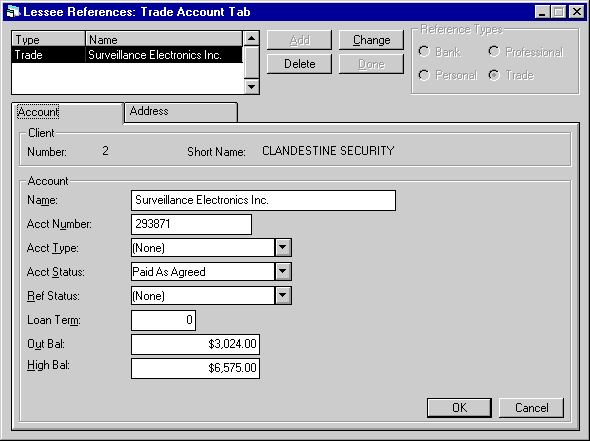
This
version of the Account tab appears for Trade References.
Field
Descriptions
- NAME
Enter or change the reference’s
name. This is the only required field to add a reference.
- ACCT NUMBER
If
the lessee has an account number with the reference, enter or change it.
- ACCT TYPE
Use
Help to select from the list of valid types.
- ACCT
STATUS
Use Help to select
from a list of valid statuses.
- REF
STATUS
If the reference
check has been completed, use Help to select "completed" status. Otherwise
leave the code None.
- LOAN
TERM
The number of months,
up to a maximum of 360, may be entered.
- OUT
BAL
Enter the outstanding
balance of the lessee’s account, if available.
- HIGH
BAL
Enter the highest
balance of the lessee’s account, if available.
Lessee Employment
Clicking on the Employment button accesses the three Employment tabs. All fields are informaitonal
only, and none are required for creating a lessee.
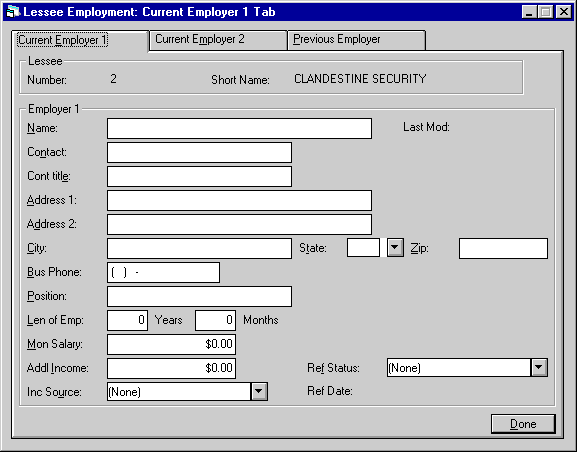
The
Current Employer 1 tab is used to enter information about the lessee's current
primary employer.
Field
Descriptions
- NAME
Enter or change the lessee’s
employer’s name. Select the appropriate tab for current or previous employer.
- LAST MOD
The
initials of the person who last added or changed information on this screen and
the date the change was made are displayed.
- CONTACT
Enter or change the name
of the contact person for the employment indicated.
- CONT
TITL
Enter or change
the title or job position of the contact person.
- ADDRESS
1/ADDRESS 2/CITY/STATE/ZIP
Enter
or change the employer’s address.
- BUS
PHONE
Enter or change
the area code and phone number of the employer. The phone number must be entered
if the area code is entered.
- POSITION
Enter or change the job
position or job title of the lessee.
- LEN
OF EMP
Enter or change
the length of the lessee’s employment (number of years and months) with the employer.
- MON SALARY
Enter
or change the lessee’s monthly salary of the lessee. This field appears only for
current employers, not for the previous employer.
- ADDL
INCOME
Enter or change
any additional income that this lessee has. This field need not be related to
the employment. The field appears only on the Current Employer 1 tab.
- INC SOURCE
Enter
or change the code used to identify the source of any additional income. Use Help
for a list of valid codes. These codes are established with the Custom Code update
[U0722]. This field is informational only and need not be related to the employment.
Note:
More detailed income source information may be stored on the NOTEBOOK.
- REF STAT
Enter
or change the reference status code for the lessee’s employment. This code may
be used to indicate whether the reference check was completed. Reference status
codes may be defined using the Custom Codes update [U0722].
- REF DATE
The
date of the last entry or modification of the REF STAT is displayed.
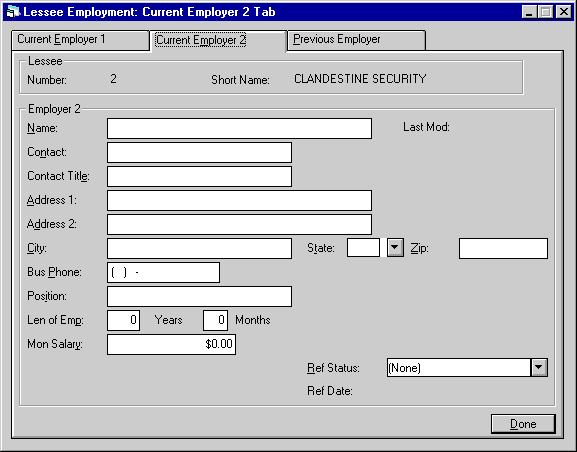
The
Current Employer 2 tab is used to store information about the lessee's current
secondary employer, if any. This tab is identical to Current Employer 1, with
the exception of ADDL INCOME and INC SOURCE, which do not appear on this tab.
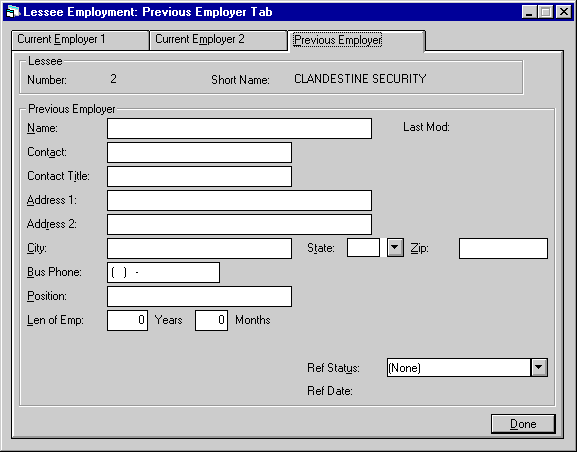
The
last tab of Employment is Previous Employer. Its fields are identical to the other
two tabs, except that MON INCOME, ADDL INCOME, and INC SOURCE do not appear.
Lessee Others
Clicking the Others
button accesses the two Other tabs, Other Address and Personal Data. All fields
on these tabs are informational only, and none are required for creating the lessee.
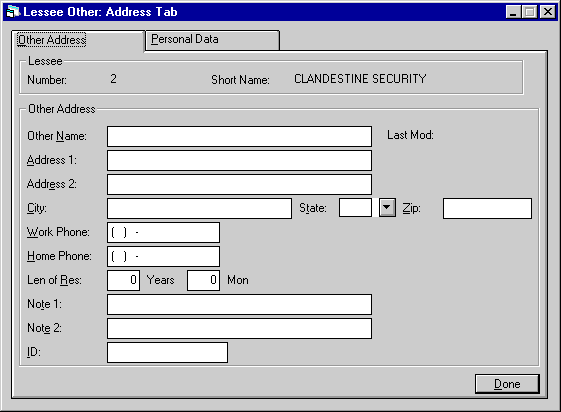
The
Other Address tab can be used to store an additional address for the lessee. This
is not the billing address, which should be recorded on the main lessee Billing
tab.
Field Descriptions
- OTHR NAME
Enter
or change the name associated with this miscellaneous address.
- LAST MOD
The
initials of the person who last added or changed information for this miscellaneous
address and the date the change was made is displayed.
- ADDRESS
1/ADDRESS 2/CITY/STATE/ZIP
Enter
or change the miscellaneous address.
- WORK
PHONE
Enter or change
the area code and business phone number of this miscellaneous address. The phone
number must be entered if the area code is entered.
- HOME
PHONE
Enter or change
the area code and home phone number of this miscellaneous address. The phone number
must be entered if the area code is entered.
- LEN
OF RES
Enter or change
the length of residency (in years and months) at the miscellaneous address.
- NOTE 1/2
Enter
or change additional comments or notes regarding this lessee’s miscellaneous address.
- ID
Enter or change the ID number
associated with the miscellaneous address. This field is informational only.
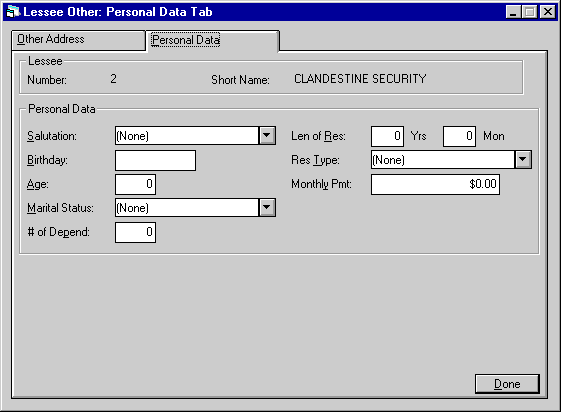
The
Personal Data tab is used to record additional personal data for the lessee.
Field
Descriptions
- SALUTATION
Enter or change the method
of salutation for this lessee. This code is available to create a salutation line
on form letters addressed to the lessee. Use Help for a list of valid salutation
codes. Salutation codes may be established using the Custom Codes update [U0722].
- BIRTHDATE
Enter the birth date of
the lessee (in MM/DD/YY or DD/MM/YY format, depending on the Date
Format Preference field in Security [U0706]).
- AGE
Enter or change the age
of the lessee.
- MARITAL
ST
Enter or change the
marital status of the lessee. Use Help for a list of valid codes. Marital status
codes may be established using the Custom Codes update [U0722].
- # OF DEPENDS
Enter
or change the number of dependents of the lessee.
- LEN
OF RESD
Enter the number
of years and months the lessee has resided at the optional address.
- RESD TYPE
Enter
or change the residence ownership status code of the lessee. Use Help for a list
of valid codes. Residence ownership status codes may be established using the
Custom Codes update [U0722].
- MONTHLY
PMT
Enter or change
any monthly payment commitments of the lessee.
Lessee User Defined Fields/Table
User
Defined Fields (which includes the Fields and Tables) is a separately purchase
module of LeasePak. Once purchased, they are setup and maintained by the user
through the User Defined Fields/ Table option
of the Portfolio update [U0212]. If User Defined Fields and/or Table have been
setup for use with lessees, the two buttons, User Defined Fields and User Defined
Table, are available for use while adding or changing a lessee.
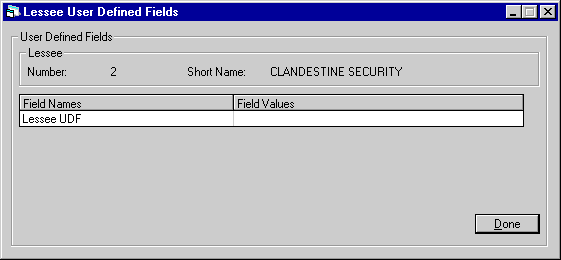
Clicking
on the User Defined Fields button accesses this screen, used to enter values into
the customized fields. A maximum of 36 fields is available, and a maximum of 36
characters may be entered for each field.
Field
Descriptions
- FIELD
NAMES
The names of the
fields, as setup in the Portfolio update [U0212] are displayed.
- FIELD VALUES
The
user can enter appropriate values for the customized fields.
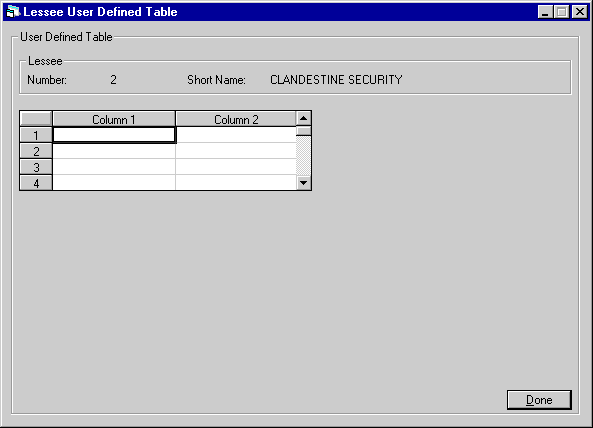
Clicking
on the User Defined Table button accesses this screen, used to enter values into
the customized table columns. Up to twelve columns are available in a table. Each
column can have up to 36 cells (rows). Values entered into cells may be up to
12 characters long.
Field
Descriptions
- COLUMN
NAMES
The names of the
columns, as setup in the Portfolio update [U0212] are displayed.
- COLUMN CELLS
The
user can enter values into the cells under each column name, as appropriate.
LeasePak Reference Guide
©
by McCue Systems Incorporated. All rights reserved.
The information contained in this document is the property of McCue Systems, Inc.
Use of the information contained herein is restricted. Conditions of use are subject
to change without notice. McCue Systems, Inc. assumes no liability for any inaccuracy
that may appear in this document; the contents of this document do not constitute
a promise or warranty. The software described in this document is furnished under license and may be used
or copied only in accordance with the terms of said license. Unauthorized
use, alteration, or reproduction of this document without the written consent
of McCue Systems, Inc. is prohibited.
![]() Lessee is a type of LeasePak client. If you are a beginning LeasePak user or have
not yet worked with LeasePak clients, first read the document LeasePak
Client for introductory information on how to add, change, and delete
LeasePak clients.
Lessee is a type of LeasePak client. If you are a beginning LeasePak user or have
not yet worked with LeasePak clients, first read the document LeasePak
Client for introductory information on how to add, change, and delete
LeasePak clients.